ETEKCITY ESN00 Manual
Add to My manuals28 Pages
Etekcity ESN00 is an innovative smart nutrition scale that empowers you to track your food intake and monitor your nutritional goals with precision. Equipped with advanced sensors, it accurately measures weight and volume, allowing you to weigh solid foods and liquids, including water and milk. The scale's sleek design and compact size make it a stylish addition to any kitchen.
advertisement
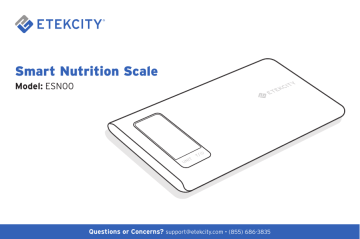
Smart Nutrition Scale
Model:
ESN00
Questions or Concerns? [email protected] • (855) 686-3835 1
Thank you for purchasing the
Smart Nutrition Scale by Etekcity.
If you have any questions or concerns, please reach out to our helpful Customer Support Team at [email protected]
.
We hope you enjoy your new smart nutrition scale!
2
BECOME AN ETEKCITIZEN
Get exclusive deals, giveaways, and product registration.
Better products for better living. Find us at etekcity.com
Table of Contents
Package Contents
Specifications
Safety Information
Function Diagram
Digital Display
Setup
VeSync App Setup
Configuration
App Operation
• Weight Measurement
• Diary
• Device Settings
• Connecting with Other Fitness Apps
Scale Operation
• Tips
• Measurement
• Tare Function
Maintenance
Troubleshooting
Warranty Information
Customer Support
17
18
18
18
10
10
14
16
19
21
22
24
25
7
8
5
6
4
5
3
3
Package Contents
1 x Smart Nutrition Scale
2 x 1.5V AAA Batteries (Pre-Installed)
1 x User Manual
Specifications
Weight Capacity
Scale Auto-Off
Dimensions
Battery
176.4 oz / 11 lb / 5000 g / 5000 mL
Units
Increments oz / lb:oz / g / mL
0.1 oz / 1 g / 1 mL
Backlight Auto-Off 30—120 seconds (adjustable in app)
120 seconds
9.2 x 6.3 x 0.6 in /
235 x 160 x 16.5 mm
2 x 1.5V AAA batteries
3
4
Safety Information
To avoid damage to this scale, please read and follow all instructions and safety guidelines in this manual.
Scale
• Do not exceed the 11 lb / 5 kg weight capacity, as doing so may damage the scale. An overload indicator will appear on the LCD display if the limit is exceeded.
• Smart scales are not waterproof. Do not immerse the scale in water or any liquid. If liquid is spilled on the digital display or buttons, immediately wipe the scale clean with a soft cloth to avoid internal damage.
• Handle with care. This scale is not intended for commercial or heavy-duty use.
• Keep the scale in a cool, dry place. Avoid exposing to damp environments or extreme temperatures.
• Household use only .
Batteries
• Do not mix new and old batteries.
• If the low battery indicator (“Lo”) appears on the display, replace the batteries.
• If the scale is not in use for an extended period of time, remove the batteries to conserve battery life and extend the lifetime of the scale.
Note: This scale complies with Part 15 of the FCC Rules.
Operation is subject to the following two conditions: (1) this device may not cause harmful interference, and (2) this device must accept any interference received, including interference that may cause undesired operation.
SAVE THESE
INSTRUCTIONS
Function Diagram
A. Weighing Platform
B. Digital Display
C. Unit Button
D. Power/Tare Button
E. Battery Compartment
F. Anti-Skid Padding
A
C
D
B
E
F
Digital Display
A. Bluetooth ® Mode
B. Battery Life Indicator
C. Weighing Mode
D. Measurement Unit
E. Tare Mode
F. Negative Weight Value
G. Weight Value
H. Nutritional Information
E
F
G
A
H
B
M
C
Calories
Cal from Fat
Total Fat
Saturated Fat
Trans Fat
Cholesterol
Sodium
Potassium
Total Carbs
Dietary Fiber
Sugars
Protein
D
M ml g fl’oz lb:oz
Kcal
Kcal g g g mg mg mg g g g g
5
6
Setup
1. Open the battery compartment on the underside of the scale.
2. If necessary, insert the included AAA batteries, making sure they are under the correct polarity as marked in the battery compartment.
[ Figure 1.1
]
3. Replace the battery cover.
4. Press to turn on the scale.
AAA batteries
Figure 1.1
VeSync App Setup
Note: Due to app updates and improvements, the contents of this manual may change without notice. The VeSync app user interface may appear slightly different.
1. To download the VeSync app, scan the QR code, or search “VeSync” in the Apple App Store ® or
Google Play ™ Store.
Note: For Android™ users, choose “ Allow ” (when prompted) to use VeSync.
2. Open the VeSync app. If you already have an account, tap Log In . To create a new account, tap
Sign Up .
Note: You must create your own VeSync account to use third-party services and products. These will not work with a guest account. With a VeSync account, you can also allow your family or friends to use your nutrition scale. Even if you get a new phone, your nutrition records will still be available on your account.
7
8
Configuration
1. Tap + to add your nutrition scale.
Note: Make sure your phone’s Bluetooth ® is turned on in your phone settings.
2. Tap Scales .
3. Select your nutrition scale.
4. Follow the in-app instructions to add your nutrition scale.
Note: After setup is complete, you can change the name and icon at any time by going to the nutrition scale screen and tapping .
9
10
App Operation
Weight Measurement
1. On the “My Home” screen, tap on the name of your nutrition scale.
2. Put the food you want to weigh on the scale.
The scale will display the weight, which will be synchronized with the VeSync app.
Note: You can tap Unit to set the measurement units, and tap Tare to use the Tare Function (see page 20).
3. To get more food information, or to record food in the app, tap What’s on the scale?
4. Enter the name of the food in the search bar or use the food barcode scanner function to find your food.
Note: The barcode function uses the USDA food database.
Most USDA official partner foods (like USDA Organic and 365 Everyday Value) can be added directly with a
UPC barcode scanner. The barcode database is updated according to the USDA official website.
11
12
5. You can add a custom food entry by tapping + at the bottom of the screen. You’ll need to enter the calorie amount of the food and (optionally) any other information you know about the food you’re entering.
Note: Once you’ve added a custom food entry, you can change or delete it in Device Settings (see page 16).
Press and hold on an entry to delete.
6. View the nutrition information for the food selected.
7. Tap Meals . You can choose which meal to record the selected food under.
8. Tap
√
in the upper right corner to save nutrition information.
13
14
Diary
1. On the “My Home” screen, tap on the name of your nutrition scale.
2. Tap Diary .
3. View your nutrition records and customize your nutrition goals.
Note: Once you’ve set your nutrition goals for the first time, you can change them at any time in Device Settings
(see page 16).
4. Tap + next to any meal to manually add food to that meal.
5. Optionally, tap on the weight record for any food item to manually change its weight amount. You can use this when adding a record of a previous meal that wasn’t weighed by the scale.
15
16
Device Settings
1. On the “My Home” screen, tap on the name of your nutrition scale.
2. Tap in the upper right corner.
3. Customize your device settings. You can change the scale’s name and icon, edit your nutrition goals and food records, and change the Display Auto-Off time.
Connecting with Other Fitness Apps
Fitbit
1. On the “My Home” screen, tap on the name of your smart scale.
2. Tap in the upper right corner to see Device
Settings. Tap Connect to Fitbit .
3. Turn on Fitbit, then sign in to your Fitbit account.
4. Allow VeSync to share your data with Fitbit.
Note: Sharing data is necessary for VeSync to connect with
Fitbit.
Apple Health
®
1. Make sure your Bluetooth is on. On the “My
Home” screen, tap on the name of your smart scale.
2. Tap in the upper right corner to see Device
Settings. Tap Connect to Apple Health .
3. The Health app should open automatically. If not, go to your profile in the Health app, tap Apps , and select VeSync .
4. Turn all categories on to allow the VeSync app to access and update health data. Then, tap Allow at the top of the screen.
Note: If you tap Don’t Allow , the Health app will not work with VeSync until you reopen the Health app, turn all categories on, and tap Allow .
17
18
Scale Operation
Tips
• For accurate results, always place the scale on a hard, dry, flat surface, and keep the scale away from dirt, dust, vibration, wind, air currents, and electromagnetic interference.
• When you turn on the scale, choose units, or use the Tare function, always wait for the scale to read “ ” before attempting measurement.
Measurement
1. Press to turn on the scale. Press UNIT to select your desired measuring unit, which will show at the top of the display. [ Figure 3.1
] a. Weight: Choose between ounces (“oz”), both pounds and ounces (“lb:oz”), or grams (“g”).
b. Volume: Scale measures in milliliters (“ml”).
Select water ( ) or milk ( ) options.
2. Optional: If you’re using a container to hold the items or liquid you’re measuring, first place the empty container on the scale. Press out (tare) the container’s weight.
to zero
Weight: Volume: press UNIT
Figure 3.1
3. Gently place your item on the scale. The display will show the weight or volume. [ Figure 3.2
]
4. Press and hold scale.
for 3 seconds to turn off the
Tare Function
Whenever you measure liquid or items inside a container, you can use the Tare function to remove the container’s weight from the final measurement.
1. Place an empty container on the scale. The display will show the container’s weight.
[ Figure 2.1
]
Figure 3.2
Note:
• To reset the scale, remove all weight from the platform and press .
• To conserve battery power, the scale will automatically turn off after 2 minutes of inactivity. The display backlight will automatically turn off after 30 seconds of inactivity. You can change this in Device Settings (see page 14).
Figure 2.1
19
2. Press . The screen will now display “ ” again. [ Figure 2.2
]
3. Place liquid or items in the container. The scale will now measure the liquid or items, without including the weight of the container. [ Figure 2.3
]
4. When you’re done, reset the scale by removing all weight and pressing .
20
Figure 2.2
press
Figure 2.3
Maintenance
• Use a slightly damp cloth to clean the surface of the scale, followed by a dry, soft cloth to wipe away the remaining moisture.
• You can use a dry, soft cloth to wipe dust off the scale.
• Do not wash the scale or immerse it in water or any other liquid.
21
22
Troubleshooting
Problem
LCD display is dim.
LCD display shows “Lo”.
Scale does not turn on.
Scale cannot connect to VeSync app.
Display shows “Err”.
Possible Solution
Scale may be on standby. Place an item on the scale for measurement, or turn off the scale by pressing and holding for 3 seconds.
Replace the batteries.
Battery is low. Replace the batteries.
Replace the batteries.
Insert batteries under the correct polarity as marked in the battery compartment.
Make sure your mobile device is within 30 ft / 10 m of the scale.
A Bluetooth device can only exchange data with 1 other Bluetooth device at a time. Make sure the scale is not currently connected to any other phone or app.
Weight exceeds 11 lb / 5000 g / 5000 mL. Promptly remove item from scale to protect its weight sensors. Use a different scale with a higher weight range.
If you still need help, please contact Customer Support (page 25).
FCC Statement
This device complies with Part 15 of the FCC Rules. Operation is subject to the following two conditions:
(1) This device may not cause harmful interference, and
(2) This device must accept any interference received, including interference that may cause undesired operation.
Any changes or modifications not expressly approved by the party responsible for compliance could void the user’s authority to operate this equipment.
This equipment has been tested and found to comply with the limits for a Class B digital device, pursuant to Part 15 of the FCC
Rules. These limits are designed to provide reasonable protection against harmful interference in a residential installation.
This equipment generates, uses and can radiate radio frequency energy and, if not installed and used in accordance with the instructions, may cause harmful interference to radio communications. However, there is no guarantee that interference will not occur in a particular installation. If this equipment does cause harmful interference to radio or television reception, which can be determined by turning the equipment off and on, the user is encouraged to try to correct the interference by one of the following measures:
• Reorient or relocate the receiving antenna.
• Connect the equipment into an outlet on a circuit different from that to which the receiver is connected.
• Increase the separation between the equipment and receiver.
• Consult the dealer or an experienced radio/TV technician for help.
FCC Radiation Exposure Statement
This equipment complies with FCC radiation exposure limits set forth for an uncontrolled environment. End users must follow the specific operating instructions for satisfying RF exposure compliance. To maintain compliance with FCC RF exposure compliance requirements, please follow operation instructions as documented in this manual. This transmitter must not be co-located or operating in conjunction with any other antenna or transmitter. This equipment should be installed and operated with a minimum distance of 20 cm between the radiator and your body. The availability of some specific channels and/or operational frequency bands are country dependent and are firmware programmed at the factory to match the intended destination. The firmware setting is not accessible by the end user.
23
Warranty Information
24
Product Name Smart Nutrition Scale
Model ESN00
Default Warranty Period 1 year
For your own reference, we strongly recommend that you record your order ID and date of purchase.
Order ID
Date of Purchase
Terms & Policy
Etekcity Corporation warrants all products to be of the highest quality in material, craftsmanship, and service, effective from the date of purchase to the end of the warranty period.
Etekcity Corporation will replace any product found to be defective due to manufacturer flaws based on eligibility. Refunds are available within the first 30 days of purchase. Refunds are only available to the original purchaser of the product. This warranty extends only to personal use and does not extend to any product that has been used for commercial, rental, or any other use for which the product is not intended. There are no warranties other than the warranties expressly set forth with each product.
This warranty is non-transferrable. Etekcity Corporation is not responsible in any way for any damages, losses, or inconveniences caused by equipment failure or by user negligence, abuse, or use noncompliant with the user manual or any additional safety or use warnings included in the product packaging and manual.
This warranty does not apply to the following:
• Damage due to abuse, accident, alteration, misuse, tampering, or vandalism.
• Improper or inadequate maintenance.
• Damage in return transit.
• Unsupervised use by children under 18 years of age.
Etekcity Corporation and its subsidiaries assume no liability for damage caused by the use of the product other than for its intended use or as instructed in the user manual. Some states do not allow this exclusion or limitation of incidental or consequential losses so the foregoing disclaimer may not apply to you. This warranty gives you specific legal rights and you may also have other rights which may vary from state to state.
ALL EXPRESSED AND IMPLIED WARRANTIES, INCLUDING
THE WARRANTY OF MERCHANTABILITY, ARE LIMITED TO THE
PERIOD OF THE LIMITED WARRANTY.
Extend Your Warranty by 1 Year
Register your product at www.etekcity.com/warranty to extend your
1-year warranty by an additional year.
Please fill out all required fields and include your order ID, place of purchase, and purchase date, if applicable.
Defective Products & Returns
If you discover your product is defective within the specified warranty period, please contact Customer Support via [email protected]
with a copy of your invoice and order ID. DO NOT dispose of your product before contacting us. Once our Customer Support Team has approved your request, please return the product with a copy of the invoice and order ID.
Customer Support
If you have any questions or concerns about your new product, please contact our helpful
Customer Support Team.
Etekcity Corporation
1202 N. Miller St., Suite A
Anaheim, CA 92806
Email: [email protected]
Toll-Free: (855) 686-3835
Support Hours
Mon–Fri, 9:00 am–5:00 pm PST/PDT
*Please have your order invoice and order ID ready before contacting Customer Support.
25
Connect with us @Etekcity
27
Building on better living.
JJ1019CY-M2_0919ESN00
advertisement
Related manuals
advertisement