advertisement
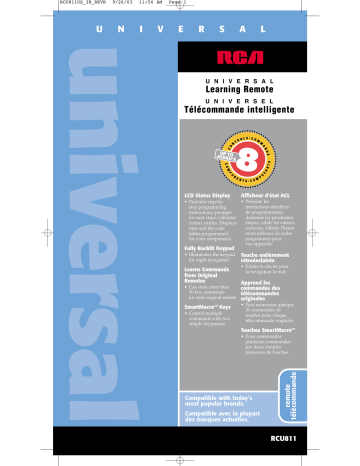
RCU811US_IB_REVB 9/26/03 11:54 AM Page 1
U N I V E R S A L
U N I V E R S A L
Learning Remote
U N I V E R S E L
Télécommande intelligente
LCD Status Display
• Provides step-bystep programming instructions; prompts for next steps; validates correct entries. Displays time and the code tables programmed for your components.
Afficheur d’état ACL
• Présente les instructions détaillées de programmation; demande les prochaines
étapes; valide les entrées correctes. Affiche l'heure et les tableaux de codes programmés pour vos appareils.
Fully Backlit Keypad
• Illuminates the keypad for night navigation.
Touche entièrement rétroéeclairée
• Éclaire le clavier pour la navigation la nuit.
Learns Commands from Original
Remotes
• Can store more than
30 key commands for each original remote.
SmartMacro™ Keys
• Control multiple commands with two simple keypresses.
Apprend les commandes des télécommandes originales
• Peut mémoriser quelque
30 commandes de touches pour chaque télécommande originale.
Touches SmartMacro
mc
• Pour commander plusieurs commandes par deux simples pressions de touches.
Compatible with today’s most popular brands.
Compatible avec la plupart des marques actuelles.
RCU811
RCU811US_IB_REVB 9/26/03 11:54 AM Page 2
Table of Contents
Introduction . . . . . . . . . . . . . . . . . . . . . . . . . . . . . . . . . . . . . . . . . . . . . . . . . . . . . . . . . . . . . . . . . . . . . . . . . . .3
Battery Information . . . . . . . . . . . . . . . . . . . . . . . . . . . . . . . . . . . . . . . . . . . . . . . . . . . . . . . . . . . . . . . . . . . . .3
Battery Installation . . . . . . . . . . . . . . . . . . . . . . . . . . . . . . . . . . . . . . . . . . . . . . . . . . . . . . . . . . . . . . . . . . .3
Battery Saver . . . . . . . . . . . . . . . . . . . . . . . . . . . . . . . . . . . . . . . . . . . . . . . . . . . . . . . . . . . . . . . . . . . . . . . .3
Code Saver . . . . . . . . . . . . . . . . . . . . . . . . . . . . . . . . . . . . . . . . . . . . . . . . . . . . . . . . . . . . . . . . . . . . . . . . . .3
Power-on Default . . . . . . . . . . . . . . . . . . . . . . . . . . . . . . . . . . . . . . . . . . . . . . . . . . . . . . . . . . . . . . . . . . . .3
Product Diagram . . . . . . . . . . . . . . . . . . . . . . . . . . . . . . . . . . . . . . . . . . . . . . . . . . . . . . . . . . . . . . . . . . . . . . .4
LCD Status Display . . . . . . . . . . . . . . . . . . . . . . . . . . . . . . . . . . . . . . . . . . . . . . . . . . . . . . . . . . . . . . . . . . . . .4
Setup Routine and Procedures . . . . . . . . . . . . . . . . . . . . . . . . . . . . . . . . . . . . . . . . . . . . . . . . . . . . . . . . . . . .4
Enter Setup Mode . . . . . . . . . . . . . . . . . . . . . . . . . . . . . . . . . . . . . . . . . . . . . . . . . . . . . . . . . . . . . . . . . . . .5
Exit Setup Mode . . . . . . . . . . . . . . . . . . . . . . . . . . . . . . . . . . . . . . . . . . . . . . . . . . . . . . . . . . . . . . . . . . . . .5
Code Entry . . . . . . . . . . . . . . . . . . . . . . . . . . . . . . . . . . . . . . . . . . . . . . . . . . . . . . . . . . . . . . . . . . . . . . . . . . . .6
Code List Entry . . . . . . . . . . . . . . . . . . . . . . . . . . . . . . . . . . . . . . . . . . . . . . . . . . . . . . . . . . . . . . . . . . . . . .6
Code Search . . . . . . . . . . . . . . . . . . . . . . . . . . . . . . . . . . . . . . . . . . . . . . . . . . . . . . . . . . . . . . . . . . . . . . .6-7
Code Identification . . . . . . . . . . . . . . . . . . . . . . . . . . . . . . . . . . . . . . . . . . . . . . . . . . . . . . . . . . . . . . . . . . .7
Code Identification Chart . . . . . . . . . . . . . . . . . . . . . . . . . . . . . . . . . . . . . . . . . . . . . . . . . . . . . . . . . . . . . .8
Learning . . . . . . . . . . . . . . . . . . . . . . . . . . . . . . . . . . . . . . . . . . . . . . . . . . . . . . . . . . . . . . . . . . . . . . . . . . . . . .8
Learning Tips . . . . . . . . . . . . . . . . . . . . . . . . . . . . . . . . . . . . . . . . . . . . . . . . . . . . . . . . . . . . . . . . . . . . . . .8
Code Learning . . . . . . . . . . . . . . . . . . . . . . . . . . . . . . . . . . . . . . . . . . . . . . . . . . . . . . . . . . . . . . . . . . . . . . .9
Learning Commands . . . . . . . . . . . . . . . . . . . . . . . . . . . . . . . . . . . . . . . . . . . . . . . . . . . . . . . . . . . . . . . . .9
Clear All Stored Learned Commands Under a Component Mode . . . . . . . . . . . . . . . . . . . . . . . . . . .10
SmartMacro™ Key Operations . . . . . . . . . . . . . . . . . . . . . . . . . . . . . . . . . . . . . . . . . . . . . . . . . . . . . . . . . . .10
Program a SmartMacro . . . . . . . . . . . . . . . . . . . . . . . . . . . . . . . . . . . . . . . . . . . . . . . . . . . . . . . . . . . .10-11
Execute a SmartMacro . . . . . . . . . . . . . . . . . . . . . . . . . . . . . . . . . . . . . . . . . . . . . . . . . . . . . . . . . . . . . . .11
Delete a Single SmartMacro . . . . . . . . . . . . . . . . . . . . . . . . . . . . . . . . . . . . . . . . . . . . . . . . . . . . . . . .11-12
Delete ALL SmartMacros . . . . . . . . . . . . . . . . . . . . . . . . . . . . . . . . . . . . . . . . . . . . . . . . . . . . . . . . . . . . .12
Event Timer . . . . . . . . . . . . . . . . . . . . . . . . . . . . . . . . . . . . . . . . . . . . . . . . . . . . . . . . . . . . . . . . . . . . . . . . . .12
Set an Event Timer . . . . . . . . . . . . . . . . . . . . . . . . . . . . . . . . . . . . . . . . . . . . . . . . . . . . . . . . . . . . . . . .12-13
Delete or Review an Event Timer . . . . . . . . . . . . . . . . . . . . . . . . . . . . . . . . . . . . . . . . . . . . . . . . . . . . . .13
TV Volume Punch-through . . . . . . . . . . . . . . . . . . . . . . . . . . . . . . . . . . . . . . . . . . . . . . . . . . . . . . . . . . . . . .13
VCR/DVD Punch-through . . . . . . . . . . . . . . . . . . . . . . . . . . . . . . . . . . . . . . . . . . . . . . . . . . . . . . . . . . . . . .14
Record Key . . . . . . . . . . . . . . . . . . . . . . . . . . . . . . . . . . . . . . . . . . . . . . . . . . . . . . . . . . . . . . . . . . . . . . . . . . .14
Additional Features . . . . . . . . . . . . . . . . . . . . . . . . . . . . . . . . . . . . . . . . . . . . . . . . . . . . . . . . . . . . . . . . . . . .14
Set Time for LCD Display . . . . . . . . . . . . . . . . . . . . . . . . . . . . . . . . . . . . . . . . . . . . . . . . . . . . . . . . . . . .14
Backlighting . . . . . . . . . . . . . . . . . . . . . . . . . . . . . . . . . . . . . . . . . . . . . . . . . . . . . . . . . . . . . . . . . . . . . . . .14
Master Reset . . . . . . . . . . . . . . . . . . . . . . . . . . . . . . . . . . . . . . . . . . . . . . . . . . . . . . . . . . . . . . . . . . . . . . .15
RCA All Power Off Feature . . . . . . . . . . . . . . . . . . . . . . . . . . . . . . . . . . . . . . . . . . . . . . . . . . . . . . . . . . .15
Glossary . . . . . . . . . . . . . . . . . . . . . . . . . . . . . . . . . . . . . . . . . . . . . . . . . . . . . . . . . . . . . . . . . . . . . . . . . . .16-17
Troubleshooting . . . . . . . . . . . . . . . . . . . . . . . . . . . . . . . . . . . . . . . . . . . . . . . . . . . . . . . . . . . . . . . . . . . . . . .18
Limited 90-Day Warranty . . . . . . . . . . . . . . . . . . . . . . . . . . . . . . . . . . . . . . . . . . . . . . . . . . . . . . . . . . . . . . .39
Helpline . . . . . . . . . . . . . . . . . . . . . . . . . . . . . . . . . . . . . . . . . . . . . . . . . . . . . . . . . . . . . . . . . . . . . . . . . . . . . .40
2
RCU811US_IB_REVB 9/26/03 11:54 AM Page 3
Universal Learning Remote with LCD Status Display
Congratulations on your purchase of the RCU811. This unit is one of the most sophisticated, yet easy to use, remote controls available today. With the RCU811, juggling multiple remote controls is a thing of the past! This one unit controls up to eight components, including the most popular brands of TV, VCR, DVD, PVR, SAT • CBL, CD and AUDIO equipment. The RCU811 has the ability to learn commands from your existing remotes, and the SmartMacro™ feature allows multiple commands to be executed with two simple keypresses. The RCU811 is easy to use, easy to program, and it gives you total control—at the touch of your fingertips!
Battery Information
Your RCU811 Universal Learning Remote with LCD Status Display requires four AAA alkaline batteries (sold separately).
Battery Installation
To install the batteries:
1. Turn the unit over, lift tab and pick the cover up.
2. Insert the batteries, matching the batteries to the (+) and (-) marks inside the battery case.
3. Replace the battery cover and snap into place.
Battery Saver
Your RCU811 saves battery power by automatically turning off if any key is pressed for more than
30 seconds. This saves your batteries should your remote get stuck in a place where the keys remain depressed, such as under a book or between the sofa cushions.
Code Saver
With the RCU811, you don’t have to worry about losing programmed information when you change batteries. All programmed parameters are retained indefinitely in the event of battery replacement.
Power-on Default
When you replace batteries, your RCU811 remote always powers on in the TV Mode. If your TV,
VCR, DVD, or satellite receiver are RCA, PROSCAN or GE brands, you may not even need to set up the RCU811 to control them. In these instances, the remote should work as soon as the batteries are installed.
3
RCU811US_IB_REVB 9/26/03 11:54 AM Page 4
RCU811 Product Diagram
Liquid Crystal
Status Display
(LCD)
LEARN keys
(L1, L2, L3)
BACKLIGHT key
ENTER key
VCR
DVD
ON OFF
TV
AUX1
AUX2 SAT CBL
L1
AM FM
SLEEP
FRONT
PIP
AUDIO
L2
MACRO
CD
L3
SETUP S
CENTER
SWAP
CH +
MUTE
CH
REAR
INPUT
TEST
GO BACK
LEVEL+
GUIDE INFO
DSP
ON.OFF
SELECT
DSP
MODE
MENU CLEAR
1
CD
4
TV
7
FUNCTION
ENTER
REVERSE
Level-
Macro
2
TAPE
5
VIDEO1
8
0
PLAY
3
TUNER
6
VIDEO2
9
TV VCR
FORWARD
DELAY
RECORD STOP
DELAY
PAUSE
SETUP key
MACRO (M) key
CLEAR key
MACRO 1, 2, 3 keys
LEARN
LCD Status Display
The LCD (Liquid Crystal Display) status display on your RCU811 provides a visual interface between the user and the remote. This display makes it easy to program and use your remote with many components.
The LCD status display remains blank when the remote is not in use. Pressing any key displays the time and the current component mode. The status display turns off after approximately
15 seconds from the last keypress, except when an Event Timer is set. In this case, the display remains on until the event has occurred.
Setup Routine and Procedures
The SETUP (S) key is located towards the upper right-hand side of the RCU811 unit. The
SETUP (S) key is used to walk you through the steps in setting up the remote. To enter the Setup
Mode, press and hold the SETUP (S) key for 2-3 seconds until the Setup Mode? Screen is shown.
Successive presses of the SETUP (S) key walk you through all the available setup routines.
4
RCU811US_IB_REVB 9/26/03 11:54 AM Page 5
Enter Setup Mode
The following are the screen selections available in the Setup Mode.
1. Setup Mode?
2. Set Time Display?
3. Timer 1 Mode?
4. Timer 2 Mode?
5. Timer 3 Mode?
6. Timer 4 Mode?
7. Cancel Timer 1
(Only appears once
Timer 1 has been set.)
8. Cancel Timer 2
(Only appears once
Timer 2 has been set.)
9. Cancel Timer 3
(Only appears once
Timer 3 has been set.)
10. Cancel Timer 4
(Only appears once
Timer 4 has been set.)
11. Learn Mode?
12. Clear Mode?
(Only appears after commands have been learned.)
13. Reset?
(Master Reset to clear all settings— return to factory default)
14. Exit
Exit Setup Mode
To exit the Setup Mode at any time and return to normal operation, follow these steps:
1. Press and release the CLEAR key.
The remote is now in normal operation mode.
OR
2. Press and release the SETUP (S) key repeatedly until the status display shows the Exit Screen. Press and release the
ENTER key. The remote is now in normal operation mode.
During a Setup function, if no key is pressed for 30 seconds, the unit automatically exits from the Setup mode. The status display shows the TimeOut Screen for three seconds prior to returning to normal operation. Any operation that is not completed when the timeout occurs is not saved.
5
RCU811US_IB_REVB 9/26/03 11:54 AM Page 6
Code Entry
In order for the RCU811 to control your components (TV, VCR, DVD, etc.), you must program it with the corresponding code from the Code Lists. (Refer to the Code List enclosed.) This enables the remote to control your component with the proper commands. If your TV, VCR, DVD or satellite receiver is an RCA, PROSCAN or GE brand, the RCU811 may not need any programming to control it. To program the remote with the codes for your components, you can use one of three methods:
Code List Entry, Code Search or Code Autosearch.
Code List Entry
You can enter codes in your RCU811 from the Code Lists using the SETUP (S) key. When you enter a valid code for any given mode (e.g., when you enter a valid code for a TV), any previously
Learned functions for that mode are deleted.
To enter a code directly from one of the Code Lists, follow these steps:
1. Manually turn on the component to be controlled
(TV, VCR, DVD, etc.).
2. Press and hold the SETUP (S) key for 2-3 seconds until the LCD display shows the Setup Mode? Screen.
3. Release the SETUP (S) key.
4. Press and release the desired component key
( TV, VCR, SAT•CBL, etc.). For AUX1 or AUX2 , press and release the AUX1 or AUX2 key followed by the desired component key to be programmed under that key.
Note: If the AUX1 or AUX2 key is selected, the status display will alternate between showing the AUX number
( AUX1 or AUX2 ) and the component label ( TV, VCR,
SAT•CBL, etc.) at 0.5-second intervals.
5. Enter the three-digit code for your component brand from the corresponding Code Lists at the back of this User’s Guide.
If your brand has more than one code listed, begin with the first code. When a valid code from the list is entered, the
LCD displays the Success Screen, then returns to the normal time display.
Note: For an invalid code entry, the LCD displays the Invalid
Screen for three seconds before returning to the normal time display. In this case, no changes are made.
6. With the component on, aim the RCU811 at the component and press and release the ON•OFF key. If you have entered the correct code number for your component, it responds to the ON•OFF key. If the component responds, no further programming is required. Code List Entry is now complete.
7. If your component does not respond, try the next code in the list for your brand by repeating the procedure starting at step two. If no other codes exist for your brand, try the Code Search or Code Autosearch methods.
Code Search
If the component you wish to control does not respond to any of the codes you have entered using the Code List Entry method, you can search the entire Code List for a particular component that might not be listed in the Code List or might be listed under a different brand.
When you enter a valid code for any given mode (e.g., when you enter a code for a TV), any previously Learned functions for that mode are deleted.
6
RCU811US_IB_REVB 9/26/03 11:54 AM Page 7
To search for a specific code in one of the Code Lists, follow these steps:
1. Manually turn on the component to be controlled
(TV, VCR, DVD, etc.).
2. Press and hold the SETUP (S) key for 2-3 seconds until the LCD display shows the Setup Mode? Screen.
3. Release the SETUP (S) key.
4. Press and release the desired component key ( TV, VCR,
SAT•CBL, etc.). For AUX1 or AUX2 , press and release the
AUX1 or AUX2 key followed by the desired component key to be programmed under that key.
Note: If the AUX1 or AUX2 key is selected, the status display will alternate between showing the AUX number ( AUX1 or
AUX2 ) and the component label ( TV, VCR, SAT•CBL, etc.) at 0.5-second intervals.
5. The LCD shows the Code Search Screen, which displays the component mode and its current programmed code.
Press and release the CH+ or ON•OFF key repeatedly until the component to be controlled responds to the command.
Press and release the ENTER key to save the code. After you install this code, any previously Learned commands will be deleted.
Note: The Code Search starts from the currently stored code under that mode. For example, if the component Code List contains 100 codes and the currently stored code is 050, the Code Search starts from 051 and continues to 100 before looping back to 000 and finishing at 050. This speeds up the process of finding the correct code for your component, since you may discover that some codes can turn your component on and off but are not able to control its other functions. This process allows you to bypass codes you’ve already tried. The display will show the End Screen once all code list entries have been searched.
6. If your component responds and you accidentally overshoot that code by pressing the CH+ or ON•OFF key again, press and release the CHkey to backtrack through the Code List.
You can change the direction to forward once again by pressing the CH+ or ON•OFF keys.
7. After pressing the ENTER key in step five, the LCD displays the Success Screen, then returns to the normal time display. The Code Search Entry method is now complete.
Code Identification
Code Identification allows you to find out what code is currently programmed in the remote under a given mode (TV, VCR, DVD, etc.).
To find the currently programmed code, follow these steps:
1. During normal remote operation, press and hold any component key. The top right corner of the LCD display shows the current code programmed for that component.
2. Release the component key to return the display to normal.
7
RCU811US_IB_REVB 9/26/03 11:54 AM Page 8
Code Identification Chart
Enter your code here for easy reference.
TV CODE AUX 1 device:______
Tuner
AUDIO
❒
AMP
❒
Tape
❒
VCR CODE AUX 2 device:______ CD CODE
SAT • CBL CODE
DVD CODE
Learning
8
Learning Tips
Before transferring commands from your original remote to the RCU811, check out these useful tips on Learning.
1. Make sure you are using fresh batteries in both the RCU811 and your original remote(s).
2. It is recommended that you clear all Learned commands under all component modes before attempting any Learning. (See section on
Clear all Stored Learned Commands Under a Component Mode.)
3. Point the top of the original remote at the base of the RCU811 so the
IR LED on the original remote is in line with the RCU811 Learn sensor, located at the bottom of the remote.
4. The distance between the two remotes should be approximately
2-3 inches apart.
5. To ensure that your units are compatible and to increase your familiarity with the Learning process, you may wish to experiment by learning two or three keys initially. Then, carry out a Clear all
Stored Learned Commands Under a Component Mode operation before learning all the desired functions from your original remote.
6. Incandescent or low-energy light can cause interference with the
IR transmissions. When using the Learning function, keep the remotes at least three feet away from such light sources.
7. When learning a key, do not release the key on your original remote until the Success Screen is displayed on the RCU811 status display, which takes approximately 2-3 seconds. Until this occurs, the LCD will display the Learn Screen.
8. Any key on your RCU811 can be programmed with Learned commands, with the exception of the MACRO (M) , SETUP (S) ,
BACKLIGHT , INPUT or any component key. In addition, the L1 , L2 and L3 keys are generic keys to be programmed as you wish.
9. If there is a problem during the Learning process, the Learn Error
Screen appears in the display. The unit still remains in Learning Mode.
10. All Learned keys are saved automatically.
11. When the memory is full, the display shows the Full Screen.
It is not possible to learn any additional keys without first clearing
Learned commands under a component mode.
RCU811US_IB_REVB 9/26/03 11:54 AM Page 9
Code Learning
Codes from the Code Lists include basic functionality for each component they control. Once you have programmed in the code for your specific component, you can customize the RCU811 to include certain functions from your original remote(s) that were not embedded in the preset code.
Your RCU811 has the ability to learn and store commands from your original remote(s) under the mode(s) of your choice. The RCU811 can store more than 30 key commands for each original remote. Only one original remote can be learned under any one mode (i.e., the RCU811 can learn the commands for one TV remote, one VCR remote, one DVD remote, etc.).
Learning Commands
Now you’re ready to have your RCU811 learn the commands from your existing remote(s).
All Learned keys are saved automatically. Remember, only one original remote can be stored under any one mode.
1. Gather all the remotes that you want to learn and have them all lined up on a flat surface before going into the
Learn IR Mode.
2. Place the first original remote in the Learning position.
Point the top of the original remote at the base of the RCU811 so the IR LED on the original remote is in line with the
RCU811 Learn sensor, located at the bottom of the remote.
The remotes should be positioned 2-3 inches apart.
3. Press and hold the SETUP (S) key for 2-3 seconds until the LCD display shows the Setup Mode? Screen.
4. Release the SETUP (S) key.
5. Press and release the SETUP (S) key repeatedly until the LCD display shows the Learn Mode? Screen.
6. Press and release the desired component key ( TV, VCR,
SAT•CBL, AUX1, etc.). The Key? Screen is displayed.
7. Press and release the key on the RCU811 that you wish to use to store the Learned commands. The Learn Screen appears.
Note: You cannot learn any commands under the MACRO (M) ,
SETUP (S) , BACKLIGHT , INPUT or any component keys.
8. Press and hold the original remote key you want to transfer to the RCU811 until the Success Screen appears in the display.
This process can take 2-3 seconds to complete.
9. Release the original remote key. If there is a problem during the Learning process, the LCD displays the Learn Error Screen for three seconds but still remains in the Learning Setup
Mode. If this occurs, try adjusting the distance between the remotes slightly and repeat from step 7.
10. Repeat steps 7-9 for other keys to be learned.
11. When all the original remote commands have been learned, press and release the SETUP (S) key. The display returns to the normal time display. At this point, you can learn other keys under another component key by repeating steps 3-9.
The Learning process is now complete.
9
RCU811US_IB_REVB 9/26/03 11:54 AM Page 10
Clear All Stored Learned Commands
Under a Component Mode
It is recommended that you clear all Learned commands under a component mode before attempting any Learning under that mode. If you want to clear all of the Learned commands under one component mode (e.g., TV, VCR, DVD, etc.), follow these steps:
Note: Upon deletion of Learned commands, all previously Learned keys under that component mode return to their preset code functions.
1. Press and hold the SETUP (S) key for 2-3 seconds until the status display shows the Setup Mode? Screen.
2. Release the SETUP (S) key.
3. Press and release the SETUP (S) key repeatedly until the Clear Mode? Screen appears.
4. Press and release the desired component key for the
Learned commands you want the RCU811 to clear
( TV, VCR, SAT•CBL, AUX1, etc.). The chosen component will appear in the display.
5. Press and release the ENTER key.
The display shows the Clearing Wait Screen.
Note: If, at this point, you wish to cancel this process, press and release the CLEAR key.
6. The LCD display shows the Success Screen, then returns to the normal time display.
7. All Learned commands that were previously stored under that component mode are now cleared. If you wish to clear all Learned commands under another component mode, repeat steps 1-6.
SmartMacro
™
Key Operations
Your RCU811’s SmartMacro feature allows you to execute a sequence of commands with only two keypresses. A SmartMacro learns any sequence of original remote commands. A total of six Learned commands can be programmed under each of the three MACRO 1 , 2 , and 3 digit keys. If you program all six keystrokes into a SmartMacro, the Macro is automatically stored after the sixth
Learned command is completed. The commands you want a SmartMacro to execute must be programmed in correct sequential order. Any sequence of commands that you regularly perform can be programmed as a SmartMacro and reduced to two keypresses, MACRO (M) followed by the 1 , 2 , or 3 digit key. You cannot program a Macro within a Macro.
Program a SmartMacro
Example of Programming a Macro
1. Turn on the TV.
2. Turn on the satellite receiver and set it to channel 57.
3. Turn on the VCR.
4. Now you’re ready to record your favorite satellite program with two simple keypresses.
To program a SmartMacro, follow these steps:
1. Gather all your original remotes that contain functions you would like to add to a SmartMacro.
2. Place the first original remote in the Learning position.
Point the top of the original remote at the base of the RCU811 so the IR LED on the original remote is in line with the
RCU811 Learn sensor, located at the bottom of the remote.
The remotes should be positioned 2-3 inches apart.
3. Press and hold the RCU811 SETUP (S) key for 2-3 seconds until the LCD display shows the Setup Mode? Screen.
10
RCU811US_IB_REVB 9/26/03 11:54 AM Page 11
4. Release the SETUP (S) key.
5. Press and release the MACRO (M) key. The Macro Key?
Screen is displayed.
6. Press and release the MACRO 1 , 2 , or 3 digit key under which you want to program the SmartMacro.
7. The LCD now shows the Macro X Setup Screen. Press and release the MACRO (M) key.
8. The Macro X Learn Screen is now displayed. Press and hold the key on the original remote until the Macro X
Success Screen is displayed. This process takes 2-3 seconds to complete.
Note: If there is a problem during the Learning process, the Macro X Error Screen is displayed for three seconds but remains in the SmartMacro routine and returns to the
Macro X Setup Screen. If no Learned command is detected, the RCU811 will timeout after 30 seconds. In this case, repeat from step 7.
9. Release the original remote key.
10. The Macro X Key Y screen is displayed, where Y is the next Macro sequence count.
Note: It may be necessary to increase the delay between the
Macro commands to allow your components time to respond to all commands within the Macro. The default delay is 0.5 seconds. However, if you find this is not sufficient, you can increase the delay. This can be achieved by pressing and releasing the PAUSE key, followed by the number of seconds
(using the digit keys) to delay between Macro commands
(e.g., for a delay of 2 seconds, press and release the PAUSE key; then press and release the 2 digit key). Pressing the
0 digit key or CLEAR key programs the default delay of
0.5 seconds.
11. Program additional commands in the order you want them to occur in the SmartMacro. To add commands to the SmartMacro, repeat steps 7-9 above, using the original remotes to program. You can program up to six Learned commands under one SmartMacro.
12. Once you are finished programming the Macro, press and release the ENTER key to save. The LCD will show the
Success Screen, then return to the normal time display.
Execute a SmartMacro
To execute a SmartMacro that has been previously programmed, follow these steps:
1. Press and release the MACRO (M) key.
2. Press and release the MACRO 1 , 2 , or 3 digit key corresponding to the Macro you wish to activate.
Delete a Single SmartMacro
To delete a single SmartMacro that has previously been programmed, follow these steps:
1. Press and hold the SETUP (S) key for 2-3 seconds until the status display shows the Setup Mode? Screen.
2. Release the SETUP (S) key.
3. Press and release the MACRO (M) key. The Macro Key?
Screen is displayed
4. Press and release the MACRO 1 , 2 or 3 digit key to select the previously programmed Macro you wish to delete.
The Macro X Setup Screen is displayed where X is the
Macro number you’ve selected.
11
RCU811US_IB_REVB 9/26/03 11:54 AM Page 12
Delete a Single SmartMacro (continued)
5. Press and release the SETUP (S) key. The Macro X Clear?
Screen is displayed.
Note: If you are in the process of deleting a SmartMacro and you decide not to delete it, you can cancel the deletion process by pressing and releasing the CLEAR key.
6. Press and release the ENTER key to delete the selected
Macro. The Macro X Clearing Screen is displayed.
7. The LCD display shows the Success Screen, then returns to the normal time display. The SmartMacro deletion is now complete.
Delete ALL SmartMacros
To delete ALL SmartMacros that have previously been programmed, follow these steps:
1. Press and hold the SETUP (S) key for 2-3 seconds until the LCD display shows the Setup Mode? Screen.
2. Release the SETUP (S) key.
3. Press and release the MACRO (M) key. The Macro Key?
Screen is displayed
4. Press and release the SETUP (S) key. The Macro X Clear?
Screen appears in the display. Note: To cancel at this point, press and release the CLEAR key.
5. Press and release the ENTER key to clear ALL the
Macros. The Clearing Wait Screen appears in the display.
6. The LCD display shows the Success Screen, then returns to the normal time display. Deletion of ALL SmartMacros is now complete.
Event Timer
Set an Event Timer
The Event Timer allows you to set your RCU811 to turn a component (TV, VCR, AUDIO, etc.) on or off at the preprogrammed time. For example, you can set your AUDIO equipment to turn music on, set your TV to turn off at a certain time, or set your VCR to turn on and record. Up to four timer events can be set. However, events you program happen only once, on the day you set them.
You cannot set events for future days; they must be on the current day. After setting up your
Event Timer, be sure to leave the remote pointed at the component(s) you have set it to control.
Note: The RCU811 also has a SLEEP ( ZZZ ) key, which can be used to activate the Sleep function in your TV, if equipped with this feature. You may want to try this before setting up an Event Timer to turn off your TV after a certain time.
To set an Event Timer, follow these steps:
1. Press and hold the SETUP (S) key for 2-3 seconds until the LCD display shows the Setup Mode? Screen.
2. Release the SETUP (S) key.
3. Press and release the SETUP (S) key repeatedly until the Timer 1 Mode? Screen appears.
4. Press and release the desired component key
( TV, VCR, SAT • CBL, AUX1, etc.).
5. The Timer Key? Screen is shown. Press and release the key you want to set to activate after a certain time delay. For example, to set your VCR to record, press and release the
VCR component key in step four, then the RECORD key.
Note: Any incorrect keypress results in the Invalid Screen being shown in the display.
12
RCU811US_IB_REVB 9/26/03 11:54 AM Page 13
6. The Time Display Screen is shown. The cursor is flashing under the hour (HH) digits. Press and release the
LEVEL+/UP ARROW or LEVEL-/DOWN ARROW key to select the desired hour. Press and release the ENTER key.
7. The cursor under the minutes (MM) digits is now flashing.
Press and release the LEVEL+/UP ARROW or LEVEL-/
DOWN ARROW key to select the minutes. Press and release the ENTER key.
8. The LCD shows the Success Screen.
9. Once the first Event Timer is set, the LCD displays the
Timer 2 Mode? Screen for setting the next Event Timer.
If you want to set another Event Timer, repeat steps 4-8.
If you do not want to set any more Event Timers, press and release the SETUP (S) key repeatedly until the Exit screen is displayed, then press and release the ENTER key.
The Set an Event process is now complete.
Note: A symbol (T) will be displayed to signify a Timer is set.
The LCD display will remain on until the Timer expires.
Delete or Review an Event Timer
Any set Event Timer is indicated by the symbol (T) displayed above the clock on your LCD display. To delete or review an Event Timer, follow these steps:
Note: If no Event Timer has been previously set, this option is not shown in Setup Mode.
1. Press and hold the SETUP (S) key for 2-3 seconds until the LCD display shows the Setup Mode? Screen.
2. Release the SETUP (S) key.
3. Press and release the SETUP (S) key repeatedly until the
Cancel X Screen is displayed (X=1, 2, 3, or 4 and corresponds to the timer you wish to delete.).
4. To cancel this event, press and release the ENTER key.
The LCD displays the Success Screen.
Note: If you wish to cancel the Timer deletion process, or if you only wish to review a previously set Event Timer and exit from Setup Mode, press and release the CLEAR key.
5. The display returns to either the Cancel X+1 Screen or, if no more Event Timers have been programmed, to the
Learn Mode? Screen.
6. Deleting or reviewing an Event Timer is now complete.
To exit Setup Mode, press and release the SETUP (S) repeatedly until the Exit Setup Screen is shown, then press and release the ENTER key.
TV Volume Punch-through
Your RCU811’s Volume Punch-through feature allows you to control the volume and mute functions of your television without the need to place the RCU811 in TV mode. For example, your TV volume can work even when you are in VCR Mode, because it “punches through” from one component to another.
Specifically, the TV VOL+ , VOLand MUTE keys work even when you are in VCR, DVD, CABLE, or SAT Modes. This feature is also available if one of the AUX keys is programmed to control a second VCR, DVD, CABLE, or SAT component.
The LCD shows component changes for the Volume Punch-through keys if they are pressed in other modes (e.g., If you are in CABLE Mode and you press and release the VOL+ key,
TV is displayed in the LCD).
Note: All CD/AUDIO Modes take any Volume/Mute keypress commands from the
CD/AUDIO code. All other components punch through to the TV Volume/Mute control.
13
RCU811US_IB_REVB 9/26/03 11:54 AM Page 14
VCR/DVD Punch-through
Your RCU811 punches through the six transport keys ( REVERSE , PLAY , FORWARD , RECORD ,
STOP and PAUSE ) to VCR or DVD Mode, whichever was used most recently. Punch-through to
VCR or DVD transport keys is only allowed for TV, VCR, DVD and CABLE Modes. The SAT and
CD/AUDIO transport keys are dedicated to their programmed modes.
The LCD shows component changes for the VCR or DVD Punch-through keys if they are pressed in other modes (e.g., If you are in CABLE Mode and you press and release PLAY, either VCR or
DVD is displayed in the LCD).
Record Key
In the VCR and AUDIO/CD Modes (including Punch-through), the RECORD key must be pressed twice before the command is sent. This is also true if a VCR component is programmed under any other mode. The exceptions are for TV, DVD, CABLE and SAT codes, where the RECORD key transmits the command after only a single RECORD keypress.
Additional Features
Set Time for LCD Display
You can set the time the LCD displays. To set the time for the status display, follow these steps:
1. Press and hold the SETUP (S) key for 2-3 seconds until the LCD display shows the Setup Mode? Screen.
2. Release the SETUP (S) key.
3. Press and release the SETUP (S) key repeatedly until the Clock Setup Screen 1 appears.
4. The cursor under the Hours digits (HH) will be flashing.
Press and release the LEVEL+/UP ARROW or LEVEL-/DOWN
ARROW keys to select the hour. Press and release the ENTER key once you have reached the correct hour.
Note: To adjust the AM/PM designation, repeatedly scroll through the hour settings.
5. The cursor under the Minutes digits (MM) now flashes.
Press and release the LEVEL+/UP ARROW or LEVEL-/DOWN
ARROW keys to select the minutes. Press and release the
ENTER key once you have reached the correct minute setting.
The LCD display shows the Success Screen, then returns to the normal time display. The time setting is now complete.
Backlighting
Backlight illumination is generated by an Electroluminescent (EL) panel that gives a blue light, which lets you see the status display in the dark. Backlight illumination is toggled on or off with successive keypresses of the BACKLIGHT key. When toggled on, the backlighting remains on as long as keys are being pressed. The backlighting will turn off five seconds after the last keypress.
Once the Backlight time has expired, the Backlight does not reactivate until a key is pressed again.
If the Backlight illumination is on, and the BACKLIGHT key is pressed again, the Backlight turns off.
14
RCU811US_IB_REVB 9/26/03 11:54 AM Page 15
Master Reset
A Master Reset returns the RCU811 back to the original factory settings. The Master Reset clears all user-programmed codes, Learned commands, Event Timers and SmartMacros.
To perform a Master Reset, follow these steps:
1. Press and hold the SETUP (S) key for 2-3 seconds until the LCD display shows the Setup Mode? Screen.
2. Release the SETUP (S) key.
3. Press and release the SETUP (S) key repeatedly until the Reset Screen appears.
4. Press and release the ENTER key.
5. The LCD displays the Confirm? Screen. Press and release the ENTER key. The Wait Screen appears while entries are being cleared and the LCD returns to the normal time display.
Note: If at this point, you wish to cancel the
Master Reset operation, press and release the CLEAR key.
6. All settings are now reset to the factory default.
RCA All Power Off Feature
The RCA All Power Off feature is available in all normal operating modes. If the ON • OFF key is pressed twice consecutively (within two seconds), all RCA equipment is turned off.
The LCD shows the All Off Screen while this routine is active.
15
RCU811US_IB_REVB 9/26/03 11:54 AM Page 16
Glossary of Terms
AUDIO FEATURES
AM•FM KEY
The AM•FM key allows you to select the AM or FM band on your AUDIO system.
CENTER, FRONT, REAR & TEST KEYS
You can adjust the levels of the center, front and rear speakers by using the L EVEL+/UP
ARROW or LEVEL-/DOWN ARROW keys. The TEST key is used when you make speaker balance adjustments to maximize the performance of your AUDIO system.
CD, TAPE, TUNER, TV, VIDEO KEYS
Use the CD , TAPE , TUNER , TV and VIDEO keys to select the component you want to control.
DSP MODE KEY
When the Digital Signal Processing (DSP) Mode is enabled, pressing this key allows you to cycle through the various DSP Modes.
DSP ON.OFF KEY
Pressing this key allows you to turn the DSP mode on or off.
LEVEL+/UP ARROW AND LEVEL-/ DOWN ARROW KEYS
The LEVEL+/UP and LEVEL-/DOWN ARROW keys are used to make adjustments on delay time, center speaker output level, rear speaker output level, front speaker level or subwoofer level.
BACKLIGHT KEY
The BACKLIGHT key turns the LCD Backlighting on or off.
COMPONENT KEYS
The component keys change the component currently being controlled by the remote
(e.g., TV , VCR , SAT • CBL , DVD , AUDIO , CD , AUX1 , AUX2 ). The AUDIO key allows you to control your TUNER, TAPE and AMP.
ENTER KEY
The ENTER key is used to complete channel selections for some brands of TVs. Sometimes it is also used to complete the highlighted sections when navigating through menu screens.
This key is also used during Setup Mode to activate certain functions.
GO BACK KEY
The GO BACK key allows you to go to the previous channel you selected. It operates the same as the Last Channel, Previous Channel or Recall keys on your existing remote.
GUIDE KEY
If your component is equipped with this feature, the GUIDE key brings up the on-screen program listing.
LEARN
The LEARN feature is used to supplement the preprogrammed Code Lists. The standard
Code Lists provide most of the functions needed, but you can add a small number of additional functions of your choice.
LIQUID CRYSTAL DISPLAY
The Liquid Crystal Display (LCD) provides a visual interface between the user and the remote.
The LCD status display remains blank when the remote is not in use. Pressing any key displays the current component mode and the time. The LCD status display turns off after approximately
15 seconds from the last keypress, except when an Event Timer is set. In this case, the LCD remains on until the event has occurred.
L1, L2, L3 KEYS
The L1 , L2 , and L3 are generic keys that can be used to store learned commands.
16
RCU811US_IB_REVB 9/26/03 11:54 AM Page 17
MENU KEY
The MENU key brings up the Main Menu. If you are already in the menu system, press and release the SELECT/OK , ENTER , or MENU keys to select a highlighted choice. Use the
NAVIGATION keys ( UP , DOWN , LEFT , and RIGHT ARROW keys) to move through the menu selections.
NOTE: With some brands, the CH+ , CH, VOL+ and VOLkeys navigate through the highlighted choices.
MUTE KEY
The MUTE key mutes the volume on your component with volume control.
NAVIGATION KEYS & SELECT/OK KEY
Use the NAVIGATION keys ( UP , DOWN , LEFT and RIGHT ARROW keys) to move through on-screen menu and guides. The NAVIGATION keys may also be used to move through the highlighted choices. The SELECT/OK key chooses the highlighted choice.
NOTE: With some manufactured models, the MENU or ENTER key is used to select the highlighted choices.
PIP & SWAP KEYS
The Picture-in-Picture ( PIP ) and SWAP keys operate your TV’s Picture-in-Picture, if equipped with this feature.
PUNCH-THROUGH
A Punch-through command has the ability to punch through from one component to another
(e.g., pressing the TV VOL+ / VOLkeys can work while the remote is in the VCR Mode).
REVERSE, PLAY, FORWARD, RECORD, STOP, PAUSE KEYS
These keys operate the same as your existing remotes.
SETUP (S) KEY
The SETUP (S) key is used to walk you through the steps in setting up the remote. Setup is used for Code List Entry, Code Search, Code Identification and other functions. During a Setup function, if no key is pressed for 30 seconds, the remote automatically exits from the Setup routine.
SLEEP (ZZZ) KEY
The SLEEP (ZZZ) key allows you to turn your TV off automatically, if equipped with this feature.
SMARTMACRO
When programmed, the SmartMacro function causes a series of events to occur in sequential order.
Once programmed, pressing the MACRO (M) key and 1 , 2 , or 3 digit keys activates one of your programmed Macros. An example of a Macro sequence could be “Turn on the TV; then turn on the satellite receiver; then set it to channel 57.” You can program and store three SmartMacros, each consisting of up to six commands.
TIMER
This feature allows an event to happen at a later time on the current day, such as “Turn the TV on at 7:00 PM.” The Timer Mode allows you to set up to four individual commands and must be reprogrammed after each event occurs.
TV•VCR KEY
The TV • VCR key operates the same as the TV/VCR or antenna keys on your original remotes.
VOLUME AND CHANNEL KEYS
The VOLUME and CHANNEL keys ( VOL+/VOL, CH+ and CHkeys) increase and decrease the volume level and channel numbers.
NOTE: With some brands, these keys also navigate through the highlighted choices in the menu options.
17
RCU811US_IB_REVB 9/26/03 11:54 AM Page 18
Troubleshooting
PROBLEM
The LCD status display is blank when you press a key.
The remote does not operate your audio or video components.
You have problems programming a TV/VCR,
TV/DVD, or VCR/DVD combination unit.
Your VCR is not recording.
You have trouble changing the channels on your TV.
The SELECT/OK key is not responding.
The IR Learning or SmartMacro processes cannot be completed successfully.
SOLUTION
• Check to make sure the batteries are properly installed.
• Replace the batteries with four new AAA alkaline batteries.
• Try all code programming procedures with all the codes from the appropriate part of the Code Lists.
• Make sure the remote is in the correct mode for the component you are attempting to control (TV, VCR, DVD, etc.)
• Make sure the remote is pointed at the component being operated.
• Try the VCR or DVD code for your brand.
Some combination units, however, may require both a TV and a VCR and/or DVD code for full operation depending on your unit. To do this, program the TV code under the TV key and the VCR and/or DVD under the VCR and/or DVD key.
• As a safety feature on your remote, you must press the RECORD key twice.
• If your original remote requires the ENTER key to be pressed after a channel is selected, press the ENTER key on the RCU811 to select the channel.
• Try using the MENU , GUIDE or ENTER key to make the selection.
• Replace batteries in the RCU811 and the remote from which you are trying to learn.
• The distance between the remotes should be approximately 2-3 inches.
• Do not conduct the Learning process near an incandescent lamp.
• The memory capacity is full (six Learned commands for each of the three Macros).
• The original remote may not be compatible with the Learning procedure.
18
RCU811US_IB_REVB 9/26/03 11:54 AM Page 19
U N I V E R S E L
Télécommande intelligente
Afficheur d'etat ACL
• Présente les instructions détaillées de programmation; demande les prochaines
étapes; valide les entrées corrects. Affiche l'heure et les tableaux de codes programmés pour vos appareils.
Touche entiérement rétroéeclairée
• Éclaire le clavier pour la navigation la nuit.
Apprend les commandes des télécommandes originales
• Peut mémoriser quelque
30 commandes de touches pour chaque télécommande originale.
Touches SmartMacro
• Pour commander plusieurs commandes par deux simples pressions de touches.
Compatible avec la plupart des marques actuelles.
19
RCU811US_IB_REVB 9/26/03 11:54 AM Page 20
Table des matières
Introduction . . . . . . . . . . . . . . . . . . . . . . . . . . . . . . . . . . . . . . . . . . . . . . . . . . . . . . . . . . . . . . . . . . . . . . . . . .21
Information sur les piles . . . . . . . . . . . . . . . . . . . . . . . . . . . . . . . . . . . . . . . . . . . . . . . . . . . . . . . . . . . . . . . .21
Installation des piles . . . . . . . . . . . . . . . . . . . . . . . . . . . . . . . . . . . . . . . . . . . . . . . . . . . . . . . . . . . . . . . . .21
Économiseur de piles . . . . . . . . . . . . . . . . . . . . . . . . . . . . . . . . . . . . . . . . . . . . . . . . . . . . . . . . . . . . . . . .21
Sauvegardeur de code . . . . . . . . . . . . . . . . . . . . . . . . . . . . . . . . . . . . . . . . . . . . . . . . . . . . . . . . . . . . . . .21
Mise en marche par défaut . . . . . . . . . . . . . . . . . . . . . . . . . . . . . . . . . . . . . . . . . . . . . . . . . . . . . . . . . . .21
Schéma du produit . . . . . . . . . . . . . . . . . . . . . . . . . . . . . . . . . . . . . . . . . . . . . . . . . . . . . . . . . . . . . . . . . . . . .22
Afficheur d'état ACL . . . . . . . . . . . . . . . . . . . . . . . . . . . . . . . . . . . . . . . . . . . . . . . . . . . . . . . . . . . . . . . . . . .22
Opérations de programmation . . . . . . . . . . . . . . . . . . . . . . . . . . . . . . . . . . . . . . . . . . . . . . . . . . . . . . . . . . .22
Accéder au mode de programmation . . . . . . . . . . . . . . . . . . . . . . . . . . . . . . . . . . . . . . . . . . . . . . . . . . .23
Quitter le mode de programmation . . . . . . . . . . . . . . . . . . . . . . . . . . . . . . . . . . . . . . . . . . . . . . . . . . . .23
Entrée de code . . . . . . . . . . . . . . . . . . . . . . . . . . . . . . . . . . . . . . . . . . . . . . . . . . . . . . . . . . . . . . . . . . . . . . . .24
Entrée de liste de codes . . . . . . . . . . . . . . . . . . . . . . . . . . . . . . . . . . . . . . . . . . . . . . . . . . . . . . . . . . . . . .24
Recherche de code . . . . . . . . . . . . . . . . . . . . . . . . . . . . . . . . . . . . . . . . . . . . . . . . . . . . . . . . . . . . . . . . . .25
Identification de code . . . . . . . . . . . . . . . . . . . . . . . . . . . . . . . . . . . . . . . . . . . . . . . . . . . . . . . . . . . . . . . .26
Tableau d'identification de code . . . . . . . . . . . . . . . . . . . . . . . . . . . . . . . . . . . . . . . . . . . . . . . . . . . . . . .26
Apprentissage . . . . . . . . . . . . . . . . . . . . . . . . . . . . . . . . . . . . . . . . . . . . . . . . . . . . . . . . . . . . . . . . . . . . . . . . .27
Conseils d'apprentissage . . . . . . . . . . . . . . . . . . . . . . . . . . . . . . . . . . . . . . . . . . . . . . . . . . . . . . . . . . . . .27
Apprentissage de codes . . . . . . . . . . . . . . . . . . . . . . . . . . . . . . . . . . . . . . . . . . . . . . . . . . . . . . . . . . . . . .27
Apprentissage de commandes . . . . . . . . . . . . . . . . . . . . . . . . . . . . . . . . . . . . . . . . . . . . . . . . . . . . . . . . .28
Suppression de toutes les commandes apprises sauvegardées sous un mode de composant . . . . .28
Opérations de touche macro intelligente . . . . . . . . . . . . . . . . . . . . . . . . . . . . . . . . . . . . . . . . . . . . . . . . . . .28
Programmer une macro intelligente . . . . . . . . . . . . . . . . . . . . . . . . . . . . . . . . . . . . . . . . . . . . . . . . .29-31
Exécuter une macro intelligente . . . . . . . . . . . . . . . . . . . . . . . . . . . . . . . . . . . . . . . . . . . . . . . . . . . . . . .31
Supprimer une seule macro intelligente . . . . . . . . . . . . . . . . . . . . . . . . . . . . . . . . . . . . . . . . . . . . . . . . .31
Supprimer TOUTES les macros intelligentes . . . . . . . . . . . . . . . . . . . . . . . . . . . . . . . . . . . . . . . . . . . . .31
Minuterie d'événement . . . . . . . . . . . . . . . . . . . . . . . . . . . . . . . . . . . . . . . . . . . . . . . . . . . . . . . . . . . . . . . . .32
Programmation d'une minuterie d'événement . . . . . . . . . . . . . . . . . . . . . . . . . . . . . . . . . . . . . . . . . . .32
Supprimer ou consulter une minuterie d'événement . . . . . . . . . . . . . . . . . . . . . . . . . . . . . . . . . . . . . .33
Transfert de volume de téléviseur . . . . . . . . . . . . . . . . . . . . . . . . . . . . . . . . . . . . . . . . . . . . . . . . . . . . . . . .33
Transfert VCR/DVD . . . . . . . . . . . . . . . . . . . . . . . . . . . . . . . . . . . . . . . . . . . . . . . . . . . . . . . . . . . . . . . . . . .33
Touche Record . . . . . . . . . . . . . . . . . . . . . . . . . . . . . . . . . . . . . . . . . . . . . . . . . . . . . . . . . . . . . . . . . . . . . . . .34
Autres caractéristiques . . . . . . . . . . . . . . . . . . . . . . . . . . . . . . . . . . . . . . . . . . . . . . . . . . . . . . . . . . . . . . . . .34
Régler l'heure de l'afficheur ACL . . . . . . . . . . . . . . . . . . . . . . . . . . . . . . . . . . . . . . . . . . . . . . . . . . . . . .34
Rétroéclairage . . . . . . . . . . . . . . . . . . . . . . . . . . . . . . . . . . . . . . . . . . . . . . . . . . . . . . . . . . . . . . . . . . . . . .34
Rétablissement général . . . . . . . . . . . . . . . . . . . . . . . . . . . . . . . . . . . . . . . . . . . . . . . . . . . . . . . . . . . .34-35
Fonction Mise à l'arrêt général RCA . . . . . . . . . . . . . . . . . . . . . . . . . . . . . . . . . . . . . . . . . . . . . . . . . . . .35
Glossaire . . . . . . . . . . . . . . . . . . . . . . . . . . . . . . . . . . . . . . . . . . . . . . . . . . . . . . . . . . . . . . . . . . . . . . . . . . .36-37
Dépannage . . . . . . . . . . . . . . . . . . . . . . . . . . . . . . . . . . . . . . . . . . . . . . . . . . . . . . . . . . . . . . . . . . . . . . . . . . .38
Garantie limitée de 90 jours . . . . . . . . . . . . . . . . . . . . . . . . . . . . . . . . . . . . . . . . . . . . . . . . . . . . . . . . . . . . .39
Assistance téléphonique . . . . . . . . . . . . . . . . . . . . . . . . . . . . . . . . . . . . . . . . . . . . . . . . . . . . . . . . . . . . . . . .40
20
RCU811US_IB_REVB 9/26/03 11:54 AM Page 21
Télécommande intelligente universelle à afficheur d'état ACL
Nous vous félicitons d'avoir acheté la télécommande RCU811. Cet appareil est l'une des télécommandes les plus complexes et des plus simples à utiliser sur le marché. Grâce à la RCU811, fini les nombreuses télécommandes encombrantes ! Cette télécommande permet de commander un maximum de huit appareils, dont les marques les plus populaires de téléviseurs, magnétoscopes, lecteurs DVD, PVR, systèmes SAT • CBL, lecteurs CD et appareils AUDIO. La RCU811 peut apprendre des commandes des télécommandes existantes, et la fonction Macro intelligente permet d'exécuter plusieurs commandes par deux simples pressions de touches. La RCU811 est facile à utiliser, facile à programmer et vous donne le plein contrôle — au bout des doigts !
Information sur les piles
Votre télécommande intelligente universelle RCU811 à afficheur d'état ACL est alimentée par quatre piles alcalines AAA (vendues séparément).
Installation des piles
Pour installer les piles :
1. Tournez la télécommande, soulevez la languette et enlevez le couvercle.
2. Insérez les piles, en faisant correspondre les marques (+) et (-) à l'intérieur du logement à piles.
3. Remettez le couvercle du logement à piles en place et enclenchez-le.
Économiseur de piles
La RCU811 économise l'énergie des piles en s'éteignant automatiquement si aucune touche n'est enfoncée pendant plus de 30 secondes. Ceci permet d'économiser les piles si la télécommande reste coincée dans un endroit où les touches demeurent enfoncées, comme sous un livre ou entre les coussins du sofa.
Sauvegardeur de code
Grâce à la RCU811, vous ne vous souciez plus de perdre l'information programmée quand vous remplacez les piles. Tous les paramètres programmés sont conservés indéfiniment en cas de remplacement des piles.
Mise en marche par défaut
Lorsque vous remplacez les piles, la télécommande RCU811 se met toujours en marche en mode
TV. Si le téléviseur, le magnétoscope, le lecteur DVD ou le récepteur de satellite sont de marque
RCA, PROSCAN ou GE il se peut que vous n'ayez même pas à programmer la RCU811 pour les commander. Dans ces cas, la télécommande devrait fonctionner dès que les piles sont installées.
21
RCU811US_IB_REVB 9/26/03 11:54 AM Page 22
Schéma de produit RCU811
Afficheur d'état à cristaux liquides
(ACL)
Touches LEARN
(L1, L2, L3)
Touche BACKLIGHT
Touche ENTER
VCR
DVD
ON OFF
TV
AUX1 AUX2 SAT CBL
L1
AM FM
SLEEP
FRONT
PIP
AUDIO
L2
MACRO
CD
L3
SETUP S
CENTER
SWAP
CH +
MUTE
CH
REAR
INPUT
TEST
GO BACK
LEVEL+
GUIDE
INFO
DSP
ON.OFF
SELECT
DSP
MODE
MENU
1
CD
4
TV
7
FUNCTION
ENTER
REVERSE
Level-
Macro
2
TAPE
5
VIDEO1
8
0
PLAY
CLEAR
3
TUNER
6
VIDEO2
9
TV VCR
FORWARD
DELAY
RECORD STOP
DELAY
PAUSE
Touche SETUP
Touche MACRO (M)
Touche CLEAR
Touches MACRO 1, 2, 3
LEARN
Afficheur d'état ACL
L'afficheur d'état ACL (affichage à cristaux liquides) de votre RCU811 sert d'interface visuelle entre l'utilisateur et la télécommande. Cet afficheur simplifie la programmation et l'utilisation de votre télécommande avec de nombreux appareils.
L'afficheur d'état ACL demeure vide lorsque la télécommande n'est pas utilisée. L'enfoncement d'une touche affiche l'heure et le mode actuel du composant. L'afficheur d'état s'éteint environ 15 secondes après le dernier enfoncement de touche, sauf quand une minuterie d'événement est programmée.
Dans un tel cas, l'afficheur reste en fonction jusqu'à ce que l'événement survienne
Opérations de programmation
La touche SETUP (S) se trouve du côté supérieur droit de la télécommande RCU811. La touche
SETUP (S) permet de parcourir les étapes de programmation de la télécommande. Pour accéder au mode Programmation, maintenez la touche SETUP (S) enfoncée pendant 2 ou 3 secondes, jusqu'à ce que l'écran Setup Mode? apparaisse. Appuyez plusieurs fois sur la touche SETUP (S) pour parcourir tous les choix de programmation disponibles.
22
RCU811US_IB_REVB 9/26/03 11:54 AM Page 23
Accéder au mode Programmation
Voici les éléments à l'écran disponibles en mode Programmation.
1. Setup Mode?
2. Set Time Display?
3. Timer 1 Mode?
4. Timer 2 Mode?
5. Timer 3 Mode?
6. Timer 4 Mode?
7. Cancel Timer 1
(Apparaît seulement quand la Minuterie 1 a été programmée.)
8. Cancel Timer 2
(Apparaît seulement quand la Minuterie 2 a été programmée.)
9. Cancel Timer 3
(Apparaît seulement quand la Minuterie 3 a été programmée.)
10. Cancel Timer 4
(Apparaît seulement quand la Minuterie 4 a été programmée.)
11. Learn Mode?
12. Clear Mode?
(Apparaît seulement une fois les commandes apprises.)
13. Reset?
(Rétablissement général pour annuler tous les réglages–retour aux réglages par défaut d'usine.)
14. Exit
Quitter le mode de programmation
Procédez comme suit pour quitter le mode Programmation en tout temps et retourner au fonctionnement normal
1. Appuyez sur la touche CLEAR . La télécommande est maintenant en mode de fonctionnement normal.
OU
2. Appuyez plusieurs fois sur la touche SETUP (S) jusqu'à ce que l'afficheur d'état présente l'écran Exit. Appuyez sur la touche
ENTER . La télécommande est maintenant en mode de fonctionnement normal.
Durant la programmation, si aucune touche n'est enfoncée pendant 30 secondes, la télécommande quitte automatiquement le mode de programmation. L'afficheur d'état montre l'écran
TimeOut pendant trois secondes avant de retourner au fonctionnement normal. Toute opération qui n'est pas exécutée avant le délai prescrit n'est pas sauvegardée.
23
RCU811US_IB_REVB 9/26/03 11:54 AM Page 24
Entrée de code
Pour que la RCU811 commande vos appareils (téléviseur, magnétoscope, lecteur DVD, etc.), vous devez programmer le code correspondant à partir des Listes de codes. (Voir les Listes de codes des marques les plus populaires à la fin de ce guide de l'utilisateur.) La télécommande peut ainsi correctement commander votre appareil. Si le téléviseur, magnétoscope, lecteur DVD ou récepteur de satellite est de marque RCA, PROSCAN ou GE, il se peut que la RCU811 n'ait pas à être programmée pour les commander. Pour programmer la télécommande avec les codes de vos appareils, vous pouvez utiliser une de trois méthodes : Entrée de liste de codes, Recherche de code ou Autorecherche de code.
Entrée de liste de codes
Vous pouvez utiliser la touche SETUP (S) pour entrer les codes dans la RCU811 à partir des listes de codes. Quand vous entrez un code valide pour un mode donné (ex. : quand vous entrez un code pour un téléviseur), les fonctions déjà apprises pour ce mode sont supprimées.
Pour entrer un code directement de l'une des listes de codes, procédez comme suit :
1. Allumez manuellement l'appareil à commander
(téléviseur, magnétoscope, lecteur DVD, etc.).
2. Maintenez la touche SETUP (S) enfoncée pendant
2 ou 3 secondes, jusqu'à ce que l'afficheur ACL affiche l'écran Setup Mode?.
3. Relâchez la touche SETUP (S) .
4. Appuyez sur la touche de l'appareil désiré
( TV , VCR , SAT•CBL , etc.). Pour AUX1 ou AUX2 , appuyez sur la touche AUX1 ou AUX2 , puis sur la touche d'appareil à programmer à cette touche.
Note: Si la touche AUX1 ou AUX2 est choisie, l'afficheur d'état alterne entre le numéro AUX
( AUX1 ou AUX2 ) et l'étiquette d'appareil ( TV , VCR ,
SAT•CBL , etc.) à intervalles de 0,5 seconde.
5. Entrez le code à trois chiffres de la marque de votre appareil à partir des Listes de codes correspondantes à la fin du guide de l'utilisateur.
Si votre marque compte plus d'un code, commencez par le premier code. Lorsque vous entrez un code valide de la liste, l'afficheur ACL montre l'écran
Success, puis retourne à l'affichage normal de l'heure.
Note: Lorsqu'un code invalide est entré, l'afficheur
ACL montre l'écran Invalid pendant trois secondes avant de retourner à l'affichage normal de l'heure.
Dans ce cas, aucun changement n'est apporté.
6. Alors que l'appareil est allumé, pointez la télécommande RCU811 en sa direction et appuyez sur la touche ON•OFF . Si vous avez entré le code correspondant à votre appareil, celui-ci réagit à la touche ON•OFF . Si l'appareil répond, aucune autre programmation n'est nécessaire. L'entrée de liste de codes est maintenant terminée.
7. Si l'appareil ne répond pas, essayez le code suivant dans la liste pour votre marque en répétant le processus à partir de l'étape deux. S'il n'existe aucun autre code pour votre marque, essayez la Recherche de code ou l'Autorecherche de code.
24
RCU811US_IB_REVB 9/26/03 11:54 AM Page 25
Recherche de code
Si l'appareil que vous souhaitez commander ne répond à aucun des codes entrés par la fonction
Entrée de liste de codes, vous pouvez rechercher toute la liste de codes pour un appareil particulier qui pourrait ne pas figurer dans la Liste de codes ou pourrait figurer sous une autre marque.
Quand vous entrez un code valide pour un mode donné (ex. : quand vous entrez un code pour un téléviseur), les fonctions déjà apprises pour ce mode sont supprimées.
Pour rechercher un code particulier dans la Liste de codes, procédez comme suit
1. Allumez manuellement l'appareil à commander
(téléviseur, magnétoscope, lecteur DVD, etc.).
2. Maintenez la touche SETUP (S) enfoncée pendant
2 ou 3 secondes, jusqu'à ce que l'afficheur ACL affiche l'écran Setup Mode?.
3. Relâchez la touche SETUP (S) .
4. Appuyez sur la touche de l'appareil désiré ( TV , VCR ,
SAT•CBL , etc.). Pour AUX1 ou AUX2 , appuyez sur la touche AUX1 ou AUX2 , puis sur la touche d'appareil
à programmer à cette touche.
Note : Si la touche AUX1 ou AUX2 est choisie, l'afficheur d'état alterne entre le numéro AUX ( AUX1 ou AUX2 ) et l'étiquette d'appareil ( TV , VCR , SAT•CBL , etc.)
à intervalles de 0,5 seconde.
5. L'afficheur ACL montre l'écran Code Search, lequel présente le mode de l'appareil et son code actuellement programmé.
Appuyez plusieurs fois sur la touche CH+ ou ON•OFF , jusqu'à ce que l'appareil à commander réagisse à la commande. Appuyez sur la touche ENTER pour sau vegarder le code. Une fois ce code installé, toutes les commandes déjà apprises sont supprimées.
Note: La Recherche de code commence à partir du code actuellement sauvegardé pour ce mode. Par exemple, si la liste de codes d'appareils renferme 100 codes et que le code actuellement sauvegardé est 050, la Recherche de code débute
à 051 et continue jusqu'à 100 avant de recommencer à 000 et de terminer à 050. Ceci accélère le processus de recherche du code approprié de votre appareil, puisqu'il se peut que vous découvriez que certains codes peuvent allumer et
éteindre votre appareil, mais ne peuvent commander ses autres fonctions. Vous pouvez ainsi éliminer les codes que vous avez déjà essayés. L'afficheur montre l'écran End une fois que toutes les listes de codes ont été consultées.
6. Si votre appareil répond et que vous dépassez ce code en appuyant de nouveau sur la touche CH+ ou ON•OFF , appuyez sur la touche CHpour reculer dans la Liste de codes. Vous pouvez revenir en sens avant en appuyant sur la touche CH+ ou ON•OFF .
7. Après que vous avez appuyé sur la touche ENTER à la cinquième étape, l'afficheur ACL montre l'écran Success, puis retourne à l'affichage normal de l'heure. La recherche de code est maintenant terminée.
25
RCU811US_IB_REVB 9/26/03 11:54 AM Page 26
Identification de code
L'identification de code permet de déterminer les codes qui sont programmés dans la télécommande pour un mode donné (TV, VCR, DVD, etc.).
Pour trouver le code actuellement programmé, procédez comme suit :
1. Pendant le fonctionnement normal de la télécommande, maintenez une touche d'appareil enfoncée. Le code actuellement programmé pour cet appareil apparaît dans le coin supérieur droit de l'afficheur ACL
2. Relâchez la touche d'appareil pour retourner
à l'affichage normal
Tableau d'identification de code
Entrez le code ici pour référence ultérieure.
CODE DE
TÉLÉVISEUR
Appareil AUX 1 :______ AUDIO
Syntonisateur
❒
Ampli
❒
Cassette
❒
CODE DE
MAGNÉTOSCOPE
Appareil AUX 2 :______ CODE CD
CODE SAT/CBL
CODE DVD
26
RCU811US_IB_REVB 9/26/03 11:54 AM Page 27
Apprentissage
Conseils d'apprentissage
Avant de transférer les commandes de votre télécommande originale
à la télécommande RCU811, consultez les conseils pratiques suivants sur l'apprentissage.
1. Assurez-vous que la RCU811 et la ou les télécommandes originales sont alimentées par des piles correctement chargées).
2. On recommande de supprimer toutes les commandes apprises dans tous les modes d'appareils avant de tenter tout apprentissage. (Voir la section sur la Suppression des commandes apprises mémorisées dans un mode d'appareil).
3. Pointez la partie supérieure de la télécommande originale en direction de la base de la RCU811 afin que le voyant DÉL IR de la télécommande originale soit aligné avec le détecteur d'apprentissage de la RCU811, situé à la partie inférieure de la télécommande.
4. Les deux télécommandes doivent être à une distance d'environ deux
à trois pouces l'une de l'autre.
5. Pour vous assurer que les télécommandes sont compatibles et vous familiariser davantage avec le processus d'apprentissage, on recommande de tenter des expériences en apprenant d'abord deux ou trois touches.
Exécutez alors une Suppression des commandes apprises mémorisées dans un mode d'appareil avant d'apprendre toutes les fonctions désirées de votre télécommande originale.
6. Une lampe à incandescence ou une lumière à faible énergie peut perturber les transmissions IR. Lorsque vous utilisez la fonction d'apprentissage,
éloignez les deux télécommandes d'au moins trois pieds de telles sources de lumière.
7. Lorsque vous programmez une touche, ne relâchez pas la touche de la télécommande originale avant que l'écran Success apparaisse à l'afficheur d'état de la RCU811 (environ 2 ou 3 secondes). L'afficheur ACL présente entre-temps l'écran Learn.
8. Vous pouvez programmer les commandes apprises à l'une ou l'autre touche de la RCU811, à l'exception des touches MACRO (M) , SETUP (S) ,
BACKLIGHT , INPUT ou d'appareil. De plus, les touches L1 , L2 et L3 sont des touches génériques que vous pouvez programmer comme vous le désirez.
9. En cas de problème durant le processus d'apprentissage, l'écran
Learn Error est affiché. La télécommande reste en mode Apprentissage.
10. Toutes les touches apprises sont automatiquement sauvegardées
11. Lorsque la mémoire est pleine, l'afficheur montre l'écran Full.
Il est impossible d'apprendre d'autres touches sans d'abord supprimer les commandes apprises dans un mode d'appareil.
Apprentissage de codes
Les codes des listes de codes comprennent les fonctions de base de chaque appareil qu'ils commandent. Une fois le code programmé pour l'appareil choisi, vous pouvez personnaliser la télécommande CRU811 de manière à inclure certaines fonctions de la ou des télécommandes originales qui n'ont pas été intégrées dans le code préréglé.
La RCU811 peut apprendre et sauvegarder les commandes de la ou des télécommandes originales dans le ou les modes de votre choix. La RCU811 peut mémoriser plus de 30 commandes de touche pour chaque télécommande originale. Une seule télécommande originale peut être mémorisée dans chaque mode (c.-à-d. que la RCU811 peut apprendre les commandes d'une télécommande de téléviseur, une télécommande de magnétoscope, une télécommande de lecteur DVD, etc.)
27
RCU811US_IB_REVB 9/26/03 11:54 AM Page 28
Apprentissage de commandes
La RCU811 est maintenant prête à apprendre les commandes de vos télécommandes existantes.
Toutes les touches apprises sont automatiquement sauvegardées. Rappelez-vous que seule la télécommande originale peut être mémorisée dans tout mode.
1. Rassemblez toutes les télécommandes que vous désirez apprendre et alignez-les toutes sur une surface plate avant de passer en mode IR d'apprentissage.
2. Placez la première télécommande originale en mode d'apprentissage. Pointez la partie supérieure de la télécommande originale en direction de la base de la RCU811 afin que le voyant DÉL IR de la télécommande originale soit aligné avec le détecteur d'apprentissage de la RCU811, situé à la partie inférieure de la télécommande. Les télécommandes doivent être placées à 2 ou 3 pouces l'une de l'autre.
3. Maintenez la touche SETUP (S) enfoncée pendant
2 ou 3 secondes, jusqu'à ce que l'afficheur ACL affiche l'écran Setup Mode?.
4. Relâchez la touche SETUP (S) .
5. Appuyez plusieurs fois sur la touche SETUP (S) jusqu'à ce que l'afficheur ACL montre l'écran Learn Mode?.)
6. Appuyez sur la touche de l'appareil désiré ( TV ,
VCR , SAT•CBL , AUX1 , etc.). L'écran Key? est affiché.
7. Appuyez sur la touche de la RCU811 que vous souhaitez utiliser pour mémoriser les commandes apprises. L'écran d'apprentissage apparaît.
Note: Vous ne pouvez apprendre de commandes aux touches MACRO (M) , SETUP (S) , BACKLIGHT ,
INPUT ou d'appareil.
8. Maintenez enfoncée la touche de la télécommande originale que vous souhaitez transférer à la RCU811 jusqu'à ce que l'écran Success soit affiché. Cette opération prend de 2 à 3 secondes.
9. Relâchez la touche de la télécommande originale.
En cas de problème durant le processus d'apprentissage, l'afficheur ACL montre l'écran Learn Error pendant trois secondes, mais reste en mode de programmation d'apprentissage. Essayez alors d'ajuster légèrement la distance entre les télécommandes et répétez l'étape 7.
10. Répétez les étapes 7 à 9 pour d'autres touches à apprendre.
11. Quand toutes les commandes de la télécommande originale sont apprises, appuyez sur la touche
SETUP (S) . L'afficheur retourne à l'affichage normal de l'heure. À ce point, vous pouvez programmer d'autres touches à une autre touche d'appareil en répétant les étapes 3 à 9. L'apprentissage est maintenant terminé.
28
RCU811US_IB_REVB 9/26/03 11:54 AM Page 29
Suppression de toutes les commandes apprises sauvegardées sous un mode de composant
On recommande de supprimer toutes les commandes apprises dans un mode d'appareil avant de tenter toute programmation dans ce mode. Pour supprimer toutes les commandes apprises dans un mode d'appareil (c.-à-d. TV, VCR, DVD, etc.), procédez comme suit :
Note : Lors de la suppression des commandes apprises, toutes les touches déjà apprises dans ce mode d'appareil retournent à leurs fonctions à code préréglé.
1. Maintenez la touche SETUP (S) enfoncée pendant
2 ou 3 secondes, jusqu'à ce que l'afficheur ACL affiche l'écran Setup Mode?.
2. Relâchez la touche SETUP (S) .
3. Appuyez plusieurs fois sur la touche SETUP (S) jusqu'à ce que l'écran Clear Mode? apparaisse.
4. Appuyez sur la touche d'appareil désirée pour les commandes apprises que la RCU811 doit supprimer
( TV , VCR , SAT•CBL , AUX1 , etc.). L'appareil choisi est affiché.
5. Appuyez sur la touche ENTER . L'afficheur montre l'écran Clearing Wait. Note : Si, à ce point, vous désirez annuler cette opération, appuyez sur la touche CLEAR .
6. L'afficheur ACL montre l'écran Success, puis retourne
à l'affichage normal de l'heure.
7. Toutes les commandes apprises déjà sauvegardées pour ce mode sont désormais supprimées. Pour annuler toutes les commandes apprises dans un autre mode d'appareil, répétez les étapes 1 à 6.
Opérations de touche macro intelligente
La fonction SmartMacro de la RCU811 permet d'exécuter une séquence de commandes avec seulement deux pressions de touches. Une macro intelligente SmartMacro apprend toute séquence de commandes de la télécommande originale. Vous pouvez programmer un maximum de six commandes apprises à chacune des trois touches MACRO 1 , 2 et 3 . Si vous programmez les six touches dans une macro SmartMacro, la macro est automatiquement mémorisée après la sixième commande apprise. Les commandes que vous souhaitez exécuter avec une macro SmartMacro doit être programmée dans l'ordre approprié. Toute séquence de commandes que vous exécutez régulièrement peut être programmée sous forme de macro SmartMacro et réduite à deux pressions de touches : MACRO (M) puis la touche 1, 2 ou 3. Vous ne pouvez programmer une macro dans une macro.
Programmer une macro intelligente
Exemple de programmation de macro
1. Allumez le téléviseur.
2. Allumez le récepteur de satellite au canal 57.
3. Allumez le magnétoscope.
4. Vous pouvez maintenant enregistrer votre émission de satellite préférée par deux simples pressions de touches.
29
RCU811US_IB_REVB 9/26/03 11:54 AM Page 30
Programmer une macro intelligente (suite)
Pour programmer une macro SmartMacro, procédez comme suit:
1. Rassemblez toutes vos télécommandes originales qui renferment les fonctions que vous aimeriez ajouter à une macro SmartMacro.
2. Placez la première télécommande originale en mode d'apprentissage. Pointez la partie supérieure de la télécommande originale en direction de la base de la RCU811 afin que le voyant DÉL IR de la télécommande originale soit aligné avec le détecteur d'apprentissage de la RCU811, situé à la partie inférieure de la télécommande. Les télécommandes doivent être placées à 2 ou 3 pouces l'une de l'autre.
3. Maintenez la touche SETUP (S) de la CRU811 enfoncée pendant 2 ou 3 secondes, jusqu'à ce que l'afficheur ACL affiche l'écran Setup Mode?.
4. Relâchez la touche SETUP (S) .
5. Appuyez sur la touche MACRO (M) . L'écran
Macro Key? est affiché.
6. Appuyez sur la touche MACRO 1 , 2 ou 3 à laquelle vous désirez programmer la macro SmartMacro.
7 L'écran ACL montre désormais l'écran Macro X
Setup. Appuyez sur la touche MACRO (M) .
8. L'écran Macro X Learn est maintenant affiché.
Maintenez la touche de la télécommande originale enfoncée jusqu'à ce que l'écran Macro X Success soit affiché. Cette opération prend de 2 à 3 secondes.
Note: En cas de problème durant l'apprentissage, l'écran Macro X Error est affiché pendant trois secondes, mais reste en mode SmartMacro et retourne à l'écran
Macro X Setup. Si aucune commande apprise n'est détectée, la RCU811 se désactive après 30 secondes.
Dans ce cas, recommencez à l'étape 7.
9. Relâchez la touche de la télécommande originale.
10. L'écran Macro X Key Y est affiché, où Y est le compte suivant dans la séquence macro.
Note: Il peut être nécessaire d'accroître le délai entre les commandes macro pour permettre aux appareils de répondre à toutes les commandes de la macro. Le délai par défaut est 0,5 seconde. Si, toutefois, vous constatez que ce délai ne suffit pas, vous pouvez l'augmenter.
Pour ce, il suffit d'appuyer sur la touche PAUSE , puis sur le nombre de secondes (avec les touches numériques) que doit durer le délai entre les commandes macro
(ex. : pour un délai de 2 secondes, appuyez sur la touche PAUSE ; appuyez ensuite sur la touche numérique 2). Appuyez sur la touche numérique
0 ou sur la touche CLEAR pour programmer le délai par défaut de 0,5 seconde.
11. Programmez d'autres commandes dans l'ordre dans lequel vous désirez les sauvegarder dans la macro
SmartMacro. Pour ajouter des commandes à la macro
SmartMacro, répétez les étapes 7 à 9 ci-dessus, en utilisant les télécommandes originales pour programmer.
Vous pouvez mémoriser un maximum de six commandes apprises dans une macro SmartMacro.
30
RCU811US_IB_REVB 9/26/03 11:54 AM Page 31
12. Quand vous avez terminé la programmation de la macro, appuyez sur la touche ENTER pour sauvegarder. L'afficheur
ACL montre l'écran Success, puis retourne à l'affichage normal de l'heure. La programmation des macros
SmartMacro est terminée.
Exécuter une macro intelligente
Pour exécuter une macro SmartMacro déjà programmée, procédez comme suit:
1. Appuyez sur la touche MACRO (M) .
2. Appuyez sur la touche numérique MACRO
1 , 2 ou 3 correspondant à la macro à activer.
Supprimer une seule macro intelligente
Pour supprimer une seule macro SmartMacro déjà programmée, procédez comme suit:
1. Maintenez la touche SETUP (S) enfoncée pendant
2 ou 3 secondes, jusqu'à ce que l'afficheur ACL affiche l'écran Setup Mode?.
2. Relâchez la touche SETUP (S) .
3. Appuyez sur la touche MACRO (M) . L'écran Macro Key? est affiché (Brainstorm: Show Macro Key? Screen)
4. Appuyez sur la touche numérique MACRO 1 , 2 ou 3 pour choisir la macro déjà programmée à supprimer.
L'écran Macro X Setup est affiché, où X est le numéro de la macro choisie.
5. Appuyez sur la touche SETUP (S) . L'écran Macro X
Clear? est affiché.
Note : Si vous avez entrepris de supprimer une macro intelligente et que vous décidez de ne pas la supprimer, vous pouvez annuler la suppression en appuyant sur la touche CLEAR .
6. Appuyez sur la touche ENTER pour supprimer la macro choisie. L'écran Macro X Clearing est affiché.
7.
L'afficheur ACL montre l'écran Success, puis retourne
à l'affichage normal de l'heure. La suppression de macro
SmartMacro est maintenant terminée.
Supprimer TOUTES les macros intelligentes
Pour supprimer TOUTES les macros SmartMacro déjà programmées, procédez comme suit:
1. Maintenez la touche SETUP (S) enfoncée pendant
2 ou 3 secondes, jusqu'à ce que l'afficheur ACL affiche l'écran Setup Mode?.
2. Relâchez la touche SETUP (S) .
3. Appuyez sur la touche MACRO (M) . L'écran Macro Key? est affiché.
4. Appuyez sur la touche SETUP (S) . L'écran Macro X Clear? est affiché.
Note: Pour annuler à ce point, appuyez sur la touche CLEAR .
5. Appuyez sur la touche ENTER pour supprimer
TOUTES les macros. L'écran Clearing Wait est affiché.
6. L'afficheur ACL montre l'écran Success, puis retourne
à l'affichage normal de l'heure. La suppression de
TOUTES les macros SmartMacro est maintenant terminée.
31
RCU811US_IB_REVB 9/26/03 11:54 AM Page 32
Minuterie d'événement
Programmation d'une minuterie d'événement
La minuterie d'événement permet de programmer la RCU811 pour allumer ou éteindre un appareil
(téléviseur, magnétoscope, chaîne stéréo, etc.) à l'heure préprogrammée. Par exemple, vous pouvez programmer la chaîne stéréo pour qu'elle s'allume au son de la musique, le téléviseur pour qu'il s'éteigne à une heure donnée ou le magnétoscope pour qu'il s'allume et enregistre. Vous pouvez programmer un maximum de quatre événements-minuterie. Toutefois, les événements que vous programmez ne surviennent qu'une seule fois, le jour de leur programmation. Vous ne pouvez programmer d'événements pour des jours à venir ; ceux-ci doivent survenir le jour de leur programmation. Après avoir programmé la minuterie d'événement, n'oubliez pas de laisser la télécommande pointée en direction du ou des appareils pour lesquels vous l'avez programmée.
Note: La RCU811 dispose aussi d'une touche SLEEP (ZZZ) que vous pouvez utiliser pour activer la fonction Sommeil du téléviseur, si ce dernier en est équipé. On recommande d'essayer cette fonction avant de programmer une minuterie d'événement pour éteindre le téléviseur après un certain temps.
Pour programmer une minuterie d'événement, procédez comme suit:
1. Maintenez la touche SETUP (S) enfoncée pendant
2 ou 3 secondes, jusqu'à ce que l'afficheur ACL affiche l'écran Setup Mode?.
2. Relâchez la touche SETUP (S) .
3. Appuyez plusieurs fois sur la touche SETUP (S) jusqu'à ce que l'écran Timer 1 Mode? apparaisse.
4. Appuyez sur la touche de l'appareil désiré
( TV , VCR , SAT • CBL , AUX1 , etc.).
5. L'écran Timer Key? apparaît. Appuyez sur la touche
à programmer pour qu'elle soit activée après un certain temps. Par exemple, pour programmer le magnétoscope pour enregistrer, appuyez sur la touche d'appareil VCR à la quatrième étape, puis sur la touche RECORD .
Note: L'enfoncement d'une touche incorrecte fait apparaître l'écran Invalid.
6. L'écran Time Display apparaît. Le curseur clignote sous les chiffres des heures (HH). Appuyez sur la touche à FLÈCHE VERS LE HAUT LEVEL+ ou
FLÈCHE VERS LE BAS LEVELpour choisir l'heure désirée. Appuyez sur la touche ENTER .
7. Le curseur sous les chiffres des minutes (MM) clignote.
Appuyez sur la touche à FLÈCHE VERS LE HAUT
LEVEL+ ou FLÈCHE VERS LE BAS LEVELpour choisir les minutes. Appuyez sur la touche ENTER .
8. L'afficheur ACL montre l'écran Success.
9. Une fois la première minuterie d'événement programmée, l'afficheur ACL affiche l'écran
Timer 2 Mode? pour programmer la minuterie d'événement suivante. Pour programmer une autre minuterie d'événement, répétez les étapes 4 à 8.
Si vous ne souhaitez pas programmer d'autres minuteries d'événement, appuyez plusieurs fois sur la touche SETUP (S) jusqu'à ce que l'écran Exit soit affiché, puis sur la touche ENTER . La programmation d'un événement est maintenant terminée.
Note: Un symbole (T) est affiché pour indiquer qu'une minuterie est programmée. L'afficheur ACL reste allumé jusqu'à l'expiration de la minuterie.
32
RCU811US_IB_REVB 9/26/03 11:54 AM Page 33
Supprimer ou consulter une minuterie d'événement
Les minuteries d'événement programmées sont indiquées par le symbole (T) au-dessus de l'horloge de l'afficheur ACL. Pour supprimer ou consulter une minuterie d'événement, procédez comme suit:
Note : Si aucune minuterie d'événement n'a été programmée, cette option n'apparaît pas en mode Programmation.
1. Maintenez la touche SETUP (S) enfoncée pendant
2 ou 3 secondes, jusqu'à ce que l'afficheur ACL affiche l'écran Setup Mode?.
2. Relâchez la touche SETUP (S) .
3. Appuyez plusieurs fois sur la touche SETUP (S) jusqu'à ce que l'écran Cancel X soit affiché (X=1, 2, 3 ou 4 et correspond à la minuterie que vous souhaitez supprimer.)
4. Pour annuler cet événement, appuyez sur la touche
ENTER . L'afficheur ACL montre l'écran Success.
Note : Pour annuler le suppression de minuterie, ou si vous ne souhaitez que revoir une minuterie d'événement déjà programmée et quitter le mode Programmation, appuyez sur la touche CLEAR .
5. L'afficheur retourne à l'écran Cancel X+1 ou, si aucune autre minuterie d'événement n'a été programmée,
à l'écran Learn Mode?).
6. La suppression ou la consultation d'une minuterie d'événement est maintenant terminée. Pour quitter le mode Programmation, appuyez plusieurs fois sur la touche SETUP (S) jusqu'à ce que l'écran Exit Setup apparaisse, puis sur la touche ENTER .
Transfert de volume de téléviseur
La fonction de transfert de volume de la RCU811 permet de commander le volume et le silencieux du téléviseur sans avoir à mettre la télécommande RCU811 en mode TV. Par exemple, le volume du téléviseur peut fonctionner même quand vous êtes en mode VCR, parce qu'il est “transféré” d'un appareil à l'autre.
Plus particulièrement, les touches VOL+ , VOLet MUTE du téléviseur fonctionnent même quand vous êtes en mode VCR, DVD, CABLE ou SAT. Cette fonction est aussi disponible si l'une des touches AUX est programmée pour commander un magnétoscope, un lecteur DVD, un
CABLOSÉLECTEUR ou un SATELLITE.
L'afficheur ACL montre les changements d'appareil pour les touches de transfert de volume si elles sont enfoncées dans d'autres modes (c.-à-d. que si vous êtes en mode CABLE et que vous appuyez sur la touche VOL+ , TV apparaît dans l'afficheur ACL).
Note : Tous les modes CD/AUDIO acceptent les commandes de Volume/Silencieux du code CD/AUDIO. Tous les autres appareils sont reliés à la commande de volume/silencieux du téléviseur.
Transfert VCR/DVD
La RCU811 transfère les six touches de transport ( REVERSE , PLAY , FORWARD , RECORD ,
STOP ET PAUSE ) au mode VCR ou DVD, selon celui qui était utilisé le plus récemment. Le transfert aux touches de transport de MAGNÉTOSCOPE ou LECTEUR DVD n'est permis qu'en modes TV, VCR, DVD et CABLE. Les touches de transport SAT et CD/AUDIO sont dédiées à leurs modes programmés.
L'afficheur ACL montre les changements d'appareil pour les touches de transfert VCR ou
DVD si elles sont enfoncées dans d'autres modes (c.-à-d. si vous êtes en mode CABLE et que vous appuyez sur PLAY , VCR ou DVD apparaît dans l'afficheur ACL).
33
RCU811US_IB_REVB 9/26/03 11:54 AM Page 34
Touche Record
En modes VCR et AUDIO/CD (incluant le transfert), il faut appuyer deux fois sur la touche
RECORD du clavier de caoutchouc avant que la commande soit acheminée. Cela est aussi vrai si un magnétoscope est programmé dans tout autre mode. Les exceptions sont pour les codes TV,
DVD, CABLE et SAT, où la touche RECORD transmet la commande après une seule pression de la touche RECORD .
Autres caractéristiques
Régler l'heure de l'afficheur ACL
Vous pouvez programmer l'heure de l'afficheur ACL.
Pour programmer l'heure de l'afficheur d'état, procédez comme suit :
1. Maintenez la touche SETUP (S) enfoncée pendant
2 ou 3 secondes, jusqu'à ce que l'afficheur ACL affiche l'écran Setup Mode?.
2. Relâchez la touche SETUP (S) .
3. Appuyez plusieurs fois sur la touche SETUP (S) jusqu'à ce que l'écran Clock Setup 1 apparaisse.
4. Le curseur sous les chiffres des heures (HH) clignote.
Appuyez sur la touche à FLÈCHE VERS LE HAUT
LEVEL+ ou FLÈCHE VERS LE BAS LEVELpour choisir l'heure. Appuyez sur la touche ENTER quand vous avez atteint l'heure exacte.
Note : Pour régler la désignation AM/PM, faites défiler plusieurs fois les réglages de l'heure.
5. Le curseur sous les chiffres de minutes (MM) clignote.
Appuyez sur les touches à FLÈCHE VERS LE HAUT
LEVEL+ ou FLÈCHE VERS LE BAS LEVELpour choisir les minutes. Appuyez sur la touche ENTER quand vous avez atteint le réglage des minutes exactes.
L'afficheur ACL montre l'écran Success, puis retourne
à l'affichage normal de l'heure. Le réglage de l'heure est maintenant terminé.
Rétroéclairage
Le rétroéclairage est produit par un panneau électroluminescent (ÉL) qui donne une lumière bleue, laquelle permet de voir l'afficheur d'état dans le noir. Le rétroéclairage est activé et désactivé par l'enfoncement successif de la touche BACKLIGHT . Lorsqu'il est activé, le rétroéclairage reste activé aussi longtemps que vous appuyez sur des touches. Le rétroéclairage est désactivé cinq secondes après l'enfoncement de la dernière touche.
Après la durée programmée de rétroéclairage, cette fonction n'est réactivée que lorsqu'une touche est enfoncée de nouveau. S'il est activé, et que la touche BACKLIGHT est enfoncée de nouveau, le rétroéclairage est désactivé.
Rétablissement général
Un rétablissement général rétablit la télécommande RCA811 à tous les réglages d'usine originaux
Le rétablissement général annule tous les codes programmés par l'utilisateur, les commandes apprises, les minuteries d'événement et les macros SmartMacro.
Pour exécuter un rétablissement général, procédez comme suit :
1. Maintenez la touche SETUP (S) enfoncée pendant
2 ou 3 secondes, jusqu'à ce que l'afficheur ACL affiche l'écran Setup Mode?.
2. Relâchez la touche SETUP (S) .
34
RCU811US_IB_REVB 9/26/03 11:54 AM Page 35
3. Appuyez plusieurs fois sur la touche SETUP (S) jusqu'à ce que l'écran Reset apparaisse.
4. Appuyez sur la touche ENTER .
5. L'afficheur ACL montre l'écran Confirm?) Appuyez sur la touche ENTER . L'écran Wait apparaît pendant que les entrées sont supprimées et l'afficheur ACL retourne
à l'affichage normal de l'heure.
Note : Si, à ce point, vous désirez annuler le rétablissement général, appuyez sur la touche CLEAR .
6. Tous les réglages sont alors rétablis aux réglages par défaut de l'usine.
Fonction Mise à l'arrêt général RCA
La fonction de mise à l'arrêt général RCA est offerte dans tous les modes de fonctionnement normaux. Si la touche ON • OFF est enfoncée deux fois de suite (dans les deux secondes), tous les appareils RCA s'éteignent. L'afficheur ACL montre l'écran All Off pendant cette opération.
35
RCU811US_IB_REVB 9/26/03 11:54 AM Page 36
Glossaire
CARACTÉRISTIQUES AUDIO
TOUCHE AM•FM
La touche AM•FM permet de choisir la bande AM ou FM du système sonore.
TOUCHES CENTER, FRONT, REAR ET TEST
Vous pouvez régler les niveaux des enceintes centrale, avant et arrière à l'aide des touches
À FLÈCHE VERS LE HAUT LEVEL+ ou À FLÈCHE VERS LE BAS LEVEL. La touche
TEST est utilisée quand vous réglez l'équilibre des enceintes afin de maximiser le rendement du système sonore.
TOUCHES CD, TAPE, TUNER, TV, VIDEO
Utilisez les touches CD , TAPE , TUNER , TV et VIDEO pour choisir l'appareil à commander.
TOUCHE DSP MODE
Lorsque le mode DSP (Traitement de signal numérique) est activé, l'enfoncement de cette touche permet de parcourir les divers modes DSP.
TOUCHE DSP ON.OFF
Cette touche permet d'activer ou de désactiver le mode DSP.
TOUCHES À FLÈCHE VERS LE HAUT LEVEL+ ET VERS LE BAS LEVEL-
Les touches à FLÈCHE VERS LE HAUT LEVEL+ et VERS LE BAS LEVELpermettent de modifier le délai, le niveau de sortie de l'enceinte centrale, le niveau de sortie de l'enceinte arrière, le niveau de l'enceinte avant ou le niveau du sous-grave.
TOUCHE BACKLIGHT
La touche BACKLIGHT active et désactive le rétroéclairage de l'afficheur ACL.
TOUCHES D'APPAREIL
Les touches d'appareil changent l'appareil actuellement commandé par la télécommande (c,-à-d.
TV , VCR , SAT • CBL , DVD , AUDIO , CD , AUX1 , AUX2 ). La touche AUDIO permet de commander le lecteur CD, SYNTONISATEUR, MAGNÉTOCASSETTE et AMPLI.
TOUCHE ENTER
La touche ENTER permet de sélectionner les canaux de certaines marques de téléviseurs.
Elle permet parfois d'exécuter les sections en surbrillance pendant la navigation dans les écrans de menus. Cette touche est aussi utilisée en mode Programmation pour activer certaines fonctions.
TOUCHE GO BACK
La touche GO BACK permet de passer au canal précédemment choisi. Fonctionne comme la touche Last Channel, Previous Channel ou Recall de la télécommande existante.
TOUCHE GUIDE
Si l'appareil dispose de cette fonction, la touche GUIDE affiche l'horaire-télé à l'écran.
APPRENTISSAGE (LEARN)
La fonction LEARN permet de compléter les listes de codes préprogrammés. Les listes de codes standard contient la plupart des fonctions requises, mais vous pouvez ajouter un petit nombre d'autres fonctions de votre choix.
AFFICHEUR À CRISTAUX LIQUIDES
L'afficheur à cristaux liquides (ACL) sert d'interface visuelle entre l'utilisateur et la télécommande.
L'afficheur d'état ACL demeure vide lorsque la télécommande n'est pas utilisée. Appuyez sur une touche pour afficher le mode d'appareil courant et l'heure. L'afficheur d'état ACL s'éteint environ
15 secondes après le dernier enfoncement de touche, sauf quand une minuterie d'événement est programmée. Dans un tel cas, l'afficheur ACL reste en fonction jusqu'à ce que l'événement survienne.
TOUCHES L1, L2, L3
L1 , L2 et L3 sont des touches génériques qu'on peut utiliser pour mémoriser les commandes apprises.
36
RCU811US_IB_REVB 9/26/03 11:54 AM Page 37
TOUCHE MENU
La touche MENU affiche le menu principal. Si vous vous trouvez déjà dans le système de menus, appuyez sur la touche SELECT/OK , ENTER ou MENU pour choisir un élément en surbrillance.
Utilisez les touches NAVIGATION à flèche vers le HAUT , le BAS , la GAUCHE et la DROITE ) pour parcourir les éléments du menu.
NOTE : Avec certaines marques, les touches CH+ , CH, VOL+ et VOLpermettent de naviguer parmi les choix en surbrillance.
TOUCHE MUTE
La touche MUTE supprime le son de l'appareil à commande de volume.
TOUCHES NAVIGATION ET TOUCHE SELECT/OK
Utilisez les touches NAVIGATION À FLÈCHE VERS LE HAUT , le BAS , la GAUCHE et la DROITE ) pour parcourir le menu et les guides à l'écran. Les touches NAVIGATION permettent aussi de parcourir les choix en surbrillance La touche SELECT/OK permet de choisir l'élément en surbrillance.
NOTE : Pour certains modèles, il faut utiliser la touche MENU ou ENTER pour choisir les éléments en surbrillance.
TOUCHES PIP ET SWAP
Les touches d'image sur image ( PIP ) et de permutation SWAP commandent la fonction
Image sur image de votre téléviseur s'il en est équipé.
TRANSFERT
Une commande de transfert peut transférer d'un appareil à l'autre (c.-à-d. que les touches VOL+/VOLdu téléviseur peuvent fonctionner pendant que la télécommande est en mode Magnétoscope).
TOUCHES REVERSE, PLAY, FORWARD, RECORD, STOP, PAUSE
Ces touches fonctionnent comme sur les télécommandes existantes.
TOUCHE SETUP (S)
La touche SETUP (S) permet de parcourir les étapes de programmation de la télécommande.
Le mode de programmation est utilisé pour l'entrée de liste de codes, la recherche de code, l'identification de code et autres fonctions. Durant la programmation, si aucune touche n'est enfoncée pendant 30 secondes, la télécommande quitte automatiquement le mode de programmation.
TOUCHE SLEEP (ZZZ)
La touche SLEEP (ZZZ) permet d'éteindre automatiquement le téléviseur s'il est doté de cette fonction.
MACRO INTELLIGENTE (SMARTMACRO)
La fonction Macro intelligente, lorsque programmée, permet d'exécuter une série d'événements en séquence. Une fois la fonction programmée, si vous appuyez sur la touche MACRO (M) et les touches numériques 1 , 2 ou 3 , vous activez l'une de vos macros programmées. Exemple de séquence macro :
“Allumer le téléviseur ; le syntoniser au canal 3 ; allumer le récepteur de satellite ; le syntoniser au canal 57”. Vous pouvez programmer et mémoriser trois macros intelligentes, chacune constituée d'un maximum de six commandes.
MINUTERIE
Cette fonction permet à un événement de survenir à une heure ultérieure du jour en cours, comme «
Allumer le téléviseur à 19 h ». Le mode Minuterie permet de programmer un maximum de quatre commandes individuelles et doit être reprogrammé après chaque événement.
TOUCHE TV•VCR
La touche TV • VCR fonctionne comme les touches TV/VCR ou d'antenne de vos télécommandes originales.
TOUCHES VOLUME ET CHANNEL
Les touches VOLUME et CHANNEL ( VOL+/VOL, CH+ et CH) permettent de monter et de baisser le volume et de changer les canaux.
NOTE : Avec certaines marques, ces touches permettent aussi de naviguer parmi les choix en évidence du mode Menu.
37
RCU811US_IB_REVB 9/26/03 11:54 AM Page 38
Dépannage
PROBLÈME
L'afficheur d'état ACL est vide quand vous appuyez sur une touche.
La télécommande ne commande pas les appareils audio ou vidéo.
Difficulté à programmation de combiné télé/magnétoscope, télé/DVD ou magnétoscope/DVD.
Le magnétoscope n'enregistre pas.
Difficulté à changer les canaux au téléviseur.
La touche ENTER ne répond pas.
Impossible d'exécuter les fonctions d'apprentissage IR ou Macro intelligente.
SOLUTION
• Vérifiez que les piles sont correctement installées.
• Remplacez les piles par quatre piles alcalines AAA neuves.
• Essayez toutes les procédures de programmation de codes avec tous les codes de la section appropriée de la liste de codes.
• Assurez-vous que la télécommande se trouve dans le mode correspondant à l'appareil que vous tentez de commander
(TV, VCR, DVD, etc.).
• Assurez-vous que la télécommande est pointée en direction de l'appareil commandé.
• Essayez le code de magnétoscope ou de DVD de la marque. Certains appareils combinés peuvent toutefois exiger un code de téléviseur et un code de magnétoscope et/ou de DVD pour assurer un fonctionnemennt complet selon votre unité. Pour ce, programmerz le code de téléviseur à la touche TV et le code de magnétoscope et/ou de DVD à la touche
VCR et/ou DVD
• Par mesure de sécurité, vous devez appuyer deux fois sur le bouton RECORD de la télécommande.
• Si la télécommande originale exige l'enfoncement de la touche ENTER après la sélection d'un canal, appuyez sur la touche
ENTER de la RCU811 pour choisir le canal.
• Essayez d'utiliser la touche MENU ,
GUIDE ou ENTER pour faire la sélection.
• Remplacez les piles de la RCU811 et de la télécommande de laquelle vous tentez d'apprendre.
• La distance entre les télécommandes doit être d'environ deux à trois pouces.
• N'exécutez pas les opérations d'apprentissage près d'une lampe à incandescence.
• La mémoire est pleine (six commandes apprises pour chacune des trois macros).
• La télécommande originale peut ne pas être compatible avec la méthode d'apprentissage.
38
RCU811US_IB_REVB 9/26/03 11:54 AM Page 39
Limited 90-Day Warranty
THOMSON INC. warrants that, for 90 days from date of purchase, it will replace this product if found to be defective in materials or workmanship. Return it postage paid to the Product
Exchange Center, 11721 Alameda Ave., Socorro, TX 79927 for prompt, no-charge replacement with a current equivalent. This replacement is THOMSON INC.'s sole obligation under this warranty. THOMSON INC. will not be responsible for any incidental or consequential damages or for any loss arising in connection with the use or inability to use this product. Some states do not allow the exclusion or limitation of incidental or consequential damages, so the above limitation or exclusion may not apply to you. This warranty excludes defects or damage due to misuse, abuse, or neglect. This warranty gives you specific legal rights, and you may also have other rights, which vary from state to state.
Specifications and features are subject to change without notice. Product may vary from that shown.
Logos are registered trademarks of their respective companies.
In the US:
Product Exchange Center
11721 Alameda Ave.
Socorro, TX 79927
In Canada:
Thomson multimedia Ltd.,
6200 Edwards Boulevard,
Mississauga, Ontario Canada
L5T 2V7
©2003 THOMSON INC.
Trademarks(s) ® Registered www.rca.com
Garantie limitée de 90 jours
THOMSON INC. garantit que, pendant 90 jours à compter de la date d'achat, elle remplacera ce produit s'il présente des défauts de matériaux ou de main-d'œuvre. Il suffit de le retourner port payé au Centre d'échange de produits, 11721 Alameda Ave. Socorro, TX 79927, pour obtenir rapidement et sans frais un produit de remplacement équivalent courant. Ce remplacement constitue la seule obligation de THOMSON INC. en vertu de cette garantie. THOMSON INC. ne sera pas tenue responsable des dommages accidentels ou accessoires ni des pertes attribuables à l'utilisation ou à l'incapacité d'utiliser ce produit. Certaines provinces ne permettent pas d'exclure ou de restreindre les dommages accidentels ou accessoires ; les restrictions ou exclusions ci-dessus peuvent donc ne pas s'appliquer à vous. Cette garantie exclut les défauts ou dommages attribuables
à la mauvaise utilisation, à l'abus ou à la négligence. Cette garantie vous confère des droits légaux spécifiques et vous pouvez avoir d'autres droits qui peuvent varier d'une province à l'autre.
Les spécifications peuvent être modifiées sans avis. Le produit peut varier par rapport à l'illustration. Les logos sont des marques déposées de leurs compagnies respectives.
Aux Éats-Unis:
Product Exchange Center
11721 Alameda Ave.
Socorro, TX 79927
Au Canada:
Thomson multimedia Ltd.,
6200 Edwards Boulevard,
Mississauga, Ontario Canada
L5T 2V7
©2003 Thomson Inc.
Marque(s) ® déposée(s) www.rca.com
39
RCU811US_IB_REVB 9/26/03 11:54 AM Page 40
Consolidate Eight
Remotes With One!
LCD Status Display Screen
• Provides step-by-step programming instructions; prompts for next steps; validates correct entries.
Displays time and the code tables programmed for your components.
Fully Backlight Keypad
• Illuminates the keypad for night navigation.
Learns Commands from Original Remotes
• Can store more than 30 key commands for each original remote.
SmartMacro Keys
• Control multiple commands with two simple keypresses.
Combinez huit télécommandes en une seule!
Écran d'affichage ACL
• Affiche les instructions détaillées de programmation; demande les prochaines étapes ; valide les entrées correctes. Affiche l'heure et les tableaux de codes programmés pour vos appareils.
TOUCHE de rétroéclairage
• Éclaire le clavier pour naviguer la nuit.
Apprend les commandes des télécommandes originales.
• Peut mémoriser plus de 30 commandes de touches pour chaque télécommande originale.
TOUCHES SmartMacro
mc
• Pour commander plusieurs commandes par deux simples pressions de touches.
Extensive Universal Code Library! Bibliothèque complète de codes universels!
More than 200 TV, DVD and VCR brands!
Plus de 200 marques de téleviseurs, lecteurs DVD at magnétoscopes!
Admiral
Aiwa
Akai
Ames
Apex
A-Trend
Broksonic
Capehart
Classic
Curtis Mathes
Cyberhome
Daewoo
Denon
Digitrex
Elta
Emerson
Fisher
Funai
GE
GoldStar
Go Video
Gradiente
Harmon Kardon
Hitachi
Hiteker
Integra
JBL
JVC
Kenwood
KLB
Konka
Koss
Lasonic
LG
LXI
MTC
Magnavox
Marantz
Matsushita
Microsoft
Mintek
Mitsubishi
Mustek
NAD
Nakamichi
NEC
Onkyo
Optimus
Orion
Oritron
Panasonic
Penney
Philco
Philips
Pioneer
Proline
PROSCAN
Quasar
RCA
RadioShack
Realistic
Reoc
Samsung
Sampo
SEG
Sanyo
Sears
Sharp
Sherwood
Shinco
Sony
Sylvania
More than 90 Satellite and Cable Box brands!
Plus de 90 marques de récepteurs de satellite et câblosélecteurs!
AlphaStar
Archer
Bell South
Chaparral
Echostar
Gemini
General Instrument
Goldstar
Hamlin
Hitachi
Hughes Network
Systems
Jasco
Jerrold
JVC
Magnavox
Memorex
Oak
Panasonic
Philips
Primestar
RCA
RadioShack/Realistic
Recoton
Regal
Regency
Rembrandt
Scientific
More than 70 Amplifier, Receiver, CD Player brands!
Plus de 70 marques d’amplificateurs, récepteurs, lecteurs CD!
ADC
Adcom
Aiwa
Burmester
California
Audio Labs
Capetronics Carver
Casio
Clarinette
Curtis Mathes
Denon Dynatech
Emerson
Fisher
Garrard
GE
Harman/Kardon
Hitachi
JBL
JVC
Kenwood
Linn
Lloyd's
Luxman
LXI
Magnavox
Marantz
MCS
Mission
MTC
Nakamichi
Nikko
Onkyo
Optimus
Panasonic
Penney
Philips
Pioneer
PROSCAN
Proton
QED
Quasar
RCA
RadioShack
Realistic
Rotel
Sansui
Scott
Sears
Sharp
Sherwood
Sony
Soundesign
Symphonic
Teac
Technics
Teknika
Tevion
Theta Digital
Toshiba
Wharfedale
Wards
White
Westinghouse
Yamaha
Yamakawa
Zenith
Atlanta
Sony
StarChoice
Teleview
Tocom
Toshiba
Uniden
Zenith
Sunfire
Tascam
Teac
Technics
Thorens
Victor
Wards
Yamaha
Yorx
Zenith
Helpline
If you need additional setup assistance, please call the Helpline at 1-800-420-7968.
Assistance téléphonique
Pour obtenir de l'aide additionnelle sur la programmation, veuillez appeler notre service d'assistance téléphonique au 1-800-420-7968.
No Setup Required For Most Models of These Brands
Requires four AAA Batteries (sold separately)
Aucune programmation requise pour la plupart des modèles de ces marques.
Quatre piles AAA requises (vendues séparément)
©2003 THOMSON INC.
Product Exchange Center
11721 Alameda Avenue
Socorro, TX 79927
Made In China.
RCU811 US IB REVB
Trademark(s) ®Registered.
Marque(s) déposée(s).
Marca(s) Registrada(s).
www.rca.com
advertisement
Related manuals
advertisement
Table of contents
- 3 Introduction
- 3 Battery Information
- 3 Battery Installation
- 3 Battery Saver
- 3 Code Saver
- 3 Power-on Default
- 4 Product Diagram
- 4 LCD Status Display
- 4 Setup Routine and Procedures
- 5 Enter Setup Mode
- 5 Exit Setup Mode
- 6 Code Entry
- 6 Code List Entry
- 6 Code Search
- 7 Code Identification
- 8 Code Identification Chart
- 8 Learning
- 8 Learning Tips
- 9 Code Learning
- 9 Learning Commands
- 10 Clear All Stored Learned Commands Under a Component Mode
- 10 SmartMacro™ Key Operations
- 10 Program a SmartMacro
- 11 Execute a SmartMacro
- 11 Delete a Single SmartMacro
- 12 Delete ALL SmartMacros
- 12 Event Timer
- 12 Set an Event Timer
- 13 Delete or Review an Event Timer
- 13 TV Volume Punch-through
- 14 VCR/DVD Punch-through
- 14 Record Key
- 14 Additional Features
- 14 Set Time for LCD Display
- 14 Backlighting
- 15 Master Reset
- 15 RCA All Power Off Feature
- 16 Glossary
- 18 Troubleshooting
- 39 Limited 90-Day Warranty
- 40 Helpline
- 21 Introduction
- 21 Information sur les piles
- 21 Installation des piles
- 21 Économiseur de piles
- 21 Sauvegardeur de code
- 21 Mise en marche par défaut
- 22 Schéma du produit
- 22 Afficheur d'état ACL
- 22 Opérations de programmation
- 23 Accéder au mode de programmation
- 23 Quitter le mode de programmation
- 24 Entrée de code
- 24 Entrée de liste de codes
- 25 Recherche de code
- 26 Identification de code
- 26 Tableau d'identification de code
- 27 Apprentissage
- 27 Conseils d'apprentissage
- 27 Apprentissage de codes
- 28 Apprentissage de commandes
- 28 Suppression de toutes les commandes apprises sauvegardées sous un mode de composant
- 28 Opérations de touche macro intelligente
- 29 Programmer une macro intelligente
- 31 Exécuter une macro intelligente
- 31 Supprimer une seule macro intelligente
- 31 Supprimer TOUTES les macros intelligentes
- 32 Minuterie d'événement
- 32 Programmation d'une minuterie d'événement
- 33 Supprimer ou consulter une minuterie d'événement
- 33 Transfert de volume de téléviseur
- 33 Transfert VCR/DVD
- 34 Touche Record
- 34 Autres caractéristiques
- 34 Régler l'heure de l'afficheur ACL
- 34 Rétroéclairage
- 34 Rétablissement général
- 35 Fonction Mise à l'arrêt général RCA
- 36 Glossaire
- 38 Dépannage
- 39 Garantie limitée de 90 jours
- 40 Assistance téléphonique