advertisement
▼
Scroll to page 2
of
31
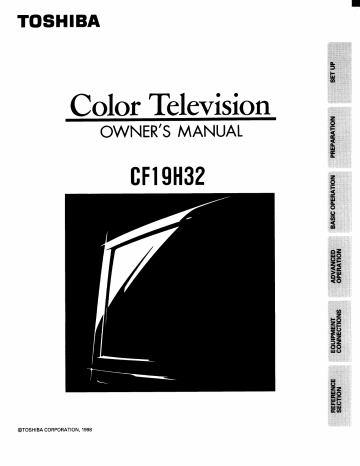
TOSHIBA
olor ‘Television
OWNER'S MANUAL
CF19H32
©TOSHIBA CORPORATION, 1998
Dear Customer
Congratulations! You have purchased one of the
finest Color TV’s on the market!
This manual will help you use the many exciting and
useful features to make your TV viewing more enjoy-
able than ever before.
Before operating your TV set, please read all these
safety and operating instructions completely and
then retain for future reference.
Safety Precautions
Customer’s Record
You will find the model number and serial number on
the back of your TV set.
Record these numbers in the spaces provided below.
Refer to them whenever you call upon your TOSHIBA
dealer regarding this product.
Model Number
Serial Number
WARNING:
TO REDUCE THE RISK OF FIRE OR ELECTRIC
SHOCK, DO NOT EXPOSE THIS APPLIANCE TO
RAIN OR MOISTURE.
WARNING
RISK OF ELECTRIC SHOCK
DO NOT OPEN
AVIS: RISQUE DE CHOC
ELECTRIQUE-NE PAS OUVRIR
WARNING: TO REDUCE THE RISK OF
ELECTRIC SHOCK, DO NOT REMOVE
COVER (OR BACK). NO USER-
SERVICEABLE PARTS INSIDE. REFER
SERVICING TO QUALIFIED SERVICE PER-
SONNEL.
The lightning symbol in the triangle tells
и you that the voltage inside this product may
be strong enough to cause an electric shock.
DO NOT TRY TO SERVICE THIS PRODUCT
YOURSELF.
The exclamation point in the triangle tells
| you that important operating and mainte-
0
nance instructions follow this symbol.
CAUTIONS:
TO PREVENT ELECTRIC SHOCK, DO NOT USE THIS
POLARIZED PLUG WITH AN EXTENSION CORD
RECEPTACLE OR OTHER OUTLET UNLESS THE
PRONGS CAN BE FULLY INSERTED INTO THE
OUTLET TO PREVENT ANY EXPOSURE OF THE
PRONGS ON THE POLARIZED PLUG.
ATTENTION:
POUR PRÉVENIR LES CHOCS ÉLECTRIQUES, NE
PAS UTILISER CETTE FICHE POLARISÉE AVEC UN
PROLONGATEUR, UNE PRISE DE COURANT OU
UNE AUTRE SORTIE DE COURANT, SAUF SI LES
LAMES PEUVENT ETRE INSERES A FOND SANS
EN LAISSER AUCUNE PARTIE A DECOUVERT.
Avoid displaying stationary images on your TV screen
for extended periods of time. Stationary patterns
generated by computer displays, video games, stock
market reports, etc. can become permanently en-
grained on the picture tube. This damage is not
protected by your warranty as it is the result of
misuse. Should you wish to use your TOSHIBA Tel-
evision to display still images, it is always advisable
to reduce brightness and contrast settings. Never
leave a computer or video game display unattended.
NOTE TO CATV SYSTEM INSTALLER IN THE USA:
This reminder is provided to call the CATV system
installer’s attention to Article 820-40 of the NEC that
provides guidelines for proper grounding and, in
particular, specifies that the cable ground shall be
connected to the grounding system of the building,
as close to the point of cable entry as practical.
Table of Contents
Set Up
Installing Your TV Set... 3
Antenna/Cable TV Connection ............ еее 4
Preparation
Location of Controls (TV Set)... 5
Location of Controls (Remote Control) ........... 6
Before Using the Remote Control ..................... 7
Using the Remote with VCR or Cable TV
AN sen 8
Programming the Remote Control .................. 9
Menu Function (General Instructions) ........... 12
Programming Channel Memory ..................... 13
Basic Operation
Watching TV Programs... 15
Convenient Remote Functions ...........uer- 16
Setting the Off-Timer (Sleep Timer) ............. 17
Installing Your TV Set
Adjusting the Picture ss.
Adjusting the Sound... ss
Advanced Operation
Selecting Stereo or Surround Stereo Sound ... 20
Locking Channels .........cccccccscccsestseeeeeeeeeseaenees
Programming Your Favorite Channels........
Operating Closed Captioning Feature .........
Changing On-Screen Display Language .....
Equipment Connections
Connecting Video Equipment
Reference Section
Cleaning and Care...
Specifications ..0coconononcnconanenorncnnnnnnnnanenencnnanonos
Before Calling Service Personnel ................
Limited United States Warranty ............ +...
Where to install
Place the TV on the floor or on a sturdy platform.
The mounting surface should be flat and steady.
Lighting
Do not place the TV in a room where direct lighting
strikes the screen. Use soft and indirect lighting.
Air circulation
Place the TV far enough from the walls to allow
proper ventilation. This will prevent the TV from
overheating and avoid possible damage to the TV.
Avoid dusty places too.
Power supply
Plug into an electrical outlet with standard house-
hold power (120 volt AC, 60Hz). Do not change the
plug's safety prong. See the right column.
WARNING : TO AVOID PERSONAL INJURY
e Do not stand or climb on the TV.
e Do not put a VCR or any heavy object on top of
the TV.
CAUTION :
As a safety feature, the plug has one prong wider
than the other. It will fit only one way into a stand-
ard electrical outlet. If the plug will not fit into the
outlet, try turning it around. If the plug will not fit
either way, the outlet is probably old and non-
standard.
You will need to
have a new outlet Wide prong
installed by an
electrician.
DO NOT CHANGE
THE SAFETY
FEATURE OF THE
PLUG.
ue
®
DN
ho
=)
о
>
O0)
Е
El
“
£
Antenna/Cable TV Connection
You can use either an indoor or outdoor antenna to receive VHF and/or UHF channels.
Channels 2 - 13 are VHF channels, and channels 14 - 69 are UHF channels.
We recommend using an outdoor antenna for better picture quality.
You can receive Cable TV by connecting a cable supplied by your local cable company.
To connect an antenna or Cable without a decoder box
F-type connector Back of TV
(Not supplied)
UT
НИЙ
75-ohm coaxial cable
VHF, = =:
UHF OR = = =
or Cable
300-ohm twin-lead cable
Antenna adapter
(Not supplied)
ANT
750
U/V mixer
(Not supplied)
To connect a Cable with a decoder box
Cable TV
lead-in
2-way
signal |
splitter
* A/B switch
(Not supplied)
(Not supplied)
IN OUT
ANT
Cable TV converter/ СА | 752
decoder
Notes:
* “A” position on the A/B switch allows you to select unscrambled channels using the TV's channel keys.
“B” position allows you to select scrambled channels via the converter/decoder box using the converter's channel
keys. Place your TV on channel 3 or 4 to match the converter’s output channel.
® If you use a VCR, connect its antenna in/out between the decoder box and A/B switch.
Location of Controls (TV Set)
For specific use of each control, consult the corresponding page numbers in brackets.
Front view
N |
Sr
WU 00000 FJ)
TV/VIDEO button [27]
VOLUME </> buttons [15]
CHANNEL У/ A buttons [15]
POWER
«> /V/A POWER button [15]
buttons [12] Remote sensor
ТУАЛОЕО VOLUME HANNEL
—O
"фа |
|
Antenna/Cable TV Connection
Location of Controls (TV Set)
MENU button [12] POWER indicator
Rear view
|
| а
©
VIDEO/AUDIO terminals [27]
Antenna/Cable terminal [4]
ЕЕ
ЕЕЕЕЕЕЕЕ FREE
Location of Controls (Remote Control)
Only the buttons that are used to operate the TV set are described here.
For details on the use of each control, refer to pages in brackets.
Aim at the remote sensor on the TV
MUTE button [16]
RECALL button [16]
CHANNEL A/V buttons [15] —
menu A/V buttons [12]
TV/CABLE/VCR switch —
Set to “TV” to control the TV.
= SURROUND |
FAV СН__ TVVIDEO
REC TV/VCR STOP PLAY
FAV CH V/ A button [24]
SLOW PAUSE REW FF
TOSHIBA
POWER button [15]
Channel Number button [15]
CH RTN button [16]
MENU button [12]
VOLUME </> buttons [15]
menu «X» buttons [12]
SURROUND button [20]
TV/VIDEO button [27]
Before Using the Remote Control
Introductions
With this Remote Control, you can operate your TV and
most models of remote-controlled VCR’s and Cable TV
converters even if they are different brands.
However, this Remote Control must first be programmed
to contro! other brands of VCR’s and/or Converters. If
you will be using your TV set with a TOSHIBA VCR, your
Remote has already been preprogrammed for you.
e Before attempting to operate your Remote Control,
install the batteries according to the section “To install
batteries” shown below.
e For more detailed instructions, see the section “Pro-
gramming the Remote Control” on page 9.
Notes:
o After installing new batteries, the Remote Control will
set itself to the codes for TOSHIBA’s TV and VCR. If
you are using the Remote Control to operate equip-
ment that uses different codes, it will have to be
reprogrammed for those codes.
e This Remote Control may have functions not available
on the original remote controller.
e These functions may or may not operate your VCR or
Cable TV Converter. Refer to the owner's manuals
supplied with the equipment to see which functions
are available.
e The remote controller supplied with your VCR or cable
TV converter may have keys not duplicated on this
Remote Control. If these functions are desired, the
original remote controller will have to be used.
To install batteries
1 Place the Remote Control with the face down. Press
down on the ridged area of the battery cover and
slide it off.
Press and slide to remove.
A
lo
2 Place two “AA” size batteries, matching the + and -
signs on each battery to the + and - signs of the
battery compartment.
Y ii
= OH
©)
3 Replace the battery cover until the lock snaps.
CAUTION:
e Do not throw your batteries into a fire. Dispose of your
batteries in a designated disposal area.
e Do not combine used old batteries with new ones.
e Do not mix battery types.
Tips for Best Operation
e For optimum performance, aim the Remote Control
directly at the TV from a distance of no more than 16 ft
(5m) and be sure there is no obstruction between the
Remote Control and the TV.
e if your Remote Control does not always adjust the TV
as you wish, you probably need to replace the
batteries.
e Remove dead batteries immediately to prevent battery
acid from leaking into the battery compartment.
e |f you do not intend to use the Remote Control for а
long period, remove the batteries.
©
kun
de
ce
oO
O
Ф
qe
©
Е
®
cc
o
m
re
>
Е
a
=
®
ten
о
=
Ф
29
=
©
3
qu
Ss
о
©
Ф
«del
о
Е
®
Œ
2
©
№
qe
e
©
©
bo
о
=
5
qe
в
©
о
=]
Using the Remote with VCR or Cable TV Converter
Channel Number buttons
Aim at the VCR or cable TV converter
qe
MUTE
POWER
Press the numbers
desired for direct access.
TV/CABLE/VCR switch
“CABLE”: To control the
cable box
“VCR”: To control the VCR
SUR ROUND |
—
TV/VCR button
Press to select the TV mode to
view one program while
recording another program.
REC (record) button
Press to start recording.
SLOW button
Press to view a slow-motion
picture in playback mode.
PAUSE button
Press to freeze the picture
during playback or recording.
Press again to release.
® To control a TOSHIBA VCR, first set the TV/CABLE/VCR switch to “VCR” position. The buttons shown below will then
control the VCR. The rest of the buttons operate the TV as usual.
If you have another brand of VCR, you can probably program your Remote to control it.
Details are on page 9.
e To control a cable TV converter, this Remote Control must be programmed to recognize the brand of your converter.
See page 9. The shaded buttons can be used to control the cable TV converter.
Set the TV/CABLE/VCR switch to “CABLE” position whenever you control the cable TV converter.
POWER button
Press the button to turn the
VCR (or converter) on.
Press again to turn off.
ENTER button
Some VCR's and Cable TV
converters require “ENT” to
change channel number.
CHANNEL A/V button
Press A to select next higher
channel.
Press Y to select next lower
channel.
STOP button
Press to stop the tape.
PLAY
Press to begin tape playback.
FF (fast forward) button
Press to rapidly advance the tape.
In playback mode, press to view
the picture moving rapidly in
forward direction.
REW (rewind) button
Press to rewind the tape.
In playback mode, press to
view picture moving rapidly in
reverse.
Programming the Remote Control
e This Remote Control is preprogrammed to operate TOSHIBA VCR's.
e To use VCR's other than Toshiba models (or cable converter), perform the following procedures before operating.
RECALL
—— Number
TV
+ CABLE
—
РАМУ CH __ ТУАЛОЕО
REC TV/VCR STOP PLAY
SLOW PAUSE REW FF
TOSHIBA
For future reference, write the code
you used.
VCR CODE:
CABLE CODE:
To control other brands of VCR’s and cable TV converters
1 Refer to the “VCR code table” (or “Cable TV converter code table”)
on pages 10 and 11 to find the code number that corresponds to the
brand name of your VCR (or converter).
If more than one number is listed, try each one separately until you
find the one that works.
2 Set the TV/CABLE/VCR switch to “VCR” (or “CABLE”).
3 Hold down RECALL while pressing the Number buttons for the three
digit code number for your brand of VCR (or converter).
4 Point the Remote Control at the VCR (or at the converter) and press
POWER to test the code number.
-If the right number was entered, the VCR (or the converter) should
turn off.
-If the VCR (or the converter) does not respond to the Remote
Control, repeat steps 1 to 4 with another code number.
Notes:
e You have to reprogram the Remote Control when you change its
batteries.
e Some newer VCR's are capable of working on either of two remote
codes. These VCR's have a switch labeled “VCR1/VCR2”.
If your VCR has this kind of switch, and does not respond to all the
code numbers for your VCR brand name, set the switch to another
position (“VCR1” or “VCR2”) and reprogram the Remote Control.
©
>
=
©
O
Ф
=
©
Е
Ф
oa
®
ont
rar)
O)
E
=
Е
&
km
o
©
Len
в.
—.
len
®
t
o
>
i=
о
O
©
le
в
O
La
©
CC
©
>
«a
E
>
2
©
=
Ф
cc
o
к =
e
2
£
У
>
Programming the Remote Control (Continued)
@ In some rare cases, you may not be able to operate your non-Toshiba equipment with the supplied Remote
Control. This is because your equipment may use a code that is not provided with this Remote Control. In this case,
please use the equipment's own remote control.
VCR code table
BRAND NAME CODE NUMBER BRAND NAME CODE NUMBER BRAND NAME CODE NUMBER
Adventura .............. 019 KLH nes 091 Realistic .................. 019,054,056,065,
Aiko .........зинитиннииннния 297 Kodak ...... „и иииинььь. 054,056 066,067,081,085,
AÏWA messes. 019 Lloyd... 019 123,259
Akai 060,068,080,125, Lloyd'S c.coconccrccccnannns 227 Ricoh ....cccccssscenenssees 053
261 LOgik ....oooncccccccnnnno... 091 RUNCO „nennen 058
American High ....... 054 ЕХГ.... нение 056 SAMSUNG ................ 064,259
ASha 259 Magnavox .............. 054,058,100,129, SANKY cocconccccnnnonananas 058,067
AUCIOVOX ..... нии 056 168 SANSUI .......ъиининниания 060,086
Beaumark ............... 259 Magnin ................... 259 SANYO ......ненниниинини 065,066,123,259
Bell & Howell ......... 123 Marantz .....cccccsessees 054,100 СОЦ ee 062,064,140,203,
Brandt... 206 Marta ......cccccscceeueeees 056 229,230,231
Broksonic ...... нь 140,203,230,314, Matsushita ............. 054 SEAMS coomccacncarnenocnnoss 054,056,061,065,
380 ME... 054 066,073,085,123,
Calix oocccooncnonncononononos 056 Memorex... 019,054,056,058, 124
Canon... 054 065,066,067,123, Sharp... 067,081
Capehart..............0 039 259 Shintom .......nnnn: 091
¡ET .........шннннььнье 100 МСА un ns 062,080 Shogun..............……. 259
CCE ccccccononcnnnnnnananno» 091,297 MGN Technology .. 259 SINYET cocononcccnonnacanons 091
Citizen. ини 056,297 Minolta .................. 061,124 SONY ...seccccesssssaveenes 051,052,053,054
Colt 091 Mitsubishi .............. 062,080,086,094 STS A 061
Craig ...... шина 056,066,091,259 192,233,261 Sylvania .....cccsessenees 019,054,062,100,
Curtis Mathes ......... 054,060,079 Motorola ................ 054,067 129
Cybernex ................ 259 MITC nn 019,259 Symphonic ............. 019,344
Daewoo ................... 039,064,297 Multitech ................ 019,091 Tatung .ccccccnnonanorenoss 060
Daytron ......... линь. 039 NAD 077 Teac concocananannacacnnnocss 019,060
Dynatech ........ 1... 019 NEC nn ns 057,059,060,069, Technics ................. 054,181
Electrohome ........... 056 086 Teknika ................... 019,054,056,071
Electrophonic ......... 056 NIKKO ooo... eee eeeeeeeeees 056 Telefunken ............. 206
Emerex A 051 Noblex .......ccccceseeeees 259 ТМК ....nnnnnnseennnenenn een 227,259
Emerson ccccmcccconnnnns 019,021,056,062, Olympus 44а 054 Toshiba ........nnen 062,064,085,229,
080,087,140,203, Optimus .......cooooo.... 056,067,077,123 231,385
227,228,230,231, Орютпка................. 081 Totevision .....moccco... 056,259
297,313,314,380, OriON nn 498 Unitech .......ommmmcco.... 259
498 Рапазоп!с ............... 054,096,181,244, Vector A 064
Fisher... 066,073,085,123 473 Vector Research .... 057,059
FU 052,054 Реппеу ................... 054,056,057,059, Video Concepts ..... 059,064,080
Funai 019,344 061,073,259 Videosonic ............. 259
Garrard ..........знниннья 019,344 Pentax ............нниннь 061,084,124 WardsSs ....ccsescessceersese 019,054,061,066,
GE ee 054,079,084,221 Philco .....ocooncccnnnono oo. 054 067,081,091,168,
Goldstar ................. 037,056,057 Philips. нниьннниньь 054,081,100,129 231,259
Gradiente ............... 019 Pilot .....sescccceereeeeneees 056 XR-1000 ...........шьнь, 019,054,091
Harley Davidson .... 019 Pioneer .................з 077,086 У\Уатара ................... 057
Harman/Kardon ..... 057,094 Portland .................. 039 Zenith. 052,053,058
Harwood ........ инь, 087,091 Protec .....cccsssecssserees 091
Headquarter ........... 065 Pulsar ........ „и инонии 058
HI-O .... из иизининанинаннь 066 Quarter ............ чьи, 065
Hitachi .......sccccsnsesres 060,061,084,124, Quarts... 065
185, 254 Очазаг .........ьнииннья 054,096
Jensen... 060 Radio Shack 019,056,344
JVC 027,060,086 Radix ...cccccceececceeeeees 056
Kenwood ................ 057,060,086 Randex ................... 056
ВСА........... „и ниииининие 061,079,084,096,
124,125,168,221
10
Cable TV converter code table
BRAND NAME CODE NUMBER BRAND NAME
ABC... 020,022,026,027, SL Marx .........
030,032,033,036, Зргисег............
066 Standard
ANtrFONIX .....ишшенниние 041 Components
Archer russe 041,058,172 Starcom ...........
Belcor .....omommoncnnooncos 075 Stargate ...........
Cable Star ............. 075 Starquest.........
Cabletenna ............. 041 Sylvania ..........
Cableview .............. 041 Teleview ..........
Century... 172 Texscan ...........
Citizen... 172 Tocom ..........
Colour Voice .......... 044,050 Toshiba ...........
Comtronics ............ 059,079 TUSA coccconnononnnas
CONTEC rss. 038 UNIKA ... инь
Dae Ryung ............ 027 United Artists..
Eastern ......ccscceseceees 021 United Cable ...
FOCUS cncccnononcccnanononos 419 Universal .........
Garrard ....cscccscsesseeee 172 Viewstar ..........
GC Electronics ....... 075 Zenith .............
Gemini... 034,089 Гещек..............
Сепега!
Instrument .......... 030,295
Goldstar .....comccoom.o.. 059,163
Hamlin ...................- 028,039,053,278,
292
Hitachi ........енннниие 030
Нуех ..... иене 026
Jasco ses 172
Jerrold .....oomconocononoso 022,030,031,033
034,066,295
Macom ........ нии: 052
Magnavox .............. 046
Memorex ................ 019
Movie Time ............ 175
ks) Oe 089,175
Oak 026,038,267
Panasonic... 019,040,126
Paragon ................. 019
Philips... 044,046,047,048
049,050,172
Pioneer ........ ини, 042,163,552
Popular
Mechanics .......... 419
Pulsar ..........шешинньье, 019
RCA uu. sececccseccssnsececes 040
Recoton ....... ние. 419
Веда! ..........ниниииии 039,278,292
REGENCY ................. 021
Rembrandt .............. 030,089
RUNCO ...... знании 019
Samsung 059,163
Scientific Atlanta ... 025,027,036,296
Signal .......-ceseeeceeeees 034,059
Signature .....mcmmccc... 030
CODE NUMBER
sense 174
ина 022,034,066
banano 034,059
re 020
cesse 022
sees 041,058,075,172
ann 046,079,230
11
©
Le
de
Е
©
©
£
©
Е
Ф
cc
©
£
+
=)
E
Е
Е
©
=
5
©
in
а.
Menu Function (General Instructions)
We suggest you familiarize yourself with the procedure before using the Menu function.
To adjust any TV feature, the use of the Menu function is required. The adjustments that can be made to the TV appear
on the screen.
MENU TV/VIDEO VOLUME CHANNEL POWER
MENU «> VA
_
RECALL
| A/V
MENU >
ТУ
——=САВЕЕ
ver | SURROUND}
РАУ СН TV/VIDEC
La |
REC TV/VCR STOP PLAY
SLOW PAUSE REW FF
TOSHIBA
Notes:
e The </> buttons will function as the
VOLUME </> buttons when no menu
display is on the screen.
e The A/¥ buttons will function as the
CHANNEL 4/V buttons when no menu
display is on the screen.
12
MENU button (on TV and on Remote)
Each time you press MENU, the Picture, Audio, Setup or Option menu
on-screen display is selected in order, then press Y or A.
Picture menu Audio menu
CONTRAST —- эавававовиииию | + MTS: [STR] MONO
BRIGHTNESS - ==nanza | ELLE + BASS O O +
SHARPNESS -sesesnes | -евзь + TREBLE senses O +
COLOR _ нинавае CO + BALANCE namas ÉLCLLELE +
TINT —seneeee LLLELEL +
TO SELECT ITEM PUSH & У
TO CONTROL PUSH 4 №
TO SELECT {TEM PUSH A Y
TO CONTROL PUSH < №
+
Option menu
y
Setup menu
LANGUAGE : [ENGL 1 SH] FRENCH
SPANISH
DEMO: START [STOP]
C.CAPT: C1 C2 C3 C4 TI
T2 T3 T4[OFF]
TO SELECT ITEM PUSH 4 У
TO CONTROL PUSH « №
TIMER: 0 MIN
TV/CABLE: [TV]CABLE
CH PROGRAM
ADD/ERASE: [ADD JERASE
CH LOCK
FAVORITE CH
TO SELECT ITEM PUSH A У
TO CONTROL PUSH « №
V/A buttons (on TV and on Remote)
Use V or A after you have selected the on-screen menu you want to
adjust with the MENU button.
Each time you press Y or A, the function to be adjusted will be selected
in order.
Y button .….................... from top to bottom
A button eee from bottom to top
The selected function will be displayed in purple.
</> buttons (on TV and on Remote)
Use «€ or» to adjust the function you have selected with the V/A
buttons.
RECALL button (on Remote)
The above four menu displays will automatically disappear from the
screen if no control has been operated for about 15 seconds.
If you want to clear the screen of all on-screen menu instantly, press
RECALL.
Programming Channel Memory
The channel memory is the list of TV channel numbers your TV will stop on when you press the CHANNEL A or Y button.
First, use the TV/CABLE and CH PROGRAM functions to preset all active channels in your area.
If necessary, arrange the preset channels with the ADD/ERASE functions so that you can tune into only desired channels.
TV/CABLE function
MENU
«> —
MENU
TVNIDEO
CHANNEL V/A
VOLUME
«> VA
a y
о
a
PO © © @
y
m
O
>
E
г
=
с
—
m
GIOICION:
OJOJOJONS
—7*CABLE ,
wor fr
Lo
ЕАУ СН__ TVWIDEO
ES
REC TV/VCR STOP PLAY
SLOW PAUSE REW FF
TOSHIBA
POWER
POWER
A/V
CHANNEL
A/V
CH PROGRAM function |
1
2
3
Press POWER to turn on the TV.
Press MENU repeatedly until the Setup
menu is displayed on the screen.
Press A or Y repeatedly until “TV/
CABLE” is displayed in purple.
Press « or » until the mode that corre-
sponds to your TV signal system is
displayed in purple.
TV: TV broadcasts signals.
(VHF channels 2 through 13 and UHF
channels 14 through 69)
CABLE: Cable TV signals.
(Cable channels 1 through 125)
Press MENU repeatedly until the Setup
menu is displayed on the screen.
Press A or V repeatedly until “CH PRO-
GRAM” is displayed in purple.
Press dor» to start channel program-
ming.
The TV will automatically cycle through
all the TV or CABLE channels depending
on the mode selected, and store active
channels in the channel memory.
When channel programming is complete,
you will see the message at the right.
Press CHANNEL A or Y to make sure the channel programming has
been done properly.
TV/CABLE: [TV]CABLE
TO SELECT ITEM PUSH A Y
TO CONTROL PUSH 4 >
FV[CABLE]
TO SELECT ITEM PUSH A У
TO CONTROL PUSH « №
CH PROGRAM
TO SELECT ITEM PUSH A V
TO CONTROL PUSH < №
CH PROGRAM
TV
24
y
CH PROGRAMMING
COMPLETED
TV
13
>
hon
©
=
®
>
7
с
с
&
=
©
O
£
E
E
a
a
O)
©
Le
A.
=
я
ce
S
E
=
>
Y
£
3
i=
®
E
o
9
e
5
$
=
=
LL.
=>
=
®
>
Programming Channel Memory (Continued) _
CHANNEL W/A ADD/ERASE function
After performing the CH PROGRAM function, you can add or erase
specific channels.
POWER
me 1 Select the channel you want to erase using the CHANNEL A or Y
button, or select the channel you want to add using the Channel
Number buttons.
MENU TVMIDEO VOLUME
2 Press MENU repeatedly until the Setup
MENU <> va menu is displayed on the screen. :
3 Press A or Y until “ADD/ERASE” is ND RAGE. ADDIERASE
displayed in purple. к
TO SELECT ITEM PUSH A V
nn TO CONTROL PUSH 4 №
POWER
RECALL MUTE
N
ES 4 Press dor»
To erase the channel
Press the button until “ERASE” is dis-
played in purple indicating that the
Channel channel has been erased from the
Number memor
у. TO SELECT ITEM PUSH À У
TO CONTROL PUSH « №
To add the channel
Press the button until “ADD” is displayed
in purple indicating that the channel has
A/V been memorized.
CHANNEL
A/V TO SELECT ITEM PUSH & У
TO CONTROL PUSH < №
CABLE ,
5 Repeat steps 1 to 4 for other channels.
You have now completed the channel programming.
CABLE channel reference chart
Correspond-
ing CABLE A-8 5(A-7) 6(A-6) A В Се W AA BB ... XX YY ZZ AAA BBB 65 66
channel
| Соггезропа-
ing CABLE cuuensucusuenesene 94 A-5 A-4 A-3 A-2 A-1 100 101 PPLLELTLELTITUTLELT 123 124 125
channel
The above chart is typical of many cable system channel allocations. If in doubt, consult your cable company.
14
Watching TV Programs
O First set the TV/CABLE/VCR switch on the Remote Control to “TV” position.
MENU TVIVIDEO VOLUME CHANNEL POWER 1 Press POWER to turn on the TV.
| É 18 L q To turn off the TV, press POWER again.
LJ
—
TV 4
TV/VIDEO CHANNEL V/A POWER
VOLUME </>
2 Select a channel in one of the following two ways.
e To scan the memorized channels in numerical sequence
Press CHANNEL A to select the next higher channel.
Press CHANNEL У to select the next lower channel.
Press the button again to select the next memorized channels.
POWER
—— e To select a channel directly
© Press the Channel Number buttons (0-9 and 100).
To select channel 4, press “4” (or press “0”, ”4”),
® Channel To select channel 38, press Er “8”. И
® Number To select channel 125, press “100”, “2”, “5" in sequence.
RN If you cannot select certain channels, either TV (off the air) or
En) CABLE channels
Check if the TV/CABLE function is properly set. See page 13.
CHANNEL
AV 3 Press VOLUME </> to adjust the volume.
To increase the volume, press №.
To decrease the volume, press <4.
>
=
LCAËTE VOLUME VOLUME Ф
[vor </> — PUSH VOL + 2 ”
РАМ CH___TV/VIDEO 2 Е
TV/VIDEO Е =
RES, LAOS STOR РА Auto-Power-Off 5:
SLOW PAUSE ВЕМ ЕЕ If a vacant channel is tuned or TV broadcast for a day is finished, the TV £ Р
will automatically turn off after about 15 minutes. É y
This feature does not operate in the VIDEO mode. = =
D
TOSHIBA 2 5
Last Mode Memory
If the power is cut off while you are viewing the TV and the power is
resupplied, the TV is turned on automatically by the Last Mode Memory
feature. If the power is going to be off or when you leave home for a
long time, remove the power plug from the wall outlet to prevent the TV
from turning on in your absence.
Watching Video Input Demonstration Mode
The TV/VIDEO button is used to view the When this function is activated, your TV will
signals coming from other devices like automatically display a variety of its on-
VCR's or Laser Disc Players connected to screen menus and special features, this TOSHIBA COLOR TV
this TV. function is provided for demonstration
Details are on page 27. purpose only. . TECHNOLOGY
To start the demonstration, select “DEMO * PERFORMANCE
[START]” in the Option menu. (See page 12.) "EXCITEMENT
To stop, press RECALL or POWER.
15
Convenient Remote Functions |
To display on-screen information
RECALL Press RECALL to display the following on-
screen information. STEREO
e Channel number
MUTE e VIDEO mode selected
O Stereo audio status
—— CH АТМ
Press MUTE to mute the sound. The word
“MUTE” will be displayed on the screen as
shown. This is useful during telephone calls
or other interruptions.
To restore the sound, press MUTE again.
(- Note: When the MUTE button is pressed, MUTE
7 [VCR the Closed-Captioned feature “C1” is
activated. (“MUTE” on the screen
display will disappear.) To deactivate,
REC TVIVCR STOP PLAY press the MUTE button again. (This
Now feature only functions when the
Closed Caption mode is set to “OFF”.)
To change quickly between two channels |
Press CH RTN to return to the last channel viewed.
This is useful should you want to view two channels. This allows you to
view two programs without entering an actual channel number each
time.
FAVCH _ ТУМЮЕО
EN
SLOW PAUSE REW FF
TOSHIBA
To operate this function
1 Select the first channel you want to view.
(Viewing channel)
2 Select the other channel with the Channel 4
Number buttons.
wo
Press CH RTN. | |
The previous channel will return.
(Previous channel)
Each time you press CH RTN, the TV will
switch back and forth between the two 6
channels.
16
Setting the Off-Timer (Sleep Timer)
With the off-timer, you can set the TV to turn off automatically after a pre-determined period of time (up to 180 minutes
in 10 minute units).
MENU ТУАЛОЕО VOLUME CHANNEL
MENU
J
m
O
>
г
г
=
с
À
m
. D
=
m
=D
000.
© © ©
<> —
POWER
MENU
TV
Le
CABLE ,
—
FAV CH _ TVNVIDEO
REC TV/VCR STOP PLAY
SLOW PAUSE REW FF
TOSHIBA
A/V
1 Press MENU repeatedly until the Setup
menu is displayed on the screen.
Press A or Y repeatedly until “TIMER” is
displayed in purple.
Press «€ ог № to enter the length of time
you want the TV to stay on.
Each time you press the button, the time
display will increase (»)ог decrease («4)
by 10 minutes.
0— 10 -------------- > 170—180 MIN
To set the off-timer
TIMER: 0 MIN
TV/CABLE: [TV]CABLE
CH PROGRAM
ADD/ERASE:
CH LOCK
FAVORITE CH
[ADD JERASE
TO SELECT ITEM PUSH A У
TO CONTROL PUSH « №
TO SELECT ITEM PUSH & Y
TO CONTROL PUSH « >
emus a TIS Phd
E GR Li
TO SELECT ITEM PUSH à У
TO CONTROL PUSH < №
To cancel the setting
Press POWER twice, once to turn the TV off and once to turn it on again.
17
=
®
E
>
о.
Ф
2
Ф
Le
Ф
Е
|.
Ф
<
q
>
Е
E
®
Nm
—
“”
e
2
©
e
=
LL
®
sp
©
3
Ф
a
qu
|=
2
| =
Ф
>
E
©
©
Adjusting the Picture
You can adjust the picture quality (CONTRAST, BRIGHTNESS, SHARPNESS, COLOR and TINT) to suit your taste.
To adjust the picture quality
1 Press MENU repeatedly until the Picture
MENU TVWIDEO VOLUME CHANNEL
pe
m
O
>
г
г
=
с
—
m
GIOICIONE
ет
——-=САВЕЕ
Tavern [SuRROUND)
QT
SLOW PAUSE REW
TOSHIBA
FAV CH__ TV/VIDEO
EN
REC TV/VCR STOP PLAY
FF
18
V/A
menu is displayed on the screen.
2 Press Aor Y repeatedly until the item
you want to adjust is displayed tn purple.
3 Press 4 ог} to adjust the level.
Example: CONTRAST adjustment mode
display
CONTRAST +++
BRIGHTNESS - "++
SHARPNESS -+ ++»
COLOR -....
TO SELECT ITEM PUSH АУ
TO CONTROL PUSH 4 №
CONTRAST ==...»
BRIGHTNESS = ++
SHARPNESS ++.
COLOR -....
TINTO a eee
HESET
TO SELECT ITEM PUSH 4 Y
TO CONTROL PUSH < >
uae
Sat
une
CONTRAST lower higher
BRIGHTNESS darker lighter
SHARPNESS softer sharper
COLOR paler deeper
TINT reddish greenish
To reset the Picture and Sound adjustments to the factory-preset level
(maximum CONTRAST and all other adjustments centered)
1
Press MENU repeatedly until the Picture
menu is displayed on the screen.
Press A or Y repeatedly until “RESET”
is displayed in purple.
Press « or ».
CONTRAST whe RoR ERO KK OK i 4
BRIGHTNESS ++...» lo os +
SHARPNESS +... Paros +
COLOR ww one SOM + À | ихняя +
TENT wee ees hornos +
RESET
TO SELECT ITEM PUSH A OF
RESET
Adjusting the Sound
You can adjust the sound quality (BASS, TREBLE and BALANCE) to suit your taste.
MENU
ТУАЛОЕО VOLUME CHANNEL
—— 4 —ь —Y —А
MENU
</> —
MENU
TV
-eCABLE
or [Sas]
um
SLOW PAUSE REW
TOSHIBA
FAV СН __ TV/VIDEO
E
REC TV/VCR STOP PLAY
FF
POWER
V/A
To adjust the sound quality
1
2
Press MENU repeatedly until the Audio
menu is displayed on the screen.
Press A or Y repeatedly until the item
you want to adjust is displayed in purple.
Press dor» to adjust the level.
Example: BASS adjustment mode display
BASS weaker
MTS: [STR ]MONO
BASS SA DOE:
TREBLE -unuunnufsuunsnet
BALANGE -unusunnfenununat
TO SELECT ITEM PUSH A У
TO CONTROL PUSH € >
TO SELECT ITEM PUSH A У
TO CONTROL PUSH «>
stronger
TREBLE weaker
stronger
decreases the
BALANCE right channel
decreases the
left channel
19
2
E
=
©
79)
©
&
ds
O)
Æ
©
=
©
<
to,
©
=
=
+
2
а.
®
2
Fe)
O)
=
dd
Ф
El
>.
<
Selecting Stereo or Surround Stereo Sound
The MTS (Multi-channel TV Sound) feature allows you to improve your TV viewing with high fidelity stereo sound.
This TV also allows you to activate or deactivate the stereo surround sound effect.
MENU TV/VIDEO VOLUME CHANNEL
0
MENU
2
m
O
>
=
г
=
с
® © ® © €
FAV CH__ TV/VIDEO
E
REC TYWCR STOP PLAY
SLOW PAUSE REW FF
TOSHIBA
20
V/A
SURROUND
To listen to stereo sound |
1 When the TV receives a stereo broadcast,
the word “STEREO” is displayed on the
screen whenever the TV isturned on, a
channel is selected, or the RECALL button
is pressed.
2 Press MENU repeatedly until the Audio
menu is displayed on the screen.
3 Press A or Y repeatedly until “MTS” is
displayed in purple.
If a stereo broadcast is received, “STR”
will be displayed in yellow.
4 Press or» until “STR” (stereo) is
displayed in purple.
Normally this function can be left in
“STR” mode. Your TV will then automati-
cally reproduce either stereo or
monaural sound, whichever is broadcast.
If the stereo sound is noisy
STEREO
TV 4
TO SELECT ITEM PUSH & Y
TO CONTROL PUSH < №
= BR RA ge ewe eee +
v koe ER RR ERR Ba
TO SELECT ITEM PUSH & У
TO CONTROL PUSH «4 №
Be sure you have selected “STR” mode if broadcast is in stereo. How-
ever, if a broadcast signal is not strong enough, and noise-free stereo
sound is not available, select “MONO” (monaural) mode.
The noise should be reduced.
Note: “MTS” function is not available while in the VIDEO mode.
To activate surround sound effect
1 Select the STEREO mode.
2 Press SURROUND repeatedly until
“SURROUND ON” is displayed in purple.
The surround function has now been
activated.
SURROUND ON
gy E GAB DT
SURROUND OFF
TO SELECT PUSH SUR
To deactivate the surround effect
Select “SURROUND OFF” in step 2 above.
Note: Normally you can leave the “STR” mode turned on and the
surround function activated. The TV will automatically produce
either surround stereo or monaural, whatever is broadcast.
21
ye]
=
=
©
1d)
о
®
du
®
«ed
Y
©
=
=
©
№
ho
=
Y)
№
©
©
Ф
ha
Ф
qe
(4)
Oo
=
©
2
Ф
®
Locking Channels
With this function you can lock out specific channels (for example a channel that you do not want your children to
watch) by entering your own 4-digit code. The TV will not be able to tune them for the next 24 hours, unless you cancel
the locked out channels. This TV has 8 memory spaces total, 4 for the TV mode and 4 for the CABLE mode.
To lock out channels
MENU TVNIDEO VOLUME CHANNEL POWER
| me 1 Select a channel you want to lock out.
: Example: channel 4
MENU у
2 Press MENU repeatedly until the Setup
menu is displayed on the screen. Einen и
TVICABLE: ITVICABLE
RECALL MUTE | Lu pores
= &) 3 Press A or Y repeatedly until “CH LOCK” | ADD IERASE- ТЕДА
N is displayed in purple. en
(1) (2) (3) TO SELECT ITEM PUSH A Y
TO CONTROL PUSH 4 №
O (9) 4 Press 4 or» to call up the channel lock adjustment display shown
CH BTN below. Each time you press the button, you are guided between
(0) ED “SET” and “CLEAR”.
Select “SET”
CH LOCK TV
<> — SET pom SET Lo
A/V 14 оо о 0
CLEAR EEE DIE Be
MENU |: TO SET PUSH À V
—_JeTV
— CABLE
—hver | SURROUND? |
FAV CH TYMDEO 5 Press Number buttons (0 - 9) to enter a 4-digit code.
y) The numbers you enter will replace the dashes in the display.
al a Pick a number that is easy to remember.
SLOW PAUSE REW FF
Example: To enter “1234”
Press 1, 2, 3 and 4 in order.
TOSHIBA 1---=>12---»>123- 1234 ——
CH LOCK Wiv
SET 1234
0 0 0 0
TO SELECT PUSH 4 »
TO ENTER 4-DIGIT CODE
PUSH 0-9
TO SET PUSH A Y
22
6 Press A or Y to lock out the channel.
The display at the right will appear on the
screen for about 4 seconds.
7 Repeat steps 1 to 6 for other channels.
CH 4
LOCKED
1234
This TV has 8 memory spaces total, 4 for the TV mode and 4 for the
CABLE mode.
Note: If a different code number is used whenever you lock out a
channel, the last one has priority over the preceding ones.
8 Select another channel before turning off the TV.
To restore channels
1 Select “CLEAR” following the steps 2 to 4
on the previous page.
CH LOCK TV
CLEAR ----
0 0 15 4
TO SELECT PUSH 4 >
TO ENTER 4-DIGIT CODE
PUSH 0-9
TO SET PUSH A У
2 Press the 4-digit code used to lock out the channels with the Number
buttons.
3 Press A or Y.
If you have entered the correct code
The display shown at the right appears.
На wrong code has been entered
These messages appear. Try to enter the
correct code again.
CLEARED
1234
WRONG CODE
ENTER CORRECT CODE
If you want to know the channels you have locked out
Call up the channel lock adjustment mode using the Setup menu.
23
2
d
=
=
в
=
O
D
£
=
о
©
2
Programming Your Favorite Channels
The Favorite Channel Programming feature allows you to program up to 12 of your favorite channels.
Once programmed, you can use the FAV W/A buttons on the Remote Control to scan through only your favorite chan-
nels, skipping other channels you do not normally view.
You can use the CHANNEL АЛ buttons to scan through all the channels you programmed in TV's memory.
To program your favorite channels |
1 Select a channel you want to program.
MENU TVMIDEO VOLUME CHANNEL POWER
Example: channel 2
MENU <> VA ,
2 Press MENU repeatedly until the Setup
menu is displayed on the screen.
3 Press A or Y until “FAVORITE CH” is
displayed in purple.
FAVORITE CH
TO SELECT ITEM PUSH & Y
TO CONTROL PUSH «4 №
4 Press «or» to display the FAVORITE CH
program menu. FAVORITE CH
Each time you press or», you are o A.
guided between “SET” and “CLEAR” . 0.0.0.0
0 0 © 0
[TV:CYAN, CABLE: BLUE ]
TO SELECT PUSH < >
TO SET PUSH A Y
A/V 5 To program channels:
2 Select “SET”. Then press A or Y until the FAVORITE CH
channel number to be programmed (“2” [SET ]CLEAR
TV in this example) replaces “0” on the o o o o
— CABLE .
VCR |Surroum] display. “TV: CYAN, CABLE : BLUE]
FAVCH TVVIDEO TO SELECT PUSH 4 №
383 Ge | To erase channels: TO SET PUSH A Y
REC ТУМСВ STOP PLAY FAV CH Select “CLEAR”. Then press A or Y until
(O) Ca) QU) Va “0” replaces the channel number to be
S USE REW FF ыы
LOW РА erased, “2” for example.
6 Repeat steps 1 to 5 for other channels.
To select your favorite channels
To select your favorite channels you have programmed, use the FAV
V/A buttons on the Remote Control instead of using the CHANNEL A/V
buttons. |
TOSHIBA
Note: The FAV V/A buttons cannot function if you have not programmed
your favorite channels.
24
Operating Closed Captioning Feature
Caption mode
example display
(C1, C2, C3, C4)
Text mode
example display
(T1, T2, T3, T4)
MENU TV/VIDEO VOLUME
MENU «> WA
=
с
Captions
Closed captioning provides an on-screen display of the dialogue,
narration, and/or sound effects of a TV program.
Captions will appear at either the top or bottom of the screen while a
captioned broadcast is shown.
Captioning is especially helpful for hearing impaired individuals.
Text
Text is information that is presented on a portion of the TV screen. It is
usually not related to the program.
For example, it could be a listing of the closed-captioned programs,
news, weather information or stock market reports.
To view captions or text
1 Select the desired program.
The captioned programs are usually
noted in your local TV listings by service
marks such as “CC”.
2 Press MENU repeatedly until the Option
menu is displayed on the screen. | ANOUAGE - LENCL LER TFRENOH
C.CAPT: Ci C2 C3 C4 TI
T2 T3 T4[OFF]
3 Press À or Y repeatedly until “C.CAPT”
is displayed in purple.
TO SELECT ITEM PUSH & ¥
TO CONTROL PUSH 4 №
4 Press dor» repeatedly until “Сл”, “C2”,
“СЗ”, “C4”, “T1”, “T2”, “ТЗ” or “TA” 1$ LANGUAGE LUNA | SH TPRE NCS
displayed in purple. (“C1” stands for sew gene ote:
CAPTION 1, for example.) CAPE: [61162 C8 C4 TI
Select “C1” for translation of the primary mene т or
language in your area.
TO SELECT ITEM PUSH A Y
TO CONTROL PUSH «4 №
To deactivate this feature
Select “OFF” in step 4 above.
Note:
e A closed-captioned signal may not be decoded in the following
situations.
- When a video tape has been dubbed.
- When the signal reception is weak.
— When the signal reception is non-standard.
® If you select a closed-captioned channel and the Text mode, the text
screen always appears.
However, text characters are not displayed when no signal is aired.
25
©
du
3
di
©
Ф
LL
o)
E
=
2
par
o.
©
©
T
&
m
©
©
>
E
pa
5
de
Ф
о.
о
a
a
©
=
=
3
=
O
©
ds
=
о
>
©
LL
Le
3
O
>
>
E
Е
Е
<
Im
O)
O
Le
0.
Changing On-Screen Display Language
You can choose from three different languages (ENGLISH, FRENCH and SPANISH) for the on-screen displays
(adjustment menus, and messages).
MENU TV/VIDEO VOLUME CHANNEL
<> —
MENU
26
D
=
с
КА
—+CABLE
er [Emo
NE
SLOW PAUSE REW
TOSHIBA
1 Press MENU repeatedly until the Option
menu is displayed on the screen.
2 Press A or Y repeatedly until
“LANGUAGE” is displayed in purple.
3 Press «or» until your desired language
is displayed in purple.
If you select “FRENCH” for example, the
display language changes to French.
To select a language
LANGUAGE : [ENGL I SH] FRENCH
SPANISH
DEMO: STARTS TOR:
D CAPT:
TO SELECT ITEM PUSH A У
TO CONTROL PUSH < №
APPUYEZ & У POUR ITEM
APPUYEZ « № POUR REGLAGE
FAV СН__ TV/VIDEO
EN
REC TVVCR STOP PLAY
EF
Example: Picture menu display “ENGLISH”
“FRENCH”
“SPANISH”
СОМТВАЗТ — -ванивинивиниия | +
BRIGHTNESS O OLLE:
SHARPNESS SO OLLE:
COLOR SAO OLE:
TINT SAO DOTE:
RESET
TO SELECT ITEM PUSH & У
TO CONTROL PUSH 4 »
CONTRASTE - иывванивинииию | +
LUMINOS | TE -nunnunfnnnnnnn +
МЕТТЕТЕ — скорое OLE
COULEUR SAO LE
TEINTE OS LE:
REPLACER
APPUYEZ A У POUR ITEM
APPUYEZ « > POUR REGLAGE
CONTRASTE AS | +
BRILLO OS LE
NITIDEZ SAO LOTE:
COLOR SO CLLLLLLE:
TINTE SAO DOE:
RESET
APRETAR à У PARA ITEM
APRETAR «€ № PARA CONTROL
Connecting Video Equipment
Connect VIDEO/AUDIO IN jacks on the rear of the TV to the video/audio output jacks of a VCR, Laser Disc player, etc. for
playback of video material.
Antenna/Cable lead-in
Antenna
output
Antenna
input
VCR
Audio Video 1
outputs output
ANT
750
Video cable (not supplied) en |
RN . —
LMQNO м
Audio cable (not supplied) бо пи
aia
To select the video input source
A A ие име = To operate your TV and video equipment properly, refer to the instruc-
[ [ [] [ tions furnished with the video equipment.
q—->—¥—a
1 Turn the TV and the video equipment ОМ.
2 Press TV/VIDEO on the Remote Control!
TV/VIDEO or on the TV to select "VIDEO".
The selected source will be displayed in
purple. ay
VIDEO
TO SELECT PUSH TV/VIDEO
GAY
VOL VOL 3 Operate the video equipment normally.
=>
[ту Note: If you connect а monaural video equipment, connect the audio
Ayer [sunromo) output of the video equipment to the L/MONO jack on the TV.
TV/VIDEO
REC TV/VCR STOP PLAY
SLOW PAUSE REW FF
TOSHIBA
27
®
©)
в
=
=)
e
в
==]
>
Е:
о.
2
O
E
®
®
=
о
Ф
=
Ó
O)
£
CO)
c
в
—
©
Connecting Video Equipment
Cleaning and Care
WARNING: TV sets use High Voltage. Do not try to remove the cabinet back. Refer servicing to qualified service
personnel.
Ш Toclean the TV screen: Ш To maintain the finish and appearance of the cabinet,
1. First remove the plug from the power outlet to polish it from time to time with a quality furniture
avoid possible shock hazard. polish.
2. Use a clean cellulose sponge or chamois cloth
dampened with a solution of mild detergent and == Caution: Never use strong solvents such as thinner,
warm water to clean TV screen and trim. Do not benzene or other chemicals on or near cabinet,
use too much water on the TV screen. Water spills as they might damage the finish of the cabinet.
into the cabinet and may cause damage to the TV.
Avoid excess water.
3. Remove any extra moisture with the same cloth or
a dry one.
Specifications
TELEVISION SYSTEM: NTSC standard
CHANNEL COVERAGE: VHF; 2 through 13
UHF; 14 through 69
Cable TV; mid band (A-8 through A-1, A through |)
super band (J through W)
hyper band (AA through ZZ, AAA, BBB)
ultra band (65 through 94, 100 through 125)
POWER SOURCE: 120V AC, 60Hz
POWER CONSUMPTION: 54W (average)
AUDIO POWER: 2W + 2W
SPEAKER TYPE: | Two 2 x 3-1/2 inches (5 x 9 cm) oval
VIDEO/AUDIO INPUTS: VIDEO: 1V(p-p), 75 ohm, negative sync.
AUDIO: 150mV(rms) (30% modulation equivalent, 47k ohm)
DIMENSIONS: | Width .........cccccccceeeeeees 19-59/64 inches (506mm)
Height ......... ини 18-1/2 inches (470mm)
Depth .......... инки 18-11/32 inches (466mm)
MASS: 39.2 Ibs. (17.8 kg)
SUPPLIED ACCESSORIES: Remote Control with 2 size “AA” batteries
Design and specifications are subject to change without notice.
28
Before Calling Service Personnel
Before calling service personnel, please check the following chart for a possible cause of the problem you are experi-
encing. A minor adjustment on your part may eliminate the problem and restore your TV reception.
Problem Checks and Adjustments Page
TV will not turn on e Make sure the power cord is plugged in, then press POWER button. 15
e Check battery in the Remote. (Maybe batteries are “dead”.) 7
No picture, no sound @ Check antenna/cable connections. 4
No sound, picture OK e Maybe sound is muted. Try pressing VOLUME » button. 15
e Try another channel. (Maybe station trouble.)
Poor sound, picture OK e Try another channel. (Maybe station trouble or local interference
from appliance.)
Poor picture, sound OK e Check antenna/cable connections.
@ Try another channel. (Maybe station trouble or local interference.)
e Adjust Picture menu. 18
Poor reception of broadcast channels e Try another channel.
e Check antenna connections. 4
e If using VCR, check TV/VCR button. 8
No UHF, VHF OK e Make sure TV/CABLE function is in “TV” mode. 13
Black box appears on the screen e Captioning may be turned on 25
Cannot select a certain channel e That channel may be locked out with CH LOCK function, or 22
erased with the ADD/ERASE function. 14
Multiple images (ghosts) e Try another channel. (Maybe station trouble.)
e Use a highly directional outdoor antenna.
Poor color or no color e Try another channel. (Maybe station trouble or local interference.)
e Adjust TINT and/or COLOR in the Picture menu. 18
e If you change the direction of the TV while the TV is activated, the
picture may suffer from color shading. If so, turn off the TV and allow
it to cool for about 30 minutes, then turn on the TV again.
The picture should improve.
No stereo sound from a stereo e Check if MTS function is properly set. 20
broadcast
The Remote Control does not operate e Check if TV/CABLE/VCR switch is properly set. 6,8
e Maybe something was between the Remote and the remote sensor.
e Maybe batteries are dead. Try replacing batteries with new ones. 7
Insert them with the correct polarity.
29
©
=
©
D
Le
Ф
o.
®
2
>
da
Ф
Ф
D
E
Г.
©
Ф
da
2
Ф
ma
—.
m)
=
O
+
E
O
Ge
©
Ф
5.
YN
—
Ф
Ln
G
O
y
=
©
5
£
=
©
>
©
Limited United States Warranty
Toshiba America Consumer Products, Inc. (“TACP”) and Toshiba Hawaii Inc. (“THI”) make the following limited warranties. These limited
warranties extend to the original consumer purchaser or any person receiving this set as a gift from the original consumer purchaser and
to no other purchaser or transferee.
Limited Ninety (90) Day Warranty
TACP and THI warrant this product and its parts against defects in
materials or workmanship for a period of ninety (90) days after the
date of original retail purchase. During this period, TACP and THI will
repair a defective product or part, without charge to you. You must
deliver the entire set to an Authorized TACP/THI Service Station. You
pay for all transportation and insurance charges for the set to and
from the Service Station.
Limited One (1) Year Warranty
TACP / THI further warrant the parts in this product against defects
in materials or workmanship for a period of one year after the date
of original retail purchase. During this period TACP/THI will replace
a defective part without charge to you, except that if a defective part
is replaced after ninety (90) days from the date of original retail
purchase you pay labor charges involved in the replacement. You
must also deliver the entire product to a TACP/THI Authorized
Service Station. You are responsible for all transportation for the set
to and from the Servide Station.
Limited Two (2) Year Warranty of Picture Tube
TACP and THI further warrant the picture tube in this product against
defects in materials or workmanship for a period of two (2) years
after the date of original retail purchase. During this period, TACP/
THI will replace a defective picture tube without charge to you,
except that if a defective picture tube is replaced after ninety (90)
days from the date of the original retail purchase, you pay labor
charges involved in the replacement. You are responsible for all
transportation and insurance charges for the set to and from the
Service Station
Rental Units
The warranty for rental units begins with the first rental ot thirty (30)
days from the date of shipment to the rental firm, whichever comes
first.
How to Obtain Warranty Service
Commercial Units
Products sold and used for commercial use have a limited ninety
(90) day warranty for all parts, labor and picture tube.
Owner’s Manual and Demographic Card
You should read this owner’s manual thoroughly before operating
this product. You should complete and mail the enclosed
Demographic card within ten days after you, or the person who has
given you this product as a gift, purchased this product. This is one
way to enable TACP/THI to provide you with better customer service
and improved products. Failure to return the Demographic card will
not affect your rights under this warranty.
Your Responsibility
The above warranties are subject to the following conditions:
(1) You must retain your bill of sale or provide other proof of
purchase.
(2) All warranty servicing of this product must be made by an
Authorized TACP/THI Service Station.
(3) These warranties are effective only if the product is purchased
and operated in the U.S.A.or Puerto Rico.
(4) Labor service charges for set installation, set up, adjustment of
customer controls and installation or repair of antenna systems
are notcovered by this warranty. Reception problems caused by
inadequate antenna systems are your responsibility.
(5) Warranties extend only to defects in materials or workmanship
as limited above and do not extend to any product or parts which
have been lost or discarded by you or to damage to products or
parts caused by misuse, accident, damage caused by Acts of
God, such as lightning or fluctuations in electric power, im-
proper installation, improper maintenance or use in violation of
instructions furnished by us; or to units which have been altered
or modified without authorization of TACP/THI.
you find that service is needed;
If after following all of the operating instructions in this manual and checking the section “BEFORE CALLING SERVICE PERSONNEL",
In the Continental United States call:
(1) Inthe U.S.A. call the TACP toll free number 1-800-631-3811 after
you find a defective product or part to find the nearest Toshiba
Authorized Service Station.
(2) Arrange for the delivery of the product to the Authorized TACP/
THI Service Station. Products shipped to the Authorized Service
Station must be insured and safely and securely packed,
preferably in the original carton, and a letter explaining the
problem must be enclosed. You are responsible for all
transportation and insurance charges to and from the Authorized
Service Station.
Toll Free
1-800-631-3811
HAWAII, 327 Kamakee Street, Honolulu, HI 96814
(808) 521-5377
All warranties implied by state law, including the implied warranties of merchantability and fitness for a particular purpose, are expressly
limited to the duration ofthe limited warranties setforth above. With the exception of any warranties implied by state law as hereby limited,
the foregoing warranty is exclusive and in lieu of all other warranties, guarantees, agreements and similar obligations of manufacturer or
seller with respect to the repair or replacement of any parts. in no event shall TACP or THI be liable for consequential or incidental damages.
No person, agent, distributor, dealer or company is authorized to change, modify or extend the terms of these warranties in any manner
whatsoever. The time within which action must be commenced to enforce any obligation of TACP or THI arising under this warranty or under
any statute, or law of the United States or any state thereof, is hereby limited to 90 days from the date you discover or should have
discovered, the defect. This limitation does not apply to implied warranties arising under state law.
This warranty gives you specific legal rights and you may also have other rights which may vary from state to state. Some states do not
allow limitation on how long an implied warranty lasts, when an action may be brought, or the exclusion or limitation of incidental or
consequential damages, so the above provisions may not apply to you.
| \ this completed form with a copy of bill of sale to TOSHIBA OF CANADA to “Register and Validate” their warranty.
Products must be purchased from an Authorized Canadian Dealer.
Products purchased in the U.S.A. and used in Canada are not covered by these warranties.
Products purchased in Canada and used in the U.S.A. are not covered by these warranties.
30
ATTENTION CANADIAN CONSUMERS:
Canadian consumers are requested to complete the special Canadian “Warranty Registration Form” enclosed, and forward
TOSHIBA AMERICA CONSUMER PRODUCTS, INC.
HEAD OFFICE/82 TOTOWA ROAD, WAYNE, NEW JERSEY 07470
FACTORY SERVICE CENTERS/NORTHEAST:
MIDWEST:
WEST:
SOUTHWEST:
SOUTHEAST:
82 TOTOWA ROAD, WAYNE, NEW JERSEY 07470
1010 JOHNSON DRIVE, BUFFALO GROVE, ILLINOIS 60089-6900
5490 E. FRANCIS ST., ONTARIO, CA 91761
1421 CHAMPION DRIVE, SUITE 304 CARROLLTON, TEXAS 75006
6115 JIMMY CARTER BLVD., SUITE C2, NORCROSS, GA 30071-4607
TOSHIBA HAWAII, INC.
HEAD OFFICE/327 KAMAKEE STREET, HONOLULU, HAWAII 96814, U.S.A.
TOSHIBA OF CANADA LTD.
HEAD OFFICE/191 McNABB STREET, MARKHAM, ONTARIO, L3R 8H2, CANADA TEL: (905) 470-5400
SERVICE CENTERS/TORONTO: 191 McNABB STREET, MARKHAM, ONTARIO, L3R 8H2, CANADA TEL: (905) 470-5400
MONTREAL: 1643, NORTH SERVICE RD., TRANS-CANADA HIGHWAY, DORVAL QUEBEC, H9P 1J1, CANADA
TEL: (514) 856-4100
VANCOUVER: 22171 FRASER WOOD WAY, RICHMOND, B.C., V6W 1J5 TEL: (604) 303-2500
MANUFACTURED BY
TOSHIBA AMERICA CONSUMER PRODUCTS, INC.
PRINTED IN USA
(98-04)
CPC
TOSHIBA
23563332
advertisement