advertisement
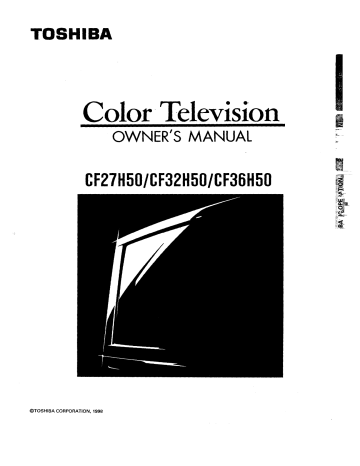
TOSHIBA
Color Television
I I I I
OWNER'S MANUAL
CF27H50/CF32H50/CF36H50
_TOSHIBA CORPORATION, 1998
Dear Customer
Congratulations!
You have purchas, ed one oT me finest Color TV's.on the market!
Thismanual willhelp'yo'O-O_e the-m-a-fly exciting and useful features to make-your TV viewing more enjoy-
able than ever before.
Before o_erating your_ Set_ p/ease read all these safety and operating instructions completely and then retain for future reference.
Customer's Record
You will find the model number and serial number on the back of your TV set.
Record these numbers in the spaces provided below.
Refer to them whenever you call upon your TOSHIBA dealer regarding this product.
Model Number
Serial Number
Safety Precautions
WARNING:
TO REDUCE THE RISK OF FIRE OR ELECTRIC
SHOCK, DO NOT EXPOSE THIS APPLIANCE TO
RAIN OR MOISTURE.
WARNING:
AVIS:
RISQUE DE CHOC
ELECTRIOUE-NE PAS OUVRIR
TO REDUCE THE RISK OF
ELECTRIC
SERVICING
SONNEL.
SHOCK,
COVER (OR
SERVICEABLE PARTS
DO
BACK).
NOT
NO
INSIDE.
REMOVE
USER-
REFER
TO QUALIFIED SERVICE PER-
The lightning symbol in the triangle tells you that the voltage inside this product may be strong enough to cause an electric shock.
DO NOT TRY TO SERVICE THIS PRODUCT
YOURSELF.
The exclamation point in the triangle tells you that important operating and mainte-
nance instructions follow this symbol.
This "IV set may be used only with TOSHIBA stand
shown _rnpage 36. Use with other stands may result in instability causing possible injury.
CAUTIONS:
TO PREVENT ELECTRIC SHOCK, DO NOT USE THIS
POLARIZED PLUG WITH AN EXTENSION CORD
RECEPTACLE OR OTHER OUTLET UNLESS THE
PRONGS CANBE FULLY INSERTED INTO THE
OUTLET TO PREVENT ANY EXPOSURE OF THE
PRONGS ON THE POLARIZED PLUG.
ATTENTION:
POUR PRI_VENIR LES CHOCS I_LECTRIQUES, NE
PAS UTILISER CE'I-rE FICHE POLARISI_E AVEC UN
PROLONGATEUR, UNE PRISE DE COURANT OU
UNE AUTRE SORTIE DE COURANT, SAUF SI LES
LAMES PEUVENT I_TRE INSI_RFtS )k FOND SANS
EN LAISSER AUCUNE PARTIE A DleCOUVERT.
Avoid displaying stationary images on your TV screen for extended periods of time.
Stationary patterns generated by PIP display, computer displays, video games, stock market reports, etc. can become permanently engrained on the picture tube. This damage is not protected by your warranty as it is the result of misuse. Should you wish to use your TOSHIBA Tel-
evision to display still images, it is always advisable to reduce brightness and contrast settings.
Never leave a PIP display, a computer or video game display unattended.
NOTE TO CATV SYSTEM INSTALLER IN THE USA:
This reminder is provided to call the CATV system
installer's attention to Article 820-40 of the NEC that provides guidelines for proper grounding and, in particular, specifies that the cable ground shall be connected to the grounding system of the building,
as close to the point of cable entry as practical.
2
Table of Contents
Set Up
Introduction .......................................................
4
Installing Your rv ...............................
............... 4
Antenna/Cable "IV Connection ......................... 5
Preparation_ l--
Location of Controls ('IV Set) ...........................
7
Location of Controls (Remote Control) ........... 8
Before Using the Remote Control .................... 9
Using the Remote with VCR or Cable TV
Converter .......................................................
10
Programming the Remote Control ................ 11
Menu Function (General Instructions) ........... 14
Programming Channel Memory .................... 15
Basic Operation
Watching TV Programs ...................................
17
Convenient Remote Functions .......................
18
Setting the Off-Timer (Sleep Timer) .............. 19
Adjusting the Picture ......................................
20
Adjusting the Sound .......................................
22
Advanced Operation
Watching Picture-in-Picture ............................
24
Operating Closed Captioning Feature ........... 26
Locking Channels ............................................
28
Programming Your Favorite Channels .......... 30
Changing On-Screen Display Language ....... 31
Equipment Connections
Connecting a Standard VCR ...........................
32
Connecting a VCR with an S-Video Jack ....... 33
Dubbing/Editing Video Tapes Using 2 VCR's ... 34
Reference Section
Cleaning and Care ...........................................
35
Specifications ..................................................
36
Before Calling Service Personnel .................. 37
Limited United States Warranty .................... 38
Introduction
This manual applies to models CF27H50, CF32H50 and CF36H50, and there are slight differences among them.
The front and rear panel illustrations in the text are based on CF32H50. Check the model of your TV before using this manual.
Installing your TV
Where to install
Place the TV on the floor or on a sturdy platform.
The mounting surface should be flat and steady.
Lighting
Do not place the TV in a room where direct lighting strikes the screen, Use soft and indirect lighting.
Air circulation
Place the "IV far enough from the walls to allow proper ventilation. This will prevent the TV from overheating and avoid possible damage to the TV.
Avoid dusty places too.
Power supply
Plug into an electrical outlet with standard household power (120 volt AC, 60Hz). Do not change the plug's safety prong. See the right column.
WARNING :
TO AVOID PERSONAL INJURY
• Do not stand or climb on the TV.
• Do not put a VCR or any heavy object on top of the TV.
CAUTION :
As a safety feature, the plug has one prong wider than the other. It will fit only one way into a standard electrical outlet. If the plug will not fit into the outlet, try turning it around. If the plug will not fit either way, the outlet is probably old and nonstandard.
You will need to have a new outlet
Wide prong installed by an electrician.
DO NOT CHANGE
THE SAFETY
FEATURE OF THE
PLUG.
4
Antenna/Cable TV Connection
You can use either an indoor or outdoor antenna to receive VHF and/or UHF channels.
Channels 2 - 13 are VHF channels, and channels 14 - 69 are UHF channels.
We recommend using an outdoor antenna for better picture quality.
You can receive Cable "IV by connecting a cable supplied by your local cable company.
VHF,
UHF or Cable
75-ohm coaxial cable
OR
300-ohm twin-lead cable
F-type connector
(Not supplied)
OR
Antenna adapter
(Not supplied)
Back of TV
IIIlUlHIIMIIIIIIIIIlll e'o
>
I" m
J_
€ to c
€ po t,,
ANT
(75Q)
Cable lead-in
IN OUT
Cable TV converter/ decoder
Notes:
• You can select scrambled or unscrambled channels via the converter/decoder box by using the converter's channel
keys, Place y_ur "IV on channel 3 or 4 to match the converter's output channel.
• The dec_ding device may or may not be a part of the cable converter.
_5
Antenna/Cable TV Connection (Continued)
After ANTENNA/CABLE connections are made, you are still required to connect the VCR using VIDEO/AUDIO connecting cables for playback of good quality from the VCR. See page 32.
Antenna or Cable lead-in
ANT
(75D)
@
AUTO v IOEO
ROUTL
@@@
OUT
VCR
Note: Tape playback may often cause the VCR to interrupt antenna signal to the TV. If you cannot select a certain
channel, try pressing the FV/VCR button on the Remote Control.
*A/B switch
OUT lead-in
Cable I_ signal splitter
Cable TV converter/ decoder
IN
OUT
VCR
Note: "A" position on the A/B switch (*) allows you to select unscrambled channels using the TV's channel keys.
"B" position on the A/B Switch allows you to select scrambled channels via the cable TV converter/decoder using the converter's channel keys. Place your TV and VCR on channel 3 or 4 to match the converter's output channel.
6
Location of Controls (TV Set)
For specific use of each control, consult the corresponding page numbers in brackets.
Front view Rear view
*Dual fuctien I_ttons
VIDEO/AUDIO terminals [32]
-I'V/VIDEO button [32]
VOLUME 4 / • buttons* [17]
_ CHANNEL _'/A buttons* _ r-
€
€ o m o
=.o
(Jo c c o
<
MENU button [14]
_1/_/_'/& buttons [141
POWER button
Remote sensor
POWER indicator
[171
7
Location of Controls (Remote Control)
Only the buttons that are used to operate the "IV set are described here.
For details on the use of each control, refer to pages in brackets.
Aim at the remote sensor on the TV l m
MUTE button [18]
RECALL button [18]
POWER button
[15,17]
Channel Number buttons
[16,17]
CH R'I'N button [18]
MENU button [14]
CHANNEL &J • buttons [17] menu _ • buttons [14]
TVICABLEIVCR switch
Set to "'IV" to control the "IV.
FAV •/• button [30]
VOLUME <l/b buttons [17] menu </1_ buttons [14]
SURROUND button [23]
I'V/VIDEO button [32]
PIP functions [24]
8
Before Using the Remote Control
With this Remote Control, you can operate your TV and most models of remote-controlled VCR's and Cable TV converters even if they are different brands.
However, this Remote Control must first be programmed to control other brands of VCR's and/or Converters.
If you will be L_sing=_our TV set with a TOSHIBA VCR, your
Remote has already been preprogrammed for you.
• Before attempting to operate your Remote Control,
install the batteries according to the section "To install batteries" shown below.
• For more detailed instructions, see the section "Pro- gramming the Remote Control" on page 11.
Notes:
• After installing new batteries, the Remote Control will set itself to the codes for TOSHIBA's "IV and VCR. If you are using the Remote Control to operate equipment that uses different codes, it will have to be reprogrammed for tho.se codes.
• This Remote Control may have functions not available on the original remote controller.
• These functions may or may not operate your VCR or
Cable "IV Converter.
Refer to the owner's manuals supplied with the equipment to see which functions are available.
• The remote controller supplied with your VCR or cable
TV converter may have keys not duplicated on this
Remote Control. If these functions are desired, the original remote controller will have to be used.
2
Place the Remote Control with the face down. Press down on the ridged area of the battery cover and slide it off.
Press and slide to remove.
©
©
Place two "AA" size batteries, matching the + and -
signs on each battery to the + and - signs of the battery compartment.
©
©
3
Replace the battery cover until the lock snaps.
CAUTION:
• Do not throw your batteries into a fire. Dispose of your batteries in a designated disposal area.
• Do not combine used old batteries with new ones.
• Do not mix battery types.
Tips for Best Operation
• For optimum performance, aim the Remote Control directly at the TV from a distance of no more than 16 ft
(5m) and be sure there is no obstruction between the
Remote Control and the TV.
• If your Remote Control does not always adjust the TV as you wish, you probably need to replace the batteries.
• Remove dead batteries immediately to prevent baftery
acid from leaking into the battery compartment.
• If you do not intend to use the Remote Control for a long period, remove the batteries.
o
== o
E
"6
€ o
.o
to o
--I e-
.= o m o co
Q)
E
6
10
Using the Remote with VCR or Cable TV Converter.
• To control a TOSHIBA VCR, first set the TV/CABLENCR switch to "VCR" position. The buttons shown below will t]_-ncontrol the VCR. The rest of the buttons operate the TV as usual.
If you have another brand of VCR, you can probably program your Remote to control it.
Details are on page 11.
• To control a cable TV converter, this Remote Control must be programmed to recognize the brand of your converter.
Q
See page 11. The shaded buttons can be used to control the cable TV converter.
Set the TV/CABLENCR switch to "CABLE" position whenever you control the cable TV converter.
Aim at the VCR or cable TV converter
I
/
B
Channel Number buttons
Press the numbers desired for direct access.
TV/CABLE/VCR switch cable TV converter
"VCR": To control the VCR
TV/VCR button
Press to select the TV mode to view one program while recording another program.
REC (record) button
Press to start recording.
SLOW button
Press to view a slow-motion picture in playback mode.
PAUSE button
"Press tO freeze the picture during playback or recording.
Press again to release.
"':1
O0
POWER button
Press the button to turn the
VCR (or converter) on.
Press again to turn off.
--
ENTER button
Some VCR's and cable TV converters require "ENT" to change channel numbers.
CHANNEL • / • button
Press • to select next higher channel.
Press • to select next lower
1 channel.
STOP button
Press to stop the tape.
PLAY
Press to begin tape playback.
FF (fast forward) button
Press to rapidly advance the tape.
In playback mode, press to view the picture moving rapidly in forward direction.
REW (rewind) button
Press to rewind the tape.
In playback mode, press to view picture moving rapidly in reverse.
Programming the Remote Control
• This Remote Control is preprogrammed to operate TOSHIBA VCR's.
• To use VCR's other than Toshiba models (or cable converter), perform the following procedures before operating.
O0
ICR
0
STILL SOURCE
SLOW PAUSE REW
PIP
FF r-_ QD 1_53CSD
LOCATE SWAP
TOSHIBA
RECALL
Number
1
Refer to the _VCR code table" (or "Cable TV converter code table') on pages 12 and 13 to find the code number that corresponds to the brand name of your VCR (or converter).
If more than one number is listed, try each one separately until you find the one that works.
2
Set the TV/CABLE/VCR switch to "VCR" (or "CABLE").
3
Hold down RECALL while pressing the Number buttons for the three digit code number for your brand of VCR (or converter).
4
Point the Remote Control at the VCR (or at the converter) and press
POWER to test the code number.
-If the right number was entered, the VCR (or the converter) should turn off.
-If the VCR (or the converter) does not respond to the Remote
Control, repeat steps 1 to 4 with another code number.
Notes:
• You have to reprogram the Remote Control when you change its batteries.
• Some newer VCR's are capable of working on either of two remote codes. These VCR's have a switch labeled "VCR1/VCR2".
If your VCR has this kind of switch, and does not respond to all.the
code numbers for your VCR brand name, set the switch to another position ("VCRI" or "VCR2") and reprogram the Remote Control.
,E
E
E
2
Q.
II1
0
> c o o o
4)
E
Q he
.,Q
>
€-
0
0
E
Forfuturere_rence, you used.
VCR CODE:
CABLE CODE: writethecode
"
11
Programming the Remote Control (Continued)
BRAND NAME CODE NUMBER
- lm_
Adventura .............. 019
Aiko .........................
297
Aiwa ........................
019
Akai .........................
060,068,080,125,
261
American High ....... 054
Asha ........................
259
Audiovox ................ 056
Beaumark ............... 259
Bell & Howell ......... 123
Brandt ..................... 206
Broksonic ............... 140,203,230,314,
380
Calix ........................
056
Canon .....................
054
Capeheart ............... 039
Carver .....................
100
CCE .........................
091,297
Citizen .....................
056,297
Colt .........................
091
Craig .......................
056,066,091,259
Curtis Mathes ......... 054,060,079
Cybernex ................ 259
Daewoo .................. 039,064,297
Daytron ...................
039
Dynatech ................ 019
Electrohome ........... 056
Electrophonic ......... 056
Emerex ................... 051
Emerson ................. 019,021,056,062,
080,087,140,203,
227,228,230,231,
297,313,314,380,
498
Fisher ......................
066,073,085,123
Fuji ..........................
052,054
Funai .......................
019,344
Garrard ...................
019,344
GE ...........................
054,079,084,221
GoldStar ................. 037,056,057
Gradiente ............... 019
Harley Davidson .... 019
Harman/Kardon ..... 057,094
Harwood ................. 087,091
Headquarter ........... 065
HI-Q .........................
066
Hitachi ....................
060,061,084,124,
185,254
Jensen ....................
060
JVC ........ ;; .............. 027,060,086
Kenvv_od ..... ........... 057,060,086
KLH .........................
091
Kodak ......................
054,056
Lloyd .......................
019
• in some rare cases, you may not be able to operate your non-Toshiba equipment with the supplied Remote
Control. This is because your equipment may use a code that is not provided with this Remote Control. In this case, please use the equipment's own remote control.
VCR code table
BRAND NAME CODE NUMBER
Lloyd's ....................
227
L;ogik .......................
091
LXI ...........................
056
Magnavox .............. 054,058,100,129,
168
Magnin ................... 259
Marantz .................. 054,100
Marta ......................
056
Matsushita ............. 054
MEI ..........................
054
Memorex ................
019,054,056,058,
065,066,067,123,
259
M GA .......................
062,080
MGN Technology .. 259
Minolta ...................
061,124
Mitsubishi .............. 062,080,086,094,
192,233,261
Motorola ................. 054,067
MTC ........................
019,259
Multitech ................ 019,091
NAD ........................
077
NEC .........................
057,059,060,069,
086
Nikko .......................
056
Noblex ....................
259
Olympus ................. 054
Optimus .................. 056,067,077,123
Optonica ................. 081
Orion .......................
498
Panasonic ............... 054,096,181,244,
473
Penney ....................
054,056,057,059,
061,073,259
Pentax .....................
061,084,124
Philco ......................
054
Philips ..................... 054,081,100,129
Pilot .........................
056
Pioneer ................... 077,086
Portland .................. 039
Protec ..................... 091
Pulsar ......................
058
Quarter ................... 065
Quartz ..................... 065
Quasar ....................
054,096
Radio Shack ........... 019,056,344
Radix .......................
056
Randex ................... 056
RCA .........................
061,079,084,096,
124,125,168,221
Realistic ..................
019,054,056,065,
066,067,081,085,
123,259
Ricoh .......................
053
BRAND NAME CODE NUMBER
Runco .....................
058
Samsung ................ 064,259
Sanky ......................
058,067
Sansui ..................... 060,086
Sanyo ..................... 065,066,123,259
Scott .......................
062,064,140,203,
229,230,231
Sears .......................
054,056,061,065,
066,073,085,123,
124
Sharp ......................
067,081
Shintom .................. 091
Shogun ...................
259
Singer .....................
091
Sony .......................
051,052,053,054
STS .........................
061
Sylvania .................. 019,054,062,100,
129
Symphonic ............. 019,344
Tatung ....................
060
Teac ........................
019,060
Technics ................. 054,181
Teknika ...................
019,054,056,071
Telefunken ............. 20.6
TMK ........................
227,259
Toshiba ...................
062,064,085,229,
231,385
Totevision .............. 056,259
Unitech ...................
259
Vector .....................
064
Vector Research ..... 057,059
Video Concepts ...... 059,064,080
Videosonic ............. 259 '
Wards .....................
019,054,061,066,
067,081,091,168,
231,259
XR-1000 .................. 019,054,091
Yamaha .................. 057
Zenith ..................... 052,053,058
12
Cable 71/converter code table
BRAND NAME CODE NUMBER
ABC ............. :........... 020,022,026,027,
030,032,033,036,
066
Antronix ................. 041
Archer .....................
041,058,172
Belcor .....................
075
Cable Star ............... 075
Cabletenna ............. 041
Cableview ............... 041
Century ...................
172
Citizen .....................
172
Colour Voice .......... 044,050
Comtronics ............. 059,079
Contec ....................
038
Dae Ryung .............. 027
Eastern ................... 021
Focus ......................
419
Garrard ...................
172
GC Electronics ....... 075
Gemini ....................
034,089
General Instrument .. 030,295
GoldStar ................. 059,163
Hamlin ....................
028,039,053,278,
292
Hitachi ....................
030
Hytex ......................
026
Jasco ......................
172
Jerrold ....................
022,030,031,033,
034,066,295
Macom ................... 052
Magnavox .............. 046
Memorex ................ 019
Movie Time ............ 175
NSC .........................
089,175
Oak ..........................
026,038,267
Panasonic ............... 019,040,126
Paragon .................. 019
Philips .....................
044,046,047,048,
049,050,172
Pioneer ...................
042,163,552
Popular Mechanics.. 419
Pulsar ......................
019
RCA .........................
040
Recoton .................. 419
Regal .......................
039,278,292
Regency .................. 021
Rembrandt ............. 030,089
Runco ..................... 019
Samsung ................ 059,163
Scientific Atlar_ :.. 025,027,036,296
Signal ..................... 034,059
Signature ................ 030
SL Marx .................. 059
Sprucer ................... 040
BRAND NAME CODE NUMBER
Standard
Components ........ 174
Starcom .................. 022,034,066
Stargate .................. 034,059
Starquest ................ 034
Sylvania .................. 020
Teleview ................. 059
Texscan .................. 020
Tocom ....................
031,032,078
Toshiba ................... 019
Tusa ........................
034
Unika ......................
041,172
United Artists ......... 026
United Cable .......... 022
Universal ................ 041,058,075,172
Viewstar ................. 046,079,230
Zenith .....................
019
Zentek ..................... 419
13 o o
E
®
.€
E
E o
Menu Function (General Instructions)
We suggest you familiarize yourself with the procedure before using the Menu function.
To adjust any TV feature, the use of the Menu function is required. The adjustments that can be made to the "IV appear on the screen.
</•
MENU TVNIDEO VOLUME CHANNEL
• G)QeQQ
MENU
RECALL_
_/•/T/A
RECALL MUTE POWER
-e ®@
®®®
®®®
®®®
@ @ CH_)N
POWER
&/v
MENU button (on TV and on Remote)
Each time you press MENU, the Picture, Audio, Setup or Option menu
on-screen display is selected in order, then press • or •.
Picture 1
CONTRAST
BRIGHTNESS
.......
-'*''"'1
,,,-,*,,|+
.......
SHARPNESS ........
I,o,**--
COLOR ........ I ........
TiNT
RESET
+
+
TO SELECT
TO CONTROL
Picture 2
COLOR
TEMPERATURE: {COOL]MEDIUM
PI CTUR E
PREFERENCE:
WARM
NORMAL THEATER
TO SELECT
TO CONTROL PUS
MTS:
BASS
TREBLE
BALANCE
Audio
Set up
TO SELECT
TO CONTROL
ITEM
TIMER:
TV/CASLE:
CH PROGRAM
ADDIERASE:
CH LOCK
FAVORITE CH
0 MIN
TV[CABLE]
[ADD]ERASE
TO SELECT
TO CONTROL
LANGHAGE:{ENGLISH]FRANCAIS
OEMO:
C.CAPT:
ESPANOL
STARTISTOP}
C1"C2 C3 C4 T1
T2 T3 T4[OFF]
Option
TO SELECT ITEM PUSH •
TOCONTROL PUSH •
•
MENU
FAV CH TVNIDEO rT1 r-ri r-_
REC TV/VCR STOP
_
STILL SOURCE PIP r_ r _
LOCATE SWAP
TOSHIBA
PLAY
V/A buttons (on TV and on Remote)
Use • or • after you have selected the on-screen menu you want to adjust with the MENU button.
Each time you press • or A, the function to be adjusted will be selected in order.
• button .......................
from top to bottom
• button ......................
from bottom to top
The selected function will be displayed in magenta.
<1/11;buttons (on TV and on Remote)
Use < or • to adjust the function you have selected with the •/A buttons.
Notes:
• The <1/• buttons will function as the
VOLUME <1/• buttons when no menu display is on the screen.
• The _F/•'lSuttons will function as the
CHANNEL •/• buttons when no menu display is on the screen.
RECALL button (on Remote)
The above four menu displays will automatically disappear from the screen if no control has been operated for about 15 seconds.
If you want to clear the screen instantly of all menu displays, press
RECALL.
14
programming Channel Memory
The channel memory is a list of TV channel numbers your "iV will stop on when you press the CHANNEL • or • button.
First, use the W/CABLE and CH PROGRAM functions to preset all active channels in your area.
If necessary, arrange the preset channels with the ADD/ERASE functions so that you can tune into only desired channels,
-CHA_NEL •/•
/
MENU TVNIDEO VOLLKE r_
MENU
•/T
POWER
1
Press POWER to turn on the -IV,
2
Press MENU repeatedly until the Setup menu is displayed on the screen.
3
Press • or • until "TV/CABLE" is displayed in purple.
</1_/•/•
RECALL
@
@
®
®
@
®®
@®
®®
POWER
POWER
4
Press < or I_ until the mode that corresponds to your TV signal system is displayed in purple.
TV: TV broadcasts signals.
(VHF channels 2 through 13 and
UHF channels 14 through 69)
CABLE: Cable "IV signals.
Cable channels 1 through 125)
FAV CH TVNIOEO
TVNCR STOP
SLOW PAUSE _
PLAy
FF
LOCATE SWAP
TOSHIBA
PressMENU repeatedly until the Setup menu is displayed on the screen.
2
Press • or • until "CH PROGRAM" is displayed in purple.
.</1_
MENU
3
Press • or I_ to start channel programming.
The TV will automatically cycle through all theTV or CABLE channels depending on the mode selected, and store active channels in the channel memory.
4
When channel programming is complete, you will see the message at the right.
_ .."_EB:
TV/CABLE: u _,'',
{TV JCABLE
C_'i L:_'3 K
TO SELECT ITEM PUSH • &
TO CONTROL PUSH <
;L.', ¢_LE TV [CABLE l
TO SELECT ITEM PUSH •
TO CONTROL PUSH 4 I_
•
TO SELECT ITEM PUSH • •
TO CONTROL PUSH ,11 I_
CH PROGRAM
TV 24
TV
5 Press CHANNEL • or • to make sure the channel programming has been done properly.
15
Programming Channel Memory (Continued)
•/•
CHANNEL •/•
/
MENU W/VIDEO VO!JJM_
['_
MENU </1_ _'/•
POWER
After performing the CH PROGRAM function, you can add or erase specific cha .nn.els.
1 Select the channel you want to erase using the CHANNEL • or • button, or select the channel you want to add using the Channel
Number buttons.
2
Press MENU repeatedly until the Setup menu is displayed on the screen.
r
3 Press • or • until "ADD/ERASE" is
displayed in purple.
AgD/ERASE: [ADDIERASE
TO SELECT ITEM PUSH •
TO CONTROL PUSH <
•
RECALL(_ MUTEly) _R
0®0
O00
-- Channel
Number
4
Press < or I_:
To erase the channel
Press the button until "ERASE" is dis-
played in purple indicating that the
channel has been erased from the memory.
NU
To add the channel
Press the button until "ADD" is displayed in purple indicating that the channel has been memorized.
5 Repeat steps 1 to 4 for other channels.
You have now completed the channel programming.
_i!
LO_K
TO SELECT ITEM PUSH • •
TO C_WTROL PUSH _ I_
CABLE channel reference chart
Corresponding CABLE channel
A-8 5(A-7) 6(A-6) A B C ..................U
V W AA BE]..................XX
YY 77 AAA BBB 65 66 ing CABLE channel
67 68 69 ..................92
93 94 A-5 A-4 A-3 A-2 A-1 100 101 102 ..................123
124
The above chart is typical of many cable system channel allocations.
If in doubt, consult your cable company.
16
Watching TV Programs
• First set the TV/CABLENCR switch on the Remote Control to "TV" position.
.E,u _N._o
_, _,
POWER 1
Press POWER to turn on the "IV.
To turn off the TV, press POWER again.
TVNIDEO
=..CHANNEL VIA
VOLUME 4/,
POWER
RECALL@ MUTE(_ j
@®®
®®®
®®@
®®c6"
l m POWER
A/v
TV 4
2
Select a channel in one of the following two ways.
• To scan the memorized channels in numerical sequence
Press CHANNEL • to select the next higher channel.
Press CHANNEL • to select the next lower channel.
Press the button again to select the next memorized channels.
• To select a channel directly
Press the Channel Number buttons (0-9 and 100).
To select channel 4, press "4" (or press "0", "4").
To select channel 38, press "3", "8".
To select channel 125, press "100", "2", "5" in sequence.
If you cannot select certain channels, either TV (off the air) or
CABLE channels
Check if the TV/CABLE function is properly set. See page 15.
3
Press VOLUME <1/1_to adjust the volume,
To increase the volume, press b_.
To decrease the volume, press <1.
I
-I
VOLUME
I+
1
VOLUME
FAV CH WNIOEC
C23 r-ri mD
REC 3VNCR STOP PLAY
ST;U.
SOURCE
SLOW PAUSE REW
PIP
FF
LOCATE SWAP
TOSHIBA
Watching Video Input
The "I-V/VIDEO button is used to view the signals coming from other devices like
VCR's or Laser Disc Players connected to this "IV.
Details are onpage 32.
Auto-Power-Off
If a vacant channel is tuned or TV broadcast for a day is finished, the TV will automatically turn off after about 15 minutes.
This feature does not operate in the VIDEO mode.
Last Mode Memory
If the power is cut off while you are viewing the TV and the power is resupplied, the "IV is turned on automatically by the Last Mode Memory
feature. If the power is going to be off or when you leave home for a long time, remove the power plug from the wall outlet to prevent the TV from turning on in your absence•
Demonstration Mode
When this function is activated, your "IV will automatically display a variety of its on- screen menus and special features, this function is provided for demonstration purpose only.
To start demonstration, select "DEMO
[START]" in the Option menu.
(See page 14.)
To stop, press RECALL or POWER. r l
TOSHIBA
• TECHNOLOGY
"PERFORMANCE
"EXCITEMENT
COLOR TV
1
.o
Q.
E-
==
17
18
Convenient Remote Functions
000
O0
FAV CH WNIDEC r-ri r-rl r-gi
REC TVNCR STOP PLAY r-_ (_3 r-_ EZ3
STILL SOURCE
SLOW PAUSE REW
PiP
FF
LOCATE SWAP
TOSHIBA
RECALL
MUTE
Channel
Number
Press RECALL to display the following onscreen information.
• Channel number
• VIDEO mode selected
• Stereo or SAP audio status
CH RTN
Press MUTE to mute the sound. The word
"MUTE" will be displayed on the screen as shown. This is useful during telephone calls or other interruptions.
To restore the sound, press MUTE again.
Note: When the MUTE button is pressed,
the Closed-Captioned feature "C1" is activated. ("MUTE" on-screen display will disappear.) To deactivate, press the MUTE button again. (This feature
only functions when the Closed
Caption mode is set to "OFF".)
STEREO
SAP
TV
MUTE
Press CH RTN to return to thelast channel viewed.
This is useful should you want to view two channels. This allows you to view two programs without entering an actual channel number each time.
To operate this function
1
Seleqt the first channel you want to view.
2
Select the other channel with the Channel
Number buttons.
3
Press CH RTN.
The previous channel will return.
Each time you press CH RTN, the TV will switch back and forth between the two channels.
t
|
(Previous channel)
i4
Setting the Off-T imer (Sleep T imer)
With the off-timer, you can set the TV to turn off automatically after a pre-determined period of time (up to 180 minutes in 10 minute units).
Q oQeee
MENU <1/1_/1'/A
POWER
1 Press MENU repeatedly until the Setup
menu is displayed on the screen.
POWER
TIMER:
TV/CABLE:
CH PROGRAM
ADD/ERASE:
CH LOCK
FAVARI TE CH
0 MIN
[TVJCASLE
[ADDIERASE
TO SELECT ITEM PUSH •
TO CONTROL PUSH 4 I_
•
2 Press • or • until "TIMER" is displayed in purple.
o MtN
RECALL
@
©@®
@@@
®®®
@
--
FAV CH
REC TVNCR STOP r-rl r-_ c-_
STILL SOURCE
SLOW PAUSE REW
PLAY
r_
PIP
FF
I
LOCATE SWAP
TOSHIBA
POWER hJ_
<V-
MENU
3
Press • or I_ to enter the length of time you want the TV to stay on.
Each time you press the button, the time display will increase (l_)or decrease (4) by 10 minutes.
t
0-'10 _ 170-'180
I
MIN
TIMER:
"T"_/ CAi; L E
30 MIN i "TV i ;_
TO SELECT ITEM PUSH • •
TO CONTROL PUSH • lip
To cancel the setting
Press POWER twice, once to turn the "IV off and once to turn it on again.
I--
0
(/3
O_
=,_
C
0 om
4_ tj
M.
o
E t¢ e.
.=_
>
€
19
Adjusting the Picture
MENU TVNIDEO VOLUI_ CHANNEL
Q o.QQQQ
_ </1_/•/A
"-'1
MENL_
_
POWER
/'-_
You can adjust the picture quality (CONTRAST, BRIGHTNESS,
SHARPNESS, COLOR and TINT) to suit your taste.
.,
Press MENU repeatedly until the Picture menu is displayed on the screen.
2
Press • or • until the item you want to
adjust is displayed in purple.
CONTRAST ...............
BRIGHTNESS ........
SHARPNESS ........
COLOR
TINT
RESET
........
........
I .......
I .......
I .......
I .......
I+
+
+
+
+
I
TO SELECT
TO CONTROL
ITEM PUSH •
PUSH 4 •
•
3
Press <1 or I, to adjust the level.
Example: CONTRAST adjustment mode display
CONTRAST
BRIGHTNESS
SHARPNESS
COLOR
TiNT
RESET
...............
........
........
........
........
I .......
I ........
I .......
I .......
I÷
*
+
TO SELECT
TO CONTROL
ITEM PUSH •
PUSH < •
•
RECALL@ MUTE@
®®®
®®®
®®@
@ @ C_N r-_ r-_iI QE3r-_
STILL SOURCE
SLOW PAUSE REW
PIP
FF
{3El r-_ r=-113EI
LOCATE SWAP
TOSHIBA
MENU
<!/1_
CONTRAST
BRIGHTNESS
SHARPNESS
COLOR
TINT lower darker softer paler reddish higher lighter sharper deeper" greenish
The above five picture functions you have adjusted will be stored in the
"MEMORY" of the PICTURE PREFERENCE function. To use this setting, see page 21.
I
To reset the Picture and Sound adjustments to the factory-preset status
(See Note on page 21).
Press MENU repeatedly until the Picture
1 menu is displayed on the screen.
2
Press • or • until "RESET" is displayed
in purple,
CONTRAST
BRIGHTNESS
SHARPNESS
COlOR
TINT
RESET
...............
........
........
........
........
I ........
I .......
t .......
l .......
I*
÷
÷
+
TO SELECT
TO CONTROL
ITEM PUSH • •
PUSH < •
3
Press < or I_.
The TV will return to the NORMAL mode
in the PICTURE PREFERENCE function.
(The settings you have adjusted remain in the MEMORY mode.) l
/
RESET
1
2O
These selections change the appearance of gray and white tones of the picture.
Press MENU repeatedly until the Picture 2 menu is displayed on the screen.
2
Press • or • until "COLOR TEMPERA-
TURE" is displayed in purple.
COLOR
TEMPERATURE : [ COOL ]MEDIUM WARM
TO SELECT ITEM PUSH •
TO CONTROL PUSH _1 •
A
Note:
The RESET function adjusts the following picture and audio functions.
..
w
• CONTRAST .......................................
Max.
• BRIGHTNESS .................................
Center
• COLOR ............................................
Center
• TINT ................................................
Center
• SHARPNESS ..................................
Center
• COLOR TEMPERATURE ................. COOL
• PICTURE PREFERENCE ............ NORMAL
• BASS ..............................................
Center
• TREBLE ...........................................
Center
• BALANCE .......................................
Center
3 Press _1or • until the mode you want is displayed in purple.
COOL
MEDIUM
WARM
, Bluish
Neutral
Reddish
-,-,f..,?_
_ _!_-
COOL MEDIUM [WA_]
_ "_;_/,_ L T,_ _ _ _-
TO SELECT ITEM PUSH •
TO CONTROL PUSH 41 •
&
You can select a desired picture tone from three picture preset modes
(NORMAL, THEATER, MEMORY) instantly.
Select "PICTURE PREFERENCE"
following the steps 1 and 2 above.
L
PI CTURE
PREFERENCE: [NORMAL]
MEMORy
THEATER
TO SELECT ITEM PUSH •
TO CONTROL PUSH _1 I_
A
2
Press 4 or • until the mode you want is displayed in purple.
[MEMORY]
NORMAL
THEATER
MEMORY
The picture quality preset at the factory
Movie-like picture setting
The picture quality you set (First follow page 20.)
== e-
4_ e-
21
Adjusting the Sound
You can adjust the sound quality (BASS, TREBLE and BALANCE) to suit your taste.
MENU TVNIDEO VOLUME CHANNEL
MENU _!/1_ i_/A
POWER
1 Press MENU repeatedly until the Audio menu is displayed on the screen.
2
Press • or • until the item you want to adjust is displayed in purple.
kITS:
BASS
TREBLE
BALANCE
[STRJSAPMONO
-=-=,*,=l.-,,-,-+
-,-=,,-ol,o,,---+
--,-===-1====-=,+
TO SELECT ITB, I PUSH •
TO CONTROL PUSH 4
•
3
Press • or 1_to adjust the level.
Example: BASS adjustment mode display BASS
_ALk_i_i7
-,--,.--,,-|,,--+
**.=.=,l,*==-,,
TO SELECT ITEM PUSH • •
TO CONTROL PUSH _
RECALL@ MUTEly)
©®®
®®®
®®®
• iv/</_
MENU
BASS
TREBLE
BALANCE weaker weaker decreases the right channel stronger stronger decreases left channel the
Note: The RESET function resets these audio adjustments to the factorypreset status. (See page 20.)
REC TVNCR STOP pLAy r_ O;;DOE) r-_
STILL SOURCE
SLOW PAUSE REW
PIP
FF
LOCATE SWAP
TOSHIBA
22
MENU TVNIDEO VOLUME CHANNEL
MENU </l•/•1•
RECALLG MUTE@ _R
®®®
®,@@
®@@
@@c@o
POWER
•- n
The MTS (Multi-channel TV Sound) feature allows you to improve your
TV viewing with high fidelity stereo sound,
This TV also allows you to activate or deactivate the stereo surround sound effect.
MTS also provides for an extra channel, SAP (Second Audio Program), used to transmit a second language or other audio information.
Press MENU repeatedly until the Audio menu is displayed on the screen.
2
Press • or • until "MTS" is displayed in purple.
The usable selections will be displayed in yellow.
MTS:
SASS
STR SAP [MONO }
.......
I ........
SPEt,_,EF S : O?i, OFF i
TO SELECT ITEM PUSH • •
TO CONTROL PUSH ,4 •
I
3
Press 4 or _ to select "STR" or "SAP".
Normally this function can be left in
"STR" mode. Your TV will then automatically reproduce either stereo or monaural sound, whichever is broadcast.
JND
If the stereo sound is noisy
Be sure you have selected "STR" mode if broadcast is in stereo.
How-
ever, if a broadcast signal is not strong enough, and noise-free stereo sound is not available, select "MONO" (monaural) mode.
The noise should be reduced.
REC TV/VCR STOP
STILL SOURCE
SLOW PAUSE REW
PLAY
PiP
FF
LOCATE SWAP
The Surround function expands the audio listening field wider and deeper than you would believe possible from a TV's speakers. This function processes stereo signals from a TV broadcast or VIDEO input.
TOSHIBA
Notes:
• When the TV receives a MTS broadcast,
the word "STEREO" or "SAP" is displayed on the screen whenever the "IV is turned on, a channel is selected, or the
RECALL button is pressed.
1
Select the STEREO mode as described above.
2
Press SURROUND until "SURROUND
ON" is displayed in purple.
The surround function hasnow been activated.
I ]
• Tl"reMTS function does not operate in
the VIDEO mode.
SURROUND ON
SURROUND OFF
TO SELECT PUSH SUR
To deactivate the surround effect
Select "SURROUND OFF" in step 2 above.
Note: Normally you can leave the "STR" mode turned on and the surround function activated. The TV will automatically produce either surround stereo or monaural, whatever is broadcast.
1
"o r.
= o
U) o r-
,i
C
"o
<
23
24
Watching Picture-in-Picture
In addition to the main picture, another TV program or video source being received through the VIDEO input jacks can be displayed simultaneously as a small picture.
This is called PIP (Picture-in-Picture).
Be sure to connect a VCR with the VIDEO/AUDIO cables.
RECALL@ MUTE(_ _R
®®®
®®®
®®®
®®c6"
Antenna/Cable input lead-in
,nenn
output outputs
Audio l
Video output
TOSHIBA
-SOURCE
-PIP
- SWAP
- LOCATE
1
Press PIP once to display a small picture.
The 1/9 size window picture will appear.
If you press twice: The 1/16 size window picture will appear.
2
Press SOURCE to select "VIDEO" input source for the small picture.
The selected source will be displayed in purple,
3 Select channels forthe PIP using the
VCR's chann'el keys.
To turn off the small picture, press PIP
-Twice, if you watch the 1/9 size window picture.
- Once, if you watch the 1/16 size window picture.
PIP
TV
VIDEO
VIDEO
1
2
TO SELECT PUSH SOURCE
To change the position of the small picture
Press LOCATE repeatedly when a small picture is displayed. The display position of the small picture will change in order.
t
To switch the main and small picture
Press SWAP when a small picture is displayed.
The main and small pictures will switch.
To switch them again, press SWAP again.
To freeze the small picture
Press STILL when a small picture is displayed.
The small picture will become a still picture.
To return to a moving picture, press STILL again.
Still picture oB
.= e-
J=
U
25
Operating Closed Captioning Feature
MENU TVNIOEO VOLUME CHANNEL
POWER
Closed-captioning is a printed version of the dialogue, nal_ati_n, and/or sound effects of a TV program.
Captions will appear at either the top or bottom of the screen during captioned broadcasts as shown.
Captioning is especially helpful for hearing impaired individuals.
1
Select the desired program.
The captioned programs are usually notated on your local TV listings by its service marks such as "CC".
2
Press MENU repeatedly until the Option menu is displayed on the screen.
ESPANOL
STARTfSTOP}
C1 C2 C3 C4 T1
T2 T3 T4[OFF I
MENU </•/Y/A
3
Press • or • until "C.CAPT" is displayed in purple.
8"_A_1181OP!
01 C2 C3 C4 TI
T2 T3 T4[OFF]
RECALL@ MUTE(_ _R
®®@
®®@
®®@
®®c6
4
Press < or • repeatedly until "C1", "C2",
"C3" or "C4" is displayed in purple.
("C1" stands for Caption 1, for example.)
Select "C1" for translation of the primary language in your area.
D_
!
!_;i
ESPAbOL
_T_"iciO
[Cll
_¸¸
C2 C3 C4 rl
TO SELECT ITEM PUSH • •
TO CONTROL PUSH 4
MENU
FAV CH TV/VIDEC
REC TVNCR STOP PLAY r_ r-_ r-_ r-_
STILL SOURCE PIP
SLOW PAUSE REW FF
_ r_ 135_C5_
LOCATE SWAP
TOSHIBA
To deactivate this feature
Select "OFF" in step 4 above.
Note: A closed-captioned situations.
signal may not be decoded in the following
- When a video tape has been dubbed.
- When the signal reception is weak.
- When the signal reception is non-standard,
26
i
Text is information that is presented using from one half to full television screen. It is usually not related to the program.
For example, it could be a listing of the closed-captioned programs, news, weather information or stock market reports.
1
Select the desired program.
2 Press MENU repeatedly until the Option menu is displayed on the screen.
LANGUAGE : [ ENGL I SH ] FRANCA I S
ESPANOL
DEMO:
C.CAPT:
START [ STOP ]
C1 C2 C3 C4 T1
T2 T3 T4[OFFI
TO SELECT iTEM PUSH •
TO CONTROL PUSH 4 •
•
3 Press _' or i, until "C.CAPT" is displayed in purple.
C1 C2 C3 C4 T1
T2 T3 T41OFF)
4
Press 4 or I_ repeatedly until "TI", "T2",
"T3" or "T4" is displayed in purple.
("TI" stands for Text 1, for example) t oi
T2 T3 T4 _i:r:
TO SELECT ITEM PUSH • •
TO CONTROL PUSH • •
To deactivate this feature
Select "OFF" in step 4 above.
Note: If you select a closed-captioned channel and the Text mode, the text screen always appears.
However, text characters are not displayed when no signal is aired.
= g.
p.
"E o
Q.
w
"o
€1 o
27
28
Locking Channels
With this function you can lock out specific channels (for example a channel that you do not want your children to
watch) by entering your own 4-digit code. The rv will not be able to tune them for the next 24 hours, unless you cancel
the locked out channels. There are 4 memow spaces for the TV mode and 4 memory spaces for the CABLE mode.
MENU
MENU "rVNIDEO VOLUME
.<lb./Y/A
CHANNEL -
POWER 1
Select a channel you want to lock out.
Example: channel 4
3ECALL MUTE
@ @
PAV CH WNIOEC
S_LL SOURCE
SLOW PAUSE REW
PIP
FF
LOCATE SWAP
TOSHIBA
Number buttons
AR/</•
MENU
2
Press MENU repeatedly until the Setup menu is displayed on the screen.
3
Press • or • until "CH LOCK" is displayed in purple.
CH LOCK
TO SELECT ITEM PUSH •
TO CONTROL PUSH ,_ •
•
4
Press < or • to call up the channel lock adjustment display shown
below. Each time you press the button, you are guided between
"SET" and "CLEAR".
Select "SET".
SET_ it
CLEAR
CH LOCK
;ET
0 0
TV
5 Press Number buttons (0 - 9) to enter a 4-digit code.
The numbers you enter will replace the dashes in the display.
Pick a number that is easy to remember.
Example: To enter "1234"
Press 1, 2, 3 and 4 in order.
1 ---=_12---_123.._1_ 234---1
CH LOCK TV
0
.,ll_E T
0 -"0
1234
0
TO SELECT PUSH < •
TO ENTER 4-DIGIT
PUSH 0-9
COOE
TO SET PUSH • •
6
Press • or • to lock out the channel.
The display at the right will appear on the screen for about 4 seconds.
CH 4
LOCKED
1234
7
Repeat steps 1 to 6 for other channels.
Note: If a different code number is used whenever you lock out a channel, the last one has priority over the preceding ones.
8 Select another channel before turning off the TV.
i
Select "CLEAR" following the steps 2 to 4 on the previous page.
CH LOCK
CLEAR
0 0 15
TV
....
TO SELECT PUSH .< iP
TO ENTER 4-DIGIT COOE
PUSH 0 - 9
TO SET PUSH • •
4
2
Press the 4-digit code used to lock out the channels with the Number buttons.
3
Press • or •.
If you have entered the correct code
The display shown at the right appears.
CLEARED
1234
If a wrong code has been entered
These messages appear. Try to enter the correct code again.
WRONG CODE
ENTER CORRECT COOE
If you want to know the channels you have locked out
Call up the channel lock adjustment mode using the Setup menu.
€ o
_=
0 e-
29
Programming Your Favorite Channels
The Favorite Channel Programming feature allows you to program up to 12 of your favorite channels.
Once programmed, you can use the FAV •/A buttons on the Remote Control to scan through only your favorite chan-
nels, skipping other channels you do not normally view.
You can use the CHANNEL _ buttons to scan through all the channels you programmed in TV's memory.
MENU TVNIDEO VOLUME CHid_IEL
MENU _/_/VIA
RECALL@ MUTEly) _R
®®®
®®®
®®®
--
FAV CH I_/NIDEC
REC "rVNCR _roP
QD r-_ ODI_
PLAY
STlU.
SOURCE PIP
SLOW PAUSE REW FF
LOCATE SWAP
TOSHIBA
POWER
1
Select a channel you want to program.
Example: channel 2
2
Press MENU repeatedly until the Setup menu is displayed on the screen.
3
Press• or • until "FAVORITE CH" is displayed in purple.
T'V;CABL£ :
(;F+ PRC_:_RAM
[TVjCABLE
,_:B L CP.,_
FAVORITE CH
TO SELECT ITEM PUSH • •
TO ¸ CONTROL PUSH "1 I_
4
Press < or I_ to display the FAVORITE CH program menu.
Each time you press ,< or I_, you are guided between "SET" and "CLEAR".
FAVORITE
0
ISET]CLEAR
0 0
CH
0
0
0
0
0
0
O
I TV:CYAN,CABLE:SLUE
TO SELECT PUSH 4 •
TO SET PUSH • •
0
0
]
2 i
A/•/</_
MENU
FAV CH
V/A
5
To program channels:
Select "SET".
Then press • or • until the channel number to be programmed ("2" in this example) replaces "0" on the display.
To erase channels:
Select "CLEAR". Then press • or • until
"0" replaces the channel number to be erased, "2" for example.
6
Repeat steps 1 to 5 for other channels.
FAVORITE CH
[SETICLEAR
0
0
0
0
Q
0
0
0
0
To select your favorite channels you have programmed, use the FAY
• /• buttons on the Remote Control instead of using the CHANNEL &/V buttons.
Note: The FAV •/• buttons cannot function if you have not programmed your favorite channels.
3O
Changing On-Screen Display Language
You can choose from three different languages (ENGLISH, FRENCH and SPANISH) for the on-screen displays
(adjustment menus, and messages).
MENU TVNIDEO VOI.UME
O QQeQ
_
MENU _!/•/•/•
RECALL(_ MUTE(_
®®®
®®®
®®®
POWER 1
Press MENU repeatedly until the Option menu is displayed on the screen.
2
Press • or • until "LANGUAGE" is displayed in purple.
LANGUAGE:[ENGLISH]FRANCAIS
ESPANOL
T2 T3 1_iOFF_
TO SELECT
TO CONTR_
ITEM PUSHY&
PUSH 4
3
Press 4 or • until your desired language is displayed in purple.
If you select "FRANCAIS" for example, the display language changes to french.
L/_,GUE E",GL 3H I FRANCA I S]
APPUYEZ • • POUR ITEM
APPUYEZ 4 _ POUR REGLAGE
Example: Picture menu display "English"
® o) o}
1=
>,,
_m
O,,
._m
C:
,r.l
o
C r,r,,
,,,1: t,,,,)
€
€
_J u o
>-
._=
E
E o_ o
A/T/_/•
MENU
FAV OH TVNIDEC
C!D r_l r-_
REC TVNCR STOP PLAy
STILL SOURCE
SLOW PAUSE REW
PiP
FF
LOCATE SWAP
TOSHIBA
"French"
CONTRASTE
LUMINC_ITE
NETTETE
COULEUR
TEINTE
REPLACER
.....
........
......
....
....
• ....
--,-|
"'l'"
| .......
....
,,,-I,,,-,,,+
• ....
....
,.-+
|+
+
+
W
APPUYEZ • • POUR ITEM
APPUYEZ _ b POUR REGLAGE
"Spanish"
I
BRILLO
NITIDEZ
COLOR
....
---,----|
-oo,
"'''l"
....
......
....
|°o,°,°°÷
TINTE --',--,'1-,,'--,+
RESET
CONTRASTE
APRETAR • •
--,,-,,,,,,-,,,|+
PARA ITEM-
APRETAR • _ PARA CONTROL
,--+
+
31
Connecting a Standard VCR
Connect VIDEO 1 or VIDEO 2 IN jacks on the rear of the TV to the video/audio output jacks of an installed VCR, Laser
Disc player, video camera etc. for playback of video material.
Antenna/Cable lead-in
Antenna input
Antenna output
VCR
Back of TV
----'N----'lr
VIDE01 VIDE02
_ iiv,[
I1_
Audio outputs _
Video output
Video cable (not supplied)
Audio cable (not supplied)
W/VIDEO
POWER
To operate your TV and video equipment properly, refer to the instruc- tions furnished with the video equipment.
Turn the TV and VCR ON.
2
Press W/VIDEO to select "VIDEO 1".
Each time you press the button, TV,
VIDEO 1, or VIDEO 2 source will be selected in order.
The selected source will be displayed in purple.
[ r
TV
VIDEO
VIDEO
1
2
TO SELECT PUSH TVIVIDEO
3
Operate your VCR normally.
REC WNCR STOP PLAY
C_ r_ (3D r-_
STILL SOURCE PIP
SLOW PAUSE REW FF
Q_ r_ 1253!3_3
-"I-V/VIDEO
Notes:
• The VIDEO 2 IN jacks can also be used for connecting a second piece of video equipments with Video/audio outputs. To view video from equipment connected to the VIDEO 2 IN jacks, select "V._OEO_2".
• If you connect a monaural VCR, connect the audio output of the VCR to
the L/MONO jack of the VIDEO 1/2 IN jacks on the "IV.
TOSHIBA
32
Connecting a VCR with an S-Video Jack
If you connect a VCR with an S-video jack to the S-VIDEO jack on the back of the TV, you must also connect the audio cables to the AUDIO jacks of the VIDEO 1 IN jacks on the back of the "IV. The S-video cable only carries the video signal.
Audio signals are separate.
Antenna/Cable lead-in
Audio outputs
Antenna output VCR
Back of "IV
OUT
EO VIDE01 VIDE02
v,oEo@___
INm I
AUDIO I" AUDI
ANT
(75_)
@
I I
0 o
-a
>
|
03
>
S-video cable (not supplied)
Audio cable (not supplied) t-
O
1
Turn the "IV and VCR ON.
2 Press the TV/VIDEO button to select "VIDEO 1".
TV
VIDEO
VIDEO
1
2
TO SELECT PUSH TVIVIDEO
3 Operate your VCR normally. e"
Notes:
• When the S-video cable is connected to the S-VIDEO IN jack, the video cable (phono-type) should not be connected.
• The S-VIDEO jack accepts SEPARATED Luminance/
Chrominance (Y-C) signals conforming to the NTSC standard.
® ee" o
33
Dubbing/Editing Video Tapes Using 2 VCR's
To dub or edit your own video tapes between one VCR and another, connect the VCR that will play to the input jacks
(VIDEO 1 or VIDEO 2) on the "IV. Then connect the output jacks on the back of the TV to the input jacks on the recording
VCR.
Note: Do not connect one VCR to the output and input jacks on the back of the TV at the same time.
Back of TV
VIDEO1 VIDEO2 ANT
(75_)
S-VIDEO
Video output
4
_ Audio outputs
VCR for playback
Audio inputs
Video input
VCR for recording
1
Turn the TV and both VCR's on.
2
Press the W/VIDEO button to select "VIDEO 1" (or
"VIDEO 2" depending on which input jacks are used for connecting the VCR for playback).
TV
VIDEO
VIDEO
1
2
TO SFiECT PiS_ _' ViOEO
3 Set the VCR for recording to record mode and the
VCR for playback to playback mode.
4
You can view the video tape from the VCR for playback on the TV screen while dubbing it with the VCR for recording.
CAUTION:
The unauthorized recording of television programs,
video tapes and other materials may infringe upon the provisions of copyright laws.
Notes:
• The input switch of the VCR is normally in the TV position.
Change the input switch of the recording VCR to the external input position such as LINE or CAMERA when using the video/audio inputs of the VCR as above.
Some VCR's automatically switch when the cables are plugged into the video/audio inputs.
• The PIP picture cannot be output from the VIDEO OUT
"jack.
• The "fixed level" audio signal through the AUI_IO jacks of OUT jacks is also ideal for connect=q1"gan'audio cassette recorder (or amplifier) to record sound from the "IV. This constant audio signal is not affected by
pressing the VOLUME _ buttons.
Cleaning and Care
WARNING: TV sets use High Voltage.
Do not try to remove the cabinet back. Refer servicing to qualified service personnel.
To clean the TV screen:
1. First remove the plug from the power outlet to avoid possible shock hazard.
2. Use a clean cellulose sponge or chamois cloth dampened with a solution of mild detergent and
warm water to clean TV screen and trim.
Do not use too much water on the TV screen. Water spills into the cabinet and may cause damage to the TV.
Avoid excess water.
3.
Remove any extra moisture with the same cloth or a dry one.
• To maintain the finish and appearance of the"cab-Tnet, polish it from time to time with a quality furniture polish.
Caution: Never use strong solvents such as thinner, benzene or other chemicals on or near cabinet, as they might damage the finish of the cabinet.
W
£c
Od
Q.
€= p.
o
G)
=P=
.=_.
•o € i11 ¢1
=_=
35
Specifications
TELEVISION SYSTEM
CHANNELCOVERAGE
NTSC standard
VHF: 2 through 13
UHF: 14 through 69
Cable TV: mid band (A-8 through A-l, A through I) super band (J through W) hyper band (AA through ZZ, AAA, BBB) ultra band (65 through 94, 100 through 125)
120V AC, 60Hz POWER SOURCE
POWER CONSUMPTION
AUDIO POWER
SPEAKER TYPE
VIDiFO/AUDIO
DIMENSIONS
MASS
TERMINALS
SUPPLIED ACCESSORIES
OPTIONAL TV STAND
CF27H50: 92W (average)
CF32H50: 101W (average)
CF36H50: 104W (average)
5W + 5W
2-3/8 x 4-3/4 inches (60 x 120 mm)
S-VIDEO INPUT (VIDEO1)
Y-INPUT: lV (p-p), 75 ohm, negative sync.
C-INPUT: 0.286V (p-p) (burst signal), 75 ohm
VIDEO/AUDIO INPUT (VlDEO1/VIDEO2)
VIDEO: 1V(p-p), 75 ohm, negative sync.
AUDIO: 150mV(rms) (30% modulation equivalent, 47k ohm)
VIDEO/AUDIO OUTPUT
VIDEO: 1V(p-p), 75 ohm, negative sync.
AUDIO: 150mV(rms) (30% modulation equivalent, 4.7k ohm)
CF27H50:
CF32H50:
CF36H50:
Width
Height
Depth
Width
Height
Depth
Width
Height
Depth
26-inches (660mm)
24-inches (610mm)
22-3/8 inches (568mm)
30- 13/16 inches (782mm)
27-15/16 inches (694mm)
23-1/8 inches (587mm)
34-9/16 inches (878mm)
30-1/2 inches (775mm)
25-3/4 inches (654mm)
CF27H50:73 Ibs (33kg)
CF32H50:125 Ibs (57kg)
CF36H50:160.9
Ibs (73.0kg)
Remote Control with 2 size "AA" batteries
CF27H50: --
CF32H50:ST3215
CF36H50:ST3615
Design and specifications are subject to change without notice.
36
Before Calling Service Personnel
Before calling service personnel, please check the following chart for a possible cause of the problem you are experi- encing. A minor adjustment on your part may eliminate the problem and restore your TV reception.
Problem
IV will not turn on
No picture,
Poor sound,
Poor picture, no sound
No sound, picture
Poor reception
OK picture OK sound OK of broadcast
,
No UHF, VHF OK channels
Black box appears on the screen
Unable to select a certain channel
Multiple images (ghosts)
Poor color or [TOcolor
Checks and Adjustments
• Make sure the power cord is plugged in, then press POWER button.
• Check battery in the Remote. (Maybe batteries are "dead".)
• Check antenna/cable connections.
• Maybe sound is muted.
Try pressing VOLUME • button.
• Try another channel.
(Maybe station trouble.)
• Try another channel.
(Maybe station trouble or local interference from appliance.)
• Check antenna/cable connections.
• Try another channel.
(Maybe station trouble or local interference.)
• Adjust Picture menu.
• Try another channel.
• Check antenna connections.
• If using VCR, check TV/VCR button.
• Make sure TV/CABLE function is in "TV" mode.
• Captioning may be turned on.
• That channel may be locked out with CH LOCK function, or
erased with the ADD/ERASE function.
• Try another channel. (Maybe station trouble.)
• Use a highly directional outdoor antenna.
• Try another channel. (Maybe station trouble or local interference.)
• Adjust TINT and/or COLOR in the Picture menu.
• If you change the direction of the TV while the TV is activated, the
picture may suffer from color shading. If so, turn off the "IV and allow it to cool for about 30 minutes, then turn on the TV again.
The picture should improve.
• Check if MTS function is properly set.
Page
17
9
17
20
20
23
10
15
26
28
16
No stereo or SAP sound from a known MTS broadcast
The Remote Control does not operate • Check if Device buttons are properly set.
• Maybe something is between the Remote and the remote sensor.
• Maybe batteries are "dead". Try replacing batteries with new ones.
Insert them with the correct polarity.
8,10
9 o
0 t,o
6
€
C o
P
6
Q.
37
Limited United States Warranty
Toshiba America Consumer Products, Inc. ("TACP") and Toshiba Hawaii Inc. ("THI") make the following limited warranties.
These limited warranties extend to the original consumer purchaser or any person receiving this set as a gift from the original consumer purchaser and
to no other purchaser or transferee.
Limited One (1) Year Warranty
TACP and THI warrant this product and its parts against defects in materials or workmanship for a period of one (1) year after the date of original retail purchase. During this period, TACP and THI will
repair a defective product or part, without charge to you. "Author- ized TACP/THI service station personnel will come to your home when warranty service is required. Depending on the type of repair required, the service will either be performed in your home orthe set will be taken to the authorized TACP/THI service station for repair
and returned to your home at no cost to you."
Owner's Manual and Demographic Card
You should read this owner's manual thoroughly before operating this product.
You should complete and mail the enclosed
Demographic card within ten days after you, or the person who has
given you this product as a gift, purchased this product. This is one way to enable TACP/THI to provide you with better customer service and improved products. Failure to return the Demographic card will not affect your rights under this warranty.
Limited first.
Two (2) Year Warranty
TACP and THI further warrant the picture tube in this product against defects in materials or workmanship for a period of two (2) years after the date of original retail purchase. During this period, TACP and THI will replace a defective picture tube without charge to you, except that if a defective picture tube is replaced after one (1) year from the date of the original retail purchase, you pay labor charges involved in the replacement.
Rental Units
The warranty for rental units begins with the first rental ot thirty (30) days from the date of shipment to the rental firm, whichever comes
Commercial
Products
Units of Picture Tube sold and used for commercial use have a limited ninety
(90) day warranty for all parts, labor and picture tube.
Your Responsibility
The above warranties are subject to the following conditions:
(1) You must retain your bill of sale or provide other proof of purchase.
(2) All warranty servicing of this product must be made by an
Authorized TACP[rHI Service Station.
(3) These warranties are effective only if the product is purchased and operated in the U.S.A.or Puerto Rico.
(4) Labor service charges for set installation, set up, adjustment of customer controls and installation or repair of antenna systems are not covered bythis warranty. Reception problems caused by inadequate antenna systems are your responsibility.
(5) Warranties extend onlyto defects in materials or workmanship as limited above and do not extend to any product or parts which
have been lost or discarded by you or to damage to products or parts caused by misuse, accident, damage caused by Acts of
God, such as lightning or fluctuations in electric power, improper installation, improper maintenance or use in violation of instructions furnished by us; or to units which have had the serial number removed, altered, defaced or rendered illegible.
How to Obtain Warranty Service
If after following all of the operating instructions in this manual and checkingthe section "BEFORECALLING SERVICEPERSONNEL".
you find that service is needed;
IN THE CONTINENTAL UNITED STATES
Should your unit require service, Call: (1) Call the TACP toll free number 1-800-631-3811 after you find a
(2) defective product or part to find the nearest TOSHIBAAuthorized
Service Station.
Please present your bill of sale or other proof to the Authorized
Service Station.
"Authorized TACPi'rHI service station personnel will come to you r home when warranty service is required. Depending on the type of repair required, the service will either be performed in your home or the set will be taken to the TACP/THI Authorized service station for repair and returned to your home at no cost
to you."
HAWAII, 327 Kamakee Street, Honolulu, HI 96814
(8081 521-5377
®
All warranties implied by state law, including the implied warranties of merchantability and fitness for a particular purpose, are expressly limited to the duration of the limited warranties set forth above. With the exception of any warranties implied by state law as hereby limited, the foregoing warranty is exclusive and in lieu of all other warranties, guarantees, agreements and similar obligations of manufacturer or seller with respect to the repair or replacement of any parts. In no event shall TACP or THI be liable for consequential or incidental damages.
No person, agent, distributor, dealer or company is authorized to change, modify or extend the terms of these warram_es in-any manner whatsoever.
The time within which action must be commenced to enforce any obligation ofTACP orTHI arising u nderthis warranty or under any statute, or law of the United States or any state thereof, is hereby limited to 90 days from the date you discover or should have discovered, the defect. This limitation does not apply to implied warranties arising under state law.
This warranty gives you specific legal rights and you may also have other rights which may vary from state to state. Some states do not allow limitation on how long an implied warranty lasts, when an action may be brought, or the exclusion or limitation of incidental or consequential damages, so the above provisions may not apply to you.
W_\\ ATTENTION CANADIAN CONSUMERS:
Canadian consumers are requested to complete the special Canadian "Warranty Registration Form" enclosed, and forward this completed form with a copy of bill of sale to TOSHIBA OF CANADA to "Register and Validate" their warranty.
_products purchased in the U.S.A. and used in Canada are not covered by these warranties.
Products purchased in Canada and used in the U.S.A. are not covered by these warranties.
38
39
€
C
"10
_D
E
_J cO q_
"0
TOSHIBA AMERICA CONSUMER PROOUCTS,
HEAD OFFICE/82 TOTOWA ROAD, WAYNE, NEW JERSEY 07470
FACTORY SERVICE CENTERS/NORTHEAST: 82 TOTOWA ROAD, WAYNE, NEW JERSEY 07470
MIDWEST: 1010 JOHNSON DRIVE, BUFFALO GROVE, ILLINOIS 60089-6900
WEST: 5490 E. FRANCIS ST., ONTARIO, CA 91761
SOUTHWEST: 1421 CHAMPION DRIVE, SUITE 304 CARROLLTON, TEXAS 75006
SOUTHEAST: 6115 JIMMY CARTER BLVD., SUITE C2, NORCROSS, GA 30071-4607
INC.
TOSHIBA HAWAII, INC.
HEAD OFFICE/327 KAMAKEE STREET, HONOLULU, HAWAII 96814, U.S.A.
TOSHIBA OF CANAOA LTO.
HEAD OFFICE/191 McNABB STREET, MARKHAM, ONTARIO, L3R 8H2, CANADA TEL: (905) 470-5400
SERVICE CENTERS/TORONTO: 191 McNABB STREET, MARKHAM, ONTARIO, L3R 8H2, CANADA TEL: (905) 470-5400
MONTREAL:
VANCOUVER:
1643, NORTH SERVICE RD., TRANS-CANADA HIGHWAY, DORVAL QUEBEC, H9P 1J1, CANADA
TEL: (514) 856-4100
22171 FRASERWOOD WAY, RICHMOND, B.C.,V6W 1J5 TEL: (604) 303-2500
MANUFACTURED
TOSHIBA AMERICA
BY
CONSUMER
-PRINTED IN USA
(98-05)B
PRO[:)U(_TS, INC.
TOSHIBA
23563351
advertisement