Panacom PAN830SKHD Instruction Manual
Add to My manuals26 Pages
Panacom PAN830SKHD, a feature-rich intercom system with a 7" TFT LCD touch screen, allows you to connect up to 6 monitors and 2 door stations, providing clear communication and visual monitoring. It supports CCTV cameras and PIR sensors for enhanced security. The missed call feature with a notification icon ensures you don't miss any visitors. Choose from various ringtones for different doors. Record pictures or videos with the 32G TF card slot, and enjoy a digital photo frame function. Customize your ringtone with your favorite melody.
advertisement
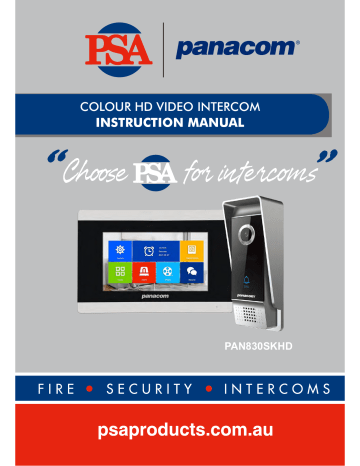
COLOUR HD VIDEO INTERCOM
PAN830SKHD
7 " TFT LCD touch screen aluminium front panel
Support 6 monitors, 2 door stations with extra 2 CCTV
Cameras and 2 PIR sensors
Missed call feature: when doorbell is not answered, a notification icon will be shown.(note:Date/Clock feature must be activated)
Different ringtones for Door A & Door B
Support 32G TF card for pictures or video recording
IP 65 surface outdoor camera
Digital Photo Frame (Read date From SD Card under
“user”)
Custom melody as ringtone
3
960P
Front of surface mount camera PAN820SCHD
Door Speaker Volume Adjustment
To adjust the speaker volume of the door camera, remove the weather seal at the back of the door camera and adjust the regulator with a screwdriver.(refer to outdoor camera specification for regulator location)
NOTE: Default setting of door volume is already set as HIGH. Do not overturn the volume regulator as it can easily be damaged.
CCTV camera input
(1024 x 600)
AHD & CVBS only
External switching power supply (DC 12V)
Digital Photo Frame
Custom Melody
Missed Call
Motion Detection
Yes (Read date from SD card)
Yes (Read date from SD card)
Missed call indicator. Clock function needs to be activated.
Motion picture recording when SD card installed (SD card not supplied)
First monitor must be set as
MASTER . All other monitors must be set as SLAVE . This can be done in the SETTINGS menu.
MONITOR ID SETTING
Master=01, Slave=02 to 06
Note:
HD Monitor can accept AHD or CVBS analog signals. If using HD monitor with
CVBS analog door station, you must reboot the monitor from the menu system after connecting the camera.
Note:
CCTV cameras to be
AHD or CVBS only
keep pressing transfer call button to activate the function of call transfer to the extension which you choose
2 3 4 5 6
Select a extension which you want
2 3 4 5 6
The called slave monitor will get ring tone
1.0 STANDBY MODE
There are 2 mode options during standby mode: Clock and date mode or digital photo frame mode.
1.1 Clock and date Mode
00:23
Tuesday
13 02 2018
1.2 Digital Photo Frame Mode
When digital photo frame is activated, motion detection feature will be deactivated.
The system will automatically detect pictures from SD card.
If no insert SD card is inserted, this function will not operate.
NOTED:
1. When digital photo frame function is activated, the monitor will automatically detect
pictures from SD card and start to play the files(picture scroll time can be adjusted
between 1-10s).
2. Two folders should be created in the SD card, “ring” and “user”. All music files should
be loaded in the “ring” folder. All picture & video files to be in the “user” folder.
3. If you missed a call, a “mail” icon will be shown on the top left side of the screen during
standby mode. Note : The clock function must be activated for this feature to operate.
2.0 MAIN MENU
On standby mode, touch screen enter main menu. If no operation in main menu, system auto back to standby mode after 60s. Click blank place back to standby mode when stay on menu interface.
3.0 SYSTEM
On main menu, pressing the SYSTEM button will access setup of language, clock, system information, ring tone and volume.
3.1 Language
Select any type of language and confirm back to main menu.
3.2 Time
1).Select clock switch on/off during standby mode. (Note: if clock is switched off,
the digital photo frame not work)
2).Type of date, with three type format YY-MM-DD / MM-DD-YY / DD-MM-YY options.
3.3 System information
Display: FW version, MCU, FW release date, Restart monitor, SD card rest capacity.
[ Format SD card ]: Click “OK” to format the SD card, will pop-up window prompt
“Do you need to format SD card?” Choose “Yes” format the SD card, after formatting would prompt “success”, choose “No” cancel format.
Notice: Support 32G Class 10 SD card.
3.4 Ring
Enter ring menu to setup the outdoor station/s ring tone.
[Mode]: Default and user defined two mode. Default melody have 12 ringtone, user defined select from SD card.
NOTED :
1.Make sure create name with “Ring” format file in SD card, and download music
inside, otherwise user defined ringtone will be failed.
2.Use user defined ringtone only show 100ringtone, exceed 100ringtone will auto
hide.
[Return]: Back to superior menu.
3.5 Volume
Set three times parameter.
Noted: Volume setting means control monitor ringtone volume.
[Ring Vol1-3]: From 0-10 level options, continue time 10-45S options.
[Button Voice]: Support switch on/off.
4.0 DIGITAL PHOTO
When this function is on, during standby mode it will start to play pictures from your
SD card.
Be sure the clock feature is switched on as well for this feature to function. Picture scroll times can be set between 1-10s.
Noted: Motion detection feature will not work when digital photo frame feature is used.
All digital photo frame pictures should be stored in folder name “user” in SD card.
5.0 MODE
Enter MODE menu to enter setup menu for:
[Device_ID]: Indoor monitor ID number 01/02/03/04/05/06 options, “01” means master monitor, “02-06” means slave monitor.
[Door2 status]: Switch ON if 2 doors are connected to system.
[Door1 unlock time]: Unlock time 2-10s options, default 5s.
[Door2 unlock time]: Unlock time 2-10s options, default 5s.
[Record mode]: Record and snapshot mode options. If set it as record, when visitor call from outdoor station, start to record; If set it as snapshot, when visitor call from outdoor station, start to snapshot.
[Motion detection]: Door1, Door2, CAM1, CAM2, OFF options.
[MD sensitivity]: Motion detection sensitivity of door 1. doo2,cam1,cam2 can be set with low, medium, high level, Low level: motion detection hard to be activated. Medium level: motion detection easier to be activated.
High level: motion detection very easy to activated.
[MD duration]: Motion detection duration time can be set with 1~5minute.
[Missed call]: Switch on/off options. If switch on, outdoor station call monitor with no answer, the monitor will show a mailbox icon on standby screen to show you missed a call. This feature can only operate when using clock mode on standby screen.
6.0 ALARM
Enter Alarm setting.
[Alarm record]: Two type options: recording or snapshot. If Cam 1 or 2 detect alarm, monitor start to recording or snapshot picture save in SD card.
Noted: Alarm time default 2Min.
7.0 MEDIA
Enter media setting.
Media menu including: Music, Movie, Pictures, file (Only insert SD card can use media).
7.1 Music
Enter music, select to play list, interface including music list, play mode, play status.
Noted: All music files to be created in folder named “ring” in the SD card.
1).
On play music mode, press right side blank space move up or down adjust music
volume.
2 ).
During play musics, through different icon switch play mode including once, shuffle,
order, repeat once, list of circulation.
Noted: If doorbell is pressed during music play, the doorbell will override the music.
Once back to standby mode, you must activate music play again via the menu
system.
7.2 Movie
In media menu, choose movie enter movie list.
Noted: All video files to be created in folder named “user” in the SD card.
1.On play movie mode, press right side blank space move up or down adjust music
volume .
2 .
During play movie, if have calling signal input, calling will first, music stop .
7.3 Pictures
In media menu, press picture enter list.
Note: Only show “Photo” file inside all pictures.
7.4 File Management
In media menu, press file management enter, choose SD card file enter, including
DCIM, RING, USER three file.
[DCIM File]: System auto set up, all calling/motion detection/alarm videos or pictures will keep inside.
[RING File]: All download melodies will keep inside.
[USER File]: All download movies and pictures will keep inside.
Note: xxx.img is system program, if you want to update FW, please choose yes.
During update program, please keep power on, after updated monitor will reboot.
17
8.0 RECORD
Enter RECORD menu to view recorded video and pictures.
Note: Only show “Photo” file inside all pictures.
8.1 Video information
In recording list, choose the file playback, note: recording list including motion detction videos; Alarm videos and calling videos.
8.2 Pictures information
In pictures list, choose pictures playback, note: pictures list including motion detction pictures; Alarm pictures and calling pictures.
9. Color Setting
In standby mode touch screen enter main menu, press door1, door2, cam1, cam2 make color setting.
Note: During in monitoring, calling, talking, alarm page support color setting.
[Volume]: 0-10 optional, default 10.
Note: Volume setting only work for indoor monitor talking volume.
[Brightness]: 0-50 optional, default 25.
[Contrast]: 0-50 optional, default 25.
[Saturability]: values can be set up from 0 to 50, default as 25.
[Refresh]: When mix connect PAL/NTSC cctv camera or outdoor station and
CVBS/AHD cctv camera or outdoor station; during keep power on and do some connection change for cctv camera or outdoor station, if no image come in, please press “R” refresh signal.
door1
05 25 25 25
24
advertisement
Related manuals
advertisement
