Magnavox 42MF130A-37B Quick Setup Manual
Add to my manuals
2 Pages
Magnavox 42MF130A-37B
This TV can be used as a PC monitor. It has VGA and DVI video inputs, and a 3.5mm audio input. You can connect your computer to the TV using a VGA or DVI cable, and connect the audio output from your computer to the TV's audio input using a 3.5mm stereo plug cable.
The TV also has a variety of other input and output ports, including:
- 4 HDMI ports for connecting devices such as Blu-ray players, game consoles, and streaming devices.
- 1 component video input for connecting devices such as DVD players and satellite receivers.
- 1 composite video input for connecting devices such as VCRs and older game consoles.
advertisement
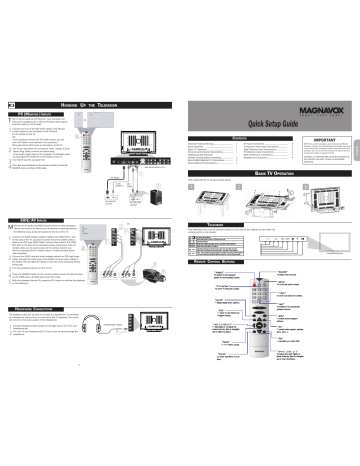
H
OOKING
U
P THE
T
ELEVISION
T
PC (M
ONITOR
) I
NPUTS
his TV can be used as a PC Monitor. Your computer will have to be equipped with a VGA (or DVI type video output) and VGA cable (or a DVI cable).
.
1 Connect one end of the VGA Video cable to the Monitor
(video) output on the computer to the VGA jack on the bottom of the TV.
OR if your computer comes with DVI video output, you can use a DVI cable to connect from the computer's
DVI output to the PC-D input on the bottom of the TV.
3
4
2 .
Stereo Plug cable, connect the Stereo plug
to the Audio output jack on the computer (if available) while connecting the PC AUDIO IN on the bottom of the TV.
Turn the TV and the computer ON.
Press the source button on the remote control to show the
SOURCE menu on VGA or DVI mode.
4
VGA
OR
PC -D
(
RS 232C
FOR UPDATE )
ANT
DVI INPUT
DVI CABLE
To PC
AUDIO IN
VGA
CABLE
VGA
PC INPUT
AV 3 COMPONENT INPUT
Y
AV 4 COMPONENT INPUT
Y
2
Pr Cr
/
R
R
L
AV
VIDEO
INPUT
L AV1
-
INPUT AV1
VIDEO
INPUT
R
R
Jack Panel Bottom of TV
L
L
1
3
PC with DVI
OUTPUT
PC with VGA
OUTPUT
SIDE/AV I
NPUTS
M uch like the AV jacks, the SIDE/AV jacks allow for extra accessory
device connections for items such as cameras or gaming stations.
The SIDE/AV Input Jacks are located on the rear of the TV. NP
AV2
CVBS SIDE
OR
AV2
S-VIDEO SIDE
1 Connect the VIDEO (yellow) adapter cable to the VIDEO AV2 in jack on the side of the TV. Connect the other end of the VIDEO (yellow) cable to an RCA type VIDEO Cable. Connect that cable to the VIDEO
OUT jack on the back of the accessory device being used. Note: An
S-Video cable can be used in place of the S-Video cable if your device is equiped with an S-Video Output. S-Video provides better video playback.
2 Connect the AUDIO (red and white) adapter cableto an RCA type Audio
Cable. Connect the other ends of the AUDIO (red and white) cables to the AUDIO (left and right) OUT jacks on the rear of the accessory device being used.
3 Turn the accessory device and the TV ON.
4
5
4
Press the SOURCE button on the remote control to show the Source menu on the CVBS side or S-Video side under AV2 mode.
With the accessory device ON, press the PLY button to activate the playback on the television.
1
2
1
OR
2
3
5
H
EADPHONE
C
ONNECTIONS
The eadphone jack can be used to connect to a headphone. If connected to a headphone, there will be no sound from the TV speakers. The sound will come fom the audio system of the headphone.
1
2
Connect Headphone jack located on the right rear of the TV to your headphone set.
Turn the TV and headphone ON. TV sound can be heard through the headphone.
4
HEADPHONE CABLE
1
Quick Setup Guide
Important Notice/Warning
Stand Assembly
........................................
...........................................................
Basic TV Operation ......................................................
Remote Control Button Descriptions
Hooking up the Television
Remote Control Battery Installation.........................
Basic Cable/Cable Box TV Connections..................
Basic Antenna TV Connections.................................
C
ONTENTS
2
2
2
1
1
1
1
AV Input Connections ................................................
Component Video Input Connections .................
High Definition Input Connections
PC (Monitor) Input Connections
Rear/SVHS Input Connections
.............................
.................................
Headphone Connections ...........................................
3
4
3
3
4
4
B
ASIC
TV O
PERATION
First, assemble the TV using the steps below:
1 2
C
B
IMPORTANT
NOTE:This owner’s manual is used with several different television models. Not all features(and drawings) discussed in this manual will necessarily match those found with your television set. This is normal and does not require that you contact your dealer or request service.
WARNING: TO PREVENT FIRE OR SHOCK HAZARD DO
NOT EXPOSE THIS UNIT TO RAIN OR EXCESSIVE
MOISTURE.
3
A
T
ELEVISION
This television has a set of controls located on the side of the cabinet for use when the remote control is not needed.
①
②
③
④
⑤
●
MODE
MENU
⑥ - VOL +
⑦ - CH +
IR: Remote Control Sensor
Power switch: Press to power on or power off the TV set.
LED: Power Indicator.
Mode: Press to select input signal modes or use as Enter in Menu operation.
Menu: Press to enter Menu or exit Menu.
Left: Press to decrease the sound volume level or move Left in Menu operation.
Right: Press to increase the sound volume level or move Right in Menu operation.
Down: Press to select the next lower Programme number or move Down in Menu operation.
Up: Press to select the next higher Programme number or move up in Menu operation.
⑦
⑥
⑤
④
③
②
①
- CH + - VOL + MENU MODE
R
EMOTE
C
ONTROL
B
UTTONS
“ POWER ”
To switch TV set between power on and standby modes.
“ 0~9 number ”
To enter TV channel number.
“ SLEEP ”
To Adjust sleep timer options.
“ EPG ”
To enter or exit Electronic
Program Guide.
“ VOL- ( )/ VOL+( ) ”
To decrease or increase the sound volume. Also to navigate left or right the Menu.
“ MENU ”
To enter Menu mode.
“ ENTER ”
To enter sub Menu or sub item.
“ SOURCE ”
To select input source.
“ MUTE ”
To mute the audio output.
“ •(dot) ”
To enter sub channel number.
“ LAST ” viewed channel.
To switch to the previously
“ MTS ” options.
To select audio program
“ CC ”
(CC1, CC2 ...)
To select close caption options
“ Exit ”
To exit Menu or other OSD.
“ CH+ ( )/ CH – ( ) ”
To select the next higher or lower channel. Also to navigate up or down the Menu.
H
OOKING
U
P THE
T
ELEVISION
R
EMOTE
C
ONTROL
B
ATTERY
To load the supplied battery into the remote:
1
2
3
.
Press and open the cover.
Align the batter according to the (+) and (-) as indicated inside the case.
Replace the cover.
If television does not respond to the remote control, check the battery in the remote control:
1
2
Remove the battery compartment door on the back of the remote.
Check that the (+) end of the battery (3V) face up correctly.
Reattach the battery compartment door.
C
ABLE
/C
ABLE
B
OX
TV
Direct Cable Connection:
Y our Cable TV input into your home may be a single (75 ohm) cable or use a cable box decoder: In either case the connection is very simple. Follow the steps below to connect your cable signal to your new television.
Cable signal coming from
Cable Company (Round
75 coaxial cable)
Direct Cable Connections:
This connection will supplytereo sound to the TV.
1 Connect the open end of the round Cable Company supplied cable to the 75 input on the bottom of the TV. Screw it down figer tight.
RS 232C
FOR UPDATE
ANT
ATSC NTSC
1
DVI INPUT
L R VGA
PC INPUT
L R
AV 3 COMPONENT INPUT
Y Pb Cb
AV 4 COMPONENT INPUT
Y Pb Cb
Pr Cr R
Pr Cr R
Jack Panel Bottom of TV
Be sure to point the remote control at the remote sensor window on the front of the television when using the remote control to operate the television.
AV INPUT
VIDEO
AV1 INPUT
S VIDEO
AV1 INPUT
VIDEO
R
R
Cable Box (w/RF In/Outputs):
This connection will NT supply Stereo sound to the TV . The sound from the cable box will be mono.
1 Connect the open end of the round Cable Company supplied cable to the cable signal IN(put) plug on the back
of the Cable Box.
2 Using an RCA type Video Cable, connect one end of the cable to the Video (yellow) (or ANT, your cable box may belabeled differently) Out jack on the cable box and the other end to the Video In jack on the bottom of the TV.
3 Using an RCA type Audio Left and Right Cable , connect one end to the left and right Audio Out L & R jacks (red
& white) on the cable box and the other ends to the Audio
In L & R jacks on the bottom of the TV.
Cable Box with RF Inputs and Outputs Connection:
1
Cable Signal IN from the Cable Company
2
Output Channel Switch
Jack Panel Back of Cable Box
Round 75
Coaxial Cable
RS 232C
FOR UPDATE
ANT
ATSC NTSC
DVI INPUT
L R VGA
PC INPUT
L R
AV 3 COMPONENT INPUT
Y Pb Cb
AV 4 COMPONENT INPUT
Y Pb Cb
Pr Cr
Pr Cr
R
R
AV INPUT
VIDEO
AV1 INPUT
S VIDEO
AV1
VIDEO
INPUT
R
R
Jack Panel Bottom of TV
Cable Box (w/Audio/Video Outputs):
This connection will supply Stereo sound to the TV.
1 Connect the open end of the round Cable Company supplied cable to the cable signal IN(put) plug on the back
of the Cable Box.
2 Using an RCA type Video Cable, connect one end of the cable to the Video (yellow) (or ANT, your cable box may belabeled differently) Out jack on the cable box and the other end to the Video In jack on the bottom of the TV.
Cable Box with Audio/Video Outputs Connection:
3 Using an RCA type Audio Left and Right Cable , connect one end to the left and right Audio Out L & R jacks (red
& white) on the cable box and the other ends to the Audio
In L & R jacks on the bottom of the TV.
1
Jack Panel Back of Cable
Boxwith A/V Outputs
RS 232C
FOR UPDATE
ANT
ATSC NTSC
DVI INPUT
L R
VGA
PC INPUT
L R
AV 3 COMPONENT INPUT
Y Pb Cb
AV 4 COMPONENT INPUT
Y Pb Cb
Pr Cr R
Pr Cr R
NOTE: Use the AV+ button and the CURSOR DOWN/RIGHT on the TV remote control to tune to the AV channel for the cable box signal. Once tuned, change channels at the cable box, not the television.
A
NTENNA
TV
Cable Signal IN from the Cable
Company
Antenna Connection:
2
A
1 combination antenna receives normal broadcast channels
(VHF 2–13 and UHF 14–69). Your connection is easy because there is only one 75 (ohm) antenna plug on the back of your
TV's where the antenna goes.
If your antenna has a round cable (75 ohm) on the end, then you're ready to connect it to the TV.
If your antenna has (300 ohm), you first need to attach the antenna wires to the screws on a 300- to 75-ohm adapter.
Outdoor or Indoor Antenna
(Combination VHF/UHF).
The combination antenna receives normal broadcast channels 2-13 (VHF) and
14-69 (UHF).
2 Push the round end of the adapter (or antenna) onto the
75(ohm) plug on the bottom of the TV. If the roundend of
the antenna wire is threaded, screw it down finger tight.
2
Twin Lead
Wire
1
Round 75
Coaxial Cable from Antenna
3
Audio Cables L & R
(Red,White)
Audio Cables
(Yellow)
300 to 75-ohm
Adapter
2
Jack Panel Bottom of TV
RS 232C
FOR UPDATE
ANT
ATSC NTSC
DVI INPUT
L R
PC INPUT
VGA L R
AV
3 COMPONENT INPUT
Y Pb Cb
AV
4 COMPONENT INPUT
Y Pb Cb
Pr Cr R
Pr Cr R
Jack Panel Bottom of TV
AV INPUT
VIDEO
AV1 INPUT
S VIDEO
AV1 INPUT
VIDEO
R
R
AV INPUT
VIDEO
AV1 INPUT
S VIDEO
AV1
VIDEO
INPUT
R
R
H
OOKING
U
P THE
T
ELEVISION
T
Rear/AV I
NPUTS
he audio/video input jacks on the bottom panel of theTV are for direct picture and sound connections between the TV and a VCR (or similar device) that has audio/video output jacks.
CVBS REAR
OR
AV1
S-VIDEO REAR
1 Using an RCA type Video cable, connect one end of the cable to the Video (yellow) Out jack on the VCR or accessory device and the other end to the AV Video In jack on the bottom of the TV.
NOTE: A S-Video cable can be used in place of the yellow video cable if your device is equipped with an S-Video Output. S-Video provides better video playback.
4
2 Using an RCA type Audio Left and Right cable, connect one end to the left and right Audio Out L & R jacks (red & white) on the
VCR or accessory device and the other ends to the Audio In L
& R jacks on the bottom of the TV.
3 Turn the VCR or accessory device and the TV on.
4
5
Press the SOURCE button on the remote control to show the Source
List menu on the CVBS rear or S-Video rear under AV1 mode.
With the VCR (or accessory device)ON and a prerecorded tape
(CD, DVD, etc.) inserted, press the PLAY button to view the tape on the television.
RS 232C
FOR UPDATE ANT
ATSC NTSC
DVI INPUT
L R VGA
PC INPUT
L R
AV 3 COMPONENT INPUT
Y Pb Cb
AV 4 COMPONENT INPUT
Y Pb Cb
Pr Cr
Pr Cr
R
R
Jack Panel Bottom of TV
VCR (or accessory device)(EQUIPPED
WITH VIDEO AND AUDIO OUTPUT JACKS)
5
3
2
AUDIO IN
(RED/WHITE)
VIDEO IN (YELLOW)
1
AV INPUT
VIDEO
AV1 INPUT
S VIDEO
AV1 INPUT
VIDEO
R
R
C
OMPONENT
(CVI) I
NPUTS
C omponent Video inputs provide the highest possible color and picture resolution in the playback of digital signal source material, such as DVD players.
AV3
COMPONENT1
OR
AV4
COMPONENT2
1 Connect the Component (YPbPr1/YPbPr2) Video OUT jacks
from the DVD player (or similar device) to the CVI-1VIDEO Input
(Y green,Pb blue, Pr, red) jacks on the bottom of the TV.
2 Connect the red and white AUDIO CABLES on the rear of the TV to the Audio (left and right) output jacks on the rear of the accessory device.
3
4
Turn the TV and the DVD player (or digital accessory device)
ON.
Press the SOURCE button on the remote control to show the Source
List menu on the AV3(YPbPr1) or AV4(YPbPr2).
5 Insert a DVD disc into the DVD player and press the PLAY button on the DVD Player.
4
RS 232C
FOR UPDATE ANT
ATSC NTSC
DVI INPUT
L R VGA
PC INPUT
L R
AV 3 COMPONENT INPUT
Y Pb Cb Pr Cr
AV 4 COMPONENT INPUT
Y Pb Cb Pr Cr
R
R
Jack Panel
Bottom of TV
1
AUDIO CABLES
(RED/WHITE)
ACCESSORY DEVICE EQUIPPED
WITH COMPONENT VIDEO OUTPUTS.
5
3
AV INPUT
VIDEO
AV1 INPUT
S VIDEO
AV1
VIDEO
INPUT
R
R
COMPONENTVIDEO CABLES
(Green,Blue,Red)
HELPFUL HINT
The description for the component video connectors may differ depending on the DVD player or accessory digital source equipment used (for example,Y,Pb,Pr;Y,B-Y,R-Y;Y,Cr,Cb).Refer to your DVD player or digital accessory owner's manual for definitions and connection details.
HD (H
IGH
D
EFINITION
) I
NPUTS
I f you are using a High Definition receiver that can transmit high definition programming, the TV can accept those signals through the HD Inputs located on the bottom of the TV.
1
2
For Analog Connection, use Component Video cables to connect the Component ( Y, Pb, Pr) Video Out jacks of the HD Receiver
(or similar device) to the VGA adapter (supplied with the TV ).
Connect the other end of the adapter to the VGA Input jacks on the bottom of the TV.
Connect the red and white audio cable to RCA type Audio
Cables. Connect the audio adapter to the PC Audio In L & R jacks on the bottom of the TV.
3
4
Press the SOURCE button on the remote control to show the
Source on the VGA mode.
Turn the TV and the HD Receiver ON.
VGA
4
HD RECEIVER
EQUIPPED WITH
COMPONENT
VIDEO OUTPUTS. S.
RS 232C
FOR UPDATE
ANT
ATSC NTSC
2
DVI INPUT
L R VGA
PC INPUT
L R
AV 3 COMPONENT INPUT
Y Pb Cb
AV 4 COMPONENT INPUT
Y Pb Cb
Pr Cr R
Pr Cr R
3
AUDIO
CABLES
Analog
Connection
1
AV INPUT
VIDEO
AV1 INPUT
S VIDEO
AV1 INPUT
VIDEO
R
R
COMPONENT
VIDEO CABLES
(Green, Blue, Red)
Rear of HD Receiver
(Illustration is for reference only. Your
HD Receiver's jack panel may be labeled differently.
Coxial Cable
Lead-in from
Cable Outlet,
Cable Converter
Box, or VHF/
UHF Antenna
Coaxial cable
Lead-in from
Satellite Dish or Antenna
3
advertisement
* Your assessment is very important for improving the workof artificial intelligence, which forms the content of this project
Related manuals
advertisement