Electronics Tomorrow PEQA57000515 BluetoothAmbient Monitor User Manual
Add to My manuals15 Pages
Electronics Tomorrow PEQA57000515 is a versatile device designed to help you monitor your environment and collect valuable data. With its ability to measure temperature, relative humidity, and light intensity, this device is perfect for a wide range of applications. Whether you're a professional in need of precise environmental data or a homeowner looking to optimize your indoor air quality, this device has you covered. The Electronics Tomorrow PEQA57000515 is easy to set up and use, with a simple pairing process and an intuitive app.
advertisement
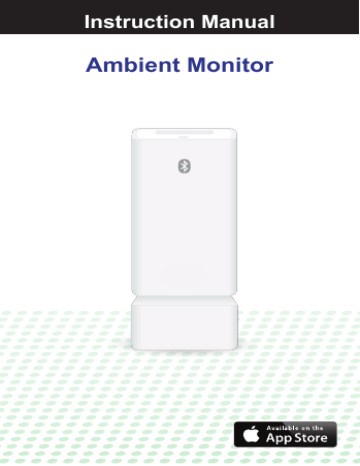
Instruction Manual
Ambient Monitor
Main Unit
Location of Control
1. LED Indicator
2. Ventilation Window
3. LCD Display
4. Ambient Light Sensor
5. Pair Button
6. Reset Button
7. Battery Door
8. Handing slot
5 6
7
3
4
2
1
2
Features
Thanks you for purchasing the BTL - Wire. This product is designed as a BTL- Wire by working with Ipad, Iphone ,
IPod or other IOS devices.
• Supports iOS 7 or above
• Supports Bluetooth 4.0 or above
• Measures and logs ambient temperature,
relative humidity and light intensity
• Variable sampling and logging rate
• Low battery indication
• LED indicator
Before you start using it
Please make sure to read the instruction manual carefully.
• Following and respecting to your manual will prevent
damage to your instrument and loss of you statutory
rights arising from defects due to incorrect use.
• We shall not be liable for any damage occurring as a
result of non-following of these instructions. Likewise, we
take no responsibility for any incorrect readings and for
any consequences which may result from them.
• Please take particular note of the safety advice!
• Please keep this instruction manual for future.
Getting started
1. Installing battery into the sensor
1.1. Open the battery door on the Ambient Sensor
1.2. Insert two (2) AAA batteries according to the polarities ○+ and ○– as indicated
1.3. Close the battery door.
1.4. The Ambient Sensor should start showing the temperature, humidity and light intensity measurements on the LCD display.
2. Install the Ambient App on your device
2.1. Access App Store and search for “Ambient”
2.2. Install the App on to your device
Pairing the Ambient
3. Pairing the Ambient Sensor with the App
3.1. Make sure the Bluetooth is turned ON before running
the Ambient app.
3.2. Tap the Ambient to start the app. It will start with an empty
screen for the first time.
3.3. Press the “+” icon to start pairing with new devices.
3.4. Press and hold the “PAIR” button on the sensor for more the 5 sensor. The LED indicates a blue glow and the
LCD display shows the Sensor ID as a 3-digit hexadecimal value (0~9, A, b, C, d, E, F).
The Ambient App should able to find the sensor with the same Sensor ID as indicated above.
If the Sensor ID is not displayed, please move the smart
device closer to the Sensor and try again.
Tap it and start pairing the Sensor to the App.
You can pair one Sensor to many smart devices, and you can pair many Sensors to the same smart device. If the
Sensor was paired with another smart device before, the App will prompt for Erasing (Erase) or Keeping (Keep) previous stored data inside the device
Pairing the Ambient
3.5. The screen shows instant measured data after successful
pairing.
3.6. Repeat the above steps on the same smart device to pair another Ambient Sensor, or pair the same Ambient Sensor to another smart device.
3.7. When the Ambient App is paired with multiple Sensors, tap on the Sensor’s readings to expand to view all information of that sensor.
Tap the experiment name location. User can edit the name of the experiment.
4. Reading the Instant Sensor readings and battery level
4.1. The Ambient Sensor will broadcast its instant
measurements to all nearby and paired smart devices.
4.2. The Ambient App shows the instant readings and the
24-hour measured range, as well as the freshness of the
measured data.
4.3. The battery icon shows the battery level of the
Ambient Sensor.
Ambient Sensor Logged Data
5. Getting the Ambient Sensor Logged Data
5.1. Move the smart device close to the Ambient Sensor.
To confirm they are in communication range, check the
freshness and make sure it shows “less than 1 min ago”.
5.2. Tap the “Start Sync” icon to start collecting logged data.
I may take up to a few minutes due to various reasons
including number of records to be synchronized,
interferences or sensor settings.
5.3. The logged measurements according to the sensor
settings since the first pairing of the Ambient Sensor or
the most recent erase will be displayed as a curve on
the screen.
5.4. Tap and hold on the graph to show the readings on that
measured time
5.5. Tap the scale bar to choose the scale of the graph
(1 Hour, 1 Day, 1 Week, 1 Month, 3 Months or 1 Year).
5.6. Swipe on the graph to show historical readings.
Adjusting the Ambient Sensor settings
6. Adjusting the Ambient Sensor settings
6.1. Tap the setting icon of the Ambient Sensor to view and adjust the settings of the sensor.
6.2. Tap the “Name” to change from a Sensor ID to any name.
6.3. Tap the “Detailed Sensor Settings” to adjust the settings of the sensor. User can set LED indicator color, sensor measure rate and sensor logging rate on this page. Also, user can delete sensor data here.
Exporting Logged Data
7. Exporting Logged Data
7.1. On the Sensor Setting above, tap the “Export Sensor
Data” to share the sensor in a CSV format. User can
access the data with any spreadsheet applications.
Removing an Ambient Sensor
8. Removing an Ambient Sensor
8.1. Tap the Ambient App Setting at the top right corner.
8.2. Press “Edit” to, choose Ambient Sensor to be removed,
and press “Delete” to remove it from the App.
unit
RTL Wire
buzzer space
Manufacturer reserves the right to update the contents of this manual and App.
Disposal of Your Old Product
Your product is designed and manufactured with high quality materials and components, which can be recycled and reused. When this crossed-out wheeled bin symbol is attached to a product it means the product is covered by the European Directive
2002/96/EC.
Please inform yourself about the local separate collection system for electrical and electronic products.
Please act according to your local rules and do not dispose of your old products with your normal household waste. The correct disposal of your old product will help prevent potential negative consequences for the environment and human health.
Disposal of Flat Batteries / Accumulators
You, as the end user, are legally obliged (Battery Ordinance) to return all flat batteries and rechargeable batteries.
Disposal in the household waste is prohibited.
“European Directive 2006/66/EC” Batteries, including rechargeable batteries, which contain hazardous substances are marked by symbols which indicate the prohibition of disposal in the household waste.
The designations for the heavy metals concerned are as follows:
Cd = cadmium, Hg = mercury, Pd = lead. You can return flat batteries / rechargeable batteries free of charge to the collection points in your community or anywhere where batteries / rechargeable batteries are sold.
You thus fulfil your statutory obligations and help protect the environment.
Caution
Replace only with the same or equivalent type of battery, please refer to the engraved battery marks inside the battery compartment for the correct battery polarity (+) and (-). Danger of explosion is possible if battery is incorrectly replaced.
This product complies with the requirement of the 1999/5/EC directive.
Use this unit and mobile phone only in environments with ambient temperatures between 0°C and 70°C.
The maximum operating temperature of the unit is 70°C
x x x - x x x x x x xxx
advertisement
Related manuals
advertisement