- Computers & electronics
- Telecom & navigation
- IP phones
- Gigaset Communications GmbH
- TVU-V400
- User manual
advertisement
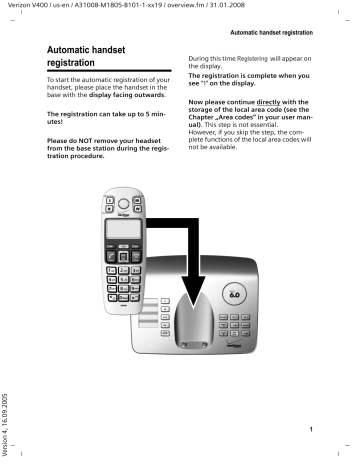
Verizon V400 / us-en / A31008-M1805-B101-1-xx19 / overview.fm / 31.01.2008
Automatic handset registration
Automatic handset registration
To start the automatic registration of your handset, please place the handset in the base with the display facing outwards .
The registration can take up to 5 minutes!
Please do NOT remove your headset from the base station during the registration procedure.
During this time Registering will appear on the display.
The registration is complete when you see " 1 " on the display.
Now please continue directly with the storage of the local area code (see the
Chapter „Area codes“ in your user manual) . This step is not essential.
However, if you skip the step, the complete functions of the local area codes will not be available.
1
Verizon V400 / us-en / A31008-M1805-B101-1-xx19 / overview.fm / 31.01.2008
The handset at a glance
The handset at a glance
13
12
11
10
9
U
09:19am
Redial
§
§§Menu §
2
3
4
5
6
1
7
8
1 Direct Dialing keys (II to IV)
Key II: factoy preset for internal calls
2 Display in idle status (example)
3 Battery charge level e V U
(1/3 charged to fully charged)
= Flashes: batteries almost dead e V U Flashes: battery charging
4 Display keys
5 Control key
6 End Call key, On/Off key
End call, cancel function, go back one menu level (press briefly), back to idle status (press and hold), activate/deactivate handset
(press and hold in idle status)
7 Pound key
Keypad lock on/off (press and hold in idle
Insert a dialling pause (press and hold)
Switch between uppercase/lowercase let-
ters and digits for text entry (page 41)
8 Microphone
9 Star key
Ringers on/off (press and hold)
10 Connection socket for headset
11 Talk key / Flash
Answer a call, start dialing
During a call: flash functionality
12 Handsfree key
Toggle between earpiece and handsfree mode
Lights up: handsfree activated
Flashes: incoming call
13 Direct Dialing/SOS key with SOS LED
2
Verizon V400 / us-en / A31008-M1805-B101-1-xx19 / overview.fm / 31.01.2008
Verizon V400AM base station at a glance
Verizon V400AM base station at a glance
Index card Loudspeaker
é Direct Dialing/SOS key
with
ê ... ì Direct Dialing keys
î Handsfree key: answer/end a call
ù Registration/Paging key :
– Page handsets (press briefly for pag-
– Register handsets (press and hold: see
Answer machine keys
ö On/Off key : activate and deactivate answer machine.
– Lights up: answer machine is activated.
– Flashes: there is at least one new message, or a message is being recorded.
– Flickers for about four seconds: memory is full.
ó Playback/Stop key : Play back messages from the answer machine or cancel playback.
ô Forward key : Skip to next message.
ò Back key : Skip to previous message.
õ Delete key : Delete the current message during message playback, or delete all old messages in idle status.
ï Announcement key: Record, play back, and delete a personal announcement.
– Press and hold : record announcement. Press again to end recording.
– Press briefly : play back announcement.
If desired, delete announcement during playback using õ .
ð
ñ
Volume keys : adjust volume
( ð = quieter; ñ = louder)
– During message playback: adjust loudspeaker volume.
– While an external call is being signaled: adjust ringer volume.
Please remember:
– If you are operating the answer machine from a handset, or if the handset is recording a message, you cannot operate the handset from the base station.
– If the On/Off key flashes when the answer machine is switched off, there is still at least one new message that has not been played back.
3
Verizon V400 / us-en / A31008-M1805-B101-1-xx19 / V400IVZ.fm / 31.01.2008
4
Contents
Contents
Automatic handset registration . 1
The handset at a glance . . . . . . . 2
Verizon V400AM base station at a glance . . . . . . . . . . . . . . . . . . . 3
Safety precautions . . . . . . . . . . . . 6
Special features of the Verizon V400AM . . . . . . . . . 7
SOS mode . . . . . . . . . . . . . . . . . . . . 7
Verizon V400AM – more than just a telephone . . . . . 9
First steps . . . . . . . . . . . . . . . . . . . . 9
Pack contents . . . . . . . . . . . . . . . . . . . . 9
Installing the base station . . . . . . . . . . 9
Connecting the base station . . . . . . . 10
Setting up the handset for use . . . . . . 10
Area codes . . . . . . . . . . . . . . . . . . . . . 13
Menu tree . . . . . . . . . . . . . . . . . . 14
Making calls . . . . . . . . . . . . . . . . . 16
Making external calls and ending calls . . . . . . . . . . . . . . . . . 16
Answering a call . . . . . . . . . . . . . . . . . 16
Caller ID . . . . . . . . . . . . . . . . . . . . . . . 16
Handsfree operation . . . . . . . . . . . . . 17
Muting . . . . . . . . . . . . . . . . . . . . . . . . 17
Operating the handset . . . . . . . . 17
Switching the handset on/off . . . . . . . 17
Activating/deactivating the keypad lock . . . . . . . . . . . . . . . . . . . . . 17
Control key on the handset . . . . . . . . 17
Display keys . . . . . . . . . . . . . . . . . . . . 18
Returning to idle status . . . . . . . . . . . 18
Menu guidance . . . . . . . . . . . . . . . . . 18
Correcting incorrect entries . . . . . . . . 18
CID 2.5 services (network services) . . 19
Direct Dialing keys, and lists . . . 19
Directory . . . . . . . . . . . . . . . . . . . . . . . 19
Direct Dialing and SOS keys . . . . . . . . 20
Last number redial list . . . . . . . . . . . . 22
Opening the message list with the Display key . . . . . . . . . . . . . . 22
Operating the base station answer machine . . . . . . . . . . . . 24
Operation via the handset . . . . . . . . . 24
Activating/deactivating call screening 26
Setting up the answer machine . . . . . 26
Resetting fast access on the answer machine to Network Voice Mail . . . . . 26
Using the network mailbox . . . 27
Using the network mailbox to set fast access . . . . . . . . . . . . . . . . . . . 27
Viewing your network mailbox messages . . . . . . . . . . . . . . . . . . . . . . . 27
Using several handsets . . . . . . . 27
Registering handsets . . . . . . . . . . . . . . 27
Locating a handset ("paging") . . . . . . 28
Making internal calls . . . . . . . . . . . . . . 28
Listening in on an external call . . . . . . 29
Handset settings . . . . . . . . . . . . 29
Changing the display language . . . . . 29
Screensaver . . . . . . . . . . . . . . . . . . . . . 29
Auto answer . . . . . . . . . . . . . . . . . . . . 29
Adjusting the loudspeaker volume . . . 29
Changing ringers . . . . . . . . . . . . . . . . 30
Activating/deactivating suppression of the first ringer . . . . . . . 30
Advisory tones . . . . . . . . . . . . . . . . . . 30
Using the handset as an alarm clock . . . . . . . . . . . . . . . . . . . . . . . . . . 31
Restoring the handset default settings . . . . . . . . . . . . . . . . . . . . . . . . 31
Base station settings . . . . . . . . . 31
Changing the system PIN . . . . . . . . . . 31
Changing ringers . . . . . . . . . . . . . . . . 31
Restoring the base station to factory settings . . . . . . . . . . . . . . . . . . 32
Operating the base station on a PABX . . . . . . . . . . . . . . . . . . 32
Appendix . . . . . . . . . . . . . . . . . . 33
Symbols and typographical conventions used . . . . . . . . . . . . . . . . 33
Care . . . . . . . . . . . . . . . . . . . . . . . . . . . 33
Verizon V400 / us-en / A31008-M1805-B101-1-xx19 / V400IVZ.fm / 31.01.2008
Contact with liquid . . . . . . . . . . . . . . . 33
Troubleshooting . . . . . . . . . . . . . . . . . 33
FCC / ACTA Information . . . . . . . . . . . 34
Industry Canada Certification . . . . . . 36
Safety precautions . . . . . . . . . . . . . . . 36
Service (Customer Care) . . . . . . . . . . 38
End User Limited Warranty . . . . . . . . . 38
Technical data . . . . . . . . . . . . . . . . . . . 41
Writing and editing a text message . . 41
Accessories . . . . . . . . . . . . . . . . . 43
Wall mounting for base station . 43
Index . . . . . . . . . . . . . . . . . . . . . . . 44
Contents
5
Verizon V400 / us-en / A31008-M1805-B101-1-xx19 / security.fm / 31.01.2008
6
Safety precautions
Safety precautions
Caution:
Read the safety precautions and the user guide before use.
Explain their contents to your children, including the potential hazards associated with using the telephone.
$
Only use the power adapter supplied, as indicated on the underside of the base station.
Only use the recommended rechargeable batteries of the specific type indi-
cated (page 41). Do not use any other battery type or non-rechargeable batter-
ies, as this could result in significant health risks and personal injury.
Insert rechargeable batteries according to the correct polarity, and follow the instructions in this user guide (polarity symbols appear in the handset's battery
The operation of medical appliances may be affected. Be aware of your environment and its technical conditions, such as those in a doctor's office.
ƒ
Do not hold the reverse side of the handset to your ear if the handset is ringing or if the handsfree function is switched on. Otherwise, you risk developing serious, permanent hearing damage.
The handset may cause an unpleasant humming noise in hearing aids.
Do not install the base station in the bathroom. The handset and base station
are not splash proof (page 33).
Do not use the phone in environments with a potential explosion hazard, such as auto body paint shops.
If you give your telephone to someone else, make sure you include the user guide.
All electrical and electronic products must be disposed of separately from the municipal waste stream using collection facilities designated by the relevant city or local authority.
This crossed-out wheeled garbage can symbol on the product means the product is covered by the European Directive 2002/96/EC.
The correct disposal and separate collection of your old device will help prevent potential negative consequences for the environment and human health. This is a precondition for reuse and recycling of used electrical and electronic equipment.
For more detailed information about disposing of your old device, please contact your relevant city agency, a waste disposal service, or the store where you purchased the product.
Note:
Not all of the functions described in this user guide are available in all countries.
Verizon V400 / us-en / A31008-M1805-B101-1-xx19 / Einleitung.fm / 31.01.2008
Special features of the Verizon V400AM
Special features of the Verizon V400AM
u u u u u u u u u u
Large keys
Text and symbols display clearly in large type on the screen
Jumbo Font
SOS mode
Direct dialing keys
Internal calls between handset and base station
Voice prompted answer machine
Compatibility with hearing aids (HAC – Hearing Aid Compatibility)
Connection for headset (headset not included)
Index card for labeling the SOS/Direct Dialing keys (reverse side of user guide)
SOS mode
Your Verizon V400AM is equipped with a special SOS function or SOS procedure. Use this
SOS function to request assistance in case of emergency. You can store up to four SOS numbers .
SOS numbers can be stored in SOS/Direct Dialing key I . In the event of an emergency, you only have to press Direct Dialing key I . The SOS procedure is initiated when you press this key.
The SOS procedure automatically dials the first SOS number you entered. If this number is busy or if the person called is not at home, the SOS procedure automatically dials the next
SOS number.3
To use the SOS procedure, you have to first program SOS/Direct Dialing key I and activate
SOS mode
i When SOS mode is activated, the SOS LED lights up permanently on the SOS keys of the handset and base station.
7
Verizon V400 / us-en / A31008-M1805-B101-1-xx19 / Einleitung.fm / 31.01.2008
8
SOS mode
SOS procedure
The SOS procedure operates as described below.
Press the SOS/Direct Dialing key é of the base station and the device immediately dials .
You must press and hold the SOS/Direct Dialing key é of the handset to immediately launch the function .
If you just press the key briefly and don't hold it down, you must confirm with §Yes§ to prevent an emergency call from being initiated inadvertently.
Å
The first SOS number is dialed as soon as you press the SOS Direct Dialing key. At the same time, the message " Emergency call being sent " is played back over the loudspeaker.
Å
If the SOS call is answered, the called party automatically hears the message "This is an emergency call." Your name is then announced after this message. You must have pro-
grammed the SOS key accordingly for your name to be announced (see page 20). This is
followed by the message "To answer the emergency call, please press key 5." If the called party now presses key 5, you can converse with one another.
Å
If the called party does not answer the call, for example, the called party is not at home or his or her answer machine is on, the SOS procedure automatically dials the next SOS number. In the following cases, the SOS procedure automatically calls the next SOS number after 60 seconds: u u u
The call is not answered
The answer machine for the selected SOS number is on
The SOS number is busy
Å
The procedure is repeated at most four times. If none of the calls is answered, the SOS procedure is ended with an error tone.
Recipients of the emergency call must have set their telephones to tone dialing, otherwise confirmation of the SOS call with key 5 will not be recognized.
i
– During the entire procedure, all SOS keys flash on all registered handsets and on the base station. The message "Emergency call being sent" is displayed on the handset that initiated the emergency call.
– If an internal call is also programmed, the SOS call can also be answered by an internal user. The text "Emergency call " is displayed on all registered handsets and the base station.
– You should perform a test run of the SOS procedure to ensure that SOS mode is programmed correctly. The police, emergency services, or fire department must not be used for a test run.
– Please note that the standby time of the handset will be reduced when SOS mode is activated.
– The SOS LED lights up permanently when SOS mode is activated.
Verizon V400 / us-en / A31008-M1805-B101-1-xx19 / starting.fm / 31.01.2008
Verizon V400AM – more than just a telephone
Your phone not only enables you to store
up to 100 telephone numbers (page 19),
it can do a whole lot more: u You can program the keys of your phone with important phone numbers.
A programmed number is then dialed by simply pressing the corresponding
u
Use the handsfree function (page 17)
to keep your hands free when making a call.
u u
Use your handset as an alarm clock
Select 12- or 24-hour format for dis-
ECO DECT – What does it mean?
ECO DECT reduces power consumption by using a power supply with low power consumption and also reduces the transmission power of the base station when only one handset is registered on the base station.
Also, your handset automatically reduces transmitting power depending on its distance to the base station (close-up range).
Have fun using your new phone!
Verizon V400AM – more than just a telephone
First steps
Pack contents
The product includes one Verizon
V400AM base station, one handset, one power adapter, one telephone cable, two batteries, one battery cover, one belt clip, and a user guide.
Installing the base station
The base station is designed for operation in enclosed, dry areas at temperatures ranging from +5 °C to +45 °C.
Set up or wall mount the base station at a central location in your home.
Please refer to the end of the user guide for information on wall mounting the base station.
Please remember:
u u
Never expose the telephone to heat sources, direct sunlight, other electrical appliances.
Protect your telephone from moisture, dust, corrosive liquids, and vapors.
9
Verizon V400 / us-en / A31008-M1805-B101-1-xx19 / starting.fm / 31.01.2008
First steps
Connecting the base station
¤
First connect the power adapter and then the phone jack as shown below, and place the cables into the cable recesses.
2
3
Setting up the handset for use
Inserting the batteries and closing the cover
Caution:
Use only rechargeable UL approved AAA batteries. Never use conventional (nonrechargeable) batteries or other battery types as this may cause significant damage to health and property. For example, the outer casing of the batteries could be destroyed or the batteries could explode. The phone could also malfunction or be damaged as a result of using batteries that are not of the recommended type.
¤
Insert the batteries according to the correct polarity (see diagram).
The polarity is indicated in the battery compartment.
1 Underside of the base (partial view)
2 110-V power adapter
3 Phone jack with phone cord
Please note:
u u
This phone requires at least a 26 AWG telecommunication line cord.
The power adapter must be always connected , as the phone will not operate without an electrical connection.
¤
First align the notches on the side of the battery cover with the lugs on the inside of the casing.
¤
Then press the cover so that it clicks into place.
10
Verizon V400 / us-en / A31008-M1805-B101-1-xx19 / starting.fm / 31.01.2008
Attaching the belt clip
There are notches for attaching the belt clip on the side of the handset at the same height as the display.
¤
Press the belt clip onto the back of the handset so that the protrusions on the belt clip engage the notches.
You can also attach a cord for carrying the handset in your hand or wearing it around your neck.
Opening the battery cover
¤
Remove the belt clip, if necessary.
Reach into the housing cavity and pull the battery cover upwards.
Placing the handset into the base station and registering
Important: the handset must not already be registered to any base station.
Registering the handset to the Verizon
V400AM base station occurs automatically.
¤
Place the handset in the charging cradle of the base station with its screen facing forward .
First steps
You will hear a confirmation tone.
Automatic registration can take up to 5 minutes. While registration is in progress the screen displays Registering . The handset will be assigned the lowest unassigned internal number (1–4). If several handsets are registered to the base, the internal number is shown on the screen after registration (for example, 2 ). This means that the handset has been assigned the internal number 2.
Notes:
– Automatic registration is only possible when the base station you want to register the handset to is not being used to make a call.
– Pressing a key cancels automatic registration.
– If four handsets are already registered to the base station, there are two options:
– The handset with the internal number 4 is put on idle status: the handset you want to register is assigned the number
4. The handset that was previously number 4 is de-registered.
– The handset with internal number 4 is in use: the handset you want to register cannot be registered.
– If automatic registration does not work, the handset must be registered manually
¤
To charge the batteries, leave the handset in the charging cradle of the base station.
Notes:
– The handset must only be placed in the base/charging cradle provided for it.
– If the handset switches off because its batteries are dead, it will automatically switch on again when it is placed into the base station.
For questions and troubleshooting, see page 33.
11
Verizon V400 / us-en / A31008-M1805-B101-1-xx19 / starting.fm / 31.01.2008
First steps
Initial charging and discharging of batteries
Battery charging is indicated in the upper right corner of the display by a flashing battery icon e , V , or U . During handset operation, the battery icon indicates the charge status of the batteries
The correct charge status can only be displayed after the batteries have first been fully charged and then discharged through use.
¤
To do this, leave the handset in the base without interruption until the battery icon stops flashing on the screen
(approx. 6hrs).
¤
Once the batteries have fully charged, remove the handset from the charging cradle and do not put it back again until the batteries have fully discharged.
Note:
After the first battery charge and discharge cycle, you can place your handset in its base after every call.
Please remember:
u Always repeat the charging and discharging procedure if you remove the batteries from the handset and reinsert them.
u u
The batteries may warm up as they are charging. This is not dangerous.
For technical reasons, the charge capacity of the batteries will decrease after a certain period of time.
Note:
The appendix contains explanations of the symbols and typographical conventions used
in this user guide (see page 33).
Date and time
Setting the time format
You can set the date/time to the American format (12-hour display and the MM/DD/
YY date format, factory settings) or to the
European format (24-hour display and the
DD/MM/YY date format).
¢
¢
Settings
¢
§OK§
¢
Date/Time
§OK§
¢
Time Format
Europe [24h] or
¢
US [12h]
§OK§
§OK§ ( ‰ = on)
Setting the date and time
¢
~
§OK§
¢
¢
Settings
¢
§OK§
Set Date/ Time
¢
Date/Time
§OK§
Enter the month, day and year using 6 digits and then press
§OK§ . Use q to move between the fields.
~ Enter hours and minutes using
4 digits (e.g. 0 7 1 5 for 07:15) and press §OK§ .
Use q to move between the fields.
12-hour time format:
Press §am/pm§ to switch between am and pm.
Once the phone is registered and the time set, the idle display looks as shown
12
Verizon V400 / us-en / A31008-M1805-B101-1-xx19 / starting.fm / 31.01.2008
Area codes
In order to call back a caller using the
incoming calls list (page 23), your phone's
area code ("local area code") must be stored. If your phone is in a "multiple area code" area, the extra codes for this area must also be stored.
Local Area Code
¢
¢
Settings
¢
§OK§
¢
Base
¢
§OK§§
Local Area Code
§OK§
¢
~ (Enter number)
Extra Codes
¢
¢
Settings
¢
§OK§
¢
Base
¢
§OK§§
Extra Codes
§OK§
¢
~ (Enter number)
Repeat the above steps until all extra codes for your area have been entered.
A maximum of 5 extra codes can be stored.
First steps
Your phone is now ready to use.
The answer machine is set with a standard announcement.
§
13
Verizon V400 / us-en / A31008-M1805-B101-1-xx19 / menuetree.fm / 31.01.2008
Menu tree
Menu tree
There are two ways to select a function:
Using number combinations ("shortcuts")
¤
To open the main menu, press §Menu§ with the handset in idle status.
¤
Enter the number combination that is in front of the function in the menu tree.
Example : §Menu§
L I for "Set handset language."
Scrolling through menus (also see page 33)
¤
To open the main menu, press §Menu§ with the handset in idle status.
Scroll to the required function with the Control key and then press §OK§ .
1
2
Directory
Calls
4 Alarm Clock
4-1 Activation
4-2 Wakeup time
5 Audio Settings
5-1 Handset Volume
5-2 Handsfree Volume
5-3 Ringer Volume
5-4 Ringer Melody 5-4-1 External Calls
5-4-2 Internal Calls
5-4-3 Alarm Clock
5-5 Advisory Tones
5-6 Battery Low 5-6-1 Off
5-6-2 On
5-6-3 During Call
5-7 Headset Volume
14
Verizon V400 / us-en / A31008-M1805-B101-1-xx19 / menuetree.fm / 31.01.2008
Menu tree
6 Settings
6-1 Date/Time 6-1-2 Set Date/ Time
6-1-2 Time Format
6-2 Direct Diall. Keys
6-3 Language
6-4 Jumbo Font
6-5 Emergency Call Mode
6-6 Emergency Numbers
6-7 Handset
6-8 Base
6-7-1 Screen Saver
6-7-2 Auto Answer
6-7-3 Register Handset
6-7-4 Reset Handset
6-8-1 Audio Settings 6-8-1-1 Loud Speaker
6-8-1-2 Ringer Volume
6-8-1-3 Ringer Melody
7 Voice Mail
7-1 Set Key 1
7-2 Answer Machine
7-3 Call Screening
7-4 Announcements
7-5 Message Length
7-6 Ring Delay
6-8-2 System PIN
6-8-3 Base Reset
6-8-4 Listening in
6-8-5 Local Area Code
6-8-6 Extra Codes
7-1-1 Network Mailbox
7-1-2 Answer Machine
7-3-1 Handset
7-3-2 Base
7-4-1 Record Announce.
7-4-2 Play Announce.
7-4-3 Delete Announce.
7-5-1 Maximum
7-5-2 30 sec
7-5-3 60 sec
7-5-4 120 sec
7-6-1 Immediately
7-6-2 10 sec
7-6-3 20 sec
7-6-4 30 sec
7-6-5 Auto
15
Verizon V400 / us-en / A31008-M1805-B101-1-xx19 / telephony.fm / 31.01.2008
Making calls
Making calls
Making external calls and ending calls
External calls are calls using the public telephone network.
~ (Enter phone number)
¢ c .
The number is dialed. (Also, you can first press the c key [ringer] and then enter the number.) You can adjust the earpiece volume during the call using the t key.
End a call or cancel dialing:
Press the End Call key a or place the handset in the base station or charging cradle.
Answering a call
The handset indicates an incoming call in three ways: by ringing, by displaying a message on the screen, and by flashing the Handsfree key d .
You can answer the call by:
¤
Pressing the Talk key c .
¤
Pressing the Handsfree key
Pressing the Display key d
§Accept§ .
.
If the handset is in the base and the Auto
Answer
function is activated (page 29), the
call will be answered automatically when you lift the handset from the base.
Press the display key §Silence§ to mute the ringer without answering the call. You can answer the call as long the call is displayed on the screen.
Caller ID
When you receive a call, the caller's number and/or name is displayed on the screen if the following conditions are met: u Your network provider supports CIP, CI and CNIP.
– CI (caller ID): the caller’s number is transmitted.
– CIP (caller ID presentation): the caller’s number is displayed.
u u
– CNIP (Calling Name Identification
Presentation): the caller’s name is displayed.
You have arranged for CIP or CNIP with your network provider.
The caller has arranged for CI with the network provider.
Displaying the caller’s number
The caller's phone number displays on the screen. Or the caller's phone number and name displays if the name has been stored in the directory or CNIP has been arranged.
Requirements:
1. You have arranged with your network provider to have the caller's phone number (CIP) or name (CNIP) displayed on your screen.
2. The caller has arranged with the network provider to allow his or her phone number to be identified (CI).
The screen displays Extern. Call if you have not arranged for calling line identifi-cation presentation, Withheld if calling line identification has been withheld by the caller, or
Unavailable if it has not been arranged with the network provider.
16
Verizon V400 / us-en / A31008-M1805-B101-1-xx19 / telephony.fm / 31.01.2008
Handsfree operation
After entering the phone number, you can make immediate calls (the d key lights up permanently) in handsfree mode by pressing the Handsfree key d . Toggle between earpiece and handsfree mode during a call and when playing back the answer machine by pressing the d key.
You can adjust the volume during handsfree operation using the t key.
Muting
You can deactivate the microphone in your handset during an external call:
§Mute§ Press the display key on the left to mute the handset.
§On§ Press the display key to reactivate the microphone.
Operating the handset
Switching the handset on/off
a Press and hold the End Call key.
You will hear the confirmation tone.
Activating/deactivating the keypad lock
# Press and hold the pound key.
You will hear the confirmation tone. The icon Ø appears in the display when the keypad lock is activated.
Note:
– The handset displays an advisory message if you press a key by accident while the keypad lock is on. To deactivate the keypad lock, press the pound key # and hold .
– The keypad lock does not apply to the SOS key.
Operating the handset
Control key on the handset
1
1 Control key
The side of the Control key to press in the given operating situation is shown in black (top, bottom) in this user guide.
Example: t for "press the top of the Control key."
The Control key has a number of different functions:
When the handset is in idle status
s t
Open the directory.
Adjust the ringer volume of
In lists and menus
t / s Scroll up/down, line by line.
In an input field
t / s Move the cursor left or right .
During an external call
s t
Open the directory.
Adjust loudspeaker volume of earpiece and handsfree mode.
17
Verizon V400 / us-en / A31008-M1805-B101-1-xx19 / telephony.fm / 31.01.2008
Operating the handset
Display keys
The current display functions are shown in the bottom display line in reversed highlights. The functions of the display keys change depending on the particular operating situation.
Example:
§Redial§ §§Menu §
1
2
1 Current display key functions
2 Display keys
The most important display symbols are:
§Back§ Go back one menu level or cancel operation.
§Menu§
§OK§
Open the main menu or a context-dependent menu.
Confirm highlighted selection.
§Delete§
§Redial§
Delete key: backspace deletes one character at a time.
Open the last number redial list.
Returning to idle status
You can go back to idle status from anywhere in the menu: Press the End Call key a and hold .
If you do not press any key, the display will automatically revert to idle status after 2 minutes.
Changes that you have not confirmed/ stored by pressing §OK§ will be rejected.
For an example of the display in idle sta-
Menu guidance
Your telephone's functions are accessed using a menu that has a number of levels.
Main menu (first menu level)
¤
To open the main menu, press §Menu§ with the handset in idle status.
Accessing a function
¤
Scroll to the function with the Control key q and press §OK§ or enter the digit that appears before the function in the
The corresponding submenu (the next menu level) is opened.
Submenus
The functions in the submenus are displayed as lists.
To access a function:
¤
Scroll to the function with the Control key q and press §OK§ or enter the digit combination that appears before the function in the menu overview
Briefly pressing the End Call key the operation.
a
returns you to the previous menu level or cancels
Correcting incorrect entries
u u u u
Navigate to the wrong input with the
Control key if û is displayed.
Press §Delete§ to delete the character to the left of the cursor.
Insert a new character to the left of the cursor.
When entering the time and date, etc., edit the flashing character.
The appendix contains explanations of the symbols and typographical conventions
used in this user guide (page 33).
18
Verizon V400 / us-en / A31008-M1805-B101-1-xx19 / telephony.fm / 31.01.2008
CID 2.5 services
(network services)
If CID is activated and a waiting call is displayed, 4 different CID 2.5 services (network services) are selected.
During a call:
§Menu§ Press the display key
Select with s :
Take message
The waiting caller is forwarded to the central office mailbox.
Hold message
The waiting caller is put on hold and hears a message to this effect from the central office.
Call back
The waiting caller is prompted by the central office to call again at a later time.
Add 2nd
The central office is prompted to initiate a conference call.
Using the directory, Direct Dialing keys, and lists
Using the directory,
Direct Dialing keys, and lists
A directory, last number redial list, calls list, and answer machine list are available.
You can save up to 100 entries in the directory.
You can create a personalized directory for your particular handset. However, you can send the list or individual entries to other
Directory
You can store numbers and the associated names in the directory . With the handset in idle status, open the directory by pressing the s key.
Length of an entry
22
Name: max.
Storing the first number in the directory
s
¢
Dir empty New entry?
¢
§OK§
¢
~
~
(Enter number)
(Enter name)
¢
§OK§
§OK§
Storing a number in the directory
s
¢
§Menu§
~
~
¢
New Entry
(Enter number)
(Enter name)
¢
¢
§OK§
§OK§
§OK§
Selecting a directory entry
s Open the directory.
You have the following options: u Use q to scroll to the entry until the desired name is selected. u Enter the first character of the name, or scroll to the entry with s , if necessary.
19
Verizon V400 / us-en / A31008-M1805-B101-1-xx19 / telephony.fm / 31.01.2008
Using the directory, Direct Dialing keys, and lists
Dialing with the directory
s
¢ q
¢ c
Managing directory entries
You have selected an entry (page 19).
Editing entries
§Menu§
¢
Edit Entry
¢
§OK§ number, if required)
¢
¢
~
§OK§
(Change name, if required)
¢
~
§OK§
Using other functions
The following functions can be selected with §Menu§
¢
Use Number q :
Edit or add to a stored number. Then dial or use other functions with §Menu§ .
Show Number
Show number.
Delete Entry
Delete selected entry.
Send Entry
Send a single entry to another handset
Delete List
Delete all directory entries.
Send List
Send the complete list to another hand-
Sending the directory to another handset
Requirements:
u The sending and receiving handsets must both be registered to the same base station.
u The other handset and base station can send and receive directory entries.
s
¢ q
¢
§Menu§
§OK§
¢
Send Entry
~
/ Send List
(Enter the internal
¢
§OK§
A successful transfer is confirmed by a message and confirmation tone on the receiving handset.
Adding a displayed number to the directory
You can copy any numbers to the directory that appear in a list, for example, the calls list or the last number redial list.
If you arranged Caller ID/Name with your network provider, the first 16 characters of the transferred name are also copied to the Name line.
A number is displayed.
§Menu§
¢
Copy to Directory
¢
¤
The message playback is interrupted during the number transfer from the answer machine list.
Direct Dialing and SOS keys
You can store particularly important phone numbers, for example, emergency numbers, in the four Direct Dialing keys .
You can program the Direct Dialing key I for SOS calls.
Dial the stored direct dialing number u On the base station by pressing the corresponding Direct Dialing key, u On the handset by pressing the corresponding Direct Dialing key and the
Talk key c .
To initiate an SOS call, proceed as described in the section "SOS procedure"
Refer to the font table
mation on how to enter the text correctly.
The programmed assignment of the Direct
Dialing keys and the SOS key applies to both the handsets and the base station.
Note:
The SOS key works even if the keypad lock is switched on.
20
Verizon V400 / us-en / A31008-M1805-B101-1-xx19 / telephony.fm / 31.01.2008
Storing/changing Direct Dialing/SOS keys
You can assign external phone numbers and the internal call function to the Direct
Dialing keys. You should program Direct
Dialing key I for SOS calls (page 21).
§Menu§
¢
Keys
Settings
§OK§
¢
§OK§
¢
Direct Diall.
I: <no entry>
¢ q
Select Direct Dialing key (I to IV)
Entering/changing an entry
You have selected a Direct Dialing key.
§Menu§
¢
Edit Entry
¢
§OK§
~ Enter or edit the number, if required, then press §OK§ .
~ Enter or edit the name, if required, then press §OK§ .
Using other functions
The following functions can be selected with §Menu§
Delete Entry
¢ q :
Delete selected entry.
Call. Home Internal
Pressing this key results in all registered handsets and the base station being called.
Use Number
Edit or add to a stored number. Then dial or use other functions with §Menu§ .
Note:
When a phone number is displayed on the screen, you can program it into an unassigned
Direct Dialing key by pressing and holding the relevant Direct Dialing key.
Programming SOS mode
Requirement: SOS mode is not activated.
§Menu§
¢
¢
Keys
Settings
§OK§
¢
§OK§
¢
Dialing key I selected)
Emergency Call Mode
Direct Diall.
I: <no entry>
¢
(Direct
§Menu§
§OK§
If SOS mode has already been activated and is then reactivated, Change no./ name?
appears on the screen. Respond to the request
Using the directory, Direct Dialing keys, and lists u u
~
With §Yes§ to continue the procedure
With §No§ to continue with Label with
Internal Call
Enter or edit the number, if necessary, and press §OK§ .
~ Enter or edit the name, if required, and press §OK§ .
Further number?
Confirm with §Yes§ to enter additional
SOS numbers. You can enter up to four
SOS numbers.
Label with Internal Call
Confirm with §Yes§ to initiate an internal call in addition to the stored numbers when the SOS key is pressed.
Record own name/addr.
Confirm with §Yes§ to record a message
(e.g., name and address), which will be announced automatically to the called party after pressing the SOS key. The message is played back for confirmation and can be changed or deleted.
SOS mode is activated.
Note:
After the SOS procedure has been programmed, you should test the functionality.
Changing/deleting SOS numbers
Requirement: SOS mode is activated.
§Menu§
¢
Numbers
Entry
Settings
¢
§OK§
¢
§Menu§
§OK§
¢
Emergency
Edit Entry/Delete
Now change or delete the desired entries.
If your telephone is connected to a PABX, you may have to enter the access code
(external line prefix) as the first digit of your entry (see the user guide for your
PABX).
21
Verizon V400 / us-en / A31008-M1805-B101-1-xx19 / telephony.fm / 31.01.2008
Using the directory, Direct Dialing keys, and lists
Note:
The emergency call text that the recipient of your emergency call hears consists of two or three text parts. The called party first hears part-1 text, then part 2, and finally part 3. If you have not added any personal emergency call text (part-2 text), the emergency call only comprises part-1 and part-3 text.
– Part-1 text (predefined by default):
" This is an emergency call "
– Part-2 text (personal emergency call text):
You can say this text yourself (see page 21).
For example, you can state your name and address. Example:
" This is John Smith, 8 Church Road "
– Part-3 text (predefined by default):
" To answer the emergency call, please press key 5 "
Switching SOS mode on or off
§Menu§
¢
Mode
Settings
§OK§ (
¢
‰
§OK§
= on)
¢
Emergency Call
After switching to SOS mode, proceed as described in the section Programming
SOS mode
Last number redial list
The last number redial list contains the last ten numbers dialed with the handset
(max. 22 numbers). If one of the numbers is in the directory, then the corresponding name will be displayed.
Dialing from the last number redial list
§Redial§ q c
Press the Display key.
Select an entry.
Press the Talk key. The number is dialed.
Managing entries in the last number redial list
§Redial§ q
§Menu§
Press the Display key.
Select an entry.
Press the Display key.
The following functions can be selected with q :
Use Number
(as in the directory, page 20)
Copy to Directory (as in the directory,
Delete Entry
(as in the directory, page 20)
Delete List
(as in the directory, page 20)
Opening the message list with the Display key
You can use the Display key ‘ to open the the answer machine list, the network mailbox (if your network provider supports this function and the network mailbox is set up for fast access – see
An advisory tone sounds as soon as a new entry appears on a list. A message displays on the screen. If you press the Display key ‘ , you will see all the lists that contain new messages. If only one list contains new messages, the list will automatically open. Press any key and the notification of new messages will no longer display.
The display key ‘ is faded out when you exit the list. You can access the answer machine list by pressing key 1 on the handset (if the handset is set up for fast access) or the keys of the base station; the calls list can be opened via the menu
(see page 14). The Display key
‘ becomes available again after making a new entry to one of the lists.
Note:
If calls are stored in your network mailbox, you will receive a message if the appropriate settings have been made (see the network mailbox instructions of your network provider).
22
Verizon V400 / us-en / A31008-M1805-B101-1-xx19 / telephony.fm / 31.01.2008
Calls/answer machine list
Requirement:
Depending on the list type selected, the calls list contains u u
Answered calls
Answer machine calls
Depending on the list type selected, the last 20 answered calls are stored.
The list is displayed as follows:
Calls List: 01+02 Voice Mail: 01+02
Number of new messages + number of old, read, or played back messages.
Selecting the list type for the calls list
§Menu§ ¢
¢
L N O 1 Q
Enter digits: 2 = all calls
¢
§OK§
The entries in the calls list are saved when you change the list type.
Opening the calls/answer machine list
¢
¢
Calls List: / Voice Mail: 01+02
§OK§ q Select entry.
The last call received is displayed as the first entry in the calls list .
The first new message received is displayed as the first entry in the answer machine list . The playback starts.
New messages are placed after old messages after they have been played back.
Using the directory, Direct Dialing keys, and lists
List entry
Example of a list entry:
New Call
1234567890
§Back§
U
§Menu
u u
Status of entry
In the calls list
New Call : new missed call.
Old Call : entry already read.
Only for list type "All Calls":
Call Recv.
: Call was answered.
Answer M.
: The answer machine answered the call. A message was left.
In the answer machine list
New Msg.
: New message on the answer machine.
Old Msg.
: Previously heard message on the answer machine.
Number or name of caller
You can add the number of the caller to
You can delete the current entry from
§Menu§
¢
Delete Entry.
If set, you can show the date and time of the call (see page 12) from
§Menu§ and Time .
¢
Date
Dialing from the calls list
Open the calls list (see page 23).
q Select an entry. c Press the Talk key. The number is dialed.
Deleting the calls list
Caution!
All old and new entries will be deleted.
§Menu§
¢
Calls List:
¢
§OK§
¢
§Menu§ a
¢
Delete List
¢
§OK§
Press and hold (idle status).
Note:
To delete old messages from the answer
23
Verizon V400 / us-en / A31008-M1805-B101-1-xx19 / answering_m.fm / 31.01.2008
Operating the base station answer machine
Operating the base station answer machine
You can operate the answer machine via the handset or using the keys on your base
Operation via the handset
The handset loudspeaker activates automatically if you receive an acoustic prompt or message while operating.
You can switch it off with the Handsfree key d .
Switching answer machine on/off
§Menu§
¢
Machine
Voice Mail
§OK§ ( ‰
¢
§OK§
= on)
¢
Answer
After switching on, the remaining memory time is announced. The ± icon appears on the display. The ö key lights up on the base station.
The telephone is supplied with a prerecorded announcement. This prerecorded announcement is used if no personal announcement is available.
If the memory is full, the answer machine automatically switches itself off. It reactivates automatically when you delete old messages.
Recording your own announcement
¢
¢
Voice Mail
¢
§OK§
Announcements
Announce.
¢
§OK§
¢
¢
§OK§
¢
Record
Start recording?
¢
§OK§
You hear the ready tone (short tone).
¤
Now record your announcement
(at least 3 sec.).
Note:
Announcements must be made speaking directly into the microphone of the handset as if making a call.
Cancel recording with a or §Back§ . Restart the recording with §OK§ .
§OK§ Press the display key to end the recording.
After recording, the announcement is played back for you to check.
Please remember:
u u
Recording ends automatically when the maximum recording time of 170 seconds has been reached or if there is silence for more than two seconds.
If you cancel the recording, the prerecorded announcement is then used.
u The recording is canceled if the answer machine memory is full.
¤
Delete old messages and repeat recording if required.
Playing back announcements
¢
¢
Voice Mail
Announce.
¢
(idle status)
§OK§
¢
¢
§OK§
§OK§ a
¢
Play
press and hold
You will hear the prerecorded announcement if you have not recorded one of your own.
Deleting announcements
¢
¢
Voice Mail
Announce.
¢
§OK§
¢
§OK§
§OK§
¢
Delete
The prerecorded announcement is used again after a personal announcement has been deleted.
24
Verizon V400 / us-en / A31008-M1805-B101-1-xx19 / answering_m.fm / 31.01.2008
Playing back messages
The date and time of each message is logged (provided this has been set – see
page 12). If Caller ID is activated, then the
caller's number or name is displayed. If the caller's number is stored in the directory, the corresponding name is displayed.
Playing back new messages
New messages that have not yet been heard are indicated by a message on the screen. The ö key flashes on the base station.
Press the Display key ‘ .
Voice Mail: 01+02
Select as desired and press §OK§ .
Playback begins with the first new message.
Playing back old messages
See answer machine list (page 23).
Stopping and controlling playback
During message playback:
2 Pause playback. Press again to resume.
2 t Go to the start of the current message.
2 x t s
2 x s
Go to previous message.
Go to next message.
Go to message after next.
After an interruption lasting more than one minute, the answer machine returns to idle status.
Operating the base station answer machine
Marking a message as new
You can mark a message you have already heard as new.
During message playback:
§Menu§
¢
Mark as new
¢
§OK§
Adding the telephone number of a message to the directory
See "Adding a displayed number to the directory" on page 20.
Deleting messages
You can delete old messages either all at once or individually.
Deleting all old messages
During playback or pause:
§Menu§
¢
Delete all
¢
§OK§
Deleting individual old messages
During playback:
§Delete§ Press the display key.
Answering a call from the answer machine
You can take a call while the answer machine is recording it.
c / d Press the Talk or Handsfree key.
Recording stops and you can speak to the caller.
If two seconds of the call have already been recorded when you pick it up, the call will be displayed as a new message.
You can answer the call even if it is not signaled on the handset.
25
Verizon V400 / us-en / A31008-M1805-B101-1-xx19 / answering_m.fm / 31.01.2008
Operating the base station answer machine
Activating/deactivating call screening
While a message is recording, you can listen to it on the loudspeakers in the base and on the registered handsets.
Permanently activating/deactivating call screening
§Menu§
¢
Voice Mail
¢
§OK§
¢
Call Screening
¢
§OK§
¢
Handset / Base
¢
§OK§ ( ‰ = on)
Call screening can be activated simultaneously on the Base and on the Handset .
Switching off call screening for the current recording
a Press the End Call key.
Setting up the answer machine
The answer machine has already been preset at the factory. Set up individual settings using the handset.
Setting up call answering
You can set when you want the answer machine to answer a call.
§Menu§
¢
Voice Mail
¢
§OK§
¢
Ring Delay
¢
§OK§ q Immediately / 10 sec / 20 sec /
30 sec / Auto . Select and press
§OK§ ( ‰ = on).
The following applies to answering calls using Auto : u If no new messages are present, the answer machine accepts a call after
20 seconds .
u If new messages are present, the answer machine answers a call after
10 seconds .
Please remember:
You can set your telephone so that the first ringer is suppressed for all calls
(page 30). In this case, the time selected
for call answering predetermines how long the caller must wait before the answer machine answers the call.
Setting the recording time
You can set the maximum recording time for a message.
You can choose: 30 sec , 60 sec , 120 sec or
Maximum .
§Menu§
Length time
¢
¢
Voice Mail
§OK§
§OK§ ( ‰
¢
§OK
¢
Message
Choose the recording
= on)
Changing the language of voice prompting and the prerecorded announcement
§Menu§
¢
L N O 2
¢
Enter the digit for the required language:
1 §OK§ Set
2 §OK§ Set
I §OK§ Set
Resetting fast access on the answer machine to Network
Voice Mail
The integrated answer machine is factory set for fast access. However, if you have set the network mailbox for fast access
(page 27), you can reset this setting.
¢
§OK§
§OK§
¢
Voice Mail
¢
§OK§
¢
Set Key 1
¢
Answer Machine / Network Mailbox
After you have selected the network mailbox or the answer machine, press and hold key 1 . You will be connected directly.
The setting for fast access applies to all registered handsets.
26
Verizon V400 / us-en / A31008-M1805-B101-1-xx19 / T-NetBox_SAG-registration.fm / 31.01.2008
Using the network mailbox
The network mailbox is your network provider's answer machine. You cannot use the network mailbox unless you have requested it from your network provider.
Using the network mailbox to set fast access
With fast access, you can dial either your network mailbox or the integrated answer machine directly.
The integrated answer machine is preconfigured for fast access. You can configure the network mailbox by obtaining information from your network provider.
Configuring your network mailbox for fast access, and entering the network mailbox number
§Menu§
¢
Voice Mail
¢
§OK§
¢
Set Key 1
¢
§OK§
¢
Network Mailbox
¢
§OK§ ( ‰ = on)
Enter the number of the network mailbox
¢
§OK§
This setting is now valid for all registered handsets.
Calling your network mailbox
1 Press and hold . This connects you directly to your network mailbox.
Viewing your network mailbox messages
When a message arrives, you will receive a call from the network mailbox. If you have signed up for Caller ID, the display shows the network mailbox number. If you accept the call, the new messages are played back. If you do not accept the call, the network mailbox number will be
stored in the list of missed calls (page 23).
Using the network mailbox
Using several handsets
Registering handsets
You can register up to four handsets to your base station.
Automatically registering the handset to
the Verizon V400AM base station, see page 11.
Manually registering the handset to the Verizon V400AM
You must activate manual registration of the handset to both the handset and the base station.
After registration, the handset returns to idle status. If several handsets are registered to the base, the internal number of each is shown on the screen after registration (for example, 2 ).
The registration process is canceled after
60 seconds. If the handset has not registered within that time, repeat the process.
On the handset
¢
¢
Settings
¢
§OK§
¢
Handset
§OK§
¢
Register Handset
¢
§OK§
Enter system PIN of base station
(default status: 0000)
¢
§OK§
On the base station
ù Press and hold the Registration/Paging key on the base
station (page 3) (min. 1 sec.).
Registering other handsets
You can register other handsets and handsets for other devices with GAP functionality as follows.
On the handset: Begin registering the handset as described in its user guide.
On the base station: Press and hold the
Registration/Paging key ù of the base
station (page 3) (min. 1 sec.).
27
Verizon V400 / us-en / A31008-M1805-B101-1-xx19 / T-NetBox_SAG-registration.fm / 31.01.2008
Using several handsets
Locating a handset ("paging")
You can locate your handset using the base station.
¤
Press the Registration/Paging key ù of
briefly .
¤
All handsets will ring at the same time
("paging"), even if the ringers are switched off.
Ending paging
Briefly press the Registration/Paging key
ù
of the base station (page 3) or press
the Talk key c of the handset.
Making internal calls
Internal calls are free calls between handsets that you have registered on the same base station or calls between a handset and the base station. To be able to initiate an internal call, one of the Direct Dialing keys must be programmed for internal
calls (see page 20). Direct Dialing key
ê is factory preset for internal calls.
Calling other handsets
Press the relevant Direct Dialing key
( é ...
ì ), which is programmed for internal calls when the handset or base station is in idle mode. If the internal call is initiated from the base station, all handsets are immediately called. If the internal call is initiated from the handset, the query Call home internal?
must be acknowledged with §Yes§ . You will see the message
Calling all handsets on the screen.
Note:
If no user connects, the handset or the base station switches to idle mode after 3 minutes.
Answering internal calls
Your phone rings and the internal number of the caller is displayed on the screen (for example, 2 ). If the call is coming from the base station, 0 is displayed.
Press the Talk or Handsfree key c / d on the handset or the Handsfree key î on the base station to answer the call.
Ending a call
Press the End Call key a of the handset or
î the Handsfree key of the base station.
Transferring a call to another handset/ internal consultation
You are calling an external
¤
Initiate an internal call (see “Calling other handsets” on page 28). You can
press the Display key §Back§ during the internal call to connect again to the external subscriber.
When an internal party answers: u To transfer the call to the internal party, press the End Call key a of the handset or the Handsfree key î of the base station.
u The internal party must end the call terminate the consultation . You are reconnected with the external caller.
to
Note:
You can also press the End Call key a before connecting the internal caller. If the internal party does not answer, or their phone is in use, the call will automatically return to you.
Accepting a waiting call
If you get an external call while conducting an internal call, you will hear the call waiting tone (short tone). The caller's number or name will appear on the display if caller ID is enabled.
¤
Press the End Call key a of the handset or the Handsfree key î of the base station to end the internal call.
¤
Press the Talk key c of the handset or the Handsfree key î of the base station to answer the external call.
28
Verizon V400 / us-en / A31008-M1805-B101-1-xx19 / T-NetBox_SAG-registration.fm / 31.01.2008
Listening in on an external call
You want to listen in on an existing external call.
Requirement: The Listening in function must be activated.
Activating/deactivating the function:
¢
¢
Settings
¢
§OK§
¢
Base
¢
§OK§
Listening in
¢
§OK§ ( ‰ = on)
Listen in on call:
Press the Talk key c on the handset or the
Handsfree key î of the base station. All participants hear a signal tone. Conf. Call is displayed on the handset screen.
Ending listening in:
Press the End Call key a of the handset or the Handsfree key î of the base station so that all participants hear a signal tone.
If the first internal participant presses the
End Call key a , the handset that has 'listened-in' remains connected to the external caller.
Handset settings
Your handset comes with default settings.
You can change the individual settings.
Changing the display language
You can view the display texts in different languages.
§Menu§
¢
Settings
¢
§OK§
¢
Language
¢
§OK§
¢ q (Choose language)
¢
§OK§
The current language is indicated by ‰ .
If you accidentally choose a language you do not understand:
§Menu§
¢
L I language) §OK§
¢ q (Choose
Handset settings
Screensaver
When this function is activated, the time is displayed in digital in idle mode, filling the entire screen.
¢
¢
Settings
¢
§OK§
¢
Handset
¢
§OK§
Screen Saver
¢
§OK§ ( ‰ = on)
Auto answer
When this function is activated, you can answer a call by simply lifting the handset out of the base without having to press the Talk key c .
¢
¢
Settings
¢
§OK§
¢
Handset
¢
§OK§
Auto Answer
¢
§OK§ ( ‰ = on)
Adjusting the loudspeaker volume
You can set the loudspeaker volume of handsfree operation and the earpiece volume to five different levels (1–5; e.g., volume 2 = ˆ ).
§Menu§
¢
Audio Settings
¢
§OK§
¢
Handset Volume
§OK§
/ Handsfree Volume q Adjust the volume and press §OK§ .
Adjust the volume during a call: t q
Press the Control key.
Adjust the volume and press §OK§ .
29
Verizon V400 / us-en / A31008-M1805-B101-1-xx19 / T-NetBox_SAG-registration.fm / 31.01.2008
Handset settings
Changing ringers
u u
Volume:
Five volume levels (1-
5; e.g., volume 2 = ˆ ) and "off"
(volume 0 = Ú ‰ ).
Melody:
List of preloaded ringers. The first three are classic ringers.
You can also set different melodies for the following functions: u u u
External Calls
Internal Calls
Alarm Clock
: External calls
: Internal calls
: Alarm clock
For how to set the ringers for the base sta-
Setting ringer volume
The ringer volume is the same for all types of signaling.
¢
¢
Audio Settings
¢
§OK§
Ringer Volume q
¢
§OK§
(Adjust volume)
¢
§OK§
Or in idle status:
¢
Press briefly
§OK§
¢ q (Adjust volume)
Setting ringer melody
Set different ringer melodies for external calls, internal calls, and the alarm clock.
§Menu§
¢
Audio Settings
¢
§OK§ ¢
¢
Ringer Melody q
/
¢
§OK§
Alarm Clock
(Select melody)
¢
¢
¢
External Calls
§OK§
§OK§ ( ‰ = on)
/
Activating/deactivating suppression of the first ringer
¢
¢
L N O 2 5
Enter digits: Q = make first ringer audible; 1 = suppress first ringer §OK§
Advisory tones
Your handset uses ‘advisory tones’ to inform you of different operations and statuses. The following advisory tones can be activated and deactivated independently of each other: u Advisory tones :
– Key beep : Each key press is acknowledged.
– Confirmation tone (rising tone sequence): At the end of an entry/ setting, when the handset is placed in the base station and on arrival of a new entry in the answer machine list or calls list.
u
– Error tone (descending tone sequence): When you make an incorrect entry.
– Menu end tone : When scrolling at the end of a menu.
Battery warning tone : The battery needs recharging.
You cannot deactivate the confirmation tone sounded when placing the handset in the base station.
Activating/deactivating advisory tones
¢
¢
Audio Settings
¢
§OK§
Advisory Tones
¢
§OK§ ( ‰ = on)
Setting the battery warning tone
¢
On
¢
Audio Settings
Battery Low
/ Off /
¢
§OK§
During Call
¢
¢
§OK§
§OK§ ( ‰ = on)
The battery warning tone is activated/ deactivated or only sounds during a call.
30
Verizon V400 / us-en / A31008-M1805-B101-1-xx19 / T-NetBox_SAG-registration.fm / 31.01.2008
Using the handset as an alarm clock
Activating/deactivating the alarm clock
Requirement:
The time is set according to the chosen time format (12-hour or 24-hour format)
§Menu§
¢
Alarm Clock
¢
§OK§
¢
Activation
¢
§OK ( ‰ = on)
After activating the alarm clock, the menu for setting the wake-up time opens automatically.
If the alarm clock is set, the wake-up time appears with the l icon displayed on the screen
Setting the wake-up time
¢
¢
Alarm Clock
¢
§OK§
Wakeup time
¢
§OK§
Enter wake-up time
¢
§OK§
When the alarm clock rings…
Press the display key §Off§ or any key to deactivate the alarm clock for 24 hours.
If you do not press any key, the alarm turns off after one minute.
Restoring the handset default settings
You can reset any individual settings and changes you have made. This will not affect entries in the directory, calls list, or the handset's registration to the base station.
¢
¢
Settings
¢
§OK§
¢
Handset
¢
§OK§
Reset Handset
¢
§OK§
Cancel the reset with a .
Base station settings
Base station settings
The base station settings are changed using a registered handset.
Changing the system PIN
You must enter the system PIN when registering a handset to the base station.
You can change the base's 4-digit default system PIN ("0000") to a 4-digit PIN known only to yourself.
¢
¢
Settings
¢
§OK§
¢
Base
¢
§OK§
System PIN
New PIN:
¢
§OK§
§OK§
¢
PIN:
¢
§OK§
Should you forget the system PIN, you can reset the base station to the original code
0000:
Remove the power cord from the base station. Press and hold down the Registration/Paging key ù of the base station while you reconnect the power cord to the base station. Only release the key when you hear a signal tone.
The base station is now reset and the system PIN is set to 0000.
Changing ringers
u Volume:
You can choose between five volumes
and the "crescendo" ring (see page 30).
Select "0" to deactivate the ringer of the base station.
u Melody:
You can set a ringer melody for external
§Menu§
¢
Settings
¢
§OK§
¢
Base
¢
§OK§
¢
Audio Settings
Ringer Volume /
¢
§OK§
Ringer Melody
¢
§OK§
For how to adjust the settings, see page 30.
31
Verizon V400 / us-en / A31008-M1805-B101-1-xx19 / T-NetBox_SAG-registration.fm / 31.01.2008
Operating the base station on a PABX
Restoring the base station to factory settings
When the settings are restored, all handsets are de-registered. Each individual setting is restored. Only the date and time are retained.
¢
¢
Settings
¢
§OK§
¢
Base
¢
§OK§
Base Reset
¢
§OK§
Operating the base station on a PABX
The following settings are only needed when your PABX requires them. Please refer to the user guide of your PABX.
Changing the dialing mode
§Menu§
¢
L N O 1 1 its for dialing mode: Q = Dual-tone multifrequency dialing (DTMF); dialing (PD) §OK§
¢
1
Enter dig-
= Pulse
Switching temporarily to dual-tone multifrequency dialing (DTMF)
If your PABX is still using pulse dialing
(PD), but tone dialing is required for a connection (e.g., to play back your network mailbox), you must switch temporarily to tone dialing.
Requirement: You are conducting a call or have already dialed an external number.
Press the flash key c . Tone dialing is now activated for this call only .
Setting the flash time
¢
¢
L N O 1 2
Enter digits for the flash time
Q = 80 ms; 1 = 100 ms;
2 = 120 ms; I = 180 ms;
4 = 250 ms; 5 = 300 ms;
L = 600 ms; M = 800 ms
:
¢
§OK§
Changing the pause after line seizure
You can set the length of the pause between pressing the Talk key c and sending the phone number.
¢
¢
L N O 1 O
= 1 sec.; 2 = 3 sec.; I = 7 sec.
¢
§OK§ .
Changing the pause after pressing the
Flash key
§Menu§
¢
L N O 1 4
¢
§OK§ .
¢
Enter the digits for the current pause length:
1 = 800 ms; 2 = 1600 ms;
I = 3200 ms
32
Verizon V400 / us-en / A31008-M1805-B101-1-xx19 / appendix.fm / 31.01.2008
Appendix
Symbols and typographical conventions used
This section explains the meaning of certain symbols and typographical conventions used in this user guide.
~
§Menu§
Enter digits or letters.
The display functions currently appearing on the lower display line are shown in reverse video. Press the relevant display key to launch the function. q Press the top or bottom of the
Control key (for example, when scrolling). c / Q / P etc.
Press the corresponding key of the handset.
External Calls / Internal Calls (example)
Select one of the menu functions ( External Calls or Internal
Calls ) from the list and press §OK§ .
§§Menu§
¢
Audio Settings
¢
§OK§
¢
Ringer Melody (example)
¢
§OK§
Press §Menu§ . Select Audio Settings using q and press §OK§ .
Select Ringer Melody using q and press §OK§ .
Care
¤
Wipe the base station and handset with a damp cloth (do not use solvent) or an antistatic cloth.
Never use a dry cloth. This can cause static.
Appendix
Contact with liquid
!
If the handset has come into contact with liquid:
¤
Immediately switch the handset off and remove the batteries.
¤
Allow the liquid to drain from the handset.
¤
Pat all parts dry, then place the handset with the battery compartment open and the keypad facing down in a dry, warm place for at least 72 hours ( not in a microwave or convection oven, etc.).
¤
Do not switch on the handset again until it is completely dry.
Once fully dried, you should be able to use it again normally.
Troubleshooting
If you have any questions about using your phone, visit us anytime at www.siemens.com/gigasetcustomercare.
The table below contains a list of common problems and possible solutions.
The display is blank.
¥
Press and hold the End call key a .
¥
Charge the battery or replace it
The handset does not respond to a key press.
¥
Press and hold the pound key #
Base is flashing on the display.
1. The handset is outside the range of the
¥
Move the handset closer to the base.
¥
Check the base station power cord
33
Verizon V400 / us-en / A31008-M1805-B101-1-xx19 / appendix.fm / 31.01.2008
Appendix
Handset does not ring.
¥
Activate the ringer (page 30).
You cannot hear a ringer/dialing tone.
¥
When purchasing a new cord, ensure that it has the correct pin connections.
Correct phone jack assignment
3
2
1
4
5
6
1 unused
2 unused
3 a
4 b
5 unused
6 unused
The incoming call number is not displayed although CIP
is set.
¥
The caller should ask his or her network provider to enable caller ID (CI).
You hear an error tone when keying an input (a descending sequence of tones).
¥
Repeat the operation.
Watch the display and refer to the operating instructions, if necessary.
The calls list does not indicate a time for a message.
¥
The answer machine will not record messages.
¥
Delete old messages.
Play back new messages and delete.
Programming the SOS mode did not work.
The feature is only available behind extension systems that do not require an "R" or a "P" for obtaining an outside line.
FCC / ACTA Information
Warning: Changes or modifications to this unit not expressly approved by Siemens
Cordless Products could void the FCC authority to operate the equipment. This includes the addition of any external antenna device.
This equipment complies with Part 68 of the
FCC rules and the requirements adopted by the
ACTA. On the bottom of the base station is a label that contains, among other information, a product identifier in the format
US:AAAEQ##TXXXX. If requested, this number must be provided to the telephone company.
A plug and jack used to connect this equipment to the premises wiring and telephone network must comply with the applicable FCC Part 68 rules and requirements adopted by the ACTA. A compliant telephone cord and modular plug is provided with this product. It is designed to be connected to a compatible modular jack that is also compliant. See installation instructions for details.
The REN is used to determine the number of devices that may be connected to a telephone line. Excessive RENs on a telephone line may result in the devices not ringing in response to an incoming call. In most but not all areas, the sum of RENs should not exceed five (5.0). To be certain of the number of devices that may be connected to a line, as determined by the total
RENs, contact the local telephone company. For products approved after July 23, 2001, the REN for this product is part of the product identifier that has the format US:AAAEQ##TXXXX. The digits represented by ## are the REN without a decimal point ( e.g.
, 03 is a REN of 0.3). For earlier products, the REN is separately shown on the label.
If this equipment causes harm to the telephone network, the telephone company will notify you in advance that temporary discontinuance of service may be required. But if advance notice isn’t practical, the telephone company will notify the customer as soon as possible. Also, you will be advised of your right to file a complaint with the FCC if you believe it is necessary.
The telephone company may make changes in its facilities, equipment, operations, or procedures that could affect the operation of the equipment. If this happens, the telephone company will provide advance notice in order for you to make necessary modifications to maintain uninterrupted service. If you experience trouble with this telephone system, disconnect it from the network until the problem has been
34
Verizon V400 / us-en / A31008-M1805-B101-1-xx19 / appendix.fm / 31.01.2008
corrected or until you are sure that the equipment is not malfunctioning.
For repair or warranty information, please contact Siemens Customer Care at 1-866-247-
8758. If the equipment is causing harm to the telephone network, the telephone company may request that you disconnect the equipment until the problem is resolved. This equipment is of a type that is not intended be repaired by the customer (user).
This telephone system may not be used on coin service provided by the telephone company.
Connection to party line service is subject to state tariffs. Contact the state public utility commission, public service commission, or corporation commission for information. Privacy of communications may not be ensured when using this phone.
If your home has specially wired alarm equipment connected to the telephone line, ensure the installation of this equipment does not disable your alarm equipment. If you have questions about what will disable alarm equipment, consult your telephone company or a qualified installer.
This telephone system equipment has been tested and found to comply with the limits for
Class B digital devices, pursuant to Part 15 of the FCC Rules. Operation is subject to the following two conditions: (1) This device may not cause harmful interference, and (2) This device must accept any interference received, including interference that may cause undesired operation. These limits are designed to provide reasonable protection against harmful interference in a residential installation. Some cordless telephones operate at frequencies that may cause interference to nearby TV’s and VCR’s; to minimize or prevent such interference, the system base should not be placed near or on top of a TV or VCR; and, if interference is experienced, moving the base farther away from the TV or
VCR will often reduce or eliminate the interference.
However, there is no guarantee that interference will not occur in a particular installation. If this telephone system does cause harmful interference to radio or television reception, which can be determined by turning the system off and on, the user is encouraged to try to correct the interference by one or more of the following measures:
1. Reorient or relocate the receiving antenna.
2. Increase the separation between the base station and receiver.
Appendix
3. Connect the base station into an outlet on a circuit different from that to which the receiver is connected.
4. Consult the dealer or an experienced radio
TV technician for help.
Notice for Direct Inward Dialing ("DID")
ALLOWING THIS EQUIPMENT TO BE OPERATED
IN SUCH A MANNER AS TO NOT PROVIDE FOR
PROPER ANSWER SUPERVISION AS A VIOLATION
OF PART 68 OF THE FCC'S RULES.
Notice to Hearing Aid Wearers:
This phone system is compatible with inductively coupled hearing aids.
Power Outage:
In the event of a power outage, your cordless telephone will not operate. The cordless telephone requires electricity for operation. You should have a telephone that does not require electricity available for use during power outages.
Notice:
The installation of the base unit should allow at least 8 inches between the base and persons to be in compliance with FCC RF exposure guidelines.
For body worn operation, the portable part
(handset) has been tested and meets FCC RF exposure guidelines. Use with an accessory that contains metal parts may not ensure compliance with FCC RF exposure guidelines.
Notice to telephone company service:
If you need service from your telephone company, please provide them with the information
– Facility Interface Code (FIC)
– Service Order Code (SOC)
– Universal Service Order Code (USOC) Jack as indicated on the label on the bottom side of the base station.
35
Verizon V400 / us-en / A31008-M1805-B101-1-xx19 / appendix.fm / 31.01.2008
Appendix
Industry Canada Certification
Operation is subject to the following two conditions (1) this device may not cause interference, and (2) this device must accept any interference, including interference that may cause undesired operation of the device.
NOTICE: The Industry Canada label identifies certified equipment. This certification means that the equipment meets certain telecommunications network, protective, operational, and safety requirements as prescribed in the appropriate Terminal Equipment Technical Requirements document(s). The Department does not guarantee the equipment will operate to the user’s satisfaction.
Before installing this equipment, users should ensure that it is permissible to be connected to the facilities of the local telecommunications company. The equipment must also be installed using an acceptable method of connection. The customer should be aware that compliance with the above conditions may not prevent degradation of service in some situations.
Repairs to certified equipment should be coordinated by a representative designated by the supplier. Any repairs or alterations made by the user to this equipment, or equipment malfunctions, may give the telecommunications company cause to request the user to disconnect the equipment.
Users should ensure for their own protection that the electrical ground connections of the power utility, telephone lines, and internal metallic water pipe system, if present, are connected together.
This precaution may be particularly important in rural areas
NOTE: Users should not attempt to make such connections themselves, but should contact the appropriate electric inspection authority or electrician, as appropriate.
This product meets the applicable Industry
Canada technical specifications.
The Ringer Equivalence Number is an indication of the maximum number of devices allowed to be connected to a telephone interface. The termination of an interface may consist of any combination of devices, subject only to the requirement that the sum of the RENs of all devices does not exceed five.
This Class B digital apparatus complies with
Canadian ICES-003.
Cet appareil numérique de la classe B est conforme à la norme NMB-003 du Canada.
36
Safety precautions
Before using your telephone equipment, basic safety instructions should always be followed to reduce the risk of fire, electric shock, and injury to persons.
1. Read and understand all instructions.
2. Follow all warnings and instructions marked on the product.
3. Unplug this product from the wall telephone jack and power outlet before cleaning. Do not use liquid cleaners or aerosol cleaners. Use a damp cloth for cleaning.
4. Do not use this product near water, for example, near a bathtub, wash bowl, kitchen sink, or laundry tub, in a wet basement, or near a swimming pool.
5. Place this product securely on a stable surface. Serious damage and/or injury may result if the unit falls.
6. Slots or openings in the cabinet and the back and bottom are provided for ventilation, to protect it from overheating. These openings must not be blocked or covered. This product should never be placed near or over a radiator or heat register, or in a place where proper ventilation is not provided.
7. This product should be operated only from the type of power source indicated on the marking label. If you are not sure about the type of power supply to your home, consult your dealer or local power company.
8. Do not place objects on the power cord.
Install the unit where no one can step or trip on the cord.
9. Do not overload wall outlets and extension cords, as this can result in the risk of fire or electric shock.
10. Never push objects of any kind into this product through cabinet slots, as they may touch dangerous voltage points or short out parts that could result in the risk of fire or electric shock. Never spill liquid of any kind on this product.
11. To reduce the risk of electric shock or burns, do not disassemble this product. Take it to a qualified service center when service is required. Opening or removing covers may expose you to dangerous voltages, dangerous electrical current, or other risks. Incorrect reassembly can cause electric shock when the appliance is subsequently used.
Verizon V400 / us-en / A31008-M1805-B101-1-xx19 / appendix.fm / 31.01.2008
12. Unplug the product from the wall outlet and refer servicing to qualified service personnel under the following conditions: a.) When the power cord is damaged or frayed.
b.) If liquid has been spilled into the product. c.) If the product has been exposed to rain or water. d.) If the product does not operate normally by following the operating instructions. Adjust only those controls that are covered by the operating instructions, because improper adjustment of other controls may result in damage and may require extensive work by a qualified technician to restore the product to normal operation. e.) If the product has been dropped or physically has been damaged. f.) If the product exhibits a distinct change in performance.
13. Avoid using a telephone (other than a cordless type) during a thunderstorm. There may be a remote risk of electrical shock from lightning.
Therefore we suggest using a surge protector.
14. Do not use the telephone to report a gas leak in the vicinity of the leak.
15. Emergency/911 numbers may not be dialed if the keypad is locked.
16. Minimum No. 26 AWG telecommunication line cord must be used with this phone.
Appendix
BATTERY SAFETY PRECAUTIONS
To reduce the risk of fire, injury or electric shock, and to properly dispose of batteries, please read and understand the following instructions.
CONTAINS ALKALINE NICKEL METAL HYDRIDE
BATTERY. BATTERY MUST BE RECYCLED OR DIS-
POSED OF PROPERLY. DO NOT DISPOSE OF IN
MUNICIPAL WASTE.
1. Only use the batteries specified for use with this product.
2. DO NOT USE ALKALINE NICKEL CADMIUM OR
ALKALINE LITHIUM BATTERIES, or mix batteries of different sizes or from different manufacturers in this product. DO NOT USE NONRE-
CHARGEABLE BATTERIES.
3. Do not dispose of the batteries in a fire; the cells may explode. Do not expose batteries to water. Check with local codes for special disposal instructions.
4. Do not open or mutilate the batteries.
Released electrolyte is corrosive and may cause damage to the eyes or skin. The electrolyte may be toxic if swallowed.
5. Exercise care in handling the batteries in order not to short the batteries with conducting materials, such as rings, bracelets, and keys.
The batteries or conducting material may overheat and cause burns or fire.
6. Charge the batteries provided with, or identified for use with, this product only in accordance with the instructions and limitations specified in the user’s manual. Do not attempt to charge the batteries with any means other than that specified in the user manual.
7. Periodically clean the charge contacts on both the charger and handset.
37
Verizon V400 / us-en / A31008-M1805-B101-1-xx19 / appendix.fm / 31.01.2008
Appendix
Service (Customer Care)
Customer Care Warranty for Cordless Products
To obtain Siemens Customer Care Warranty service, product operation information, or for problem resolution, call:
Toll Free: 1-866-247-8758.
9:00 a.m. – 5:00 p.m., Monday-Saturday www.siemens.com/gigasetcustomercare
End User Limited Warranty
This limited, non-transferable warranty is provided to the original buyer/end consumer
("you") for systems, handsets, and accessories
(collectively, "Product") manufactured, sold and/or distributed by Siemens Home and Office
Communication Devices LLC ("Siemens"). Siemens warrants to you that, at the date of purchase, the product is free of defects in workmanship and materials and the software included in the Product will perform in substantial compliance to its program specifications.
1. WARRANTY PERIOD
The Product warranty period is one (1) year from the original date of purchase by you. Proof of purchase (e.g., sales slip or invoice) must be provided with any Product returned during the
Warranty Period. Batteries supplied with the
Products are warranted to be free from defects at the time of purchase only.
2. EXCLUSIVE REMEDY
Siemens' entire liability and your exclusive remedy if the Product is defective in materials or workmanship during the Warranty Period and is returned shall be that the Product will be repaired or replaced as set forth in Section 4 below. Reconditioned replacement components, parts or materials may be used in the replacement or repair. Data in the memory of the Product may be lost during repair.
3. THIS LIMITED WARRANTY DOES NOT
COVER AND IS VOID WITH RESPECT
TO THE FOLLOWING:
– Cosmetic damage, physical damage to the surface of the Product, including, without limitation, breakage, cracks, dents, scratches or adhesive marks on the LCD screen or outside casing of the Product.
38
– Products which have been repaired, maintained or modified (including the antenna) by anyone other than Siemens or a Siemensapproved repair facility, or that have been improperly installed.
– Cost of installation, removal, or reinstallation.
– "Damage due to any telephone, electronic, hardware or software program, network,
Internet or computer malfunctions, failures, or difficulties of any kind, including without limitation, server failure or incomplete, incorrect, garbled or delayed computer transmissions.
– Equipment and components not manufactured, supplied or authorized by Siemens.
– Modification of the Product's components, or operation of the Product in an unsuitable environment or in a manner for which it is not intended, including but not limited to failures or defects caused by misuse, abuse, accidents, physical damage, abnormal operation, improper handling or storage, neglect, alterations, unauthorized installation, removal or repairs, failure to follow instructions, problems caused by the carrier's network coverage, exposure to fire, water or excessive moisture or dampness, floods, or extreme changes in climate or temperature, acts of God, riots, acts of terrorism, spills of food or liquids, viruses or other software flaws introduced into the
Product, or other acts which are not the fault of Siemens and which the Product is not specified to tolerate, including damage caused by mishandling or blown fuses.
– Products which have had warranty stickers, electronic serial number and/or serial number label removed, altered, rendered illegible or fraudulently applied to other equipment.
Verizon V400 / us-en / A31008-M1805-B101-1-xx19 / appendix.fm / 31.01.2008
– Signal reception problems (unless caused by defect in material or workmanship in the
Product).
– Products operated outside published maximum ratings.
– Performance of the Products when used in combination with other products or equipment not manufactured, supplied or authorized by Siemens.
– Consumables (such as batteries and fuses).
– Payments for labor or service to representatives or service centers not authorized to perform product maintenance by Siemens.
– Loss of data.
– Testing and examination discloses that the alleged defect or malfunction in the Product does not exist.
This warranty does not cover customer education, instruction, installation or removal, set up adjustments, problems related to service(s) provided by a carrier or other service provider, and/or signal reception problems. Siemens shall not be responsible for software, firmware, information, or memory data contained in, stored on, or integrated with any Products returned for repair, whether under warranty or not.
This warranty is valid only in the United States.
USE WITH ACCESSORIES NOT SUPPLIED BY
SIEMENS OR NOT OTHERWISE EXPRESSLY
AUTHORIZED BY SIEMENS MAY VOID
WARRANTY.
4.WARRANTY CLAIM PROCEDURE
All warranty claims must be made by notifying
Siemens prior to the expiration of the Warranty
Period. Siemens' obligation to provide warranty support shall not extend past the end of the
Warranty Period, except that any product repaired or replaced during the Warranty Period shall continue to be warranted for the balance of such Warranty Period or thirty (30) days, whichever is greater.
Throughout the Warranty Period, Siemens will be available to provide you with technical support service Monday through Saturday from
9:00 a.m. to 5:00 p.m. Central Time, excluding national holidays. Support service will be provided to you by accessing Siemens' toll free customer service number:
1-866-247-8758
Appendix
5. LIMITATION OF WARRANTY
Siemens makes no warranty or representation that the software in the Products will meet your requirements or will work in combination with any hardware or applications software products provided by third parties, that the operation of the software will be uninterrupted or error free, or that all defects in the software products will be corrected.
6. LIMITATION ON REMEDIES; NO
CONSEQUENTIAL OR OTHER
DAMAGES
Your exclusive remedy for any breach of this
Limited Warranty is as set forth above. Except for any refund elected by Siemens, YOU ARE
NOT ENTITLED TO ANY DAMAGES, INCLUD-
ING BUT NOT LIMITED TO CONSEQUENTIAL
DAMAGES , if the Product does not meet the
Limited Warranty, and, to the maximum extent allowed by applicable law, even if any remedy fails of its essential purpose. The terms below
("Exclusion of Incidental, Consequential and
Certain Other Damages") are also incorporated into this Limited Warranty. Some states/jurisdictions do not allow the exclusion or limitation of incidental or consequential damages, so the above limitation or exclusion may not apply to you. This Limited Warranty gives you specific legal rights. You may have others which vary from state/jurisdiction to state/jurisdiction.
7.DISCLAIMER OF WARRANTIES
SIEMENS AND ITS SUPPLIERS PROVIDE THE
PRODUCT AND SUPPORT SERVICES (IF ANY) AS
IS AND WITH ALL FAULTS. THE LIMITED WAR-
RANTY IS IN LIEU OF ANY OTHER EXPRESS WAR-
RANTIES (IF ANY) CREATED BY ANY DOCUMEN-
TATION OR PACKAGING EXCEPT FOR THE LIM-
ITED WARRANTY, AND TO THE MAXIMUM
EXTENT PERMITTED BY APPLICABLE LAW IS IN
LIEU OF ANY IMPLIED OR STATUTORY WARRAN-
TIES, INCLUDING, BUT NOT LIMITED TO, THE
IMPLIED WARRANTIES OF MERCHANTABILITY
AND FITNESS FOR A PARTICULAR PURPOSE, OF
ACCURACY OR COMPLETENESS OR RESPONSES,
OF RESULTS, OF WORKMANLIKE EFFORT, OF
LACK OF VIRUSES AND OF LACK OF NEGLI-
GENCE, ALL WITH REGARD TO THE PRODUCT,
AND THE PROVISION OF OR FAILURE TO PRO-
VIDE SUPPORT SERVICES. ALSO, THERE IS NO
WARRANTY OR CONDITION OF TITLE, QUIET
ENJOYMENT, QUIET POSSESSION, OR CORRE-
SPONDENCE TO DESCRIPTION OR NON-
INFRINGEMENT WITH REGARD TO THE PROD-
UCT. Some states or provinces do not allow limitations on how long an implied warranty lasts
39
Verizon V400 / us-en / A31008-M1805-B101-1-xx19 / appendix.fm / 31.01.2008
Appendix or the exclusion or limitation of incidental or consequential damages, so the above exclusions or limitations may not apply to you
(applies only in the U.S. and Canada). If an implied warranty or condition is created by your state/province and federal or state/provincial law prohibits disclaimer of it, you also have an implied warranty or condition, BUT ONLY AS TO
DEFECTS DISCOVERED DURING THE PERIOD OF
THIS LIMITED WARRANTY (ONE YEAR). AS TO
ANY DEFECTS DISCOVERED AFTER THE ONE
YEAR PERIOD, THERE IS NO WARRANTY OR CON-
DITION OF ANY KIND. This limited warranty gives you specific legal rights, and you may also have other rights, which vary from state to state or from province to province (applies only in the
U.S. and Canada). In no event shall Siemens' liability exceed the cost of repairing or replacing defective Products as provided herein, and any such liabilities will terminate upon expiration of the warranty period.
Any supplements or updates to the Product or the software in the Product, including without limitation, any (if any) software fixes or upgrades or bug fixes provided to you after the expiration of the one-year Limited Warranty period are not covered by any warranty or condition, express, implied or statutory.
8. EXCLUSION OF INCIDENTAL,
CONSEQUENTIAL AND CERTAIN
OTHER DAMAGES
TO THE MAXIMUM EXTENT PERMITTED BY
APPLICABLE LAW, IN NO EVENT SHALL SIE-
MENS, SELLER OR THEIR SUPPLIERS BE LIABLE
FOR ANY SPECIAL, INCIDENTAL, INDIRECT, OR
CONSEQUENTIAL DAMAGES WHATSOEVER
(INCLUDING, BUT NOT LIMITED TO, DAMAGES
FOR LOSS OF PROFITS OR CONFIDENTIAL OR
OTHER INFORMATION, FOR BUSINESS INTER-
RUPTION, FOR PERSONAL INJURY, FOR LOSS OF
PRIVACY, FOR FAILURE TO MEET ANY DUTY
INCLUDING OF GOOD FAITH OR OF REASON-
ABLE CARE, FOR NEGLIGENCE, AND FOR ANY
OTHER PECUNIARY OR OTHER LOSS WHATSO-
EVER) ARISING OUT OF OR IN ANY WAY
RELATED TO THE USE OF OR INABILITY TO USE
THE PRODUCT, THE PROVISION OF OR FAILURE
TO PROVIDE SUPPORT SERVICES, OR OTHER-
WISE UNDER OR IN CONNECTION WITH ANY
PROVISION OF THIS LIMITED WARRANTY, EVEN
IN THE EVENT OF THE FAULT, TORT (INCLUDING
NEGLIGENCE), STRICT LIABILITY, BREACH OF
CONTRACT OR BREACH OF WARRANTY OF SIE-
MENS OR SELLER OR ANY SUPPLIER, AND EVEN
IF SIEMENS OR SELLER OR ANY SUPPLIER HAS
40
BEEN ADVISED OF THE POSSIBILITY OF SUCH
DAMAGES. REPAIR OR REPLACEMENT, AS PRO-
VIDED UNDER THE WARRANTY, IS YOUR SOLE
AND EXCLUSIVE REMEDY FOR BREACH OF THE
LIMITED WARRANTY.
9. LIMITATION OF LIABILITY AND
REMEDIES
NOTWITHSTANDING ANY DAMAGES THAT YOU
MIGHT INCUR FOR ANY REASON WHATSOEVER
(INCLUDING, WITHOUT LIMITATION, ALL DAM-
AGES REFERENCED ABOVE AND ALL DIRECT OR
GENERAL DAMAGES), THE ENTIRE LIABILITY OF
SIEMENS, SELLER AND ANY OF THEIR SUPPLIERS
UNDER ANY PROVISION OF THIS LIMITED WAR-
RANTY AND YOUR EXCLUSIVE REMEDY FOR ALL
OF THE FOREGOING (EXCEPT FOR ANY REMEDY
OF REPAIR OR REPLACEMENT ELECTED BY SIE-
MENS OR SELLER OR SUPPLIER WITH RESPECT
TO ANY BREACH OF THE LIMITED WARRANTY)
SHALL BE LIMITED TO THE GREATER OF THE
AMOUNT ACTUALLY PAID BY YOU FOR THE
PRODUCT OR FIVE DOLLARS ($5.00 USD). THE
FOREGOING LIMITATIONS, EXCLUSIONS AND
DISCLAIMERS SHALL APPLY TO THE MAXIMUM
EXTENT PERMITTED BY APPLICABLE LAW, EVEN
IF ANY REMEDY FAILS ITS ESSENTIAL PURPOSE.
10.GOVERNING LAW
This limited warranty will be governed by the laws of Texas, and excluding the United Nations
Convention on Contracts for the International
Sale of Goods.
If you want to learn more about Siemens Gigasets, or for technical assistance with your
Gigaset, visit our web site at www.siemens.com, or please call (866) 247-
8758 or, for TDD access, (888) 777-0209.
Issued by Siemens Cordless Products
Siemens and Gigaset are registered trademarks of Siemens Home and Office Communication
Devices GmbH & Co. KG.
Siemens Cordless Products is a division of Siemens Home and Office Communication
Devices GmbH & Co. KG.
Product attributes subject to change.
Siemens reserves the right to make changes without notice in equipment design and/or components.
Part Number: A31008-M1805-B101-1-xx19
© Copyright 2007 Siemens Home and Office
Communication Devices GmbH & Co. KG. All rights reserved.
Verizon V400 / us-en / A31008-M1805-B101-1-xx19 / appendix.fm / 31.01.2008
Technical data
Recommended batteries
Nickel-metal-hydride (NiMH):
The handset is supplied with the authorized AAA batteries.
Handset operating times/charging times
The following information relates to batteries with a capacity of 650 mAh.
Standby time
Calling time
Charging time approx. 165 hours (7days) approx. 18 hours approx. 6 hours
The operating and charging times apply only when using the recommended batteries.
Base station power consumption
In standby mode: approx. 2W
During a call: approx. 3W
General specifications
DECT standard
GAP standard
Range is supported is supported up to 300 m outdoors, up to 50 m indoors
230 V ~/50 Hz Base station power supply
Environmental conditions for operation
+5 °C to +45 °C;
20% to 75% relative humidity
Appendix
Writing and editing a text message
u u
The following rules apply when writing a text message:
The cursor is controlled with t s .
Characters are added to the left of the cursor.
u u u
Press the pound key # briefly to switch from "Abc" mode to "123," from
"123" to "abc," and from "abc" to "Abc"
(uppercase: 1st letter uppercase, all others lowercase). Press the pound key
# before entering the letter.
Press the pound key # three times :
Shows the selection line of the characters assigned to the pound key.
The first letter of the name of directory entries is automatically capitalized, followed by lowercase letters.
Editing text
When you press a key and hold it, the characters of that key appear in the bottom display line and are highlighted one after the other. When you release the key, the highlighted character is inserted into the input field. For how to enter special
The display briefly shows whether uppercase or lowercase letters or digits are selected when you switch from one mode to the next: The bottom text line displays
"abc -> Abc", "Abc -> 123" or "123 -> abc."
41
Verizon V400 / us-en / A31008-M1805-B101-1-xx19 / appendix.fm / 31.01.2008
8x
9x
10x
11x
12x
13x
14x
4x
5x
6x
7x
1x
2x
3x
Appendix
Order of directory entries
Directory entries are usually sorted in alphabetical order. Spaces and digits take first priority. The sort order is as follows:
1. Space (shown here as s )
2. Digits (0–9)
3. Letters (alphabetical)
4. Other characters
To get around the alphabetical ordering of the entries, insert a space or a digit in front of the name. These entries will then move to the beginning of the directory.
Names that you have preceded with an asterisk will move to the end of the directory.
Entering special characters
Standard characters
1
Space
Q
.
1 ,
£ ?
$ !
¥ 0
¤ +
-
;
‘
_
“
¡
:
¿
=
>
)
<
%
P #
* Abc--> 123
(
/
123 --> abc
#
@
\
&
§
42
Gigaset E365 / us-en / A31008-M1805-B101-1-xx19 / accessories_SAG.fm / 31.01.2008
Accessories
Accessories
Handset
u u u u u u
Upgrade your Verizon V400AM to a cordless telephone system.
u u
Large keys, illuminated keypad
Text and symbols are displayed clearly in large type on the screen
Jumbo digits (uppercase)
Direct dialing keys
Compatibility with hearing aids (HAC)
Handsfree operation
Phonebook for around 100 entries
Headset connection
Connection socket for headset
You can find suitable headsets on the Internet at www.plantronics.com.
All accessories and batteries are available from your mobile phone retailer.
Only use original accessories. This will avoid possible health risks and damage to property and also ensure that all the relevant regulations are complied with.
Wall mounting for base station
43
Verizon V400 / us-en / A31008-M1805-B101-1-xx19 / V400SIX.fm / 31.01.2008
Index
Index
A
Accessories
Activating auto answer keypad lock suppressing ringer
Advisory tones
Alarm clock
. . . . . . . . . . . . . . . . . . . .
advisory tones answer machine
. . . . . . . . . . . . . . . . . .
. . . . . . . . . . . . . . . . . . . .
Answer machine
Area codes extra codes local area code
Auto answer
. . . . . . . . . . . . . . . .
. . . . . . . . . . . . . . .
. . . . . . . . . . . . . . . . . .
. . . . . . . . . . . . . . . . . .
. . . . . . . . . . . . .
. . . . . . . . . . . . . . . .
Answer machine, see also Network mailbox
. . . . . . . . . . . . . . . . . . . . .
. . . . . . . . . . . . . . . . . . .
. . . . . . . . . . . . . . . .
. . . . . . . . . . . . .
B
Base station changing system PIN installing and connecting operating on PABX power consumption restoring default settings setting
Battery charging display fitting
. . . . . . . . . . . . .
. . . . . . . . . . . .
icon recommended batteries warning tone
. . . . . .
. . . . . . . .
. . . . . . . . . . . . . . . . . . . . . .
wall mounting
. . . . . . . . . . . .
. . . . . . . . . . . . . . . .
. . . . . . . . . . . . . . . . . . . . .
. . . . . . . . . . . . . . . . . . . .
. . . . . . . . . . . . . . . . . . . . . . .
. . . . . . . . . . . . . . . . . . . . . . . .
. . . . . . . . .
. . . . . . . . . . . . . . . . .
C
Call answering caller listening in internal picking up from answer machine transferring (connecting)
Caller ID
. . . . . . . . . . . . . . . . . . .
. . . . . . . . . . . . . .
. . . . . . . . . . . . . . . . . . . . .
Call screening during recording
Call waiting, internal call
. . .
. . . . . . . .
. . . . .
. . . . . . . . . .
. . . . . . . . . . . . . . . . . . . . . .
Calling back caller
Calling back from calls list
Calls list
Canceling (operation)
Care of the telephone
Changing PIN
. . . . . . . . . . . . . . .
. . . . . . . . . . . . . . . . . .
Changing system PIN
Characters
Control key
Correcting incorrect input
Customer Care
. . . . . . . . .
. . . . . . . . . . . . . . . . . . . deleting
Charge status (battery)
Charge status display
CI, CIP
CID 2.5 services (network services)
CNIP
Confirmation tone
Connection socket for headset
. . . . . . . . . . . .
. . . . . . . . . . . .
. . . . . . . . . . . . .
. . . . . . . . . . . . . . . . . . . . .
. . . . . . . . .
. . . . . . . . . . . .
. . . . . . . . . . . . . . . . . . . . . . . .
. .
. . . . . . . . . . . . . . . . . . . . . .
. . . . . . . . . . . . . . .
. . . .
. . . . . . . . . . . . . . . . . .
. . . . . . . . .
. . . . . . . . . . . . . . . . .
D
Deactivating advisory tones answer machine auto answer mode
. . . . . . . . . . . . . . . . .
. . . . . . . . . . . . . . . . . . . . . .
Direct Dialing keys
. . . . . . . . . . . . . . . . . . . . .
. . . . . . . . . . . . . . . . . . . . order of entries selecting entry
. . . . . . . . . . . . . . .
. . . . . . . . . . . . . . . . sending entry/list to handset storing entry
. . . . . . . . . . . . . . . . keypad lock
. . . . . . . . . . . . . .
. . . . . . . . . . . . . . . . . . suppressing ringer
Dialing directory . . . . . . . . . . . . . . . . . . . .
Directory opening
. . . . . . . . . . . . .
. . . . . . . . . . . . .
. . . . . . . . . . . . . . . . . storing the first number
Display
. . . . . . . . . changing display language in idle status keys name (CNIP) network mailbox message number (CI/CIP) setting
. . . . .
. . . . . . .
. . . . . . . . . . . . . . . . . . . . .
. . . . . . . . . . . . . . . . .
. . . . . . .
. . . . . . . . . . . . . . .
. . . . . . . . . . . . . . . . . . . . .
. . . . . . . . . . . . . . . . . .
44
Verizon V400 / us-en / A31008-M1805-B101-1-xx19 / V400SIX.fm / 31.01.2008
E
Earpiece volume
Electricity consumption, see Power consumption
Emergency call
End Call key
Error tone
Extra codes
. . . . . . . . . . . . . . . .
. . . . . . . . . . . . . . . . . .
. . . . . . . . . . . . . . . . . .
. . . . . . . . . . . . . . . . . . . . .
. . . . . . . . . . . . . . . . . . . .
F
Fast access answer machine network mailbox
. . . . . . . . . . . . . . .
. . . . . . . . . . . . . . .
H
Handset activating/deactivating advisory tones charging times contact with liquid display language idle status loudspeaker volume muting operating and charging times operating time placing on hold registering restoring default settings searching for setting (individual)
. . . . . . . . . .
. . . . . . . . . . . . . . . .
. . . . . . . . . . . . . . . .
. . . . . . . . . . . . . . . . . . .
. . . . . . . . . . . . . . . . . . . . . .
. . . . . . . . . . . . . . . .
. . . . . . . . . . . . . . . .
. . . . . . . . . . . . . . . . . . .
. . . . . . . . . . . . . . . . .
setting up for use transferring a call
. . . . . . . . . . . . .
. . . . . . . . . . . . . . .
. . . . . . . . . . . .
. . . . . . . .
. . . . . . . . . . . . .
. . . . . . . . . . . . . .
using several handsets
Handsfree operation key
Headset
Hearing aids
Hold
. . . . .
. . . . . . . . . . . . . .
. . . . . . . . . .
. . . . . . . . . . . . .
. . . . . . . . . . . . . . . . . . . . .
. . . . . . . . . . . . . . . . . . . . . . . . .
. . . . . . . . . . . . . . . . . . . . . . . . . .
. . . . . . . . . . . . . . . . . . . .
I
Idle status (display) listening in making calls
Internal call call waiting
. . . . . . . . . . . .
Incorrect input (correction)
Installing, base station
Internal
. . . . . . . . .
. . . . . . . . . . . . .
. . . . . . . . . . . . . . . . . . .
. . . . . . . . . . . . . . . . . .
. . . . . . . . . . . . . . . . . . . .
. . . . . . . . . . . . . . . . . . .
Index
K
Key 1 (fast access)
Key click
. . . . . . . . . . . . . . .
. . . . . . . . . . . . . . . . . . . . . .
Keypad lock
Keys
Control key
Direct Dialing keys
Display keys
End Call key
On/Off key
Paging key
Pound key
SOS key
Talk key
. . . . . . . . . . . . . . . . . . .
. . . . . . . . . . . . . . . . fast access
Handsfree key keypad lock
Message key
. . . . . . . . . . .
. . . . . . . . . . . . . . . .
. . . . . . . . . . . . . . . .
. . . . . . . . . . . . . . . . . . .
. . . . . . . . . . . . . . . . . .
. . . . . . . . . . . . . . . . .
. . . . . . . . . . . . . . . . .
. . . . . . . . . . . . . . . . . . . .
. . . . . . . . . . . . . . . . . . . .
. . . . . . . . . . . . . . . . .
. . . . . . . . . . . . . . . . . . . . . .
. . . . . . . . . . . . . . . . . . . . . .
L
Last number redial
Last number redial list
Liquid
List calls list entry missed calls
Listening in to call
. . . . . . . . . . . . . .
Local area code
Lock (keypad)
Loudspeaker volume
. . . . . . . . . . . .
. . . . . . . . . . . . . . . . . . . . . . . .
. . . . . . . . . . . . . . . . . .
. . . . . . . . . . . . . . . . . . . . . . .
. . . . . . . . . . . . . . . . . .
. . . . . . . . . . . . . . .
. . . . . . . . . . . . . . . . .
. . . . . . . . . . . . . . . . . .
. . . . . . . . . . . . .
M
Making calls answering a call external internal
Medical appliances end tone menu guidance overview
Message
. . . . . . . . . . . . cost-effective calls
. . . . . . . . . . . . . . . . . . . . copying number to the directory deleting marking as new playing back
. . . . . . . . . . . . .
. . . . . . . . . . . . . . . . . . . . .
. . . . . . . . . . . . . . . . . . . . .
. . . . . . . . . . . . . . .
Menu back one menu level . . . . . . . . . . .
. . . . . . . . . . . . . . .
. . . . . . . . . . . . . . . . . . . .
. . .
. . . . . . . . . . . . . . . . . . . . .
. . . . . . . . . . . . . . .
. . . . . . . . . . . . . . . . .
45
Verizon V400 / us-en / A31008-M1805-B101-1-xx19 / V400SIX.fm / 31.01.2008
Index
Message key opening lists
Missed call
Muting
. . . . . . . . . . . . . . . . . .
. . . . . . . . . . . . . . . . . . . . .
. . . . . . . . . . . . . . . . . . . . . . .
N
Name display caller's name (CNIP)
Network mailbox storing in directory
. . . . . . .
. . . . . . . . . . . . . . . .
Network services (CID 2.5 services)
Number displaying caller's number (CIP)
. . . . . . . . . .
. . .
. . . .
O
On/Off key . . . . . . . . . . . . . . . . . . . . . .
Operation (preparing to use the phone) . . . . . . . . . . . . . . . . . .
Order of entries in directory . . . . . . . .
P
PABX operating base station on PABX setting dialing mode setting flash time
. . . . . . . . . . . .
. . . . . . . . . . . . . .
switching to tone dialing
Pack contents
Paging
Placing the handset on hold . . . . . . . .
. . . . . . .
(answer machine)
Pound key
Power adapter
Power consumption (base station)
. . . .
. . . . . . . . .
. . . . . . . . . . . . . . . . . . .
. . . . . . . . . . . . . . . . . . . . . .
Playing back announcement (answer machine)
. .
message (answer machine)
Playing back/deleting announcements
. . . . . . . . . . . .
. . . . . . . . . . . . . . . . . . .
. . .
. . . . . . . . . . . . . . . . . . .
Q
Questions and answers . . . . . . . . . . .
R
Recording time (answer machine)
Registering (handset)
Restoring default settings base station handset
. . . .
. . . . . . . . . .
. . . . . . . . . . . . . . . . . .
. . . . . . . . . . . . . . . . . . . . .
Ringer changing . . . . . . . . . . . . . . . . . setting melody setting volume suppressing
. . . . . . . . . . . . . . . .
. . . . . . . . . . . .
. . . . . . . . . . . . . . . . . .
S
Safety precautions
Searching handset in directory date time
. . . . . . . . . . . . . . . . . . . . . . . flash time (PABX) melody (ringer)
. . . . . . . . . . . . . . . . . . . . . . . wake-up time
Setting volume
. . . . . . . . . . . . . . . . earpiece handset loudspeaker loudspeaker ringer
Shortcut (digit combination)
SOS mode
Special characters
Suppressing
. . . . . . . . . . . . . . .
. . . . . . . . . . . . . . . . . . . . .
. . . . . . . . . . . . . . . . . .
Sending directory entry to handset
Service (Customer Care)
Setting first ring
. . . . . . .
. . . . . . . . . .
. . . . . . . . . . . . . .
. . . . . . . . . . . . . . .
. . . . . . . . . . . . . . . . . . . .
. . . . . . . . . . .
. . . . . . . . . . . . . . . . . .
. . . . . . . . . . . . . . . . . . . . . .
. . . . . . .
. . . . . . . . . . . . . . .
. . . . . . . . . . . . . . . . . . . .
. . . . . . . . . . . . . . . . . . . . . .
T
Talk key . . . . . . . . . . . . . . . . . . . . . . .
Technical data
Tone dialing
. . . . . . . . . . . . . . . . . .
. . . . . . . . . . . . . . . . . . .
Troubleshooting . . . . . . . . . . . . . . . .
V
Viewing network mailbox message
Volume ringer
. .
. . . . . . . . . . . . . . . . . . . . . .
W
Wall mounting the base station
Warning tone (battery)
Writing, editing text
. . . . .
. . . . . . . . . . .
. . . . . . . . . . . . .
46
advertisement
Related manuals
advertisement
Table of contents
- 1 Automatic handset registration
- 2 The handset at a glance
- 3 Verizon V400AM base station at a glance
- 4 Contents
- 6 Safety precautions
- 7 Special features of the Verizon V400AM
- 7 SOS mode
- 8 SOS procedure
- 9 Verizon V400AM - more than just a telephone
- 9 First steps
- 9 Pack contents
- 9 Installing the base station
- 10 Connecting the base station
- 10 Setting up the handset for use
- 10 Inserting the batteries and closing the cover
- 11 Placing the handset into the base station and registering
- 12 Initial charging and discharging of batteries
- 12 Date and time
- 13 Area codes
- 13 Local Area Code
- 13 Extra Codes
- 14 Menu tree
- 16 Making calls
- 16 Making external calls and ending calls
- 16 Answering a call
- 16 Caller ID
- 16 Displaying the caller’s number
- 17 Handsfree operation
- 17 Muting
- 17 Operating the handset
- 17 Switching the handset on/off
- 17 Activating/deactivating the keypad lock
- 17 Control key on the handset
- 18 Display keys
- 18 Returning to idle status
- 18 Menu guidance
- 18 Main menu (first menu level)
- 18 Submenus
- 18 Correcting incorrect entries
- 19 CID 2.5 services (network services)
- 19 Using the directory, Direct Dialing keys, and lists
- 19 Directory
- 19 Storing the first number in the directory
- 19 Storing a number in the directory
- 19 Selecting a directory entry
- 20 Dialing with the directory
- 20 Managing directory entries
- 20 Sending the directory to another handset
- 20 Adding a displayed number to the directory
- 20 Direct Dialing and SOS keys
- 21 Storing/changing Direct Dialing/SOS keys
- 22 Last number redial list
- 22 Dialing from the last number redial list
- 22 Managing entries in the last number redial list
- 22 Opening the message list with the Display key
- 23 Calls/answer machine list
- 23 Opening the calls/answer machine list
- 23 List entry
- 23 Dialing from the calls list
- 23 Deleting the calls list
- 24 Operating the base station answer machine
- 24 Operation via the handset
- 24 Switching answer machine on/off
- 24 Recording your own announcement
- 24 Playing back announcements
- 24 Deleting announcements
- 25 Playing back messages
- 25 Deleting messages
- 25 Answering a call from the answer machine
- 26 Activating/deactivating call screening
- 26 Permanently activating/deactivating call screening
- 26 Switching off call screening for the current recording
- 26 Setting up the answer machine
- 26 Setting up call answering
- 26 Setting the recording time
- 26 Changing the language of voice prompting and the prerecorded announcement
- 26 Resetting fast access on the answer machine to Network Voice Mail
- 27 Using the network mailbox
- 27 Using the network mailbox to set fast access
- 27 Viewing your network mailbox messages
- 27 Using several handsets
- 27 Registering handsets
- 27 Manually registering the handset to the Verizon V400AM
- 27 Registering other handsets
- 28 Locating a handset ("paging")
- 28 Making internal calls
- 28 Transferring a call to another handset/ internal consultation
- 28 Accepting a waiting call
- 29 Listening in on an external call
- 29 Handset settings
- 29 Changing the display language
- 29 Screensaver
- 29 Auto answer
- 29 Adjusting the loudspeaker volume
- 30 Changing ringers
- 30 Setting ringer volume
- 30 Setting ringer melody
- 30 Activating/deactivating suppression of the first ringer
- 30 Advisory tones
- 30 Activating/deactivating advisory tones
- 30 Setting the battery warning tone
- 31 Using the handset as an alarm clock
- 31 Restoring the handset default settings
- 31 Base station settings
- 31 Changing the system PIN
- 31 Changing ringers
- 32 Restoring the base station to factory settings
- 32 Operating the base station on a PABX
- 33 Appendix
- 33 Symbols and typographical conventions used
- 33 Care
- 33 Contact with liquid
- 33 Troubleshooting
- 34 FCC / ACTA Information
- 36 Industry Canada Certification
- 36 Safety precautions
- 38 Service (Customer Care)
- 38 End User Limited Warranty
- 41 Technical data
- 41 Recommended batteries
- 41 Handset operating times/charging times
- 41 Base station power consumption
- 41 General specifications
- 41 Writing and editing a text message
- 41 Editing text
- 42 Order of directory entries
- 42 Entering special characters
- 43 Accessories
- 43 Wall mounting for base station
- 44 Index
