advertisement
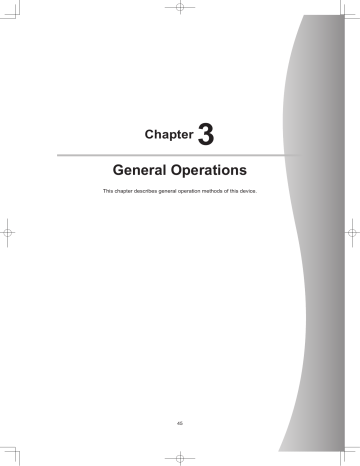
Chapter
3
General Operations
This chapter describes general operation methods of this device.
45
3 .1 Startup and shutdown
Normally, this device is used with the power on.
When not used for more than 1 day, operate the startup/shutdown as follows.
Reference •••••••••••••••••••••••••••••••••••••
• Refer to the "Operation Manual" of the image processing controller regarding on/off for the image processing controller.
•••••••••••••••••••••••••••••••••••••••••••••••••••••
3 .1 .1 Startup sequence of this device
The startup sequence of this device is as follows.
When using AeroDR Interface Unit
1 AeroDR Interface Unit
AeroDR Generator
Interface Unit
Access Point
2
3
4
Image processing controller
AeroDR Detector
AeroDR Battery Charger/
AeroDR Battery Charger2
Confirm that the AeroDR Detector is ready for use on the image processing controller.
When using AeroDR Interface Unit2
1 AeroDR Interface Unit2
Access Point
2
3
Image processing controller
4
AeroDR Detector
AeroDR Battery Charger/
AeroDR Battery Charger2
Confirm that the AeroDR Detector is ready for use on the image processing controller.
3 .1 .2 Startup of this device
The startup methods of this device are as follows.
AeroDR Interface Unit, AeroDR Generator
Interface Unit and Access Point
• The startup methods of the AeroDR Interface
Unit, AeroDR Generator Interface Unit and Access Point are as follows.
1
Turn the power switch of the AeroDR Interface Unit on, and confirm that the LED
(green) lights .
LED (green) Power switch
2
When the power switch of the AeroDR
Interface Unit is turned on, power is also supplied to the AeroDR Generator Interface Unit, and the LED (green) will flash .
LED (green)
HINT •••••••••••••••••••••••••••••••••••••
• In Aero Sync mode, the AeroDR Generator Interface
Unit is not used.
•••••••••••••••••••••••••••••••••••••••••••••••••••••
46
3
When the power switch of the AeroDR
Interface Unit is turned on, power is supplied to the Access Point, and the LED
(umber) on the Access Point will light .
LED (umber)
3.1 Startup and shutdown
Image processing controller
• Start the image processing controller by turning the power switch of the image processing controller on.
AeroDR Detector
• If the AeroDR Detector is inserted into the Aero-
DR Battery Charger/AeroDR Battery Charger2 with a wireless connection, the AeroDR Detector should be removed.
• For a wired connection, confirm that the AeroDR
UF Cable or the AeroDR I/F Cable is connected securely to the wired connection connector of the AeroDR Detector.
• Next, press the power switch of the AeroDR Detector for 2 seconds and turn it on, and confirm that the LED (green) is slowly flashing or lit.
AeroDR Interface Unit2 and Access Point
• The startup methods of the AeroDR Interface
Unit2 and Access Point are as follows.
1
Turn the power switch of the AeroDR Interface Unit2 on, and confirm that the Detector Connection LED (green) and Generator Interface LED (green) light .
Detector Connection LED (green)
Power switch
LED (green)
AeroDR Battery Charger
• When the power cable is connected to the wall outlet, power of the AeroDR Battery Charger is turned on.
Confirm that the LED (green) is slowly flashing.
Power switch
Generator Interface LED (green)
HINT •••••••••••••••••••••••••••••••••••••
• It takes time for the Generator Interface LED (green) to light.
•••••••••••••••••••••••••••••••••••••••••••••••••••••
2
When the power switch of the AeroDR
Interface Unit2 is turned on, power is supplied to the Access Point, and the LED
(umber) on the Access Point will light .
LED (green)
LED (umber)
47
3.1 Startup and shutdown
AeroDR Battery Charger2
• Turn the power switch of the AeroDR Battery
Charger2 on, and confirm that the LED (green) is slowly flashing.
LED (green)
Power switch
3 .1 .3 Shutdown sequence of this device
The startup sequence of this device is as follows.
When using AeroDR Interface Unit
1 AeroDR Detector
2
3
Image processing controller
AeroDR Interface Unit
AeroDR Generator
Interface Unit
4
Access Point
AeroDR Battery Charger/
AeroDR Battery Charger2
When using AeroDR Interface Unit2
1 AeroDR Detector
2 Image processing controller
3 AeroDR Interface Unit2
Access Point
4
AeroDR Battery Charger/
AeroDR Battery Charger2
48
3 .1 .4 Shutdown of this device
The shutdown methods of this device are as follows.
AeroDR Detector
• Press the power switch of the AeroDR Detector for 5 seconds to turn it off, and confirm that the
LED (green) is turned off.
3.1 Startup and shutdown
2
When the power switch of the AeroDR
Interface Unit is turned off, power supply to the AeroDR Generator Interface Unit is terminated . The LED (green) will turn off on the AeroDR Generator Interface Unit .
Power switch
LED (green)
Image processing controller
• Turn the power switch of the image processing controller off, and shutdown the image processing controller.
AeroDR Interface Unit, AeroDR Generator
Interface Unit and Access Point
• The shutdown methods of the AeroDR Interface
Unit, AeroDR Generator Interface Unit and Access Point are as follows.
1
Turn the power switch of the AeroDR Interface Unit off, and confirm that the LED
(green) is turned off .
LED (green)
HINT •••••••••••••••••••••••••••••••••••••
• In Aero Sync mode, the AeroDR Generator Interface
Unit is not used.
•••••••••••••••••••••••••••••••••••••••••••••••••••••
3
When the power switch of the AeroDR Interface Unit is turned off, power supply to
Access Point is terminated . The LED (umber) on the Access Point will turn off .
LED (umber)
49
3.1 Startup and shutdown
AeroDR Interface Unit2 and Access Point
• The shutdown methods of the AeroDR Interface
Unit2 and Access Point are as follows.
1
Turn the power switch of the AeroDR Interface Unit2 off, and confirm that the Detector Connection LED (green) and Generator Interface LED (green) are turned off .
Detector Connection LED (green)
AeroDR Battery Charger2
• Turn the power switch of the AeroDR Battery
Charger2 off, and confirm that the LED (green) is turned off.
LED (green)
Power switch
Power switch
Generator Interface LED (green)
2
When the power switch of the AeroDR
Interface Unit2 is turned off, power supply to the Access Point is terminated . The
LED (umber) on the Access Point will turn off .
LED (umber)
AeroDR Battery Charger
• When the power cable is removed from the wall outlet, the power of the AeroDR Battery Charger is turned off and the LED (green) is turned off.
LED (green)
50
3 .2 Operation of AeroDR Detector
3 .2 .1 Exposure
Exposure with this device is performed with the following procedure.
Exposure under the basic connection example
1
Perform examination registration with the image processing controller .
2
Check that this device is ready to expose images, and then prepare for the exposure .
3
Push the exposure switch of the X-ray device to perform the exposure .
• When the exposure is completed, images are stored in the AeroDR Detector and will then be converted to digital data and sent to the image processing controller sequentially.
4
Check that the exposed image is displayed on the image processing controller .
Exposure under the S-SRM connection example
1
Perform examination registration with the image processing controller .
2
Check that this device is ready to expose images, and then prepare for the exposure .
3
Push the S-SRM’s hand switch to the first stage .
• The exposure preparation signal is sent to the
X-ray device.
4
Push the S-SRM’s hand switch up to the second level to perform exposure .
• Exposure is performed from the X-ray device to produce X-ray images.
• When the exposure is completed, images are stored in the AeroDR Detector and will then be converted to digital data and sent to the image processing controller sequentially.
Second stage switch
5
Check that the exposed image is displayed on the image processing controller .
IMPORTANT •••••••••••••••••••••••••••••••••••••
• The AeroDR Detector is precision equipment, and therefore impact or vibration during radiography or image transfer may affect the image quality. Be careful when handling the AeroDR Detector during and just after radiography.
•••••••••••••••••••••••••••••••••••••••••••••••••••••
HINT •••••••••••••••••••••••••••••••••••••
• If the AeroDR Detector remains unused for a long time
(time can be set) it transitions to the sleep mode.
• When the image processing controller is ready to expose, it recovers from the sleep mode.
•••••••••••••••••••••••••••••••••••••••••••••••••••••
Reference •••••••••••••••••••••••••••••••••••••
• Regarding the operation of the image processing controller, refer to the "Operation Manual" of the image processing controller.
•••••••••••••••••••••••••••••••••••••••••••••••••••••
First stage switch
51
3.2 Operation of AeroDR Detector
3 .2 .2 AeroDR Detector orientation
Change the orientation of the AeroDR Detector according to the exposure body part.
Expose with the triangular mark upward when exposing in portrait, and with the triangular mark to the side when exposing in landscape.
When exposing in portrait
The triangular mark is upward
X-ray
X-ray device
When exposing in landscape
X-ray device
X-ray
The triangular mark is to the left or right
IMPORTANT ••••••••••••••••••••••••••••••••••••
• The side with the triangular mark is the exposure surface.
• When exposing in landscape, the direction of the triangular mark is set according to exposure environment.
• Radiography is not allowed on a subject in a horizontal position when an AeroDR 1717HQ is used.
••••••••••••••••••••••••••••••••••••••••••••••••••••
3 .2 .3 Precautions for exposure
During exposure give adequate attention to the following items.
High-dose exposure
• When high-dose exposures are performed continuously, afterimages of the last exposure will occasionally be visible. The affect of afterimages in this device can be resolved by leaving longer intervals between exposures, so make the intervals between exposures longer than usual when performing high-dose exposure.
• During high-dose exposure, continual use of a lead or other marker at the same position can cause burning in of the afterimage. Therefore, avoid using it in the same position. Also, if image burn-in is visible, run calibration.
Exposure time
• Select the maximum exposure time from 0.7, 1.7, and 3.2.
• AeroDR Detectors whose maximum exposure time can be set to 4.0, 6.7, 10.3 are as follows.
AeroDR
Detector First four digits
AeroDR 1417HQ A5DP
Serial Number
Number
50198 or more
AeroDR 1012HQ A5TE 51001 or more
• The exposure time for actual exposures should not exceed the maximum exposure time you have set. Otherwise, exposure may fail or correct images may not be able to be obtained.
IMPORTANT •••••••••••••••••••••••••••••••••••••
• If you increase the maximum exposure time, the
AeroDR Detector may take longer to exit sleep mode.
• Set exposure time to within 0.8 seconds when the
Aero Sync mode is used.
••••••••••••••••••••••••••••••••••••••••••••••••••••
HINT •••••••••••••••••••••••••••••••••••••
• Use the image processing controller to set the maximum exposure time. In some cases, the maximum exposure time is fixed according to the X-ray device.
For details, contact Konica Minolta technical representatives.
• When using ImagePilot as the image processing controller, it is not possible to change the maximum exposure time.
•••••••••••••••••••••••••••••••••••••••••••••••••••••
52
Exposure switch
• If the exposure switch remains held down, it may result in an afterimage becoming visible. Once exposure is finished, release the exposure switch immediately.
Grid
• Use the following grid when exposing.
Grid density
Grid ratio
Convergence distance
40 lp/cm or
34 lp/cm
Variety
Variety
Angle error
40 lp/cm: 1.0° or less
34 lp/cm: 1.7° or less
IMPORTANT •••••••••••••••••••••••••••••••••••••
• For an AeroDR 1417S without the "1417S" identification, use a grid with a grid density of 34 lp/cm and an angle error of 0.5°or less.
3.2 Operation of AeroDR Detector
Exposure area
• The size lines of AeroDR Detector indicate the exposure size.
• During exposure, place the exposure body part within the white lines on the four corners.
White lines
Size lines
AeroDR P-12
(
1417S
)
Identification
• When the "Aero Sync mode" is used, use a grid with a grid ratio of 8 or less.
• A capped grid is recommended when laying the grid over the AeroDR Detector on the table top or for exposure with the portable X-ray diagnostic device.
•••••••••••••••••••••••••••••••••••••••••••••••••••••
White lines
S-SRM connection
• When S-SRM connection is adopted, make sure to perform exposure using the hand switch connected to the AeroDR Interface Unit2 and AeroDR
Generator Interface Unit.
• If exposure is performed using the hand switch on the operation panel of the X-ray device, exposure synchronized to the AeroDR SYSTEM is not possible.
IMPORTANT •••••••••••••••••••••••••••••••••••••
• If you restart the image processing controller, also restart the AeroDR Interface Unit/AeroDR Interface
Unit2.
•••••••••••••••••••••••••••••••••••••••••••••••••••••
53
3.2 Operation of AeroDR Detector
Wired connection
• When performing exposure with a wired connection, fasten the wired cable horizontally to the wired connection connector of the AeroDR Detector. If connected at an angle, transverse (noise) sometimes gets into acquired images after exposure.
Connect it such that there is no space.
The operating temperature environment of
AeroDR Detectors
• If an AeroDR Detector is left close to or in contact with a heat generator such as electric carpet, its safety device may be activated and the AeroDR
Detector may fail to work properly.
Identify the AeroDR Detector that users can use in Aero Sync mode
• Confirm that if the following identification is in the
AeroDR Detector that users can use in Aero Sync mode.
Wireless communications environment
• With a wireless environment, it is possible that errors such as no wireless connection, wireless communication terminates, and lengthened exposure cycle time might occur.
HINT •••••••••••••••••••••••••••••••••••••
• Problems with a wireless communications environment can occur in the following conditions:
– Installed location of the Access Point is not good.
– When inserted in the wall stand, table, or stretcher, the opening in the wall stand or table is too small and there is no passage for the radio waves.
– The radio waves are not emitted due to metal parts close to the antenna, which changes the antenna characteristics.
– For exposures where the body touches the AeroDR
Detector directly, the radio waves are not emitted if the body completely covers the antennas positioned in 2 places.
– Other devices use the same radio band, and cause interference.
•••••••••••••••••••••••••••••••••••••••••••••••••••••
AED (Automated External Defibrillator)
• When an AED (Automated External Defibrillator) is used, move the AeroDR Detector away from the patient. High voltage and high current may result in a breakdown of the AeroDR Detector.
AeroDR P-11
(
1417HQ
)
AeroDR Detector
AeroDR 1417HQ
AeroDR 1717HQ
AeroDR 1012HQ
Identification
Identification
1417HQ
1717HQ
1012HQ
IMPORTANT •••••••••••••••••••••••••••••••••••••
• Users can not use Aero Sync Mode in the AeroDR Detector if it is AeroDR 1417S.
• Users cannot use Aero Sync mode in the AeroDR
Detector if the first four digits of its SerialNumber are shown in the following table in the AeroDR 1417HQ or
AeroDR 1717HQ.
AeroDR Detector
SerialNumber that cannot be used
AeroDR 1417HQ
AeroDR 1717HQ
A45Y
A54T
•••••••••••••••••••••••••••••••••••••••••••••••••••••
54
Exposure with the Aero Sync mode
• To use a grid in Aero Sync mode, align the orientation of the triangular mark of the AeroDR Detector with the grid bar as shown in the following figure.
Triangular mark
Grid bar
Grid AeroDR Detector
• Do not use additional filters for exposure dose reduction.
3.2 Operation of AeroDR Detector
55
3 .3 Charging of AeroDR Detector
Charge the AeroDR Detector when the LED (blue) on the AeroDR Detector lights or flashes, or when the battery level gets low in the status display of the AeroDR
Detector on the image processing controller.
IMPORTANT •••••••••••••••••••••••••••••••••••••
• During charging, if the AeroDR Detector should become hot, stop charging immediately.
• If charging errors occur repeatedly, contact Konica Minolta technical representatives.
•••••••••••••••••••••••••••••••••••••••••••••••••••••
HINT •••••••••••••••••••••••••••••••••••••
• The AeroDR Detector can be charged when the power is either on or off.
• The AeroDR Detector can be used while stopping charging in progress.
• To charge the AeroDR Detector with the AeroDR Battery Charger when you do not use it for a long time such as during the night, charge the AeroDR Detector with its power turned off.
• Even if you use the battery equipped with this device for repeated quick charging and use, deterioration of battery life is small compared to a lithium-ion battery.
•••••••••••••••••••••••••••••••••••••••••••••••••••••
3 .3 .1 Charging with AeroDR
Battery Charger
Inserting the AeroDR Detector into the AeroDR Battery
Charger performs charging of the AeroDR Detector.
1
Confirm that the LED (green) of the Aero-
DR Battery Charger is slowly flashing .
2
Slowly insert the AeroDR Detector with its exposure side pointed toward the operator until the buzzer sounds . When inserted, charging of the AeroDR Detector begins .
Insert from the side
Exposure side
Slide slowly
Insert from the front (top)
Exposure side
Load slowly
Exposure side
Inserted
3
Once the AeroDR Detector is inserted correctly and charging starts, the LED (blue) on the AeroDR Battery Charger will light .
4
Once charging of the AeroDR Detector is completed, the LED (blue) on the AeroDR
Battery Charger will turn off .
IMPORTANT •••••••••••••••••••••••••••••••••••••
• Handle the AeroDR Detector with extreme care when inserting it into the AeroDR Battery Charger.
• The LED of the AeroDR Detector is not visible when the AeroDR Detector is inserted into the AeroDR Battery Charger.
• The wired connection connector of the AeroDR Detector may become warm right after charging on the
AeroDR Battery Charger. This often occurs during charging and is not a malfunction.
• The AeroDR 1012HQ cannot be charged in the Aero-
DR Battery Charger.
•••••••••••••••••••••••••••••••••••••••••••••••••••••
HINT •••••••••••••••••••••••••••••••••••••
• If there is any problem during charging, the LED (orange) on the AeroDR Battery Charger will light. Also, charging will stop when an error occurs.
•••••••••••••••••••••••••••••••••••••••••••••••••••••
56
5
Remove the AeroDR Detector from the
AeroDR Battery Charger .
• Pull the AeroDR Detector to remove it.
3.3 Charging of AeroDR Detector
3 .3 .2 Charging with AeroDR
Battery Charger2
Inserting the AeroDR Detector into the AeroDR Battery
Charger2 performs charging of the AeroDR Detector.
1
Confirm that the LED (green) of the Aero-
DR Battery Charger2 is slowly flashing .
2
Slowly insert the AeroDR Detector with its exposure side pointed toward the operator until the buzzer sounds . When inserted, charging of the AeroDR Detector begins .
Exposure side
Load slowly
Exposure side
Inserted
57
3.3 Charging of AeroDR Detector
HINT •••••••••••••••••••••••••••••••••••••
• AeroDR 1717HQ is inserted
Exposure side
• AeroDR 1012HQ is inserted
Exposure side
4
Once charging of the AeroDR Detector is completed, all the LEDs (blue) on the
AeroDR Battery Charger2 will turn on .
IMPORTANT •••••••••••••••••••••••••••••••••••••
• Handle the AeroDR Detector with extreme care when inserting it into the AeroDR Battery Charger2.
• The wired connection connector of the AeroDR Detector may become warm right after charging on the
AeroDR Battery Charger2. This often occurs during charging and is not a malfunction.
•••••••••••••••••••••••••••••••••••••••••••••••••••••
HINT •••••••••••••••••••••••••••••••••••••
• If there is any problem during charging, the LED (orange) on the AeroDR Battery Charger2 will light. Also, charging will stop when an error occurs.
•••••••••••••••••••••••••••••••••••••••••••••••••••••
5
Remove the AeroDR Detector from the
AeroDR Battery Charger2 .
• Tilt the AeroDR Detector in the direction shown in the following figure and remove it.
•••••••••••••••••••••••••••••••••••••••••••••••••••••
3
Once the AeroDR Detector is inserted correctly and charging starts, the LED (blue) on the AeroDR Battery Charger2 will flash or light .
• The LED (blue) on the AeroDR Battery Charger2 changes according to the level of battery power of the AeroDR Detector.
Battery level LED display
2% or less
Slow flashing (blue)
3 to 49%
Lit and Slow flashing (blue)
50 to 79%
Lit and Slow flashing (blue)
80% or more
Lit (blue)
IMPORTANT •••••••••••••••••••••••••••••••••••••
• As the AeroDR Detector is locked by a magnet, do not pull it out horizontally or vertically.
58
•••••••••••••••••••••••••••••••••••••••••••••••••••••
3.3 Charging of AeroDR Detector
3 .3 .3 Charging with the wired cable
Connecting the AeroDR UF Cable or AeroDR I/F Cable to the AeroDR Detector performs charging of the Aero-
DR Detector.
1
Confirm that the LED (green) of the Aero-
DR Interface Unit or the Detector Connection LED (green) and Generator Interface
LED (green) of the AeroDR Interface Unit2 light .
2
Securely connect the AeroDR I/F Cable or
AeroDR UF Cable to the wired connection connector on the AeroDR Detector . Once it is connected, the AeroDR Detector will start charging .
When the AeroDR I/F Cable is connected
When the AeroDR UF Cable is connected
3
Once the charging of the AeroDR Detector is higher than 10%, the LED (blue) on the
AeroDR Detector will go out .
HINT •••••••••••••••••••••••••••••••••••••
• Confirm completion of full charge and the level of battery power with the image processing controller.
• If there is any problem during charging, the LED (orange) on the AeroDR Detector will light. Also, charging will stop when an error occurs.
•••••••••••••••••••••••••••••••••••••••••••••••••••••
3 .3 .4 Charging time guide
To fully charge the AeroDR Detector requires the following charging time.
Charging status
Charging time of the AeroDR Detector when the power is off
AeroDR 1417HQ
AeroDR 1417S
AeroDR 1717HQ
AeroDR 1012HQ
Approx. 30 min -
Via the AeroDR
Battery Charger
Via AeroDR Battery Charger2
Via wired cable
Approx. 60 min
Approx. 60 min
Approx. 30 min
Approx. 30 min
IMPORTANT •••••••••••••••••••••••••••••••••••••
• When the AeroDR Detector is on, the charging time will be slightly longer as it depends on the operation status.
•••••••••••••••••••••••••••••••••••••••••••••••••••••
3 .3 .5 AeroDR Detector charging display
The AeroDR Detector LED (blue) changes according to the level of battery power.
Battery level
Less than 3% (exposure not possible)
Less than 5%
Less than 10%
10% or more
Lit (blue)
LED display
Fast flashing (blue)
Slow flashing (blue)
Off
IMPORTANT •••••••••••••••••••••••••••••••••••••
• When the battery runs down completely, all the LEDs go out. Confirm that the LED (green) either lights or flashes when you perform exposure.
•••••••••••••••••••••••••••••••••••••••••••••••••••••
59
3 .4 Registration and selection of the AeroDR Detector
By registering the AeroDR Detector in the image processing controller using one of the following methods, the Aero-
DR Detector can be moved between exposure rooms.
• Insert it into the AeroDR Battery Charger/AeroDR
Battery Charger2
• Connect the AeroDR I/F Cable or AeroDR UF Cable to the wired connection connector
IMPORTANT •••••••••••••••••••••••••••••••••••••
• AeroDR 1012HQ cannot be registered with the Aero-
DR Battery Charger.
• When using ImagePilot as the image processing controller, it is not possible to move the AeroDR Detector between different exposure rooms.
• Once it is registered in a new exposure room, it will not be usable in the previous exposure room. When returning to a previous exposure room, perform the registration operation again.
•••••••••••••••••••••••••••••••••••••••••••••••••••••
3 .4 .1 Registration with AeroDR
Battery Charger
To register the AeroDR Detector in the AeroDR Battery
Charger, follow the procedure below.
1
Make sure that all the devices in the destination exposure room are usable .
2
Insert the AeroDR Detector into AeroDR Battery Charger in the destination exposure room .
• Registration process will start.
Exposure side
4
Confirm that the AeroDR Detector icon is displayed on the image processing controller .
IMPORTANT •••••••••••••••••••••••••••••••••••••
• When an AeroDR Battery Charger exclusively for charge is used, confirm that the battery charger in the destination has a "Charge and registration" label.
•••••••••••••••••••••••••••••••••••••••••••••••••••••
HINT •••••••••••••••••••••••••••••••••••••
• Charging will also start when the AeroDR Detector is inserted into the AeroDR Battery Charger, and the
AeroDR Battery Charger LED (blue) will light.
•••••••••••••••••••••••••••••••••••••••••••••••••••••
3 .4 .2 Registration with AeroDR
Battery Charger2
To register the AeroDR Detector in the AeroDR Battery
Charger2, follow the procedure below.
1
Make sure that all the devices in the destination exposure room are usable .
2
Insert the AeroDR Detector into AeroDR
Battery Charger2 in the destination exposure room .
• Registration process will start.
3
Once the registration is completed, a buzzer will sound on the AeroDR Battery
Charger, and the LED (green) will change from slow flashing to lit .
Exposure side
LED (green)
60
3
Once the registration is completed, a buzzer will sound on the AeroDR Battery
Charger2, and the LED (green) will change from slow flashing to lit .
3.4 Registration and selection of the AeroDR Detector
When the AeroDR UF Cable is connected
LED (green)
4
Confirm that the AeroDR Detector icon is displayed on the image processing controller .
HINT •••••••••••••••••••••••••••••••••••••
• Charging will also start when the AeroDR Detector is inserted into the AeroDR Battery Charger, and the
AeroDR Battery Charger LED (blue) will light or flash.
•••••••••••••••••••••••••••••••••••••••••••••••••••••
3 .4 .3 Registration with the wired cable
To register the AeroDR Detector by connecting the
AeroDR I/F Cable or AeroDR UF Cable to the wired connection connector, follow the procedures below.
1
Make sure that all the devices in the destination exposure room are usable .
2
Securely connect the AeroDR I/F Cable or
AeroDR UF Cable to the wired connection connector on the AeroDR Detector .
• Registration process will start.
When the AeroDR I/F Cable is connected
3
Confirm that the AeroDR Detector icon is displayed on the image processing controller .
3 .4 .4 Selection of the AeroDR
Detector
An AeroDR Detector is selected as follows depending on the number registered on each image processing controller.
Number of registered AeroDR
Detectors
Selection method
1
Multiple
• AeroDR Detector is selected automatically when that AeroDR
Detector is ready to be selected.
• The AeroDR Detector is not selected if it is not set in a wall stand or table that matches the order information.
• The AeroDR Detector that was selected immediately beforehand will be selected automatically if it is ready to be selected.
• If there is no AeroDR Detector in the wall stand or table that matches the order information, no AeroDR
Detector will be selected.
HINT •••••••••••••••••••••••••••••••••••••
• The LED (green) of the selected AeroDR Detector is lit.
•••••••••••••••••••••••••••••••••••••••••••••••••••••
61
3.4 Registration and selection of the AeroDR Detector
3 .4 .5 Manual selection of the
AeroDR Detector
Selecting the AeroDR Detector manually is performed with the following procedure.
1
Press the selection switch of the AeroDR
Detector that will be used for 2 seconds or longer .
Selection switch
2
After selection is completed, the LED
(green) of the AeroDR Detector is lit .
Reference •••••••••••••••••••••••••••••••••••••
• The AeroDR Detector can also be selected manually from the image processing controller. For details, refer to the "Operation Manual" of the image processing controller.
•••••••••••••••••••••••••••••••••••••••••••••••••••••
62
3 .5 Calibration
In order for the AeroDR Detector to provide optimal images, perform the calibration every three months.
The calibration is performed with the image processing controller.
IMPORTANT •••••••••••••••••••••••••••••••••••••
• It is necessary to perform the gain calibration periodically to compensate for changes over time or changes in the exposure environment.
• Fully charge the AeroDR Detector before the calibration.
• Perform by waiting at least 10 minutes after the previous exposure.
•••••••••••••••••••••••••••••••••••••••••••••••••••••
Reference •••••••••••••••••••••••••••••••••••••
• For the calibration, refer to the "User Tool Operation
Manual" or the "Operation Manual" of the image processing controller.
•••••••••••••••••••••••••••••••••••••••••••••••••••••
63
3 .6 Position to affix AeroDR Detector identification label
When using more than 1 AeroDR Detector and affixing identification labels (stickers) to the outside of the
AeroDR Detectors, it is recommended to affix the labels to the 2 places ((1), (2)) shown as follows.
Position to affix AeroDR Detector identification label
Position to affix
AeroDR Detector identification label
(recommended)
(1)
Position to affix
AeroDR Detector identification label
(recommended)
(2)
IMPORTANT •••••••••••••••••••••••••••••••••••••
• Affix the labels only in the recommended places. Failure to do so may cause the labels to come off or image unevenness to occur.
••••••••••••••••••••••••••••••••••••••••••••••••••••
HINT •••••••••••••••••••••••••••••••••••••
• Use of commercially available vinyl (Tepra, etc.) labels are recommended for the identification labels
(stickers). When possible, use labels that do not easily peel off.
• It is recommended to write the name and identification number registered in the image processing controller on the label.
••••••••••••••••••••••••••••••••••••••••••••••••••••
64
Chapter
4
Status (LED) Display
This chapter describes the LED display patterns and the status of the respective devices.
65
4 .1 LED display of respective devices
Status of the respective devices can be confirmed with LEDs.
Check the status of the respective devices, referring to the "LED display pattern".
LED display pattern
Notation Display pattern
Off
Slow flashing
Fast flashing
On
4 .1 .1 AeroDR Detector
: Status LED (green)
Display pattern
Shutdown condition
Standing by
AeroDR Detector being selected
Exposing
* During startup/shutdown processing, it also flashes fast and is lit.
: Busy/error LED (orange)
Display pattern
Shutdown condition or standing by
Exposing or performing maintenance
Error occurred
* During startup/shutdown processing, it also flashes fast and is lit.
Status
Status
: Battery LED (blue)
Display pattern Status
Shutdown condition or battery level is 10% or above
Battery level is less than 10%
Battery level is less than 5%
Battery level is less than 3%
* During startup/shutdown processing, it also flashes fast and is lit.
66
4.1 LED display of respective devices
4 .1 .2 AeroDR Interface Unit
: Power LED (green)
Display pattern
Shutdown condition
Operating
Status
CH1 : Feeding1 LED (blue)
Display pattern Status
Shutdown condition or feeding1 is not connected to the AeroDR Detector
The AeroDR Detector is connected to feeding1
CH2 : Feeding2 LED (blue)
Display pattern Status
Shutdown condition or feeding2 is not connected to the AeroDR Detector
The AeroDR Detector is connected to feeding2
67
4.1 LED display of respective devices
4 .1 .3 AeroDR Interface Unit2
Detector Connection LED
: Power LED (green)
Display pattern
Shutdown condition
Operating
Status
CH1 : Feeding1 LED (blue)
Display pattern Status
Shutdown condition or feeding1 is not connected to the AeroDR Detector
The AeroDR Detector is connected to feeding1
CH2 : Feeding2 LED (blue)
Display pattern Status
Shutdown condition or feeding2 is not connected to the AeroDR Detector
The AeroDR Detector is connected to feeding2
Generator Interface LED
: Power LED (green)
Display pattern
Shutdown condition
Status
Operating and not connected to the image processing controller
Operating and connected to the image processing controller
Busy/Error : Busy/error LED (orange)
Display pattern
Shutdown condition or standing by
Exposing or performing maintenance
Error occurred
Status
68
4 .1 .4 AeroDR Generator Interface Unit
4.1 LED display of respective devices
: Power LED (green)
Display pattern Status
Shutdown condition
Operating and not connected to the image processing controller
Operating and connected to the image processing controller
Busy/Error : Busy/error LED (orange)
Display pattern
Shutdown condition or standing by
Exposing or performing maintenance
Error occurred
Status
69
4.1 LED display of respective devices
4 .1 .5 AeroDR Battery Charger
Status : Status LED (green)
Display pattern
Shutdown condition
Status
Operating
Registration processing of the inserted AeroDR Detector is complete
* Because the charger dedicated for charging does not perform registration processing of the AeroDR Detector, the status LED always flashes slowly.
Error : Error LED (orange)
Display pattern
Shutdown condition or operating normally
Error occurred
Status
Charge : Feeding LED (blue)
Display pattern Status
Shutdown condition or standing by for insertion of the AeroDR Detector
Battery charged during AeroDR Detector insertion
AeroDR Detector battery charging
70
4.1 LED display of respective devices
4 .1 .6 AeroDR Battery Charger2
Charge: Feeding LED (blue)
Display pattern Status
Shutdown condition or standing by for insertion of the AeroDR Detector
AeroDR Detector battery charging (battery level is less than 2%)
AeroDR Detector battery charging (battery level is 3 to 49%)
AeroDR Detector battery charging (battery level is 50 to 79%)
AeroDR Detector battery charging (battery level is higher than 80%)
Error : Error LED (orange)
Display pattern
Shutdown condition or operating normally
Error occurred
Status
Status : Status LED (green)
Display pattern
Shutdown condition
Status
Operating
Registration processing of the inserted AeroDR Detector is complete
* Because the charger dedicated for charging does not perform registration processing of the AeroDR Detector, the status LED always flashes slowly.
71
4.1 LED display of respective devices
4 .1 .7 Access Point
HINT •••••••••••••••••••••••••••••••••••••••••••••••••••••••••••••••••••••••••••••••••••••••••••••••••••••
• The illustrations and explanation merely shows an example.
•••••••••••••••••••••••••••••••••••••••••••••••••••••••••••••••••••••••••••••••••••••••••••••••••••••••••••••••••••••
Cannot be used with this device
PoE (umber)
STATE
(green/red)
SIGNAL (green)
Cannot be used with this device
FAULT (red)
PoE
FAULT
LED
STATE
SIGNAL
BRIDGE
CLIENT
WLAN
CLIENT (green) BRIDGE (green)
WLAN (umber)
Lighting color
Umber
Red
Green/
Red
Green
Green
Green
Umber
Lighting pattern
On
On
On
On
Flashing
Green/on
Red/on
On
Status
Power is being supplied.
Error is occurring.
Lights when operation preparation is completed.
Error is occurring.
Signal strength of wireless. (Only in client mode)
Operating in bridge mode.
Operating in client mode.
Operating in wireless LAN mode. (Normal)
72
Chapter
5
Troubleshooting
This chapter describes problems that may occur and error codes that may be displayed, and how to resolve each of them.
73
5 .1 Support flow during trouble
If the following problems occur with any of these devices, consult the respective references for countermeasures.
Status Device Reference for countermeasures
AeroDR Detector
Error code is displayed.
AeroDR Interface Unit2
Consult the "Operation Manual" of the image processing controller to take the countermeasures.
AeroDR Generator Interface Unit
Error LED lights.
AeroDR Detector
AeroDR Interface Unit2
AeroDR Generator Interface Unit
AeroDR Battery Charger
AeroDR Battery Charger2
Confrm the error code displayed on the image processing controller, and perform corrective actions.
Consult "5.2.4 AeroDR Battery
Charger" to take the countermeasures.
Consult "5.2.5 AeroDR Battery
Charger2" to take the countermeasures.
74
Status
Trouble has occurred in each device.
(Trouble other than error code display and a lit error LED)
Image processing controller or image related trouble has occurred.
Device
AeroDR Detector
AeroDR Interface Unit
AeroDR Interface Unit2
AeroDR Battery Charger
AeroDR Battery Charger2
Access Point
Image processing controller
5.1 Support flow during trouble
Reference for countermeasures
Consult "5.2.1 AeroDR Detector" to take the countermeasures.
Consult "5.2.2 AeroDR Interface Unit" to take the countermeasures.
Consult "5.2.3 AeroDR Interface Unit2" to take the countermeasures.
Consult "5.2.4 AeroDR Battery
Charger" to take the countermeasures.
Consult "5.2.5 AeroDR Battery
Charger2" to take the countermeasures.
Consult "5.2.6 Access Point" to take the countermeasures.
Consult "5.2.7 Image processing controller/Images" to take the countermeasures.
75
5 .2 Various problems and countermeasures
If the following problems occur with any of these devices, consult the respective references for countermeasures.
IMPORTANT •••••••••••••••••••••••••••••••••••••••••••••••••••••••••••••••••••••••••••••••••••••••••••••••••••••
• After performing countermeasures, if the problem does not go away, contact Konica Minolta technical representatives.
•••••••••••••••••••••••••••••••••••••••••••••••••••••••••••••••••••••••••••••••••••••••••••••••••••••••••••••••••••••
HINT •••••••••••••••••••••••••••••••••••••••••••••••••••••••••••••••••••••••••••••••••••••••••••••••••••••
• When an error message has been displayed in the image processing controller, check the error description and countermeasures listed in the "Operation Manual" of the image processing controller.
•••••••••••••••••••••••••••••••••••••••••••••••••••••••••••••••••••••••••••••••••••••••••••••••••••••••••••••••••••••
5 .2 .1 AeroDR Detector
Status
The AeroDR Detector does not start up.
Error description
Power does not go on even when the power switch is pressed for 2 seconds or longer.
Corrective actions
The battery might be out. Charge it as follows.
Then, start it.
• Inserting it into the AeroDR Battery Charger for more than 2 minutes
• Inserting it into the AeroDR Battery Charger2 for more than 6 minutes
• Connecting a wired cable for more than 6 minutes
It is not possible to shut down while exposing.
Shut down after exposure is ended.
The AeroDR Detector does not shut down.
The status LED (green) is lit, and the busy/error LED (orange) flashes rapidly.
("Ready" is not displayed on the image processing controller)
When the AeroDR Detector is placed on a smooth surface, the
AeroDR Detector is not stably attached to the smooth surface.
The AeroDR Detector will not go into the wall stand or table.
Power does not go off even when the power switch is pressed for 5 seconds or longer.
System error is occurring.
AeroDR Detector is warped.
The protective cover is deformed.
AeroDR Detector is warped.
The AeroDR Detector cannot be inserted in the AeroDR
Battery Charger/AeroDR Battery
Charger2.
The AeroDR I/F Cable cannot be connected to the AeroDR
Detector.
The protective cover is deformed.
The protective cover is deformed.
Foreign material is in the wired connection connector of the AeroDR Detector.
Foreign material is in the bottom of the
AeroDR Battery Charger/AeroDR Battery
Charger2.
Part of the wired connection connector of the
AeroDR Detector is deformed.
The spring connector of the AeroDR I/F Cable is deformed.
If a busy/error LED (orange) continues to flash after 10 minutes has elapsed, shut down the
AeroDR Detector.
Or, when "Ready" is not displayed on the image processing controller, restart it.
If the AeroDR Detector is still warped even after the detector is placed on a smooth surface, contact Konica Minolta technical representatives.
Contact Konica Minolta technical representatives.
If the AeroDR Detector is still warped even after the detector is placed on a smooth surface, contact Konica Minolta technical representatives.
Contact Konica Minolta technical representatives.
Refer to "6.1.2 Cleaning" and remove the foreign material.
Contact Konica Minolta technical representatives.
76
5.2 Various problems and countermeasures
The AeroDR I/F Cable cannot be connected to the AeroDR
Detector.
Status
No image is acquired.*
Reading has automatically started. *
Error description
Foreign material is in the wired connection connector of the AeroDR Detector.
Foreign material is in the spring connector on the AeroDR I/F Cable.
No image appears after X-ray exposure.
The machine starts reading the image without
X-ray exposure.
Corrective actions
Refer to "6.1.2 Cleaning" and remove the foreign material.
The shockwatch changes color to red.
Only wired connection with the
AeroDR Detector cannot be used. The wired cable is not connected properly.
Only wireless connection with the AeroDR Detector cannot be used.
AeroDR Detector wired connection connector is hearted up.
Charging sometimes takes longer.
Battery LED (blue) flashes fast.
•
•
•
There is an error in the Access Point.
The AeroDR Detector and Access Point are being used under poor conditions.
Wireless does not connect
Wireless communication terminates
Cycle time is extended
Check that the wired cable is properly connected to the AeroDR Detector.
Check that the Ethernet cable is properly connected to the Access Point.
Check the installation location of AeroDR
Detector and Access Point.
When performance is noticeably lower than at the initial installation of this device, it is possible that the installation environment/usage environment have changed.
AeroDR Detector wired connection connector is heated up immediately after charging with AeroDR Battery Charger/AeroDR Battery
Charger2.
This is caused by charging and is not a malfunction.
Charging takes longer when the battery is over discharged.
It takes time for internal components to start.
Because it is not abnormal, wait a bit.
Usage time with the battery has gotten shorter. It could be that the charging function of the
The number of images that can be exposed has decreased.
The charging time has gotten shorter.
battery has deteriorated. It can be replaced with a new battery for a fee if necessary.
(1) Check the following items.
• Did you perform exposure in "Ready" status?
• Are the exposure conditions correct?
• Was X-ray output lowered?
• Was X-ray voltage set to a lower value?
(2) Set the sensitivity setting of the image processing controller to "High" before exposure. If the setting was already at
"High", increase the voltage of the X-ray and perform exposure.
(1) Check the following items.
• Was the AeroDR Detector subjected to strong shocks or vibrations while "Ready" was displayed?
• Is the sensitivity setting of the image processing controller correct? (Is the sensitivity setting of the image processing controller
[High]?)
(2) Use caution to prevent strong shocks or vibrations and restart exposure.
Exposure was performed in a condition other than when the exposure with the image processing controller was possible.*
Exposure was performed when "Ready" was not displayed on the image processing controller. Consequently, a correct image was not acquired.
Exposure was performed when "Ready" was not displayed.
* Troubleshooting in the Aero Sync mode.
Wait for one minute or more before starting the next exposure.
Wait for 30 seconds or more before starting the next exposure.
IMPORTANT •••••••••••••••••••••••••••••••••••••••••••••••••••••••••••••••••••••••••••••••••••••••••••••••••••••
• If the exterior or protective cover is damaged extensively, or in the event of the AeroDR Detector being dropped or subjected to shock, contact Konica Minolta technical representatives.
•••••••••••••••••••••••••••••••••••••••••••••••••••••••••••••••••••••••••••••••••••••••••••••••••••••••••••••••••••••
77
5.2 Various problems and countermeasures
5 .2 .2 AeroDR Interface Unit
Status
Power LED (green) does not light.
Feeding1/2 LED (blue) does not light.
Communications are down between devices, and power
LED (green) is off.
The AeroDR Detector is being used with wired connection, but it is not recognized on the image processing controller, and feeding1/2 LEDs (blue) are off.
Battery is not charging while the AeroDR Detector is used with wired connection (the battery level on the battery level display of the image processing controller does not increase), and feeding1/2 LEDs (blue) are off.
Error description
AC power not supplied.
Feeding1/2 LED (blue) does not light even when connecting the AeroDR Detector.
The power switch is not on. Or, the power cable is not connected.
The AeroDR I/F Cable is not connected.
Corrective actions
Make sure the power cable is connected correctly.
Make sure that the AeroDR I/F Cable is connected correctly.
Make sure the power switch of the AeroDR
Interface Unit is on. Or, make sure the power cable is connected correctly.
Make sure that the AeroDR I/F Cable is connected to the AeroDR Detector properly.
5 .2 .3 AeroDR Interface Unit2
Status
Power LED (green) does not light.
Feeding1/2 LED (blue) does not light.
Communications are down between devices, and power
LED (green) is off.
The AeroDR Detector is being used with wired connection, but it is not recognized on the image processing controller, and feeding1/2 LEDs (blue) are off.
Battery is not charging while the AeroDR Detector is used with wired connection (the battery level on the battery level display of the image processing controller does not increase), and feeding1/2 LEDs (blue) are off.
Error description
AC power not supplied.
Feeding1/2 LED (blue) does not light even when connecting the AeroDR Detector.
The power switch is not on. Or, the power cable is not connected.
The AeroDR I/F Cable is not connected.
Corrective actions
Make sure the power cable is connected correctly.
Make sure that the AeroDR I/F Cable is connected correctly.
Make sure the power switch of the AeroDR
Interface Unit2 is on. Or, make sure the power cable is connected correctly.
Make sure that the AeroDR I/F Cable is connected to the AeroDR Detector properly.
78
5.2 Various problems and countermeasures
5 .2 .4 AeroDR Battery Charger
Status
Status LED (green) does not light.
Error LED (orange) is on.
-
Error description
AC power not supplied.
When the AeroDR Detector is set, the error LED (orange) lights.
The AeroDR Detector is not set correctly.
Although the AeroDR Detector is inserted, charging does not start, and the status LED (green) is out.
Although the AeroDR Detector is inserted, it cannot be registered, and the status LED (green) is flashing.
AC power not supplied.
The Ethernet cable is disconnected.
Corrective actions
Make sure that the power cable is connected correctly.
Contact Konica Minolta technical representatives.
Make sure that the AeroDR Detector is set correctly.
Make sure that the power cable is connected correctly.
Make sure that the Ethernet cable is connected correctly.
5 .2 .5 AeroDR Battery Charger2
Status
Status LED (green) does not light.
Error LED (orange) is on.
Error description
AC power not supplied.
-
The power switch is turned off.
When the AeroDR Detector is set, the error LED (orange) lights.
The AeroDR Detector is not set correctly.
Although the AeroDR Detector is inserted, charging does not start, and the status LED (green) is out.
Although the AeroDR Detector is inserted, it cannot be registered, and the status LED (green) is flashing.
AC power not supplied.
The power switch is turned off.
The Ethernet cable is disconnected.
Corrective actions
Make sure that the power cable is connected correctly.
Turn on the power switch.
Contact Konica Minolta technical representatives.
Make sure that the AeroDR Detector is set correctly.
Make sure that the power cable is connected correctly.
Turn on the power switch.
Make sure that the Ethernet cable is connected correctly.
5 .2 .6 Access Point
If a problem occurs in the Access Point, contact Konica Minolta technical representatives.
79
5.2 Various problems and countermeasures
5 .2 .7 Image processing controller/Images
Status
Transverse (noise) has gotten into all images acquired from the
AeroDR Detector.
Error description
The wired cable is not connected properly.
Operation is normal, but problems can be seen with exposure images.
It has been occurring frequently since a certain time.
There is trouble in only 1 image.
The image processing controller does not become Ready.
Cannot expose with the image processing controller. The icons of devices used on the image processing controller are not displayed.
Corrective actions
Connect the wired cable spring connector unit horizontally to the wired connector of the
AeroDR Detector.
Perform calibration.
Check the exposure method and image processing.
Check the image processing controller start up.
Confirm that the icon of the device to be used is displayed on the system monitor screen.
When the icon of the device is not displayed, check that the device to be used is started. Or, check that the Ethernet cable is properly connected.
80
Chapter
6
Maintenance
This chapter describes the items that require periodic maintenance.
81
6 .1 Maintenance and inspection items
This chapter describes the inspections and cleaning required in order to maintain the use of this device in an optimum condition.
HINT •••••••••••••••••••••••••••••••••••••
• "Simple Check QC for CS-7" is available for checking of imaging quality. Please contact our customer service for the detail.
•••••••••••••••••••••••••••••••••••••••••••••••••••••
6 .1 .1 Maintenance schedule
The maintenance and inspection items that the user should perform are as follows.
Maintenance task
Maintenance interval
Weekly Checking and cleaning the surface of the
AeroDR Detector
Checking for external damage to the AeroDR
Detector
Cleaning the spring connectors of the AeroDR
Battery Charger2, AeroDR I/F Cable and AeroDR
UF Cable
Weekly
Weekly
Cleaning the wired connection connectors of the
AeroDR Detector and AeroDR UF Cable
Cleaning the AeroDR Battery Charger/
AeroDR Battery Charger2
Full charge of the AeroDR Detector
Calibration
Weekly
Weekly
Monthly
Every 3 months
IMPORTANT •••••••••••••••••••••••••••••••••••••
• To ensure optimum use of this device, be sure to perform periodic maintenance.
• The above task intervals are estimates and vary according to usage.
•••••••••••••••••••••••••••••••••••••••••••••••••••••
Reference •••••••••••••••••••••••••••••••••••••
• For the calibration, refer to the "User Tool Operation Manual" or the "Operation Manual" of the image processing controller.
•••••••••••••••••••••••••••••••••••••••••••••••••••••
6 .1 .2 Cleaning
The cleaning methods of the respective devices are as follows.
IMPORTANT •••••••••••••••••••••••••••••••••••••
• Be careful not to apply any cleaning chemical or liquid onto the spring connectors, the wired connection connectors, and the LEDs.
• Do not clean with sharp or hard metal objects. If you cannot remove stains, contact Konica Minolta technical representatives.
• Wear and deformation of the protective cover will occur with the AeroDR Detector due to the way it is handled. The protective cover can be replaced for a fee when the damage becomes extensive, so contact Konica Minolta technical representatives.
•••••••••••••••••••••••••••••••••••••••••••••••••••••
AeroDR Detector
• Clean the exterior with a soft lint-free cloth dampened with a small amount of anhydrous ethanol and wrung well.
• To clean the gap between the exterior of the Aero-
DR Detector and the protective cover, remove dirt using a commercial plastic brush.
Exterior Protective cover
Gap between the exterior and the protective cover
82
IMPORTANT •••••••••••••••••••••••••••••••••••••
• If you directly apply or spray anhydrous ethanol on the AeroDR Detector, the liquid will enter the
AeroDR Detector through exterior gaps, causing a failure.
•••••••••••••••••••••••••••••••••••••••••••••••••••••
Spring connector
• If foreign material has adhered to the spring connectors of the AeroDR Battery Charger2, AeroDR
I/F Cable and AeroDR UF Cable, remove it with a commercial plastic brush.
AeroDR Battery Charger2
6.1 Maintenance and inspection items
Wired connection connector
• If foreign material has adhered to the wired connection connectors of the AeroDR Detector and Aero-
DR UF Cable, remove it with a commercial plastic brush.
AeroDR Detector
Spring connector
AeroDR I/F Cable
Spring connector
AeroDR UF Cable
Spring connector
Wired connection connector
AeroDR UF Cable
Wired connection connector
AeroDR Battery Charger
• Clean dust on the insert table of the AeroDR Battery
Charger with a soft lint-free cloth dampened with alcohol or water and wrung well.
AeroDR Detector insert table (front)
AeroDR Detector insert table (side)
AeroDR Battery Charger2
• Clean dust on the insert table of the AeroDR Battery
Charger2 with a soft lint-free cloth dampened with alcohol or water and wrung well.
83
AeroDR Detector insert table
6.1 Maintenance and inspection items
6 .1 .3 Disinfection of the
AeroDR Detector
If bodily fluid or blood from a patient has contaminated the surface of the AeroDR Detector, disinfect with a soft lintfree cloth dampened with a small quantity of the following disinfectant and wrung well.
• Ethanol for disinfection
• Isopropanol for disinfection
• Commercial chlorine bleach, or 0.5% hypochlorite
(10-fold dilution of household bleach)
IMPORTANT •••••••••••••••••••••••••••••••••••••
• Bleach and hypochlorite are corrosive, so wash the bleach off well to avoid corrosion.
• Be careful not to apply any chemical for disinfection onto the wired connection connectors and the LEDs.
• If you directly apply or spray chemical for disinfection on the AeroDR Detector, the solution will enter the instrument through exterior gaps, causing a failure.
•••••••••••••••••••••••••••••••••••••••••••••••••••••
6 .1 .4 Consumables
IMPORTANT •••••••••••••••••••••••••••••••••••••
• Refer to each device’s manual for information about periodic replacement parts and consumables for the image processing controller, etc.
• In particular, continued use of the battery may result in degradation and wear, and it may no longer exhibit proper functioning capabilities. For extended, safe use, it is necessary to replace parts which have become worn or degraded.
•••••••••••••••••••••••••••••••••••••••••••••••••••••
84
Chapter
7
Specifications
This chapter describes the specifications of this device.
85
7 .1 Specifications
IMPORTANT •••••••••••••••••••••••••••••••••••••••••••••••••••••••••••••••••••••••••••••••••••••••••••••••••••••••••
• The following specifications and graphs described below are nominal values which may be different from actual values and may vary depending on environment and frequency of use. (These are not to provide any guarantees.)
• All specification regarding battery is for a fully-charged battery.
•••••••••••••••••••••••••••••••••••••••••••••••••••••••••••••••••••••••••••••••••••••••••••••••••••••••••••••••••••••••••
7 .1 .1 AeroDR Detector
Item
Product name (model name)
Detection method
Scintillator
External dimensions
Weight
Pixel size
Image area size
AD conversion
Usable grid frequency
Description
AeroDR 1417HQ (AeroDR P-11)
AeroDR 1417S (AeroDR P-12)
AeroDR 1717HQ (AeroDR P-21)
AeroDR 1012HQ (AeroDR P-31)
AeroDR II 1417HQ (AeroDR P-51)
Indirect conversion method
CsI (Cesium Iodide)
AeroDR 1417HQ/AeroDR 1417S/
AeroDR II 1417HQ
383.7(W)×460.2(D)×15.9(H)mm
15.9mm
460.2mm
383.7mm
AeroDR 1717HQ
459.8(W)×460.2(D)×15.9(H)mm
460.2mm
15.9mm
459.8mm
AeroDR 1012HQ
281.8(W)×333.0(D)×15.9(H)mm
333.0mm
15.9mm
281.8mm
AeroDR 1417HQ : 2.9kg
AeroDR 1417S : 2.8kg
AeroDR 1717HQ : 3.6kg
AeroDR 1012HQ : 1.7kg
AeroDR II 1417HQ : X.Xkg
175 um
AeroDR 1417HQ/AeroDR 1417S/AeroDR II 1417HQ: 348.95×425.25mm (1,994×2,430 pixels)
AeroDR 1717HQ: 424.9×424.9mm (2,428×2,428 pixels)
AeroDR 1012HQ: 245.7×296.8mm (1,404×1,696 pixels)
16 bit (65,536 gradients)
40lp/cm, 34lp/cm
* For details, refer to " 3.2.3 Precautions for exposure ".
86
7.1 Specifications
Item
Point load: 150kg@Φ40mm
Description
Maximum patient weight
Face load: 300kg@effective image area overall
Communication
Drive power
WLAN encryption
Patient doses
Dynamic range
MTF
* Deadweight, even when loaded on the AeroDR Detector, has no effect on images and the
AeroDR Detector. The measurement method is based on KM standards.
AeroDR 1417HQ/AeroDR 1417S/AeroDR 1717HQ/AeroDR 1012HQ:
Dedicated wired Ethernet connection / wireless LAN (IEEE802.11a compliant)
AeroDR II 1417HQ:
Dedicated wired Ethernet connection / wireless LAN (IEEE802.11a/b/g/h compliant)
Dedicated power cable drive / battery drive
Wireless encryption method : AES
Authentication method : WPA2-PSK
Patient doses are equivalent to 500-1000 speed film/screen systems.
4 digits
4000
3000
0.01
0.1
Air kerma [µGy]
1 10 100 1000
3
2.5
2
AeroDR 1417HQ,
1717HQ, 1012HQ
AeroDR 1417S
REGIUS 210
(QR=250)
SRO-500/SR-G
2000 1.5
1000
0
0.001
0.01
0.1
1 10
Exposure dose [mR]
100
1
0.5
0
1000
1
0.8
0.6
AeroDR 1417HQ,
1717HQ, 1012HQ
AeroDR 1417S
0.4
0.2
0
0 0.5
1 1.5
2
Spatial frequency [cycle/mm]
2.5
3
87
7.1 Specifications
Item Description
70
60
50
DQE
40
30
20
10
0
0 0.5
1 1.5
2
Spatial frequency [cycle/mm]
Required time for wired/wireless switching Less than 2 seconds
Battery type
Battery expected lifetime
Lithium ion capacitor
Above the AeroDR Detector Service life
2.5
3
AeroDR 1417HQ,
1717HQ, 1012HQ
1mR (8.7µGy)
AeroDR 1417S,
1mR (8.7µGy)
88
7 .1 .2 AeroDR Interface Unit
Item
Product name (model name)
Amount of connectable AeroDR
Detectors
Power requirements
Power consumption
Description
AeroDR Interface Unit (AeroDR B-1)
Wired connection: Up to 2
Wireless connection: Up to 4
Access Point is necessary when operating wireless.
AC 100/110/115/120/200/220/230/240 V ± 10%, single phase 50/60 Hz
With the AeroDR Detector connected : Approx. 80 VA (100-240 V)
Without the AeroDR Detector connected: Approx. 33 VA (100-240 V)
460(W)×180(D)×285(H)mm
7.1 Specifications
External dimensions
285mm
460mm
180mm
Weight 11.5kg
7 .1 .3 AeroDR Interface Unit2
Item
Product name
Amount of connectable AeroDR
Detectors
Power requirements
Power consumption
Description
AeroDR Interface Unit2
Wired connection: Up to 2
Wireless connection: Up to 4
Access Point is necessary when operating wireless.
AC 100/110/115/120/200/220/230/240 V ± 10%, single phase 50/60 Hz
With the AeroDR Detector connected : Approx. 80 VA (100-240 V)
Without the AeroDR Detector connected: Approx. 33 VA (100-240 V)
460(W)×180(D)×285(H)mm
External dimensions
460mm
285mm
180mm
Weight 12.5kg
89
7.1 Specifications
7 .1 .4 AeroDR Generator Interface Unit
Item
Product name (model name)
Power supply
Description
AeroDR Generator Interface Unit (AeroDR X-1)
Supplied from the AeroDR Interface Unit via the Ethernet cable.
460(W)×180(D)×285(H)mm
External dimensions
285mm
460mm
180mm
Weight 7.3kg
7 .1 .5 AeroDR Battery Charger
Item
Product name (model name)
Battery charging system
Power requirements
Power consumption
Description
AeroDR Battery Charger (AeroDR D-1)
Automatic charging
AC 100/110/115/120/200/220/230/240 V ± 10%, single phase 50/60 Hz
Charging: Approx. 161 VA (100-240 V)
Standby : Approx. 25 VA (100-240 V)
560(W)×250(D)×153(H)mm
153mm
External dimensions
560mm
250mm
Weight 7.2kg
90
7 .1 .6 AeroDR Battery Charger2
Item
Product name
Battery charging system
Power requirements
Power consumption
Description
AeroDR Battery Charger2
Automatic charging
AC 100/110/115/120/200/220/230/240 V ± 10%, single phase 50/60Hz
Charging: 180VA(100-240V)
Standby : 30VA(100-240V)
474.2(W)×200(D)×206.7(H)mm
7.1 Specifications
206.7mm
External dimensions
474.2mm
120mm
200mm
Weight 6kg
7 .1 .7 Access Point
HINT •••••••••••••••••••••••••••••••••••••••••••••••••••••••••••••••••••••••••••••••••••••••••••••••••••••
• The illustrations and explanation merely shows an example.
•••••••••••••••••••••••••••••••••••••••••••••••••••••••••••••••••••••••••••••••••••••••••••••••••••••••••••••••••••••
Item Description
53.6(W)×135(H)×105(D)mm (without antenna)
198.5mm
External dimensions
135mm
105mm 53.6mm
Weight 850g
91
7.1 Specifications
7 .1 .8 AeroDR I/F Cable
Product name
Cable length
Item
AeroDR I/F Cable
10m/20m
External dimensions
Description
79mm
7 .1 .9 AeroDR UF Cable
Product name
Cable length
Item Description
AeroDR UF Cable
2m/5m
Wired connection connector (UIF) side
42mm
14mm
43mm
14mm
100mm
External dimensions
Spring connector (PIF) side
42mm
14mm
79mm
7 .1 .10 AeroDR XG Cable
Item
Product name
AeroDR XG Cable Set 100V
AeroDR XG Cable Set 120V
AeroDR XG Cable Set 220V
AeroDR XG Cable Set 230V
AeroDR XG Cable Set 240V
AeroDR XG Cable Set DC24V
Description
92
7.1 Specifications
7 .1 .11 AeroDR S-SRM Cable
Item Description
Product name
AeroDR S-SRM Cable GEX1
AeroDR S-SRM Cable CPX1
AeroDR S-SRM Cable PKX1
AeroDR S-SRM Cable DEX1
AeroDR S-SRM Cable HIX1
AeroDR S-SRM Cable TOX1
AeroDR S-SRM Cable PHX1
AeroDR S-SRM Cable DEX2
AeroDR S-SRM Cable TOX2
AeroDR S-SRM Cable TOX3
AeroDR S-SRM Cable TOX4
AeroDR S-SRM Cable NC
AeroDR S-SRM Cable QTX1
AeroDR S-SRM Cable ARX1
• AeroDR S-SRM Cables is subject to change without notice.
• Other AeroDR S-SRM Cables may be added without notice.
• Some AeroDR S-SRM Cables may not be confirmed to comply with MDD.
7 .1 .12 General AeroDR SYSTEM
Item
Recommended storage and usage environment conditions
Classification
Operation mode
When operating
When not operating
Description
10 to 30°C
Temperature Humidity
35 to 80% RH
(ensure no water condensation)
35 %RH
80%RH
* Limit continuous use in a hot and humid environment (35 to 37°C/95% or lower) of an incubator to within 25 minutes.
Temperature
–10 to 40°C
Humidity
20 to 90% RH
(ensure no water condensation)
20%RH
90%RH
In storage/ transport
Temperature
–20 to 50°C *
-20
50
20%RH
90%RH
* However, performance warranty period when storing at 50°C is 6 months after packing.
Safety IEC60601-1 Class I
Continuous operation
Humidity
20 to 90% RH
(ensure no water condensation)
93
94
DIRECT DIGITIZER
SYSTEM 2
Operation Manual
A45YBD01EN01
20131220CT
0197
EN 01
advertisement
* Your assessment is very important for improving the workof artificial intelligence, which forms the content of this project
Related manuals
advertisement