2easy DT692 User Manual
Add to My manuals2 Pages
2easy DT692 is a 7-inch color TFT-LCD video door phone system that allows you to communicate with visitors at your door, monitor multiple cameras, and even unlock your door remotely. With its intuitive touchscreen interface and built-in microphone and speaker, you can easily see and talk to visitors without having to go to the door. The DT692 also features auto-switching, allowing you to monitor multiple cameras and switch between them automatically when a visitor presses the call button.
advertisement
▼
Scroll to page 2
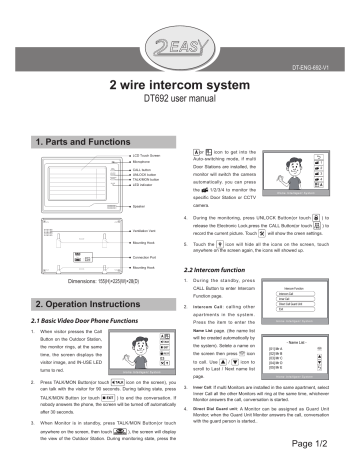
DT-ENG-692-V1 2 wire intercom system DT692 user manual 1. Parts and Functions or LCD Touch Screen Microphone UNLOCK TALK/MON IN-USE 1 Door Stations are installed, the CALL button CALL icon to get into the Auto-switching mode, if multi 2 monitor will switch the camera UNLOCK button TALK/MON button 3 4 automatically. you can press LED indicator the 1/2/3/4 to monitor the specific Door Station or CCTV camera. Speaker 4. During the monitoring, press UNLOCK Button(or touch release the Electronic Lock,press the CALL Button(or touch Ventilation Vent Mounting Hook BT1 BT2 EH GND VD DIPS ON 123456 record the current picture. Touch 5. L2 Dimensions: 155(H)×225(W)×28(D) 2. Operation Instructions 2.2 Intercom function 1. During the standby, press 2. Inner Call Intercom Call : calling other Press the item to enter the Name List page. (the name list Button on the Outdoor Station, will be created automatically by the monitor rings, at the same the system). Selete a name on time, the screen displays the the screen then press / icon icon to visitor image, and IN-USE LED to call. Use turns to red. scroll to Last / Next name list EXIT ) to end the conversation. If TALK/MON Button (or touch nobody answers the phone, the screen will be turned off automatically after 30 seconds. When Monitor is in standby, press TALK/MON Button(or touch anywhere on the screen, then touch monitor Direct Call Guard Unit Exit apartments in the system. When visitor presses the Call Press TALK/MON Button(or touch TALK icon on the screen), you can talk with the visitor for 90 seconds. During talking state, press Intercom Function Intercom Call Function page. 2.1 Basic Video Door Phone Functions 3. ) to icon will hide all the icons on the screen, touch Touch the anywhere on the screen again, the icons will showed up. CALL Button to enter Intercom 2. rec will show the creen settings. Connection Port L1 Mounting Hook 1. ) to page. 3. H o m e I n t e l l ig e n t S y s t e m - Name List [01] Mr A [02] Mr B [03] Mr C [04] Mr D [05] Mr E H o m e I n t e l l ig e n t S y s t e m Inner Call: If multi Monitors are installed in the same apartment, select Inner Call all the other Monitors will ring at the same time, whichever Monitor answers the call, conversation is started. 4. Direct Dial Guard unit : A Monitor can be assigned as Guard Unit Monitor; when the Guard Unit Monitor answers the call, conversation with the guard person is started.. ), the screen will display the view of the Outdoor Station. During monitoring state, press the Page 1/2 2.3 Image and Volume adjustments 1. press will be asked before entering. icon, the ADJUST The defoult password is 2008. Touch the + / — soft Scene icons to + — 6. value; touch the icon to switch to the next adjustment item. *** 7. The Slave Addr Set item is for Monitor address setting, if there The first item is Scene mode selection: Total 4 SCREEN modes can be selected in sequence: NORMAL, USER, SOFT and BRIGHT. Whenever you modify BRIGHTNESS or COLOUR, SCENE item will be * 8. Slave Addr Set -- 0 Guard Unit Set -- 0 is only one Monitor installed in Date/Time Set... the apartment, set to 0. Information... Guard Unit Set: if the item is set to 1 , the Monitor is assigned Other Settings... Exit Intelligent Home S y s t e m RATIO can be shifted from 16:9 to 4:3. 5. The BRIGHTNESS and COLOR item is for the image quality setting, normal users, it should be set adjust the value to get the best image you like. to 0. Time 1 1 : 3 5 D a t e / Ti m e S e t . . . : To u c h t h e Date 2 0 0 9 0 2 1 4 7. as a Guard Unit Monitor, for The Ring Volume and Talk Volume items are for ring tone and talking 9. volume adjust. keypad on the screen to input Note that all the modifications will be done immediately after the t h e n u m b e r s . To u c h t h e # operation. Touch the icon(on the number key pad) icon to exit out the setting. 10. Other Settings...: this item is for 2.4 Basic Setup Instructions adding and deleting Remotes. During standby state, touch 11. Information...: this item will show anywhere on the screen, the hardware/software version the date/time page will be and voltage information of the dispalyed. The first line show * 6 7 8 9 0 # Intelligent Home S y s t e m Hardware ver 0302 Software ver 0168 Voltage 22.4V Manufacture 00.0T Restore to default Exit H o m e I n t e l l ig e n t S y s t e m Monitor. Press Restore to default item will restore all the settings to the current time, the second line shows the current date #: OK * : Cancel 1 2 3 4 5 to save and exit or touch the * icon to cancel. 1. 6 7 8 9 0 # Intelligent Home S y s t e m 4. 6. 1 2 3 4 5 to enter. H o m e I n t e l l eg e n t S y s t e m set to USER mode automatically. Password: 0 Input the password by touching the digital keypad on the screen increase or decrease current 3. The ADVANCED SET...item is for advance settings. a password MENU will be displayed. 2. 5. During monitoring or talking, default. Intelligent Home S y s t e m and weekday.(the date/time page will close in 3 munite if no operation). 2. Touch the screen again to enter the MAIN MENU, press setup setup exit to enter SETUP MENU. 3. 3. Specifications monitor intercom T h e OUTDOOR TONE a n d Intelligent Home S y s t e m INTERCOM TONE item are for chord ring selection. Touch Outdoor Tone -- 01 / to increase/decrease the value. (alternatively, press Intercom Tone -- 05 the item itself in sequence to Auto Record increase/decrease the value) 4. AUTO RECORD:If the item is set Monitor Time -- 1min ●● Power supply: DC 24V ●● Power consumption: Standby 0.5W; Working 15W ●● Monitor screen: 7 Inch color TFT-LCD ●● Display Resolutions: 1,440(R, G, B) x 234 pixels ●● Dimensions: 155(H)×225(W)×28(D)mm Advanced Set... -- OFF Exit Intelligent Home S y s t e m to ON, the Monitor will record the image automatically in 2 seconds after the visitor pressed the CALL Button on the Outdoor station. Page 2/2
advertisement
Related manuals
advertisement