- Computers & electronics
- Computer components
- Interface components
- Serial switch boxes
- Techly
- IDATA HDMI-41MV
- Manual
Techly IDATA HDMI-41MV HDMI 4x1 Multi-viewer Manual
Add to My manuals4 Pages
The Techly IDATA HDMI-41MV seamlessly switch between multiple video sources and display them in different layouts on a single screen. It is ideal for various applications, including video surveillance, video conferencing, trade shows, and home entertainment systems. With its ability to upscale and downscale images, you can ensure that all connected sources are displayed in the optimal resolution.
advertisement
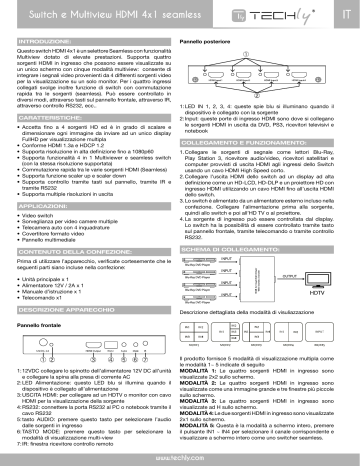
Switch e Multiview HDMI 4x1 seamless
IntroduzIone:
Questo switch HDMI 4x1 è un selettore Seamless con funzionalità
Multiview dotato di elevate prestazioni. Supporta quattro sorgenti HDMI in ingresso che possono essere visualizzate su un unico schermo con cinque modalità multiview: consente di integrare i segnali video provenienti da 4 differenti sorgenti video per la visualizzazione su un solo monitor. Per i quattro ingressi collegati svolge inoltre funzione di switch con commutazione rapida tra le sorgenti (seamless). Può essere controllato in diversi modi, attraverso tasti sul pannello frontale, attraverso IR, attraverso controllo RS232, ecc..
Pannello posteriore
1: LED IN 1, 2, 3, 4: queste spie blu si illuminano quando il dispositivo è collegato con la sorgente
2: Input: queste porte di ingresso HDMI sono dove si collegano le sorgenti HDMI in uscita da DVD, PS3, ricevitori televisivi e notebook
CaratterIstIChe:
• Accetta fino a 4 sorgenti HD ed è in grado di scalare e dimensionare ogni immagine da inviare ad un unico display
FullHD per visualizzazione multipla
• Conforme HDMI 1.3a e HDCP 1.2
• Supporta risoluzione in alta definizione fino a 1080p60
• Supporta funzionalità 4 in 1 Multiviewer e seamless switch
(con la stessa risoluzione supportata)
• Commutazione rapida tra le varie sorgenti HDMI (Seamless)
• Supporta funzione scaler up e scaler down
• Supporta controllo tramite tasti sul pannello, tramite IR e tramite RS232
• Supporta multiple risoluzioni in uscita applICazIonI:
• Video switch
• Sorveglianza per video camere multiple
• Telecamera auto con 4 inquadrature
• Covertitore formato video
• Pannello multimediale
Collegamento e funzIonamento:
1. Collegare le sorgenti di segnale come lettori Blu-Ray,
Play Station 3, ricevitore audio/video, ricevitori satellitari e computer provvisti di uscita HDMI agli ingressi dello Switch usando un cavo HDMI High Speed corto.
2. Collegare l’uscita HDMI dello switch ad un display ad alta definizione come un HD-LCD, HD-DLP e un proiettore HD con ingresso HDMI utilizzando un cavo HDMI fino all’uscita HDMI dello switch.
3. Lo switch è alimentato da un alimentatore esterno incluso nella confezione. Collegare l’alimentazione prima alla sorgente, quindi allo switch e poi all’HD TV o al proiettore.
4. La sorgente di ingresso può essere controllata dal display.
Lo switch ha la possibilità di essere controllato tramite tasto sul pannello frontale, tramite telecomando o tramite controllo
RS232.
sChema dI Collegamento:
Contenuto della ConfezIone:
Prima di utilizzare l’apparecchio, verificate cortesemente che le seguenti parti siano incluse nella confezione:
• Unità principale x 1
• Alimentatore 12V / 2A x 1
• Manuale d’istruzione x 1
• Telecomando x1 desCrIzIone appareCChIo
Descrizione dettagliata della modalità di visuliazzazione
Pannello frontale
IT
1: 12VDC collegare lo spinotto dell’alimentatore 12V DC all’unità e collegare la spina alla presa di corrente AC
2: LED Alimentazione: questo LED blu si illumina quando il dispositivo è collegato all’alimentazione
3: USCITA HDMI: per collegare ad un HDTV o monitor con cavo
HDMI per la visualizzazione della sorgente
4: RS232: connettere la porta RS232 al PC o notebook tramite il cavo RS232
5: tasto AUDIO: premere questo tasto per selezionare l’audio dalle sorgenti in ingresso
6: TASTO MODE: premere questo tasto per selezionare la modalità di visualizzazione multi-view
7: IR: finestra ricevitore controllo remoto
Il prodotto fornisce 5 modalità di visualizzazione multipla come le modalità 1~ 5 indicate di seguito
MODALITÀ 1: Le quattro sorgenti HDMI in ingresso sono visualizzate 2x2 sullo schermo.
MODALITÀ 2: Le quattro sorgenti HDMI in ingresso sono visualizzate come una immagine grande e tre finestre più piccole sullo schermo.
MODALITÀ 3: Le quattro sorgenti HDMI in ingresso sono visualizzate ad H sullo schermo.
MODALITÀ 4: Le due sorgenti HDMI in ingresso sono visualizzate
2x1 sullo schermo.
MODALITÀ 5: Questa è la modalità a schermo intero, premere il pulsante IN1 ~ IN4 per selezionare il canale corrispondente e visualizzare a schermo intero come uno switcher seamless.
www.techly.com
Switch e Multiview HDMI 4x1 seamless
teleComando
ON/OFF: Permette di accendere/spegnere lo switch.
Tasto selezione modalità (M1-M5, H, 1/2, 3/4,
Ch1-Ch4, 1 2 3 4): premere questi tasti, verrà selezionata la modalità corrispondente scelta, vedere la descrizione dettagliata delle modalità di visualizzazione.
Tasto vuoto: nessuna funzione.
Tasto selezione audio ( ♪ 1- ♪ 4): premere questi tasti per selezionare l’audio dalle sorgenti in ingresso.
Tasto Mute: permette di spegnere l’audio
Tasto risoluzione H/S: permette di migliorare il segnale 720P in 1080P o di ridurre il segnale 1080P in 720P
Risoluzioni in uscita
Dimensioni
Peso
Materiale chassis
Colore
Informazioni ambientali
Temperatura d’esercizio
Umidità d’esercizio
Temperatura di stoccaggio
Umidità di stoccaggio
Requisiti di alimentazione
Alimentatore esterno
Consumo
720p, 1080p
148.5mm (L) x 103 mm (P) x
21.5mm (A)
342 g
Metallo
Nero
Da 0°C a +70°C
10% a 85%RH (senza condensa)
Da -10°C a 80°C
5% a 90%RH (senza condensa)
12V DC@2A
10W preCauzIonI dI sICurezza
Uso previsto guIda per Il Controllo tramIte pC:
Installazione
Per il controllo tramite PC è necessario installare un software.
Utilizzare un cavo per collegare il PC tramite la porta RS232 e copiare "IDATA HDMI-41MV Quad multi-viewer.exe" sul PC per effettuare l'installazione.
Non è consentito l’uso dell’apparecchio in modi diversi da quello indicato nel presente manuale. Utilizzare il prodotto solo luoghi interni asciutti. Non rispettare le istruzioni e le precauzioni di sicurezza riportate nel presente manuale potrebbe causare incidenti mortali, lesioni e danni a persone e cose. Il costruttore / fornitore non risponde dei danni risultanti da un utilizzo non conforme all’uso previsto.
Preparazione
1. Connettere il PC e il multi-viewer tramite un cavo RS232
(le intestazioni di entrambi i lati del cavo dovrebbero essere
FEMMINA)
2. Alimentare il multi-viewer
3. Cliccare due volte sull’icona IDATA HDMI-41MV Quad multiviewer.exe per avviare il programma, poi comparirà l’immagine seguente.
RS-232
L'unità fornisce una modalità per passare attraverso il segnale RS232 e collegare dispositivi RS232, come PC, telecamere IP, pannello di controllo
Creston, Smart Matrix, stampanti e scanner e così via. Funziona quando TX, RX e la velocità di trasmissione dei dispositivi RS232 è la stessa.
1. Selezionare la porta
COM del PC da collegare e assicurarsi che la porta
COM del PC sia la stessa del software (predefinita
COM6). Se non lo è, si prega di modificare la porta COM del software.
AT T E N Z I O N E
RISCHIO DI SCOSSE ELETTRICHE
NON APRIRE
Per ridurre il rischio di shock elettrico, questo prodotto dovrebbe essere aperto SOLO da un tecnico autorizzato quando è necessario ripararlo. Scollegare il prodotto dall’alimentazione e da altri apparecchi se dovesse esserci un problema. Non esporre il prodotto ad acqua o umidità.
• Questo prodotto non è un giocattolo e non è pensato per i bambini, contiene piccole parti che potrebbero venir ingerite o inalate e provocare danni se non utilizzato correttamente!
• Installare l’apparecchio e le periferiche ad esso collegate in modo che non possano provocare danni a persone e oggetti come far inciampare o causare cadute.
• Rimuovere tutti gli imballi che potrebbero causare soffocamento se manipolati da bambini.
• Evitare di installare l’apparecchio in luoghi con temperature o umidità eccessive, o luoghi che potrebbero venire a contatto con l’acqua. Non installare vicino a bocchette dell’aria condizionata o in luoghi che presentano polvere o fumi eccessivi.
• Non installare il prodotto in luoghi soggetti a vibrazioni o oscillazioni.
• Non modificare o alterare il prodotto e i suoi accessori!
Non utilizzare parti danneggiate.
• Mantenere sufficiente spazio attorno alla periferica per garantire una buona ventilazione, permettere una maggiore libertà di movimento ed evitare danni.
Quindi fare doppio clic per connettere o disconnettere il PC e il multi-viewer.
manutenzIone:
Pulire solo con un panno asciutto. Non utilizzare solventi detergenti o abrasivi.
2. Selezionare la risoluzione di uscita HDMI.
3. Seleziona l'audio dalle sorgenti di ingresso
4. Selezionare la modalità di uscita, vedere la descrizione dettagliata della modalità di visualizzazione.
garanzIa:
Non sarà accettata alcuna garanzia o responsabilità in relazione a cambiamenti e modifiche del prodotto o a danni determinati dall’uso improprio del prodotto stesso.
speCIfIChe
Ingresso / Uscita segnale
Single Link range massimo 1920x1080@60
Connettore ingresso/uscita HDMI Tipo A 19 pin
Frequenza operativa
Range di frequenza verticale
Larghezza di banda video
Risoluzioni
50/60Hz
2.25Gbps
Risoluzioni in ingresso
480i60Hz, 480p60Hz,
576i50Hz, 576i60Hz,
720p50/60Hz, 1080i50/60Hz,
1080p24/25/30/50/60Hz
In conformità alla normativa WEEE, le apparecchiature elettriche ed elettroniche non devono essere smaltite con i rifiuti domestici. Il presente prodotto deve essere consegnato ai punti di raccolta preposti allo smaltimento e riciclo delle apparecchiature elettriche ed elettroniche. Contattate le autorità locali competenti per ottenere informazioni in merito allo smaltimento corretto della presente apparecchiatura.
Con il marchio CE, Techly® garantisce che il prodotto è conforme alle norme e direttive europee richieste.
www.techly.com
IT
HDMI 4x1 Multi-viewer with seamless switcher
IntroduCtIon:
This HDMI 4x1 switch is a Seamless switch with Multiview features with high performance. It supports four HDMI input sources which can be displayed on one screen with five Multiview modes: it integrates video signals from 4 different video sources for viewing on a single monitor. For the four connected inputs, it also functions as a switch with fast switching between seamless sources. It can be controlled by various ways, through the front panel button, IR, RS232 control, etc.
Back panel features:
• Accepts up to 4 HD sources and it is capable of scaling and dimensioning the images and send them to a single FullHD display for Multiple view
• Compliant with HDMI 1.3a and HDCP 1.2
• Supports High Definition resolution up to 1080p60
• Supports 4 in 1 Quad Multiviewer e seamless switch (with same resolution)
• Quick switch between the HDMI sources (Seamless)
• Supports scaler up and scaler down function
• Supports button, IR control, RS232 control
• Supports multi output resolution applICatIon:
• Video switch
• Surveillance for multi camera
• Car quad monitor
• Video format converter
• Multimedia panel
1: IN 1,2,3,4 LED: Those blue LED illuminates when the device is connected with the source
2: HDMI Input 1, 2, 3, 4: There HDMI inputs are where you connect the HDMI source output from DVD, PS3, set-top box and notebook
ConneCtIon and operatIon
1. Connect the signal sources such as Blu-Ray Player, Play
Station 3, audio/video receiver, satellite receivers and computers equipped with HDMI output interfaces with a short high-speed HDMI cable to the HDMI Switcher inputs.
2. Connect the HDMI output of the HDMI Switcher to a highdefinition display device such as HD-LCD, HD-DLP and HD projectors with HDMI input interfaces with a HDMI cable to
HDMI Switcher output.
3. The Switcher is powered by an external power supply which is included. Connect power first to the source, then to the
Switcher and then to HD TV or projector.
4. The input source can be controlled from the display. The switcher have a capability of being controlled via Front push button, Remote control or RS232 Control.
paCkage Contents:
Before using the unit, check if following parts are contained on the package:
ConneCtIon dIagram:
• Main unit x 1
• Power supply 12V / 2A x 1
• User’s manual x 1
• Remote control x1 produCt overvIew
Detail description of display mode:
Front panel
EN
1: 12VDC: Plug the 12V DC power supply into the unit and connect the adaptor to AC wall outlet
2: POWER LED: this blue LED illuminates when the device is connected with power supply
3: HDMI OUTPUT: the HDMI is where you connect the HDTV or monitor with HDMI cable for input source display
4: RS232: connect the RS232 port to the PC or notebook by
RS232 cable
5: AUDIO BUTTON: press this button to select the audio from the input sources
6: MODE BUTTON: press this button to select the multi-vie display mode
7: IR: Remote control receiver window
The product provides 5 multi-viewer display modes as below
Mode1 ~ 5.
MODE1: The four HDMI input sources are displayed in 2x2 on one screen.
MODE2: The four HDMI input sources are displayed with one bigger and three smaller windows on one screen.
MODE3: The four HDMI input sources are displayed H-spilt on one screen.
MODE4: The two HDMI input sources are displayed in 2x1 on one screen.
MODE5: This is the full screen mode, press IN1 ~ IN4 button will select the corresponding channel and displayed in full screen as a seamless switcher.
www.techly.com
HDMI 4x1 Multi-viewer with seamless switcher
remote Control:
ON/OFF: Power on/off switch.
Mode select button (M1-M5, H, 1/2, 3/4, Ch1-
Ch4): Press these buttons, the quad multiviewer will select the Corresponding mode, see the detail description of display mode.
Blank button: None function.
Audio Select button ( ♪ 1- ♪ 4): Press these buttons to select the audio from the input sources
Mute button: Turn off Sound
H/S Resolution button: upscale 720P signal into 1080P or downscale 1080P signal into 720P.
Chassis material
Color
Environmental
Operating temperature
Operating humidity
Storage temperature
Storage humidity
Power requirement
External power supply
Power consumption (max) safetY InformatIon
Intended use
Metal
Black
0°C to +70°C
10% to 85%RH (no condensation)
-10°C to 80°C
5% to 90%RH (no condensation)
12V DC@2A
10W pC Controller user guIde:
Installation
The PC controller is green software. Just use a cable to connect the PC via RS232 port and copy “IDATA HDMI-41MV Quad multi-viewer.exe” to PC to complete installation.
We do not permit using the device in other ways like described in this user’s manual. Use the product only in dry interior rooms. Not attending to these regulations and safety instruction might cause fatal accidents, injuries, and damages to persons and property. The manufacturer / supplier assume no liability for damages caused by failure to comply with the intended use.
Preparation
1. Connect PC and multi-viewer by RS232 cable (headers of both sides of cable should be FEMALE)
2. Power-up multi-viewer
3. Double click IDATA HDMI-41MV Quad multi-viewer.exe icon to run it, then see the following picture.
RS-232
The unit provides a path to pass through the RS232 signal, connect to your RS232 devices, such as PC,
IP Camera, Creston control panel, Smart Matrix, printer and Scanner and so on. It works when TX,
RX and your RS232 devices baud rate is the same.
1. Select PC connect
COM port, to make sure your PC’s COM port is the same as the software’s COM port
(default COM6).
If not, please revise the
COM port in the software.
Then double click to connect or disconnect
PC and multi-viewer.
2. Select the HDMI output resolution.
3. Select the audio from the input sources.
4. Select the output mode, see the detail description of display mode.
speCIfICatIon:
C A U T I O N
RISK OF ELECTRIC SHOCK
DO NOT OPEN
To reduce risk of electric shock, this product should ONLY be opened by an authorized technician when service is required. Disconnect the product from mains and other equipment if a problem should occur. Do not expose the product to water or moisture
Your product is not a toy and is not meant for children, because it contains small parts which can be swallowed and can injure when used inappropriately!
• Please install the system and devices attached to it in a way that persons cannot be injured, or objects not be damaged for example by dropping or stumbling.
• Please remove the packing materials, because children may cut themselves on them while playing. Furthermore, there is a risk of swallowing and inhalation of incidentals and insulating material.
• Avoid places with high temperatures, or humidity, or places which might come into contact with water. Do not install the product close to openings of air conditioners, or at places with an excessive amount of dust or smoke.
• Do not install the product at places subject to vibration, or oscillation
• Do not modify and alter the product and any accessories! Do not use any damaged parts.
• Keep enough space around all devices for a good ventilation and free motion and to avoid damages.
maIntenanCe:
Clean only with a dry cloth. Do not use cleaning solvents or abrasives.
warrantY:
No guarantee or liability can be accepted for any changes and modifications of the product or damage caused due to incorrect use of this product.
ignal inputs/output
Maximum Single Link Range
HDMI input/Output connector
Operating Frequency
Vertical Frequency Range
Video amplifier Bandwidth
Resolutions
Input resolution
Output resolution
Dimension
Weight
1920x1080@60
Tipo A 19 pin
50/60Hz
2.25Gbps
480i60Hz, 480p60Hz,
576i50Hz, 576i60Hz,
720p50/60Hz, 1080i50/60Hz,
1080p24/25/30/50/60Hz
720p, 1080p
148.5mm (L) x 103 mm (P) x
21.5mm (A)
342 g
In compliance with EU Directive WEEE this product is marked with this symbol. It means that used electrical and electronic products should not be mixed with general household waste. There is a separate collections system for these products in compliance with WEEE directive, otherwise contaminative and hazardous substances can pollute the environment.
With the CE sign, Techly ® ensures that the product is conformed to the basic European standards and directives.
www.techly.com
EN
advertisement
Key Features
- Supports 4 HDMI input sources
- Displays multiple sources on a single screen with five Multiview modes
- Seamless switching between sources
- Supports scaler up and scaler down
- Controllable via front panel buttons, IR remote, or RS232
- Supports multiple output resolutions
