advertisement
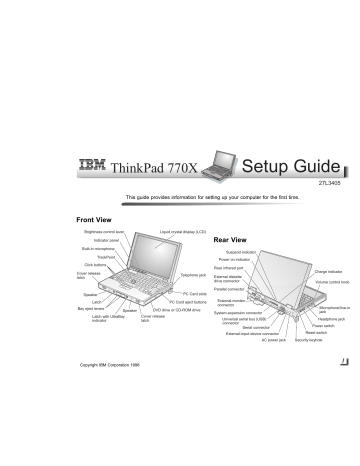
ThinkPad 770X
Setup Guide
27L3405
This guide provides information for setting up your computer for the first time.
Front View
Brightness control lever
Indicator panel
Built-in microphone
TrackPoint
Click buttons
Cover release latch
Liquid crystal display (LCD)
Telephone jack
Rear View
Suspend indicator
Power on indicator
Rear infrared port
External diskette drive connector
Parallel connector
Speaker
Latch
Bay eject levers
Speaker
Latch with UltraBay indicator
PC Card slots
PC Card eject buttons
DVD drive or CD-ROM drive
Cover release latch
External-monitor connector
System-expansion connector
Universal serial bus (USB) connector
Serial connector
External-input-device connector
AC power jack
Charge indicator
Volume control knob
Microphone/line-in jack
Headphone jack
Power switch
Reset switch
Security keyhole
1
Copyright IBM Corporation 1998
Electrical Safety
DANGER
Electrical current from power, telephone, and communication cable is hazardous. To avoid shock hazard, connect and disconnect cables as shown below when installing, moving, or opening the covers of the product or attached devices. The 3-pin power cord must be used with a proper outlet.
To Connect
Turn everything
OFF.
Attach all cables to devices.
Attach the signal cables to receptacles.
Setting Up Your Computer
You are now ready to assemble and start your computer.
1
If you want to connect a printer to your computer, open the connector cover. Connect one end of the printer cable to the parallel connector and the other end to your printer.
Then power on the printer.
Attach the power cord to an outlet.
Turn the device ON.
To Disconnect
Turn everything
OFF.
First, remove the power cord from the outlet.
Remove signal cables from receptacles.
Remove all cables from devices.
2
Connect the AC Adapter to the computer's power jack (at the rear of the computer) in the order shown.
3
3
1
Note: In the U.K., by law:
The telephone line cable must be connected after the power cord.
The power cord must be disconnected after the telephone line cable.
2
2
3
Open the liquid crystal display (LCD).
Press the LCD latches 1 and open the LCD 2 . Then position the LCD so that it is convenient for viewing.
2
1
1
5
If the DVD software not installed in your system, install it according to the DVD Installation Instruction.
Customizing Your Computer
After you complete the Windows setup by following the instructions on the screen, the ThinkPad Customization Center icon is on your Windows desktop. To help you customize your computer for your specific needs, we have provided a collection of setup wizards known as ThinkPad Customization Center.
4
Power on the computer.
a) Push and release the power switch 1 . The power switch automatically snaps back to its original position.
b) Adjust the brightness of the display with the brightness control 2 .
2
To start the ThinkPad Customization Center, double-click on the
ThinkPad Customization Center icon. The ThinkPad
Customization Center is launched into the browser, Internet
Explorer (Version 4.0 or later). Follow the instructions on the screen.
Note: The ThinkPad Customization Center icon does not appear on the desktop of Windows NT. If you are using
Windows NT, insert the ThinkPad Customization CD into the CD-ROM drive to start the Customization Center. To use the Customization Center, you need Internet Explorer
Version 4.0 or later.
1
3
Copyright IBM Corporation 1998
Registering Your Computer Getting More Information
After setting up your computer, take a few moments to complete the ThinkPad registration. The information you provide will help
IBM to serve you better in the future. To register from the
Windows 98 or Windows NT desktop, do the following:
1
Double-click on Register.
2
Follow the instructions on the screen to complete the registration.
(If you want to register your computer later, follow the same procedure.)
If your computer uses another operating system, go to the following Web site to complete registration: http://www.pc.ibm.com/register
After you have completed setting up your computer, you can start using it. If you want to learn more about your computer and its options, see the following:
ThinkPad 770X User's Reference
Getting familiar with your computer
Extending the features of your computer
Protecting your computer
Solving computer problems
Features and specifications
Online User's Guide
Using your computer outside your home country
Using audio, modem, and DVD features
Protecting your computer
Using your computer with a battery pack
Using your computer with a PC
Card
Getting service
Resolving system resource conflicts
Frequently asked questions
Installing software
Using system management
Using PS2 commands
Handling tips
Note: To start the Online User's Guide, click on Start and move the cursor to Programs and ThinkPad 770; then click on ThinkPad 770 User's
Guide.
Check the following ThinkPad Web site for the latest information.
When updates become available, they will be posted on: http://www.pc.ibm.com/thinkpad
4
advertisement
Related manuals
advertisement