- Computers & electronics
- Audio & home theatre
- Supplementary music equipment
- Vizio
- V435-J01
- User manual
advertisement
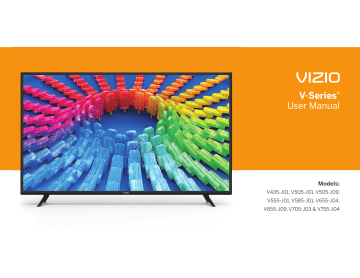
V-Series
®
User Manual
Models:
V435-J01, V505-J01, V505-J09,
V555-J01, V585-J01, V655-J04,
V655-J09, V705-J03 & V755-J04
Table of Contents
Getting to Know Your TV . . . . . . . . . . . . . . . . . . . . . . . . . . . 1
Front Panel . . . . . . . . . . . . . . . . . . . . . . . . . . . . . . . . . . . . . . . . . . . . . . . . . . 1
Rear Panel . . . . . . . . . . . . . . . . . . . . . . . . . . . . . . . . . . . . . . . . . . . . . . . . . . 2
Wall-mounting the TV . . . . . . . . . . . . . . . . . . . . . . . . . . . . . . . . . . . . . . . . 4
Using the Remote . . . . . . . . . . . . . . . . . . . . . . . . . . . . . . . . . . . . . . . . . . . 5
Completing the First-Time Setup . . . . . . . . . . . . . . . . . . . 6
Using the On-Screen Menu . . . . . . . . . . . . . . . . . . . . . . . . . 7
Navigating the On-Screen Menu . . . . . . . . . . . . . . . . . . . . . . . . . . . . . . . 7
Changing the Input Source . . . . . . . . . . . . . . . . . . . . . . . . . . . . . . . . . . . . 7
Adjusting the Picture Settings . . . . . . . . . . . . . . . . . . . . . . . . . . . . . . . . . 8
Adjusting the Color Temperature . . . . . . . . . . . . . . . . . . . . . . . . . . . 8
Changing the Picture Aspect Ratio . . . . . . . . . . . . . . . . . . . . . . . . . 9
Adjusting Advanced Picture Settings . . . . . . . . . . . . . . . . . . . . . . . 9
Adjusting Picture Input Settings . . . . . . . . . . . . . . . . . . . . . . . . . . . 12
Adjusting the Picture Mode Edit Settings . . . . . . . . . . . . . . . . . . . . 12
Adjusting the Audio Settings . . . . . . . . . . . . . . . . . . . . . . . . . . . . . . . . . . 14
Adjusting the Network Settings . . . . . . . . . . . . . . . . . . . . . . . . . . . . . . . . 15
Setting Up Channels . . . . . . . . . . . . . . . . . . . . . . . . . . . . . . . . . . . . . . . . . 16
Scanning for TV Channels . . . . . . . . . . . . . . . . . . . . . . . . . . . . . . . . . 16
Skipping Channels . . . . . . . . . . . . . . . . . . . . . . . . . . . . . . . . . . . . . . . 16
Changing the Analog Audio Language . . . . . . . . . . . . . . . . . . . . . . 17
Using Parental Controls. . . . . . . . . . . . . . . . . . . . . . . . . . . . . . . . . . . 18
Accessibility Settings . . . . . . . . . . . . . . . . . . . . . . . . . . . . . . . . . . . . . . . . . 19
Setting Up Closed Captioning . . . . . . . . . . . . . . . . . . . . . . . . . . . . . 19
Changing the Appearance of Digital Closed Captions . . . . . . . . . 19
Changing the System Settings . . . . . . . . . . . . . . . . . . . . . . . . . . . . . . . . . 21
Changing the On-Screen Menu Language . . . . . . . . . . . . . . . . . . . 21
Setting the Time . . . . . . . . . . . . . . . . . . . . . . . . . . . . . . . . . . . . . . . . 21
Changing the TV Name . . . . . . . . . . . . . . . . . . . . . . . . . . . . . . . . . . . 22
Renaming Devices on the Input Menu . . . . . . . . . . . . . . . . . . . . . . . 22
Adjusting the Power Mode . . . . . . . . . . . . . . . . . . . . . . . . . . . . . . . . 22
Using the USB Power Feature . . . . . . . . . . . . . . . . . . . . . . . . . . . . . . 23
Turning the Power Indicator On or Off . . . . . . . . . . . . . . . . . . . . . . . 23
Setting Timers . . . . . . . . . . . . . . . . . . . . . . . . . . . . . . . . . . . . . . . . . . 23
Setting a System PIN Code . . . . . . . . . . . . . . . . . . . . . . . . . . . . . . . . 24
Adjusting the CEC Settings . . . . . . . . . . . . . . . . . . . . . . . . . . . . . . . . 24
Managing Mobile Devices . . . . . . . . . . . . . . . . . . . . . . . . . . . . . . . . . 24
Using the Admin & Privacy Menu . . . . . . . . . . . . . . . . . . . . . . . . . . . . . . . 25
Viewing System Information . . . . . . . . . . . . . . . . . . . . . . . . . . . . . . . 25
Checking for System Updates . . . . . . . . . . . . . . . . . . . . . . . . . . . . . 25
Performing a Soft Power Cycle . . . . . . . . . . . . . . . . . . . . . . . . . . . . . 25
Restoring the TV to Factory Default Settings . . . . . . . . . . . . . . . . . 25
Viewing Data . . . . . . . . . . . . . . . . . . . . . . . . . . . . . . . . . . . . . . . . . . . . 26
Managing Advertising Settings . . . . . . . . . . . . . . . . . . . . . . . . . . . . 26
View VIZIO Privacy Policy . . . . . . . . . . . . . . . . . . . . . . . . . . . . . . . . . 26
Store Demo . . . . . . . . . . . . . . . . . . . . . . . . . . . . . . . . . . . . . . . . . . . . . 26
Using the Info Window . . . . . . . . . . . . . . . . . . . . . . . . . . . . . . . . . . . . . . . . 27
SmartCast Home ™ . . . . . . . . . . . . . . . . . . . . . . . . . . . . . . . . 28
What is SmartCast Home? . . . . . . . . . . . . . . . . . . . . . . . . . . . . . . . . 28
How to Launch SmartCast Home . . . . . . . . . . . . . . . . . . . . . . . . . . 28
What you can do with SmartCast Home . . . . . . . . . . . . . . . . . . . . . 28
Control your TV with the SmartCast Mobile ™ App . . . . . . . . . . . . . 28
WatchFree ™ . . . . . . . . . . . . . . . . . . . . . . . . . . . . . . . . . . . . . . 29
What is WatchFree? . . . . . . . . . . . . . . . . . . . . . . . . . . . . . . . . . . . . . . 29
What you can do with WatchFree . . . . . . . . . . . . . . . . . . . . . . . . . . . 29
How to Launch WatchFree . . . . . . . . . . . . . . . . . . . . . . . . . . . . . . . . 29
Playing USB Media . . . . . . . . . . . . . . . . . . . . . . . . . . . . . . . . 30
Preparing Your USB Drive to Play USB Media . . . . . . . . . . . . . . . . 30
Displaying USB Media . . . . . . . . . . . . . . . . . . . . . . . . . . . . . . . . . . . . 30
Removing the USB Drive from the TV . . . . . . . . . . . . . . . . . . . . . . . 30
Product Registration and Technical Support . . . . . . . . . . 34
Help Topics . . . . . . . . . . . . . . . . . . . . . . . . . . . . . . . . . . . . . . 35
Specifications . . . . . . . . . . . . . . . . . . . . . . . . . . . . . . . . . . . . 37
Regulatory Information . . . . . . . . . . . . . . . . . . . . . . . . . . . . 39
Limited Warranty . . . . . . . . . . . . . . . . . . . . . . . . . . . . . . . . . 40
Legal Information . . . . . . . . . . . . . . . . . . . . . . . . . . . . . . . . . 42 ii
Safety & Certification
THANK YOU FOR CHOOSING VIZIO
And congratulations on your new VIZIO TV!
To get the most out of your new VIZIO product, read these instructions before using your product and retain them for future reference. Be sure to inspect the package contents to ensure there are no missing or damaged parts.
PRODUCT REGISTRATION
To purchase or inquire about accessories and installation services for your VIZIO product, visit our website at vizio.com
or call toll free at (877) 698-4946.
We recommend that you register your VIZIO product at vizio.com.
WHEN READING THIS MANUAL
TIP: When you see this symbol, please read the accompanying helpful tip.
WARNING: When you see this symbol, please read the accompanying important warning or notice. It is intended to alert you to the presence of important operating instructions.
Color Text — This is the TV menu feature you should be selecting.
Grey Text — This is an action for you to complete, such as entering in a name.
> — The arrow sign shows the flow of the steps you should take.
1. Lists additional steps you can take for each setting.
• Bullets give more detailed information about each feature.
IMPORTANT SAFETY INSTRUCTIONS
Your TV is designed and manufactured to operate within defined design limits.
Misuse may result in electric shock or fire. To prevent your TV from being damaged, the following instructions should be observed for the installation, use, and maintenance of your TV. Read the following safety instructions before operating your
TV. Keep these instructions in a safe place for future reference.
• To reduce the risk of electric shock or component damage, switch off the power before connecting other components to your TV.
• Read these instructions.
• Keep these instructions.
• Heed all warnings.
• Follow all instructions.
• Do not use this apparatus near water.
• Clean only with dry cloth.
• Do not block any ventilation openings. Install in accordance with the manufacturer’s instructions.
• Do not install near any heat sources such as radiators, heat registers, stoves, or other apparatus (including amplifiers) that produce heat.
• Do not defeat the safety purpose of the polarized or grounding-type plug. A polarized plug has two blades with one wider than the other. A grounding type plug has two blades and a third grounding prong. The wide blade or the third prong are provided for your safety. If the provided plug does not fit into your outlet, consult an electrician for replacement of the obsolete outlet.
• Protect the power cord from being walked on or pinched particularly at plugs, convenience receptacles, and the point where they exit from the apparatus.
• Only use attachments/accessories specified by the manufacturer.
• Use only with the cart, stand, tripod, bracket, or table specified by the manufacturer, or sold with the apparatus. When a cart is used, use caution when moving the cart/apparatus combination to avoid injury from tip-over.
• Unplug the power cord before cleaning your TV.
• Refer all servicing to qualified service personnel. Servicing is required when the apparatus has been damaged in any way, such as power-supply cord or plug is damaged, liquid has been spilled or objects have fallen into the apparatus, the apparatus has been exposed to rain or moisture, does not operate normally, or has been dropped.
• Unplug this apparatus during lightning storms or when unused for long periods of time.
• When moving your TV from an area of low temperature to an area of high temperature, condensation may form in the housing. Wait before turning on your
TV to avoid causing fire, electric shock, or component damage.
• A distance of at least three feet should be maintained between your TV and any heat source, such as a radiator, heater, oven, amplifier etc. Do not install your TV close to smoke. Operating your TV close to smoke or moisture may cause fire or electric shock.
• Slots and openings in the back and bottom of the cabinet are provided for ventilation. To ensure reliable operation of your TV and to protect it from overheating, be sure these openings are not blocked or covered. Do not place your TV in a bookcase or cabinet unless proper ventilation is provided.
• Never push any object into the slots and openings on your TV cabinet. Do not place any objects on the top of your TV. Doing so could short circuit parts causing a fire or electric shock. Never spill liquids on your TV.
• Your TV should be operated only from the type of power source indicated on the label. If you are not sure of the type of power supplied to your home, consult your dealer or local power company.
• Do not apply pressure or throw objects at your TV. This may compromise the integrity of the TV. The manufacturer’s warranty does not cover user abuse or improper installations.
• The power cord must be replaced when using different voltage than the voltage specified. For more information, contact your dealer.
• When connected to a power outlet, power is always flowing into your TV. To totally disconnect power, unplug the power cord.
• The lightning flash with arrowhead symbol within an equilateral triangle is intended to alert the user to the presence of un-isolated, dangerous voltage within the inside of your TV that may be of sufficient magnitude to constitute a risk of electric shock to persons.
iii
• Do not overload power strips and extension cords. Overloading can result in fire or electric shock.
• The wall socket should be installed near your TV and easily accessible.
• Only power of the marked voltage can be used for your TV. Any other voltage than the specified voltage may cause fire or electric shock.
• Do not touch the power cord during lightning. To avoid electric shock, avoid handling the power cord during electrical storms.
• Unplug your TV during a lightning storm or when it will not be used for long period of time. This will protect your TV from damage due to power surges.
• Do not attempt to repair or service your TV yourself. Opening or removing the back cover may expose you to high voltages, electric shock, and other hazards. If repair is required, contact your dealer and refer all servicing to qualified service personnel.
• WARNING: Keep your TV away from moisture. Do not expose your TV to rain or moisture. If water penetrates into your TV, unplug the power cord and contact your dealer. Continuous use in this case may result in fire or electric shock.
• Do not use your TV if any abnormality occurs. If any smoke or odor becomes apparent, unplug the power cord and contact your dealer immediately. Do not try to repair your TV yourself.
• Avoid using dropped or damaged appliances. If your TV is dropped and the housing is damaged, the internal components may function abnormally. Unplug the power cord immediately and contact your dealer for repair. Continued use of your TV may cause fire or electric shock.
• Do not install your TV in an area with heavy dust or high humidity. Operating your TV in environments with heavy dust or high humidity may cause fire or electric shock.
• Follow instructions for moving your TV. Ensure that the power cord and any other cables are unplugged before moving your TV.
• To prevent injury, this apparatus must be securely attached to the floor/wall in accordance with the installation instructions.
• Insert batteries in accordance with instructions. Incorrect polarities may cause the batteries to leak which can damage the remote control or injure the operator.
Do not expose batteries to excessive heat such as sunshine, fire or the like.
• When unplugging your TV,grab the head of the power plug, not the cord. Pulling on the power cord may damage the wires inside the cord and cause fire or electric shock. When your TV will not be used for an extended period of time, unplug the power cord.
• To reduce risk of electric shock, do not touch the connector with wet hands.
• This apparatus shall not be exposed to dripping or splashing and no objects filled with liquids, such as vases, shall be placed on the apparatus.
• The mains plug or appliance coupler is used as the disconnect device, the disconnect device shall remain readily operable.
• If any of the following occurs, contact the dealer: ȫ ȫ
The power cord fails or frays.
Liquid sprays or any object drops into your TV. ȫ
Your TV is exposed to rain or other moisture.
ȫ
Your TV is dropped or damaged in any way.
ȫ
The performance of your TV changes substantially.
• CAUTION: These servicing instructions are for use by qualified service personnel only. To reduce the risk of electric shock, do not perform any servicing other than that contained in the operating instructions unless you are qualified to do so.
• The lightning flash with arrowhead symbol within an equilateral triangle is intended to alert the user to the presence of uninsulated DANGEROUS VOLTAGE within the product’s enclosure that may be of sufficient magnitude to constitute a risk of electrical shock to persons.
• WARNING: Exposure to loud sounds can damage your hearing causing hearing loss and tinnitus (ringing or buzzing in the ears). With continued exposure to loud noises, ears may become accustomed to the sound level, which may result in permanent damage to hearing without any noticeable discomfort.
• Install the TV where it cannot be pulled, pushed or knocked over.
• Do not allow children to hang onto the product.
• Store the accessories (remote, batteries, etc.) in a location safely out of the reach of children.
• The American Academy of Pediatrics discourages television viewing for children younger than two years of age.
• WARNING — Stability Hazard: A television set may fall, causing serious personal injury or death. Many injuries, particularly to children, can be avoided by taking simple precautions such as:
• ALWAYS use cabinets or stands or mounting methods recommended by the manufacturer of the television set.
• ALWAYS use furniture that can safely support the television set.
• ALWAYS ensure the television set is not overhanging the edge of the supporting furniture.
• ALWAYS educate children about the dangers of climbing on furniture to reach the television set or its controls.
• ALWAYS route cords and cables connected to your television so they cannot be tripped over, pulled or grabbed.
• NEVER place a television set in an unstable location.
• NEVER place the television set on tall furniture (for example, cupboards or bookcases) without anchoring both the furniture and the television set to a suitable support.
• NEVER place the television set on cloth or other materials that may be located between the television set and supporting furniture.
• NEVER place items that might tempt children to climb, such as toys and remote controls, on the top of the television or furniture on which the television is placed.
• If the existing television set is going to be retained and relocated, the same considerations as above should be applied.
• Disposal of a battery into fire or a hot oven, or mechanically crushing or cutting of a battery, that can result in an explosion;
• Leaving a battery in an extremely high temperature surrounding environment that can result in an explosion or the leakage of flammable liquid or gas;
• A battery subjected to extremely low air pressure that my result in an explosion or the leakage of flammable liquid or gas.
• WARNING: To prevent injury, this apparatus must be securely attached to the floor/wall in accordance with the installation instructions. iv
TELEVISION ANTENNA CONNECTION PROTECTION
The TV shall be installed in accordance with the applicable provisions of Article 810 and Article 820.
If an outside antenna/satellite dish or cable system is to be connected to the TV, make sure that the antenna or cable system is electrically grounded to provide some protection against voltage surges and static charges.
Article 810 of the National Electrical Code, ANSI/NFPSA 70, provides information with regard to proper grounding of the mast and supporting structure, grounding of the lead-in wire to an antenna discharge unit, size of the grounding conductors, location of antenna discharge unit, connection to grounding electrodes, and requirements of the grounding electrode.
Lightning Protection
For added protection of the TV during a lightning storm or when it is left unattended or unused for long periods of time, unplug the TV from the wall outlet and disconnect the antenna or cable system.
Power Lines
Do not locate the antenna near overhead light or power circuits, or where it could fall into such power lines or circuits. Remember, the screen of the coaxial cable is intended to be connected to earth in the building installation.
Installation of CATV
The installation instructions states the cable distribution system should be grounded
(earthed) in accordance with ANSI/NFPA 70. the National Electrical Code (NEC), in particular Section 820.93, Grounding of Outer Conductive Shield of a Coaxial Cable.
Installation of Antenna
The installation instructions states the cable distribution system used for connection to antennas and dishes should be grounded (earthed) in accordance with ANSI/
NFPA 70. the National Electrical Code (NEC), in particular Section 810.21, Bonding
Conductors and Grounding Electrode Conductors — Receiving Stations.
Ground Clamp
Electric Service Equipment
Antenna Lead In Wire
Antenna Discharge Unit
(NEC Section 810-20)
Grounding Conductors
(NEC Section 810-21)
Ground Clamps
Power Service Grounding Electrode System
(NEC ART 250, part H) v
Dolby, Dolby Vision, Dolby Audio, and the double-D symbol are trademarks of Dolby Laboratories Licensing Corporation. Manufactured under license from Dolby Laboratories. Confidential unpublished works.
Copyright © 1992-2020 Dolby Laboratories. All rights reserved.
The terms HDMI, HDMI High-Definition Multimedia Interface, and the
HDMI Logo are trademarks or registered trademarks of HDMI Licensing
Administrator, Inc.
DTS ® Virtual: X ™
Virtualized 3D Sound
For DTS patents, see http://patents.dts.com.
Manufactured under license from DTS, Inc. DTS, DTS:X, Virtual:X, the
DTS:X logo are registered trademarks or trademarks of DTS, Inc. in the
United States and other countries. © 2020 DTS, Inc.
ALL RIGHTS RESERVED.
vi
Getting to Know Your TV
FRONT PANEL
1
Remote Sensor and Power Indicator
When using the remote, aim it directly at this sensor.
The power indicator flashes on when the TV turns on, then goes out after several seconds.
To keep the power indicator on, see Turning the Power Indicator On or Off on page 23.
1
1
REAR PANEL
Power
Press to turn on the TV.
Press and hold to turn the TV off.
Volume
Press to increase or decrease the TV volume level.
Input
Press to access the input menu.
Note: The image shown here is for illustrative purposes only and may be subject to change.
The actual number of ports and their locations may vary, depending on the model.
HDMI
Connect an HDMI device
Composite
Connect a composite
Audio Out
Connect to an RCA device, such as sound bar
Coaxial
Connect to a coaxial cable from cable, satellite, or antenna
USB
Connect a USB thumb drive to play photo, music, or video
Optical Audio Out
Connect to an optical/SPDIF audio device, such as home audio receiver
Ethernet
Connect an Ethernet cable to modem/router
2
WALL-MOUNTING THE TV
First you will need a wall mount. Consult the provided table below to find the appropriate mount for your TV.
Be sure the mount you choose is capable of supporting the weight of the TV.
To install your TV on a wall:
1. Disconnect any cables connected to your TV.
2. Place the TV face-down on a clean, flat, stable surface. Be sure the surface is clear of debris that can scratch or damage the TV.
3. If attached, remove the stands by loosening and removing the screws.
4. Attach your TV and wall mount to the wall by carefully following the instructions that came with your mount. Use only with a UL-listed wall mount bracket rated for the weight/load of your TV.
TIP: Installing a TV on a wall requires lifting. To prevent injury or damage to the TV, ask someone to help you.
Note: The image shown here is for illustrative purposes only and may be subject to change. The actual number of ports and their locations may vary, depending on the model.
WARNING: Do not use the screws that are included inside the wall mount holes to mount TV.
Screw Size:
Hole Depth:
Hole Pattern:
Weight w/o Stand:
V435-J01
M6
14 mm
200 x 200 mm
15.65 lb (7.1 kg)
V505-J01
M6
14 mm
200 x 200 mm
15.65 lb (7.1 kg)
V505-J09
M6
14 mm
200 x 200 mm
15.65 lb (7.1 kg)
V555-J01
M6
14 mm
200 x 200 mm
15.65 lb (7.1 kg)
V585-J01
M6
14 mm
200 x 200 mm
15.65 lb (7.1 kg)
V655-J04
M6
14 mm
200 x 200 mm
15.65 lb (7.1 kg)
V655-J09
M6
14 mm
200 x 200 mm
15.65 lb (7.1 kg)
V705-J03
M6
14 mm
200 x 200 mm
15.65 lb (7.1 kg)
V755-J04
M6
14 mm
200 x 200 mm
15.65 lb (7.1 kg)
1
4
USING THE REMOTE
Input
Change the currently displayed input
App Launcher
Quickly launch the pictured app
Voice
Push and hold to make a voice command
WatchFree TM
Access WatchFree channels
(not available in Canada)
Navigation Buttons — Left / Right
Navigate the on-screen menus
Navigation Buttons — Up / Down
Navigate the on-screen menus
Back
Go to the previous on-screen menu
Volume Up/Down
Increase or decrease the loudness of the audio
Power
Turn television on or off
Menu
Display the settings menu
OK/Play/Pause
Select the highlighted menu option and play or pause content
SmartCast Home TM Button
Launch or return to the SmartCast Home screen
Closed Caption
Enable or disable close captions
Long press to open Accessibility menu featuring captions, talk back, speech rate, and zoom mode
Mute
Turn the audio on or off
1
Replacing the Batteries
1. Push and slide the cover down. Then lift the cover to access the battery compartment.
2. Insert two batteries into the remote control. Make sure that the (+) and (-) symbols on the batteries match the (+) and (-) symbols inside the battery compartment.
3. Replace the battery cover and click to close.
Lift
Push
+
AAA
AAA
+
In many places batteries cannot be thrown away or discarded with household waste. Please ensure you properly dispose of your batteries consistent with the laws and/or regulations where you live. For more information please visit: www.vizio.com/environment
WARNING: Keep the remote control batteries away from children.
It may cause choking and/or lead to a fire or chemical burn if mishandled. Do not dispose of batteries in fire. Replace only with batteries of the correct type.
TIP: When needed, VIZIO recommends replacing the batteries that came with this remote with two, new
Duracell ‘AAA’ alkaline batteries.
5
3
Changing the Picture Aspect Ratio
To change the screen aspect ratio:
Menu
>
Picture
>
Picture Aspect
Use the Navigation buttons to highlight the aspect ratio you wish to view.
Your TV can display images in different modes:
• Normal (default) — No change to aspect ratio.
• Panoramic * — Stretches a 4:3 image to fill 16:9 screen with an algorithm so the center doesn’t look stretched.
• Wide — Stretches a 4:3 aspect ratio to fill 16:9 screen. If a 16:9 image, adds black bars to top and bottom.
• Zoom — Expands image both horizontally and vertically by 14%.
• Stretch * — When the 16:9 signal is a 4:3 image with black bars left and right, stretches to fill the screen.
Some programs have black bars on the top or sides of the screen so that the picture keeps its original shape. Examples include widescreen movies and older TV programs.
Normal Stretch Wide Zoom
Adjusting Advanced Picture Settings
To adjust advanced picture settings:
Menu
>
Picture
>
Advanced Picture
Use the Navigation buttons to highlight the setting you wish to adjust, then press the Left/Right Navigation buttons to change the setting:
• Black Detail — Adjusts the average brightness of the picture to compensate for large areas of brightness.
Advanced Picture
•
•
•
•
Super Resolution — Configures the resolution to enhance dim and blurred pictures resulting in a sharper image.
Edge Enhancement — smoothness of edges.
Local Contrast — the picture locally.
Increases the
Adjust the contrast of
Backlight Control — Dynamically improves the constrast ratio of the picture by adjusting the backlight.
Black Detail
Super Resolution
Edge Enhancement
Local Contrast
Backlight Control
Reduce Noise
V-Gaming Engine™
Film Mode
Gamma
Color Calibration
Off
Medium
Low
Low
On
On
2.1 - Normal
• Reduce Noise: ȫ
Signal Noise: Reduces background picture noise when viewing analog sources. This function helps to correct "speckle" noise with a slight reduction in sharpness. ȫ
Block Noise: Reduces the side effects of digital compression such as
"blocking" and noise on sharp edges. The High setting will cause a slight reduction in sharpness.
ȫ
Contour Smoothing: complex detail.
Removes visible contour noise without loss of the
• V-Gaming Engine ™ : ȫ
Game Low Latency: Reduces video delay (lag) when gaming. When set to
Auto and Automatic Low Latecy Mode (ALLM) is detected, ALLM will apply for the duration of the game. ȫ
Game HDR: Optimizes picture quality for HDR game.
• Film Mode — Optimizes the picture for watching films. Select On or Off .
• Gamma — Set the shape of the Gamma curve. Use lower Gamma values for bright room conditions, and higher values when it’s dark.
• Color Calibration — Calibrate colors using HSB, gain, offset and 20 point white balance and test or reset colors to defaults.
TIP: The aspect ratio cannot be changed for Ultra
HD content or HDR content.
* Available aspect ratio settings may vary by input source. Panoramic mode is only available for standard definition TV (480i/480p) and Stretch mode is only available for high definition TV (720p/1080i/1080p).
9
Playing USB Media
The USB Media Player allows you to connect a USB flash drive to your TV and play music, video, or photos.
Preparing Your USB Drive to Play USB Media
To display USB media, you must first save your videos onto a USB flash drive:
• The USB flash drive must be formatted as FAT32.
• Files on the USB flash drive must end in a supported file extension ( .mp3, .jpg, etc).
• The player is not designed to play media from external hard drives, MP3 players, cameras, or smartphones.
Displaying USB Media
To display your USB media:
1. Connect your USB flash drive to the USB port on the side of the TV.
2. The TV will recognize the USB. Use the Navigation Keys on the remote to select the content you want to play.
—or—
3. Select from the bottom streaming icons on the SmartCast Home ™ page.
Removing the USB Drive from the TV
To safely remove your USB flash drive from the TV:
TV .
2. Disconnect your USB flash drive from the USB port on the side of the TV.
WARNING: Do not remove the USB drive while the TV is on. Doing so may damage the drive.
4
TIP: You can display your photos in Fullscreen. Select the photo, press OK , then highlight Fullscreen and press OK.
Note: The image shown here is for illustrative purposes only and may be subject to change. The actual number of ports and their locations may vary, depending on the model.
30
Size
Viewable Area
PRODUCT DIMENSIONS
Dimensions w/ Stand
Dimensions w/o Stand
Weight w/ Stand
Weight w/o Stand
Mounting Screw Size
Hole Pattern
PICTURE QUALITY
Maximum Resolution
LCD Backlight
Dynamic Motion Rate
INPUTS / OUTPUTS
HDMI Inputs
Composite Video Input
Ethernet Input
RF Antenna Input
USB
Audio Output
OTHER
Remote Control Type
Power Consumption
Standby Power
Voltage
OSD Language
Certification
Specifications B
V435-J01
43"
42.5"
V505-J01
50"
49.5"
V505-J09
50"
49.5"
V555-J01
55"
54.5"
V585-J01
58"
57.5"
38.31" x 24.52" x 8.35"
(973.2 x 622.8 x 212 mm)
38.31" x 22.35" x 3.31"
(973.2 x 567.8 x 84 mm)
15.87 lb (7.2 kg)
15.65 lb (7.1 kg)
M6
200 mm x 200 mm
3840 x 2160 (UHD)
Full Array LED
120
38.31" x 24.52" x 8.35"
(973.2 x 622.8 x 212 mm)
38.31" x 22.35" x 3.31"
(973.2 x 567.8 x 84 mm)
15.87 lb (7.2 kg)
15.65 lb (7.1 kg)
M6
200 mm x 200 mm
3840 x 2160 (UHD)
Full Array LED
120
38.31" x 24.52" x 8.35"
(973.2 x 622.8 x 212 mm)
38.31" x 22.35" x 3.31"
(973.2 x 567.8 x 84 mm)
15.87 lb (7.2 kg)
15.65 lb (7.1 kg)
M6
200 mm x 200 mm
3840 x 2160 (UHD)
Full Array LED
120
38.31" x 24.52" x 8.35"
(973.2 x 622.8 x 212 mm)
38.31" x 22.35" x 3.31"
(973.2 x 567.8 x 84 mm)
15.87 lb (7.2 kg)
15.65 lb (7.1 kg)
M6
200 mm x 200 mm
3840 x 2160 (UHD)
Full Array LED
120
38.31" x 24.52" x 8.35"
(973.2 x 622.8 x 212 mm)
38.31" x 22.35" x 3.31"
(973.2 x 567.8 x 84 mm)
15.87 lb (7.2 kg)
15.65 lb (7.1 kg)
M6
200 mm x 200 mm
3840 x 2160 (UHD)
Full Array LED
120
1
1
3
1
1
HDMI eARC, Analog Stereo Out,
Digital Optical
1
1
3
1
1
HDMI eARC, Analog Stereo Out,
Digital Optical
1
1
3
1
1
HDMI eARC, Analog Stereo Out,
Digital Optical
1
1
3
1
1
HDMI eARC, Analog Stereo Out,
Digital Optical
1
1
3
1
1
HDMI eARC, Analog Stereo Out,
Digital Optical
Voice Remote
TBD
<0.5W
120V
English, French, Spanish
Voice Remote
TBD
<0.5W
120V
English, French, Spanish
Voice Remote
TBD
<0.5W
120V
English, French, Spanish
Voice Remote
TBD
<0.5W
120V
English, French, Spanish
Voice Remote
TBD
<0.5W
120V
English, French, Spanish
UL, cUL, FCC Class B, BETS-7/ICES-003
Class B, IC, HDMI (CEC, ARC) Dolby
Audio, Dolby Vision
UL, cUL, FCC Class B, BETS-7/ICES-003
Class B, IC, HDMI (CEC, ARC) Dolby
Audio, Dolby Vision
UL, cUL, FCC Class B, BETS-7/ICES-003
Class B, IC, HDMI (CEC, ARC) Dolby
Audio, Dolby Vision
UL, cUL, FCC Class B, BETS-7/ICES-003
Class B, IC, HDMI (CEC, ARC) Dolby
Audio, Dolby Vision
UL, cUL, FCC Class B, BETS-7/ICES-003
Class B, IC, HDMI (CEC, ARC) Dolby
Audio, Dolby Vision
37
B
Size
Viewable Area
PRODUCT DIMENSIONS
Dimensions w/ Stand
Dimensions w/o Stand
Weight w/ Stand
Weight w/o Stand
Mounting Screw Size
Hole Pattern
PICTURE QUALITY
Maximum Resolution
LCD Backlight
Dynamic Motion Rate
INPUTS / OUTPUTS
HDMI Inputs
Composite Video Input
Ethernet Input
RF Antenna Input
USB
Audio Output
OTHER
Remote Control Type
Power Consumption
Standby Power
Voltage
OSD Language
Certification
V655-J04
65"
64.5"
V655-J09
65"
64.5"
V705-J03
70"
69.5"
V755-J04
75"
74.5"
38.31" x 24.52" x 8.35"
(973.2 x 622.8 x 212 mm)
38.31" x 22.35" x 3.31"
(973.2 x 567.8 x 84 mm)
15.87 lb (7.2 kg)
15.65 lb (7.1 kg)
M6
200 mm x 200 mm
3840 x 2160 (UHD)
Full Array LED
120
38.31" x 24.52" x 8.35"
(973.2 x 622.8 x 212 mm)
38.31" x 22.35" x 3.31"
(973.2 x 567.8 x 84 mm)
15.87 lb (7.2 kg)
15.65 lb (7.1 kg)
M6
200 mm x 200 mm
3840 x 2160 (UHD)
Full Array LED
120
38.31" x 24.52" x 8.35"
(973.2 x 622.8 x 212 mm)
38.31" x 22.35" x 3.31"
(973.2 x 567.8 x 84 mm)
15.87 lb (7.2 kg)
15.65 lb (7.1 kg)
M6
200 mm x 200 mm
3840 x 2160 (UHD)
Full Array LED
120
38.31" x 24.52" x 8.35"
(973.2 x 622.8 x 212 mm)
38.31" x 22.35" x 3.31"
(973.2 x 567.8 x 84 mm)
15.87 lb (7.2 kg)
15.65 lb (7.1 kg)
M6
200 mm x 200 mm
3840 x 2160 (UHD)
Full Array LED
120
1
1
3
1
1
HDMI eARC, Analog Stereo Out,
Digital Optical
1
1
3
1
1
HDMI eARC, Analog Stereo Out,
Digital Optical
1
1
3
1
1
HDMI eARC, Analog Stereo Out,
Digital Optical
1
1
3
1
1
HDMI eARC, Analog Stereo Out,
Digital Optical
Voice Remote
TBD
<0.5W
120V
English, French, Spanish
Voice Remote
TBD
<0.5W
120V
English, French, Spanish
Voice Remote
TBD
<0.5W
120V
English, French, Spanish
Voice Remote
TBD
<0.5W
120V
English, French, Spanish
UL, cUL, FCC Class B, BETS-7/ICES-003
Class B, IC, HDMI (CEC, ARC) Dolby
Audio, Dolby Vision
UL, cUL, FCC Class B, BETS-7/ICES-003
Class B, IC, HDMI (CEC, ARC) Dolby
Audio, Dolby Vision
UL, cUL, FCC Class B, BETS-7/ICES-003
Class B, IC, HDMI (CEC, ARC) Dolby
Audio, Dolby Vision
UL, cUL, FCC Class B, BETS-7/ICES-003
Class B, IC, HDMI (CEC, ARC) Dolby
Audio, Dolby Vision
38
Regulatory Information C
FCC Class B Radio Interference Statement
This device complies with Part 15 of the FCC Rules. Operation is subject to the following two conditions: (1) this device may not cause harmful interference, and (2) this device must accept any interference received, including interference that may cause undesired operation.
NOTE: This equipment has been tested and found to comply with the limits for a
Class B digital device, pursuant to Part 15 of the FCC Rules. These limits are designed to provide reasonable protection against harmful interference in a residential installation. This equipment generates, uses and can radiate radio frequency energy, and if not installed and used in accordance with the instructions, may cause harmful interference to radio communications. However, there is no guarantee that interference will not occur in a particular installation. If this equipment does cause harmful interference to radio or television reception, which can be determined by turning the equipment off and on, the user is encouraged to try to correct the interference by one or more of the following measures:
• Reorient or relocate the receiving antenna.
• Increase the separation between the equipment and receiver.
• Connect the equipment into an outlet on a circuit different from that to which the receiver is connected.
• Consult the dealer or an experienced radio/TV technician for help.
FCC Warning
Changes or modifications not expressly approved by the party responsible for compliance with the FCC Rules could void the user’s authority to operate this equipment.
Notice
The changes or modifications not expressly approved by the party responsible for compliance could void the user’s authority to operate the equipment.
Shielded interface cables and AC power cord, if any, must be used in order to comply with the emission limits.
The manufacturer is not responsible for any radio or TV interference caused by unauthorized modification to this equipment. It is the responsibilities of the user to correct such interference.
This transmitter must not be co-located or operating in conjunction with any other antenna or transmitter.
Operations in the 5GHz products are restricted to indoor usage only.
This equipment complies with FCC/ISED radiation exposure limits set forth for an uncontrolled environment. This equipment should be installed and operated with minimum distance 20cm between the radiator & your body.
Caution
Always use a power outlet that is properly grounded
Canada Notice for License-Exempt Radio Apparatus
This device complies with
Innovation, Science and Economic Development Canada’s license-exempt RSSs. Operation is subject to the following two conditions: (1) This device may not cause harmful interference, and (2) this device must accept any interference received, including interference that may cause undesired operation.
This device operates on a no-protection no-interference basis. Should the user seek to obtain protection from other radio services operating in the same TV bands, a radio license is required. Please consult Industry Canada’s document CPC-2-1-28,
Optional Licensing for Low-Power Radio Apparatus in the TV Bands, for details.
Cet appareil est conforme aux CNR exempts de licence d'Innovation, Science et développement économique Canada . Son fonctionnement est sujet aux deux conditions suivantes:
1. le dispositif ne doit pas produire de brouillage préjudiciable, et
2. ce dispositif doit accepter tout brouillage reçu, y compris un brouillage susceptible de provoquer un fonctionnement indésirable
Cet appareil fonctionne sur une base sans protection et sans interférence. Dans le cas où l’utilisateur cherche à obtenir de la protection des autres services de radio fonctionnant sur les mêmes bandes TV, aucune license est requise. Veuillez consulter le document CPC-2-1-28 d’Industrie Canada, License optionnelle pour les appareils radio de faible puissance, pour plus de détails.
Industry Canada Class B emission compliance statement
This Class B digital apparatus complies with Canadian ICES-003. Cet appareil numérique de la classe B est conforme à la norme NMB-003 du Canada.
39
Limited Warranty D
UNITED STATES AND CANADA
BY USING YOUR VIZIO PRODUCT YOU AGREE TO BE BOUND BY ALL THE
TERMS OF THIS WARRANTY. BEFORE USING YOUR VIZIO PRODUCT, PLEASE
READ THIS WARRANTY CAREFULLY. IF YOU DO NOT AGREE TO THE TERMS
OF THIS WARRANTY, DO NOT USE THE VIZIO PRODUCT AND, WITHIN THIRTY
(30) DAYS OF THE DATE OF PURCHASE, RETURN IT FOR A REFUND TO THE
AUTHORIZED RETAILER WHERE YOU PURCHASED IT.
This warranty contains a binding arbitration agreement and a class action waiver for United States residents. If you live in the United States, the binding arbitration agreement and class action waiver affect your rights under this warranty. Please read the text under the section titled “Binding Arbitration
Agreement; Class Action Waiver (U.S. Residents Only)” carefully.
How Long This Warranty Lasts
For non-commercial use, VIZIO warrants the product on the terms set forth below for one (1) year from the date of original purchase. For commercial use,
VIZIO warrants this product on the terms set forth below for ninety (90) days from the date of original purchase.
What This Warranty Covers
VIZIO warrants the product against defects in materials and workmanship when the product is used normally in accordance with VIZIO’s user guides and manuals.
Except where restricted by law, this warranty applies only to the original purchaser of a new product. The purchase must have been made from an authorized retailer in the United States (including Puerto Rico) or Canada. The product must also be located in the country where it was purchased at the time of warranty service.
Zero Bright Pixel Defect Guarantee (Displays Only)
Your product may qualify for a warranty against “zero bright pixel” defects for the duration of the warranty on select new product purchases. To determine if this guarantee applies to your product, refer to the model’s product information page at www.vizio.com, look for the “zero bright pixel” guarantee on the box, or contact VIZIO Technical Support at the email address or telephone number below.
How to Get Service
Before obtaining warranty service, you may visit www.vizio.com for additional help and troubleshooting. To obtain warranty service, contact VIZIO Customer
Support by going to support.vizio.com
and selecting Contact Us.
You can also call Customer Support:
US — (855) 209-4106
Canada — (877) 878-4946
Your Obligations Before Service
You must obtain pre-authorization before sending your product to a VIZIO service center. You may be required to supply a purchase receipt (or copy) to show that the product is within the warranty period. When you return a product to a VIZIO service center, you must ship the product in its original packaging or in packaging that affords an equal degree of protection. VIZIO Technical Support will provide instructions for packing and shipping the product to the VIZIO service center. ALL USER DATA AND DOWNLOADED APPLICATIONS STORED
ON A PRODUCT WILL BE DELETED IN THE COURSE OF SOME IN-HOME AND
ALL SHIP-IN WARRANTY SERVICE. If this occurs, your product will be restored to its original state. You will be responsible for restoring all applicable user data and downloaded applications. Recovery and reinstallation of user data and downloaded applications is not covered under this warranty. In order to protect your personal information, VIZIO recommends that you always clear all personal information from the product before it is serviced, regardless of the servicer.
VIZIO’s Responsibilities
If VIZIO determines that a product is covered by this warranty, VIZIO will (at its option) repair or replace it, or refund the purchase price to you. There will be no charge for parts or labor during the warranty period. Replacement parts may be new or recertified at VIZIO’s option and sole discretion. Replacement parts and
VIZIO’s labor are warranted for the remaining portion of the original warranty or for ninety (90) days from warranty service, whichever is longer.
Types of Service
TVs that are 32 inches or larger will usually be serviced in-home. In-home service requires complete and easy access to the product and does not include de-installation or re-installation of the product. In-home service is subject to availability. VIZIO will provide other service options when in-home service is not available. All other VIZIO products must be sent to a VIZIO service center to obtain warranty service. VIZIO is not responsible for transportation costs to the service center, but VIZIO will cover return shipping to the customer.
What This Warranty Does Not Cover
This warranty does not cover: (a) cosmetic damage; (b) normal wear and tear; (c) improper operation; (d) improper voltage supply or power surges;
(e) signal issues; (f) damage from shipping; (g) acts of God; (h) customer misuse, modifications or adjustments; (i) installation, set-up, or repairs attempted by anyone other than by a VIZIO authorized service center; (j) products with unreadable or removed serial numbers; (k) products requiring routine maintenance; or (l) products sold “AS IS”, “CLEARANCE”, “FACTORY
RECERTIFIED”, or by a non-authorized reseller.
What to Do If You Are Not Satisfied With Service
If you feel VIZIO has not met its obligations under this warranty, you may attempt to resolve the issue informally with VIZIO. If you are unable to resolve the issue informally and wish to file a formal claim against VIZIO, and if you are a resident of the United States, you must submit your claim to binding arbitration according to the procedures described below, unless an exception applies.
Submitting a claim to binding arbitration means that you do not have the right to have your claim heard by a judge or jury. Instead your claim will be heard by a neutral arbitrator.
Binding Arbitration Agreement; Class Action Waiver (U.S. Residents Only)
UNLESS YOU HAVE BROUGHT AN ELIGIBLE CLAIM IN SMALL CLAIMS
COURT OR HAVE OPTED OUT AS DESCRIBED BELOW, ANY CONTROVERSY
OR CLAIM RELATING IN ANY WAY TO YOUR VIZIO PRODUCT, INCLUDING
ANY CONTROVERSY OR CLAIM ARISING OUT OF OR RELATING TO THIS
WARRANTY, A BREACH OF THIS WARRANTY, OR THE VIZIO PRODUCT’S
SALE, CONDITION OR PERFORMANCE, WILL BE SETTLED BY BINDING
ARBITRATION ADMINISTERED BY THE AMERICAN ARBITRATION
ASSOCIATION AND CONDUCTED BY A SINGLE ARBITRATOR APPOINTED
BY THE AMERICAN ARBITRATION ASSOCIATION, IN ACCORDANCE WITH
ITS COMMERCIAL ARBITRATION RULES AND ITS SUPPLEMENTARY
PROCEDURES FOR CONSUMER-RELATED DISPUTES. Y ou may learn more about the American Arbitration Association and its rules for arbitration by visiting www.adr.org or by calling 800-778-7879. Since this warranty concerns a transaction in interstate or international commerce, the Federal Arbitration Act will apply.
The filing fees to begin and carry out arbitration will be shared between you and
VIZIO, but in no event will your fees ever exceed the amount allowable by the
American Arbitration Association, at which point VIZIO will cover all additional administrative fees and expenses. VIZIO waives its right to recover attorneys’ fees in connection with any arbitration under this warranty. If you are the prevailing party in an arbitration to which the Supplementary Procedures for
Consumer-Related Disputes applies, then you are entitled to recover attorneys’ fees as the arbitrator may determine.
The dispute will be governed by the laws of the state or territory in which you resided at the time of your purchase (if in the United States). The place of arbitration will be Irvine, California, or your county of residence (if in the
40
United States). The arbitrator will have no authority to award punitive or other damages not measured by the prevailing party’s actual damages, except as may be required by statute. The arbitrator will not award consequential damages, and any award will be limited to monetary damages and will include no equitable relief, injunction, or direction to any party other than the direction to pay a monetary amount. Judgment on the award rendered by the arbitrator will be binding and final, except for any right of appeal provided by the Federal
Arbitration Act, and may be entered in any court having jurisdiction. Except as may be required by law, neither you nor VIZIO nor an arbitrator may disclose the existence, content, or results of any arbitration under this warranty without the prior written consent of you and VIZIO.
ANY DISPUTE, WHETHER IN ARBITRATION, IN COURT, OR OTHERWISE, WILL
BE CONDUCTED SOLELY ON AN INDIVIDUAL BASIS. VIZIO AND YOU AGREE
THAT NO PARTY WILL HAVE THE RIGHT OR AUTHORITY FOR ANY DISPUTE
TO BE ARBITRATED AS A CLASS ACTION, A PRIVATE ATTORNEY GENERAL
ACTION, OR IN ANY OTHER PROCEEDING IN WHICH EITHER PARTY ACTS
OR PROPOSES TO ACT IN A REPRESENTATIVE CAPACITY.NO ARBITRATION
OR PROCEEDING WILL BE JOINED, CONSOLIDATED, OR COMBINED WITH
ANOTHER ARBITRATION OR PROCEEDING WITHOUT THE PRIOR WRITTEN
CONSENT OF ALL PARTIES TO ANY SUCH ARBITRATION OR PROCEEDING.
Exceptions to Binding Arbitration Agreement and Class Action Waiver
IF YOU DO NOT WISH TO BE BOUND BY THE BINDING ARBITRATION
AGREEMENT AND CLASS ACTION WAIVER, THEN: (1) you must notify VIZIO in writing within sixty (60) days of the date that you purchased the product; (2) your written notification must be mailed to VIZIO at 39 Tesla, Irvine, CA 92618,
Attn: Legal Department; and (3) your written notification must include (a) your name, (b) your address, (c) the date you purchased the product, and (d) a clear statement that you wish to opt out of the binding arbitration agreement and class action waiver.
In addition, you may pursue a claim in small claims court in your county of residence (if in the United States) or in Orange County, California. In such case the provisions of the section titled “Binding Arbitration Agreement; Class Action
Waiver (U.S. Residents)” will not apply.
Exclusions and Limitations
TO THE GREATEST EXTENT PERMITTED BY APPLICABLE LAW, THERE ARE
NO EXPRESS WARRANTIES OTHER THAN THOSE DESCRIBED ABOVE.
ANY IMPLIED WARRANTIES, INCLUDING ANY IMPLIED WARRANTY OF
MERCHANTABILITY AND FITNESS FOR A PARTICULAR PURPOSE, WILL BE
LIMITED IN DURATION TO THE WARRANTY PERIOD SET FORTH ABOVE. SOME
STATES AND PROVINCES DO NOT ALLOW LIMITATIONS ON HOW LONG AN
IMPLIED WARRANTY LASTS, SO THE ABOVE LIMITATION MAY NOT APPLY TO
YOU.
VIZIO WILL NOT BE RESPONSIBLE FOR LOSS OF USE, LOSS OF INFORMATION
OR DATA, COMMERCIAL LOSS, LOST REVENUE OR LOST PROFITS, OR OTHER
INDIRECT, SPECIAL, INCIDENTAL OR CONSEQUENTIAL DAMAGES, EVEN IF
VIZIO HAS BEEN ADVISED OF THE POSSIBILITY OF SUCH DAMAGES, AND
EVEN IF THE REMEDY FAILS OF ITS ESSENTIAL PURPOSE. SOME STATES AND
PROVINCES DO NOT ALLOW THE EXCLUSION OR LIMITATION OF INCIDENTAL
OR CONSEQUENTIAL DAMAGES, SO THE ABOVE LIMITATION OR EXCLUSION
MAY NOT APPLY TO YOU.
IN LIEU OF ANY OTHER REMEDY FOR ANY AND ALL LOSSES AND DAMAGES
RESULTING FROM ANY CAUSE WHATSOEVER (INCLUDING VIZIO’S
NEGLIGENCE, ALLEGED DAMAGE, OR DEFECTIVE GOODS, NO MATTER
WHETHER SUCH DEFECTS ARE DISCOVERABLE OR LATENT), VIZIO MAY,
AT ITS SOLE AND EXCLUSIVE OPTION AND IN ITS DISCRETION, REPAIR OR
REPLACE YOUR PRODUCT, OR REFUND ITS PURCHASE PRICE. AS NOTED,
SOME STATES AND PROVINCES DO NOT ALLOW THE EXCLUSION OR
LIMITATION OF INCIDENTAL OR CONSEQUENTIAL DAMAGES, SO THE ABOVE
LIMITATION OR EXCLUSION MAY NOT APPLY TO YOU.
How the Law Applies
This warranty gives you specific legal rights, and you may also have other rights, which vary from state to state and province to province. This warranty applies to the greatest extent permitted by applicable law.
General
No employee or agent of VIZIO may modify this warranty. If any term of this warranty, other than the class action waiver, is found to be unenforceable, that term will be severed from this warranty and all other terms will remain in effect. If the class action waiver is found to be unenforceable, then the entire section titled “Binding Arbitration Agreement; Class Action Waiver (U.S.
Residents Only)” will not apply. This warranty applies to the maximum extent not prohibited by law.
Changes to Warranty
This warranty may change without notice, but any change will not affect your original warranty. Check www.vizio.com for the most current version.
D
41
Legal Information E
Software Licenses
All software is provided subject to a software license agreement(s) and you agree that you will be bound by such license agreement(s) in addition to these terms. Your use of this product is subject to VIZIO’s privacy policy, which may be updated from time to time, and is available to view at vizio.com/privacy .
Export Regulations
Customer acknowledges that the VIZIO products, which include technology and software, are subject to customs and export control laws in the United States
(“US”). The products may also be subject to the customs and export control laws and regulations of the country in which the products are manufactured and/or received.
Internet Connectivity and App Availability
Network conditions, environmental and other factors may negatively affect connectivity and the resulting video quality, if any. The applications and content of the applications pictured herein or described in accompanying documentation may only be available in certain countries or languages, may require additional fees or subscription charges, and may be subject to future updates, modifications or discontinuation without notice. VIZIO has no control over third party applications or content and assumes no responsibility for the availability or interruption of such applications or content. Additional third party terms, conditions and restrictions apply.
© 2021 VIZIO, Inc. All Rights Reserved.
This User Manual may not be copied in whole or in part without the written permission of VIZIO, Inc. VIZIO, Inc. has made reasonable efforts to ensure the accuracy of the information provided herein. All product specifications, functionality, features, configurations, performance, design and other product information described herein are subject to change without notice. VIZIO, Inc. is not responsible for typographical, technical, or descriptive errors. To review the most updated version of this User Manual and the associated Quick Start Guide, go to vizio.com
.
VIZIO, the VIZIO logo, the V logo, and other terms and phrases are trademarks or registered trademarks of VIZIO, Inc.
The terms HDMI, HDMI High-Definition Multimedia Interface, and the HDMI Logo are trademarks or registered trademarks of HDMI Licensing Administrator, Inc.
For DTS patents, see http://patents.dts.com. Manufactured under license from DTS,
Inc. DTS, DTS:X, Virtual:X, the DTS:X logo are registered trademarks or trademarks of
DTS, Inc. in the United States and other countries. © 2020 DTS, Inc.
ALL RIGHTS RESERVED.
Dolby, Dolby Vision, Dolby Audio, and the double-D symbol are trademarks of
Dolby Laboratories Licensing Corporation. Manufactured under license from Dolby
Laboratories. Confidential unpublished works. Copyright © 1992-2020 Dolby
Laboratories. All rights reserved.
Google Play logo, YouTube, and Chromecast built-in are trademarks of Google LLC.
Other names of companies, products, and services used in this User Manual may be trademarks, trade names or service marks of others and VIZIO, Inc. disclaims any interest in trademarks, trade names or service marks other than its own.
Mention of non-VIZIO products is for informational purposes only.
App services featured on the included IR remote may vary and may not be available in all regions.
4K or HDR availability varies by app and may be subject to subscription fees, internet service, and device capabilities.
Battery Disposal
Caution: This product may be shipped with batteries. Do not dispose of batteries in a fire or with ordinary household waste. Batteries may explode and can cause damage. Replace batteries only with the same or equivalent type of battery recommended by VIZIO. The disposal of batteries may be regulated by your state. For more information on recycling or properly disposing of your batteries, please check with your state or go to vizio.com/environment .
Product Recycling
The disposal and recycling of consumer electronic products may be regulated by your state. Always properly dispose of your VIZIO products in accordance with local laws and regulations. VIZIO supports the proper recycling of our products. For information on how to properly recycle your VIZIO products and to learn more about consumer electronics recycling laws, please go to vizio.com/environment or call (800) 374-3473.
Packaging Disposal
VIZIO encourages the recycling of the packaging used for this product. Please breakdown all boxes and recycle eligible materials according to local laws and regulations.
For more information please go to vizio.com/environment or call (800) 374-3473.
Accessibility
For information on the accessibility features of this product and other VIZIO products please visit:
Website: vizio.com/accessibility
Email: [email protected]
Phone: 1-877-698-4746
© 2021 VIZIO INC. All rights reserved.
201007SL 42
advertisement
* Your assessment is very important for improving the workof artificial intelligence, which forms the content of this project
Related manuals
advertisement
Table of contents
- 7 Getting to Know Your TV
- 7 Front Panel
- 8 Rear Panel
- 10 Wall-mounting the TV
- 11 Using the Remote
- 12 Completing the First-Time Setup
- 13 Using the On-Screen Menu
- 13 Navigating the On-Screen Menu
- 13 Changing the Input Source
- 14 Adjusting the Picture Settings
- 14 Adjusting the Color Temperature
- 15 Changing the Picture Aspect Ratio
- 15 Adjusting Advanced Picture Settings
- 18 Adjusting Picture Input Settings
- 18 Adjusting the Picture Mode Edit Settings