Crestron UC-C100-T Quick Start
Add to My manuals10 Pages
Crestron UC-C100-T video conferencing system offers a customizable solution for Microsoft Teams Rooms. It supports single or dual displays, and features a tabletop touchscreen and a UC bracket assembly. Connect your camera, speakerphone, and laptop to the UC Engine for a complete video conferencing setup. The system's firmware updates are managed by the UC Engine and Windows Update. Enjoy a seamless and efficient video conferencing experience with the Crestron UC-C100-T.
advertisement
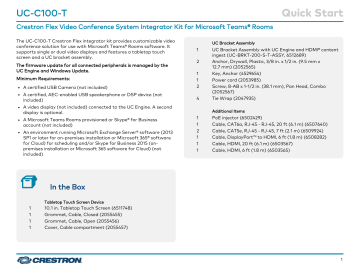
UC-C100-T
Crestron Flex Video Conference System Integrator Kit for Microsoft Teams® Rooms
The UC-C100-T Crestron Flex integrator kit provides customizable video conference solution for use with Microsoft Teams® Rooms software. It supports single or dual video displays and features a tabletop touch screen and a UC bracket assembly.
The firmware update for all connected peripherals is managed by the
UC Engine and Windows Update.
Minimum Requirements: l l l l l
A certified USB Camera (not included)
A certified, AEC-enabled USB speakerphone or DSP device (not included)
A video display (not included) connected to the UC Engine. A second display is optional.
A Microsoft Teams Rooms provisioned or Skype® for Business account (not included)
An environment running Microsoft Exchange Server® software (2013
SP1 or later for on-premises installation or Microsoft 365® software for Cloud) for scheduling and/or Skype for Business 2015 (onpremises installation or Microsoft 365 software for Cloud) (not included)
1
2
1
1
2
4
1
1
2
1
1
1
Quick Start
UC Bracket Assembly
UC Bracket Assembly with UC Engine and HDMI® content ingest (UC-BRKT-200-S-T-ASSY, 6512689)
Anchor, Drywall, Plastic, 3/8 in. x 1/2 in. (9.5 mm x
12.7 mm) (2052565)
Key, Anchor (4529654)
Power cord (2053985)
Screw, 8-AB x 1-1/2 in. (38.1 mm), Pan Head, Combo
(2052567)
Tie Wrap (2047935)
Additional Items
PoE injector (6502429)
Cable, CAT6a, RJ-45 - RJ-45, 20 ft (6.1 m) (6507640)
Cable, CAT5e, RJ-45 - RJ-45, 7 ft (2.1 m) (6509924)
Cable, DisplayPort™ to HDMI, 6 ft (1.8 m) (6508282)
Cable, HDMI, 20 ft (6.1 m) (6503567)
Cable, HDMI, 6 ft (1.8 m) (6503565)
1
1
1
1
In the Box
Tabletop Touch Screen Device
10.1 in. Tabletop Touch Screen (6511748)
Grommet, Cable, Closed (2055455)
Grommet, Cable, Open (2055456)
Cover, Cable compartment (2055457)
1
UC-C100-T
Crestron Flex Video Conference System Integrator Kit for Microsoft Teams® Rooms
Quick Start
Mount the UC Bracket Assembly
Mount the UC Bracket Assembly to VESA® compliant display devices, a wall, or other building structure. Anchors and screws are supplied for installation on walls 3/8 in. (9.5 mm) to 3/4 in. (19 mm) thickness.
CAUTION: Preinstalled screws may protrude from the back of the
UC Bracket Assembly. Exercise caution when handling the UC
Bracket Assembly to avoid scratching or damaging surfaces.
NOTE: The integrated cable tie wraps are reusable. Avoid damaging the cable tie wraps.
2
UC-C100-T
Crestron Flex Video Conference System Integrator Kit for Microsoft Teams® Rooms
Quick Start
Connect
System Overview
When connections are complete, the system appears as shown below. Refer to
for detailed connection instructions.
3
UC-C100-T Quick Start
Crestron Flex Video Conference System Integrator Kit for Microsoft Teams® Rooms
Make Connections
1. Make UC Engine connections as shown in the following illustrations. The touch screen can communicate with the UC Engine over a direct connection or a network connection. Select one of the connection types as described below.
l
Make a direct connection for simple installation and setup. Only use the direct connect adapter to connect the touch screen's PoE injector to the UC Engine. Do not use the direct connect adapter to connect the UC Engine to the network.
Direct Connection
4
UC-C100-T
Crestron Flex Video Conference System Integrator Kit for Microsoft Teams® Rooms l
Make a network connection if the system is to be managed by the XiO Cloud® service.
NOTE: When a network connection is used, disconnect the direct connect adapter from the UC Engine.
Network Connection
Quick Start
5
UC-C100-T
Crestron Flex Video Conference System Integrator Kit for Microsoft Teams® Rooms
2. Connect a USB audio source (accessory) and displays to the UC Engine.
Quick Start
6
UC-C100-T
Crestron Flex Video Conference System Integrator Kit for Microsoft Teams® Rooms
Quick Start
3. Connect a camera (not included) to the UC Engine as shown in the image below. Do not connect the camera to any of the other USB ports.
7
UC-C100-T
Crestron Flex Video Conference System Integrator Kit for Microsoft Teams® Rooms
4. Connect a laptop to the content ingest device (HD-CONV-USB-200).
Quick Start
5. Bundle the cables to the bracket assembly with the integrated cable tie wraps. The cable tie wraps are reusable.
8
UC-C100-T
Crestron Flex Video Conference System Integrator Kit for Microsoft Teams® Rooms
2. Enter the following information in the appropriate fields: l
Teams Video PC Address: Enter the IP address or hostname of the
UC Engine.
Configure
NOTE: The hostname is printed on a label affixed to the UC
Engine (mounted on the UC bracket assembly).
Apply Power
Press the power button on the bottom of the UC Engine and apply power to all of the other devices in the system.
Configure the Touch Screen
NOTE: If a direct connection was made during installation, skip to
Quick Start l l
Teams Video PC Port: By default, port number 49500 is used. If a different port number has been configured on the UC Engine, enter that port number instead.
Teams Video Username: Enter the login username for the UC
Engine. (The default username is “admin”.) l
Teams Video Password: Enter the login password for the UC
Engine. (The default password is “sfb”.)
3. Click Save Changes.
1. On a computer, open a web browser to the IP address of the touch screen. Log in and navigate to Settings > Applications.
NOTES: l l
The touch screen (via the PoE injector) and computer must be on the same network switch and VLAN.
A login with administrative rights for the touch screen is required.
Configure the System
Use the touch screen and your Microsoft Teams or Skype account credentials to configure the UC Engine. For detailed information on deploying Microsoft Teams Rooms, refer to the Microsoft Teams Rooms documentation.
9
UC-C100-T
Crestron Flex Video Conference System Integrator Kit for Microsoft Teams® Rooms
Quick Start
Visit the Product Page
Scan the QR code to visit the product page.
UC-C100-T www.crestron.com/model/6511589
Additional Information
Original Instructions
The U.S. English version of this document is the original instructions.
All other languages are a translation of the original instructions.
Crestron product development software is licensed to Crestron dealers and Crestron
Service Providers (CSPs) under a limited nonexclusive, nontransferable Software
Development Tools License Agreement. Crestron product operating system software is licensed to Crestron dealers, CSPs, and end-users under a separate End-User
License Agreement. Both of these Agreements can be found on the Crestron website at www.crestron.com/legal/software_license_agreement .
The product warranty can be found at www.crestron.com/warranty .
The specific patents that cover Crestron products are listed at www.crestron.com/legal/patents .
Certain Crestron products contain open source software. For specific information, visit www.crestron.com/opensource .
Crestron, the Crestron logo, and XiO Cloud are either trademarks or registered trademarks of Crestron Electronics, Inc. in the United States and/or other countries.
HDMI is either a trademark or registered trademark of HDMI Licensing LLC in the
United States and/or other countries. Microsoft 365, Microsoft Exchange Server,
Microsoft Teams, and Skype are either trademarks or registered trademarks of
Microsoft Corporation in the United States and/or other countries. DisplayPort and
VESA are either trademarks or registered trademarks of Video Electronics Standards
Association in the United States and/or other countries. Other trademarks, registered trademarks, and trade names may be used in this document to refer to either the entities claiming the marks and names or their products. Crestron disclaims any proprietary interest in the marks and names of others. Crestron is not responsible for errors in typography or photography.
©2022 Crestron Electronics, Inc.
Doc. 9286A
04/27/22
10
advertisement