- Computers & electronics
- TVs & monitors
- Digital photo frames
- Rollei
- Multi media digital picture frame Pictureline PL 6150
- User manual
Rollei Multi media digital picture frame Pictureline PL 6150 Operation Instuctions
Add to My manuals14 Pages
Rollei Multi media digital picture frame Pictureline PL 6150 is a versatile device that allows you to enjoy your photos, music, and videos in a variety of ways. With its built-in memory and support for SD/SDHC/MMC/MS cards and USB flash drives, you can store and view your media files with ease. The Pictureline PL 6150 also features a slideshow function with background music, so you can create a personalized multimedia experience.
advertisement
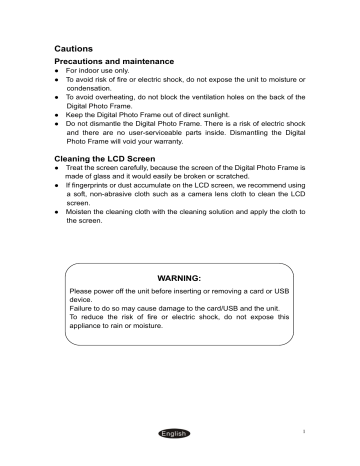
Cautions
Precautions and maintenance
● For indoor use only.
● To avoid risk of fire or electric shock, do not expose the unit to moisture or condensation.
● To avoid overheating, do not block the ventilation holes on the back of the
Digital Photo Frame.
● Keep the Digital Photo Frame out of direct sunlight.
● Do not dismantle the Digital Photo Frame. There is a risk of electric shock and there are no user-serviceable parts inside. Dismantling the Digital
Photo Frame will void your warranty.
Cleaning the LCD Screen
● Treat the screen carefully, because the screen of the Digital Photo Frame is made of glass and it would easily be broken or scratched.
● If fingerprints or dust accumulate on the LCD screen, we recommend using a soft, non-abrasive cloth such as a camera lens cloth to clean the LCD screen.
● Moisten the cleaning cloth with the cleaning solution and apply the cloth to the screen.
WARNING:
Please power off the unit before inserting or removing a card or USB device.
Failure to do so may cause damage to the card/USB and the unit.
To reduce the risk of fire or electric shock, do not expose this appliance to rain or moisture.
1
Introduction:
Thank you for your purchase of the Digital Photo Frame. It is designed to allow quick and easy view of photos taken from your digital camera, mobile phone, or from a memory storage card. Please read this User Manual carefully to learn the correct way to use the Digital Photo Frame.
Features:
1. Support picture format: JPEG (Max. Resolution 8000x8000)
2. Support audio format: MP3, WMA
3. Support video format: MPEG1, MPEG2, MPEG4 (Divx4.0, Divx5.0, Xvid) and AVI (Max. Resolution 720x576, Bitrate 4 Mbps, AVI 16 Mbps)
4. Support memory card: SD/SDHC/ MMC/MS
5. USB connection: USB 2.0 and Mini USB
6. Built-in memory: 4GB
7. Slideshow with background music
8. Built-in calendar, clock and alarm clock, schedule auto on/off.
9. Adjustable slideshow speed and transition effects.
10. Adjustable brightness, contrast, saturation.
11. Copy the files to the built-in memory and delete the files in the built-in memory, on memory card or USB device
12. Slideshow mode: single window, Two windows, triple windows and four windows
13. With Stand to place the Frame horizontal
14. OSD languages: German, English, French, Spanish, Portuguese, Italian,
Greek, Turkish, Hungarian, Polish, Russian, Danish, Swedish, Norwegian,
Finnish, Dutch
Packaging Check List:
1. 15 inch digital photo frame 1 piece
2. AC/DC adapter 1 piece
3. Remote control 1 piece
4. User manual 1 piece
5. Warranty card 1 piece
6. Bracket 1 piece
7. USB Cable (used to connect with computer) 1 piece
2
CONTENTS
1 Product Diagram ························································································· 4
1.1 Remote Control ························································································ 4
1.2 Rear of Frame ·························································································· 5
1.3 Left Side of Frame ····················································································· 5
2. Installing & Replacing the Battery ··································································· 5
3. Getting Started ··························································································· 6
4. Operating Instruction ··················································································· 6
4.1 Card and USB ·························································································· 7
5. Picture Mode ····························································································· 7
5.1 Copy & Delete function ··············································································· 8
6. Music Mode ······························································································· 9
7. Video Mode ······························································································· 9
8. File ········································································································ 10
9. Calendar ·································································································· 11
10. Setup ···································································································· 11
11. Stand Instruction ····················································································· 12
12. PC Connecting ······················································································· 13
13. Technical Specifications ············································································ 13
14.Troubleshooting Guide ·············································································· 14
3
1 Product Diagram
1.1 Remote Control
1) BGM: In slideshow mode, press this button to add background music
2) POWER: Switch On/Off.
3) MENU: Enter copy & delete interface
4) : Functional selection button from right to left cursor
5) OK: Press to confirm. Play/pause: In the playing mode, press this button, it will pause; repress this button, it will play again.
6) SETUP: Go directly to Setup mode.
7) VOL +/-: Turn up/down the volume.
8) : Move back to previous music or video file
9) : Move forward to next music or video file
10) ROTATE: In single picture mode, press to revolve the picture 90° in clockwise every time
11) ZOOM: In single picture mode, press to magnify picture display size.
12) (Play/Pause): Press directly to begin playback under stop or pause status, and repress it, it will pause again.
13) : Functional selection button from the top to the bottom cursor.
14) : Functional selection button from left to right cursor.
15) RETURN: Return to upper page.
16) : Functional selection button from the bottom to the top cursor.
17) MUTE: Press Mute button to silence the voice temporarily.
4
1.2
Rear of Frame
1.3 Left Side of Frame
1. Menu
2. Play / Pause / OK
3. Previous / Up
4. Next / Down
5. Left / Fast backward
6. Right / Fast Forward
7. Exit
1. SD/SDHC/MMC/MS Card
2. Earphone Jack
3. Mini USB
4. USB 2.0
5. DC In
2. Installing & Replacing the Battery
Place the upside of the remote control down, press down on the ridged area of the battery cover and pull towards you to remove the tray. Place one CR2025 lithium button-cell battery on the tray with the positive “+”side facing you.
Reinsert the tray.
5
3. Getting Started
3.1 Plug one end of the included AC adapter into a standard 110-240V AC
electrical outlet and the other end into the DC in of the frame.
3.2. Remove the protective film covering the LCD.
3.3. Remove the plastic battery insulator from the battery compartment and
make sure the remote control has a battery inside. Please refer to “Installing &
Replacing the Battery” if you need a new battery.
3.4. Power on the unit by pressing the POWER button on the remote control.
4. Operating Instruction
When the frame is switched on for the very first time, a menu for the selection of the default language appears. Please select the desired language and confirm with the OK -Button.
To open the "Language-Selection" again, please use the "Reset" Function in the Menu "Set UP".
After turning on the unit, it will show the startup picture, then slideshow will automatically play pictures from the built-in memory when there is no card insert. If there is a card or USB device, it will slideshow pictures from the card or USB.
6
4.1. Card and USB
Press RETURN 3 times, it will show the card select interface with built-in memory, USB and SD/SDHC/MMC/MS card.
It supports SD/SDHC/MMC/MS and USB flash drives. After inserting a card or USB device, slideshow will play automatically, then press RETURN twice to access to photo, music, video, file, calendar and setup. Press OK to confirm.
Note: 1) Make sure there are supported picture, music and video files on the
Card or USB device.
2) If there are supported picture and music files in the Card or USB Device, slideshow will play automatically with background music.
5. Picture Mode
In the main menu, highlight Photo , press OK to access to thumbnail mode , use to choose the picture you want to display, press OK to play the picture in single window , press OK again to start slideshow.
7
5.1. Copy & Delete function
Press SLIDESHOW to start slideshow pictures in the selected slide mode.
Change slide mode as follows: Press
MENU to choose SLIDE MODE, select with (single window/two windows
/ four windows / triple windows), press
OK to confirm.
Copy pictures to built-in memory:
In thumbnail mode, use to select the picture you want to copy to the built-in memory. Press MENU to enter the copy interface, press OK to copy the picture.
Note: 1) If saving pictures to built-in memory it will be auto decreased in size and renamed.
2) System will mention “Memory Full” if remaining built-in memory size is not enough to store the photo
.
Delete pictures in built-in memory or memory card:
In thumbnail mode, use to select the picture you want to delete, then press MENU to enter the delete interface, press OK to confirm.
8
6. Music Mode
Press RETURN to choose " MEMORY
CARD " in the main menu. Choose
Music , press OK to enter the music interface, press to select the music from the playlist, then press OK to confirm. Press VOL+/ to turn up/ down the volume.
Copy/Delete/Music as alarm function
Use to select the music you want to copy to the built-in memory or delete or play as alarm music, then press MENU to enter the interface, select the function you need, press OK to confirm.
7. Video Mode
Press RETURN to choose " MEMORY
CARD " in the main menu. Choose
Video , press OK to enter the video interface, press to select the video from the playlist, then press OK to confirm. Press VOL+/ to turn up/ down the volume.
Copy and Delete function
9
Use to select the video you want to copy to the built-in memory or delete, then press MENU to enter copy/delete interface, press OK to confirm.
8. File
Select File , then press OK to access to file interface. In this mode, you can browse all the picture files and folders in the memory card or the built-in memory.
Copy and Delete function
Use to select the file you want to copy to the built-in memory or delete, then press MENU to enter copy/delete interface, press OK to confirm.
10
9. Calendar
Select Calendar from the main menu, press OK to enter, the calendar is displayed and any photos on the connected memory are shown as a slideshow to the side. Browse the calendar by using .
10. Setup
Select Setup from the main menu, and then press OK to access to Setup interface. Use to select the item you want to set up. Press OK to show the sub menu, select with , then press OK to confirm.
10.1 Language: German, English, French, Spanish, Portuguese, Italian, Greek,
Turkish, Hungarian, Polish, Russian, Danish, Swedish, Norwegian, Finnish,
Dutch
10.2 Photo Play Sequence : Sequence, Random
10.3 Boot Mode: Slideshow, Music, Video, Photo, Calendar, Choose Card
10.4 Slide Mode: Single window, Two windows, Triple windows, Four windows
10.5 Slide Speed: 3/5/15/30seconds, 1/5/15/30minutes and 1hour
10.6 Photo Effect: Color, Mono, Sepia
10.7 Slide Effect: Random, Windows, Jalousie, Fade, Insert, Off
10.8 Photo Mode: Auto Fit, Optimal, Full
10.9 Music Play Mode: Single Repeat, Circular, No Repeat
10.10 Video Mode: Original, Screen, Full
10.11 Display
Contrast: Use to select from 00 (lowest) to 40 (highest).
Brightness: Use to select from 00 (lowest) to 40 (highest).
Saturation: Use to select from 00 (lowest) to 40 (highest).
Tint: Use to select from 00 (lowest) to 40 (highest).
10.12 Set Time/Date: Press OK to enter, Press and OK to select, then use
11
to select, then press “Save Time” to save the setting.
10.13 Set Time Format: 12/24 , Press to set, use OK to confirm
10.14 Alarm: Press OK , choose setup items with as follows: Status,
Number, Hour, Minute, Mode, press OK, use to set, Press OK to confirm.
10.15 Auto Power On/Off : Press OK , choose setup items with as follows:
Hour, Minute, Status, press OK, use to set, Press OK to confirm.
10.16 Format built-in memory : Press OK enter , use to select or unselect to format the built-in memory.
10.17 Reset setting : Press OK enter , use to select or unselect to reset all settings to default values, press OK to confirm.
10.18 Exit: Press to exit.
11. Stand Instruction
Screw the bracket into the slot of the digital photo frame, rotate the bracket until it is locked in place. Please refer to the illustration shown below.
12
12. PC Connecting
If the unit has built-in memory and MINI USB, you can connect it to external equipment by using USB cable:
A.
Please turn on the digital photo frame, then connect it with your computer by using USB cable
B. Then you need to restart the digital photo frame when you finished the copy/delete operation.
IMPORTANT: Never disconnect the USB cable while files are transferring.
Doing so may damage your DPF.
13. Technical Specifications
Adapter: Input: AC 100-240V 50/60HZ; Output: DC 12V /1.5A
15. Picture Formats: JPEG (Max. Resolution 8000x8000)
Audio Formats: MP3, WMA
Video Formats: MPEG1, MPEG2, MPEG4 (Divx4.0, Divx5.0, Xvid) and
AVI ( (Resolution 720x576, Bitrate 4 Mbps, AVI 16 Mbps)
Screen Parameter:
Screen Size: 15 inch TFT
Resolution: 1024*768 Pixel
Aspect Ratio: 4:3
Brightness: 300cd/m2
Contrast: 500:1
Response Time: 20ms
Viewing Angle: 60°(left/right/vertical), 40°(horizontal)
Working Temperature: 0°~40°, Humidity: 10-85%
13
14. Troubleshooting Guide
If you are having problems with your player, please consult both this guide and manual. If you need further assistance, please contact Technical
Support.
No power:
Please check whether the plug is inserted correctly.
Remote control no function:
Please check whether the battery has power (the battery can be used for half a year in normal conditions). Replace with new battery if necessary.
Can not read the CARD or USB:
Please confirm whether there is storage in the card or USB device.
Empty devices cannot be read.
Can not play the file:
Please confirm if the file format is compatible with the player.
Display too bright or too dark:
Please adjust the brightness or contrast in the setup menu.
The color is light or no color:
Please adjust the color and contrast setup.
No sound:
Please check whether the volume is correct and the player is not in Mute mode.
14
advertisement
Related manuals
advertisement
Table of contents
- 4 1 Product Diagram
- 4 1.1 Remote Control
- 5 1.2 Rear of Frame
- 5 1.3 Left Side of Frame
- 5 2. Installing & Replacing the Battery
- 6 3. Getting Started
- 6 4. Operating Instruction
- 7 4.1 Card and USB
- 7 5. Picture Mode
- 8 5.1 Copy & Delete function
- 9 6. Music Mode
- 9 7. Video Mode
- 10 8. File
- 11 9. Calendar
- 11 10. Setup
- 12 11. Stand Instruction
- 13 12. PC Connecting
- 13 13. Technical Specifications
- 14 14.Troubleshooting Guide