advertisement
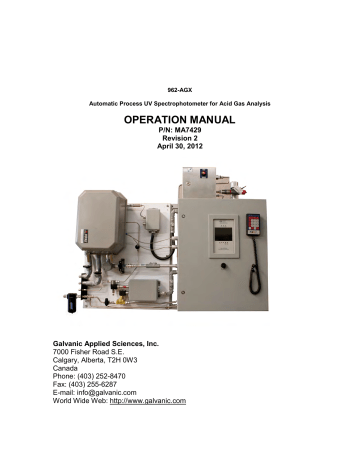
962-AGX
Automatic Process UV Spectrophotometer for Acid Gas Analysis
OPERATION MANUAL
P/N: MA7429
Revision 2
April 30, 2012
Galvanic Applied Sciences, Inc.
7000 Fisher Road S.E.
Calgary, Alberta, T2H 0W3
Canada
Phone: (403) 252-8470
Fax: (403) 255-6287
E-mail: [email protected]
World Wide Web: http://www.galvanic.com
NOTICES
This system is covered by a limited warranty. A copy of the warranty is included with this manual.
The operator is required to perform routine maintenance as described herein on a periodic basis to keep the warranty in effect. For routine maintenance procedures, refer to Section 6.
All information in this manual is subject to change without notice and does not represent a commitment on the part of Galvanic Applied Sciences, Inc.
No part of this manual may be reproduced or transmitted in any form or by any means without the written permission of Galvanic Applied Sciences, Inc.
Note: Changes or modifications not expressly approved by Galvanic Applied Sciences, Inc. could void the user's authority to operate the equipment.
© Copyright 2011, 2012 Galvanic Applied Sciences, Inc. All rights reserved.
Printed in Canada
Table of Contents
S ECTION 1 M ODEL 962-AGX A CID G AS A NALYZER S PECTROPHOTOMETER O VERVIEW ..................... 12
Sample Line and Sample Return Line Connections ............................................ 18
Connection of the Zero Gas Service (Nitrogen) ................................................... 20
Revision 1 3 9/10/2019
The Enron Modbus Protocol ..................................................................... 58
Modicon with Floating Point Protocol ........................................................ 58
Visual Inspection of Key Operating Parameters................................................... 62
Revision 1 4 9/10/2019
Calibrating and Testing the Analog Outputs ............................................. 97
Revision 1 5 9/10/2019
Tables
Revision 1 6 9/10/2019
Safety Symbols used in Manual
The Danger symbol indicates a hazardous situation that, if not avoided will result in death or serious injury.
The Warning symbol indicates a hazardous situation that, if not avoided could result in death or serious injury.
The Caution symbol with the safety alert symbol indicates a hazardous situation that, if not avoided could result in minor or moderate injury.
The Notice symbol is used to highlight information that will optimize the use and reliability of the system.
Revision 1 7 9/10/2019
Important Safety Guidelines for the 962-AGX
Acid Gas Analyzer System
Please read the following warnings and cautions carefully before using the 962-AGX Acid Gas
Analyzer System
This equipment must be used as specified by the manufacturer or overall safety will be impaired.
Access to this equipment should be limited to authorized, trained personnel ONLY.
Due to the thermal mass of the hardware, cooling of the items takes substantial time.
Observe all warning labels on the analyzer enclosures.
The analog outputs and alarm relay contacts may be powered by a source separate from the one (s) used to power the analyzer system. Disconnecting the AC Mains Source (s) may not remove power from the analog output signals or the alarm relay contacts .
Any safety recommendations or comments contained herein are suggested guidelines only.
Galvanic Applied Sciences Inc. bears no responsibility and assumes no liability for the use and/or implementation of these suggested procedures.
This system, when operating in its normal mode, and/or when it is being serviced, maintained, installed and commissioned contains items which may be hazardous to humans if handled or operated incorrectly or negligently. These hazards include, but are not limited to;
• High Voltage Electrical Energy
• Toxic and Explosive Gases
• Intense Ultraviolet Radiation
• High Temperature Surfaces
Access to this equipment should be limited to only to authorized, trained personnel.
Installation of the system requires the opening of the process access point (sample access) to allow for flow of the acid gas sample. To achieve this, stainless steel tubing and Swagelok ® fittings are used. When connections are made, toxic gases may be expelled to the atmosphere until the system sample probe and its associated flange are in place and securely fastened.
It is recommended that the personnel installing the sample and vent connections wear plant approved breathing air apparatus, and approved personal protective equipment (i.e. gloves, coveralls and protective eye wear) suitable for high temperature work. The user’s company safety procedures must be followed when installing the analyzer.
Revision 1 8 9/10/2019
During normal operation, toxic gases, (e.g. H
2
S, and CO
2
) are present in the tubing, measurement cell, and all other system components through which the gas sample flows. They should not be opened before the complete system is purged with zero gas (an inert gas such as nitrogen), and the system is blocked using the two valves identified as Sample Flow and Vent
Flow on/off valves.
Purging of the system should be performed with both valves in the open position and maintained for approximately five (5) minutes. Once purging is complete, and with the purge gas still flowing, the two valves should be switched to the ‘Off’ position. The purge gas can now be shut off and the tubing or associated apparatus opened.
The sampling system will be under positive pressure. Loosen a fitting and allow the pressure to be released before completely disconnecting the tubing.
The measurement cell assembly is enclosed in an oven cabinet that is heated and maintained at approximately 50ºC/120ºF to prevent the condensation of water. Maintenance performed before the cooling of the oven and hardware should be done while wearing suitable protective clothing, eye wear, and gloves to prevent burns to the hands and arms.
Due to the thermal mass of the hardware, cooling of the internal components of the system takes substantial time.
The system includes an ultraviolet spectrometer which employs a source that generates intense
UV radiation that is transmitted to the measurement cell and spectrometer through fibre optic cables.
This radiation is extremely harmful to the naked eye and skin, even in short duration exposures.
Always extinguish the UV radiation source (lamp) before removing a fibre optic cable or the lamp power supply cover by turning the AC power to the lamp power supply ‘Off’. Should the lamp be turned on for any reason while the cover is off, ensure that certified eye protection is worn and that the exposure is limited to the bare minimum.
Although the UV radiation is transmitted through a narrow diameter fibre, it should never be viewed directly. The beam is extremely intense and will cause permanent eye damage. Should visual inspection of the beam be required, point the end of the fibre at an inanimate object and view the illumination reflection. Never expose human skin to the radiation from the optical fibres.
The system is powered by AC Mains (120 or 240 volt) electrical power. Higher level voltages may be present in several system modules where transformers are present (i.e., the UV lamp power supply). Follow user company procedures regarding best practices and safety recommendations for any electrical work, repair, and maintenance.
The 962-AGX analyzer is designed to be safely operated in a Class I, Division 2, Groups C & D,
T3 (NEC and CEC) area by means of a Type Z purge system installed on the analyzer control cabinet. Follow the user company’s published practice and/or regulatory agency’s procedures for initial start-up, operation and shut down of this type of purged system.
Revision 1 9 9/10/2019
Manufacturer’s Warranty Statement
Galvanic Applied Sciences Inc. (“Seller”) warrants that its products will be free from defects in materials and workmanship under normal use and service in general process conditions for 12 months from the date of Product start-up or 18 months from the date of shipping from Seller’s production facility, whichever comes first (the “Warranty Period”). Products purchased by Seller from a third party for resale to Buyer ("Resale Products") shall carry only the warranty extended by the original manufacturer. Buyer agrees that Seller has no liability for Resale Products beyond making a reasonable commercial effort to arrange for procurement and shipping of the Resale
Products. Buyer must give Seller notice of any warranty claim prior to the end of the Warranty
Period. Seller shall not be responsible for any defects (including latent defects) which are reported to
Seller after the end of the Warranty Period.
THIS WARRANTY AND ITS REMEDIES ARE IN LIEU OF ALL OTHER WARRANTIES OR
CONDITIONS EXPRESSED OR IMPLIED, ORAL OR WRITTEN, EITHER IN FACT OR BY
OPERATION OF LAW, STATUTORY OR OTHERWISE, INCLUDING BUT NOT LIMITED TO,
WARRANTIES OR CONDITIONS OF MERCHANTABILITY AND FITNESS FOR A PARTICULAR
PURPOSE, WHICH SELLER SPECIFICALLY DISCLAIMS.
Seller’s obligation under this warranty shall not arise until Buyer notifies Seller of the defect.
Seller’s sole responsibility and Buyer’s sole and exclusive remedy under this warranty is, at
Seller’s option, to replace or repair any defective component part of the product upon receipt of the Product at Seller’s production facility, transportation charges prepaid or accept the return of the defective Product and refund the purchase price paid by Buyer for that Product. If requested by Buyer, Seller will use its best efforts to perform warranty services at Buyer’s facility, as soon as reasonably practicable after notification by the Buyer of a possible defect provided that Buyer agrees to pay for travel time, mileage from the Seller’s facility or travel costs to the airport / train station closest to Buyer’s facility plus all other travel fees, hotel expenses and subsistence.
Except in the case of an authorized distributor or seller, authorized in writing by Seller to extend this warranty to the distributor’s customers, the warranty herein applies only to the original purchaser from Seller (“Buyer”) and may not be assigned, sold, or otherwise transferred to a third party. No warranty is made with respect to used, reconstructed, refurbished, or previously owned
Products, which will be so marked on the sales order and will be sold “As Is”.
Limitations
These warranties do not cover:
• Consumable items such as lamps.
• Analyzer components which may be damaged by exposure to contamination or fouling from the process fluid due to a process upset, improper sample extraction techniques or improper sample preparation, fluid pressures in excess of the analyzer’s maximum rated pressure or fluid temperatures in excess of the analyzer’s maximum rated temperature. These include but are not limited to sample filters, pressure regulators, transfer tubing, sample cells, optical components, pumps, measuring electrodes, switching solenoids, pressure sensors or any other sample wetted components.
• Loss, damage, or defects resulting from transportation to Buyer’s facility, improper or inadequate maintenance by Buyer, software or interfaces supplied by Buyer, operation
Revision 1 10 9/10/2019
outside the environmental specifications for the instrument, use by unauthorized or untrained personnel or improper site maintenance or preparation.
• Products that have been altered or repaired by individuals other than Seller personnel or its duly authorized representatives, unless the alteration or repair has been performed by an authorized factory trained service technician in accordance with written procedures supplied by Seller.
• Products that have been subject to misuse, neglect, accident, or improper installation.
• The sole and exclusive warranty applicable to software and firmware products provided by Seller for use with a processor internal or external to the Product will be as follows:
Seller warrants that such software and firmware will conform to Seller’s program manuals or other publicly available documentation made available by Seller current at the time of shipment to Buyer when properly installed on that processor, provided however that
Seller does not warrant the operation of the processor or software or firmware will be uninterrupted or error-free.
The warranty herein applies only to Products within the agreed country of original end destination.
Products transferred outside the country of original end destination, either by the Seller at the direction of the Buyer or by Buyer’s actions subsequent to delivery, may be subject to additional charges prior to warranty repair or replacement of such Products based on the actual location of such Products and Seller’s warranty and/or service surcharges for such location(s).
Repaired Products
Repaired products are warranted for 90 days with the above exceptions.
Limitation of Remedy and Liability
IN NO EVENT SHALL SELLER BE LIABLE TO BUYER FOR ANY INDIRECT,
CONSEQUENTIAL, INCIDENTAL, SPECIAL OR PUNITIVE DAMAGES, OR FOR ANY LOSS OF
USE OR PRODUCTION, OR ANY LOSS OF DATA, PROFITS OR REVENUES, OR ANY
CLAIMS RAISED BY CUSTOMERS OF BUYER OR ANY ENVIRONMENTAL DAMAGE OR ANY
FINES IMPOSED ON BUYER BY ANY GOVERNMENTAL OR REGULATORY AUTHORITIES,
WHETHER SUCH DAMAGES ARE DIRECT OR INDIRECT, AND REGARDLESS OF THE
FORM OF ACTION (WHETHER FOR BREACH OF CONTRACT OR WARRANTY OR IN TORT
OR STRICT LIABILITY) AND WHETHER ADVISED OF THE POSSIBILITY OF SUCH
DAMAGES OR NOT.
Revision 1 11 9/10/2019
Section 1 Model 962-AGX Acid Gas Analyzer
Spectrophotometer Overview
The use of an Acid Gas Analyzer to provide a continuous measurement of the H
2
S concentration in the Acid Gas feed stream in Claus sulfur recovery plants is a standard procedure in industry. If a single sulfur plant vents into an incinerator stack equipped with an
SO
2
CEM system or if the sulfur plant is equipped with a Tail Gas analyzer system that can provide an accurate total sulfur number, it is possible to achieve a sulfur balance by knowing the total sulfur into the plant via an Acid Gas analyzer. The acid gas stream is analyzed using ultraviolet spectroscopy and a corresponding output signal is determined.
1.1 Analytical Method
The Model 962-AGX analyzer system measures the broadband absorption of H
2
S in the ultraviolet (UV) region of the electromagnetic spectrum. The UV radiation is supplied from a highly stable deuterium broadband source and is transmitted to and from the measurement cell via UV fibre optic cables. The measurement cell has a specific optical path length through which a sample of the acid gas flows. Light from the source is transmitted to the measurement cell via a fibre optic cable. After passing through the gas space in the measurement cell, it is transmitted to the spectrometer by a second fibre optic cable. The
CCD array converts the light into electrical signals which represent the intensity of the spectral distribution within the band of interest. The spectral data is acquired from the spectrometer by the system controller which calculates the concentration of the H
2
S.
The system includes a spectrometer with the grating efficiency optimized in the spectral region where the species of interest absorb (200-400nm). A detection system is coupled to the grating which is well suited for the desired analysis in terms of sensitivity and resolution while minimizing dark current and stray light noise. To achieve this, a 2048 element CCD detector is employed.
This system design provides for high analytical accuracy beyond that of a conventional photometer (using narrow band optical filters measuring only a few discrete wavelengths) and spectrometers having lower resolution and fewer elements in the detector.
1.2 Analyzer Design
The 962-AGX analyzer system consists of a sample handling panel and a control cabinet mounted to a supporting framework. The oven cabinet, pressure transmitter and all the necessary plumbing, fittings and valving associated with transporting the sample and calibration (zeroing) of the analyzer are mounted to the sample handling panel.
The oven cabinet contains the measurement cell. The interior of the oven cabinet maintains the area classification of the installed location, which is generally Class I, Division 2, Groups
C & D.
Revision 1 12 9/10/2019
The control cabinet contains the electrical hardware necessary for the operation of the analyzer. Under normal operating circumstances, the interior of the control cabinet maintains a general purpose area classification through a Type Z purge system. Both visual and electrical (contact closure) indications are provided for monitoring the status of the control cabinet purge.
1.3 Sample System
The 962-AGX analyzer system utilizes a straight-through flow pattern from the ‘sample in’ to the ‘sample out’ port. A pressure differential is required between the sample probe location and the sample return point. The analyzer plumbing incorporates an adjustable metering valve to control the sample flow rate.
Incoming sample gas is filtered to 60 microns. The measurement cell contains a fixed quantity of sample that is monitored by UV radiation for spectroscopic analysis.
Analyzer zeroing is accomplished by introducing higher pressure zero gas upstream of the measurement cell. The zero gas flushes the entire sample system (probe to vent) and allows readings to be taken through the measurement cell when no absorbing species are present.
To the sample system, zeroing and back purging are identical.
A temperature-controlled oven maintains all components exposed to the gas sample at higher than dew point values and the measurement cell is electrically heated. The typical cell temperature is 50 o C.
1.4 System Operating Control
The analyzer system operation is controlled by a dedicated data acquisition system which provides supervisory control, performs all calculations and provides the user interface.
The system includes a graphic display which provides full screen display of key system control parameters and their status, a digital display of the instantaneous value of the H
2
S, and historical graphic displays of the H
2
S. The display monitor is mounted on the door of the control cabinet. Cabinet access is not required for viewing or operation.
The H
2
S output can be configured as a loop powered 4 – 20 mA signal and the system status is available via relay contacts. An RS485 serial port is also provided which can be used for
Modbus communication.
A hand held key pad is provided for user interface with the analyzer. Operation of the system with the keypad is described in Section 4. As an alternative, a web based graphical user interface (GUI) can be used to view and enter information on a remote basis (Section 5).
Revision 1 13 9/10/2019
1.5 Contents of this Manual
This manual contains the following information:
• Section 1: Model 962-AGX Tail Gas Analyzer Spectrophotometer Overview presents introductory information about spectrophotometry and the system.
• Section 2: Installation describes unpacking the system, installing it in the facility and interfacing with other devices.
• Section 3: Operation of the System explains how the operator interacts with the system
• Section 4: System Control- Hand Held Keypad describes how the user enters data and views system parameters using the hand held keypad.
• Section 5: System Control - Web Based Operation describes how the user controls the system and views system parameters using a remote computer via the Internet
• Section 6: Maintenance describes a series of activities which should be performed on a routine basis to optimize system performance.
• Section 7: Service contains a description of actions to be taken to remedy faults in the system.
• Section 8: Quality Assurance describes the testing performed during manufacturing and provides test results.
• Section 9: Drawings includes mechanical engineering drawings and wiring diagrams that assist in location of items in the system.
• Section 10: Specifications presents the principal specifications of the analyzer.
• Section 11: Spare Parts lists the suggested spare to support operation of the system.
Revision 1 14 9/10/2019
Section 2 Installation
2.1 Receiving the System
When the system arrives, inspect the packaging for external signs of damage. If there is any obvious physical damage, immediately contact the shipping agent and Galvanic Applied
Sciences to report the damage and request that the carrier's agent be present when the unit is unpacked. It is recommended that you retain the shipping container so that it may be used for future shipment of the unit, if necessary.
2.2 Environmental Requirements
2.2.1 Electrical Requirements
The power input is 110/220 V, 1 phase, 50/60 Hz, 15 A. The operating voltage is specified on the serial number name plate.
2.2.2 Temperature
The system is designed to be operated at ambient temperatures (10 – 50 o C) .
Galvanic offers complete analyzer shelters from sun shades to complete building, please contact Galvanic
Applied Sciences, Inc. (or your local representative) for additional information.
2.2.3 Space Requirements
The system is mounted on a frame with the outside dimensions of 57” (145 cm) W x 41” (104 cm) H x 16” 41 cm) D. The control cabinet has dimensions of 30” (76 cm) x 24” (61 cm) W x
12” (30 cm) D.
2.2.4 Instrument Air
The system requires < 15 SCFM at 80 psi.
2.2.5 Nitrogen (Zero Gas)
Bottled, Regulated
2.2.6 Area Classification
Class 1, Division 2, Groups C and D. (Type Z pressurized)
Revision 1 15 9/10/2019
2.3 Unpacking
The 962-AGX analyzer system is packed for shipment in a wooden crate.
To unpack the system: a) Remove the lid by undoing the marked lag bolts. b) Once the lid is off, remove the excess packing material and boxes from the shipping crate. c) Visually inspect the small packages to ensure that no major damage has occurred. If damage has occurred, contact the shipping company and Galvanic Applied Sciences.
Place the small packages aside in a safe, secure storage area as they are not needed at this stage of the system installation.
The analyzer weighs approximately 250 lb/113 kg. Use suitable precautions when removing it from the crate and placing it in the facility. d) Locate and remove the four (4) bolts that secure the analyzer framework to the 2' x 4' boards at the bottom of the shipping crate. e) Once the bolts are removed, the analyzer system can be lifted from the crate. f) Lay the analyzer system frame onto a structurally strong and level surface and inspect for any visual damage. g) Remove the plastic wrap from the analyzer system to gain access to the doors of the cabinets. h) Open the cabinet doors and carefully remove the packing material from inside the cabinet.
Care should be taken while removing the cabinet packing material so that no hardware or wiring is damaged. i) Inspect the internal equipment to ensure that no damage has occurred and that no components have become loose during transport.
If any damage is visible contact Galvanic Applied Sciences Inc. immediately and do not proceed with the system installation. Do not attempt to facilitate repairs yourself as this will negate and/or invalidate any possible insurance claim or equipment warranty. j) If no damage is apparent, the analyzer system is ready for transport to the installation
(sample point) site. The analyzer system framework has two (2) lifting rings located at the top. Installation of proper clevises is recommended. The lifting rings are rated for approximately 227 kg / 500 lbs per ring.
Revision 1 16 9/10/2019
2.4 Installation Steps
Installation of the 962-AGX analyzer system consists of the following steps
• • Mounting of the Analyzer System (Section 2.4.1)
• • Sample Line and Sample Return Line Connections (Section 2.4.2)
• • Connection of the AC Power Service (Section 2.4.3)
• • Connection of the Analog Signal Cables (Section 2.4.4)
• • Connection of the Digital Signal Cables (Section 2.4.5)
• • Connection of the Instrument Air Services (Section 2.4.6)
• • Connection of the Zero Gas Service (Section 2.4.7)
• • Connection of the ‘Loss of Purge Signal’ (Section 2.4.8)
The user should read each step and make certain that it is fully understood before proceeding to installing the analyzer.
2.4.1 Mounting of the Analyzer System
The framework that is used in the analyzer system must be securely attached to a support structure provided by the end user.
The analyzer should be tightly bolted in place. The analyzer system frame has four (4) 3/4" diameter holes to accommodate the mounting to the plant support structure. The plant support structure should be suitable for mounting the analyzer frame as shown in Figure 2-1.
Figure 2-1: Customer Connections
Figure 2-1 indicates the location of the various connections that have to be made.
Revision 1 17 9/10/2019
2.4.2 Sample Line and Sample Return Line
Connections
Follow all plant/company safety procedures for wotk on toxic gases (e.g.
H
2
S) during the sample and vent connection line procedures.
The analyzer is designed to analyze the H
2
S in the acid gas stream at line pressures. A sample line (316 stainless steel, 1/4" tubing) should be connected from the block valve at the process sample point probe to the 1/4" tube connector labeled ‘Sample Gas Inlet’. Ensure that the analyzer sample system block valve is in the Off position before connecting the sample line. The block valve is labeled Sample Inlet Shut Off Valve . Refer to the Service
Connections drawing (Figure 2-2) for the connection location.
The vent line (316 stainless steel, 1/4" tubing) should be connected to the block valve at the process low pressure sample return point. Connect the analyzer end of the vent line to the
1/4" tube connector labeled Sample Gas Outlet . Ensure that the analyzer vent system block valve is in the Off position before connecting the vent line. The block valve is labeled ‘ Sample
Outlet Shut Off Valve’ . Refer to the Customer Connections drawing (Figure 2-1) for the connection location.
Once both the sample and vent lines are installed, leave the block valves at both ends of each line closed (Off). Pressure checking for leaks will be done at the time of analyzer commissioning by Galvanic Applied Sciences,
Inc. personnel.
2.4.3 Connection of the AC Power Service
A conduit connection is provided on the control cabinet for the AC power connection (s) as shown in the Mounting and Service Connections drawing (Section 9). The AC power is connected to the terminals inside the cabinet as shown in the AC Power Distribution drawing
(Figure 9-4).
Open all of the fused terminals by lifting up on the tab.
Installation of the conduit, wiring and disconnect devices must comply with all applicable national, local and user electrical codes.
DO NOT energize the AC service to the analyzer system. This will be done at time of commissioning by Galvanic Applied Sciences Inc. personnel .
Revision 1 18 9/10/2019
2.4.4 Connection of the Analog Signal Cables
One conduit connector labeled ‘Analog Signals’ is provided on the bottom of the control cabinet for the signal cable connection as shown in Mounting and Service Connections drawing,. The analog output signals are available at the terminals shown in the Customer
Signal Outputs drawing (Section 9). The user may connect to any of all of the available signals. The shields from the signal cable pair should be connected to the ‘shld’ terminals.
Installation of the conduit, wiring and disconnect devices must comply with all applicable national, local and user electrical codes.
2.4.5 Connection of the Digital Signal Cables
One conduit connector labeled ‘Digital Signals’ is provided on the bottom of the control cabinet for the signal cable connections as shown in the Mounting and Service connections drawing,
The alarm relay contacts are available at the terminals shown in the Inputs/Outputs drawing
(Figure 9-3). The relays are shown in the ‘alarm’ state. The user may connect to any or all of the available signals. The signal cable pair shields should be connected to the ground terminals provided.
Installation of the conduit, wiring and disconnect devices must comply with all applicable national, local and user electrical codes. The connection (s) must be ‘sealed’.
2.4.6 Connection of Instrument Air Services
The installation of the 962-AGX analyzer system requires the connection of instrument air service to the control cabinet air purge/cooler valve. Instrument air service should be 80 to
100 psig of clean, dry instrument air (ANSI/ISA Standard 57.3-1975 R (1981)). Service to the analyzer must be capable of a sustained flow of 900 SCFH at 80 to 100 psig.
It is recommended that a particulate filter be installed in the instrument air line before final connection to the analyzer system valve. Blow down the air lines to remove any possible debris such as dirt, scale, water, oil, etc., before connection to the analyzer system.
Purging of the control cabinet is required in respect of the hazardous area classification and to mitigate corrosive element exposure on the system electrical equipment. As soon as practical, initiate cabinet purge until the analyzer is commissioned by Galvanic Applied
Sciences, Inc.
Revision 1 19 9/10/2019
2.4.7 Connection of the Zero Gas Service
(Nitrogen)
A supply of oxygen free, high purity nitrogen (N
2
) in tank, complete with a two stage regulator and shut-off valve is required.
The 962-AGX analyzer system is analyzing a stream containing a high H
2 concentration. Oxygen (O
2
) should be used.
) can NOT be used as a zero gas and Nitrogen
S
(N
2
Connect the N
2
supply to the analyzer, system at the 1/4" tube fitting labeled ‘Zero Gas Inlet’ using 1/4" 316 stainless steel tubing as shown in figure 2-1.
Leave the main valve of N
2
tank closed as the complete N
2
zero gas system will be pressure leak checked at the time of analyzer commissioning.
2.4.8 Connection of Loss of Purge Signal
There is a pressure switch to indicate loss of sufficient control cabinet protective purge air flow as shown in the Figure 2-1.
The user must connect the Loss of Purge Signal to a plant alarm system in a constantly attended area in order to maintain a Class I, Division 2 area approval of the analyzer.
Purging of the control cabinet is required in respect of the hazardous area classification and to mitigate corrosive element exposure on the system electrical equipment. As soon as practical, initiate cabinet purge until the analyzer is commissioned by Galvanic Applied
Sciences Inc.
The control cabinet purge flow control valve is located inside the purge control box mounted on top of the analyzer. To open the purge control box use the supplied purge system access key. As soon as system air is available, initiate a small purge air flow rate through the control cabinet. Normal purge flow rates can not be adjusted until all conduit connections are sealed, and the control cabinet door is latched closed.
Revision 1 20 9/10/2019
Section 3 Operation
3.1 Overview
The 962-AGX analyzer system is designed to operate automatically with a minimum need for human intervention. Once installed, commissioned and the initial start-up procedures have been completed, the only human intervention required is when the system indicates a problem or when routine preventative maintenance is scheduled.
The user interaction program is described in Chapter 4 and web based operation is discussed in Chapter 5.
The analyzer system computer automatically performs all of the normal operational procedures including delete sample flow initiation, analysis, on-line calibration, range sensitivity selection, fault detection, and oven temperature control. Operators are alerted to an abnormal state or fault occurrence through indicators on the display on the front panel and the output alarm contact closures.
The only manual adjustments to system controls (not through the computer) are the zero gas, sample and enclosure purge/cooling air flows.
All valves are clearly labeled according to their title and function.
3.2 Flow Control Settings
There are three flow control settings which govern system operation. Once the system has been commissioned and the flow rates have been set, only occasional adjustments should be required. Flow settings will be checked and verified when doing the recommended routine preventative maintenance procedure.
Revision 1 21 9/10/2019
3.2.1 Cabinet Purge Air Flow Adjust Valve
The Cabinet Purge Air Flow Adjust Valve controls the rate of purge air entering the control cabinet. The Cabinet Purge Air Flow Adjust Valve is located inside the purge control box mounted on top of the analyzer. (The access key is required to open the purge control box.)
As a minimum, this valve is adjusted (with the control cabinet closed) until the control cabinet purge pressure indicator goes from Red to Green plus ½ a turn. If the control cabinet overpressure relief valve (mounted on the exterior upper right-hand side) opens, reduce the cabinet purge flow rate until the valve is midway between the safe purge indication flag (Red to Green transition) and the over-pressure release point (audible ‘flapping’ of the relief valve).
The safe purge indication (Red to Green flag) occurs at a control cabinet pressure of 1" water column (with respect to barometric pressure). The over-pressure relief valve opens at a cabinet pressure of 4" water column. The normal control cabinet purge flow rate is 1.3 scfm, as governed by selected orifices mounted in the cabinet purge vents.
Purging of the control cabinet is required in respect of the hazardous area classification and to mitigate corrosive element exposure on the system electrical equipment. This adjustment must be performed with the ‘Cabinet Cooler Air Valve’ closed.
Seventeen (17) minutes of normal purge air flow is required before the interior of the control cabinet may be considered safe (i.e. power applied).
3.2.2 Cabinet Cooler Air Valve
The system provides on/off control of the air to the cabinet cooler via a solenoid operated valve with respect to a configuration set-point. The Cabinet Cooler Air Valve is located on the top of the analyzer behind the purge box. The Cabinet Cooler Air Valve is a coarse flow rate adjustment of air to the vortex tube cabinet cooler (typically on or off with minor throttling possible). The temperature is displayed on the front panel as Control Cabinet Temperature .
When control cabinet cooling air is on, the additional purging flow will cause the overpressure relief valve to open.
3.2.3 Sample Flow Adjust Valve
The Sample Flow Adjust Valve controls the rate of process sample gas through the analyzer.
In practice, the sample flow adjustment is made to obtain a nominal five (5) second stabilized sample response time from a zeroing state. This adjustment is made by monitoring the time required for the analyzer display outputs of gas concentration to return to a stable process level after the zero state has been released .
The length of the sample inlet line impacts the flow rate required to obtain the desired response time.
Revision 1 22 9/10/2019
3.3 Analyzer Outputs
The 962-AGX analyzer generates both analog and digital output signals for connection to the users’ plant control system. The analog signals include the measured concentrations of H
2
S.
The provided digital signals (relay contacts) represent indications of the current analyzer and enclosure purge state.
3.3.1 Analog Outputs
The 962-AGX has one loop powered 4-20 mA signal for H
2
S concentration. The full scale output for this signal is configurable.
3.3.2 Digital Outputs
There are four (4) digital outputs available from the analyzer. The digital outputs are present in the form of zero potential form C relay contacts. The digital outputs are isolated to 250
V rms
. The digital outputs are provided to indicate analyzer operational status. The operational status outputs are:
• Status (Fault / Normal)
• Service (Warning / Normal)
• Mode (Calibrate / Run)
• Control (Manual / Auto). a) Status (Fault / Normal) Indicator
The Status (Fault / Normal) output provides analyzer system readiness information.
Before ‘Normal’ status indication is given, the analyzer temperature zones and the spectrometer signal must be within the specific set point ranges. This indicator will be in the ‘Normal’ state only when ALL of the following are true:
• The analyzer is receiving mains power.
• The cell temperature is between the cell ‘Low Alarm’ temperature and ‘High Alarm’ temperature set points.
• The last spectrometer ‘Measure’ scan was within range.
• The last spectrometer ‘Reference’ scan was within range.
• The last spectrometer ‘Dark’ scan was within range.
The purpose of this indicator is to signify an analyzer problem. When this indicator is in the ‘Fault’ state, the analyzer will continue to flow sample gas but the reading is considered to be invalid. Should the fault causing criterion clear, the analyzer will automatically return to ‘Normal’ status .
b) Service (Warning / Normal) Indicator
The Service (Warning / Normal) output indicates when service is requested. This indicator will be in the ‘Normal’ state unless one or more of the following is true:
• The control cabinet temperature is below 15ºC or over 40ºC.
• The spectrometer integration period is greater than 500 ms.
• The peak value of the absorbance vector is greater than 2.0.
• The peak value of the raw scan during last zero is less than16000 counts .
Revision 1 23 9/10/2019
The purpose of this indicator is to signify the analyzer is approaching the extremes of optimum levels. When this indicator is in the Warning state, the analyzer will continue to function normally, producing useable outputs. The analyzer will self-clear the ‘Warning’ condition and automatically return to Normal status once the offending parameter is found to be within range. c) Mode (Calibrate / Run) Indicator
The Mode (Calibrate / Run) output indicates when a zero calibration or a manually requested forced zero purge is in progress. This indicator will be in the ‘Run’ state unless one of the following is true:
• A clock triggered (auto) zero calibration sequence is in progress.
• A manually requested zero calibration sequence is in progress.
• The analyzer has been placed in the ‘Force Zero’ mode (manually).
• The analyzer is not receiving mains power.
When this indicator is in the Calibrate state, the analyzer is not measuring the process acid gas. When, during a calibration sequence, the zero calibration adjustment is complete, this indicator is held in the Calibrate state for a period of time specified by the
Zero Hold Interval configuration parameter. This buffer period allows the analyzer to draw process gas and commence measurement before clearing the Calibrate i ndicator. At the expiration of the Zero Hold Interval, this indicator returns to the Run state. d) Control (Manual / Auto) Indicator
The Control (Manual / Auto) output indicates the validity of the analog output signals.
When this indication is in the Auto state, the analyzer believes that output data are real and current measurements of the tail gas process stream. Under conditions where the validity of the output data is suspect, the analyzer places the Control flag in the Manua l state. This indicator will be in the Auto state only when ALL of the following are true:
• The Status indicator is in the Normal state ( i.e. no instrument fault).
• The Mode indicator is in the Run state ( i.e. not in calibration).
• The computer’s front panel On Line / Off Line switch in is the On Line position ( i.e. not being serviced).
• The analyzer is receiving mains power.
The purpose of this indicator is to signify when the analyzer outputs are suitable for use as closed loop control inputs. When this indicator is in the ‘Manual’ state, no control action should be taken on the basis of the analyzer output signals. This indicator is generated on the basis of the other analyzer indicators, as well as the condition of the manual On Line / Off Line selection on the display. The Control flag state is automatically returned to Auto once the offending condition (s) has cleared. When in Manual , the Track and Hold outputs are held. e) Typical Usage of the Digital Indicators
For most applications, connection of the Control indicator to the plant control room is all that is required. From an operations perspective, it is only important to know that analyzer data are valid or not. It is insignificant to an operator what the actual cause of invalid data is, but it is important that the data be known to be invalid. It is desirable to enunciate the state change of this indicator from Auto to Manual . Although the 962-AGX software
Revision 1 24 9/10/2019
automatically holds the last valid H
2
S concentration signal analog output going to the control room, operations personnel benefit from the knowledge of when a change in status occurs. f) The Control Cabinet Safe Purge Indication employs a contact switch indicating the status of the control cabinet purge. This connection is independent of the other analyzer outputs. A visual indication of purge status is provided on the purge control box (Red =
Unsafe, Green = Safe).
Revision 1 25 9/10/2019
Section 4 System Control - Hand Held Keypad
4.1 The User Interaction Program – Overview
The system includes an onboard computer, display panel and a hand held keypad that is local to the analyzer. As an alternative, a web based graphical user interface (GUI) can be used to view and enter information on a remote basis.
4.2 Using the Onboard Display and Hand Held Keypad
4.2.1 The Onboard Display
The main screen of the onboard display is presented in Figure 4-1. There are six panels which are accessed via pressing the Panel Prev or Panel Next buttons on the keypad (Figure
4-2). The various panels are described in Section 4.3-4.8. The main panel presents the current H
2
S concentration, a trend of the historical H
2
S concentration, status of the relays and access to the Manual Zero and Back Purge function.
Figure 4-1: Main Screen of the Onboard Display (Analysis 1 Panel)
Revision 1 26 9/10/2019
The dot in the upper right corner indicates that the system is monitoring a sample. If the system is monitoring samples it will be green. If the Back Purge function is selected (see
Section 4.3.5), the system is performing a Manual Zero operation (Section 4.3.4) or if the system is offline, the dot will be red. This dot is common to all panels.
4.2.2 The Hand Held Keypad
The hand held keypad (Figure 4-2) is used to navigate between the various panels and enter information.
Figure 4-2: Hand Held Keypad
The buttons on the keypad provide the following:
• Panel Prev - Changes the active panel to the previous panel.
• Panel Next - Changes the active panel to the next panel.
• Field Prev - Moves the cursor to the previous entry on the active panel for editing.
• Field Next - Moves the cursor to the next entry on the active panel for editing.
• Home - Returns the Analysis 1 panel.
• Purge - Toggles from Back Purge to Sample.
• Del Deletes the last numerical value.
• Exit - Erases the current input.
• Enter - Used to enter numerical information on various tabs.
Revision 1 27 9/10/2019
4.3 The Analysis 1 Tab
The Analysis 1 tab (Figure 4-1) presents a summary of the present status of the system
4.3.1 Online/Offline Button
Clicking the Online / Off Line button changes the status from On Line (green) to Off Line (red) and vice-versa. When the analyzer is changed to Off Line, the relay indication for Control is forced to the Manual state (amber).
The state of the On Line / Off Line button does not affect the operation of the analyzer. The ability to remotely signal plant operations using the relay output of the Control (in conjunction with the On Line / Off Line button) has been incorporated as a convenience to the user. The
On Line / Off Line function essentially provides a method of signaling that the analyzer data is invalid (undergoing maintenance or servicing).
When returning the analyzer to Online status, the relay indication for Control will return to the
Auto state only if no fault or calibration conditions exist.
The plot displays the H
2
S concentration as a function of time. The range for the x and y axes can be edited as described in Section 4.8.
4.3.2 H
2
S Field
The H
2
S, field indicates the present value of the concentration and cannot be edited. The analyzer physical scaling is optimized for the measurement of the typical H
2
S concentration in the acid gas.
Revision 1 28 9/10/2019
4.3.3 Relay Indicator Fields
The relay indicators show the state of the analyzer outputs: a) Status
Normal (Green) status indicates that the system is working properly
Fault (Red) status indicates that the computer has detected an error in one of the critical analyzer functions. The Status indicator and alarm relay are placed in a fault state. The analyzer will continue to flow sample although the reading is considered to be invalid. An occurrence of a fault status automatically forces the ‘Control’ to Manual. b) Service
Normal (Green) status indicates that service is not required
Warning (yellow) indicates that the computer has detected that one of the parameters for a warning condition is out of range. This indicates that service is requested but not required immediately. The analyzer continues to function normally, producing usable outputs. c) Mode
Run (Green) status indicates that the system is in Run mode
Calibrate (Amber) indicates that a zero calibrate sequence is in progress. At the end of the calibration sequence the Mode indicator returns to Run . A manually initiated Force
Zero condition also causes a Calibrate mode. The mode alarm relay contacts are changed in conjunction with the indicator. An occurrence of the Calibrate mode automatically forces the Control to Manual. d) Control
Auto (Green) indicates that the analyzer output signals are deemed to be a valid measurement of the process gas stream and may be used for control purposes if desired.
Manual (amber) indicates that the analyzer output signals should be assumed to be invalid (with respect to process stream measurement) and should not be used for control purposes. The analyzer automatically forces the Control indicator to Manual in case of any analyzer fault, a calibration sequence in progress (either manual or auto), or a user initiated Off Line request
Revision 1 29 9/10/2019
4.3.4 Manual Zero
The Manual Zero button starts the zero calibration sequence of the analyzer which incorporates the checking and adjusting of the instrument zero (baseline). No span correction is required under normal circumstances on an installed analyzer. The calibration sequence is identical whether trigger manually or automatically.
When triggered, the calibration sequence proceeds in the following order: a) The Mode relay outputs changes to Calibrate and the Control relay changes to Manual. b) The zero gas solenoid is energized and zero gas is introduced into the measurement cell and is allowed to purge the measurement cell for the number of seconds specified by the
Zero Purge Interval configuration parameter (Section 4.8.xx). c) At the conclusion of the Zero Purge Interval , the computer averages the last ten (10) spectrometer scans and determines a new reference scan vector (captures the new zero value). At this time the zero gas solenoid is de-energized to allow sample gas to flood the cell. d) The analyzer waits for the number of seconds specified by the Zero Hold Interval parameter of the configuration data (Section 4.8) e) During this period, process sample gas is drawn into the measurement cell and the displayed concentration values will rise from zero to the measured values. The Zero Hold
Interval allows the analyzer concentration outputs to stabilize at on-line values before the outputs are updated. f) Mode and Control relay outputs signal change to Normal at the expiration of the Zero
Hold Interval (barring a pre-existing fault condition).
4.3.5 Back Purge
The default condition of the analyzer is to have sample gas flowing through the sample cell.
When Back Purge is selected, the analyzer sampling system is continuously back purged with zero gas. This is useful as a precursor to maintenance activities or when long term purging is required.
4.3.6 Graphic Display
The Graphic display of the H
2
S concentration is updated once per second. The time and intensity scales can be set on the Config panel (Section 4.8).
Revision 1 30 9/10/2019
4.4 Analysis 2 Panel
The Analysis 2 panel (Figure 4-3) presents the present and historical H
2
S concentration in a single graphic window. The Cell Pressure and Temperatures fields indicate the instantaneous readings for these parameters, updated every second.
Figure 4-3: Analysis 2 Panel
The default full scale values and the time scale can be set on the Config panel (Section 4.8). using a range between 0% and the configured full scale analog output concentration. The default full scale values are determined at software restart to a range between ± the configured full scale analog output value for the H
2
S signal.
Revision 1 31 9/10/2019
4.5 Indicators Panel
The Indicators panel (Figure 4-4) is used to present details of the last 25 fault and warning events. The current status of each of the items is indicated on the right side and the last 25 events are indicated on the grid. A discussion of the causes and remedies for the faults is presented in Section 8.
Green - System is functioning within the accepted range
Yellow - System requires service
Red - System is not functioning properly
To clear the present display, use the Field Next or Field Previous buttons to activate the
Clear Fault/Warning History button and press Enter.
Revision 1
Figure 4-4: Indicators Panel
32 9/10/2019
4.6 Spectrum Panel
The Spectrum Panel (Figure 4-5) displays the present spectrum and allows the operator to change the integration time. The Peak Height , First Vector Pixel and Dark Level refer to the instantaneous readings for those parameters.
Figure 4-5: Spectrum Tab
The Integration time refers to the period of time for which the data is collected to provide a data point and is a compromise to optimize the resolution while minimizing the noise in the spectrum. A short integration time will optimize the resolution; however the noise may be relatively high. If a long integration period is employed, the resolution may be compromised and small features in the spectrum may be lost, however the noise in the spectrum is reduced.
The optimum integration time for the present set of conditions can be obtained by pressing the Optimize Integ. Time button. Note that the backpurge must be on to introduce zero gas to the cell before the integration time can be adjusted.
If desired, the operator can select the integration time by selecting the Set Integ. Tim e button which will present the Integration Period dialog box (Figure 4-6). To change the time, enter the desired value and press Okay .
Revision 1 33 9/10/2019
Figure 4-6: Integration Period Dialog Box
The Factory Reference spectrum refers to a spectrum of zero gas this was saved at the time of analyzer calibration at the factory. If the Show Factory Reference check box is selected, the spectrum will be superimposed on the same set of axes as the active spectrum (Figure
4-7).
Figure 4-7: Factory Reference Spectrum Superimposed on Spectrum
Revision 1 34 9/10/2019
New Reference - saves the scan to be used as a reference for calculation without turning solenoids and related activities, like the ZERO button would do (this button is used predominantly for troubleshooting purposes)
Peak Height - Height of the highest point in the spectrum
First Vector Pixel - The instantaneous reading at the pixel corresponding to the starting wavelength.
Dark Level - the signal from dark current
4.7 Absorbance Panel
The Absorbance panel (Figure 4-8) presents the Absorbance spectrum and reports the concentration of H
2
S.
The range can be edited on the Config panel (Section 4.8).
Revision 1
Figure 4-8: Absorbance Tab
35 9/10/2019
4.8 Config Panel
The Config panel is used to set a broad range of operating parameters and includes 8 subpanels. The Configuration Panel should be accessed only by qualified personnel.
4.8.1 Config Outputs Sub-Panel
The Outputs sub-panel (Figure 4-9) is used to define the H
2
S analog output. The Analog
Output Full Scale field can be used to set the full scale range for the H
2
S output level. If the field is selected, a dialog box similar to that shown in Figure 4-6 is presented to enter the desired value.
Figure 4-9: Outputs Sub-Panel
Revision 1 36 9/10/2019
4.8.2 Calculation Sub-Panel
The Calculation sub-panel (Figure 4-10) is used to set several calibration parameters.
Figure 4-10: Calculation Sub-Panel
To edit a parameter, use the Field Prev or Field Next button to access the field and press
Enter. A dialog box similar to Figure 4-6 will be presented. Enter the desired value, select the
Okay button and press Enter .
Revision 1 37 9/10/2019
When all desired changes have been made, select Save . Selecting Revert will keep the parameter values that were used before the start of the editing process. a) H2S Span - This parameter specifies the span factor utilized for the H
2
S concentration display and output. This value should always be close to 1.0.
Any deviation of the H
2 of the analyzer.
S span parameter will impact the output calibration b) Cell Length - Indicates the cell length of the measuring cell. c) Fixed Temperature - To select Fixed Temperature, navigate to the Fixed Temperature on/off field using the Field Next button on the keypad. Use the Enter key to toggle the x on and off in this field. If the x is present, the analyzer will use the temperature indicated here when calculating the concentration of the H
2
S. If the x is not present, the analyzer will use the live value for cell temperature when calculating the concentration of the H
2
S. d) Fixed Pressure - To select Fixed Pressure navigate to the Fixed Pressure on/off field using the Field Next button on the keypad. Use the Enter key to toggle the x on and off in this field. If the x is present, the analyzer will use the pressure indicated here when calculating the concentration of the H
2
S. If the x is not present, the analyzer will use the live value for cell pressure when calculating the concentration of the H
2
S.
4.8.3 Display
The Display sub-panel (Figure 4-11) is used to set the X and Y range for the display on the
Analysis 1 and Analysis 2 panels.
Revision 1 38 9/10/2019
Figure 4-11: Display Sub-Panel
To edit a parameter, use the Field Prev or Field Next button to access the field, enter the desired value for the parameter via the keypad and press Enter .
The X range is from 1-15 min and the Y range is from 0.1 to 1000.
When all desired changes have been made, select Save . Selecting Revert will keep the parameter values that were used before the start of the editing process.
Revision 1 39 9/10/2019
4.8.4 Timers/Alarms
The Timers/Alarm panel is presented in Figure 4-12.
Figure 4-12: Timers/Alarms Sub-panel
To edit a parameter, use the Field Prev or Field Next button to access the field. A dialog box similar to Figure 4-6 will be presented. Enter the desired value for the parameter via the keypad and press Enter .
When all desired changes have been made, select Save . Selecting Revert will keep the parameter values that were used before the start of the editing process.
Revision 1 40 9/10/2019
a) Timers
Auto Cal Interval - The time period between automatic calibrations. The range is 0 -
16,666 minutes. This parameter defines the integer time interval, in minutes, between autocalibration cycles. A value of zero (0) disables the auto-calibration function. An autocalibration is simply an automated Manual Zero sequence. Typical values are between
60 (once every hour) and 1440 (once every day). The auto-calibration will not run if the analyzer is in a fault condition.
Zero Purge Interval - The length of time (integer number of seconds) that zero gas is allowed to flush the measurement cell during the purging part of the calibration sequence, before a new Reference value is computed. The interval must be at least ten (10) seconds longer than the time typically required to flush the measurement cell of the sample. During the last ten (10) seconds of this interval, data is accumulated for the computation of the new ‘Reference’ value. The interval is typically greater than fifteen
(15) seconds.
The Auto Cal Interval is timed from the completion of the last zero sequence, whether manually or automatically initiated.
Zero Hold Interval - The length of time (integer number of seconds) that the relay outputs and indicators are held in a calibration state after a new zero has been established.
During this time interval, process sample gas flows into the measurement cell and the concentration outputs climb to actual readings. At the expiration of this interval, relay outputs and indicators are returned to a valid data state. This value is typically fifteen (15) seconds. b) Temperature Control
Cell Setpoint -This parameter specifies the temperature control setpoint of the measurement cell in degrees C (ºC). This set point is typically 50 – 80 C.
Cell Prop Band -This parameter specifies the proportional term (in percent) used in the
PID temperature control algorithm for the measurement cell heater. This value is typically
1.0%.
Cabinet Set Point (ºC) - This parameter specifies the set point temperature, in degrees C
(ºC), of the control cabinet. This value is typically 35ºC. If the cabinet set point temperature is exceeded, the cabinet cooling air solenoid is energized to deliver air to the cabinet Vortec cooler.
Cabinet Deadband (ºC) - This parameter specifies the control cabinet set point deadband in degrees C (ºC). This parameter is typically set to 5 or more to reduce the number of solenoid cycles .
Aux Set Point (ºC) - The 962-AGX is equipped with a spare on/off temperature control output. This parameter specifies the set point temperature, in degrees C (ºC) at which the auxiliary temperature control device is turned on.
Aux Deadband (ºC) - This parameter specifies the auxiliary device set point deadband, in degrees C (ºC).
Revision 1 41 9/10/2019
c) Alarms
Low Cell (ºC) - This parameter specifies the set point temperature, in degrees C (ºC), which will cause a Low Cell Temperature fault. When the measured cell temperature falls below this value, the analyzer is placed in a Fault condition. The relay outputs and Status indicator are forced to ‘Fault’, and the Control indicator is forced to ‘Manual’.
There is a three (3) degree deadband imposed on this alarm. The alarm will clear when the measured cell temperature rises to more than 3ºC above the set point. If at the time of clearing, no other fault conditions exist, the analyzer will return to a normal operating condition. The relay outputs and Status indicator will return to Normal and the Control indicator will return to Auto. This value is typically 40 o C.
Low Aux - This parameter specifies the set point temperature, in degrees C (ºC), which will cause a Low Auxiliary Device Temperature fault. When the measured auxiliary device temperature falls below this value, the analyzer is placed in a Fault Delay condition. The relay outputs and Status indicator are forced to Fault , and the Control indicator is forced to Manual .
4.8.5 Network Sub Panel
The Network sub-panel is presented in Figure 4-13. The parameters on this sub-panel are set during manufacturing and are not editable by the user.
The information under the Network column shows the connection data for the web GUI.
The information under the Direct Connect column shows the connection data for the laptop
Ethernet port.
Revision 1 42 9/10/2019
Figure 4-13: Network Sub-Panel
Revision 1 43 9/10/2019
Section 5 Web Based Operation
5.1 Overview
The Acid Gas Analyzer can be monitored, configured and controlled by use of a Web GUI on a personal computer. The Web GUI can be used to interface to the analyzer in two ways: through a local area network or by direct connection. The analyzer will have a different IP address for the network connection and for the direct connection.
The IP addresses of the analyzer for the network connection and for the local connection are shown on the local display of the analyzer by using the keypad to navigate to the
Config/Network panel (Figure 4-13).
To establish a connection to the analyzer with the Web GUI, simply type the IP address of the analyzer into the address line of any web browser.
Changes that are made via the Web GUI and saved to the analyzer will be shown on the local display.
When communication between the remote computer and the analyzer is established, the
Analysis page is presented. The left side of the page contains a menu which is used to access the various pages of the program and the right side presents information about the status of the system and plots showing the most recent data as described in Section 5.2.
The various pages in the program can be accessed by expanding the list with the + sign and clicking on the desired page. As an example, Figure 5-1 shows the expanded Analysis section, which has five pages.
Figure 5-1: Program Menu
When you access a page, the bottom of the left column will present a short explanation of the items on the page and provide information about entering parameter values.
Revision 1 44 9/10/2019
The web based program is divided into four major sections, each of which has one or more pages. The major sections are listed on the left side of the window and the pages in a given section can be accessed by expanding the list with the + sign and clicking on the desired page. As an example, the Analysis section has five pages.
When you access a page, the left column will present a short explanation of the items on the page and provide information about entering parameter values.
5.2 Analysis Section
5.2.1 Analysis Page
The Analysis page includes a display (Figure 5-2) containing the present concentration value, pressure and temperature information, an indication of the present system status, the
Sample/Back Purge status, the manual Zero controls and the status of various relays.
Figure 5-2: Analysis Page Information Display
5.2.1.1 Value Display
• H2S - The present value of the concentration of H
2
S. The physical scaling of the analyzer is optimized for the measurement of the typical H
2
S concentration in the acid gas.
• Cell Pressure - The pressure inside the measuring cell.
• Cell Temperature - The present temperature of the measuring cell in degrees C (ºC).
• Aux Temperature - The present temperature of the auxiliary device in degrees C (ºC).
• Cabinet Temperature - The present temperature of the cabinet in degrees C (ºC).
The reported values are live and cannot be edited on this page. The temperature and pressure setpoints and alarm setpoints for the temperature and pressure can be edited on the Configuration page (Section 5.3).
Revision 1 45 9/10/2019
5.2.1.2 Status and Control
• Online Status - A green indicator and the word Online is presented if the instrument is online. A flashing red indicator and the word Offline is presented if the unit is offline.
The state of the Online/Offline button does not affect the operation of the analyzer. The ability to remotely signal plant operations using the relay output of the Control indicator (in conjunction with the Online/Offline button) has been incorporated as a convenience to the user. The Online/Offline function essentially provides a method of signaling to the operator that the analyzer data is invalid (i.e. the system is undergoing maintenance or servicing).
When returning the analyzer to Online status), the relay indicator for Control (see below) will return to the Auto state only if no fault or calibration conditions exist.
• Sample/Backpurge - A green indicator and the word Sample is presented if sample is being monitored. A flashing red indicator and the words Back Purge is presented if zero gas is being monitored. The option of sample or back purge is effected by the buttons directly below the Sample/Backpurge line. The default condition of the analyzer is to have sample gas flowing through the sample cell.
• Manual Zero - The Manual Zero button starts the zero calibration sequence of the analyzer which incorporates the checking and adjusting of the instrument zero (baseline). No span correction is required under normal circumstances on an installed analyzer. The calibration sequence is identical whether trigger manually or automatically.
When triggered, the calibration sequence proceeds in the following order: a) The Mode relay outputs changes to Calibrate and the Control relay changes to Manual . b) The zero gas solenoid is energized and zero gas is introduced into the measurement cell.
The zero gas is allowed to purge the measurement cell for the number of seconds specified by the Zero Purge Time parameter on the Parameters page (Section 5.3.1). c) At the conclusion of the zero purge interval, the computer averages the last ten (10) spectrometer scans and determines a new reference scan vector (captures the new zero value). At this time the zero gas solenoid is de-energized to allow sample gas to flood the cell. d) The analyzer waits for the number of seconds specified by the Zero Hold Interval parameter on the Parameters page (Section 5.3.1). e) During this period, process sample gas flows into the measurement cell and the displayed concentration values will rise from zero to the measured values. The Zero Hold
Interval allows the analyzer concentration outputs to stabilize at on-line values before the outputs are updated. f) Mode and Control relay outputs signal change to Normal at the expiration of the Zero
Hold Interval (barring a pre-existing fault condition).
• Sample - The Sample button is used to indicate that the sample gas should be allowed to flow through the system. The Sample/Purge indicator will be green and the word
Sample will be indicated when sample is flowing through the system.
Revision 1 46 9/10/2019
• Back Purge The Back Purge button is used to indicate that zero gas (purge gas) should be allowed to flow through the system. The Sample/Purge indicator will be flashing red and the words Back Purge Sample will be indicated when zero gas is flowing through the system. When Back Purge is selected, the analyzer sampling system is continuously back purged with zero gas. This is useful as a precursor to maintenance activities or when long term purging is required.
• Manual Zero - The Manual Zero button is used to initiate a zero sequence.
5.2.1.3 R
elay Indicator
Fields
The Relay Indicators show the state of the analyzer outputs: a) Status
Normal (Green) status indicates that the system is working properly.
Fault (Red) status indicates that the computer has detected an error in one of the critical analyzer functions. The Status indicator and alarm relay are placed in a fault state. The analyzer will continue to flow sample although the reading is considered to be invalid. An occurrence of a fault status automatically forces the Control to Manual . b) Service
Normal (Green) status indicates that service is not required
Warning (Red) indicates that the computer has detected that one of the parameters for a warning condition is out of range. This indicates that service is requested but not required immediately. The analyzer continues to function normally, producing usable outputs. c) Mode
Run (Green) status indicates that the system is in Run mode
Calibrate (Amber) indicates that a zero calibrate sequence is in progress. At the end of the calibration sequence the Mode indicator returns to Run . A manually initiated Zero operation also causes a Calibrate mode. The mode alarm relay contacts are changed in conjunction with the indicator. An occurrence of the Calibrate mode automatically forces the ‘Control’ to Manual. d) Control
Auto (Green) indicates that the analyzer output signals are deemed to be a valid measurement of the process gas stream and may be used for control purposes if desired.
Manual (Amber) indicates that the analyzer output signals should be assumed to be invalid (with respect to process stream measurement) and should not be used for control purposes. The analyzer automatically forces the Control indicator to Manual in case of any analyzer fault, a calibration sequence in progress (either manual or auto), or a user initiated ‘Off Line’ request
Revision 1 47 9/10/2019
5.2.1.4 Graphic Display
The graphic display of the H
2
S Trend is updated once per second (Figure 5-3). The latest reading is at the extreme right of the plot.
Figure 5-3: H
2
S Trend Plot
If desired, the Y axis scaling can be changed. Right click on the plot to present a dialog box
(Figure 5-4) in which the desired Ymin and Ymax can be entered.
The graphic display of the H2S concentration is updated once per second. The latest reading is at the extreme right of the plot.
If desired, the Y axis scaling can be changed. Right click on the plot to present a dialog box in which the desired Ymin and Ymax can be entered.
Revision 1
Figure 5-4: Y-Axis Range Dialog Box
48 9/10/2019
5.2.2 Calibration Matrix Page
The Calibration Matrix page (Figure 5-5) allows for viewing of the calibration matrix used by the spectrometer for the analysis of the gas.
Click on the page to present the calibration matrix used by the spectrometer (Figure 5-3 in the determination of the H
2
S concentrations. The calibration matrix is uniquely determined for a particular spectrometer.
Figure 5-5: Calibration Matrix
If a spectrometer is replaced, a new calibration matrix must be loaded onto the system computer. Consult Galvanic Applied Sciences for the procedure.
The calibration matrix is a 9 x 530 element array used in conjunction with the computed absorbance vector to determine the concentration of the H2S present in the measurement cell. Galvanic Applied Sciences, Inc. determines the calibration matrix by incorporating H2S molar absorptivity data with the specific spectral resolution and sensitivity characteristics of a particular spectrometer. The purpose of displaying the contents of the calibration matrix is to provide a means of matrix identification, should the need arise.
Revision 1 49 9/10/2019
5.2.3 Indicators Page
The Indicators page (Figure 5-6) is used to present details of the last 25 fault and warning events. The last 25 events are indicated on the grid and the most recent report is on the right side. A discussion of the causes and remedies for the faults is presented in Section 7.2.
Figure 5-6: Indicators Page
The colours used on the Indicator page are:
• Green - System is functioning within the accepted range
• Red - System is not functioning properly
Revision 1 50 9/10/2019
5.2.4 Spectrum Curve Page
The Spectrum Curve page (Figure 5-7) displays the present spectrum and lets the operator change the integration time. The spectrum data is updated every second.
Figure 5-7: Spectrum Curve
Revision 1 51 9/10/2019
The X and Y coordinates of a data point on the curve can be determined by moving the mouse over the desired point on the spectrum.
The Display Factory Reference check box is used to indicate that the factory reference spectrum should be superimposed on the collected spectrum. This feature is useful in checking the system
The Peak Height, First Vector Pixel and Dark Level refer to the instantaneous readings for those parameters.
The Integration time refers to the period of time for which the data is collected to provide a data point and is a compromise to optimize the resolution while minimizing the noise in the spectrum. A short integration time will optimize the resolution; however the noise may be relatively high. If a long integration period is employed, the resolution may be compromised and small features in the spectrum may be lost, however the noise in the spectrum is reduced.
The optimum integration time for the present set of conditions can be obtained by pressing the Optimize Integ. Time button. The analyzer must be in Backpurge mode before the spectrometer’s integration time can be optimized.
If desired, the operator can select the integration time by selecting the Set Integ. Tim e button; this will present the Integration Period dialog box to set the time.
The Panorama field can be used to select a sub-section of the spectrum for viewing. To zoom in on a section of the spectrum, click the Stop Polling check box and then use the mouse to draw a box around the area of interest.
The Save Spectrum button accesses a dialog box to save the present spectrum in CSV format.
5.2.5 Absorbance
The Absorbance page (Figure 5-8) presents the Absorbance spectrum and reports the concentration of H
2
S .
The range can be edited on the Config panel (Section 4.8).
Revision 1 52 9/10/2019
Figure 5-8: Absorbance Curve
The Panorama field can be used to select a section of the spectrum for viewing. Use the mouse to define the region of the spectrum that is to be viewed.
If desired, the operator can edit the Y by selecting the Change Absorbance Curve Display Y
Axis button. This will present a dialog box to enter the desired upper and lower limits similar to Figure 5-2.
Revision 1 53 9/10/2019
5.3 Parameters Section
5.3.1 Parameters
The Parameter s page (Figure 5-9) lists a number of system parameters which can be viewed or edited.
Figure 5-9: Parameters Page
When the page is opened, the Read Only mode is active .
• The pink background color groups all temperature related parameters.
• The blue background color groups all concentration related parameters.
• The gray background color groups all timer/zero operation related parameters.
• The green background color groups all other parameters.
Revision 1 54 9/10/2019
To change a parameter: a) Click on the “ Change to Update Mode ” field. A prompt for the password entry will appear.
The default password is 2222. b) Click on the parameter that requires editing. The field for that parameter will change to a white background. c) Edit the parameter by typing in a new value. Some parameters such as Fixed
Temperature Enable can be edited by using the pull down selection menu. d) Press Enter on the keyboard. e) Press the Save to Unit button. This will cause the changed parameters to be implemented in the analyzer.
Pressing the Revert button before pressing the Save to Unit button will undo the edit .
5.3.2 Modbus
5.3.2.1 Overview
The Modbus page (Figure 5-10) allows the user to set up the acid gas analyzer to output data in 3 varieties of MODBUS communication protocol - Enron , Modicon 16 , and Modicon
Floating Point . As there are a large number of possible configurations for Modbus, and every user may desire a slightly different configuration, this manual will only cover the basics of
Modbus configuration. If the user requires assistance in setting up a Modbus configuration, the Service Department at Galvanic Applied Sciences Inc. will be pleased to assist in configuring the unit as desired.
Revision 1 55 9/10/2019
Figure 5-10: MODCON - MODCON32 Format
To set up a new Modbus list, press Change to Update Mode to present a dialog box for the password. After the password is entered, the New Load and Save buttons will be activated.
To select a different Modbus type, press New to present the Modbus Type dialog box (Figure
5-11).
Revision 1
Figure 5-11: Modbus Type Dialog Box
56 9/10/2019
Select the desired Modbus type and press OK. As an example, if the ENRON selection is made, the presentation appears as shown in Figure 5-12,
Figure 5-12: MODBUS-ENRON Format
The bottom two lines of the page include a number of items that relate to communications parameters. The user should indicate the desired Modbus address for the analyzer in the
Address field and indicate if Endian Swap and Register Swap are desired.
Endian Swap and Register Swap are used to manipulate how the data is transmitted and they only apply to Modicon Modbus data. In Modicon Modbus, floating point numbers are transmitted in 2 16 bit words. Endian Swap determines if the most significant bit is transmitted first or if the least significant bit is transmitted first for each word. Register swap determines if the portion of the number before the decimal place is transmitted in the first word or if the portion of the number after the decimal place is transmitted in the first word.
The various items on the Available points listing on the left side of the tab can be accessed by clicking on the + sign. The items in this listing can be used to populate the Modbus items list on the right side of the tab by dragging and dropping them into the modbus list.
Revision 1 57 9/10/2019
5.3.2.2 The Enron Modbus Protocol
An Enron Modbus list contains 4 nodes on the Modbus tree, Coils , Short Integers, Long
Integers, and Floating Point (Figure 5-11). Coils are Boolean data points which have a value of either 0 or 1. To that end, data points entered into the Coils node would usually be data points that are simple status indicators, indicating the status of a given alarm, input, or output. If the value of the data point is 0, the status of the logged alarm, relay, etc, would be off, and if the value is 1, the status would be on. Short integers are 16 bit whole numbers with either positive or negative sign. Long integers are 32 bit whole numbers with either positive or negative sign. Floating point values are also 32 bit numbers, but unlike the integers they do not have a sign, but they do have decimal points.
5.3.2.3 The Modicon 16 Protocol
A Modicon 16 Modbus list contains 4 nodes on the Modbus tree. They are Output Status,
Input Status, Input Register, and Output Register . The Input and Output Status nodes contain Boolean data points. Data points in the Input Status node are able to be written to.
Data points in the Output Status node are read-only, so this node would contain data points such as alarm, input, and output status that cannot be changed remotely.
Output Registers are data points that are read-only outputs of analyzer data, such as calculated concentration. Please note that Modicon 16 only outputs data as 16 bit numbers, so the display of decimal points in this type of Modbus list is not possible.
Input Registers contains non-Boolean data points that can be written to.
5.3.2.4 Modicon with Floating Point Protocol
The Modicon with Floating Point (MODICON 32) list contains 4 main nodes on the Modbus tree. However, the Input and Output Registers contain sub-nodes. They are Register Short,
Register Long , and Register Float . Thus, the input and output registers can output data in
16-bit, 32-bit, or 32-bit with floating point in the Modicon with Floating Point Modbus list.
Revision 1 58 9/10/2019
5.4 Factory Section
The Factory Parameters page (Figure 5-13) presents a number of factory set parameters.
Figure 5-13: Factory Parameters Page
When the page is opened, the Read Only mode is active.
To change a parameter: a) Click on the Change to Update Mode field. A prompt for the password entry will appear.
The default password is 9713. b) Click on the parameter that requires editing. The field for that parameter will change to a white background. c) Edit the parameter by typing in a new value. Some parameters such as Fixed
Temperature Enable can be edited by using the pull down selection menu. d) Press Enter on the keyboard. e) Press the Save to Unit button. This will cause the changed parameters to be implemented in the analyzer.
Pressing the Revert button before pressing the Save to Unit button will undo the edit.
5.4.1 Changing the Passwords
The Change Password dialog box (Figure 5-14) is used to change the factory password and the operator password. The operator level password allows the user to change parameters on the Configuration/Parameters page. The factory level password allows the user to change parameters on the Configuration/Parameters page and the Factory Parameters page.
Revision 1 59 9/10/2019
Figure 5-14: Change Password Dialog Box
To change the operator password: a) Click on the Change to Update Mode field and enter the factory password. The default factory password is 9713. b) Click on the Change Password button. The Change Password dialog box will be presented as shown in Figure 5-12. Leave the Factory Password box unchecked. c) Enter the current operator password in the Enter Old Password field. Enter the desired new password in each of the Enter New Password (twice ) fields.
To change the factory password repeat the above steps but place a checkmark in the Factory
Password checkbox.
To cancel the password, change click on the X at the upper right hand corner of the dialog box.
Revision 1 60 9/10/2019
5.5 Help Section
5.5.1 Drawings
A number of assembly drawings are included in the application program. These are reproduced as Chapter 9 of this manual.
5.5.2 User Manual
This manual can be accessed via the User Manual page
5.5.3 Revision History
The Revision History page (Figure 5-15) presents the release ID number of the software.
Please refer to it when making inquiries about the system.
Figure 5-15: Revision History
Revision 1 61 9/10/2019
Section 6 Maintenance
6.1 Overview
The system is designed for automatic trouble-free operation under the continuous supervision of the internal computer. Maintenance requirements include:
• Routine preventative maintenance (Section 6.2)
• Periodic operations to optimize performance (Section 6.3)
A list of recommended spare parts is provided in Section 11.
6.2
Routine Preventative Maintenance
Routine Preventative Maintenance of the 962-AGXHy analyzer consists of:
• Visual Inspection of the Key Operating Parameters displayed on the front panel of the analyzer and verification of certain flow change of various gases and response changes on the analyzer (Section 6.2.1).
• Weekly performance of the Maintenance Check-out Procedure (Section 6.2.2). The operator should complete the Maintenance Record Sheet included in this section and maintain a file of record sheets to provide a time based record of system operation.
6.2.1 Visual Inspection of Key Operating
Parameters
Table 6-1 presents the conditions and status indicators that should appear for a system in normal operation. If the indicators on the front panel of the analyzer’s computer are indicating as shown below, the system is operating normally and no further maintenance is required.
Revision 1 62 9/10/2019
1
2
3
4
5
6
Table 6-1: Normal Values of Key Operating Parameters
Inspection Description
On/Off Line Indicator (Analysis •
Should be:
On Line (green)
1 Panel)
Relay Indicators (Analysis 1
Panel)
Fault Indicators (Indicators
Panel)
• Status “Normal” (green)
• Service “Normal” (green)
• Mode “Run” (green)
• Control “Auto” (green)
• Low Cell Temperature (Green)
• Low Auxiliary Temperature (Green)
• High Oven Temperature (Green)
• Measure Range (Green)
• Reference Range (Green)
• Dark Range (Green)
• Digital Indicator (within setpoint) Cell Temperature
(Typical Cell Point = 50 o
C/120 o F) (Analysis 2 Panel)
Cabinet Temperature (Analysis
2 Panel)
H
2
S Level (Analysis 1 or 2
Panel)
•
•
•
Digital Indicator (between 15-40
Digital - Separate indication in mole %
Graphic- Dual trace trend, last value on right side o C)
Revision 1 63 9/10/2019
6.2.2 Maintenance Check Out Procedure
It is recommended that this maintenance check be performed once per week and the Maintenance Record Sheet be completed. The record sheet can be copied and it is recommended that the completed record sheets are saved in a secure location. The information on the sheets can provide a time based record of system operation and may be useful for troubleshooting.
The following procedure should be performed on a periodic basis and the Maintenance
Record Sheet should be completed (Figure 6-1): a) Observe the present status of the analyzer via the Analysis 1 panel. Record any fault conditions or abnormal values. Record the displayed values for the cell and auxiliary temperatures. b) Turn the analyzer Off Line by clicking the On Line button. c) Place the analyzer in the back purge state by clicking the Back Purge check box. The concentration output should stabilize to a near zero reading within seconds. Record the stabilized concentration output values. (This offset from zero will vary based on length of time since the last calibration cycle, whether manual or automatic). d) Access the Spectrum panel. Observe the raw scan signal and compare the shape of the scan trace to the standard. Note any extreme deviations from the standard scan trace.
Record the peak value of the trace in approximate A/D counts (±1,000). e) If the signal peak height is less than 16,000 counts then the signal peak height should be optimized. This can be done by pressing the Optimize Integ. Time field on the Spectrum panel. f) Return to the Analysis 1 Panel and observe the concentration values (they should be very close to zero). Verify that there are no faults indicated.
It is worthwhile to perform a manual zero at this time g) Return the analyzer to Sample mode by removing the back purge state. Observe and record how long it takes for the concentration readings to stabilize at the process value
(typically this should take less than ten (10) seconds). A long response time to a stabilized sample reading may indicate plugging of the sample system or filter. Record any observed anomalies and/or valve position adjustments made. h) Turn the analyzer On Line by clicking the On Line / Off Line switch.
Revision 1 64 9/10/2019
2
3
4
1
Operator Name
Unit No.
Test #
5
Table 6-2: Maintenance Record Sheet
Description
Date
Time
Item to Check
Initial Status
Forced Zero
Initial Raw Signal
Spectrometer
Signal Optimization
Return to Sample
State
Fault Condition
Cell Temp
Cabinet Temp
Integration Period
Time to stabilize
H
2
S Reading
Peak Height
Standard Shape
Spectrometer Reoptimized
New Integration
Period
New Configuration
Saved
Return to Sample
Time
Response
Observed
Response
Yes/No
Yes/No
Yes/No
Revision 1 65 9/10/2019
6.3 Changing the Anti-Solarant Solution
Radiation generated by the analyzer’s broadband UV Source Lamp in the deep UV region
(less than 200 nm) is capable of degrading the optical fibres. An optical fibre directly exposed to the broadband source will develop an absorption band that reduces fibre transmittance at wavelengths below 250 nm.
The degree of fibre degradation is a function of accumulated exposure time. The Anti-
Solarant Solution incorporated into the analyzer provides a high-pass optical filter with a sharp cut-off region. The Anti-Solarant Solution blocks the deep UV radiation which is the cause of the fibre degradation.
The Anti-Solarant Solution will eventually degrade to the point where it absorbs too much energy causing the integration period to approach the maximum of 1000 ms. The frequency of changing the Anti-Solarant Solution varies between one week and several months, depending on the analyzer conditions. When the analyzer is exhibiting a loss of spectrometer signal level (a high integration period required to reach 32,000 counts), the most probable cause is degraded Anti-Solarant Solution.
Wear protective UV eye glasses at all times if the optical fibres are removed while the UV Source is powered up.
The control cabinet door should NOT be opened while the analyzer is energized UNLESS the area is known to be non-hazardous.
The Anti-Solarant Solution is to be changed only by authorized personnel.
The fluid holder may be warm. After the lamp is turned off, wait until the solution cools before proceeding with this operation.
Refer to the Control Cabinet Components drawing while performing the following operation:
Always handle optical fibres carefully and avoid any contact with the end of the fibre. Before proceeding with the following procedure, ensure that the analyzer is Off Line and purged with zero gas. a) Remove the Source optical fibre from the fluid holder bracket on the UV Lamp Supply.
Let the fibre hang freely and ensure that the end does not contacting anything.
It is suggested that a protective plastic cap is placed onto the end of the fibre. This fibre is removed from the light path to protect it from unfiltered exposure to the UV Source Lamp). b) Loosen the light shield retaining screw on the bottom right-side of the fluid holder and remove the light shield.
Revision 1 66 9/10/2019
c) Loosen the fluid holder locking screw (s) on the left-side of the fluid holder using a 7/64" ball driver. d) Lift the fluid holder from the base by grasping the fluid holder filler plug. Note the approximate level of Anti-Solarant Solution remaining in the chamber (it should be about
75 %). e) Remove the filler plug from the top of the fluid holder. f) Dump the old Anti-Solarant Solution out.
The Anti-Solarant Solution is not hazardous to the environment. g) Rinse the chamber with a small amount of new Anti-Solarant Solution . Shake and empty. h) Fill the fluid holder with new Anti-Solarant Solution . Tilt and tap the fluid holder to remove any air bubbles that may form.
Take care not to touch the Anti-Solarant Solution directly as the oils from your hands will contaminate the solution. i) Replace the fluid holder filler plug. j) Replace the fluid holder into the bracket. Orient the fluid holder so that the face with the word LAMP engraved on it is towards the UV Lamp Supply.
DO NOT touch the fluid holder windows as dirt, grease and human skin oil will affect their performance. k) Tighten the fluid holder locking screw (s) on the left-side of the fluid holder using a 7/64" ball driver. l) Tighten the light shield retaining screws on the bottom right-side of the fluid holder and reinstall the light shield. m) Remove the protective plastic cap from the fiber and reconnect the Source optical fibre. n) Reoptimize the spectrometer energy level as described in Section 6.4
Revision 1 67 9/10/2019
6.4 Optimizing the Spectrometer Energy Level
Optimization of the Spectrometer Energy Level is periodically required to maintain a sufficient signal to noise ratio on the spectrometer output signal as the spectral output signal from the spectrometer will deteriorate over time. The normal causes of this deterioration are:
• Degrading Anti-Solarant Solution
• Aging UV Source Lamp (output reduces over time)
• Dirty cell windows
• Dirty optics
• Optical fibre problem
For convenience, the energy level of the spectrometer output signal is gauged by observing the peak level as displayed on the Spectrum panel of analyzer or the Analysis/Spectrum page on the Web GUI. When optimizing the spectrometer signal, the normal target value for the peak value is 32,000 counts (+/-1,000).
The spectrometer energy level can be optimized manually (for special cases), or automatically as a function of the analyzer. The automatic function will always target 32000 counts.
Before proceeding with either procedure below, ensure that the analyzer is
‘Off Line’ and purged with zero gas.
6.4.1 Automated Optimization
a) Place the analyzer in back purge mode. This can be done by accessing the Back Purge field on the Analysis 1 panel and pressing Enter to place an X in the box. b) Access the Spectrum panel, navigate to the Optimize Integ Time field and press Ente r. c) Return to the Analysis 1 Panel. d) Request a Manual Zero by navigating to the “Manual Zero” field and pressing Enter. e) Remove the Zero mode by accessing the Sample field and then pressing Enter to put an x in the box, thus allowing the analyzer to return to normal sampling.
Revision 1 68 9/10/2019
6.4.2 Manual Optimization
a) Place the analyzer in Zero mode by accessing the Analysis 1 panel, place an X in the
Back Purge field and pressing Enter. b) Access the Spectrum panel. c) If the peak level is between 25,000 and 32,000 then no adjustment is required at this time. d) If adjustment is necessary, optimize the peak signal height to 32,000 counts. Navigate to the “ Set Integ Time ” field and press Enter to display the Integration Period dialog box.
Type the new integration period in the New Value field and press Enter. After several seconds, the new raw signal will be displayed. New values for the Integration Period can be entered until the peak height is 32 000 counts +/- 1000 counts. e) Once the peak height has been optimized, record the peak height value and the resulting integration period. f) Return to the Analysis 1 panel. g) Request a Manual Zero by pressing the Manual Zero button and pressing Enter f) Remove the Zero mode by navigating to the Sample field and pressing Enter to put an x in the box, thus allowing the analyzer to return to normal sampling.
Revision 1 69 9/10/2019
Section 7 Service
7.1 Overview
The Service section consists of procedures for determining the cause of a problem and includes a series of procedures to replace certain components.
A major component failure should be handled by contacting Galvanic Applied Sciences, Inc.
Galvanic Applied Sciences, Inc. offers service on a call-out basis and/or factory assistance on the 962-AGX analyzer.
For Service and/or Assistance Contact:
Galvanic Applied Sciences Inc.
7000 Fisher Road SE
Calgary, Alberta T2H 0W3
Canada
Tel: 403-252-8470
TOLL FREE (CANADA/US): 1 (866) 252-8470
Fax: 403-255-6287
Email:
[email protected]
651-0344.
For service emergencies, please phone our 24 hour technical support cell phone at 1 (403)
7.2 Analyzer Fault Table
The Indicators panel (Figure 7-1) presents a running record of the last 25 check monitoring operations. If a fault is noted, a red X will be placed on the chart. If the system is presently reporting that fault, the box in the Current column will change from green to red.
Revision 1 70 9/10/2019
Figure 7-1: Indicators Panel
The Analyzer Fault table is presented in Table 7-1 and a listing of some other issues that may be observed is presented in Table 7-2.
Revision 1 71 9/10/2019
Cell Temperature
Auxiliary
Measure Range
Reference Range
Dark Range
I/O Board
Cabinet Temperature
High Absorbance
High Integration Period
Low Reference Peak
H
2
S noise level is increasing
Slow or no response on return to sample mode from Zero
Table 7-1: Analyzer Fault Table
• Oven heater fuse is blown (ACTS:25)
• Cell assembly is not securely clamped to the heaters
• Oven heater(s) is inoperative
• Set-point for low temperature alarm is incorrect
• The auxiliary heater fuse is blown (ACTS:26)
• The auxiliary heater is inoperative.
• Set-point for the low auxiliary heater temperature alarm is incorrect
• UV lamp is nearing the end of its useful life (see
Section 7.3)
• UV lamp is not operating (see Section 7.3)
• Anti-Solarant needs changing or has been changed using expired solution
• Cell windows are dirty
• Optical Fiber defective
• UV lamp power supply is blown (ACTS:28)
• Spectrometer problem, consult factory .
• The I/O board is not communicating with the controller board.
• Check ArcNet wiring.
• RTD problem
• Computer temperature control is malfunctioning
• Air supply to vortec cooler is turned off.
• The H
2
S concentration is out of range.
• The analyzer is not zeroed.
• UV lamp is nearing the end of its useful life (see
Section 7.3)
• UV lamp is not operating (see Section 7.3)
• Anti-Solarant needs changing or has been changed using expired solution
• Cell windows are dirty
• Optical Fiber defective
• UV lamp power supply is blown (ACTS:28)
• UV lamp is nearing the end of its useful life (see
Section 7.3)
• UV lamp is not operating (see Section 7.3)
• Anti-Solarant needs changing or has been changed using expired solution
• Cell windows are dirty
• Optical Fiber defective
• UV lamp power supply is blown (ACTS:28)
• Spectrometer energy level needs optimization
• Sample system plugging has occurred
• The sample Inlet or Sample Vent block valve is closed.
Revision 1 72 9/10/2019
Slow or no response on return to sample mode from Zero
Table 7-2: Additional Service Related Observations
H
2
S noise level is increasing • Spectrometer energy level needs optimization
• Sample system plugging has occurred
• sample solenoid is inoperable
• zero solenoid is not getting power
7.3 Changing the UV Source Lamp
The UV Source Lamp requires replacement when either the lamp will not start, or when the energy output of the lamp has diminished to a point where a peak spectrometer output level of 20,000 on the spectrum displayed on the Spectrum page cannot be achieved, and the integration time has exceeded the high integration period warning limit (1000 ms).
The UV Source Lamp will not restart for a period of time after it has been shut off as ignition of a hot lamp can cause serious problems. If the lamp is turned off or is no longer lit, it may be worthwhile to wait for 15-20 minutes before restarting it. If the lamp does not start after the cool down period, it should be replaced as described below:
The normal lifespan of a UV Source Lamp is about six (6) months but longer life spans are possible in circumstances where the restart count is low.
The lamp life is inversely proportional to the number of restarts on a particular lamp and the lamp should not be turned off and on often.
An iris is installed on the lamp holder between the lamp and the fluid holder. The iris is preset at the factory with clean optics and a new lamp to obtain 32,000 counts at a <100 ms integration period. The setting of the iris is only to be changed in extreme situations.
To change the UV Source Lamp: a) Place the analyzer in the Offline mode by accessing the Online button on the Analysis 1 page of the analyzer display. Press the Enter key to toggle the green Online button to red “Offline”. b) Place the analyzer in back purge mode. This can be done by navigating to the Back
Purge field on the Analysis 1 page and pressing Enter to place an “x” in the box.
Revision 1 73 9/10/2019
Socket Head Cap Screw
Figure 7-2: Location of On/Off Switch c) Access the purged control cabinet following proper company and/or regulatory agency procedures. d) Lift the fuse terminal tab opening the terminal block and disconnect the UV Lamp Power
Supply fuse. (ACTS:28) or place the UV Lamp power switch to the Off position (see
Figure 7-2 for the location of the switch). e) Remove the UV Lamp Power Supply cabinet lid by removing the four (4) socket head cap screws and pulling the cabinet lid towards you. f) Remove the two (2) plastic hole plugs from the top of the UV Lamp Power Supply to gain access to the lamp retaining screws. g) Disconnect the three (3) lamp connection wires from the terminal strip.
Revision 1 74 9/10/2019
h) Remove the two (2) lamp retaining screws (5-40 x 3/8") from the lamp retaining ring using a 3/32" ball driver. i) Remove the lamp. j) Place the new lamp in the lamp retainer on the lamp mount assembly. Ensure the lamp is facing the correct direction. The emission window (small eye, approximately 1/8") is toward the UV fibre connector.
DO NOT touch the front face (light emitting side) of the lamp. Dirt, grease, and human skin oils can affect the lamp spectral performance.
DO NOT apply power to the lamp with the cover removed. Intense UV radiation can cause severe eye damage. k) Replace the two (2) lamp retaining screws (5-40 x 3/8") and tighten using a 3/32" ball driver. l) Replace the two (2) plastic plugs. m) Reconnect the three (3) wires from the lamp to the terminal strip. Connect Red to Red,
Blue to Blue, and Black to Black. If the lamp has two (2) black wires, connect one of the
Black wires to the Blue terminal. n) Reinstall the UV Lamp Power Supply cover. Tighten the cover cap screws. o) Reconnect the AC terminal block fuse terminal on terminal block ACTS:28 by pressing down and snapping it into place. Place the UV Lamp power switch to the ON position. p) Close and latch the control cabinet door. q) Ensure that the analyzer is still in backpurge mode. r) Access the Spectrum Panel. s) Optimize the spectrometer energy level by clicking the Optimize Integration time button on the Spectrum panel. t) Return to the Analysis 1 panel and perform a Manual Zero by clicking the Manual Zero button. u) Remove the backpurge mode by clicking the Sample button. v) Press the On Line/Off Line button to indicate On Line .
Revision 1 75 9/10/2019
7.4 Changing the Fibre Optic Cable (s)
The Fibre Optic Cables will generally only require change-out if they suffer from mechanical damage or if they have been exposed directly (in the absence of Anti-Solarant Solution) to the UV Source radiation for definite time periods.
The Fibre Optic Cable ends terminate into SMA type connectors and are intended to be installed with the Seal body at the control cabinet. There are two cables:
• The shorter of the two fibres connects the UV Source Lamp in the control cabinet to the top side of the measurement cell in the oven cabinet.
• The longer of the two (2) fibres connects the Spectrometer in the control cabinet to the bottom side of the measurement cell in the oven cabinet.
The SMA connectors only need to be finger-tight. Do not overtighten the connectors as this may damage the cable.
To change a Fibre Optic Cable: a) Click the On Line / Off Line switch to indicate Off Line . b) Place the analyzer in back purge mode. This can be done by navigating to the Back
Purge field on the Analysis 1 page and pressing Enter to place an “x” in the box c) Access the purged control cabinet following proper user company and/or regulatory agency procedure.
The control cabinet door may NOT be opened while the analyzer is energized UNLESS the area is known to be non-hazardous. Observe all the warning labels on the analyzer enclosures.
DO NOT disconnect and/or replace Fibre Optic Cables with the UV Source
Lamp on. Intense UV radiation can result in severe eye and skin damage. d) Turn the UV Source Lamp off by placing the UV Lamp switch to the OFF position. e) Turn the oven heaters off by locating the Heater AC Power fuse terminal on terminal block ACTS:25. Lift the fuse terminal tab opening the terminal block and thus disconnecting the Heater AC Power fuse. Refer to Figure 9-2. f) Locate the inter-cabinet seal fitting associated with the Fibre Optic Cable being replaced and unscrew the retaining cap. Lift out the plastic retainer and pull gently outward on the cable and rubber seal plug until free from the fitting.
Be careful that the ends of the Fibre Optic Cables do not become abraded by contact with other surfaces. Installing a protective plastic cap onto the end of the fibre is recommended.
Revision 1 76 9/10/2019
g) Disconnect the Fibre Optic Cable to be replaced from either the UV Lamp Power Supply cabinet or the Spectrometer by unscrewing the nut and pulling the Fibre Optic Cable out.
The fibre can then be pulled out through the cabinet seal fitting. h) Open the oven cabinet door.
The oven compartment and all of its components are HOT (50ºC/120ºF).
Wear appropriate personal protective equipment (gloves, eye wear, clothing etc) if working with hot surfaces or wait until surface have cooled to safe temperatures before performing maintenance tasks. i) Locate the end of the Fibre Optic Cable to be replaced (this will be connected to the left or right side of the measurement cell) and disconnect it by unscrewing the nut and pulling the Fibre Optic Cable out. Pull the fibre out of the oven and remove the sealing fitting cap and rubber seal plug. j) Pull the remainder of the Fibre Optic Cable through the fitting thus completing the removal of the cable from the system. Slide the retaining cap off. k) Connect the cell end of the new Fibre Optic Cable by gently pushing the fibre end into the
SMA connector. Hand-tighten the nut. l) Route the fibre out of the oven, making sure that the fibre is routed in the indents to avoid damage when the oven compartment cover is secure. m) Replace the oven compartment cover and securely fasten both latches. n) Slide the end of the new Fibre Optic Cable through the sealing retaining cap, the rubber seal, and the fitting. o) Connect the opposite end of the Fibre Optic Cable to either the Spectrometer or the UV
Lamp Power Supply located in the control cabinet. To connect, push the end of the Fibre
Optic Cable into the SMA connector and hand-tighten the nut. p) Replace the plastic retainer and hand-tighten the retaining cap onto the fitting body. q) Reconnect the AC Power to the oven heaters by pushing down and snapping closed the oven heater fuse terminal cover (ACTS:25). The oven will begin heating to the set point temperature. r) Close and latch the oven cover. s) Turn the UV Source Lamp on by placing the UV Lamp switch to the ON position. t) Close and latch the control cabinet door. u) Access the Spectrum panel and optimize the spectrometer energy level by clicking the
Optimize Spec Clock button. v) Return to the Analysis 1 panel and perform a Manual Zero by clicking the Manual Zero button.
Revision 1 77 9/10/2019
w) Remove the backpurge by selecting the Sample check box. x) Click the On Line / Off Line switch to indicate that the system is On Line . The system will automatically restart. The analyzer may show a fault and be in Manual (back purge) mode when put On Line, due to low cell temperature. Once the oven temperature is at its set point and the preset time delay expires, the system will automatically restart.
7.5 Measurement Cell Removal
The measurement cell will require removal only when there is a suspected sampling problem or if it becomes necessary to change the cell windows and/or O-Rings. A sampling problem could be due to system plugging or collection of nongaseous material in the measurement cell.
Procedure
The measurement cell is to be removed by trained and authorized personnel only. The oven compartment and all of its components are HOT
(50ºC/120ºF). Wear appropriate personal protective equipment (gloves, eye wear, clothing etc) if working with hot surfaces or wait until surface have cooled to safe temperatures before performing maintenance tasks. a) Click the On Line / Off Line switch to indicate that the system is Off Line . b) ) Place the analyzer in back purge mode. This can be done by navigating to the Back
Purge field on the Analysis 1 page and pressing Enter to place an “x” in the box
The control cabinet door may NOT be opened while the analyzer is energized UNLESS the area is known to be non-hazardous. Observe all the warning labels on the analyzer enclosures. c) Access the purged control cabinet following proper user company and/or regulatory agency procedure. d) Turn the UV Source Lamp off by placing the UV Lamp switch to the OFF p osition. e) Turn the oven heaters off by locating the AC Power fuse terminal on terminal strip
ACTS:25. Lift the fuse terminal tab opening the terminal block and thus disconnecting the
AC Power fuse. Refer to the Control Cabinet Components drawing. f) Open the oven door.
The oven compartment and all of its components are HOT (50ºC/120ºF).
Wear appropriate personal protective equipment (gloves, eye wear, clothing etc) if working with hot surfaces or wait until surface have cooled to safe temperatures before performing maintenance tasks. g) Allow zero gas to flow for approximately five (5) minutes to remove all toxic gases from the sample system.
Revision 1 78 9/10/2019
h) Once the oven’s components have cooled enough to handle, with the zero gas still flowing, switch the Sample Isolation Block valve (V1) and the Vent Isolation Block valve
(V2) to the Off position, thus preventing toxic sample gas from reentering the system once the zero gas is turned off. i) Close the Zero Air Flow Control valve. j) Remove the Fibre Optic Cables from both ends of the measurement cell. Carefully hang the cables in a location where the ends of the cables cannot not make contact with anything. It is recommended that the ends be covered with the orange protectors after the fibres have cooled. k) Loosen one of the cell tubing fittings to vent positive pressure zero gas that may be trapped in the sample system. l) To remove the measurement cell assembly, disconnect the three (3) interconnecting tubing lines. These are:
• Sample Stream
• Vent Stream
• Zero / Purge Air m) Remove the 6-32 x 3/8" screw securing the cell RTD to the cell block, using a 7/64" ball driver. Carefully place the cell RTD behind the cell block where it will be out of the way. n) Loosen the two (2) ¼-20 x 2" heater bracket mounting screws from the cell block face using a 3/16" ball driver. Before removing the two (2) screws, place your fingers under the cell block to catch the plate as you release the last screw.
Ensure that the sample and vent stream disconnections are made on the cell side of the sample and vent block valves.
Revision 1 79 9/10/2019
7.6 Cell Windows Replacement
Under normal operating conditions, cell window replacement is necessary only when the particular window becomes cracked, chipped, etched or stained to a non-cleanable degree.
Changing the cell windows is most easily accomplished by removing the entire measurement cell assembly from the oven compartment. It is recommended that the measurement cell assembly is opened in a clean environment such as a bench top.
Procedure: a) Remove the cell as described in Section 7.5.
The oven compartment and all of its components are HOT (50ºC/120ºF).
Wear appropriate personal protective equipment (gloves, eye wear, clothing etc) if working with hot surfaces or wait until surface have cooled to safe temperatures before performing maintenance tasks.
The sample system must be back purged with zero gas prior to disconnecting any fittings to ensure that the toxic sample gases are swept clean from the system. The sample inlet and vent block valves must be closed. b) With the measurement cell in a vertical position, remove the top cell end cap (large four
(4) sided nut). Leave the SMA fibre connector in place in the cell end cap body. c) Remove the top O-ring. If it is not on the cell window then it will be in the end cap O-ring groove. Discard if there is any sign of damage or deformation. d) Turn the measurement cell over, holding your hand over the open end, and gently shake until the cell window drops into your hand. Set the window aside on a clean surface.
Remove the bottom O-Ring (if it didn’t drop into your hand with the window). A fine tipped tool may be required. Discard the O-ring if there is any sign of damage or deformation. e) Repeat steps a) through d) to remove the other cell window. f) Inspect both windows for damage and/or contaminants. If the windows are damaged
(chipped, cracked, etc.) discard and replace them with new ones. If the windows are not damaged, they should be cleaned with isopropyl alcohol, using a non-abrasive lint free tissue such as KimWipes® or a cotton swab. Thoroughly rinse the cleaned surface with pharmaceutical grade distilled water. They should be wiped dry using a soft, lint free cloth or tissue.
Commercially available lens or window cleaning solutions or prepackaged lens cleaning wipes ARE NOT to be used. These products may contain a compound which leaves an UV absorbing coating on the optical component.
Revision 1 80 9/10/2019
g) Inspect the measurement cell body. Clean with isopropyl alcohol, using a nonabrasive lint free tissue such as KimWipes® or a cotton swab. Thoroughly rinse the cleaned surface with pharmaceutical grade distilled water and dry completely before reassembly. h) Hold the measurement cell vertically and install the new bottom O-Ring in the top window recess, ensuring that it is centered and sitting in the O-Ring seat. i) Insert the cell window. Ensure that there are no finger prints as these will interfere with the accuracy of the analysis. j) Place the top O-ring onto the window and replace the cell end cap. The O-Ring will selfalign as the end cap is tightened. Tighten the end cap to hand-tight only. k) Repeat steps h) through j) to install the O-rings and window for the other window. Look through the cell and verify that there is an unobstructed light path. It may be necessary to remove one or both of the SMA connectors to check the light path. Replace the connectors to hand-tight when done. l) When both windows are installed, the measurement cell assembly is ready for reinstallation as described in Section 7.8.
7.8 Measurement Cell Installation
Refer to the Flow Diagram, the Sample System Components and the Measurement Cell
Assembly drawings while performing these steps.
The measurement cell is to be removed by trained and authorized personnel only. The oven compartment and all of its components are HOT
(50ºC/120ºF). Wear appropriate personal protective equipment (gloves, eye wear, clothing etc) if working with hot surfaces or wait until surface have cooled to safe temperatures before performing maintenance tasks.
Procedure: a) Place the measurement cell in its approximate position focusing on the engagement of the Swagelok ® fitting connections. Tighten the Swagelok ® fitting nuts to finger tight. b) With your fingers wrapped around the side of the cell block, work the heater bracket plate into place. Install one (1) of the two (2) ¼-20 x 2" heater bracket screws with a 3/16" ball driver. A small screwdriver or awl may be used to align the tapped holes in the bracket with the screw holes in the measurement cell. c) Install the remaining screws and tighten. d) Tighten all of the Swagelok ® fitting connections that were opened during the measurement cell removal. e) Open the Zero Air Flow Control valve to about ½ of a turn. This will pressurize the measurement cell and related plumbing to about 20 psig. (Keep the isolation valves closed.)
Revision 1 81 9/10/2019
f) The system is now pressurized and a leak check should be made using a soap and water solution (e.g. Snoop ® ). When the system is verified to be leak-tight it can be restarted. g) Turn the Sample Flow valve (V1) and the Vent Flow Isolation Block valve (V2) to the On position. h) Reconnect the fibre optic cables to the cell. i) Reinstall the cell RTD with the 6-32 x 3/8" screw using a 7/64" ball driver. j) Replace the oven compartment cover. Ensure that both latches are securely fastened. k) Close and latch the oven cover. l) Reconnect the AC Power to the oven heaters by pushing down and snapping closed the oven heater fuse terminal cover (ACTS:25). The oven cabinet will begin heating to the set point temperature. m) Turn the UV Source Lamp on by placing the UV Lamp switch to the On position. n) Close and latch the control cabinet door. o) Access the Spectrum panel and optimize the spectrometer energy level by clicking on the
Optimize Integ. Time button. p) Return to the Analysis 1 panel and perform a Manual Zero by clicking the Manual Zero button. q) Remove the Zero mode by removing the x from the Back Purge box. r) Press the On Line/Off Line switch to place the system On Line . The system will automatically restart itself.
The oven can take up to two (2) hours to reach operating temperature.
While the cell temperature is below the Cell Low Temperature Set-point, the system will continue to back purge and maintain an Out of Service indication to the control room. Barring any additional faults, the system will automatically return to Sample mode when the cell temperature exceeds the Cell Low Temperature Set-point plus a 3-degree hysteresis constant.
The analyzer can be left unattended at this point and will return to normal operation on its own.
7.9 Spectrometer Replacement
Consult Galvanic Applied Sciences for spectrometer replacement
Revision 1 82 9/10/2019
Section 8 The Product Quality Assurance Program
8.1 Overview
The Galvanic Applied Sciences product quality assurance program is designed to ensure that the system meets all manufacturing specifications and is built to meet the customer’s specific requirements. This chapter consists of a number of forms which provide the overall QA procedure and should be retained.
8.2 Overall System Identification
Proposal
Purchase Order
Serial Number
Customer Name
Facility Address
Primary Contact Name
Primary Contact Telephone Number
Primary Contact e-mail
Inspection
Software Revision
Revision 1 83 9/10/2019
8.3 QA Document Package Check List and Requirements
Table 8-1 is completed during the manufacturing process and QA inspection to ensure that the all relevant operations are performed.
Table 8-1: Document Package Check List
Serial Number: _______________
Description
Sample System Pressure Checked
Control Cabinet Type Z Purge System Checked
Gas Runs Complete (Calibration Data Sheet)
Temperature Sensor Inputs Checked and Calibrated
Analog Output Calibration Checked
Digital Output Checked
System 24VDC Supply Checked
Span Factor Set
Zero Solenoid Function Checked
Control Cabinet Air Solenoid Function Checked
Operation of Cell Heaters Checked
Cell Pressure Transducer input checked and calibrated.
Dielectric Strength Test Certificate Completed
Matrix and Cal Documents Completed
CSA Field Certification
Initial
Label Number
Date
Revision 1 84 9/10/2019
Section 9 Drawings
Five assembly drawings are provided in this section. These drawings can also be viewed on the Drawing page of the Help section of the remote software
Figure 9-1: Customer Connections
Figure 9-2: Analyzer Components
Figure 9-3: Inputs and Outputs
Figure 9-4: AC Wiring Overview
Figure 9-5: DC Wiring Overview
Revision 1 85 9/10/2019
Revision 1
Figure 9-1: Customer Connections
86 9/10/2019
Revision 1
Figure 9-2: Analyzer Components
87 9/10/2019
Revision 1
Figure 9-3: Inputs and Outputs
88 9/10/2019
Revision 1
Figure 9-4: AC Wiring Overview
89 9/10/2019
Revision 1
Figure 9-5: DC Wiring Overview
90 9/10/2019
Section 10 Specifications
Sensitivity
Repeatability
Response Time
Performance Specifications
Auto Calibration
Zero Drift
User Selectable Frequency
< 0.25% of full scale per day (based on autozero frequency of once/hour
+/- 2.0 % of Full Scale
+/- 2 % of Full Scale
Analyzer – Near Instantaneous
Total System – Sample Line Dependent
Weight
Control Cabinet
Physical Specifications
Size Mounted on Frame
Outside Dimensions 57” L x 42”H x16” D
(145 cm x 107 cm x 41 cm)
250 lbs (114 kg), depending on options
30” H x 24” W x 12”D
76 cm x 61 cm x 30 cm
Electrical
Instrument Air
Nitrogen
Area Classification
Services Required
110/220 V, 1 phase, 50/60 Hz, 15 A
< 15 SCFM at 80 psi
Bottled Regulated
Class 1, Division 2, Groups C and D.(Type Z Pressurized)
All specifications are subject to change as part of our ongoing product improvement program.
Revision 1 91 9/10/2019
Section 11 Recommended Spare Parts
It is recommended that the purchaser have the spare parts indicated below at the plant site to expedite maintenance and service procedures.
Spare Parts can be obtained from:
Galvanic Applied Sciences
7000 Fisher Road S.E.
Calgary, AB, Canada, T2H 0W3
Main: 1 (403)252-8470
TOLL FREE (CANADA/US): 1 (866) 252-8470
FAX: 1 (403) 255-6287
EMAIL: [email protected]
www.galvanic.com
For emergencies, please phone our 24 hour technical support cell phone at 1 (403) 651-0344.
Revision 1 92 9/10/2019
Item Description
Cell Window
O Rings for Cell Windows
UV Source Lamp
Anti-Solarant Solution
Fuse, 2 Amp
Fuse, 1.5 Amp
Fuse, 3 Amp
Fuse, 5 Amp, Slo-Blo
Table 11-1: One Year Kit -120 V Analyzer
Part Number
BA7118
CO7134
BA1795
CO7312
PC7089
PC7090
PC7083
PC7087
Quantity
2
20
1
1
1
1
1
1
Table 11-2: Two Year Kit -120 V Analyzer
Item Description
Cell Window
O Rings for Cell Windows
UV Source Lamp
Anti-Solarant Solution
Fuse, 2 Amp
Fuse, 1.5 Amp
Fuse, 3 Amp
Fuse, 5 Amp, Slo-Blo
Part Number
BA7118
CO7134
BA1795
CO7312
PC7089
PC7090
PC7083
PC7087
Quantity
4
32
2
2
1
1
1
1
Unit of Measurement each each each
Bottle
Pkg of 5
Pkg of 5
Pkg of 5
Pkg of 5
Unit of Measurement each each each
Bottle
Pkg of 5
Pkg of 5
Pkg of 5
Pkg of 5
Revision 1 93 9/10/2019
Section 12 The Peripheral Board
12.1 Accessing the Board
To obtain access to the peripheral board set up menus, enter the IP address and port number of the analyzer followed by “userio.html” into your web browser’s address line as shown below. http://ipi.pip.ipi.pip:PPPPP/userio.html
As an example, if the IP address is 123.456.789.123 and the port number is 12345, enter http://123.456.789.123:12345/userio.htm
The Peripheral Board menu includes the following two tabs:
• The Status tab (Section 1.2) presents the status of the analog and digital inputs and outputs.
• The Manual Override tab (Section 1.3) is used to calibrate analog outputs and activate/deactivate digital relays and solenoids.
The Manual Override tab allows the operator to make changes to the peripheral board of the instrument. Any change will permanently delete the present value. Access to these tabs should be restricted to qualified individuals who understand the impact of any change.
Revision 1 94 9/10/2019
12.2 The Status Tab
12.2.1 Information on the Status Tab
The Status tab (Figure 12-1) presents information about the analog and digital inputs and outputs of the analyzer. These parameters are provided for reference and cannot be edited on this tab. Analog Outputs, Relay and Solenoid status can be edited and on the Manual
Override tab (Section 12.3).
Figure 12-1: The Status Tab
The Online LED is green if the system is on-line and red if the system is off-line. The Relays,
Solenoids and Digital Inputs LEDs are red if the function is active and gray if the function is not active.
The On Board Temperature field provides the temperature of the peripheral board and is an indication of temperature inside the analyzer cabinet.
The Analog Inputs box shows the current value of each of the four analog inputs in their calibrated units.
The Calculated Analog Outputs box shows the theoretical value of each of the four analog outputs.
The Relays Test box shows the status of each of the 4 relay outputs.
The Solenoids Test box shows the status of each of the 4 solenoid valve outputs.
Revision 1 95 9/10/2019
12.3 Manual Override Tab
The Manual Override tab (Figure 12-2) allows the user to view and manually control the outputs of the analyzer.
To take manual control of the outputs, place a checkmark in the Direct Peripheral Board
Control c heck box.
This tab allows the operator to make changes to the peripheral board of the instrument. Any change will permanently delete the present value Access to these tabs should be restricted to qualified individuals who understand the impact of any change.
Figure 12-2: Manual Override Tab
Revision 1 96 9/10/2019
12.3.1 Analog Output Fields
Each Analog Output box allows the user to configure, calibrate and test an analog output.
12.3.1.1 Calibrating and Testing the Analog Outputs
To test or calibrate any I/O point, first click on the Direct Peripheral Board
Control checkbox.
To configure/calibrate/test an Analog Output: a) Place a check mark in the Calibrate Analog Output x check box (the approach is the same for all four boxes). The fields within the box will become active. b) Enter the desired Zero and Span values for the output in the Scaled Value/Zero and
Span fields. For example, if the output is to represent 0 - 2 % H2S, enter 0 in the Zero field and 2 in the Span field. c) Connect a milli-ammeter to Analog Output x . Note that the analog outputs require external loop power. d) Press the Output Zero button. The analog output will attempt to output 4 mA, however it may not read exactly 4. e) Enter the reading from the meter in the Meter Reading field and press the Auto Cal button. This will adjust the Zero output to exactly 4 mA. The raw value can be entered manually or via the up and down arrow buttons next to the field. f) Press the Output Span button. The analog output will attempt to output 20 mA, however it may not read exactly 20. g) Enter the reading from the meter in the Meter Reading field and press the Auto Cal button. This will adjust the Span output to exactly 20 mA. The raw value can be entered manually or via the up and down arrow buttons next to the field. The analog output is now calibrated. h) Test the output by entering the desired mA output in the Test(mA) field and then pressing the Output Test button. This will force the analog output to generate the entered value.
In this way the analog output loop can be tested at several readings such as 0, 25, 50, 75 and 100 % of scale (4, 8, 12, 16 and 20 mA). i) Once the Zero value and Span values have been tested, press the Capture button to implement the changes. j) Press Permanent Save .
Revision 1 97 9/10/2019
The Description field for the analog output is provided to enter the name of the parameter being monitored analog output connector.
The Unit field for the analog output is provided to enter the parameter units for the measured parameter.
The Calculated Value field shows the present value of the output in the calibrated units.
12.3.2 Testing the Digital Inputs
To test a digital Input: a) Access the Manual Override tab. b) Select Direct Peripheral Board Control.
c) Connect a switch to the digital input of the peripheral board (terminal P5) or use a jumper to open and close the digital input. d) When the discrete input is open, the Digital Input indicator on the Status page will be grey
(not active). e) When the discrete input is closed, the Digital Input indicator on the Status page will be red (active).
12.3.3 Testing Digital Outputs
To test a digital output: a) Access the Manual Override tab. b) Select Direct Peripheral Board Control. c) For each digital output, deselect the check box. The output should be 0 and the relay (or solenoid valve) will be in the de-energized state. d) For each digital output, select the check box. The output should be 1 and the relay (or solenoid valve) will be energized.
If desired, you can change the name of a digital output in the text box by entering the desired name in the appropriate field. After you have entered the name, press Enter and then press Permanent Save .
Revision 1 98 9/10/2019
Index
A
Absorbance, 55
Absorbance Panel, 38
AC Connection, 20
Analog Output Fields, 101
Analog Output Full Scale, 39
Analog Outputs, 25
Analog Signal Cables
Connecting, 21
Analysis 1 Tab, 31
Analysis 2 Panel, 34
Analytical Method, 12
Analyzer Design, 12
Analyzer Fault Table, 73
Analyzer Outputs, 25
Anti-Solarant Solution
Changing, 69
Area Classification, 16
Auto Cal Interval, 44
Aux Deadband, 44
Aux Set Point, 44
B
Back Purge, 33, 50
C
Cabinet Cooler Air Valve, 24
Cabinet Deadband, 44
Cabinet Purge Air Flow Adjust Valve, 24
Cabinet Set Point, 44
Calibrating the Analog Outputs, 101
Calibration Matrix Page, 52
Cell Length, 41
Cell Prop Band, 44
Cell Setpoint, 44
Cell Windows
Replacement, 83
Check Out Procedure, 67
Config Outputs, 39
Config Panel, 39
Connection of AC Power, 20
Control, 49
Control Cabinet Safe Purge Indication, 27
Control Indicator, 26, 32
D
Dark Level, 38
Digital Inputs
Testing, 102
Digital Outputs, 25
Testing, 102
Digital Signal Cables
Connecting, 21
Display, 28, 41
Drawings, 64, 89
E
Electrical Requirements, 15
Endian Swap, 60
ENRON, 60
Enron Modbus Protocol, 61
Environmental Requirements, 15
F
Factory Reference spectrum, 37
Factory Section, 62
Fibre Optic Cable
Changing, 79
First Vector Pixel, 38
Fixed Pressure, 41
Fixed Temperature, 41
Flow Control Settings, 23
G
Graphic Display, 33, 51
H
H
2
S Field, 31
H2S Span, 41
Hand Held Keypad, 28
Help, 64
I
Indicators Page, 53
Indicators Panel, 35
Installation, 15
Instrument Air Services
Connecting, 21
K
Key Operating Parameters, 65
Revision 1 99 9/10/2019
L
Loss of Purge Signal
Connecting, 22
M
Maintenance, 65
Maintenance Record Sheet, 68
Manual Override Tab, 100
Manual Zero, 33, 49, 50
Measurement Cell
Installation, 84
Removal, 81
Modbus, 58
Mode Indicator, 26, 32
Modicon 16 Protocol, 61
Modicon with Floating Point Protocol, 61
Mounting, 18
N
New Reference, 38
Nitrogen, 15
Connecting, 22
Notices, 2
O
Onboard Display, 28
Online/Offline Button, 31
Operating Control, 13
Operation, 23
Overview, 12
P
Parameters Section, 57
Passwords, 62
Peak Height, 38
Peripheral Board, 98
Preventative Maintenance, 65
Q
Quality Assurance Program, 87
R
Receiving the System, 15
Register Swap, 60
Relay Indicator Fields, 32, 50
Revision History, 64
Routine Maintenance, 65
Revision 1 100
S
Safety Guidelines, 8
Safety Symbols, 7
Sample, 49
Sample Line Connections, 20
Sample Return Line Connections, 20
Sample System, 13
Sample/Backpurge, 49
Service, 73
Service Indicator, 25
Service Relay, 32
Space Requirements, 15
Spare Parts, 96
Specifications, 95
Spectrometer
Replacement, 85
Spectrometer Energy Level
Optimizing, 71
Spectrum Curve Page, 54
Spectrum Panel, 36
Status, 49
Status Indicator, 25
Status Relay, 32
Status Tab, 99
System Control
Hand Held Keypad, 28
T
Temperature, 15
Testing Digital Outputs, 102
Testing the Analog Outputs, 101
Testing the Digital Inputs, 102
U
Unpacking, 17
UV Source Lamp
Changing, 76
V
Value Display, 48
W
Warranty, 10
WARRANTY, 10
Z
Zero Gas, 15
Zero Gas Service
Connecting, 22
Zero Hold Interval, 44
Zero Purge Interval, 44
9/10/2019
advertisement
Related manuals
advertisement
Table of contents
- 15 Electrical Requirements
- 15 Temperature
- 15 Space Requirements
- 15 Instrument Air
- 15 Nitrogen (Zero Gas)
- 15 Area Classification
- 17 Mounting of the Analyzer System
- 18 Sample Line and Sample Return Line Connections
- 18 Connection of the AC Power Service
- 19 Connection of the Analog Signal Cables
- 19 Connection of the Digital Signal Cables
- 19 Connection of Instrument Air Services
- 20 Connection of the Zero Gas Service (Nitrogen)
- 20 Connection of Loss of Purge Signal
- 22 Cabinet Purge Air Flow Adjust Valve
- 22 Cabinet Cooler Air Valve
- 22 Sample Flow Adjust Valve
- 23 Analog Outputs
- 23 Digital Outputs
- 26 The Onboard Display
- 27 The Hand Held Keypad
- 28 Online/Offline Button
- 28 S Field
- 29 Relay Indicator Fields
- 30 Manual Zero
- 30 Back Purge
- 30 Graphic Display
- 36 Config Outputs Sub-Panel
- 37 Calculation Sub-Panel
- 38 Display
- 40 Timers/Alarms
- 42 Network Sub Panel
- 45 Analysis Page
- 45 Value Display
- 46 Status and Control
- 47 Relay Indicator Fields
- 48 Graphic Display
- 49 Calibration Matrix Page
- 50 Indicators Page
- 51 Spectrum Curve Page
- 52 Absorbance
- 54 Parameters
- 55 Modbus
- 55 Overview
- 58 The Enron Modbus Protocol
- 58 The Modicon 16 Protocol
- 58 Modicon with Floating Point Protocol
- 59 Changing the Passwords
- 61 Drawings
- 61 User Manual
- 61 Revision History
- 62 Visual Inspection of Key Operating Parameters
- 64 Maintenance Check Out Procedure
- 68 Automated Optimization
- 69 Manual Optimization
- 95 Information on the Status Tab
- 97 Analog Output Fields
- 97 Calibrating and Testing the Analog Outputs
- 98 Testing the Digital Inputs
- 98 Testing Digital Outputs


