MadgeTech RTDTemp101A User Guide
Add to My manuals4 Pages
MadgeTech RTDTemp101A is a small, matchbox-sized data logger that measures temperatures from -200 °C to 850 °C (-328 °F to +1562 °F) when used with an external RTD probe. The device has a long battery life of up to 10 years and can store over a million readings. It offers a software configurable memory wrap option, and a push-button start/stop function. The RTDTemp101A can be programmed to a delay start up to 18 months in advance, and also has alarm settings to alert you when the temperature goes outside of a specified range.
advertisement
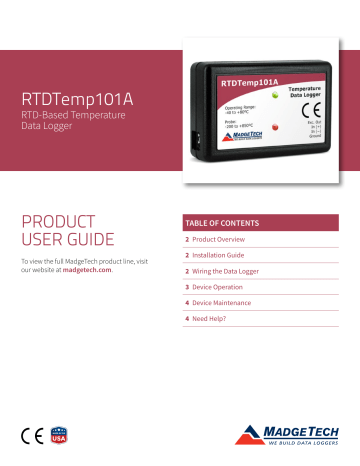
RTDTemp101A
RTD-Based Temperature
Data Logger
PRODUCT
USER GUIDE
To view the full MadgeTech product line, visit our website at madgetech.com
.
TABLE OF CONTENTS
RTDTemp101A
PRODUCT USER GUIDE
Product Overview
Don’t be fooled by the small size, the RTDTemp101A temperature data logger offers a wealth of features with a compact form factor about the size of a matchbox.
When used with an external RTD probe, this data logger measures temperatures from -200 °C to 850 °C (-328 °F to
+1562 °F).
The low power design of this data logger provides a battery life of up to 10 years but still delivers ultra-fast download speeds. The RTDTemp101A can store over a million readings and offers a software configurable memory wrap option. In addition to having a pushbutton start stop, the device also can be programmed to a delay start up to 18 months in advance.
Installation Guide
Installing the Interface Cable
IFC200 (sold separately) — Insert the device into a USB port. The drivers will install automatically.
Installing the Software
The Software can be downloaded from the MadgeTech website at madgetech.com
. Follow the instructions provided in the Installation Wizard. Compatible with
Standard Software version 2.03.06 or later and Secure
Software version 4.1.3.0 or later.
Wiring the Data Logger
Wiring Options
For 4-wire RTD probes, connect the four lead wires to your RTD logger as shown in the figure.
For 3-wire RTD probes, short inputs 3 and 4 together, then connect the lead wires to inputs 1, 2 and 3.
For 2-wire RTD probes, short inputs 3 and 4 together and inputs 1 and 2 together, then connect the RTD lead wires to inputs 2 and 3.
Warning: Note the polarity instructions. Do not attach wires to the wrong terminals.
100 Ω, 2 or 4 wire RTD probes are recommended for the most accurate performance. Most 100 Ω, 3 wire RTD probes will work, but MadgeTech cannot guarantee the accuracy. To determine whether or not the 3-wire RTD probe will work, the resistance between the two same colored wires should be less than 1 Ω.
Note: Please contact the manufacturer of the RTD probe for questions on the resistance
3
4
1
2
3
4
1
2
KEY
1 - Ref +
2 - Measurement (-) Input
3 - Measurement (+) Input
4 - Excitation Current Out (+)
1 - Black or Short to 2
2 - Black
3 - Red
4 - Red or Short to 3
Product User Guide | 2
RTDTemp101A
PRODUCT USER GUIDE
Device Operation
Connecting and Starting the Data Logger
1. Once the software is installed and running, plug the interface cable into the data logger.
2. Connect the USB end of the interface cable into an open USB port on the computer.
3. The device will appear in the Connected Devices list.
Highlight the desired data logger.
4. For most applications, select Custom Start from the menu bar and choose the desired start method, reading rate and other parameters appropriate for the data logging application and click Start .
• Quick Start applies the most recent custom start options
• Batch Start is used for managing multiple loggers at once
• Real Time Start stores the dataset as it records while connected to the logger
5. The status of the device will change to Running ,
Waiting to Start or Waiting to Manual Start , depending upon your start method.
6. Disconnect the data logger from the interface cable and place it in the environment to measure.
Note: The device will stop recording data when the end of memory is reached or the device is stopped. At this point the device cannot be restarted until it has been re-armed by the computer.
Downloading Data from a Data Logger
1. Connect the logger to the interface cable.
2. Highlight the data logger in the Connected Devices list.
Click Stop on the menu bar.
3. Once the data logger is stopped, with the logger highlighted, click Download . You will be prompted to name your report.
4. Downloading will offload and save all the recorded data to the PC.
Alarm Settings
To change the settings for the alarm:
1. Select Alarm Settings from the Device Menu in the
MadgeTech Software. A window will appear allowing to set the high and low alarms and warning alarms.
2. Press Change to edit the values.
3. Check Enable Alarm Settings to enable the feature and check each high and low, warn and alarm box to activate it. The values can be entered in the field manually or by using the scroll bars.
4. Click Save to save the changes. To clear an active alarm or warn, press the Clear Alarm or Clear Warn button.
5. To set an alarm delay, enter the duration of time into the Alarm Delay box in which the readings can be outside of the alarm parameters.
Trigger Settings
The device can be programmed to only record based off user configured trigger settings.
1. In the Connected Devices panel, click the device desired.
2. On the Device Tab, in the Information Group, click
Properties . Users can also right-click the device and select Properties in the context menu.
3. Select Trigger Settings from the Device Menu: Start
Device or Identify Device and Read Status.
Note: Trigger formats are available in Window and Two Point (bi-level) mode. Window allows for one range of temperature monitoring and two point mode allows for two ranges of temperature monitoring.
Set Password
To password protect the device so that others cannot start, stop or reset the device:
1. In the Connected Devices panel, click the device desired.
2. On the Device Tab, in the Information Group, click
Properties . Or, right-click the device and select
Properties in the context menu.
3. On the General Tab, click Set Password .
4. Enter and confirm the password in the box that appears, then select OK .
Product User Guide | 3
RTDTemp101A
LED Indicators
Green LED blinks: 10 seconds to indicate logging and 15 seconds to indicate delay start mode.
Red LED blinks: 10 seconds to indicate low battery and/or memory and 1 second to indicate an alarm condition.
Multiple Start/Stop Mode Activation
• To start device: Press and hold the pushbutton for
5 seconds, the green LED will flash during this time. The device has started logging.
• To stop the device: Press and hold the pushbutton for
5 seconds, the red LED will flash during the this time.
The device has stopped logging.
Device Maintenance
Battery Replacement
Materials: Small Phillips Head Screwdriver and a
Replacement Battery (LTC-7PN)
1. Puncture the center of the back label with the screw driver and unscrew the enclosure.
2. Remove the battery by pulling it perpendicular to the circuit board.
3. Insert the new battery into the terminals and verify it is secure.
4. Screw the enclosure back together securely.
Note: Be sure not to over tighten the screws or strip the threads.
Recalibration
Recalibration is recommended annually. To send devices back for calibration, visit madgetech.com
.
Product Support & Troubleshooting:
• Visit our Resources online at madgetech.com/resources .
• Contact our friendly Customer Support Team at (603) 456-2011 or [email protected]
.
MadgeTech 4 Software Support:
• Refer to the built-in help section of the MadgeTech 4 Software.
• Download the MadgeTech 4 Software Manual at madgetech.com
.
• Contact our friendly Customer Support Team at (603) 456-2011 or [email protected]
.
6 Warner Road, Warner, NH 03278
(603) 456-2011 [email protected] madgetech.com
DOC-1216035-00 | REV 11 2020.05.27
advertisement