advertisement
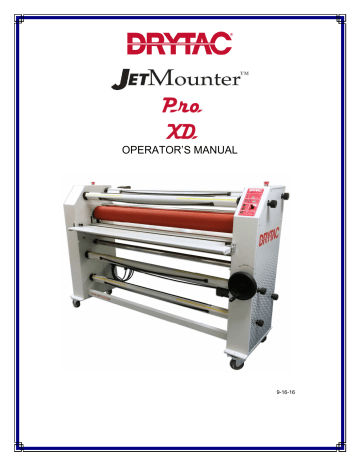
OPERATOR’S MANUAL
9-16-16
Copyright © 2015 Drytac Corporation
All rights reserved. No part of this publication may be utilized or reproduced in a retrieval system, or transmitted in any form or by any means; electronic, mechanical, photocopying, recording, or translated to another language without the prior written consent of Drytac Corporation. The information contained in this document is subject to change without notice and should not be construed as a commitment by Drytac
Corporation. Drytac Corporation assumes no responsibility for any errors that may appear in this document. Nor does it make expressed or implied warranty of any kind with regard to this material, including, but not limited to, the implied warranties of merchantability and fitness for a particular purpose. Drytac Corporation shall not be liable for incidental or consequential damages in connection with, or arising out of the furnishing, performance, or use of this document and the program material, which it describes.
2
Introduction
Over the past three decades, Drytac has evolved into one of the world’s most highly regarded manufacturers of products for graphics finishing and display. Our core product line consists of a wide range of pressure-sensitive, heatset and thermal overlaminating films. In addition, we offer an extensive line of mounting adhesives, backing films, inkjet media, finishing equipment, accessories, and banner stands. Drytac has the unique ability to manage all phases of the customer experience: product quality and performance, manufacturing and distribution, training and technical support and the industry’s best customer service.
The JetMounter
™ wide format ProXD series is engineered by Drytac to deliver a combination of performance and value unequalled in the finishing industry. Compatible with any pressuresensitive overlaminating film, JetMounters are also ideal for permanently mounting graphics onto cardstock, foam board, MDF or rigid PVC board. Equipped with the performance features our customers demand, JetMounter
™
ProXD wide format models are unmatched for value.
JM Pro XD Features
•
Heavy Duty, One-Piece Durable Metal Construction.
•
Interchangeable, Large Diameter (5.5”/139.7 mm) Silicone, Non-Stick Rollers.
•
Fully Heated Upper Roller with F/C Display Capability (248°F/120°C).
•
Drytac’s Heavy Duty Single Mechanical Lift/Pressure Mechanism provides precise, calibrated pressure control for consistent, repeatable results.
•
2”/50.8 mm Nip Opening with LED Display for Pressure and Height.
•
Accommodates 10” Diameter Rolls of Material.
•
Adjustable Speed Control (to 20 fpm) with Forward, Reverse and Foot Pedal Functions.
•
Adjustable Brake Tension on Five Auto-Grip Unwind/Supply Shafts, with roll to roll capability.
•
Wide, Heavy Duty Locking Casters for Stability and Maneuverability.
•
Center Release, Fold-Down Front Feed Table with “Hold Flat” Paper In-Feed Guide.
•
Front and Rear Table Idler Bars.
•
Two Top-Mounted Emergency Stops accessible from front or rear.
•
Photo Electric Safety Eyes.
•
CE, FCC and cTUVus Certifications.
3
Table of Contents
Important Safety Information ......................................................................................... 5
Specific Moving Instructions .................................................................................. 7
Controls................................................................................................................. 8
Setting Roller Pressure.......................................................................................... 10
Adjusting Shaft Tensions ...................................................................................... 11
Mounting With the JetMounter ™ Laminators
Mounting Board and Adhesive Selection ............................................................... 12
Pre-coating the Mounting Board ............................................................................ 13
Mounting a Graphic to a Pre-Coated Board........................................................... 14
L a m inating with the JetMounter ™ Laminators
Selecting a Laminate Film ..................................................................................... 15
Single Unmounted Image ...................................................................................... 15
Single Mounted Image........................................................................................... 16
Laminating Multiple Mounted Images .................................................................... 17
Using a Leader Board,Carrier Boards and Preparing Mounting Boards ................. 18
Care and Maintenance
................................................................................................. 19
Technical Specifications and Contact Information ................................................. 20
Registration Information and Warranty .................................................................. 21
Appendix
Operation Sequence.............................................................................................. 22
Crate Removal Procedure ..................................................................................... 23
Heating Element Installation ................................................................................. 25
4
Important Safety Information
Before operating this equipment for the first time, it is crucial that you take the time to read and understand all of the following safety-related information. Failure to follow these procedures could result in serious personal injury and/or damage to the equipment and work piece.
Safety Signal Words and Symbols
Danger symbols indicate imminently hazardous situations that, if not avoided, will result in serious injury or death.
Warning symbols indicate a potentially hazardous situation that, if not avoided, could result in severe injury or death.
Caution headings indicate a potentially hazardous situation that, if not avoided, may result in minor or moderate injury.
NOTE or NOTICE indicates a statement of company policy directly or indirectly related to the safety of personnel or protection of property.
The
JetMounter
™ performs mounting and laminating using two rollers to apply uniform pressure to adhesives and over laminating films. The point where the rollers touch the material is called the “Nip”. This area creates a potential pinch hazard for fingers or other objects. DO NOT OPERATE THIS EQUIPMENT IF YOU ARE UNWILLING TO ACCEPT THIS
HAZARD! TO AVOID INJURY, ALWAYS KEEP YOUR FINGERS AWAY FROM THE NIP
AREA!
No persons under the age of 16 should be allowed to operate the equipment!
The following safety features are designed to offer a reasonable measure of protection against injury while maintaining an operator-friendly machine. Please do not attempt to disable or alter their functionality in any way. Any modifications will void the warranty and
pose a serious risk to the operator. Contact Drytac Technical Services if any malfunction of the equipment occurs and stop using the machine immediately!
All Pro XD models are equipped with a Photo Cell in front of the roller Nip which, when interrupted, will stop the roller and the PC Status LED on the Control Panel will light to indicate that an object is interrupting the photocell beam. (Note: Be particularly cautious when operating the JetMounter TM with the Foot Pedal because in this Mode the rollers will still be powered when the photocells are interrupted. An audible alarm will sound to alert the operator that something is blocking the photo cell beam.
5
Prior to operating the laminator, always check that the photocell is working properly. In Standard mode and use a piece of cardboard to block the photocells to confirm that the rollers stop.
The Pro XD is also equipped with two red Emergency Stop buttons, located on the top of either side of the end cases. The Emergency Stop Button will stop the machine immediately, shutting off power to the Control Panel. Stopping the machine can also be accomplished by; lifting your foot off the pedal when in foot mode, turning the speed dial to zero (0) or turning off the power button on the control panel or the main power switch on the back of the left end case. If there is a “No Power” condition, check to see if the
Stops are depressed before further troubleshooting.
DO NOT operate this equipment when you are alone. As with all motorized equipment, it is advisable that other adults be present to assist if required.
DO NOT operate the JetMounter ™ while under the influence of alcohol, prescription drugs or any other substance that could impair your judgment or reaction time.
REMOVE any jewelry such as rings, bracelets and necklaces prior to operating the equipment.
Keep loose clothing, neckties, artificial fingernails, long hair and anything else that might easily be drawn into the rollers away from the machine.
Turn the JetMounter ™ power OFF if you are loading adhesives or film, cleaning the rollers or performing other activities that require close proximity of your fingers to the Nip. This will avoid the possibility of inadvertently starting the machine. Keep your fingers away from the Nip area when the machine is operating. Always work at a slow speed until you become familiar with the machine.
Exercise caution when lifting rolls of laminate and adhesive due to their weight. Use assistance to avoid personal injury or damage to the equipment and materials.Prior to lifting a supply shaft into the laminator, position the Slot in the cup on the machine’s right side to receive the shaft. The use of an assistant is strongly recommended.
Always disconnect the laminator from the power supply before removing any panels for service! Service performed by anyone not authorized or directed by Drytac Technical Services will void the warranty.
When using a large supply roll, be aware that a pinch hazard can exist between the top roller and the supply shaft. When working from the rear of the laminator the operator must be aware of the Nip point of the contacting rollers and exercise extreme caution to avoid injury.
6
The noise level this machine generates at the operators’ position is less than 70dB.
Keep this manual near the machine for future reference. Also check our website for any additional or updated safety information. (www.drytac.com)
Installation/Training is also available for your JetMounter ™ . This service assures that your new laminator is set up properly and the operators are trained in the various applications the equipment can perform. Contact our Customer Service Department for details or if you have any questions about the operation of this equipment or would like to make arrangements for such a session.
Specific Moving Instructions
The Drytac JetMounter
TM
is to be handled with care to avoid personal injury or collateral damage. Whenever the machine is moved, we
strongly recommend utilizing at least two people. The adage: “Better safe than sorry,” applies here. When moving the machine, the movers should be positioned at both sides. Do not push the
JetMounter
TM
from the front or back! This eliminates the possibility of having the machine tip over onto the mover or their helper.
Unpacking and Installation
Upon receipt of your new JetMounter ™ , inspect the carton(s) carefully for signs of physical damage or mishandling. There are two rough handling indicators that should be inspected before the shipment is signed for. If either of the devices is “tripped”, this must be noted on the receiving paperwork. Report any damage to the shipping company immediately and contact
Drytac Corporation if replacement parts are needed. If there is no apparent damage, proceed with unpacking.
It is recommended that at least two people unpack the JM Pro XD to avoid damage to the equipment or personal injury. Follow the instructions attached to the front of the crate to remove the laminator correctly and safely. If the instructions are missing check the appendix in this manual for an illustrated version or contact Drytac Technical Services before attempting to unpack or install the machine.
Also see appendix for heating element installation procedure. If there are any questions about electrical requirements for the equipment, please contact a qualified electrician prior to
attempting to power up the machine! Be absolutely certain that the voltage supplied at the outlet corresponds with the voltage marked on the plate attached to your machine. Do not rely on the cord or outlet configuration to determine the correct power supply voltage!
7
ALLOW ENOUGH WORKSPACE AROUND THE MACHINE TO BE ABLE TO FEED AND
REMOVE YOUR WORKPIECE SAFELY! It is recommended that the machine be placed so that at least three feet of space from the front and back beyond the largest piece of material you will use be provided to insure adequate accessibility and safety.
For example, if your work piece were a four-foot by eight-foot foam board, you would need to allow a minimum of eleven feet of space in front and eleven feet of space in the rear of your machine. Always consider this rule a necessity prior to beginning your work.
JetMounter
™
Pro XD Controls
1. The main On-Off switch is a Breaker located on the back of the left end case of the machine, near the power cord entry. This switch should be in the “OFF” position when loading or unloading adhesives or film, cleaning the rollers or performing other activities that require close proximity of your fingers to the Nip. Use this breaker to power down after
processing is completed for each day.
2. The Control Panel Power Pad is located in the lower left corner of the control panel, which is on the upper angled surface of the right end case. This button must be pressed first, before activating any machine functions. When one of the Emergency Stops has been pressed and the problem has been corrected that caused the stop to be pressed, you must reactivate the Stop and then press the Control Panel Power Button to proceed
Pro XD Control Panel
8
3. The F/R Pad is used to select the direction of the bottom roller. The indicator light next to the FWD or REV LED will light to show which direction has been selected. Depress the button to change directions. The roller must be stopped before changing the direction.
NOTE: REVERSE will only function with the use of the foot pedal. The alarm will sound and the roller speed will be very slow to alert the operator that the roller cannot be stopped in the normal manner by breaking the photo cell beam in front of the roller. Use extreme caution with hand and tool placement on both front and rear decks to avoid personal injury or damage to the rollers. When operating in Reverse, the operator must be aware the protection provided by the photo cells in the forward direction is not available, since they are located on the front feed table only.
4. The ROLLER Pad is located directly above the directional pad and must be depressed to activate the motor which turns the bottom roller. The adjacent indicator LED next to the button will light when power is supplied to the motor. When the Photo Cell beam has been broken or “tripped” due to an obstruction or such, the Roller Button must be re-activated before resuming processing. The PC Status Indicator Light to the right of the Power
Button will light up when the photo cell beam is interrupted.
6. The SPEED CONTROL, located to the right of the ROLLER, FWD/REV Buttons, is used to control the speed of the motor-driven bottom roller. Rotating the knob to the right or left will increase and/or decrease the speed of the roller. The speed control will not affect the reverse speed or the speed of the roller when the photo cell beam is interrupted while processing with the use of the Foot Pedal. In that circumstance, the roller will move at a steady, slow speed, or jog mode, until the foot pedal is released. Then, when the obstruction is clear the set speed on the control will resume by depressing the foot pedal.
7. The HEAT Pad is located directly above the roller buttons and speed control. This Pad activates the Heat Assist Function. When pressed, the LED display will light up and show the current Top Roller temperature. The heating rod starts to heat the roller to the set temperature on the display. Which temperature scale is being displayed is indicated by the
LED to the right of the Display. To change from Celsius to Fahrenheit, simply press the UP and Down arrows (located to the left of the temperature display) simultaneously and hold for six to ten seconds. NOTE: Once processing begins, heat is absorbed into the materials and lower roller, which will drop the temperature slightly. Depending on the amount and thickness of the materials and the ambient temperature, this may need to be factored into the temperature setting. The system is protected from overheating which means the heating system will shut down if the roller exceeds the maximum rated temperature.
9
8. The Pressure and Height Displays are directly above the HEAT display. The Nip opening
(or gap between the upper and lower rollers) is indicated on the LED Display in millimeters from 0 to 50 mm or two inches. Directly above the Nip Opening Display, a series of LEDs
(labeled from 0-100) light up to show the percentage of pressure being applied to the material in the nip. The (0) light stays lighted constantly. When the Top Roller is lowered to rest on the Bottom Roller (what is called the “Sweet Spot”) the (20) light will light up indicating twenty percent pressure is being exerted on the material in the nip. With a very slight rotation of the Hand Wheel clockwise, increasing pressure is applied and the LED’s will successively light up to show the percentage of pressure applied. This feature is for repeatability in processing. The suggested pressure setting is 20 or 40 % for the best results with the majority of applications. The unique Drytac lift mechanism design achieves evenly controlled pressure over the entire contact area. To prevent excessive pressure and premature failure of the equipment or damage to materials processed and/or the mechanism, maximum spring compression is restricted.
The Hand Wheel is located on the front of the right end case. Simply turn the hand wheel to raise or lower the top roller.
The Supply Shaft holds the adhesive or laminate material, while the Take Up or wind-up
Shaft holds the release liner. The two shafts below the table level can be used as either supply or take up as the application calls for.
When any of the shafts is installed, the slot end must be oriented properly to fit in the drive mechanism located on the right end of the machine, as you face it from the front. The operator and the assistant should consider this prior to lifting the loaded shaft into position. Once in position, keeper pins can be inserted in the cups to secure the shaft from lifting from the cup.
Setting Roller Pressure
The nip gap is the space between the upper and lower main rollers. Both the nip gap and the processing pressure are controlled by the Height Adjust Hand Wheel, located on the front of the right cabinet, which raises or lowers the upper roller. The roller height should be adjusted according to the images or substrates being processed. Normal operating range is between 20-
40% for most applications. Excessive pressure can create wrinkles and damage substrates.
Over laminating and Encapsulation: To process thin images the nip gap should be closed with the pressure set to 40%.
10
Mounting: When mounting on substrates the nip gap should be set to the thickness of the substrate by turning the Hand Wheel. The leading edge of the substrate should be inserted and the pressure set according to the density of the substrate. Hard substrates such as Masonite® or Sintra® should be set to 40% to 60%. In order to avoid compressing soft substrates such as foam board pressure should be set at 20% to no more than 30%.
Narrow Graphics: Usually, these take less pressure to apply the image or laminate correctly.
Checking Roller Parallelism:
The roller alignment and pressure setting on the Pro XD are carefully set prior to shipping. A digital instrument is used to calibrate the pressure from side to side within 0.2 mm throughout the various pressure ranges. A limiter mechanism prevents the hand wheel from turning when maximum pressure is achieved. Paper travel is a good indicator to determine whether the setting has deviated and should be corrected. If the paper travel is greater than 3 mm per 5 meters of paper, (within the 20-60% pressure range) adjustments should be made to correct the pressure setting. Contact Drytac Technical Services for the procedure and assistance before attempting any adjustment!
Adjusting Shaft Tensions
JetMounter™ Pro XD is equipped with a motorized Take Up shaft on the upper front of the machine. This shaft winds up the release liner from the mounting adhesive and overlaminating film rolls during processing. Also on these models, both the Take Up Shafts and the Supply
Shafts are equipped with Tension Control Knobs. It is important to adjust these settings so that there is an even tension on the adhesive or film during processing. The objective is to apply enough resistance on the film to keep it firm and flat, but not so much as to stretch or distort it. It
is also critical to maintain even tension settings on both sides of the film. Turn the
Tension Control Knobs clockwise to increase roll tension and counter-clockwise to reduce tension.
Supply Shaft tension: When feeding adhesive or film into the rollers, the primary objective is to maintain the feed at the same rate the rollers pull the material through the Nip. Slight resistance is usually all that is needed. Over-tightening the brake is rarely the solution to a tracking issue.
“Less is better” when it comes to applying resistance to the material.
Take Up Shaft tension: The Release Liner should be pulled away from the adhesive at a steady rate that allows it to “lift” at a point just before the material enters the Nip. Keeping the correct tension will allow the liner to be pulled away at the correct point without allowing excessive exposure of the laminate which will attract dust.
11
Mounting with JetMounter
™
Laminators
Mounting Board (Substrate) Selection
The selection of the proper mounting board/substrate is very important. Common materials used are:
• Foam Boards: (FomeCor®, GatorBoard®, HartBoard® etc.)
• Illustration Board
• Rag Board
• MDF (medium density fiberboard)
• Corrugated plastic boards: CoroPlast®
• Rigid Plastic Boards (Sintra®, styrene, etc.)
• Tempered hardboard: Masonite®
Adhesive Selection
Once the mounting board has been selected, determine whether to pre-coat the material with adhesive or to purchase pre-cut and pre-coated boards. While the use of pre-cut, pre-coated materials will save time, coating your own mounting board is more economical and allows for maximum flexibility in terms of sizing and substrate selection.
Pre-coating the Mounting Board
Pre-coating a mounting board means applying a mounting adhesive to one side of the board so that a graphic image can be mounted to the board later). The use of a Leader Board is recommended for this process.
1. Adjust rollers for proper pressure.
2. Load the roll of PSA (pressure-sensitive adhesive) onto the Supply shaft so that the material can be pulled toward the user from the underside of the roll with the adhesive side facing UP
(the release liner side should be in contact with the roller as shown in the Illustration).
3. Pull the adhesive off of the roll so that about 4” lies flat on the worktable and is draped in front of the rollers.
4. Lay your Leader Board on top of the exposed adhesive material on the worktable; then push the Leader Board and adhesive into the Nip (the ‘Nip’ of your laminator is the point where the rollers make contact). When pushing the Leader Board into the adhesive, make sure it is parallel to the rollers.
5. Position your first mounting board behind and against the Leader Board. Check for proper alignment, and feed through the rollers (in either AUTO mode or via FOOT switch). Feed one board after another as needed. Trim the excess adhesive off of the board.
12
6. Your mounting boards are now pre-coated with pressure-sensitive adhesive, which is still protected by the release paper. The pre-coated boards can be used for immediate mounting or stored for future use.
TIP: When an image is going to be laminated with a gloss overlaminating film, the use of very smooth substrates with glossy surfaces (such as Masonite®) is preferred. This will minimize the effect of board imperfections, (i.e. “orange peel”) in the finished product.
NOTE: We recommend placing a ‘Tail Board’ behind the last production board (this can be the same board used as a leader board/starting panel). This is especially important when precoating foam board.
13
Mounting a Graphic to a Pre-Coated Board
1. Adjust the rollers for proper pressure.
2. Expose the adhesive on the board by folding back approximately 1” (2.5cm) of the release liner.
3. Using the folded-back release paper as a temporary support bridge, align the print onto the board and then proceed to “tack” (stick or press down) the leading edge of the print onto the exposed adhesive.
4. Run a Leader Board of the same thickness as your mounting board through the rollers so that the back edge of the Leader Board is at the nip of your machine.
5. Square your mounting board with the tacked print against the edge of the Leader Board and drape the print over the top roller.
6. Run the mounting board/adhesive/image through the rollers while simultaneously pulling the release liner away from and off of the board.
(JM Fuzion XD has three automatic Take Up shafts on the front and lower rear of the chassis.
You may choose to unwind the Release Liner onto the Take Up shaft during this process, rather than pulling it by hand.)
L a m inating with JetMounter
™
Laminators
Selecting a Laminating Film
Select an appropriate overlaminating film for the surface of your image based on aesthetics and the conditions under which it will be displayed. Drytac offers a wide variety of films to match
14
your specific output and application. Please consult your Drytac catalog for descriptions of available film choices.
There are several types of laminating jobs that can be performed on JetMounter
™ laminators.
The following are the most common applications. To prevent adhesives from sticking to the rollers and to provide a reusable, standard working surface, the use of a silicone-coated board
(also known as a “Carrier Board”) is highly recommended.
Laminating a Single Unmounted Image
Before processing, make sure that the image is clean and free of dust or specks of lint (an Anti-
Static cloth or Anti-Static Wisk is recommended for this purpose).
1. Raise the top roller and insert the Carrier Board. Set roller pressure as described in previous chapter.
2. Pre-cut a sheet of overlaminating film from the roll. (The sheet should be larger than the image by approximately 1” on each side and bottom, and 2” on the top).
3. Peel and fold back approximately 2” of release liner from the top edge of the overlaminating film. Tack the film on the Carrier Board by pressing the exposed section of film onto the leading edge of the board.
4. Start the Carrier Board into your laminator using the Foot Pedal mode. Stop before the edge of the laminating film reaches the rollers.
5. Lift up the remainder of the overlaminating film (which is still protected by the release liner) and slide the image face up underneath it. Stop before it makes contact with the exposed
15
part of the adhesive. It is important to keep the film adhesive away from the artwork until the whole assembly is under pressure and traveling through the JetMounter™ .
6. Lay the laminating film over the top of the upper roller. While holding up the edge of the peeled back release liner with one hand, start the rollers and apply the overlaminating film to the surface of the image. Pull up and away on the release paper as your work piece travels through the laminator. Ensure that the release paper does not reach the point where the image makes contact with the top roller. Be sure to complete this step with a consistent motion and do not stop until the entire image has passed through the rollers.
7. The laminated image can now be easily removed from the silicone-coated Carrier Board for trimming and mounting.
L a m inating a Single Mounted Im age
Before processing, make sure that the images are clean and free of dust or specks of lint (an
Anti-Static cloth or Anti-Static Wisk is recommended for this purpose).
1. Raise the top roller and insert the mounted image into the roller Nip. Adjust the roller pressure.
2. Pre-cut a sheet of overlaminating film from the roll. The sheet should be larger than the image by approximately 1/4” on the sides and bottom and 3” longer on the top.
3. Peel and fold back 2” of release paper liner exposing the adhesive of the laminating film.
4. Tack approximately 1-1/2” of the laminating film to the Leader Board, but not over the mounted image.
16
5. Insert the Leader Board with the laminating film tacked to it into the Nip. Advance the Leader
Board and the film through the Nip until the upper laminating roller securely pinches the film.
(The trailing edge of the Leader Board should be at the pinch point of the rollers.)
6. Lay the laminating film over the top of the upper laminating roller. Make sure that the folded release paper liner is easily accessible.
7. Slide the mounted image into the Nip area and allow its edge to make contact with the edge of the Leader Board.
8. While holding up the folded edge of the peeled back release paper with one hand, start the rollers and apply the laminating film to the surface of the image. Pull up and away on the release liner as you advance to ensure that the liner does not reach the Nip area. Process your work with a consistent motion and do not stop until the entire image has passed through the rollers.
9. Trim excess overlaminating film from the edges of the image.
L a m inating Multiple Mounted Im age s
1. For higher volume jobs, select a roll of laminating film slightly wider than the mounted images you intend to laminate.
2. Install the overlaminating film on the Supply shaft so that the material can be pulled toward the user from the bottom of the roll with the Release Liner side facing up.
3. Adjust the rollers for proper pressure (see pages 15-16).
17
4. Pull several inches of the overlaminating film off the roll. Separate the overlaminating film from its release liner (approximately 3-4”) and drape it onto the in-feed table in front of the rollers. Keep the release liner away from the film while pushing the Leader Board and film into the roller Nip.
5. Position the first mounted image to be laminated against the back of the Leader Board.
Check for proper alignment, and feed through the rollers of your laminator (in Auto mode or with foot pedal). Feed one print in right after another, as needed.
6. Carefully separate prints with a razor blade or utility knife. Trim off the excess film.
All large format models have automatic Take Up Shafts on the front of the chassis. You may choose to unwind the Release Liner onto the Take Up Shaft during this process, rather than pulling it by hand.
Us ing a L eader B oard
A Leader Board (also referred to as a “starting panel”) is recommended for use when mounting and laminating with JetMounter ™ laminators. A Leader Board is fed into the roller Nip first, followed by the actual mounting/laminating project to be processed. We highly recommend this tool to help set proper pressure for both mounting and laminating prior to processing your work.
The Leader Board should be the same width and thickness of your production mounting board and about 6-8” long. You should also make a Tail Board, which is used behind the last production board. The Tail Board is especially recommended for mounting to foam board.
Carrier Board s
When processing un-mounted images, we recommend you use a silicone-coated board to prevent adhesives from sticking to the rollers. This board is called a Carrier Board, and it provides a re-usable, standard working surface. It will be used when laminating your image prior to mounting it onto a mounting board/substrate. It is common practice for finishing professionals to stock Carrier Boards in several different sizes to accommodate various artwork formats.
Manufacturing Carrier Boards
Making a Carrier Board is basically the same process as pre-coating a mounting board. When the mount board is coated with the adhesive, the silicone-coated release liner provides a slick, non-stick surface on which to laminate images. Be sure to use a “self-wound” adhesive with a silicone treated liner for this purpose.
Preparing Mounting Boards
Once you have decided on the most appropriate adhesive/mounting board combination for your application, it is important that you properly prepare your board before coating. Although often overlooked, this can be the most important step when mounting a print or artwork for display.
Foam Boards (E.G. FOME-COR®, ETC.) The surface of these types of substrates is porous and often contains particles that can spoil an otherwise perfect mount. Clay-coated surfaces
18
such as Fome-Cor®, Foam-X® and similar boards should simply be wiped with a Tac Cloth™ to remove dust particles.
Mat Boards/Mill Boards To prepare mat board or mill board for mounting, use the Anti-Static
Wisk™ brush to remove dust particles and other debris.
Hardboard
(
E.G. MEDIUM DENSITY FIBERBOARD, MASONITE, ETC.) To prepare hardboard substrates for mounting, wipe down the surface with a TacCloth. If the surface contains irregularities, use sandpaper to remove them, and then wipe the surface with a Tac Cloth.
Please note: Due to their highly absorbent properties, do not wipe down the surfaces of any of these substrates (i.e. foam board, mat/millboard or hardboard) with a moist rag.
Care and Maintenan c e
• CAUTION: Disconnect the machine from the power source before performing
• any service or maintenance!
In order for your JetMounter ™ to operate efficiently, be sure to clean it regularly with a soft cloth. A neutral mixture of soap and water or general purpose household cleaner
• can be used for this purpose.
Do not use thinner or a metal brush to clean the rollers! To remove heavy dirt and adhesive residue Isopropyl Alcohol (90% +) can be applied to a lint free cloth to clean
•
•
• the roller surfaces. Adhesive can be removed with a gum eraser.
Rollers: In order to extend the life of your
JetMounter
™ laminator it is strongly recommended that the rollers be separated when the machine is not in use.
Fuses: There are two replaceable fuses on your
JetMounter
™ located on the rear panel where the power cord enters the machine. Fuses are 5 x 20mm, 5 Amp. The use of any fuse without the same rating specified may endanger the operator and/or machine and invalidate the warranty. Spare fuses can be found inside the schematics envelope located inside the left end panel.
Lubrication: Lubricate the drive and take up chains located inside the right end case every six months, with a premium brand chain lubricant.
Inspection and Lubrication Points:
1. Drive Chains, use Chain Lube or WD-40.
2. Brake/Clutch Assembly Handles, use oil.
3. Lift Mechanism Components, oil threads, use high quality grease for contact surfaces. Lube lift bearings with white lithium through access hole in bearing.
4. Gear Box, unless evidence of hydraulic oil leak is noted- no service neeeded.
5. Casters, lube with grease gun.
6. Check/secure all Sprocket Set Screws.
7. Look for any Abnormal Wear or metal debris.
8. Operate the machine CAREFULLY with end panels off to check for noise or irregularities of any kind.
9. Power Down and Disconnect the machine to inspect and tighten the heating rod/element power connections.
10. Examine the Electrical Components for loose connections or any sign of fatigue.
11. Clean and Carefully Examine the Rollers for any cuts abrasions or irregularities.
Use Isopropyl Alcohol applied to a lint-free cloth and an eraser block to remove any adhesive, etc.
12. Spin all shafts and rollers to check bearings.
13. Raise and lower the Feed Table to check for proper operation.
14. Wipe down all surfaces with a multipurpose cleaner while inspecting for damage.
15. Note deep scratches on Infeed/Outfeed Tables and underside of the Media Guide.
16. Perform Operational/Functionality Test according to Operator’s Manual.
17. Check all Safety devices for proper operation.
19
Refer to the Operating sequence on Page 23 when performing the functionality test.
Depending on machine use, maintenance intervals can be monthly or semi annually. It is recommended that the initial maintenance be performed at least every six months.
J ET
Mounter
TM
Pro XD Specifications
Upper /Lower Roller
Diameter
Roller Construction
Width
Depth
Height
5.5” / 13.97 cm
Steel-with High-Release Silicone Covering.
82”/ 208.3 cm
24” / 61 cm with Table down
25.5” / 64.8 cm with Table up
53” / 134.6 cm
Weight
Max. Opening
Max. Laminating Width
Max. Material Diameter
Electrical Requirements
840 lbs./ 381 kg
2” / 5 cm
63”/160 cm
10 “/ 25.4 cm
220V, 50/60Hz (3580 Watts)
Speed Range
Core Size
1-20 fpm 0.5-6 mpm
3” / 7.6 cm
Packaged For Shipment
Height / Weight
Width
Depth
CONTACT INFORMATION
Drytac Corporation (USA)
60” / 152 cm 1094 lbs. / 496 kg
90 “ / 229 cm
28” / 71 cm
5601 Eastport Blvd.
Richmond, VA 23231
Toll Free Phone: 800-280-6013
Toll Free Fax: 800-622-8839
Drytac Europe (UK)
Filwood Road, Fishponds
Bristol BS16 3RY, United Kingdom
Phone: +44 (0) 117-958-6500
Toll Free Phone: 0845-070-0660 (UK only)
E-mail: [email protected]
Drytac Canada, Inc.
E-mail: [email protected]
105 Nuggett Court Toll Free Phone: 800-353-2883
Brampton, Ontario Toll Free Fax: 877-437-9822
Canada L6T5A9 E-mail: [email protected]
20
JetMounter
™
Registration Information
C OMPANY N AME :
A DDRESS :
C ITY / S TATE :
M ODEL #:
S ERIAL #:
P URCHASE D ATE :
W ARRANTY C ARD R ETURNED ON :
WARRANTY
B Y :
We thank you for your purchase of the JetMounter ™ laminator and want to assure you that we will do our best to see that your experience with your new machine is a positive one. Every
Drytac machine is designed and manufactured to give many years of dependable service.
To achieve the best results from your JetMounter ™ the machine should be set up and operated in accordance with the instructions included in this manual.
The JetMounter ™ warranty covers parts for twelve months and labor for three months from the purchase date. During the first three months of the warranty period, Drytac or their dealer will arrange for the machine to be repaired, replaced or refunded at Drytac’s discretion. (Excludes shipping and travel costs). Rollers are guaranteed for 3 months against manufacturing defects.
After the warranty period has expired, Drytac will provide all reasonable assistance and product support to resolve any problems that may arise.
Please return your warranty card as soon as possible. This will help us more efficiently assist with any problem you may encounter. You will find a section for recording this important information for your records and any future parts or service requests on page 22 of this manual.
Normal wear and tear, any damage to the silicone rollers, damage due to abuse, improper operation or installation is not covered by this warranty. Conditions that will void the warranty include, but are not limited to: failure to follow the instructions contained in this manual, unauthorized changes or modifications to the machine or the stand (where applicable) in any manner or misuse of the machine for purposes other than specified in the Operators Manual.
Drytac will not be responsible for any damage or consequential damage caused by the machine. Please feel free to contact Drytac if you have any questions or problems.
Before calling Drytac Technical Services, complete the JetMounter ™ Registration Information on the previous page and have it available for reference.
21
J ET Mounter XD Operation Sequence
Mode
To operate in
Standard Mode
Foot Switch
Operation
"REV" (Reverse)
Note: Operator must first stop machine before pressing "REV" pad.
Photo Cell Clear and No Micro
Switches Activated
Photo Cell Blocked
1. First, turn ON the Main Power switch on the back of the left end case. 2. Press POWER pad on
Control Panel. 3. Select roller direction by pressing F/R pad on
Control Panel. Press twice to change direction.
4. Check rollers to confirm clear of
When the "Photo Cell" is blocked, the ROLLER WILL STOP! The obstruction must be cleared before the Roller can be reactivated by pressing the
ROLLER pad on the Control
Panel.
"PC" STATUS Light will be ON
5. Set processing speed by rotating
Speed Control Knob.
6. Activate roller by pressing
ROLLER pad on the control panel, the rollers will rotate at the set speed.
Table Switch Activated E-Stop Pressed
When the table is lowered, a safety switch is activated, which will stop the roller when in the AUTO Mode. To reset, raise the table and seat the pins
1) When "E-Stop" is pressed while processing, the Motor will stop and the power to the heater and the control panel is OFF. securely, then press the ROLLER pad again to activate roller.
2) When E-Stop is Reset by pulling it up, the following will happen:
"T" STATUS Light will be ON when a) Power to the control Panel is ON. table switch is activated.
Note: Table switch activation will only stop the motor. Power to the control panel and heating system stays ON.
b) Heat will not turn on unless the "HEAT" pad is pressed on the Control Panel. c) Roller will not rotate unless the "ROLLER" pad is pressed on the Control Panel.
When the footswitch is pressed, the rollers will rotate at the set speed.
When the footswitch is pressed, the rollers will continue rotating!
Speed will slow to 2 fpm.
When the footswitch is pressed , the rollers will rotate at 2 ft/min.
A) When the footswitch is pressed the rollers
Must not rotate. The foot switch must not override the E-stop function when is pressed.
B) When E-stop is pressed it must override the foot switch function and the rollers must stop.
When the footswitch is released, the rollers will stop rotating unless the operator presses the
"ROLLER"pad and the machine will run at the set speed.
The machine will go at slow mode and the alarm sounds until the photo cell blockage is cleared.
Once the Photo Cell is cleared, the operator should first release the "Foot Switch" and then press the "ROLLER" pad. The rollers will rotate at the set speed again.
When the footswitch is released, the rollers will stop rotating.
When "REV" light is on and footswitch pressed, the rollers will rotate in reverse at 2ft / min, and the alarm will sound.
When footswitch is released, the rollers will stop rotating.
When "REV" light is on and footswitch pressed, the rollers will rotate in reverse at 2 ft/min, and the alarm will sound.
When footswitch is released, the rollers will stop rotating.
When "REV" light is on and footswitch pressed, the rollers will rotate in reverse at 2ft/min, and the alarm will sound.
When E-stop is pressed, the footswitch is off.
When footswitch is released, the rollers will stop rotating.
DRYTAC JM63 Pro XD Crate Removal Instruction
Position the crate with the face marked “Front” facing out. Allow enough space from each end
(a minimum of twice the width of the machine plus two feet) to remove the upper crate shell and to roll the machine off the base pallet.
At least TWO PEOPLE are required to safely perform this operation!
1. Remove all 8 mm/5/16” screws at the bottom of each of the four side panels.
2. Remove the through bolts and nuts securing the Ramp End of the crate to the upper shell, and set the panel aside.
3. With a person on the front and back of the machine, lift up the remaining three-sided crate shell three to six inches and walk it off the base pallet until it clears the machine.
1
2
3
4. Inside the box located behind the front feed table on the left side are the necessary wrenches for following steps.
5. Locate any items stowed below the machine on the base pallet, wooden blocks and the
Heating Element box or core and remove them carefully before proceeding.
6. Confirm the casters are all pointing away from the Ramp End of the base pallet before proceeding. The end that the casters are pointing away from is the end on which the ramps must be installed.
Ramp End
7. Remove the hold down straps on each caster mounting plate and set the hardware aside. Lock the brake on each caster before proceeding!
8. Use the 24 mm wrench to back off the nuts on the two support bolts on each end of the machine, then turn the bolts completely down into the support shaft– one end at a time.
Remove the hold down straps and lock the brakes on the casters. (Step 7)
Back off nut to bolt head and then turn bolt down to shaft to lower one end of the machine at a time. (Step 8)
9. Install the ramps on the correct end of the base pallet so the casters trail away from the ramp. The ramp may need to be angled to the side to get the bolts started. Secure ramps in line with pallet tracks.
10. Unlock the casters. Position one person on either side of the machine and carefully guide the machine off the base pallet down the ramps.
11. Remove the shrink wrap from the machine. DO NOT use any sharp tools near the
rollers! Follow the instructions provided in the Operator’s Manual to set up and
operate your new Pro XD. Important:
•
The JM 63 Pro XD must be on a level surface in order to operate properly.
•
The JM Pro XD requires a single phase 220 Volt power supply with a minimum
20 Amp dedicated service. Install the correct plug to match the outlet at the point of use.
If you have any questions or need further assistance contact Drytac Technical
Services at 1-800-280-6013.
24
JM 63 Pro XD heating Element Installation Procedure
The heating element is FRAGILE and must be handled with care to prevent damage. It is located under the machine in a 3” cardboard core strapped to the base.
•
Cut the ties securing the core to the metal posts and carefully remove the core BEFORE removal of the machine from the base pallet.
•
Remove the machine from the base pallet per separate instruction.
•
Once the machine is on the floor, both end panels must be removed.
•
The brackets (A) at each end of the top roller must be removed to gain access for installing the element into the upper roller. Remove the two socket head cap screws (B) and set the bracket aside.
•
On a clear flat surface, carefully unwrap the element from the core and bubble wrap. DO NOT
BEND when removing it from the core, and glove up to handle the element.
•
With one person at each end of the machine, carefully guide the element into the top roller. The person on the other end receiving the element can use a flashlight to help guide the element through the roller. Use caution to keep the element in the center of the opening, away from the metal journals. A long narrow tool, like a three claw screw pickup tool is helpful to grab the end of the element when it comes within a foot of the receiving end of the roller. If such a tool is not available, use of a long screwdriver or other long rigid device can be used to guide the end of the element through the journal.
•
With the element in the roller, you have access to both the ceramic ends. Remove the round silicone insert inside the clamp portion of the bracket. Loosen the two clamp screws to make installation easier. Carefully fit one silicone sleeve/insert over each ceramic end of the element.
D
B
A
C
•
Attach the brackets to each end of the element and leave the clamp screws loose until after the bracket is mounted.
•
Carefully raise the clamped element to attach the bracket (A) to it’s’ support using (2) bolts (B).
•
Position the element so it is in the center of the journal opening on each end before securing the two bolts to hold it in that position.
•
Tighten the screws on the clamp that hold the silicone sleeve. Lock the nuts to prevent them from backing off.
•
Locate the heating element power lead (D) on each end, and attach each eyelet securely between the two nuts on the end of the element. For safety, the eyelet is covered with insulating material, either tape or shrink wrap, which must be removed before attaching it between the two nuts on the element stud.
•
Finish the connection by attaching a ceramic cap on each end of the heating element.
•
Raise the top roller and spin it slowly to make certain the roller journal is not making contact with either the element or the bracket.
Contact Drytac Technical Services for further assistance @ 1-800-280-6013.
5-27-15
25
advertisement
* Your assessment is very important for improving the workof artificial intelligence, which forms the content of this project
Related manuals
advertisement