advertisement
▼
Scroll to page 2
of
36
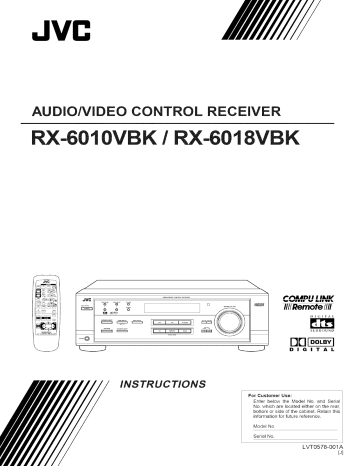
JVC
AU
O/VIDEO
CONTROL
REC
RX-6010VB K / RX-6018VB K
Pl_dlll_l
Jvn It
I I IAIIf
lt¥1Vlr
v
klllUl
IIIIRemote /lll
D i (; I T A L
SURROUND
DIGITAL
INSTRUCTIONS
For Customer
Use:
Enter below the Model No. and Serial
No. which are located either on the rear,
bottom or side of the cabinet. Retain this
information for future reference.
Model No.
Serial No.
LVT0578-001A
[J]
Warnings, Cautions and Others/
Mises en garde, precautions et indications diverses
CAUTION:
TO
REDUCE
THE RiSK
OF ELECTRIC
SHOCK.
DO NOT REMOVE
COVER (OR BACK)
NO USER SERVICEABLE
PARTS INSIDE.
SERVICING
TO QUALIFIED
SERVICE
PERSONNEL.
REFER
The lightning flash with arrowhead symbol,
within an equilateral triangle is intended to
alert the user to the presence of uninsulated
"dangerous
voltage" within the product's
enclosure
that may
be of sufficient
magnitude to constitute a risk of electric
shock to persons.
The exclamation point within an equilateral
triangle is intended to alert the user to the
presence
of important
operating
and
maintenance (servicing) instructions in the
literature accompanying the appliance.
WARNING: TO REDUCE THE RISK OF FIRE
OR ELECTRIC SHOCK, DO NOT EXPOSE
THIS APPLIANCE TO RAIN OR MOISTURE.
CAUTION
To reduce the risk of electrical shocks, fire, etc.:
I.
Do not remove screws, covers or cabinet.
2. Do not expose this appliance to rain or moisture.
ATTENTION
Afin d'eviter tout risque d'electrocution, d'incendie, etc.:
I.
Ne pas enlever les vis ni les panneaux et ne pas ouvrir le
coffret de t'appareit.
2. Ne pas exposer t'appareil a la pluie ni a t'humidite.
Caution --
POWER switch!
i
Disconnect the mains plug to shut the power off completely. The
POWER switch in any position does not disconnect the mains
line. The power can be remote controlled.
Attention
Commutateur POWER!
D_connecter la fiche de secteur pour couper completement le
courant.
Le commutateur
POWER
ne coupe jamais
completement la ligne de secteur, quelte que soit sa position. Le
courant peut _tre t_16command_.
For Canada/pour
Le Canada
THIS DIGITAL APPARATUS DOES NOT EXCEED THE CLASS
B LIMITS FOR RADIO NOISE EMISSIONS FROM DIGITAL
APPARATUS AS SET OUT IN THE INTERFERENCE-CAUSING
EQUIPMENT STANDARD ENTITLED "DIGITAL APPARATUS,"
ICES-003 OF THE DEPARTMENT OF COMMUNICATIONS.
CET APPAREIL NUMERIQUE RESPECTE LES LIMITES DE
BRUITS RADIOELECTRIQUES
APPLICABLES AUX APPAREILS
NUMERIQUES DE CLASSE B PRESCRITES DANS LA NORME
SUR LE MATERIEL BROUILLEUR; "APPAREILS
NUMERIQUES',
NMB-003 EDICTEE PAR LE MINISTRE
COMMUNICATIONS.
For Canada/pour
DES
le Canada
CAUTION:
TO PREVENT ELECTRIC SHOCK, MATCH WIDE
BLADE OF PLUG TO WIDE SLOT, FULLY INSERT
ATTENTION:
POUR EVITER
LES CHOCS
ELECTRIQUES,
INTRODUIRE LA LAME LA PLUS LARGE DE LA FICHE DANS LA
BORNE CORRESPONDANTE
DE LA PRISE ET POUSSER
JUSQUAU FOND
For
U.S.A.
This equipment has been tested and found to comply with the limits
for a Class B digital device, pursuant to part 15 of the FCC Rules.
These limits are designed to provide reasonable protection against
harmful interference in a residential installation.
This equipment generates, uses and can radiate radio frequency
energy and, if not installed and used in accordance with the
instructions,
may
cause
harmful
interference
to
radio
communications. However, there is no guarantee that interference
will not occur in a particular installation. If this equipment does cause
harmful interference to radio or television reception, which can be
determined
by turning the equipment off and on, the user is
encouraged to try to correct the interference by one or more of the
following measures:
Reorient or relocate the receiving antenna.
Increase the separation between the equipment and receiver.
Connect the equipment into an outlet on a circuit different from that
to which the receiver is connected.
Consult the dealer or an experienced radio/TV technician for help.
Attention:
Caution: Proper Ventilation
To avoide risk of electric shock and fire and to protect from damage.
Locate the apparatus as follows:
Front:
No obstructions open spacing.
Sides:
No obstructions in I0 cm from the sides.
Top:
Back:
No obstructions
No obstructions
Ventilation
Correcte
Pour eviter les chocs electriques, I'incendie et tout autre d_gSt.
Disposer t'appareil en tenant compte des imperatifs suivants
Avant:
Rien ne dolt g_ner te d_gagement
Flancs:
Laisser 10 cm de degagement lateral
Dessus:
Laisser 10 cm de d_gagement superieur
Arriere:
Laisser 15 cm de degagement arriere
Dessous:
Rien ne dolt obstruer par dessous; poser t'appareil
sur une surface plate.
Veiller _galement ace que t'air circule te mieux possible comme
illustr_.
in 10 cm from the top.
in 15 cm from the back
Bottom:
No obstructions, place on the level surface.
In addition, maintain the best possible air circulation as illustrated.
Spacing 15 cm or more
Degagement de 15 cm ou plus
_rv°It
RX-60 ! 0VB K/
Wall or obstructions
Mur, ou obstruction
RX-6018V_
•.
_
J_._
Stand height 15 cm or more
Hauteur du socle: 15 cm ou plus
Floor
Plancher
of Contents
Parts
identification
Getting
Started
......................................
2
...........................................
3
Be_i_re Installation .................................................................
3
Checking the Supplied Accessories .........................
Connecting the FM and AM Antennas .......................................
3
3
4
.
>
7
Connecting the Speakers ............................................................
Connecting Audio/Video Components .......................................
Connecting the Power Cord .......................................................
1
Putting Batteries in the Remote Contro ....................................
7
8
Basic Operations .........................................
Turning the Po_er On and Off (Standby) ..................................
Selecting the Source to Play .......................................................
8
8
Adjusting the Volume .................................................................
Listening Only with Headphones ...............................................
Muting the Sound .......................................................
.........
9
9
9
l0
Adjusting the Subwooier Output Level ....................................
Attenuatin_ the Input Signal ....................................................
10
10
Adjusting the Tone ...................................................................
9asio
Settings
...........................................
11
iI
Recording a Source ..................................................................
Adiusting the Front Speaker Output Balance ...........................
11
Settin_ the Subwoofer InI',rmation
i'l
..........................................
('hanging the Source Name ......................................................
Setting the Speakers for the DSP Modes .................................
Digital Input (DIGITAL IN) Ten_ainal Setting .........................
Selecting the Analog or Digital Input Mode ............................
12
Storing the Basic Settings andAdi •ustments .............................
Using the Sleep Timer ..............................................................
15
15
Receiving
Radio
9_oadoasts
"16
16
16
........................
Tuning in Stations MannaldY ...........................
Using Preset Tuning .................................................................
Selecting the FM Reception Mode ...........................................
Using the BSP Modes
................................
What are the DSP Modes? .......................................................
14
14
17
"18
18
Reproducing the Sound Field ...................................................
19
Available DSP Modes According to the Speaker An-angement .. 20
21
Adjusting the Surronnd Modes ................................................
Adjusting the DAP Modes .......................................................
23
Activating the DSP Modes .......................................................
24
COMPU
LiNK Remote
Contro|
OpePating dVC's Audio/Video
System .........
Components
25
... 26
Operating Audio Components .................................................. 26
Operating Video Components .................................................. 27
Troubleshooting
Specifications
1
.........................................
............................................
28
29
Parts
Become
Refer
familiar
Identification
with
to the pages
the
buttons
in parentheses
and
controls
on the receiver
before
use.
for details.
AUD_OIWD _ CONTROL RECEIVER
i
ME_Y
I
I
Remote Control
i ] POWER
JVC
buttons
TV. VCR
2i SLEEP
button
(22
(15)
(21, 24, 26)
MODE
button
24,26)
SOUND
i IV
button (10,21
[7 CD-DISC
Source
DVD,
23, 26)
11
(8, 9, 15)
VCR, CD,
(16)
buttons
(16, 17)
[4
FM MODE
button
(17)
g
MEMORY
button
(16)
6i Display
+
buttons
buttons
(27)
9i
SETTING
preset
channels
• l0 keys fk_r adjusting
i4 VOLUME
15i Operating
components
+
buttons
buttons
(15)
(9)
(26, 27)
14)
control
(9)
jack (9)
ON, OFF button
i4
SPEAKERS
ON, OFF button
i7
ANALOG
(22
button
ATT button
DIGITAL
(21, 24)
24)
(9)
(15)
(10)
button
(14)
Source selecting buttons (8, 9, 14)
DVD, VCR, TV SOUND, CD,
TAPE
CDR, FMAM
]8i SOURCE NAME button (l l)
* TAPE CDR button also functions
(9)
for audio
(l l
button
INPUT
audio video
components
(26, 27)
i2i ANALOG DIGITAL button
button
DSP MODE
l_i INPLT
• l0 keys for operating
23)
i3
sound
23, 26)
(10, 11,21
(7)
10i MASTERVOLUME
15] INPUT
button
button
sensor
i2] SURROUND
(27)
(17)
i3 MUTING
(8)
11i PHONES
• 10 keys for selecting
(21
buttons
PRESET
ADJUST
TAPE CDR, FMAM
TVVOL
TUNING
Remote
buttons
TV SOUND,
10 TV CH +
lamp
3i FM.AM
button (27)
selecting
and STANDBY
2i FM.AM
button(27)
VIDEO
button
(8)
button
SURROUND
Panel
i ] POWER
AUDIO
3i SURROUND
[4
Front
(8, 27)
_ideo
the SOURCE
19 CONTROL
NAME
as
button
UP _'DOWN
V buttons
2
Getting
This section
power
explains
how
Started
to connect
audio/video
components
and speakers
to the receiver,
General
• Turn the power
to connect
the
are dry.
aftra
• Read the manuals
connect.
all components.
supplied
with the components
you are going to
Locations
• Install the receiver
moisture.
• The temperature
35C
(23F
• Make
in a location
around
that is level and protected
the receiver
is good ventilation
could cause overheating
Handling
must be between
fi'om
5C
and
and95°F).
sure there
ventilation
the
around
the receiver.
and damage
• Do not expose
Poor
the receiver.
/
2
%
FM Antenna
NA_
Extend
the receiver
items,
Outdoor
in the parentheses
indicates
the quantity
of the pieces
A.
* Batteries
Using
the Supplied
The FM antenna
COAXIAL
Control
(1)
B.
Using
Cable
(1)
* FM Antenna (1)
If anything is missing, contact your dealer immediately.
FM Antenna
provided
temainal
the Standard
A standard
COAXIAL
(2)
* AM Loop Antenna
FM Antenna
which are
with the receiver.
supplied.
* Remote
horizontally.
to rain or moisture.
to be sure you have all of the following
The number
FM antenna
covers, or
L
supplied
the supplied
receiver
• Do not insert any metal object into the receiver.
• Do not disassemble
the receiver or remove screws,
cabinet.
3
how
FIVl Ant;enna Connect;ions
• Be sure your hands
Check
and
suppl_z
can be connected
as temporary
Type
type connector
tem_inal.
Connector
should
to the FM 75 f2
measure.
(Not
Supplied)
be connected
to the FM 75 £2
Note:
If reception is poor, connect an outdoor antenna.
Before attaching a 75.0 coaxial cable (the kind with a round wire
going to an outdoor antenna), disconnect the supplied FM antenna.
AM Antenna
Connections
Basic connecting
procedure
2
3
Snap the tabs on the loop into the
slots of the base to assemble the
_ANTENRA_
FN 75Q
COAXIAL
AM loop.
Cut, twist and remove
each speaker
signal cable
Open the terminal
signal cable.
2
the insulation
at the end of
(not supplied).
and then insert the speaker
Close the terminal.
Connecting
the
front;
speakers
Connect fi'ont speakers to the FRONT SPEAKERS terminals.
Outdoor
Turn
single
the loop until
vinyl-covered
wire
SPEAKERS
(not supplied)
RIGHT
Left speaker
you have the best reception.
LEFT
Right speaker
Notes:
• If the AM loop antenna wire is covered with vinyl,
_,"
remove the vinyl by twisting it as shown in the diagram.
_
• Make sure the antenna conductors do not touch any
other terminals, connecting cords and power cord. This
could cause poor reception.
• If reception is poor, connect an outdoor single vinyl-co vered wire to
the AM EXT terminal. (Keep the AM loop antenna connected.)
Connecting
Connect
center
the rear and
rear speakers
speaker
to the REAR
to the CENTER
You can connect the following speakers:
• One pair of fi'ont speakers to produce normal stereo sound.
• One pair of rear speakers to enjoy the surround ef'f_ct.
• One center speaker to produce more eft'_ctive surround ef'f_ct (to
emphasize hmnan ,_ices).
• One subwoof_r to enhance the bass.
center
speakers
SPEAKERS
SPEAKER
terminals
and a
terminals.
;ENTEI- _ REAR
_AKE
SPEAKERS
RIGHT LEFT
Center
speaker
IMPORTANT:
Left rear
After
connecting
the speakers
setting
information
effect.
For details,
For each speaker
terminals
properly
listed above,
to obtain
set the speaker
the best possible
DSP
Right
rear
speaker
• IIN
-)I.t;_
see page 12.
(except
for a subwoofer),
connect
the (+) and ( )
on the rear panel to the (+) and ( ) terminals
the speakers.
speaker
For connecting
a subwoof_r,
marked
on
see page 5.
CAUTION:
Use speakers with the SPEAKER IMPEDANCE
speaker terminals.
indicated by the
4
Connecting
the
You can enhance
the bass by connecting
Connect
the input jack of a powered
SUBWOOFER
speaker
subwasfeP
I
Cassettedeckor CDrecorder
I
a subwoofzr.
subwoofzr
OUT jack on the rear panel,
to the
Cassette
using a cable with RCA
pin plugs (not supplied).
deck
To audio
To audio input
output
m
SUBW00FER
Powered
subwoofer
IN
(PLAY)
You can connect the following audio video components to this
receiver. Ref)r also to the manuals supplied with your components.
Audio Components
* CD player*
* Cassette deck
iv $011_D
_
Video Components
* DVD player*
* TV*
or CD recorder*
* VCR
..
...........
_
To audio input
Analog
connections
Audio component
connections
Use the cables with RCA pin plugs (not supplied).
Connect the white plug to the audio left jack, and the red plug to the
audio right jack.
You can connect either a cassette deck or a CD recorder to the TAPE/
See also page 25 fbr detailed
5
output
CDR jacks. When connecting a CD recorder to the TAPE/CDR jacks,
change the source name, which will be shown on the display when
selected as the source, to "CDR." See page 11 for details.
If)'our
To audio output
.
To audio
Note:
If you connect a sound-enhancing device such as a graphic equalizer
between the source components and this receiver, the sound output
through this receiver may be distorted.
CD player
..........
CD recorder
CAUTION:
[ CD player ]
_lmmmm
_
* You can connect these components using the methods described in
"Analog connections" (below) or in "Digital connections" (see page
7).
audio
the COMPU
components
LINK remote
have a COMPU
information
control
system.
LINK
jack
about the connection
and
Video component
connections
I
DVD player
I
Use the cables with RCA pin plugs (not supplied).
Connect the white plug to the audio lef_tiack, the red plug to the
audio right jack, and the yellow plug to the video .iack.
[
I
TV
cI®
(BEC)
OUT Q
TAPE
OUT
z_oR
IPL_Y)
{_
TV
(
VCR
VCR
IN
(PLAY)
[]
To front left/right
output
[]
channel
audio
output
(or to audio mixed
if necessary)
To video
output
Note:
To video
input
To enjoy the software encoded with Dolby Digital or DTS Digital
Surround, you must connect the DVD player using the digital terminal
on the rear of this receiver. (See "Digital connections" on page 7.)
Connect the TV to the MONITOR
OUT jack to view the playback
picture from the other connected
video components.
[
f
VCR
f
OUT
IN
/CDR Q
(PLAY)
TVSOUND
0
[]
To left/right
channel
audio
output
[]
To left/right
channel
audio
input
[]
To video
output
[]
To video
input
6
Digital
connections
This receiver is equipped with two DIGITAL IN terminals
one
digital coaxial terminal and one digital optical terminah
You can connect any component to one of the digital terminals using
a digital coaxial cable (not supplied) or digital optical cable (not
supplied).
iMPORTANT:
• When connecting the DVD player or digital TV broadcast tuner using
the digital terminal, you also need to connect it to the video jack on
the rear. Without connecting it to the video jack, you can view no
playback picture.
• After connecting the components using the DIGITAL IN terminals,
set the following correctly if necessary.
- Set the digital input (DIGITAL IN) terminal setting correctly. For
details, see "Digital Input (DIGITAL IN)Terminal Setting" on page
I4.
- Select the digital input mode correctly. For details, see "Selecting
the Analog or Digital Input Mode" on page I4.
Digital
Before plugging the receix er into anAC
connections
haxe been made.
Plug
the power
outlet,
make sure that all
cord into an AC outlet.
Keep the power cord away from the
connecting cables and the antenna. The
power cord may cause noise or screen interfkrence. We recommend
that you use a coaxial cable to connect the antenna, since it is wellshielded against interfkrence.
Note:
The preset settings such as preset channels and sound adjustment
may be erased in a few days in the following cases:
- When you unplug the power cord.
- When a power failure occurs.
CAUTIONS:
• Do not touch the power cord with wet hands.
• Do not pull on the power cord to unplug the cord. When unplugging
the cord, always grasp the plug so as not to damage the cord.
TV
DVD player
qmmmmmj|
Before using the remote control, put two supplied batteries first.
When using the remote control, aim the remote control directly at
the remote sensor on the receiver.
CD recorder
CD player
_
mmmm
1
When
coaxial
the component
output
connect
it to the
{
DIGITAL 1
the component
has a digital
optical
cable
Before
connecting
optical
cable,
protective
control,
remove
the
cover.
2. Insert batteries.
Make sure to match
(+) to (+) and (-) to (-).
(not supplied).
the polarity:
a digital
unplug
plug.
1. On the back of the remote
battery
optical output terminal, connect it to the
DIGITAL
2 (CD) terminal,
using the
digital
3
has a digital
terminal,
DIGITAL
1 (DVD) terminal,
using the
digital coaxial cable (not supplied).
When
2
the
DIGITAL IN
[_ _A_'_'_A
3. Replace
the cover.
If the range or effcetix eness of the remote
the batteries.
Use two R6P(SUM-3)
control
AA(15F)
decreases,
replace
type &T-cell batteries.
CAUTION:
Notes:
• When shipped from the factory, the DIGITAL IN terminals have
been set for use with the foilowing components.
- DIGITAL 1 (coaxial). For DVD player
- DIGITAL 2 (optical): For CD player
• When you want to operate the CD player or CD recorder using the
COMPU LINK remote control system, connect the target
component also as described in "Analog connections" (see page 5).
7
Follow these precautions to avoid leaking or cracking cells:
• Place batteries in the remote control so they match the polarity: (+)
to (+) and (-) to (-).
• Use the correct type of batteries. Batteries that took similar may
differ in voltage.
• Always replace both batteries at the same time.
• Do not expose batteries to heat or flame.
Basic Operations
The following
operations
o
-
are commonly
" ,
-
0
.
_
used
when
0
.
you play
any sound
source.
o p
Selected
On the front panel:
source
name
SPK
_LFE
i
cH-
POWER
appears
DVD
Select the DVD player.
Select the TV sonnd.
TV SOUND
/
VCR
T,
I/
£!
T,
V
"-'i 1--
-L!
'Z:
volume
level is shown
here
Select the video component
_1
CD *
...... o_
TAPE/CDR
FM/AM
To turn
off the power
press POWER
of power
"_
to the
Select the CD player.
Select the cassette deck (or the CD recorder).
Select an FM or AM broadcast.
*
*
mode),
again.
The STANDBY
amount
(into standby
connected
VCR jacks.
_A
Current
name appears
STANDBY
To turn on the power, press POWER.
The STANDBY lamp goes off. The name of
the cun'ent source (or station fi'equency)
appears on the display.
Current
_GrrALAUTO
tJNEAR pCM
source
• Each time you press the button, the band
alternates between FM and AM.
STANDBY
lamp lights up. A small
is consumed
mode.
To turn the power
unplug
the AC power cord.
From
the
remote
in standby
Notes:__
off completely,
• WhenconnectingaCDrecorder(totheTAPE/CDRjacks),
change
the source name that appears on the display. See page 11 for
details.
control:
the display.
• When you have connected some digital source components using
the digital terminals (see page 7), you need to select the digital
input mode.
• When you press one of the source selecting buttons on the remote
control marked above with an asterisk (*), the receiver
automatically turns on.
To turn off the prover (into standby mode),
press AUDIO in the POWER section again.
The STANDBY lamp lights up.
The
To turn
on the power;
press AUDIO
in the
The
STANDBY
POWER
section. lamp goes off. The name of the
cun'ent source (or station fi'equency) appears on
AUDIO
%
Signal
and
signal
• Only
Press one of the source
selecting
buttons.
indicators
light
the indicators
• When
The
speaker
indicators
analog
speaker
for the incoming
input is selected,
indicators
light
cases:
"L" and "R" always
light up.
up only --:
speaker
is activated.
• When
the corresponding
speaker
is required
tim"the DSP mode
currently.
Signal indicators light up in
red:
I' .............
FM/AM
display_
light np.
the corresponding
selected
TAPE/CDR
signals
• When
AND
On the front panel:
CD
on the
up in the following
Speaker
in white:
indicators
light up
¶
' ,tg',':;;:::!4'@"i. .............
i
J"..... I
;
From the remote
control:
L:
• When
channel
CD
TAPEICDR
J"..... I
[.£.s.is LR...s.j
cC
FMlaM
R:
digital
signal
input
comes
is selected:
Lights
• When
analog
input
is selected:
Ahvays
• When
digital
input
is selected:
Lights
channel
• When
signal
analog
comes
input
up when the left
in.
lights up.
np when the right
in.
is selected:
Ahvays
C:
Lights
np when the center channel
LS:
Lights
np when the left rear channel
RS:
Lights
np when the right rear channel
S:
Lights
up when the monaural
LFE:
Lights
up when the LFE channel
lights up.
signal comes
in.
signal comes
signal
rear channel
signal
in.
comes
signal
comes
in.
comes
in.
in.
Note:
When "SUBWOOFER"
is set to "YES" (see page 11), _
lights up.
8
Selecting
different
sources
You can watch picture
sound fi'om another
selecting
picture
etc.
buttons
for picture
fi'om a video
component.
component
FMiAM),
sound
while listening
Press one of the audio
(CD, TAPEiCDR,
fi'om a video
component
and
to
You must turn off speakers
source
while viewing
when you listen with headphones.
the
such as the VCR or DVD player,
1.
Connect
a pair ofhea@hones
to the PHONES
jack on the fi'ont
panel.
2.
CD
Press SPEAKERS
ON/OFF
so that the SPK indicator
disappears
from the display.
On the front panel:
TAPE/CDR
This cancels
the DSP mode cnrrently
HEADPHONE
mode (see below).
• "HEADPHONE"
FM/AM
appears
selected,
and H. PHONE
and activates
indicator
the
lights
np on the display.
HEADPHONE
mode:
This mode can reproduce
From
the
remote
with the fi'ont channel
control:
subwoofer
sounds
the LFE channel
signals.
signals,
mixing
them
So you will not miss the
exen if you listen to a source using the
headphones.
Notes:
• While in the HEADPHONE mode, you cannot use any DSP modes
(see page 18.)
• Activating the speaker cancels the HEADPHONE mode and turns
on the DSP mode previously selected.
CAUTION:
Be sure to turn down the volume before connecting or putting on
headphones, as high volume can damage both the headphones and
your hearing.
On the front panel:
To increase the volume, turn MASTER
VOLUME clockwise.
To decrease the volume, turn it
counterclockwise.
-
o
o
• When you turn MASTER VOLUME rapidly_
the volnme level also changes rapidly.
• When you turn MASTER VOLUME slowly,
the volnme level also changes slowly.
From
the
Press
MUTING
From
"MUTING"
appears
on the display
tnrns off(the
volume
level indicator
the
remote
control:
To increase
the volume,
press VOLUME
To decrease
the volume,
pressVOLUME
+.
control
to mute
through all speakers
connected.
ONLY'.
the sound
and headphones
MUTING
%
and the volume
goes off).
.
To restore
CAUTION:
Always set the volume to the minimum before starting any source. If
the volume is set at its high level, the sudden blast of sound energy
can permanently damage your hearing and/or ruin your speakers.
Note:
The volume level can be adjusted within the range of"O" (minimum) to
"80" (maximum).
9
remote
the sound,
press MUTING
again so that "OFF"
appears
on the display.
• Turning MASTER VOLUME
VOLUME
+/
on the remote
on the front panel or pressing
control also restores the sound.
SPK
ANALOa
D[21_
You can adjust
"YES"
Once
the subwoof)r
output
fbr the "SUBWOOFER"
it has been adjusted,
Before
you start,
• When
the receiver
On
memorizes
be_bre you finish,
frong
I
I__1! _l
!
steps. If the setting
are deactivated,
H_*a,E
" _ Y""="
_.lql
the subwoof)r
level
panel:
"SUBWFR
the displaj:
ANALOG
rcl_N
is
start fi'om step 1 again.
'T
]
,,,,-,,:-:,Me,,
I_.I !
I q i_.ii _
lit_.
Notes:
1. Press ADJUST
The display
!
the adjustment.
be adjusted.
the
!-)
remembel:..
the fi'ont speakers
cannot
I__I I.
I
(see page l 1).
• There is a time limit in doing the following
canceled
/_, I q !
level if yon haxe selected
I
_NPUTArt
H_
repeatedly
LEVEL"
changes
until
appears
ADJUST
• This function is available only for the sources connected using the
analog terminals.
• This function does not take effect when digital input is selected.
on
to show the current
setting.
_ALO__El
Yon can adjust
[] []-,,T,
"-V'
_I t--!._I I/g
I" .
2. Press CONTROL
' F_I/,T-I
Once
I......
UP A/DOWN
v
CONTROL
DOWN
UP
Before
you start,
• There
to adjust the subwoofer output
level (+10 dB to -10 dB).
the treble
it has been adjusted,
and bass sounds
the adjustment.
remember...
is a time limit in doing
canceled
as you like.
the receix er memorizes
befk_re you finish,
the fbllowing
steps. If the setting
is
start from step 1 again.
On the front, panel ONLY:
[] [] %ii
........... 17ii
!€g i:-F.i
!
.
From
1.
the
Press
remote
ADJUST
1. Press ADJUST repeatedly
until
"BASS" or "TREBLE"
appears
the display.
r-i
!._!
¢ongroh
• Select "BASS"
SOUND.
to adjust
• Select "TREBLE"
_ou_0
on
Q/
the bass sound level.
to adjust the treble
sound
level.
I
The 10 keys are actix ated _br sound adjustments.
[]
2. Press SUBWOOFER
the subwoofer output
+/- to adjust
level (+10 dB
[]
"0 I_:1 i-"
I'-"
..u J J ") 7)
-SUBWOOFER÷
@
@
Or
to -10 dB).
I
sp,x
ANALOG
[_[]_
[] []
When
the inpm level of the playing
will be distorted.
If this happens,
signal level to prevent
Once
the sound
it has been adjusted,
source is too high, the sounds
you need to attenuate
the input
distortion.
the receiver
memorizes
the adjustment.
.
Press
CONTROL
'f• ID' ....
F r:'I
LJ ......F
UP A/DOWN
to adjust the bass or treble sound
level (+10 dB to -10 dB).
• Each time you press the button,
On the
Press
the
front
and
INPUT
panel
ONLY:
hold INPUT
ATT
indicator
ATT
lmel changes
_'
CONTROL
LIp
DOWN
[1 •
II •
I[
k
the sound
by ± 2 steps.
so that
lights up
on the display.
• Each time you press and hold the button, the
Input Attenuator mode tunas on ("INPUT ArT
ON") or off ("INPUT NORMAL").
10
Basic Settings
Some
of the
od_ers
following
will make
You can record
setdngs
operations
are required
any source playing
deck (or a CD recorder)
VCR connected
after
connecting
and positioning
your
connected
through
the receiver
to a cassette
to the TAPE CDR jacks
Register
you haxe connected
_xhether
Before
you start,
• There
whatever
you can listen to the selected
sound
level you like without
sound
affecting
source at
the sound
On the
befbre
front
panel
The display
2. Press
changes
CONTROL
to register
connected
you hear fi'om the fi'ont right and left speakers
you can adjust
the speaker
it has been adjusted,
Before
you start,
output
the receiver
On the
betbre
front
panel
steps. If the setting
repeatedly
changes
• Pressing
(Center)
21.
to show the current
setting.
UP A/DOWN
V
CONTROL
UP
DOWN
alternates
the
between
NO:
is used.
[T_€_] lights
(see page 8.)
Select this when no subwoofer
is used.
L./
When
setting.
UP A/DOWN
you have connected
v
DOWN
output
CONTROL
DOWN
UP
when you select
change
the CD recorder
to the TAPE CDR jacks
the source name shown on the display
the CD recorder
as the source.
On the front panel ONLY:
UP A decreases
output from CNTR
CONTROL
to
SETTING
repeatedly
until
appears on the
on the
the balance.
CONTROL
the right channel
is
ADJUST
until
appears
to show the cun'ent
2. Press CONTROL
lefl channel
to 21.
steps. If the setting
ONLY:
tip on the display
on the rear panel,
• Pressing
the %llowing
Select this when a subwoofcr
is
start fi'om step 1 again.
"L/R BALANCE"
display.
to adjust
or not.
ONLY:
1. Press ADJUST
The display
the adjustment.
YES:
you finish,
a subwoofer
whether you have
a subwoofer or not.
subwoofcr setting
"YES" and "NO."
remembel:..
• There is a time limit in doing the following
canceled
while
start from step 1 again.
• Each time you press the button,
are
balance.
memorizes
you finish,
1. Press SETTING
"SUBWOOFER"
display.
The output volume level, tone adjustment (see page 10), and DSP
modes (see page 18) cannot affect the recording.
Once
room,
levels of
Note:
unequal,
listening
remember°..
is a time limit in doing
canceled
the recording.
If the sounds
in your
and the
to the VCR jacks at the same time.
While recording,
speakers
easien
the
(Center)
V decreases
fi'om CNTR
When changing tile source name from "TAPE" to "CDR':
1. Press TAPE/CDR.
o
,.......
Make
sure "TAPE"
2. Press
appears
and hold SOURCE
on the display.
_\)
NAME
(TAPE/CDR)
until "ASSGN.
appears on the display.
CDR"
To change the source name from "CDR" to "TAPE,"
repeat the same procedure above (in step 1, make sure "CDR"
appears on the display).
Note:
Without changing the source name, you can still use the connected
components. However, there may be some inconvenience.
- "TAPE" will appear on the display when you select the CD
recordetl
- You cannot use the digital input (see page 14) for the CD recorder
- You cannot use the COMPU LINKremote control system (see page
25) to operate the CD recorde_
11
-
_
-
a
-
.
-
0
_
[_
m
e
0
Deiay Time Setting
Center
-
Register
To obtain the best possible
Signal Processor)
infbnnation
modes
surround
sound
(see page
about the speakers
of the DSP (Digital
18), you have to register
arrangement
comparing
the
are
fi'om your listening
• There is a time limit in doing the fbllowing
you finish,
Center,
and
steps. If the setting
is
• When
Rear
Speaker
Setting
1.
Register the sizes of all the connected speakers.
• When you change your speakers, you need to register the
infbnnation about the speakers again.
shipped
display
UP A/DOWN
time you press the button,
changes
delay time is set to 0 msec.
v
Press
ONLY:
SETTING
repeatedly
DELAY"
SETTING
until
appears
on
Press CONTROL
UP A/DOWN
=%
• Pressing
CONTROL
UP A increases
delay time f?om 0 msec ("C
DELAY
to 5 msec ("C
).
• Pressing
DELAY
CONTROL
_.
DOWN
i
•
II A _
the
0MS")
DOWn" V decreases
delay time fi'om 5 msec ("C DELAY
to 0 msec ("C DELAY 0MS").
CONTROL
DOWN
UP
CONTROL
UP
v
to select the delay time of the
center speaker output.
SETTING
to select the appropriate
item
about the speaker selected in the
above step.
• Each
to
the delay time increases.
the display.
The display changes to show the current setting.
.
1. Press SETTING
repeatedly
until
"FRONT SPK" (Front Speaker),
"CENTER
SPK" (Center Speaker),
or "REAR SPK" (Rear Speaker)
appears on the display.
The display changes to show the current setting.
Press CONTROL
shorter,
fi'om the factory,
"CENTER
On the front panel ONLY="
.
is
select 0 msec. As the distance
start fi'om step 1 again.
On the front panel
Front,
point to the center speaker
• 1 msec increase (or decrease)
in delay time corresponds
to
11 13/16inches (30 can) decrease (or increase) in distance.
remembel=..
befbre
becomes
from the center speaker,
fi'om the front speakers.
equal to that to the front speakers,
the center speaker
you start,
canceled
to that of the sound
If the distance
after all connections
completed.
Before
the delay time of the sound
the
5MS")
Note:
You cannot adjust the center delay time when you have set "CENTER
SPK" to "NO."
the
Delay Time Setting
Rear
to show the fbllowing:
Register the delay time of the sound from the rear speakers,
F LARGE _
SMALL _
compmqng to that of the sound fi'orn the front speakers.
NO q
If the distance
fi'om yol.u" listening
to that to the fi'ont speakers,
LARGE:
Select this when the speaker
size is relatively
SMALL:
Select this when the speaker
NO:
Select this when you have not connected
(Not selectable
size is relatively
0 msec. As the distance
is equal
to the
rear speakers
small.
• 1 msec increase (or decrease)
in delay time corresponds
to
11 W16 inches (30 can) decrease (or increase) in distance.
a speaker.
3. Repeat steps 1 and 2 to select the appropriate
items for the other speakers.
Notes:
• Keep the following comment in mind as reference when adjusting.
- If the size of the cone speaker unit built in your speaker is greater
than 4 :% inches (12 cm ), select "LARGE," and if it is smaller
than 4 :% inches (12 cm ), select "SMALL."
• If you have selected "NO" for the subwoofersetting,
you can only
select "LARGE" for the front speaker setting.
• If you have selected "SMALL" for the front speaker setting, you
cannot select "LARGE" for the center and rear speaker settings.
shorter,
point to the rear speakers
large.
fbr the fi'ont speakers)
becomes
select
• Rear delay time for Dolby
be set to 5 msec.
• When
shipped
On the
front
the delay time increases.
Digital
fi'om the factory,
panel
and DTS Digital
Surround
delay time is set to 5 msec.
ONLY:
1. Press SETTING
repeatedly
until
"REAR DELAY" appears on the
display.
The display
.
Press
changes
to show the current
CONTROL
SETTING
L__...
</
setting.
UP A/DOWN
CONTROL
UP A increases
delay time f?om 0 msec ("R
to 15 msec ("R
• Pressing
DELAY
CONTROL
DELAY
It •
II " -ll
the
0MS"
DOWn" V decreases
DELAY
DOWN
15MS").
delay time f?om 15 msec ("R
to 0 msec ("R
CONTROL
UP
v
to select the delay time of the rear
speaker output.
• Pressing
is to
DELAY
the
15MS")
0MS").
Note:
You cannot adjust the rear delay time when you have set "REAR SPK"
to "NO."
12
Crossover
Frequency
Setting
Low
Small speakers cannot reproduce the bass sound very well. So, if"
you have used a small speaker fbr aW of the front, center, and rear
channels, this receiver automatically reallocates the bass elements,
originally assigned to the channel for which you have connected the
small speaker, to another channel (lbr which you have connected the
large speaker).
If you have selected "LARGE" for all speakers (see page 12), this
fhnction will not take ef[ect. To use this fhnction properly, you need
to set this crossover fi'equency level according to the size of the
small speaker connected.
On the
1.
front
Press
panel
SETTING
repeatedly
On the
front
Press
panel
CONTROL
UP A/DOWN
0dB
UP A/DOWN
v
SETTING
CONTROL
UP
V
DOWN
effect
• Each time you press the button, the display
changes to show the following:
The display changes to show the cun'ent setting.
CONTROL
Setging
ONLY:
to select the low frequency
attenuator
level
"CROSSOVER
FRQ" (Crossover
Frequency)
appears on the display.
2. Press
Aggenuagor
The display changes to show the cun'ent setting.
SETTING
until
Effect;
1. Press SETTING
repeatedly
until
"LFE ATT" (Low Frequency
Effect Attenuator)
appears on the
display.
2.
ONLY:
Frequency
If the bass sound is distorted while playing back a source using
Dolby Digital or DTS Digital Surround, fbllow the procedure below.
CONTROL
DOWN
UP
10dB
0dB:
Normally select this.
10dB:
Select this when the bass sound is distorted.
to select the crossover frequency
level according
to the size of the
small speaker connected.
Note:
• Each time you press the button, the display
changes to show the following:
This function takes effect only when the subwoofer (LFE) signals
come in, (with "SUBWOOFER" set to "YES.")
F80HZ_,-100HZ_,-120HZ
_]
• Use the following comments as reference when adjusting.
80HZ:
Select this when the cone speaker unit bnilt in the
speaker is about 4 3/4inches (12 can).
100HZ:
Select this when the cone speaker unit built in the
speaker is about 3 is/16inches (10 can).
120HZ:
Select this when the cone speaker unit built in the
speaker is about 3 3/16inches (8 can).
Note:
Dynamic
Range
Compression
Setting
You can compress the dynamic range (difference between maximum
sound and minimum sound) of the reproduced sound. This is usefill
when enjoying smround sound at night.
• This function takes effect only when playing back a source using
Dolby Digital.
On the
front
panel
ONLY:
1. Press SETTING
repeatedly
until
"D_RANGE
COMP" (Dynamic
Range Compression)
appears on
the displa3t
Crossover frequency is not valid for the HEADPHONE mode.
SETTING
The display changes to show the cun'ent setting.
.
Press
CONTROL
UP A/DOWN
to select the appropriate
CONTROL
UP
V
DOWN
item
it •
I •
I[
about the compression
level
• Each time you press the button, the
display changes to show the following:
[_OFF
OFF:
MID _
Select this when you want
fM1 dynamic
MID:
MAX_
range.
Select this when you want
to reduce
the dynamic
to apply the compression
at night.)
Note:
Dynamic Range Compression is not valid for the DTS Digital
Surround.
13
with its
setting.)
Select this when you want
effect fMly. (UsefM
to enjoy surround
(No ef[ect applied.)
range a little. (Factory
MAX:
I
-
When
When
you use the digital
components
Before
are connected
you start,
input terminals,
to which
you have to register
terminals
(DIGITAL
On
the
betbre
frong
you finish,
-
1
.
you have connected
analog
connection
_
o
o
digital
_
source
o
.
g
components
(see page 5) and the digital
_
o
-
using both the
connection
(see page 7), you need to select the input mode
IN 12).
panel
steps. If the setting
changes
is
start fi'om step 1 again.
OILILY:
SETTING
1. Press SETTING
repeatedly
until
"DIGITAL
IN" appears on the
display.
The display
o
methods
correctly.
remember...
• There is a time limit in doing the following
canceled
what
-
to show the cun'ent
DIGITAL
setting.
2 terminal
setting
On the
front
panel
:
1. Press one of the
I
source selecting
buttons (DVD, TV
I
SOUND, CD, or
TAPE/CDR)*
for
which you want to change
..........
</
the input
mode.
Note:
* Among the sources listed above, you can select the digita! input
only for the sources which you have selected the digital input
terminals for (See "Digital Input (DIGITAL IN) Tennina! Setting.")
DIGITAL
2. Press CONTROL
1 terminal
setting
UP A/DOWN
to select the appropriate
terminal setting.
• Each
time you press the button,
changes
2. Press INPUT
v
CONTROL
DOWN
UP
digital
mode (AUTO).
The DIGITAL
indicator
AUTO
and the digital
for the detected
the display
IDVD2CD
__ IDVD2TV__
ICD2DVD
__ ICD2TV
__
1TV2DVD
__ ITV2CD
__
1CDR2DVD__
I(?DR2CD__
(back to the beginning)
signals
lights up on
signal
is selected,
the incoming
signal format.
the receiver
IDVD2CDR__
1CD2CDR
__
1 TV2CDR
__
1CDR2TV
__
"AUTO"
When shipped from the factory, the DIGITAL IN terminals can be used
as the digital input for the following components.
• DIGITAL 1 (coaxial): For DVD player
• DIGITAL 2 (optical). For CD player
* The fbllowings
appears
!'-!
I,j
tJ
I
Lights
for about
:
Lights
C O1Tle
r][l DIGITAL:
signal indicators
Lights
on the
into the
is selected
as
input mode.
Lights up when the analog
selected.
:
detects
4 seconds.
up when "AUTO"
the digital
PCM
automatically
what type of the signal comes
DIGITALAUTO:
LINEAR
! ! T
are the analog, digital
display to indicate
receix er.
ANALOG
indicator
also light up.
• When "AUTO"
Note:
,NPUT
D_G_TAL
to select
the digital input
the display,
to show the following:
DIGITAL
input is
up when Linear PCM
signals
in.
up when Dolby Digital
signals
come in.
Lights
up when DTS Digital
signals
come in.
Continued
Surround
to the next page.
14
When
playing
Surround,
a software
"AUTO"
symptoms
encoded
with the DTS Digital
may not work properly
and the fbllowing
may occur:
• Sound
does not come out at the beginning
• Noise comes
function.
out while
using the searching
of playback.
or skipping
You can assign
and store different
playing
By using this function,
source.
the settings
every, time you change
for the newly
In this case, press
CONTROL
DOWN V to select "DTS"
is lit on the display.
UP A/
while
mode
changes
•
II A._..
the input
• Input
the input mode
while "DTS"
the input
press INPIT
"ANALOG"
while.
appears
recalled.
fbr each source:
level (see page 10)
mode (see page 10)
(see page 10)
anode (see page 21)
(see page 23)
does not light up on the display
The aboxe settings
press
CONTROL
is lit on the display
is selected
nmde
attenuator
DAP mode
after pressing
as the input anode, select
When you turn off the power or select another source, "DTS"
setting is canceled and the digital input mode is automatically
reset to "AUTO."
To change
can be stored
output
Surround
back to '%UTO,"
"DTS"
the source. The stored settings
are automatically
• Balance (see page 11)
• DSP modes
Note:
input,
The following
(Digital)
UP A/DOWN
V while
INPUT DIGITAL.
If d_ flashes
"AUTO."
i
• Tone adjustment
T
The DIGITAL ALTO
indicator
while "DTS" is selected.
To change
"AUTO"
DTS
(Digital)
source
for each different
CONTROL
UP
as follmx s:
AUTO-_,
selected
settings
you do not have to change
DOWN
• Subwoofcr
• Each time you press the button,
sound
back
are stored automatically
• When
you turn on the power.
• When
you change
• When
you assign
in the following
cases:]
the source.
the source
name.
Notes:
• You cannot assign and store different settings for digital input mode
and analog input mode.
• If the source is FM or AM, you can assign a different setting for
each band.
to analog
INPUT ANALOG
ANALOG.
on the display
lbr a
Using
From the remote control:
1. Press the source selecting button
(DVD, TV SOUND, CD, or
TAPE/CDR) _ for which you want
to change the input mode.
the Sleep Timer,
receiver
From
you can fall asleep
will turn off by itself rather
the
remote
Press SLEEP
control
to music
and know the
than play all night.
ONI.Y:
SLE_
repeatedly.
DVD
TVSOUND
The SLEEP indicator lights up on the display,
and the shut-off time changes as follmx s
CD
TAP_CDR
(ill minutes):
10--20--30--40--50--60--.70
00 (Canceled)
L=_@"
L!
-* 80-*
90 q
Note:
When
* Among the sources listed above, you can select the digital input
only for the sources which you have selected the digital input
terminals for (See "Digital Input (DIGITAL IN) Terminal Setting.")
2. Press ANALOG/DIGITAL
change the input
to
mode.
• Each time you press the button,
mode
changes
the input
ANALOG/DIGITAL
%5
as follows:
the shut-off
The receiver
To cancel
Press
AUTO
When
playing
Surround,
a software
"AUTO"
encoded
with the DTS Digital
may not work properly.
CONTROL
UP AiDOW_
(See above.)
In this case, press
_ V on the front panel to select "DTS."
Note:
You can only select "ANALOG" and "AUTO" using the remote
control.
15
the Sleep Timer
SLEEP
• Turning
(Digital)
time comes
turns off automatically.
To check or change the time remaining until the shut-off time
Press SLEEP once.
The remaining time until the shut-off time appears in minutes.
• To change the shut-off time, press SLEEP repeatedly.
display.
ANALOG
1
repeatedly
(The SLEEP
offthe
until "SLEEP
indicator
power
0O MIN." appears
goes off)
also cancels
the Sleep Timer.
on the
N
I
Receiving
You can
browse
d_rough
Radie
all d_e stadons
Broadcasts
or use the preset
funcdon
to go immediately
to a particular
stadon.
2. Press MEMORY.
On the front
1.
Press
panel
FM/AM
MEMORY
%
ONLY:
to select
the band
VOLUME
(FM or AM).
• Each time you press the button, the band
alternates between FM and AM.
t_J
i, 4_I
h
I 4ii LJ I 7/
.....
._! I-_1
"CH-" appears and the channel number position starts flashing
on the display for about 5 seconds.
AN_C_
[_
[]
TUWd3
'_LUNE
[7
"7........
!H IJ _-_7 r
.J
.
2. Press FM/AM
TUNING
A/v
until you find the frequency
want.
• Pressing
FM_M
FM/AM TUNING
channel number
flashing.
you
TUNING
A increases
TUNING
V decreases
Press FM/AM PRESET
select a channel number
the fi'equency.
• Pressing
ANALOG
FMiAM
E]PK
A/V to
while the
position
FM_AM
PREEET
_)
is
[]
___4"-.
11_
VOLUF_E
the fi'equency.
Note:
Notes:
• When you hold FM/AM TUNING ,_/v in step 2, the frequency
keeps changing until a station is tuned in.
• When a station of sufficient signal strength is tuned in, the TUNED
indicator lights up on the display
• When an FM stereo program is received, the STEREO indicator
also lights up.
Once
a station
quickly
is assigned
to a channel
number,
the station
You can use the 10 keys on the remote control to select the preset
number: When using the 10 keys, be sure that they are activated
for the tuner, not for the CD and others. (See page 26.)
.
Press MEMORY
selected channel
on the display.
number
The selected
channel
number
The station
is assigned
the
preset
ANALOG
panel
Reception
Mode"
mode
channel
number.
_
II
CI
L,J
-'IC
i..j
V01.L_E
7
ii_/iIj
i
_.
_i "i_.
_1
a stored
preset
a new station
station
Oll a used number
erases the previously
stored
for this station,
mode you want. See "Selecting
on page
to the selected
one.
1. Tune in the station you want to preset (see
"Tuning in Stations Manually").
select the FM reception
</
5. Repeat steps 1 to 4 until you store all the stations
you want.
Storing
ONLY:
If you want to store the FM reception
_x<c'x,
stops flashing.
[]
cH-
To erase
front
_K
stations
Before you start, remember...
• There is a time limit in doing the following steps. If the setting is
canceled before you finish, start fi'om step 1 again.
On the
is flashing
can be
tuned. You can preset up to 30 FM and 15 AM stations.
To store
MEMORY
again while the
the FM
17.
[:._'7C
.J
.......
"
- 7 7C
16
To tune
in a preset
On the front
1.
Press
station
panel:
FM/AM
to select
When an FM stereo
the band
hroadcasB
(FM or AM).
• The last received station of the selected
band is tuned in.
You can change
broadcast.
the FM reception
• You can store the FM reception
_oG
[_
[]
mw_o
t-'-'L:! !.Z!
is hard to
receive or noisy
On the
_LUME
!"!!°! 7-_ (2
front
panel
mode while
receiving
anode for each preset
_MMO0_
• Each time yon press the button, the FM reception
mode alternates between "AUTO" and "MONO."
2. Press FM/AM
PRESET
A/v
until you find the channel
want.
FM/AM
PRESET
A increases
the
• Pressing FMiAM
channel numbers.
PRESET
V decreases
the
the
remote
ANALOG
[]
_
/_UTO_riI_
TUNED
"-" I i T
!1 !._I !
ANALOG_]PK
[]
control:
• Each time you press the button, the band
alternates between FM and AM.
S]I_O
i'-'i
!_,I
TUNm
i_,/I
f-I !_ I f-I
i i l._iI ",I
i._.i
FM_AM
1. Press FM/AM.
_'@"',>
%/
AUTO:
When
a program
is broadcasted
you will hear stereo
[-!
_J "nC
LJ
monaural,
i,,! !_! 7..... D C
2. Press 10 kevs_ to select a preset
channel number.
sound;
in stereo,
when in
you will hear monaural
sounds.
This mode is also useful to suppress
noise between stations. The AUTO
@)_ ,(_)@
........
• For channel
number
5, press 5.
'_
@@_
• For channel
• For channel
number
number
15, press +10 then 5.
20, press +10 then 10.
,_,
__:
y_._
• For channel
then 10.
number
30, press +10, +10,
MONO:
MUTING
indicator
Reception
will be improved
will lose the stereo
(_
_,,
Note:
When you use the 10 keys on the remote contro!, be sure that they are
activated for the tuner, not for the CD and others. (See page 26.)
17
%/
SPK
I
• Pressing FMiAM
channel numbers.
From
_'_
PRESET
you
station.
ONLY:
Press FM MODE.
22
an FM
static
lights up on the display.
effect.
although
you
In this mode, you
will hear noise while tuning into the
stations. The AUTO MUTING indicator
goes off fi'om the display.
Using the DSP Modes
The built-in Surround Processor provides two types of the DSP [Digital Signal Processor] mode -- Surround mode and
DAP [Digital Acousdc Processor] mode.
DTS
SuPPound modes
With this receiver,
you can use three types of the Sun'ound
Folio'wing
cannot
modes
are connected
center
Digital
Surroun#
be used
to this receiver
when
only the front
(without
the rear
Compared
mode.
to Dolby
Digital,
[Dolby
Digital
Used to x_ltch the soundtracks
and
or
Pro
LogicJ*
of software
Dolby
encoded
Dolby
Surround
encoding
front channel,
signals
center channel,
into 2 channels.
receiver
decodes
signals
%nnat
discrete
Dolby Digital
digital
the left fi'ont channel,
LFE channel
channels)
is counted
signals
digitally.
signals
obtain much better
eiI_cts.
sound
The Dolby Digital
decoder
more realistic
sound
Each channel
quality
called
Surround,
using the digital
you
terminal
on
(See page 7.)
to reproduce
a more realistic
soundtracks
the mark
sound
of software
field in your listening
encoded
with Dolby
['][']IDOLBY
SURROUND]
), yOU can use JVC
you
bm
5.1
independent
there%re,
stereo
bnilt in this receiver
field in your listening
with DTS Digital
Smround
left rear
6 channels,
is completely
with nmch
DTS Digital
low.
and
(so called
(total
to avoid interference,
rate is relatively
to add breadth
Surround
while playing
Surround (bearing
Theater Surround.
audio
and compresses
center channel,
therefore
format
digital
room.
method
records
and LFE channel
as 0.1 channel,
from other channel
listening
encoding
audio format)
right fi'ont channel,
right rear channel,
4 channel
and allows
encoded
the source component
Theater
In order
room
built in this
into original
in your
right
(total 4 channels)
reproduction,
stereo sounds
5.1 channel
channel,
signals
nmltichannel
JVC
the left front channel,
and rear channel
these 2 channel
On the other hand,
Surround
The Dolby Pro Logic decoder
matrix-based
to enjoy the realistic
records
must connect
the rear of this receiver.
with Dolby
Digital (bearing the mark DD_
) or with Dolby
(bearing the mark DD[DoLsYSURROO,DI
).
Sun'onnd
depth to the reproduced
sounds. As a result,
features natural, solid and clear sound.
speakers
• To enjoy the software
Surround
audio compression
This fact allows DTS Digital
speakers
speaker).
Dolby
_*
DTS Digital Surround is another discrete 5. l channel
format available on CD, LD, and DVD software.
you can
and surround
can create
nmch
room. You may feel as if
you were in a real theater.
In addition,
Dolby
Digital
cutoff
fi'equency
Dolby
Pro Logic. These
being-there
feelings
the source
rear of this receiver.
stereo rear sounds,
f:acts enhance
encoded
component
and sets the
at 20 kHz, compared
the sound
much more than Dolby
• To enjoy the software
connect
enables
of the rear treble
with Dolby
to 7 kHz %r
movement
and
Pro Logic.
Digital,
using the digital
you nmst
temainal
on the
(See page 7.)
Notes:
• The DSP modes have no effect on monaural sources.
• The PRO LOGIC indicator lights up when the Dolby Pro Logic
decoder built in this receiver is activated.
* Manufactured under license from Dolby Laboratories. "Dolby," "Pro
Logic," and the double-D symbol are trademarks of Dolby
Laboratories. Confidential Unpublished Works. ©1992-1997 Dolby
Laboratories, Inc. All rights reserved.
** Manufactured under license from Digital Theater Systems, Inc. US
Pat. No. 5,451,942 and other world-wide patents issues and
pending. "DTS" and "DTS Digital Surround" are trademarks of
Digital Theater Systems, Inc. ©1996 Digital Theater Systems, Inc.
All rights reserved.
18
DAP modes
=
The sound heard
and indirect
Direct
sound
sounds
early reflections
indirect
sounds
and _x_alls. These
most important
mode
hall or club consists
reach the listener
the other hand,
ceiling
in a concert
direct
elements
there"
speakers
feeling.
directly
speaker
You can select
LIVE
sounds
surround
to this receiver
On
Direct
€
s
-
effects.
sounds
ceiling
The DAP
e
-
e
s
and walls.
JVC Theater
elements,
to the
hall or club consists
early reflections
reach the listener
most important
the front
respect
in a concert
sound
the other hand, indirect
are the
and gives you a real
(without
s
and indirect
of the
sounds
can be used when
_
The sound heard
fi'om behind.
any reflection.
and indirect
-
sound
by the distances
elements,
This mode
sounds
directly
Surround
without
are delayed
These direct sounds
elements
any reflection.
sun'ound
and DAP modes
sound
from behind.
by the distances
and indirect
of the acoustic
and give you a real "being
of direct
and reflections
are the
effects.
can create
there"
sounds
On
of the
these important
feeling.
connection).
one of the following
CL[B:
without
of the acoustic
are connected
rear/center
and reflections
are delayed
can create these important
"being
of" direct
to your preference.
Gives the feeling
of a live nmsic club with a low
ceiling.
DANCE
CL[B:
Gives a throbbing
bass beat.
HALL:
Gives clear vocal and the f_eling
PAVILION:
Gives the spacious
feeling
of a concert
of a pavilion
hall.
with a high
ceiling.
Direct
Available
DSP modes
according
to the
sounds
input mode
* You can also use SURROUND
BUTTON
SURROUND
O: Possible
× : Impossible
on the remote control to activate the surround mode.
MODE
(On the remote control)
BUTTON
(On the front panel)
MODE
SURROUND ON/OFF*
SURROUND
ON
ANALOG
©
(2 CH)
(DOLBY PRO LOGIC)
ANALOG
DSP MODE
THEATER
DSPOFF
LIVE CLUB
DANCE CLUB
HALL
PAVILION
©
©
©
©
©
©
X
X
X
X
X
X
O
O
O
O
O
O
X
)4
X
X
X
O
X
X
X
X
X
O
(SURROUND
X
(5.I CH)
(DOLBY PRO LOGIC)
LINEAR PCM
(DOLBY PRO LOGIC)
i-
O
DOLBY DIGITAL
(DOLBY DIGITAL)
DTS
© *2
(DTS SURROUND)
*_ When 2 channel signal comes in, DOLBY PRO LOGIC is selected. When other signals come in, DOLBY DIGITAL is selected.
.2 When 2 channel signal comes in, DOLBY PRO LOGIC is selected. When other signals come in, DTS SURROUND is selected.
19
OFF)
Available DSP modes will vary depending on how many speakers are used with this receix er.
Make sure that you have set the speaker information correctly (see page 12).
Speaker
arrangements
Front
Available
Front
speaker
I Center speaker
speaker
Rear
_)
I
_
Each time you press DSP MODE
the remote
control,
DSP modes
on the fi'ont panel
the DSP modes
change
or SURROUND
MODE
on
as follows:
speaker
speaker
Rear
Front
Front
speaker
speaker
By pressing DSP MODE:
• THEATER
• LIVE CLUB
• DANCE CLUB
• HALL
• PAVILION
• DSP OFF (DSP mode is canceled)
By pressing SURROUND MODE:
• SURROUND ON
(DOLBY PRO LOGIC;, DOLBY
DIGITAL, or DTS SURROUND)
• THEATER
• LIVE CLUB
• DANCE CLUB
• HALL
• PAVILION
• DSP OFF (DSP mode is canceled)
To activate the Surround
mode, press SURROUND ON,,
OFF on the front panel.
To activate
the Surround
mode,
you can also press
SURROUND
on the remote
control.
speaker
Rear
speaker
Rear
_)
Each time you press DSP MODE
Front
Front
the remote
control,
on the front panel or SURROUND
the DSP modes
change
MODE
on
as follows:
speaker
I Center speaker
I
speaker
By pressing
• THEATER
DSP MODE:
• DSP OFF (DSP mode is canceled)
To activate
the Surround
mode, press SURROLE','D ON
OFF on the front panel.
By pressing SURROUND MODE:
• SURROUND ON
(DOLBY PRO LOGIC;, DOLBY
DIGITAL, or DTS SURROUND)
• DSP OFF (DSP mode is canceled)
To activate
the Surround
mode,
you can also press
SURROLE',_D on the remote
control.
2O
5. Adjust
the speaker
• To adjust
Once you have adjusted the Sun'ound
memorized
for each Surround mode.
Dolb V and DTS Surround
Before
you start,
• Make
the adjustment
you have set the speaker
information
+
before
• You cannot
you finish,
levels.
-eENT_a÷
level, press
(from +10 dB to
10 dB).
• To adjust
REAR.L
the lef' rear speaker lexel, press
+/ (fi'om +10 dB to l0 dB).
• To adjust
REAR.R
the right rear speaker
+M (fi'om +10 dB to
%/
-R_aR.C*
level, press
10 dB).
correctly
adjust the rear speaker
adjust the center
set "CENTER
SPK"
is
output
levels when you have set
12.
speaker
to "NO."
From the remote
steps. If the setting
start fi'om step 3 again.
SPK" to "NO." See page
• You cannot
output
6. Press TEST
level when you have
See page 12.
to activate
appropriate
Surround
PRO LOGIC, DOLBY
or DTS SURROUND.
"PRO LOGIC"
• Each
rest
tone.
%
On the
front
panel:
You can also use the buttons on the fi'ont pane] to adjust the
Surround
buttons
modes.
However,
on the fi'ont panel.
no test tone is available
So, make adjustments
the sound of the source played
.
an
Dolby
listening
to
back.
Dolby Pro Logic,
Snn'ound
• To enjoy
modeDIGITAL
when using the
while
Select and play a sound source.
• To enjoy
2. Press SURROUND
the PRO LOGIC
again to stop the test
control:
Select and play a sound source.
• To enjoy Dolby Pro Logic, play back a software encoded with
Dolby Surround and labeled with 1312EDOLBYSURROUNO_
mark.
• To enjoy Dolby Digital, play back a sof'ware encoded with
Dolby Digital and labeled with BB_
mark.
• To enjoy DTS Digital Sun'ound, play back a software encoded
with DTS Digital Surround and labeled with _
mark.
When
output
speaker
12).
canceled
1.
(;ENTER
adjustments
• There is a time limit in doing the following
"REAR
is
remembel=..
sure that
(see page
modes,
the center
Dolby
Dolby Digital,
Digital
• To enjoy
play back a soft_xare encoded
and labeled
DTS Digital
with
DB_
Smronnd,
Surround
with
DI:]IDoLB_SURaOUND]
mark.
play back a software
and labeled
with DTS Digital
with
encoded
with
mark.
play back a software
and labeled
with _
encoded
mark.
is selected,
indicator
lights up on the display.
time you press the button,
the Surround
.
mode turns
Press
SURROUND
ON/OFF
to
SURROUNO
ON/O_F
on
activate an appropriate
Surround
mode -- PRO LOGIC, DOLBY
DIGITAL or DTS SURROUND.
and of'["alternately.
Note:
When
You can also press SURROUND MODE to activate an appropriate
Surround mode -- PRO LOGIC, DOLBY DIGITAL, or DTS.
"PRO LOGIC?" is selected,
• Each time you press the button,
3. Press SOUND.
the PRO LOGIC? indicator
lights up on the display.
the Sun'ound
mode turns
on
and off ahernately.
soo_
The 10 keys are actix ated fbr sound adjustments.
.
4. Press TEST
to check the speaker
output balance.
"TEST
TONE
display,
and a test tone comes
speakers
L" starts
flashing
in the lbllowing
on the
rEsT
Adjust
1)
the following
%
order:
indications
levels.
until
one of
appears
on
To adjust the center speaker
"REAR L LEVEL":
(Center speaker)
ADJUST
>_/
(Right front speaker)
TEST TONE LS.
TEST TONE RS,
(Left rear speaker)
(Right rear speaker)
* You can adjust the speaker output levels without outputting
test tone.
level.
To adjust the left rear speaker
"REAR R LEVEL":
To adjust the right rear speaker
|
2)
Press
adjust
CONTROL
the selected
[P
A/DOWN
speaker
(from
+10 to,0
Notes:
3)
the
* No test tone comes out of the center speaker when "CENTER
SPK" is set to "NO" (see page 12).
* No test tone comes out of the rear speakers when "REAR SPK"
is set to "NO" (see page 12).
21
output
repeatedly
the display.
"(?ENTER LEVEL":
out of the
TEST TONE L _ TEST TONE C _ TEST TONE R
(Left front speaker)
the speaker
Press ADJUST
Repeat
speaker
1) and 2) to adjust
output levels.
lex el.
level.
V to
output
the other
level
CONTROL
Lip
DOWN
_l
.
II--ll
"-._"
%./
)
JVC
Theater
6. Press EFFECT
adjustmente
Surround
sure that
(see page
you have set the speaker
information
betbre
• You cannot
you finish,
SPK" to "NO." See page
adjust the center
set "(?ENTER
the
SPK"
remote
steps. If the setting
output
is
output
As the number increases, JVC Theater Surround becomes
stronger (normally set it to "DSP EFFECT 3").
level when you have
See page 12.
control:
On the
MODE
front
panel:
You can also use the buttons
Surround
repeatedly
until "THEATER"
appears on the display.
The PRO LOGIC
F DSPEFFECT 1 -- DSPEFFECT 2 -- DSP EFFECT3 -]
J
DSP EFFECT5-DSPEFFECT4 ÷--
levels when you have set
12.
speaker
to "NO."
1. Press SURROUND
%//
the effect
as follows:
start fi'om step 2 again.
adjust the rear speaker
• You cannot
From
• Each time you press the button,
lmel changes
• There is a time limit in doing the following
"REAR
correctly
12).
canceled
SFFSOT
level you want.
Before you start, remembel:..
• Make
to select an effect
buttons
and DSP indicators
modes.
However,
on the fl'ont panel.
on the fl'ont panel to adjust
no test tone is available
So, make adjustments
the sound of the source played
also
the
when using the
while
listening
to
back.
light up on the display.
.
.
Press SOUND.
Press TEST
until
to check
the
%
speaker
.
Adjust
1)
(Center speaker)
TEST TONE LS÷
on the
output levels.
repeatedly
indications
until
one of
appears
on
To adjust the center speaker
"REAR L LEVEL":
(Right front speaker) /
/
level.
To adjust the right rear speaker
2)
Press
CONTROL
adjust
* You can adjust the speaker output levels without outputting
test tone.
the
* No test tone comes out of the center speaker when "CENTER
SPK" is set to "NO" (see page 12).
* No test tone comes out of the rear speakers when "REAR SPK"
is set to "NO" (see page 12).
Repeat
output levels.
the center
(?ENTER
• To adjust
+ (fi'om +10 dB to l0 dB).
the left rear speaker level, press
REAR.L
" TO adjust
REAR*R
+_
speaker
level, press
(fi'om +10 dB to
the right rear speaker
+_ (from
-CSNTE.*
+10 dB to
10 dB).
</
level, press
speaker
output
+10 dB to -10 dB).
output
the other
levels.
the effect level.
Press ADJUST
repeatedly
until
ADJUST
"DSP
EFFECT"
appears
on the display.
The display
changes
to show the cun'ent
2)
Press
CONTROL
[P
A/DOWN
>d
effect
lexel changes
CONTROl..
UP
V to
select the effect level
DOWN
I,
• Each time you press the button,
10 dB).
CONTROL
DOWN
UP
V to
setting.
q.,,'x_'-...>
-RSAR.L÷
level.
_./DOWN
1) and 2) to adjust
speaker
1)
[P
the selected
levd (from
3)
3. Adjust
• To adjust
%
level.
To adjust the left rear speaker
"REAR R LEVEL":
(Right rear speaker)
Notes:
the speaker
ADJUST
the display.
"CENTER
LEVEL":
TEST TONE RS _1
(Left rear speaker)
the speaker
Press ADJUST
the following
TONE L _ TEST TONE C _ TEST TONE R
(Left front speaker)
4. Adjust
::::::::::::::::::::::::::::::::::::::::::::
The PRO LOGIC?and DSP indicators also
light up on the displa3z
TEST
output
balance.
"TEST TONE L" starts flashing on the
display, and a test tone comes out of the
speakers in the lbllowing order:
vTEST
repeatedly
display."THEATER"
appears
The 10 keys are actix ated fbr sound adjustments.
.
Press DSP MODE
SOUND
,
,I
the
as follows:
FECT 1 _-- DSPEFFECT2 _" DSP EFFECT3 *7
J
DSP EFFECT5----_ DSPEFFECT4 *-As the number increases, JVC Theater Surround becomes
stronger (normally set it to "DSP EFFECT 3").
5. Press TEST
again to stop the test tone.
TEST
22
_ e
-
o
_
j
X m
From
o o-
1.
Once you have adjusted the DAP modes,
memorized
fbr each DAP mode.
the adjustment
is
the pemot;e
Press
Before
you start,
• Make
(see page
you have set the speaker
information
canceled
betbre
• You cannot
"REAR
you finish,
steps. If the setting
MODE
the
DANCE
adjust the rear speaker
is
output
The DSP indicator
2. Adjust
1)
SouND
the following
appears
3. Adjust the rear speaker
"%/
also lights up on the display.
repeatedly
indications
output
levels.
until
one of
appears
on
• To adjust
REAR,L
the left rear speaker level, press
+/ (fi'om +10 dB to 10 dB).
• To adjust
REAR,R
the right rear speaker
+_ (fi'om +10 dB to
4. Press EFFECT
output
Repeat
speaker
1) and 2) to adjust
output level.
the other
lexel changes
CONTROL
DOWN
UP
level
•
II •
"_\
>
3. Adjust the effect level.
Press ADJUST
repeatedly
until
ADJUST
"DSP
appears
on the display.
The display
changes
to show the cun'ent
L!
setting.
2)
Press CONTROL
UP A/DOWN
select the effect level.
• Each time you press the button,
effect level changes
CONTROL
UP
V to
DOWN
_
the
li
as fbllows:
•
II _._\
%>
F DSP EFFECT 1-- DSP EFFECT2 -- DSP EFFECT3 "7
J
--DSPEFFECT5---"-- DSP EFFECT4 ÷-As the number
stronger
23
increases,
(normally
the selected
DAP mode
set it to "DSP EFFECT
3").
_"->
becomes
%/
the effect
as fbllows:
I[
E DSP EFFECT 1 -- DSP EFFECT2 -- DSPEFFECT 3 -]
J
-DSP EFFECT5-DSP EFFECT4 -_-stronger
EFFECT"
EFFECT
to select an effect
• Each time you press the buttom
As the number
1)
+
level, press
10 dB).
level you want.
To adjust the right rear speaker level.
Press CONTROL
UP A/DOWN
V to
the selected speaker
+10 dB to -1O dB).
- REAR'L
ADJUST
leveh
adjust
(from
output
levels.
on the
To adjust the left rear speaker
"REAR R LEVEL":
3)
</
DSP
MODE
the displa):
"REAR L LEVEL":
2)
for sound
adjustments.
the rear speaker
Press ADJUST
appears
2. Press SOUND.
panM:
--
--
level when you have set
12.
1. Press DSP MODE repeatedly
until
the DAP mode -- LIVE CLUB,
DANCE CLUB, HALL, or
PAVILION
display.
--
start fi'Oln step 1 again.
SPK" to "NO." See page
front
mode
CLUB,
or PAVILION
The 10 keys are activated
On the
DAP
on the display.
The DSP indicator also lights up on the
display.
correctly
12).
• There is a time limit in doing the fbllowing
until
CLUB,
HALL,
remembel:..
sure that
SURROUND
repeatedly
LIVE
contpoL"
increases,
(normally
the selected
set it to "DSP
DAP mode becomes
EFFECT
3").
.
e
-
NO
m
o o
For the ocher DSP modes
-
You can use only one DSP mode at a time. When a DSP mode
actix ated, another DSP mode is canceled if in use.
For Ooibv Pro Logic,
Digital Surround
Ooib V Digital,
and
is
On the
front
panel:
1. Press DSP MODE repeatedly
until
the mode you want appears on the
display.
D'I_
• Each time yon press the button,
modes change.
details.)
On the front panel:
1. Press SURROUND
ON/OFE
SURROUND
Select and play a sound
• To enjoy Dolby
Dolby
Surround
and labeled
Digitai,
with DTS Digital
with
Surround
("SURROUND
ONOFF
encoded
1.
the
Press
• Each
remote
r'IOEDOLBVSURROUNO_
mark.
encoded
DD_
mark.
piay back a software
and labeled
with _
encoded
mark.
From
the
1. Press
SuPr'ound mode
SURROUND
ON/OFF
Surround
turns on
To cancel
SURROUND
Dolby
Digital
and labeled
Digital,
with DTS Digital
To cancel
the
the DSP
change.
with
with
sun'ound,
Surround
Dolbv/DTS
JVC Theater
the
Surround
DSP
Surround,
and labeled
play back a software
with
encoded
DDloo_vso,,o0_o] mm'k.
made
source.
encoded
with
DDEooLBvsuRRouNo_
mark.
play back a software
and labeled
• To enjoy DTS Digital
MODE
Press SURROUND MODE repeatedly until
"DSP OFF" appears on the display.
Sun'ound
MODE.
Pro Logic, play back a software
• To enjoy Dolby
:::::::::::::::::::::::::::::::::::::::::::::::::::::::::
¢ontroh
SURROUND
with Dolby
mode
Select and play a sound
Surround
OFF"
repeatedly
until the DSP mode you
want appears on the display.
• To enjoy
• You can also turn on DolbyiDTS
Dolby
encoded
DDIDOLaYSURROUND]
mark.
2. Select and play a sound source.
time you press the button,
• To enjoy Dolby
remote
• Each time you press the button,
on the display.)
and off alternately.
.
with
appearsPress
DSPonMODEthe
display.repeatedly until "DSP
control:
mode by pressing
play back a software
with
SURROUND.
the DolbyiDTS
Surround,
and labeled
with
modes
From
Sun'ound
To cancel the DSP mode
again.
OFF" appears
JVC Theater
with Dolby
piay back a software
To cancel the Dolbv/DTS
SURROUND
• To enjoy
source.
Dolby Digital and labeled with
• To enjoy DTS Digital Sun'ound,
Press
2. Select and play a sound source.
Pro Logic, play back a software
• To enjoy Dolby
the DSP
(See page 20 for more
ON/OFF
• Each time you press the 1outrun,the Dolb_
DTS Surround mode turns on and off
alternately.
.
DSPMODE
DD_
encoded
play back a software
and labeled
with
SuPPound
Press SURROUND again. ("SURROUND
appears on the display.)
with
mark.
_
encoded
mark.
mode
OFF"
24
COMPU
The COMPU
d_e receiven
LINK
To use this remote
components
below)
remote
control
through
in addition
LINK Remete
control
system,
the COMPU
system
allows
you to operate
you need to connect
JVC audio
LINK
acks (see
to the connections
(SYNCHRO)j
befbre
all connections
Automatic
with the
components
Power
COMPU
Both the CD player
sure that the AC power
unplugged
JVC audio
connection.
cords of these components
are
off (standby)
Plug the AC power cords only after
are complete.
When
On/Off
LINK-3
the remote
[StandhyJ:
and COMPU
When
deck
and cassette
you turn on the receiver,
component
sensor
on
only_possible
LINK-4
the CD player
has been previously
you turn offthe
_Synchronized
Synchronized
or cassette
depending
deck (or
on which
both the CD player
and cassette
will turn off (standby).
Recordin£z
recording
To use synchronized
means
the cassette
begins
recording,
deck starts recording
as
playing.
_bllow these steps:
1. Put a tape in the cassette
CD player.
player
turn on and
selected.
recei-_r,
soon as a CD or a record
COMPULINK-4
deck (or CD recorder)
will turn on automatically,
deck (or CD recorder)
CD recorder
_CD
through
along with the receiver.
CD recorder)
Cassette
System
connection
using cables with RCA pin
plugs (see page 5).
• Make
Centrel
deck and a disc in the
2. Press the record (®) button and the pause (|i)
button on the cassette deck at the same time.
Notes:
This puts the cassette
• There are four versions of COMPU LINKremote control system.
This receiver is equipped with the fourth version -- COMPU LINK4. This version is added systematic operations with the CD recorder
to the previous version -- COMPU LINK-3.
• If your audio component has two COMPU LINK jacks, you can use
either one. If it has only one COMPU LINK jack, connect it so that it
is the last item in the series of components. (For example, the CD
player in the diagram above.)
• To operate the cassette deck or CD recorder using the COMPU
LINK remote control system, set the source name correctljz
(See page 11.)
• Refer also to the manuals supplied with your audio components.
This remote
below.
control
system
Remote Control
Receiver
allows you to use tbur functions
through
the Remote
listed
Sensor on the
You can control the connected audio components through the remote
sensor on the receiver using this remote controh Aim the remote
control directly at the remote sensor on the receiver. For details, see
pages 26 and 27.
Automatic
When
Source
Selection
you press the play (_-) button
on its own remote
control,
on a connected
the receiver
automatically
component
turns
changes the source to the component.
On the other hand, if you
select a new source on the receiver or on the remote control, the
selected
component
begins playing
In both cases, the previously
selected
without sound for a f_w seconds.
25
immediately.
source continues
or
on and
playing
deck into recording
If you do not press the record
(e) button
the same time, the synchronized
recording
pause.
and pause
feature
(ii) button
will not
operate.
3. Press the play (_) button
The source
changes
the cassette
deck starts recording.
cassette
later.
deck enters
on the CD playel:
on the receiver,
recording
and as soon as play starts,
When
pause,
the play ends, the
and stops about 4 seconds
Notes:
• During synchronized recording, the selected source cannot be
changed.
• Ifthepowerofanycomponentisshutoffduringsynchronized
recording, the COMPU LINK remote control system may not
operate properly In this case, you must start again from the
beginning.
at
Operating
You can operate
components
JVC'S audio
are preset
in the
and
JVC's Audio/Video
Components
video
control,
remote
components
with
this
receiver's
remote
since
control
signals
for JVC
control.
Tuner
After
IMPORTANT:
To operate JVC's audio components using this remote control:
• You need to connect JVC audio components through the COMPU
LINK (SYNCHRO)jacks
(see page 25) in addition to the
connections using cables with RCA pin plugs (see page 5).
• Aim the remote control directly at the remote sensor on the receiver.
• If you use the buttons on the front panel, the remote control will not
operate that source. To operate a source with the remote control,
the source must be selected using source selecting buttons on the
remote control.
• To operate the cassette deck or CD recorder using the COMPU
LINK remote control system, set the source name correctly. (See
page 11.)
• Refer also to the manuals supplied with your components.
pressing
FMiAM,
you can pert'orm
FM/AM:
Alternates
1 - 10, +10:
Selects
Sound
control
You can always
channel
number
directly.
For channel
number
15, press +10, then 5.
For channel
number
20, press +10, then 10.
section
perfbrm
5, press 5.
[AmplifierJ
the following
operations:
Turns on or offthe
MODE:
After
SOUND,
SUBWOOFER
operations:
number
SURROUND
CENTER
a preset
the following
FM and AM.
For channel
SURROUND:
pressing
between
Pro Logic,
Digital
Selects
Sun'ound.
the DSP modes.
you can perform
+ / -: Adjusts
+ / -:
Surround
Dolby
Dolby
the following
the subwoofcr
output
Adjusts
the center
speaker
the left rear speaker
+ / -:
Adjusts
REAR.R
EFFECT:
+ / -:
Adjusts the right rear speaker
Selects the effect level.
Turns
and DTS
operations:
level.
output
REAR'L
TEST:
modes
Digital,
leveh
output
output
level.
level.
on or off the test tone output.
Note:
After adjusting sounds, press the corresponding source selecting
button or CD-DISC to operate your target source by using the 10
keys; otherwise, the 10 keys cannot be used for operating your target
source.
cD_
After
pressing
CD, you can per%nn
the %llowing
operations
on the
CD player:
l_:
Starts playing.
I.,_:
Returns
to the beginning
(or previous)
of the current
track.
I_.t:
Skips to the beginning
m:
Stops playing.
I|:
Pauses playing.
1 - 10, + 10:
Selects
To release
a track number
For track number
of the next track.
it, press I_.
directly.
5, press 5.
For track number
15, press +10, then 5.
For track number
20, press +10, then 10.
For track number
30, press +10, +10, then 10.
26
CD chang_E
Af'er pressing CD-DISC, you can perfonn the following operations
on a CD changer:
m,-:
I.,_q:
Starts playing.
Returns to the beginning of the current (or previous)
track.
Skips to the beginning of the next track.
Stops playing.
Pauses playing. To release it, press |_.
Selects the nmnber of a disc installed in a CD
changer.
_1:
me:
N:
1 - 6, 7/P:
If)'our
CD changer
XL-MC1O0
is of 200-disc
loading
capability
(except
To operate JVC's video components using this remote control:
• Some JVC VCRs can accept two types of the control signals -remote code "A" and "B." Before using this remote control, make
sure that the remote control code of the VCR connected to the VCR
jacks is set to code "A."
• When using the remote control:
- For the DVD player, TV and VCR operations, aim the remote
control directly at the remote sensor on each component, not on
the receiver.
for
and XL-MC301),
you can do the following
iMPORTANT:
VCR
operations
using the number
buttons
after
You can always peribrm the following operations:
pressing CD.
• The 10 button
can function
1.
Select a disc number.
2.
Then
select
3.
Start
playback.
a track
as 0.
number
VGR:
Turns on or off the VCR.
(in the POWER section)
(always
enter
two digits).
After pressing VCR, you can perform the following operations on
the VCR:
Ex.
Selecting disc number 3, track number
Press 3, then, 10, 2, then _.
Selecting
Press
1, 10, then,
Selecting
Press
disc number
2, and start playback.
10, track number
m:
5, and start playback.
disc number
105, track number
12, and start playback.
operations
CH +/-:
DVD
la_
After pressing DVD, you can perform the following operations on a
DVD player:
deck
Afler pressing
||:
VCR
10, 5, then _.
1, 10, 5, then 1, 2 then _.
Cassette
• .4_ :
Starts playing.
Rewinds a tape.
Fast winds a tape.
Stops operations.
Pauses playing. To release it, press _,,-.
Changes the TV channels on the VCR.
TAPEiCDR,
on a cassette
you can perform
the following
deck:
_:
Starts
_1:
Fast winds
playing.
the tape fi'om right to lefL
m_._:
Fast winds
the tape fi'om lef_ to right.
m:
Stops operations.
||:
Pauses playing.
To release
it, press _.
:
I-,q-_:
_,4,_1:
m:
||:
Starts playing.
Returns to the beginning of the current (or previous) track.
Skips to the beginning of the next track.
Stops playing.
Stops playing temporarily. To release it, press _.
Af'er pressing DVD, these buttons
can be used for the DVD menu
operations.
}
Note:
Before starting the above operations, make sure that you have
changed the source name correctly See page 11.
Note:
For detailed menu operations, refer to the
instructions supplied with the discs or the
DVD player
CD recorder
Af'er pressing TAPEiCDR, you can perform the following
operations on the CD recorder:
Yon can always
_:
I-,4-_:
_1:
m:
||:
Starts playing.
Returns to the beginning of the current (or previous)
track.
Skips to the beginning of the next track.
Stops playing.
Pauses playing. To release it, press _.
Note:
Before starting the above operations, make sure that you have
changed the source name correctly See page 11.
27
TV:
the following
TUrns on or offthe
(in the POWER
TV/VIDEO:
TV VOk
perfbrm
operations:
TV.
section)
Sets the input mode (either TV or VIDEO).
+/-:
TV CH +/-:
Adjusts
Changes
the volume.
the channels.
Troubleshooting
Use
this
chart
to help you so/re
daily operadona/
prob/ems.
/f there
POSSIBLE
CAUSE
is any prob/em
you cannot
so/re,
contact
your
JVC
sePvice
cen[en
PROBLEM
SOLUTION
The display does not light up.
The poxxer cord is not plugged
No sound from speakers.
Speaker signal cables are not colmected.
Check speaker wiring and recolmect
necessary.
The SPEAKERS ON/OFF button is not
set correctly.
Press SPEAKERS ON/OFF button correctly.
An incorrect source is selected.
Select the correct source.
Muting is activated.
Press MUTING to cancel the mute.
An incorrect input mode (analog or
digital) is selected,
Select the correct input mode (analog or
digital).
Connections are incorrect.
Check comlections.
For analog colmections, see page 5.
For digital connections, see page 7.
Speaker signal cables are not colmected
properly.
Check speaker wiring and recolmect
necessary.
The balance is set to one extreme.
Adjust the balance
Sound fi'om one speaker only.
Continuous
reception.
hiss or buzzing
during FM
Incoming
Plug the power cord into an AC outlet.
properly
if
if
(see page 11).
Colmect an outdoor FM antelma or contact
signal is too weak.
your dealer.
The station is too t:ar away.
Select a new station.
An incorrect
Check with your dealer to be sure you have
the colTect antemla.
Antennas
Occasional
reception,
in.
cracking
noise during FM
"OVERLOAD" starts flashing on the
display.
antenna
is used.
are not comlected
properly.
Ignition noise fi'om automobiles.
Speakers are ox erloaded because
vohlme.
Check connections.
Move the antemm farther ti'om automobile
tratJfic.
of high
1. Press POWER
the receiver.
on the front panel to turn off
2. Stop the playback source.
3. Turu on the receiver again, and adjust the
volnme.
Speakers are ox erloaded because
circuit of speaker terminals.
of short
"DSP MICON NG" starts flashing on the
display,
The built-in microcomputer
functioning correctly,
The STANDBY lamp lights up after
mining on the power, but soon the
receiver turns off (into standby mode),
The receiver is overloaded
high voltage,
Remote
There is an obstruction in front of the
remote sensor Ol! the receiver.
Remove
the obstruction.
Batteries
Replace
batteries.
control does not work.
Remote control does not operate
intendedly,
is not
Press POWER on the front panel, then check
the speaker wiring.
If "OVERLOAD"
does not disappear, unplug
the AC power cord, then plug it back again.
If speaker wiring is not short-circuited, contact
your dealer.
because of a
are xxeak.
An incorrect remote control operation
mode is selected,
Press POWER on the front panel to turn off
the receiver. After unplugging the power cord,
consult your dealer.
Press POWER on the front panel to turn off
the receiver. After unplugging the power cord,
consult your dealer.
Select the correct remote control operation
mode. (See page 26).
28
Specifications
Amplifier
Output
Power
At Stereo operation:
Front channels:
At Surround
100 W per channel, rain. RMS, driven into 8 f_,
40 Hz to 20 kHz with no more than 0.8% total
harmonic
distortion.
operation:
Front channels:
100 W per channel, rain. RMS, driven into 8 f_ at 1 lcHz with no
more than 0.8% total harmonic distortion.
Center
100 W_ min. RMS, driven into 8 f_ at 1 kHz, with no more than
0.8% total harmonic
distortion.
channel:
Rear channels:
100 W per channel, rain. RMS, driven into 8 f_ at 1 ld-lz, with no
more than 0.8% total harmonic distortion.
Audio
Audio
Input
Sensitivityihnpedance
(1 kHz):
CD, TAPEiCDR, TV SOUND, VCR, DVD:
220 mVi47 k f)
Audio Input (DIGITAL IN)* :
Coaxial:
DIGITAL
1 (DVD):
Optical:
DIGITAL
2 (CD):
* Corresponding
(with sampling
Audio
Signal-to-Noise
to Linear
0.5 V (p-p)/75
21 dBm to
PCM,
frequency
Dolby Digital,
32 lcHz, 44.i
TAPEiCDR, VCR:
Level:
Ratio ('66 IHFi'78
IHF):
CD, TAPEiCDR,
(8 f_):
CD, TAPEiCDR, TV SOUND, VCR, DVD:
Response
Tone Control:
Bass (100 Hz):
Treble (10 kHz):
and DTS Digital
Surround
lcHz, 48 lcHz).
220 mV
Output
Frequency
f_
15 dBm (660 nm ±30 nm)
TV SOUND,
VCR,
DVD:
87 dBi67 dB
20 Hz to 20 kHz (±1 dB)
±10 dB
±10 dB
Video
Video Input
Sensitivityihnpedance:
Composite
Video Output
Composite
video:
29
1 V (p-p)/75
_)
VCR, MONITOR OUT:
1 V (p-p)/75
_)
Level:
video:
Synchronization:
Signal-to-Noise
VCR, DVD:
Ratio:
Negative
45 dB
FM tuner
{IHF)
Tuning Range:
87.5 MHz to 108.0 MHz
Usable Sensitivity:
Monaural:
12.8 dBf (1.2 uVi75
f_)
50 dB Quieting Sensitivity:
Monaural:
21.3 dBf (3.2 uVi75
f_)
Stereo:
41.3 dBf(31.5
Monaural:
78 dB at 85 dBf
Stereo:
73 dB at 85 dBf
Monaural:
0.4% at 1 kHz
Stereo:
0.6% at 1 kHz
Signal-to-Noise
Ratio (IHF-A
Total Harmonic
Stereo
Separation
Alternate
_xeighted):
Distortion:
at REC OUT:
Channel
Selectivity:
Frequency
Response:
gVi75
£2)
35 dB at 1 lcHz
45 dB: (±400
30Hzto
kHz)
15kHz:(+0.5dB,
3dB)
AM tuner
TUning Range:
Usable
Sensitivity:
Signal-to-Noise
530 kHz to 1 710 lcHz
Loop
antenna
400 gVm
50 dB (100 mVm)
Ratio:
General
Power Requirements:
AC 120Vr_v4 60 Hz
Power Consumption:
180 W/230 VA (at operation)
2 W (in standby mode)
Dimensions
(W x H x D):
Mass:
435 mm x 146.5 mm x 416 mm
(17 3/16in. x 5 is/> in. x 16 7/> in.)
8.6 kg (19.0 lbs)
Designs
& specifications
are subject
to change
without
notice.
30
QUALITY
SERVICE
HOW TO LOCATE YOUR JVC SERVICE
TOLL
FREE
CENTER
: 1-800-537-5722
http://www.jvcservice.com
Dear customer:
In order to receive the most satisfaction
from your purchase, read the instruction
booklet before operating the unit. In the event that repair
is necessary,
or for the address nearest your location, please refer to the factory service center list below or within the Continental
United States, Carl 1-800-537-5722
for your authorized
servicer.
Remember
to retain your Bill of Sale for Warranty
Service.
--JVC
JVC SERVICE & ENGINEERING
COMPANY OF AMERICA
DIVISION OF JVC AMERICAS
CORP.
FACTORY SERVICE CENTER LOCATIONS
10 New Maple Avenue
Pine Brook, NJ 07058-9641
(973) 396-1000
1500 Lakes Parkway
Lawrenceville,
GA 30243-5857
(770) 339-2582
705 Enterprise
Street
Aurora, IL 60504-8149
(630) 851-7855
5665 Corporate
Avenue
Cypress, CA 90630-0024
(714) 229-8011
2969 Mapunapuna
Place
Honolulu, HI 96819-2040
(808) 833-5828
10700 Hammerly,
Suite
Houston, TX 77043
(713) 935-9331
13 Cummings Park
Woburn, MA 01801
(781) 376-9100
8192 State Road 84
Davie, FL 33324
(954) 472-1960
890 Dubuque Avenue
South San Francisco,
(650) 871-2666
Sophisticated
electronic products
the wide array of JVC products,
JVC service
and engineering
may require occasional
service.
service is the key to maintaining
organization
stands
behind
Just as quafity is a keyword
the high level of pefformance
110
CA 94080-1804
in the engineering
and production
of
for which JVC is world famous. The
our products.
NATIONAL
HEADQUARTERS
JVC SERVICE
& ENGINEERING
COMPANY
OF AMERICA
DIVISION
OF JVC AMERICAS
CORP.
1700 Valley
Road
Wayne, NJ 07470
If you ship
the product
• ••
Pack your JVC unit in the original carton or one of equivalent
size and strength. Enclose, with the unit, a letter stating the
problem
or symptom
that exists and also a copy of the
receipt or bill of sale you received when you purchased your
JVC unit. Print your home return address
on the outside
and the inside of the carton. Send to the appropriate
JVC
Factory Service Center as listed above.
Don't service
CAUTION
To prevent electrical
serviceable
parts
Refer
servicing
shock,
inside.
to qualified
do not open the cabineL
service
ACCESSORIES
To purchase accessories for your JVC product, you may contact your local JVC Dealer.
Or from the 48 Continental United States call toil free : 800-882-2345
(1099)
it yourself.
personnel.
No user
ltr
LIMITED WARRANTY
AUDIO-2
JVC COMPANY OF AMERICA warrants this product and atl parts thereof, except as set forth below ONLY TO THE ORIGINAL
PURCHASER AT RETAIL to be FREE FROM DEFECTIVE MATERIAL AND WORKMANSHIP from the date of original retail
purchase for the period as shown below, ("The Warranty Period.")
PARTS
LABOR
2YR
THIS LIMITED WARRANTY IS VALID ONLY IN THE FIFTY(50)
COMMONWEALTH OF PUERTO RICO.
)t
2YR
UNITED STATES, THE DISTRICT OF COLUMBIAAND
IN
"k
_k
WHAT WE WILL DO:
tf this product is found to be defective, JVC will repair or replace defective parts at no charge to the original owner. Such
repair and replacement services shall be rendered by JVC during normal business hours at JVC authorized service centers.
Parts used for replacement are warranted only for the remainder of the Warranty Period. All products and parts thereof may be
brought to a JVC authorized service center on a carry-in basis except for Television sets having a screen size 25 inches and
above which are covered on an in-home basis.
_r
WHAT YOU MUST DO FOR WARRANTY SERVICE:
Return your product to a JVC authorized service center with a copy of your bill of sate. For your nearest JVC authorized
service center, please call toll free: (800)537-5722.
If service is not available locally, box the product carefully, preferably in the original carton, and ship, insured, with a copy of
your bill of sale plus and letter of explanation of the problem to the nearest JVC Factory Service Center, the name and location
of which will be given to you by the toll-free number.
If you have any questions concerning your JVC Product, please contact our Customer Relations Department.
_r
WHAT IS NOT COVERED:
This limited warranty provided by JVC does not cover:
1. Products which have been subject to abuse, accident, alteration, modification, tampering, negligence, misuse, faulty
installation, lack of reasonable care, or if repaired or serviced by anyone other than a service facility authorized by JVC to
render such service, or if affixed to any attachment not provided with the products, or if the model number or serial number
has been altered, tampered with, defaced or removed;
)t
2. Initial installation and installation and removal for repair;
_r
3. Operational
adjustments
covered in the Owner% Manual, normal maintenance,
video and audio head cleaningl
4. Damage that occurs in shipment, due to act of God, and cosmetic damagel
5. Signal reception problems and failures due to line power surge;
6. Video Pick-up Tubes/CCD
Image Sensor, Cartridge, Stylus(Needle)
are covered for 90 days from the date of purchase;
7. Accessories;
8. Batteries (except the Rechargeable
Batteries are covered for 90 days from the date of purchase);
There are no express warranties except as listed above.
THE DURATION OF ANY IMPLIED WARRANTIES, INCLUDING THE IMPLIED WARRANTY OF MERCHANTABILITY,
LIMITED TO THE DURATION OF THE EXPRESS WARRANTY HEREIN.
IS
JVC SHALL NOT BE LIABLE FOR THE LOSS OF USE OF THE PRODUCT, INCONVENIENCE, LOSS ORANY OTHER
DAMAGES, WHETHER DIRECT, INCIDENTAL OR CONSEQUENTIAL (INCLUDING, WITHOUT LIMITATION, DAMAGE TO
TAPES, RECORDS OR DISCS) RESULTING FROM THE USE OF THIS PRODUCT, OR ARISING OUT OF ANY BREACH OF
THIS WARRANTY. ALL EXPRESS AND IMPLIED WARRANTIES, INCLUDING THE WARRANTIES OF MERCHANTABILITY
AND FITNESS FOR PARTICULAR PURPOSE, ARE LIMITED TO THE WARRANTY PERIOD SET FORTH ABOVE.
_k
Some states do not allow the exclusion of incidental or consequential damages or limitations on how long an implied
warranty last, so these limitations or exclusions may not apply to you. This warranty gives you specific legal rights and you may
also have other rights which vary from state to state.
JVC COMPANY OF AMERICA
DIVISION OF JVC AMERICAS CORR
1700 Valley Road
Wayne, NJ 07470
REFURBISHED PRODUCTS CARRYA SEPARATE WARRANTY, THIS WARRANTY DOES NOTAPPLY. FOR DETAILS OF
REFURBISHED PRO DUCTWARRANTY,
PLEASE REFER TO THE REFURBISHED PRODUCT WARRANTY INFORMATION
PACKAGED WITH EACH REFURBISHED PRODUCT.
For customer use:
Enter below the Model No. and Serial No. which is located either on the rear, bottom or side of the cabinet. Retain this
information for future reference.
Model No.:
Serial No.:
Purchase date:
Name of dealer:
VICTOR
E.
COMPANY
OF JAPAN.
LIMITED
_O_
OlOl.HMMovvJ
advertisement
Related manuals
advertisement