LIGHTWARE SW4-TPS-TX240 HDBaseT Transmitter User Guide
Add to My manuals2 Pages
Lightware SW4-TPS-TX240 is a transmitter that integrates HDBaseT technology with additional Lightware developments, enabling it to transmit digital video signals up to 4K resolution, audio, and control signals over a single CAT cable for distances of up to 170 meters. It supports DisplayPort, HDMI, and DVI video inputs, and converts DisplayPort signals to HDMI for transmission.
advertisement
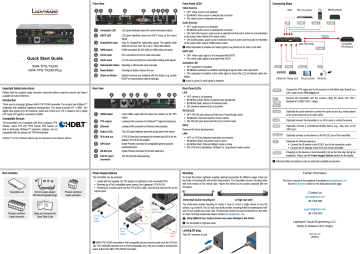
Quick Start Guide
SW4-TPS-TX240
SW4-TPS-TX240-Plus
Front View
1 2 3 4
Important Safety Instructions
Please read the supplied safety instruction document before using the product and keep it available for future reference.
Introduction
Thank you for choosing Lightware SW4-TPS-TX240 transmitter. The product has HDBaseT TM integration with additional Lightware developments. The device transmits DP / HDMI / DVI digital video signal up to 4K resolution, audio and control up to 170 m distance over a single
CAT cable (DP signal is converted to HDMI).
Compatible Devices
The transmitters are compatible with other Lightware TPS devices, matrix TPS and TPS2 boards, 25G boards, as well as third-party HDBaseT TM extenders, displays, but not compatible with the phased out TPS-90 extenders.
HDBaseT TM and the HDBaseT Alliance logo are trademarks of the HDBaseT Alliance.
Rear View
1 Autoselect LED LED gives feedback about the current Autoselect status.
2 HDCP LED LED gives feedback about the HDCP status of the output signal.
3 DisplayPort Input Input for DisplayPort audio/video signal. The applied cable shall not be more, than 30 m (at 2.7 Gbps data speed).
4 HDMI Inputs HDMI connectors for DVI video or HDMI video and audio.
5 DVI-D input DVI-I connector for DVI-D video and audio.
6 Audio input 3.5 mm Jack connector for asymmetric analog audio signal.
7 Video/Audio Select Selecting a video/audio input manually.
8 Reset Button Pushing the button reboots the unit.
9 Show me Button Special functions are available with this button (e.g. enable
DHCP or restore factory default settings).
1 2 3 4
5
5
6 7 8 7 9
6 7 8
1 HDMI output Local HDMI output with the same A/V content as the TPS output.
2 TPS output Locking RJ45 connector for HDBaseT TM signal transmission.
3 Ethernet Locking RJ45 connector for Ethernet communication.
4 Status LEDs The LEDs give feedback about the actual state of the device.
5 IR in and out 2 TRS (3.5mm jack) connectors for Infrared units (IR IN for the detector, IR OUT for the emitter).
6 GPIO port 8-pole Phoenix connector for configurable general purpose input/output ports.
7 RS-232 port 3-pole Phoenix connector for RS-232 serial port.
8 12V DC input connector
12V DC input for local powering.
Front Panel LEDs
Video Sources
OFF: video source is not selected.
BLINKING: video source is selected but not active.
ON: video source is selected and active.
Audio Sources
OFF: audio source is not selected.
BLINKING: audio source is selected but not active.
ON: (with short pause): audio source is selected and the port is active but not embedded to the output video stream (DVI output mode).
ON: (continuously): audio source is selected, the port is active and the audio is embedded to the output video stream (HDMI output mode).
When Autoselect is enabled and video signal is not present at all, video LEDs blink.
HDCP LED
OFF: video output signal is not encrypted with HDCP.
ON: video output signal is encrypted with HDCP.
Autoselect LED
OFF: autoselect is disabled.
BLINKING: autoselect is enabled; searching for signal (video LEDs also blink).
ON: autoselect is enabled; active video signal is found (the LED of selected video also lights).
A port is active if a valid signal is detected.
Rear Panel LEDs
LIVE
OFF: device is not powered.
BLINKING (slow): device is powered and operational.
BLINKING (fast): device is in bootload mode.
ON: device is powered but no operation.
RS-232 LED
OFF: RS-232 ports (local and link) are in Pass-through mode.
BLINKING: command injection mode is active.
ON: RS-232 ports (local and link) are in Control mode.
SRVC
Reserved for future developments.
LINK
OFF: no TPS link between transmitter and receiver.
BLINKING (slow): low power mode is active.
BLINKING (fast): Ethernet fallback mode is active.
ON: TPS link is established, HDBaseT or Long Reach mode is active.
Connecting Steps
Mac
LAN
DP
GPIO
Blu-ray player
HDMI DVI-I
PC
CATx
HDCP
Autoselect
VIDEO
DP IN
AUDIO VIDEO AUDIO
HDMI IN
VIDEO AUDIO
HDMI IN DVI-D IN
VIDEO AUDIO
AUDIO
5 AUDIO IN
RESET
SW4-TPS-TX240
Power
RS-232 IR
Media player
Audio
Compatible
TPS Receiver
Ethernet Relay box Touch panel Infrared
DVI
CATx
DP
HDMI
DVI-I
Audio
Connect the TPS output port to the receiver (or the Matrix input board) by a
CATx cable via the TPS output port.
Connect the transmitter and the sources using the inputs and VGA /
DisplayPort / HDMI / DVI-I / cables.
LAN
GPIO
Optionally for audio extension: connect the audio source (e.g. media player) to the audio input port by an audio cable.
Optionally connect the transmitter to a LAN in order to control the device.
Optionally connect a controller/controlled device (e.g. relay box) to the
GPIO port.
RS-232
IR
Power
Optionally connect a serial device to the RS-232 port of the transmitter.
Optionally for Infrared extension:
Connect the IR emitter to the IR OUT port of the transmitter, and/or
Connect the IR detector to the IR IN port of the transmitter.
Powering on the devices is recommended to do as the final step during the installation. Please see the Power Supply Options section for the details.
Infrared emitter and detector units are optionally available accessories.
Box Contents
Transmitter unit
Phoenix combicon
8-pole connector
12V DC power adaptor with interchangeable plugs
Safety and
Warranty
Info
Quick
Start
Guide
Safety and warranty info,
Quick Start Guide
Phoenix combicon
3-pole connector
Power Supply Options Mounting
The transmitter can be powered:
HDMI O
UT
Locally with the supplied 12V DC adaptor or Lightware’s rack mountable PSU,
Remotely by a PoE-compatible power injector, like Lightware’s TPS-PI-1P1,
Powering by a matrix board over the TPS (CATx) cable. Connect the external PSU to the output board.
MX-HDMI
-3D
-OB-A
ANAL
AUDIO
OUT
1
FOR
HDMI WIT
AND
H 3D
AUD
IO
OUT
2
8CH O
UTPUT
BOARD
MX-
TPS2-
OB-
DC
IN
OUTP
8 CH
TPS
MX-HDMI
-3D-IB-A
OUT
1
WITH
DIGIT
IN 1
I WI
FOR HDM
TH 3
D AND
8CH INPUT
MX-
TPS2-
BO
IB-P
+
DC
IN
ARD
TPS IN 1 OE
Ethe rnet
RD
WITH P
8 CH
TPS
INPU
T BOA
IN 2
OG
TPS
AUDIO
IN 2 th c ompat ible
devi ces!
TPS
OUT
3 power
TPS
OUT
on TP
S connec tor.
Only use wi
IN 4
IN 3 th c ompat ible
devi ces!
2.1mm
232
PIN:
2.1mm
TPS I
N 3
N 4
S connec
12V
power
on TP
PIN:
RS-
232
12V
1A
DC
RS-
12V
1A
DC
GPIO TX RX
GPIO TX RX
TPS
OUT
(Po E)
RS-
232
IR IN
IR OUT
1 2
3
4
5 6
7
HDMI O
UT
TPS
OUT
(Po
E)
232
SRVC
LINK
IR IN
IR OUT
1 2
3
4
5 6
7
Power send CATx
(TPS)
External power supply
12V DC
Power adaptor
Typi cal:
- +
0.7
A
Max
: 1.5
A
IN
48 DC
Max:2.
5A
TPS-PI-1P1
232
SRVC
LINK
IR IN
IR OUT
GPIO
1 2
3
4
5 6
7
RS-
232
TX RX
PIN:
2.1mm
12V
1A
DC
TPS
OUT
(Po
E)
To mount the device Lightware supplies optional accessories for different usage. There are two kinds of mounting kits with similar fixing method. The transmitter has two mounting holes with inner thread on the bottom side. Fasten the device by the screws enclosed with the accessory.
Under-desk double mounting kit 1U high rack shelf
The Under-desk double mounting kit makes it easy to mount a single device on any flat surface, e.g. furniture. The 1U high rack shelf provides mounting holes for fastening two halfrack or four quarter-rack sized units. Pocket-sized devices can also be fastened on the shelf.
To order mounting accessories please contact [email protected]
.
Using different (e.g. longer) screws may cause damage to the device.
The transmitter is half-rack sized.
HDMI O
UT 48V DC
Power adaptor
PIN: 2.1mm
RS-232
TX R
X
12V 1
A DC
CATx
(TPS) Power send
Locking DC plug
Twist 90° clockwise to lock.
SW4-TPS-TX240 transmitter is PoE-compatible and can receive power over the TPS line.
The TPS-TX/RX95 extenders are not PoE-compatible, thus, they are not able to send/receive power to/from the SW4-TPS-TW240 transmitter.
Further information
The User’s manual of this appliance is available at www.lightware.com
.
See the Downloads section on the dedicated product page.
Contact us
+36 1 255 3800 [email protected]
+36 1 255 3810
Lightware Visual Engineering LLC.
Peterdy 15, Budapest H-1071, Hungary
Doc. ver.: 2.3
19200221
Video/Audio Input Selection
Desired video/audio input can be selected by the Video/Audio select buttons on the front panel. The input can also be selected by using LDC (Lightware Device Controller), sending a protocol command or using Autoselect. The selection order of the Video inputs is the following:
DP HDMI2 HDMI3 DVI-D Autoselect
Front panel Button Functions
Video input switching: Press the Video select .
Audio input switching: Press the Audio select .
Lock/unlock buttons: Press the Audio select and the Show me together.
Setting a Dynamic IP Address
1. Keep the Show me button pressed for 5 seconds; all front panel LEDs start to blink.
2. Release the button, then press it 3 times quickly. DHCP is now enabled.
Typical Application
PC
IR audio
Media player
HDMI
Mac mini
DP
DVI
SW4-TPS-TX240
HDMI OUT
TPS OUT (P oE)
HDMI
GPIO
LIVE
RS-
232
SRVC
LINK
IR IN IR OUT
1 2
3
4
5 6
7
PIN: mm
RS-232
TX
RX
12V 1A
DC
12V
DC power adaptor
LAN
IR
Touch panel
RS-232
Button panel
Access point
Ethernet switch
LAN
Internet
Sn: Sn:
For best performance use
(IEEE 802.3af)
Device ca
12V DC power adaptor ngary
RoHS
Made in E
DC
12V 1A
PIN: 2mm
cable
T7 SFTP
CAT6 or CA te powered over TPS link with PoE
TP
S IN
HDMI-
TPS-RX97
LAN
Bidirectional RS-232
3D, 4K supported
Bidirectional IR
HDMI,
Ethernet 10/100
TPS connection
CATx up to 170m
Local monitor
IR detector
RS-232
HDMI
Remote control
HD Projector
GPIO - General Purpose Input/Output Ports
The seven GPIO pins of the transmitter operate at TTL digital signal levels and can be set to high or low level (Push-Pull). The direction of the pins can be input or output (adjustable). The signal levels are the following:
Logical low level
Logical high level
Input voltage (V) Output voltage (V) Max. current (mA)
0 - 0.8
0 - 0.5
30
2 -5 4.5 - 5 18
GPIO connector and plug pin assignment
Pin nr.
5
6
7
3
4
1
2
Ground
Signal
1 2 3
The total available current of the controller is 180 mA.
4 5 6 7 8
Software Control – Using Lightware Device Controller (LDC)
The device can be controlled from a computer through the Ethernet port using Lightware Device Controller. Please download the application from www.lightware.com
, install on a Windows PC or a macOS and connect to the device via the Ethernet port. LDC software contains many useful built-in tools which can be used for signal analysis like the following:
Frame Detector
Lightware’s Frame Detector function works like an input signal analyzer and makes it possible to determine the exact video format that is sent by the source, thus, helping identify many problems (e.g. timing parameter difference).
Port Diagram
DP in
HDMI 1 in
HDMI 2 in
DVI-D in
Analog audio in
Digital audio/video
Digital audio/video
Digital audio/video
Digital audio/video
4:1 digital
A/V switch
De-embedder
Digital video
Embedder
Digital audio
and video
HDMI splitter
Digital audio
Analog audio
A/D converter
Digital audio
2:1 digital audio switch
Digital audio
HDMI out
TPS out
Audio Cable Wiring Guide
SW4-TPS-TX240 transmitter is built with 5-pole Phoenix input connector. See below a few example of the most common assembling cases.
From balanced output to balanced input
2x6.3 (1/4”) TRS - Phoenix
From balanced output to balanced input
2xXLR - Phoenix
2
3
2
3
AUDIO Input
From unbalanced output to balanced input
3.5 (1/8”) TRS - Phoenix
From unbalanced output to balanced input
2xRCA - Phoenix
Test Pattern Generator
The output ports can send a special image towards the sink devices for testing purposes.
The settings of the test pattern are available via LDC, see the available patterns below:
TPS Cable Diagnostics
The estimated cable length and the quality of the link are measured periodically and the diagnostic window shows the values in real-time. If the green bars hit the first line in the middle they turn into red. It means the number of the errors – during the extension – is higher than recommended. The link might be alive but recovering of the received data is not guaranteed.
Types of IR Connectors (1/8” TRS / TS)
Restore Factory Default Settings
1. Keep the Show me button pressed for 10 seconds; after 5 seconds front panel LEDs start to blink but keep the buttons pressed; the LEDs start to blink faster 5 seconds later.
2. Release the button , then press it 3 times quickly; factory default settings are restored:
IP address (fix)
Subnet mask
Static gateway
DHCP
TCP/IP port nr. LW2 / LW3
192.168.0.100
255.255.255.0
192.168.0.1
disabled
10001 / 6107
Crosspoint setting (Audio / Video)
Autoselect
Output TPS mode
Emulated EDID
GPIO output level
GPIO direction
DisplayPort input
Disabled
Auto
Dynamic
RS-232 mode
RS-232 control protocol
Pass-through
LW2
RS-232 port setting 57600 BAUD, 8, N, 1
Command injection port (local / link) 8001 / 8002
High
Input
Maximum Extension Distances
Resolution
Pixel clock rate
Cable lengths
(Auto / Long reach TPS mode)
CAT5e
AWG24
CAT7
AWG26
CAT7
AWG23
1024x768@60Hz
1280x720p@60Hz
65 MHz 100 m / 130 m* 90 m / 120 m* 120 m / 170 m*
73.8 MHz 100 m / 130 m* 90 m / 120 m* 120 m / 170 m*
1920x1080p@60Hz (24bpp) 148.5 MHz 100 m / 130 m* 90 m / 120 m* 120 m / 170 m*
1920x1200@60Hz 152.9 MHz 100 m / NA 90 m / NA 120 m / NA
1600x1200@60Hz
1920x1080@60Hz (36bpp)
3840x2160@30Hz UHD **
4096x2160@30Hz 4K **
162 MHz
223 MHz
297 MHz
297 MHz
100 m / NA
70 m / NA
70 m / NA
70 m / NA
90 m / NA
70 m / NA
70 m / NA
70 m / NA
120 m / NA
100 m / NA
100 m / NA
100 m / NA
* Long reach TPS mode supports pixel clock frequencies up to 148.5 MHz.
Above values are valid when the transmitter is powered by a local adaptor; distances may decrease depending on the powering mode (local or remote) and cable quality. To specify the accurate extension distances, please check the documentation of the connected HDBaseTcompatible device as well.
CAT7 SFTP AWG23 cable is always recommended.
For more information about audio cable wiring see the user’s manual of the device or the
Wiring Guide on our website www.lightware.com
.
Wiring Guide for RS-232 Data Transmission
The device is built with 3-pole Phoenix connector. See the below examples of connecting to a
DCE (Data Circuit-terminating Equipment) or a DTE (Data Terminal Equipment) type device:
Lightware device and a DCE
D-SUB 9 – Phoenix
TX RX
Lightware device and a DTE
D-SUB 9 – Phoenix
TX RX
5
9
2: TX data
3: RX data
5: Ground
6
1 1
6
2: RX data
3: TX data
5: Ground
9
5
For more information about the cable wiring see the user’s manual of the device or the Cable
Wiring Guide on our website www.lightware.com/support/guides-and-white-papers .
2 pole, 1 ring: IR transmitter 3 pole, 2 rings: IR receiver
advertisement
Key Features
- Supports HDMI, DVI, and DisplayPort video and audio signals
- Extends signals up to 4K UHD resolution at 60Hz over a single Catx cable
- PoE-compatible for easy installation and power over the TPS line
- Autoselect input and auto-detection of video format for seamless switching
- Configurable GPIO port for custom control and integration
- Status LEDs for easy troubleshooting and monitoring
- Compact and half-rack sized for easy installation in tight spaces
Related manuals
Frequently Answers and Questions
What is the maximum resolution that the SW4-TPS-TX240 can support?
How far can the SW4-TPS-TX240 extend signals?
Is the SW4-TPS-TX240 compatible with other Lightware TPS devices?
advertisement