LIGHTWARE HDMI-TPS-RX220AK Wireless Amplifier User Guide
Add to My manuals2 Pages
Lightware HDMI-TPS-RX220AK is a multifunctional TPS receiver with an audio de-embedding function and USB KVM feature. It receives audio/video, Ethernet, RS-232, and Infrared signals via the TPS input port. It can be powered by another extender due to its PoE capability and can be controlled via USB, Ethernet, RS-232, or Infrared. The receiver can also control third-party devices via the RS-232, Ethernet, Infrared, and USB KVM ports.
advertisement
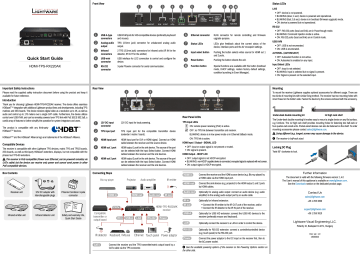
Quick Start Guide
HDMI-TPS-RX220AK
Front View
1 USB A-type connectors
2 Analog audio output
3 Infrared connectors
4 USB-mini connector
5 RS-232 connector
1 2 3 4
USB KVM ports for HID-compatible devices (preferably keyboard and mouse).
TRS (3.5mm jack) connector for unbalanced analog audio output.
2 TRS (3.5mm jack) connectors for Infrared units (IR IN for the detector, IR OUT for the emitter)
USB interface for LDC connection to control and configure the device.
3-pole Phoenix connector for serial communication.
5 6 7 8 9 q
6 Ethernet connector RJ45 connector for remote controlling and firmware upgrade purpose.
7 Status LEDs LEDs give feedback about the current status of the device, interface ports and the AV crosspoint settings.
8 Input select button Pushing the button selects video source for HDMI out 1 and 2 ports.
9 Reset button Pushing the button reboots the unit.
q Function button Special functions are available with this button (bootload mode, DHCP settings, restore factory default settings, condition launching in Event Manager).
Status LEDs
LIVE
OFF: device is not powered.
BLINKING (slow; 1 sec): device is powered and operational.
BLINKING (fast; 0,5 sec): device is in bootload (firmware upgrade) mode.
ON: device is powered but not operational.
RS-232
OFF: RS-232 ports (local and link) are in Pass-through mode.
BLINKING: Command Injection mode is active.
ON: RS-232 ports (local and link) are in Control mode.
USB KVM
OFF: USB is not enumerated.
ON: USB is enumerated.
AUTOSEL. (AUTOSELECT)
OFF: Autoselect function is not active.
ON: Autoselect is enabled on any input.
Input Select LEDs
OFF: Input is not selected.
BLINKING: Input is selected but no signal is present.
ON: Signal is present on the selected input.
Important Safety Instructions
Please read the supplied safety instruction document before using the product and keep it available for future reference.
Introduction
Thank you for choosing Lightware HDMI-TPS-RX220AK receiver. The device offers seamless
HDBaseT™ integration with additional Lightware product lines and developments, including TPS matrices and 25G boards. The device receives digital video at a resolution up to 4K, as well as audio and control up to 170 meters over a single CAT cable. Furthermore, the device utilizes control over USB KVM, and can be remotely powered over TPS link with PoE (IEEE 802.3af), a useful array of features to further simplify the operation for system integrators and users.
The product is compatible with any third-party
HDBaseT TM devices.
HDBaseT TM and the HDBaseT Alliance logo are trademarks of the HDBaseT Alliance.
Compatible Devices
The receiver is compatible with other Lightware TPS devices, matrix TPS and TPS2 boards,
25G boards, as well as third-party HDBaseT-extenders, displays, but not compatible with the phased out TPS-90 extenders.
¢ The receiver is PoE-compatible (Power over Ethernet, can be powered remotely via
CATx cable) but the device can receive only power and cannot send power to other
PoE-compatible devices.
Box Contents
Rear View
1 12V DC input connector
2 TPS input port TPS input port for the compatible transmitter device
(extender / matrix / board).
3 HDMI input port HDMI input port for DVI or HDMI signal. Connect an HDMI cable between the receiver and the source device.
4 HDMI out 1 port HDMI output 1 port for the sink device. The source of the port can be selected with the Input Select button. Connect HDMI cables between the receiver and the sink devices.
5 HDMI out 2 port HDMI output 2 port for the sink device. The source of the port can be selected with the Input Select button. Connect HDMI cables between the receiver and the sink devices.
Connecting Steps
Blu-ray player
1 2 3
12V DC input for local powering.
Projector Audio amplifier IR emitter
Receiver unit
Infrared emitter unit
12V DC adaptor with interchangeable plugs
Infrared detector unit
Phoenix Combicon 3-pole connector
Safety and
Warranty
Info
Quick
Start
Guide
Safety and warranty info,
Quick Start Guide
4 5
Rear Panel LEDs
TPS Input LEDs
ON: remote power receiving (PoE) is active.
OFF: no TPS link between transmitter and receiver.
BLINKING: device is in low power mode or in Ethernet fallback mode.
ON: TPS link is active.
HDMI Input / Output - SIGNAL LED
OFF: input or output signal is not present or muted.
ON: signal is present.
HDMI Output - HDCP LED
OFF: output signal is not HDCP-encrypted.
BLINKING: non-HDCP capable device is connected, encrypted signal is replaced with red screen.
ON: output signal is HDCP-encrypted.
Compatible transmitter or output board
IR detector
CATx
HDMI in
CATx
USB KVM AUDIO OUT IR IN IR OUT
CONTROL
RS-232
TX RX ETHERNET
OSELECT
LIVE
RS-232
OUT 1
OUT 2
TPS IN 1
HDMI IN 2
RESET
INPUT
SELECT
FUNCTION
HDMI-TPS-RX220AK receiver
IR in USB-A LAN RS-232 Power
Keyboard / Mouse
HDMI out
Ethernet
Audio out IR out
Touch panel Power adaptor
Connect the receiver and the TPS transmitter/matrix output board by a
CATx cable via the TPS connector.
HDMI in Connect the receiver and the HDMI source device (e.g. Blu-ray player) by a HDMI cable via the HDMI input port.
HDMI out Connect the sink devices (e.g. projector) to the HDMI output 1 and 2 ports by HDMI cables.
Audio out Optionally for analog audio output: connect an audio device (e.g. audio amplifier) to the analog audio output port by an audio cable.
IR in
IR out
Optionally for Infrared extension:
Connect the IR emitter to the IR OUT port of the receiver, and/or
Connect the IR detector to the IR IN port of the receiver.
USB-A Optionally for USB HID extension: connect the USB HID devices to the receiver (preferably mouse and keyboard).
LAN Optionally connect the receiver to a LAN in order to control the device.
RS-232
Power
Optionally for RS-232 extension: connect a controller/controlled device
(e.g. touch panel) to the RS-232 port.
Connect the power adaptor to the DC input on the receiver first, then to the AC power socket.
See the available powering options of the receiver on the Powering Options section on the other side.
Mounting
To mount the receiver Lightware supplies optional accessories for different usage. There are two kinds of mounting kits with similar fixing method. The receiver has two mounting holes with inner thread on the bottom side. Fasten the device by the screws enclosed with the accessory.
Under-desk double mounting kit
The Under-desk double mounting kit makes easy to mount a single device on any flat surface, e.g. furniture. The 1U high rack shelf provides mounting holes for fastening two half-rack or four quarter-rack sized units. Pocket-sized devices can also be fastened on the shelf. To order mounting accessories please contact [email protected]
.
¢ Using different (e.g. longer) screws may cause damage to the device.
The receiver is half-rack sized.
1U high rack shelf
Locking DC Plug
Twist 90° clockwise to lock.
Further Information
The document is valid with the following firmware version: 1.4.0
The User’s manual of this appliance is available on www.lightware.com
.
See the Downloads section on the dedicated product page.
Contact Us
+36 1 255 3800 [email protected]
+36 1 255 3810
Lightware Visual Engineering LLC.
Peterdy 15, Budapest H-1071, Hungary
Doc. ver.: 1.0
19200043
Powering Options
Power Powering options
1
USB KVM AUDIO OUT IR IN IR OUT
CONTROL
RS-232
TX RX ETHERNET
LIVE
RS-232
USB KVM
AUTOSEL.
OUT 1
OUT 2
TPS IN 1
HDMI IN 2
TPS IN 1
HDMI IN 2
OSELECT
RESET
FUNCTION
Receiver
Using local PSU
1
Power
Adaptor
2
CATx cable
TPS-PI-1P1 power injector
REQUIRED POWER OVER 20W
REMOTE POWER OUT ACTIVE
48V DC IN PRESENT
CATx cable
Power
Adaptor
Compatible transmitter
3
CATx cable
Compatible matrix or output board
Connect the power adaptor to the DC input on the receiver first, then to the AC power socket.
TPS Receiver Concept
HDMI-TPS-RX220AK is a multifunctional TPS receiver with audio de-embedding function and
USB KVM feature. The device receives audio/video, Ethernet, RS-232 and Infrared signals via the TPS input port and can be powered by another extender due to the PoE-capability. The receiver can be controlled via USB, Ethernet, RS-232 or Infrared and is able to control thirdparty devices via the RS-232, Ethernet, Infrared and USB KVM.
OUTPUT INPUT
HDMI
Ethernet
RS-232
Infrared
Power
HDMI
USB KVM
TPS
USB KVM AUDIO OUT IR IN IR OUT
CONTROL
RS-232
TX RX ETHERNET
OSELECT
USB KVM
AUTOSEL.
OUT 1
OUT 2
TPS IN 1
HDMI IN 2
RESET
FUNCTION
HDMI
Analog audio
USB KVM
(over TPS)
+ Local USB
+ Ethernet
+ RS-232
+ Infrared
Maximum Extension Distances
Resolution
1024x768@60Hz
1280x720p@60Hz
1920x1080p@60Hz (24bpp)
1920x1200@60Hz
1600x1200@60Hz
1920x1080@60Hz (36bpp)
3840x2160@30Hz UHD
4096x2160@30Hz 4K
Pixel clock rate
Cable lengths
(Auto / Long reach TPS mode)
CAT5e
AWG24
CAT7
AWG26
CAT7
AWG23
65 MHz 100 m / 130 m* 90 m / 120 m* 120 m / 170 m*
73.8 MHz 100 m / 130 m* 90 m / 120 m* 120 m / 170 m*
148.5 MHz 100 m / 130 m* 90 m / 120 m* 120 m / 170 m*
152.9 MHz 100 m / NA
162 MHz 100 m / NA
90 m / NA
90 m / NA
120 m / NA
120 m / NA
223 MHz
297 MHz
297 MHz
70 m / NA
70 m / NA
70 m / NA
70 m / NA
70 m / NA
70 m / NA
100 m / NA
100 m / NA
100 m / NA
* Long reach TPS mode supports pixel clock frequencies up to 148.5 MHz.
Above values are valid when the transmitter is powered by a local adaptor; distances may decrease depending on the powering mode (local or remote) and cable quality. To specify the accurate extension distances, please also check the documentation of the connected TPS device.
CAT7 SFTP AWG23 cable is always recommended.
Front Panel Control
Set dynamic IP address
1. Keep the Function button pressed for 5 seconds ; all front panel LEDs start to blink.
2. Release the button, then press it 3 times quickly . DHCP is now enabled.
Restore Factory Default Settings
3. Keep the Function button pressed for
10 seconds ; after 5 seconds front panel LEDs start to blink but keep the button pressed; the
LEDs start to blink faster 5 seconds later.
4. Release the button, then press it 3 times quickly ; the following factory default settings are restored:
5s long press + 3x short press
OUT 1
OUT 2
TPS IN 1
HDMI IN 2
TPS IN 1
HDMI IN 2
INPUT
SELECT
RESET
FUNCTION
10s long press + 3x short press
OUT 1
OUT 2
TPS IN 1
HDMI IN 2
TPS IN 1
HDMI IN 2
INPUT
SELECT
RESET
FUNCTION
IP address (static)
Subnet mask
Static gateway
DHCP
TCP/IP port nr. LW2 / LW3
Network settings
192.168.0.100
255.255.255.0
192.168.0.1
Disabled
10001 / 6107
2 Using PoE with connecting a transmitter
3 Using PoE with connecting a matrix switcher or an output board
Connect the TPS IN (PoE) port of the receiver to the
TPS+PoE output port of the TPS-PI-1P1 power injector by a CATx cable as well as connect the TPS output port of the transmitter to the TPS port of the TPS-PI-1P1 by a CATx cable.
Connect the TPS IN (PoE) port of the receiver to the PoEcompatible TPS output port of the matrix or output board by a CATx cable.
In case of connecting the receiver to an output board of the matrix always connect an external PSU to the board. For the detailed information please read the user’s manual of the matrix.
The Ethernet port does not support PoE. Only the TPS port support PoE function.
If both remote and local power sources are connected, the remote power will be used.
Port Diagrams
Video Port Diagram
Audio Port Diagram
Types of IR Connectors (1/8” TRS / TS)
TPS in 1
HDMI in 2
TPS in 1
HDMI in 2
Digital video
Digital video
Embedded digital audio
Embedded digital audio
2x2 digital video crosspoint
2x3 digital audio crosspoint
Digital video
Digital video
Embedded digital audio
Embedded digital audio
D/A converter
Analog audio
HDMI out 1
HDMI out 2
HDMI out 1
HDMI out 2
Audio out
O1 (HDMI out 1)
O2 (HDMI out 2)
Autoselect
Input TPS mode
Emulated EDID on the inputs
Video crosspoint settings
I1 (TPS in 1)
I2 (HDMI in 2)
Video port properties
Disabled
Auto
Factory #47: Universal HDMI PCM
Audio switcher setting
O3 (Analog audio out)
Volume
Balance
RS-232 mode
Control protocol
Port setting
I1 (de-embedded audio stream of TPS in 1)
Analog audio output port properties
0.00 dB (100%)
0 (center)
RS-232 settings
Command injection port (local/link)
Passthrough
LW2
57600 BAUD, 8, N, 1
8001 / 8002
3 pole, 2 rings: IR receiver 2 pole, 1 ring: IR transmitter
Wiring Guide for RS-232 Data Transmission
The receiver is built with 3-pole Phoenix connector. See the examples below of connecting to a DCE (Data Circuit-terminating Equipment) or a DTE (Data Terminal Equipment) type device:
Lightware device and a DCE
D-SUB 9 – Phoenix
TX RX
Lightware device and a DTE
D-SUB 9 – Phoenix
TX RX
5
9
2: TX data
3: RX data
5: Ground
6
1
1
6
2: RX data
3: TX data
5: Ground
9
5
For more information about the cable wiring see the user’s manual of the device or the Cable
Wiring Guide on our website www.lightware.com/support/guides-and-white-papers .
Typical Application Diagram
PC
USB
VGA
HDMI
VGA Laptop
TO
BT A
2 00
AC
:03
:16
2
1
4
5 7
8
/US B/S
OM
WE
Media player
MacBook
12V DC
Power adaptor
DP
Active speakers
DVI
Keyboard
USB
Analog audio
Volume control
LAN
Mouse
Wi-Fi access point
IR
TPS link USB enumerated
Pass-through mode
Powered but no operation mode upgrade
No power
Embedded audio present and de-embedded Normal operation
Firm
Embedded audio not present or muted o de-em audi
for
Embedded audio for encrypt t signal not HDCP
Non HDCP tput signal
Signal presen uted or m
Input signal present gnal
12V D
_
1.5A
---
TPS
IN
1
(Po E)
L
HDM
2
I IN t not supported
Input selected, signal not present ected not sel
USB dongle
12V DC
Power adaptor
12V
_
1.5A
---
capable device connecte signal replaced with red screen
Output signal HDCP wer (Po
NAL
HDM
I OUT
1
NAL
HDCP
HDM
2
I OUT
HDMI
HDMI
HDMI
HDMI-TPS-RX220AK
RS-232
IR emitter
PIN: 2.1m
m
12V 1A
DC
RS-232
TX
RX
GPIO
T (P oE)
TPS
OU
LIV
E
RS-2
SRV
LINK
32
IR IN IR OUT
AUDIO2 IN
DVI-I IN
IR detector
Remote control
TPS
(up to 170 m)
Laptop
UMX-TPS-TX140K
ETH
ERN
ET
LAN
Projector
RELAY
Electric projector screen
Input Selection for the HDMI Output Ports
The source signal for the HDMI output ports can be selected by pushing the Input Select button. Five preprogrammed crosspoint states can be applied:
INPUT
SELECT OUT 1
IN
IN
1
1
IN
IN
OUT 2
IN
IN
1
2
2
2
IN
IN
1
2
AUTOSELECT
1x short press
OUT 1
OUT 2
TPS IN 1
HDMI IN 2
TPS IN 1
HDMI IN 2
INPUT
SELECT
RESET
FUNCTION
Software Control – Using Lightware Device Controller (LDC)
The device can be controlled from a computer through the Ethernet, USB or RS-232 ports using Lightware Device Controller. Please download the application from www.lightware.com
, install on a Windows PC or a macOS and connect to the device via the Ethernet port.
The IP address of the unit is static (default): 192.168.0.100., DHCP is disabled.
advertisement
Related manuals
advertisement