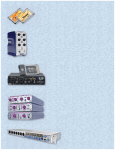ART USB Pre IV Audio Interface User Manual
Add to my manuals
28 Pages
Art USB Pre IV is a high-quality 4 input / 4 output digital interface for connecting a computer to a stereo or PA system. It features 4 mic inputs or two high Z instrument and two-line inputs, a 32-bit ADC with sample rates from 44.1kHz to 192kHz, and a 32-bit quad DAC for converting USB audio to analog audio. The front panel knobs allow quick control over Input gain, Headphone and Output level, and Phantom power. It also has a low latency ASIO/WDM driver, MIDI in and out, and a built-in +48 Volt phantom power supply.
advertisement

IMPORTANT SAFETY INSTRUCTION – READ FIRST
This symbol, whenever it appears alerts you to the presence of uninsulated dangerous voltage inside the enclosurevoltage that may be sufficient to constitute a risk of shock.
This symbol, whenever it appears, alerts you to important operating and maintenance instructions in the accompanying literature. Please read the manual.
Read Instructions: Retain safety and operating instructions for future reference. Heed all warnings printed here and on the equipment. Follow the operating instructions printed in this user manual.
Do not open: There are no user serviceable parts inside. Refer any service work to qualified technical personnel only.
Environment: Protect from excessive dirt, dust, heat, and vibration when operating and storing. Avoid tobacco ash, drink spillage and smoke, especially that associated with smoke machines.
Handling: Protect the controls from damage during transit. Use adequate padding if you need to ship the unit. To avoid injury to yourself or damage to the equipment, take care when lifting, moving or carrying the unit.
Servicing: Refer servicing to qualified technical personnel.
Installation: Install the unit in accordance with the instructions printed in the user manual.
1
INTRODUCTION
The USB Pre IV is a high quality 4 input / 4 output 192kHz capable digital interface for connecting a computer to a stereo or PA system. It provides up to 4 mic inputs or two high Z instrument and two-line inputs or any combination of these.
The USB Pre IV converts its four inputs with a 32-bit ADC with sample rates from 44.1kHz to 192kHz for computer input. It converts USB audio using a 32-bit quad DAC to analog audio.
Knobs on the front panel of the USB Pre IV allow quick, precise control over the Input gain, Headphone and Output level. The front panel switch allows control over Phantom power.
Output Channels 3&4 are sent out through the headphone output jack. This audio can be mixed with the input audio for low latency monitoring through the headphone output.
The Sample rate is set via the USB interface and its low latency
ASIO/WDM driver. The USB Pre IV is powered from the USB bus (cable Supplied).
The built-in low noise +48 Volt phantom power supply allows you to power up to 4 microphones as well as the preamplifier.
For monitoring, an 1/4-inch TRS headphone jack with level and monitor mix controls on the front allow for latency free local monitoring of the inputs while recording as well as playback monitoring of the USB bus. All four inputs are summed to MONO for the monitor function. This summation is accomplished before being summed with CH3&4.
The anodized all aluminum case is rugged and will handle a multitude of environments. The USB Pre IV will provide you with years of trouble-free service and its high-quality audio channels
2
are the obvious choice to entertain a wide variety of applications from Podcasting/Broadcasting to tracking and monitoring.
With the USB Pre IV, your laptop, and a pair of quality microphones you can do some serious remote recording.
The USB Pre IV is equipped with MIDI in and out, allowing communication with other MIDI devices. This would allow for varies types of sequencing and more.
3
Key Features Include
Four High-Quality 32-bit A to D Converters
Four High-Quality 32-bit D to A Converters
Sample rates from 44.1k to 192kHz
Low latency ASIO and WDM driver
Transformer isolated outputs
Low noise mic preamps
High Z instrument inputs
Zero latency monitoring
Front panel headphone output
MIDI Input
MIDI Output
Compact rugged package designed for years of use
4
Quick Startup Guide
Using the USB Pre IV with:
Windows PC:
Please log onto the artproaudio.com website.
Register your unit.
You will need to download the ASIO driver for this unit from the
ART website also.
USB PRE IV Driver:
To download the driver, you will need to log onto the artproaudio.com website. Download the driver from the support section on the ART website (www.artproaudio.com).
MAC:
Please log onto the artproaudio.com website.
Register your unit.
There are no additional drivers needed.
Recording Software:
Please see the additional information sheet included, to access this software download.
5
CONNECTIONS
A. Left and Right “Combo” jacks on the front allow for either
XLR or ¼-inch TRS input connections.
The connections are used for instrument or line level balanced or unbalanced signals. The high fixed input impedance works well with guitar and other passive instrument pickups. You can use an unbalanced or balanced plug with this connection. The
XLR connections are used primarily for balanced microphone inputs.
Pin 2 is positive, pin 3 is negative, and pin 1 is ground.
6
B. +48V Switch: The +48 Volt phantom power (when enabled) is supplied to pins 2 and 3 and pin 1 acts as the ground return. Do not lift pin 1 when using phantom power.
C. INPUTS: These potentiometers independently vary the input gain for the Left and Right Channels 1 thru 4.
D. OUTPUT LEVEL (OUT 1/2): This potentiometer varies the output gain for channels 1 and 2.
E. Input Monitor: When the switch is engaged, a user can monitor the input signal from the ¼-inch headphone jack.
F. Headphone LEVEL (OUT CH3/4): This potentiometer allows the user to adjust the gain to the Headphone out jack.
G. Headphone Jack: Access point for monitoring.
H. USB Jack: Interface and unit power.
I. MIDI INPUT/MIDI OUTPUT: Midi Access points.
J. Main Output: Analog outputs.
K. Left and Right “Combo” jacks on the rear allow for either
XLR or ¼-inch TRS input connections. You can use an unbalanced or balanced plug with this connection.
CONTROLS and OPERATION
The ¼-inch output Jacks have an output impedance of 300
Ohms and a maximum output level of +8dBu (CH1/2) which provides a clean a signal for long cable runs. Normally you would use this output to go directly into a power amplifier, powered
7
monitors, recording system, or a mixer’s balanced line or insert inputs. Though we do not recommend it, if you have to go directly into the balanced microphone input on a mixer make sure that phantom power is off at the mixer. The mixer’s input pad and level controls should be set for minimum gain, and the Monitor
Level control on the USB PRE IV should be set at a low enough level to prevent overdriving the mixers input section.
The 1/4-inch Headphone Monitor Output jack is stereo unbalanced TRS and has an output impedance of 32 Ohms. It can accommodate a wide variety of headphone models. Maximum output level is 60mW. You can use this as a second stereo line output when not driving headphones.
Both the Main and Headphone outputs can be used to send out different stereo feeds, which is handy when you want to run to a mixer and instrument amp in a live situation, or when connecting to a computer or recording system and locally monitoring your source with headphones.
For a typical recording application where you want to add tracks of audio using the USB bus to your computer while monitoring the mix externally for low latency, we suggest the following: Connect your instrument and/or microphone to the USB Pre IV inputs, then connect to your computer with a USB cable. Use the
1/4-inch Main output jacks to feed your powered monitors or analog monitor system and use the 1/4-inch jack for local headphone monitoring by assigning audio to CH3/4 outputs. The new track that you are recording will be in real time and have no latency in your monitoring system.
The CH1 thru CH4 Gain Controls directly adjust the input amplifiers giving you control over the dynamic range of your source.
8
You get from 0 to 50dB (Bal Inputs) of gain depending on settings. Set the controls counterclockwise to minimum gain when connecting the inputs.
The Output Gain control allows you to directly adjust the CH1/2 rear jacks.
The Input Monitor switch when engaged, feeds the audio to the
Headphone CH3/4 jack. The Input Monitor function sums all of the input channels into mono and sends this audio to the Headphone out. When this function is used minimize the unused channels, this will reduce the noise in the output. The headphone gain can be adjusted from the Headphone Level (3/4CH) pot.
You can use the headphone output as an unbalanced line level signal source when not using it for monitoring with headphones.
The Phantom power switch on the front, applies +48 Volt phantom power to the XLR input jacks for powering microphones, if needed. It is slow at turning on and off and is current limited to protect sensitive microphones and reduce audible pops. Ideally, when connecting a microphone that requires phantom power, you should first turn down gain. Next connect the microphone, switch on the phantom power and bring the gain back up to the desired level. This minimizes pops in your system and stress on the microphone.
The USB bus will power the USB Pre IV interface. When used in a portable or remote recording situation the USB Pre IV, a laptop computer, a pair of microphones, and a set of headphones, become your entire system.
The Level Indicators are shown through LED light rings around the channel gain pots. When monitoring the Signal Level dual function LED ring metering circuitry around the gain pots on each channel aids in setting gain and has a fast attack to help indicate
9
any clipping. The metering is located in the signal chain just after the preamp circuitry to help in setting signal levels going to your computer. The monitor controls come after the metering so that you can use the meters to set the overall input gain on each channel for best recording dynamic range and then trim the Monitor Mix and Level to the monitor system you are driving. The red
“Clip indicator” ring displays a red color just before clipping (2dB before digital clipping and 6dB before analog clipping) and should light on musical peaks only. The green “signal indicator” comes on around 10dB before the “Clip indicator” and indicates how far below clipping your signal is. The “signal indicator ring” has a longer release time and should be on much of the time during performance and if not, it indicates that your signal or input gain may be too low for best results.
10
MIDI IN AND OUT
When setting up an external device with your USB Pre IV, you can configure MIDI Modules and controllers. These MIDI connections allow this unit to communicate with other MIDI controlled devices. Please reference the manufacturer’s manual for the complete installation instructions of the MIDI device you would like to interface with the USB Pre IV. The MIDI IN and
MIDI OUT will show up as USB IV under your MIDI I/O selections.
11
MIDI SETUP
The USB Pre II and USB Pre IV implements a USB-MIDI interface to connect your instruments, sequencers and other MIDI equipment to your computer.
Here is how the USB Pre II’s MIDI presents itself in Win 10’s
Device Manager:
Fig. 1 – Device Manager
12
When your Windows application wants to use the MIDI interface, look for USB II or USB IV.
This is how the USB Pre II MIDI I/O shows up on a MAC using
Audio/MIDI setup MIDI Window. As you can see there is one input and one output that are not yet assigned.
Figure 2 – MAC Audio/MIDI setup, MIDI window
13
Using the MIDI I/O in Cubase.
When you want to use the MIDI interface in Cubase, select the
Studio Setup function and then select the MIDI Port Setup. Select USB II (USB IV) as seen in Fig. 3.
Fig. 3 – Cubase MIDI Port setup
Using the MIDI Device Manager, you can use the MIDI output after installing a device and setting the output to USB IV.
14
Once a MIDI output is assigned, it will show up as an output selection on a MIDI track and Active in the MIDI Port Setup window. Fig. 4 shows an example of assigning the USB Pre II (IV)
MIDI output to a GM (General MIDI) device.
Fig. 4 – MIDI Device Manager
15
Brief notes
Does Cubase (MAC) work the same? (Yes! Works and Looks
Identical). Therefore, we only need Cubase an example of applying the MIDI I/O for both machines (not requiring a Garage
Band sample and saving space).
Once in a while a customer will call and say: I think my ART preamp is "noisy". What's wrong?
If you experience unwanted "noise" in your system when you use a stand-alone preamp, please consider what your signal is and where you're sending it. Some people send the signal from their preamp to a mic input (they figure, "well, I'm using a mic!") on the board or recorder. This is in fact incorrect and could create higher overall noise. ART preamps are actually intended to output a nice fat LINE LEVEL signal. If you send that line level signal to a recorder or mixer's Mic input, that circuit will usually add more gain to the signal. Gain on top of gain will indeed result in noise. Please treat the output signal as line level and you'll be pleasantly surprised at your new clean and warm sound.
The same rule applies for guitar and bass players that use ART preamps as their front end. Send the signal from your preamp to a low gain input on your amp, or even a "loop return" jack which allows you to bypass the amp's solid-state preamp altogether.
Another point: an "open" input is significantly noisier than one that has a mic or even a guitar plugged in.
16
USB OPERATION
Connect your analog jacks. If you are using one of the analog
MONITOR outputs for local low latency monitoring, connect that to your monitor system or headphones. Next, set the front panel controls for proper operation as per the previous sections. Then connect the USB cable to the appropriate input on your computer and lastly to the USB connector on the USB Pre IV.
Once the USB connection is made and your computer is on, the unit will automatically connect and try to set your computer “Default Audio Device” to be “USB IV”. The same settings may need to be made in your particular audio application as well (check your application instructions). These settings should be made while the USB Pre IV and computer are connected and powered on.
Your computer audio output “Speaker” is now set to be the (USB
IV 1/2) or (USB IV 3/4) and playback audio is routed to the USB
Pre IV. This must be done while the USB Pre IV is connected to the computer and powered on. If you prefer, you can have the computer output routed to your computer speakers instead of the
USB Pre IV monitor output jack, by selecting your computer speakers for “OUTPUT” instead of “USB IV” in the above setup procedures. After the above settings are made, your computer will automatically reconfigure itself back to these settings every time the USB Pre IV is reconnected to the computer. Your recording software may also select which inputs or outputs are being used.
At this point your recording software will select and control which channels are being recorded and which channels are being monitored. There are many computer recording software packages available today that allow for multi-track recording.
Latency, the time delay between your audio input and the USB output to your computer, is very short depending on the speed of your computer. The latency of your system may be tweaked
17
using the control panel. Typically, on a Mac, the core audio interface has low latency so this is usually not an issue.
ART provides a low latency driver, which you need to download from our website to use the unit with windows. This is an ASIO driver, so your application needs to use ASIO I/O to take advantage of this driver and its control panel.
18
APPLICATIONS
Microphone Pre-Amplifier
The USB Pre IV can be used as a high-quality microphone preamplifier suitable for all dynamic, condenser, and ribbon microphones. Most conventional mixers utilize budget minded microphone preamps and while very functional, they do not sound all that great. The USB Pre IV serves as a quality upgrade that will give you more flexibility and a more robust tone than standard mixer preamps.
Simply plug a microphone into the XLR input. Apply phantom power if using a condenser. Then dial up the gain and you are
19
ready to go. Refer to the LEDs on the front for a visual measure of input gain, and then route the output to a mixer, workstation, or computer via the1/4-inch or USB output. The overall analog output level can be adjusted right at the unit.
Since the USB Pre IV is run off the USB bus, it is ideal as a portable microphone preamp for remote performance or laptop recording.
Phantom Power Supply
Many mixers, workstations, and computer interface boxes will not supply +48 Volt phantom power on all microphone inputs.
This is a critical feature if you plan to use a condenser microphone. The USB Pre IV is a perfect solution to this problem, letting you connect any microphones to your existing mixer or computer. Operation is identical to what is covered above. Once again portable laptop recording with high quality condenser microphones that require real phantom power is possible.
20
Instrument DI
The USB Pre IV will work well as a very functional DI for Bass,
Acoustic Guitar and virtually any other instrument with a ¼-inch or XLR output. Many people prefer the sound of ART preamps for responsiveness instead of standard DI’s and preamps. You will also enjoy more flexibility and control over a standard DI.
Operation is simple; insert the output of the instrument into the input of the USB Pre IV. Make sure the volume on the bass or guitar is up most of the way. If you are using any effects, make sure that the overall output is not greatly increased when the effect is on. Adjust the input gain knob and refer to the LEDs on the front for a visual measure of input gain. Then route the output to a mixer, workstation or computer via the 1/4-inch, or USB output. The overall output can be adjusted at the unit. Both analog outputs and the USB port may be used at the same time so the1/4-inch can be routed to an amplifier or monitor system and the USB to a computer. Using the built-in monitor mixer for monitoring during the record process gives you the most flexibility.
21
WARRANTY INFORMATION
Limited Warranty
Applied Research and Technology will provide warranty and service for this unit in accordance with the following warrants:
Applied Research and Technology, (A R T) warrants to the original purchaser that this product and the components thereof will be free from defects in workmanship and materials for a period of three years from the date of purchase. Applied Research and
Technology will, without charge, repair or replace, at its option, defective product or component parts upon prepaid delivery to the factory service department or authorized service center, accompanied by proof of purchase date in the form of a valid sales receipt.
Online Registration
We recommend that you register your product online to insure prompt warranty repair servicing on any repair issues. Please go to www.artproaudio.com. Select “ Support ”, then " Product Registration ". Then input your information here.
22
Exclusions
This warranty does not apply in the event of misuse or abuse of the product or as a result of unauthorized alterations or repairs.
This warranty is void if the serial number is altered, defaced, or removed.
A R T reserves the right to make changes in design or make additions to or improvements upon this product without any obligation to install the same on products previously manufactured.
A R T shall not be liable for any consequential damages, including without limitation damages resulting from loss of use. Some states do not allow limitations of incidental or consequential damages, so the above limitation or exclusion may not apply to you.
This warranty gives you specific rights and you may have other rights, which vary from state to state.
For units purchased outside the United States, an authorized distributor of Applied Research and Technology will provide service
Fill in the following information for your reference:
Date of purchase ___________________
Purchased from ___________________
23
SERVICE
The following information is provided in the unlikely event that your unit requires service.
1. Be sure that the unit is the cause of the problem. Check to make sure the unit has power, all cables are connected correctly, and the cables themselves are in working condition.
You may want to consult with your dealer for assistance in troubleshooting or testing your particular configuration.
2. If you believe that the ART unit is at fault, go to www.artproaudio.com.
3. Select “ Support ”, then “ Return Authorization Request ” to request a return authorization number.
4. If you are returning the unit for service, pack the unit in its original carton or a reasonable substitute. The original packaging may not be suitable as a shipping carton, so consider putting the packaged unit in another box for shipping.
Print the RA number clearly on the outside of the shipping box. Print your return shipping address on the outside of the box.
5. Include, with your unit, a note with the RA number and your contact information, including a return shipping address (we cannot ship to a P.O. box) and a daytime phone number, and a description of the problem, preferably attached to the top of the unit. Also include a copy of your purchase receipt.
24
SPECIFICATIONS
Input Connections: 4 - XLR/1/4-inch combo jacks,
USB 1.0/2.0, MIDI DIN 5.
Output Connections: Transformer isolated Balanced
1/4-inch
Max input level:
Input Impedance:
1/4-inch Headphone output,
MIDI output
+15dBu Inst.,19dBu Bal. Line,
+3.5dBu mic
>1M Ohms 1/4-inch input, >7k
Ohms XLR input
Max output level :
Output Impedance:
Headphone output:
Frequency Response:
THD:
CMRR:
Channel Separation:
Signal to Noise Ratio:
+8dBu (CH1/2), +6.5dBu
(CH3/4)
600 Ohms (balanced 1/4-inch),
32 Ohms (headphone stereo
1/4-inch)
60mW/ channel max.
20Hz to 20KHz +/- 1dB
<0.002% 20-20k, ADC-USB +
USB-DAC
>87dB(mic), 60dB(line)
>75 dB
>ADC: 115dB, DAC: 110dB
25
Equivalent Input Noise: -128dBu typical (XLR balanced, gain @ maximum)
Phantom Power:
A/D-D/A:
Switch selectable, +48Volts DC, filtered, current limited
32 Bit, 44.1 kHz to 192 kHz,
USB selectable from computer
Computer Interface: USB class compliant plug-andplay Mac and PC interface
Power Requirements:
Dimensions (HWD):
USB 2.0, 500mA
8.75-inch x 1.75-inch x 6.2-inch
(222mm x 44mm x 157mm)
Weight: 2.15 lbs. (.974kg)
Chassis Type: All aluminum black anodized
Note: 0 dBu = 0.775Vrm
ART maintains a policy of constant product improvement.
Therefore, specifications are subject to change without notice.
Go to www.artproaudio.com
for the latest information and support on the USB Pre IV Project Series.
26
advertisement
* Your assessment is very important for improving the workof artificial intelligence, which forms the content of this project
Related manuals
advertisement
Table of contents
- 3 INTRODUCTION
- 5 Key Features Include
- 6 Quick Startup Guide
- 6 Using the USB Pre IV with:
- 6 Windows PC:
- 6 USB PRE IV Driver:
- 6 MAC:
- 6 Recording Software:
- 7 CONNECTIONS
- 8 CONTROLS and OPERATION
- 12 MIDI IN AND OUT
- 13 MIDI SETUP
- 15 Using the MIDI I/O in Cubase.
- 17 Brief notes
- 18 USB OPERATION
- 20 APPLICATIONS
- 20 Microphone Pre-Amplifier
- 21 Phantom Power Supply
- 22 Instrument DI
- 23 WARRANTY INFORMATION
- 23 Limited Warranty
- 23 Online Registration
- 24 Exclusions
- 25 SERVICE
- 26 SPECIFICATIONS