TiVo Series2 DT Digital Video Recorder Owner’s Manual
Add to My manuals6 Pages
TiVo Series2 DT lets you watch and record TV shows, movies, and music on your own schedule. With its dual tuner, you can record two programs simultaneously or watch one program while recording another. Plus, with TiVoToGo, you can transfer recordings to your laptop or other compatible devices and watch them on the go.
advertisement
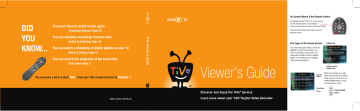
DID
YOU
KNOW...
You never have to watch reruns again.
Recording Options, Page 25
You can schedule recordings from the web.
Online Scheduling, Page 18
You can watch a slideshow of digital photos on your TV.
Music & Photos, Page 41
W i d
T V I p o w
Vo l
Reco rd
Mut e
Chan
P ag e
S e c t u i d e
®
L i
T
V v e
I n
You can record two programs at the same time.
Dual Tuner, Page 3
Clea
7
0
1
4
5
8
Enter/
La
9
2
6
1 DV
R
2 o w
3
You can learn a lot in a short Tour . Grab your TiVo remote and turn to Chapter 1 .
SDOC-00102-002 Rev A1
Viewer’s Guide
Discover and enjoy the TiVo
®
Service
Learn more about your TiVo
®
Digital Video Recorder
On-Screen Menus & the Remote Control
To navigate the TiVo ® DVR
’
s on-screen menus, use the remote control
’
s arrow buttons to move to the option you want, then press SELECT.
The LEFT arrow button often takes you to the previous screen.
P o
T
V w e r r
T
V
I n p u t
W i n d o
S e l l e c
®
L i i v
T V e
I n f o
G u i i
Two Types of On-Screen Arrows
The arrows that appear beside or near the highlight bar show the directions it can move. For example, on this screen, you could press the RIGHT arrow to highlight
Options or the DOWN arrow to highlight
“
View upcoming episodes.
”
Highlight Bar P l a y
S l o w
Arrows near the
Highlight Bar
Page Up
Arrow
When you see page up or page down arrows at the top or bottom of the screen (or a list), press the
CHAN UP/DOWN button to jump an entire page at a time.
Page Down
Arrow Chan
CHAN UP/DOWN
Button
Page
Customize Your
TiVo
®
Remote
Some buttons on your TiVo remote are programmable:
TV POWER
TV INPUT
VOLUME & MUTE (can control sound on your TV or A/V receiver)
DVR SWITCH (useful if you have more than one TiVo DVR)
To program your remote, press the TiVo button to go to TiVo Central ® and select
Messages & Settings, then Settings, then
Remote Control. Follow the easy on-screen instructions.
See Chapter 5 of this guide for more on programming the remote.
TV
Input
P lla l w
1
DVR
2
Guide
Mu te
Vol
Re rr
Chan
Inserting Batteries into the Remote Control
Hold the remote with the battery door facing you. Slide the door towards you
to open it.
Insert two AA batteries (supplied). Match the + and - marks on the batteries
to the + and - marks in the compartment.
Replace the battery door.
Remote Control Tips
Program your TiVo remote to control your TV or A/V receiver. See Customize
Your TiVo Remote to the left.
Press the TiVo button once to go to the TiVo Central ® screen, or twice to go to the Now Playing List—your list of recorded programs.
Press LIVE TV to switch between tuners. See page 3 for more about watching live TV with dual tuner.
Press FORWARD and BACK up to 3 times for 3 speeds. Press a fourth time to resume normal play.
INSTANT REPLAY ® replays the last 8 seconds of a program.
Press CLEAR to delete a title in a list (like the Now Playing list) or to hide things that aren’t part of the program you’re watching (like the TiVo channel banner).
INFO brings up the TiVo channel banner. Press the RIGHT arrow to switch among three versions of the banner, each with a different amount of information.
Press GUIDE to see the TiVo program guide, then press INFO (while the guide is visible) to see Guide Options and change the way channels display, or show only a certain types of programs.
CHAN UP/DOWN does more than change the channel—it also pages up or down through lists of programs or menu items.
When you’re watching “behind” live TV (for example, if you pause live TV and later resume watching from the paused spot), ADVANCE ® catches you up to the live broadcast. In a recorded program, press it once to jump to the end of the program, then again to jump to the beginning.
If programmed, the DVR Switch lets you control two different TiVo ® Digital
Video Recorders (DVRs) with the same remote. See Chapter 5 of this guide for more on programming the remote.
Remote Active Light
TiVo Button
Arrow Buttons
TV Power
TV Input
Window*
Select
Thumbs Down
Mute
Volume
Play
Pause
Back (rewind)
Slow
Instant Replay
Number Buttons
Clear
TV
Input
W indow
Select
Mu te
Vol
Re cord
Chan
Page
Play
Live
TV
IInfo
Guide
Live TV
Info
Guide
Thumbs Up
Chan (Page) Up/Down
Record
Forward
Slow
1
DVR
2
1
4
7
Cle ar
2
5
8
0
3
6
9
En ter
/Last
Advance
DVR Switch
Enter/Last
* Window button: not active; functionality may be added in a future
TiVo service update.
Now Playing
(Green) This program will be saved until you delete it.
(Yellow) In less than one day, this program may be deleted to make room for other recordings you have requested, but only if space is needed.
(Yellow with exclamation mark) At any time, this program may be deleted to make room for other programs you have requested.
(Red with black border) This program is currently being recorded or transferred.
This program is a TiVo ® Suggestion. TiVo Suggestions are recorded only if space is available, and are the first to be deleted when space is needed.
Music, Photos & More
A song title inside a music folder or playlist.
A highlighted song title. Press PLAY to play the song.
A playlist created on your computer.
A highlighted playlist. Press PLAY to start playing songs in the playlist.
“Plain” folder – contains more than one episode of the same series.
Folder with red dot – for any group that includes a program that is currently recording or transferring.
Folder with blue star – contains one or more programs recorded by a
WishList ® search.
Folder with Thumbs Up – contains all programs recorded as TiVo
Suggestions.
DVR – for a DVR or computer connected to your network.
A folder of songs. Press PLAY to start playing songs in the folder.
A photo that the DVR is unable to display.
A Home Network Application.
Gemini.book Page i Monday, April 10, 2006 11:06 AM
®
Welcome
Gemini.book Page ii Monday, April 10, 2006 11:06 AM
This Viewer’s Guide describes features of the TiVo ® service running on the TiVo ® brand Series2 TM DT Digital Video Recorder.
© 2006 TiVo Inc. Reproduction in whole or in part without written permission is prohibited. All rights reserved. Printed in Mexico.
TiVo, the TiVo logo, TiVo, TV Your Way, TiVo Central, WishList,
Season Pass, TiVoToGo, Series2, the Series2 logo, the Advance logo, the Instant Replay Logo, the Thumbs Up logo, the Thumbs
Down logo, Overtime Scheduler, Overlap Protection, Ipreview and the sounds used by the TiVo service are trademarks or registered trademarks of TiVo Inc. or its subsidiaries, 2160 Gold Street, P.O.
Box 2160, Alviso, CA 95002-2160. All other trademarks are the properties of their respective owners. All rights reserved.
TiVo product and service protected by U.S. Pat. Nos. 5,241,428;
6,233,389; 6,327,418; 6,385,739; 6,490,722; 6,642,939; 6,643,798;
6,728,713; 6,757,837; 6,757,906; 6,792,195; 6,847,778; 6,850,691;
D424,577; D435,561; D445,801. Other patents pending.
ii
Gemini.book Page iii Monday, April 10, 2006 11:06 AM
Table of Contents
Using This Guide . . . . . . . . . . . . . . . . . . . . . . . . . . . . . . . . . .iv
Chapter 1: The Basics in 5 Short Tours . . . . . . . . . . . . . 1
Tour One: Playing with Live TV . . . . . . . . . . . . . . . . . . . . . . 2
Tour Two: Recording Programs . . . . . . . . . . . . . . . . . . . . . . . 4
Tour Three: Your List of Recordings . . . . . . . . . . . . . . . . . . . 6
Tour Four: Finding Great Entertainment . . . . . . . . . . . . . . . . 8
Tour Five: Beyond the TiVo ® Box . . . . . . . . . . . . . . . . . . . . 10
More Cool Things You Can Do . . . . . . . . . . . . . . . . . . . . . . 12
Chapter 2: Pick Programs to Record . . . . . . . . . . . . . . 13
Finding Programs to Record . . . . . . . . . . . . . . . . . . . . . . . . . 14
Finding Programs Using a WishList ® Search . . . . . . . . . . . 19
Season Pass TM and Repeating Recordings . . . . . . . . . . . . . . 23
Setting Recording Options . . . . . . . . . . . . . . . . . . . . . . . . . . 25
Managing Recordings with the To Do List . . . . . . . . . . . . . 27
Chapter 3: Watching Programs . . . . . . . . . . . . . . . . . . 29
The Status Bar . . . . . . . . . . . . . . . . . . . . . . . . . . . . . . . . . . . 30
The Channel Banner . . . . . . . . . . . . . . . . . . . . . . . . . . . . . . . 31
The Program Guide . . . . . . . . . . . . . . . . . . . . . . . . . . . . . . . 32
Saving Programs to Other Devices . . . . . . . . . . . . . . . . . . . . 35
Chapter 4: TiVo
®
Desktop & Home Media Features . . 37
Connecting Your TiVo ® DVR to a Home Network . . . . . . . 38
TiVoToGo TM Transfers . . . . . . . . . . . . . . . . . . . . . . . . . . . . 39
Music & Photos . . . . . . . . . . . . . . . . . . . . . . . . . . . . . . . . . . 41
Multi-Room Viewing . . . . . . . . . . . . . . . . . . . . . . . . . . . . . . 43
Chapter 5: Settings . . . . . . . . . . . . . . . . . . . . . . . . . . . 45
Audio Settings . . . . . . . . . . . . . . . . . . . . . . . . . . . . . . . . . . . 46
Channel Settings . . . . . . . . . . . . . . . . . . . . . . . . . . . . . . . . . . 47
Display Settings . . . . . . . . . . . . . . . . . . . . . . . . . . . . . . . . . . 50
Parental Controls . . . . . . . . . . . . . . . . . . . . . . . . . . . . . . . . . 51
Recording Settings . . . . . . . . . . . . . . . . . . . . . . . . . . . . . . . . 53
Remote Control Settings . . . . . . . . . . . . . . . . . . . . . . . . . . . 55
Video Settings . . . . . . . . . . . . . . . . . . . . . . . . . . . . . . . . . . . 58
Phone & Network Settings . . . . . . . . . . . . . . . . . . . . . . . . . . 59
Messages . . . . . . . . . . . . . . . . . . . . . . . . . . . . . . . . . . . . . . . 64
Account & System Information . . . . . . . . . . . . . . . . . . . . . . 65
Restart or Reset System . . . . . . . . . . . . . . . . . . . . . . . . . . . . 66
Standby . . . . . . . . . . . . . . . . . . . . . . . . . . . . . . . . . . . . . . . . . 67
Chapter 6: Copy Protection, Privacy,
& the TiVo ® Service . . . . . . . . . . . . . . . . . . . . . . . . . . . 69
Chapter 7: Troubleshooting . . . . . . . . . . . . . . . . . . . . . 95
Appendix A: Additional Setup Examples . . . . . . . . . 123
Appendix B: Back Panel Reference,
Warranty & Specifications . . . . . . . . . . . . . . . . . . . . 133
Index . . . . . . . . . . . . . . . . . . . . . . . . . . . . . . . . . . . . . 141
Glossary of Icons . . . . . . . . . . . . . . . . Inside Back Cover iii
Gemini.book Page iv Monday, April 10, 2006 11:06 AM
Using This Guide
Thank you for choosing the TiVo ® Series2 TM DT Digital Video
Recorder (DVR). This Viewer’s Guide helps you learn about the smart-recording features of the TiVo ® service and home networking capabilities of your TiVo DVR.
Getting Started
Here’s what you need to do first:
1. Activate the TiVo service.
The TiVo service is what makes your
DVR smart. It includes everything from your program listings to
Season Pass TM recordings and WishList ® searches. If you haven’t yet activated, visit www.tivo.com/activate or call 1-877-367-8486.
2. Connect your TiVo DVR.
If the TiVo service is the brains, the
TiVo DVR is the body. Use the Start Here poster to connect the
DVR to your TV programming source and your television. You can find more connecting information in Appendix A of this
Viewer’s Guide .
3. Complete Guided Setup.
After connecting your DVR, follow the steps in on-screen Guided Setup. This customizes the DVR for your home.
4. Take a Tour!
Once you’re done with Guided Setup, the Tours in
Chapter 1 of this guide introduce you to the best features of the
TiVo service. You may also find helpful videos already recorded for you on the Now Playing List.
iv
Basic Terms
If this is your first TiVo DVR, you’re about to completely change the way you watch television. When we talk about the TiVo service, here are some terms you should know:
Live TV.
If you’re watching a program as it’s being broadcast, you’re watching live TV. With the TiVo service, you can pause live TV for up to 30 minutes. When you resume watching, you’re “behind” live TV.
Dual tuner.
A tuner is a device found inside DVRs, TVs, VCRs, cable boxes—anything designed to receive TV signals. A tuner picks one channel to display from all the channels you receive; it
“tunes” to that channel. The TiVo ® Series2 TM DT is a “dual tuner” DVR, meaning that it has two tuners inside.
Program screen.
When you select a program (from the Now
Playing List or a list of upcoming programs), you’ll see a screen with information about the program and actions you can take.
Service updates.
From time to time, your DVR may receive updates to the TiVo service including features not described in this guide. Details are always available at www.tivo.com/guides .
Notes and Tips.
In the side columns of some pages in this guide you’ll find helpful Notes and Tips .
®
If you have any questions or need any help, check out the
Troubleshooting in Chapter 7. Now, let’s start with the first Tour!
advertisement
Key Features
- Record two shows at once with dual tuners
- Pause, rewind, fast-forward, and skip commercials on live TV
- Access your recorded shows and other content from anywhere in your home with built-in Wi-Fi
- Schedule recordings from the web
- Watch a slideshow of digital photos on your TV
- Control your TV or A/V receiver with the programmable remote
- Customize the on-screen menus to fit your preferences
- Create and manage WishLists to automatically record your favorite shows
- Get personalized recommendations for shows and movies based on your viewing habits