advertisement
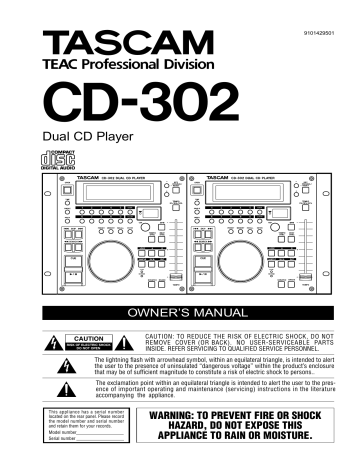
»
CD-302
Dual CD Player
9101429501
BRAKE BRAKE
OWNER’S MANUAL
Ü
ÿ
CAUTION: TO REDUCE THE RISK OF ELECTRIC SHOCK, DO NOT
REMOVE COVER (OR BACK). NO USER-SERVICEABLE PARTS
INSIDE. REFER SERVICING TO QUALIFIED SERVICE PERSONNEL.
The lightning flash with arrowhead symbol, within an equilateral triangle, is intended to alert the user to the presence of uninsulated “dangerous voltage” within the product’s enclosure that may be of sufficient magnitude to constitute a risk of electric shock to persons..
Ÿ
The exclamation point within an equilateral triangle is intended to alert the user to the presence of important operating and maintenance (servicing) instructions in the literature accompanying the appliance.
This appliance has a serial number located on the rear panel. Please record the model number and serial number and retain them for your records.
Model number
Serial number
WARNING: TO PREVENT FIRE OR SHOCK
HAZARD, DO NOT EXPOSE THIS
APPLIANCE TO RAIN OR MOISTURE.
Important Safety Precautions
Note for U.K. Customers
DO NOT cut off the mains plug from this equipment.
If the plug fitted is not suitable for the power points in your home or the cable is too short to reach a power point, then obtain an appropriate safety approved extension lead or consult your dealer.
If nonetheless the mains plug is cut off, remove the fuse and dispose of the plug immediately, to avoid a possible shock hazard by inadvertent connection to the mains supply.
If this product is not provided with a mains plug, or one has to be fitted, then follow the instructions given below:
IMPORTANT: DO NOT make any connection to the larger terminal which is marked with the letter E or by the safety earth symbol ç or coloured GREEN or
GREEN-and-YELLOW.
The wires in the mains lead on this product are coloured in accordance with the following code:
BLUE
BROWN
: NEUTRAL
: LIVE
As these colours may not correspond with the coloured markings identifying the terminals in your plug proceed as follows:
The wire which is coloured BLUE must be connected to the terminal which is marked with the letter N or coloured BLACK.
The wire which is coloured BROWN must be connected to the terminal which is marked with the letter L or coloured RED.
When replacing the fuse only a correctly rated approved type should be used and be sure to re-fit the fuse cover.
IF IN DOUBT — CONSULT A COMPETENT
ELECTRICIAN.
TO THE USER
This equipment has been tested and found to comply with the limits for a Class A digital device, pursuant to
Part 15 of the FCC Rules. These limits are designed to provide reasonable protection against harmful interference when the equipment is operated in a commercial environment. This equipment generates, uses, and can radiate radio frequency energy and, if not installed and used in accordance with the instruction manual, may cause harmful interference to radio communications.
Operation of this equipment in a residental area is likely to cause harmful interference in which case the user will be required to correct the interference at his own expense.
CAUTION
Changes or modifications to this equipment not expressly approved by TEAC CORPORATION for compliance could void the user’s authority to operate this equipment.
2
TASCAM CD-302
IMPORTANT SAFETY INSTRUCTIONS
CAUTION:
… Read all of these Instructions.
… Save these Instructions for later use.
… Follow all Warnings and Instructions marked on the audio equipment.
1) Read Instructions — All the safety and operating instructions should be read before the product is operated.
2) Retain Instructions — The safety and operating instructions should be retained for future reference.
3) Heed Warnings — All warnings on the product and in the operating instructions should be adhered to.
4) Follow Instructions — All operating and use instructions should be followed.
5) Cleaning — Unplug this product from the wall outlet before cleaning.
Do not use liquid cleaners or aerosol cleaners. Use a damp cloth for cleaning.
6) Attachments — Do not use attachments not recommended by the product manufacturer as they may cause hazards.
7) Water and Moisture — Do not use this product near water — for example, near a bath tub, wash bowl, kitchen sink, or laundry tub; in a wet basement; or near a swimming pool; and the like.
8) Accessories — Do not place this product on an unstable cart, stand, tripod, bracket, or table. The product may fall, causing serious injury to a child or adult, and serious damage to the product. Use only with a cart, stand, tripod, bracket, or table recommended by the manufacturer, or sold with the product. Any mounting of the product should follow the manufacturer’s instructions, and should use a mounting accessory recommended by the manufacturer.
9) A product and cart combination should be moved with care. Quick stops, excessive force, and uneven surfaces may cause the product and cart combination to overturn.
10) Ventilation — Slots and openings in the cabinet are provided for ventilation and to ensure reliable operation of the product and to protect it from overheating, and these openings must not be blocked or covered. The openings should never be blocked by placing the product on a bed, sofa, rug, or other similar surface. This product should not be placed in a built-in installation such as a bookcase or rack unless proper ventilation is provided or the manufacturer’s instructions have been adhered to.
11) Power Sources — This product should be operated only from the type of power source indicated on the marking label. If you are not sure of the type of power supply to your home, consult your product dealer or local power company. For products intended to operate from battery power, or other sources, refer to the operating instructions.
12) Grounding or Polarization — This product may be equipped with a polarized alternating-current line plug (a plug having one blade wider than the other). This plug will fit into the power outlet only one way. This is a safety feature. If you are unable to insert the plug fully into the outlet, try reversing the plug. If the plug should still fail to fit, contact your electrician to replace your obsolete outlet. Do not defeat the safety purpose of the polarized plug.
13) Power-Cord Protection — Power-supply cords should be routed so that they are not likely to be walked on or pinched by items placed upon or against them, paying particular attention to cords at plugs, convenience receptacles, and the point where they exit from the product.
14) Outdoor Antenna Grounding — If an outside antenna or cable system is connected to the product, be sure the antenna or cable system is grounded so as to provide some protection against voltage surges and builtup static charges. Article 810 of the National Electrical Code, ANSI/NFPA
70, provides information with regard to proper grounding of the mast and supporting structure, grounding of the lead-in wire to an antenna discharge unit, size of grounding conductors, location of antenna-discharge unit, connection to grounding electrodes, and requirements for the grounding electrode.
"Note to CATV system installer:
This reminder is provided to call the CATV system installer’s attention to
Section 820-40 of the NEC which provides guidelines for proper grounding and, in particular, specifies that the cable ground shall be connected to the grounding system of the building, as close to the point of cable entry as practical.
Example of Antenna Grounding as per
National Electrical Code, ANSI/NFPA 70
ANTENNA
LEAD IN
WIRE
GROUND
CLAMP
ANTENNA
DISCHARGE UNIT
(NEC SECTION 810-20)
ELECTRIC
SERVICE
EQUIPMENT G ROUNDING CONDUCTORS
(NEC SECTION 810-21)
GROUND CLAMPS
POWER SERVICE GROUNDING
ELECTRODE SYSTEM
(NEC ART 250. PART H)
NEC - NATIONAL ELECTRICAL CODE
15) Lightning — For added protection for this product during a lightning storm, or when it is left unattended and unused for long periods of time, unplug it from the wall outlet and disconnect the antenna or cable system.
This will prevent damage to the product due to lightning and power-line surges.
16) Power Lines — An outside antenna system should not be located in the vicinity of overhead power lines or other electric light or power circuits, or where it can fall into such power lines or circuits. When installing an outside antenna system, extreme care should be taken to keep from touching such power lines or circuits as contact with them might be fatal.
17) Overloading — Do not overload wall outlets, extension cords, or integral convenience receptacles as this can result in risk of fire or electric shock.
18) Object and Liquid Entry — Never push objects of any kind into this product through openings as they may touch dangerous voltage points or short-out parts that could result in a fire or electric shock. Never spill liquid of any kind on the product.
19) Servicing — Do not attempt to service this product yourself as opening or removing covers may expose you to dangerous voltage or other hazards. Refer all servicing to qualified service personnel.
20) Damage Requiring Service — Unplug this product from the wall outlet and refer servicing to qualified service personnel under the following conditions: a) b) when the power-supply cord or plug is damaged.
if liquid has been spilled, or objects have fallen into the product.
c) d) if the product has been exposed to rain or water.
if the product does not operate normally by following the operating instructions. Adjust only those controls that are covered by the operating instructions as an improper adjustment of other controls may result in damage and will often require extensive work by a qualified technician to restore the product to its normal operation.
e) f ) if the product has been dropped or damaged in any way.
when the product exhibits a distinct change in performance – this indicates a need for service.
21) Replacement Parts — When replacement parts are required, be sure the service technician has used replacement parts specified by the manufacturer or have the same characteristics as the original part.
Unauthorized substitutions may result in fire, electric shock, or other hazards.
22) Safety Check — Upon completion of any service or repairs to this product, ask the service technician to perform safety checks to determine that the product is in proper operating condition.
23) Wall or Ceiling Mounting — The product should be mounted to a wall or ceiling only as recommended by the manufacturer.
24) Heat — The product should be situated away from heat sources such as radiators, heat registers, stoves, or other products (including amplifiers) that produce heat.
TASCAM CD-302
3
SAFETY INFORMATION
This product has been designed and manufactured according to FDA regulations "title 21, CFR, chapter 1, subchapter J, based on the Radiation Control for Health and Safety Act of 1968", and is classified as a class 1 laser product. There is no hazardous invisible laser radiation during operation because invisible laser radiation emitted inside of this product is completely confined in the protective housings.
The label required in this regulation is shown 1 .
CAUTION
- DO NOT REMOVE THE PROTECTIVE HOUSING USING A SCREWDRIVER.
- USE OF CONTROLS OR ADJUSTMENTS OR PERFORMANCE OF PROCEDURES OTHER THAN THOSE SPECIFIED HEREIN MAY
RESULT IN HAZARDOUS RADIATION EXPOSURE.
- IF THIS PRODUCT DEVELOPS TROUBLE, CONTACT YOUR NEAREST QUALIFIED SERVICE PERSONNEL, AND DO NOT USE THE
PRODUCT IN ITS DAMAGED STATE.
Optical pickup : Type : KSS-213C
Manufacturer : SONY Corporation
Laser output : Less than 0.4 mW on the objective lens
Wavelength : 760_800nm
For CANADA
AC POWER CORD CONNECTION
CAUTION:
TO PREVENT ELECTRIC SHOCK, MATCH WIDE BLADE OF
PLUG TO WIDE SLOT, FULLY INSERT.
Pour le CANADA
CORDE DE CONNEXION CA
ATTENTION:
POUR ÉVITER LES CHOCS ÉLECTRIQUES, INTRODUIRE LA
LAME LA PLUS LARGE DE LA FICHE DANS LA BORNE
CORRESPONDANTE DE LA PRISE ET POUSSER JUSQU’AU
FOND.
4
TASCAM CD-302
TASCAM CD-302 — Table of Contents
1 - Before you start
1.2.1
Beware of condensation ............................8
1.2.2
Never use a stabilizer ................................8
1.2.3
Handling of discs .......................................8
2 - Front and rear panels
2.1 Main unit (front panel) .....................12
1
POWER switch and indicator ........................12
2
3
OPEN keys (1 and 2) ......................................12
Disc trays ........................................................12
2.2 Main unit (rear panel) ......................12
4
OUTPUT jacks .................................................12
5
6
REMOTE connectors ......................................12
FADER START/STOP, EVENT START jacks ................................................................ 12
2.3 Remote control unit (front panel) ...12
7
OPEN key ........................................................12
8
T
U
V
W
P
Q
R
S
X
Y
Z
L
M
N
O
H
I
J
K
D
E
F
G
9
A
B
C a
TIME key ..........................................................12
SINGLE key .....................................................12
INDEX key.................................................12
SKIP keys .................................................12
SEARCH keys...........................................12
CUE key ....................................................13
PLAY/PAUSE key.....................................13
JOG dial ....................................................13
Number keys and CLEAR key ................13
BANK key .................................................13
PRESET key .............................................13
MEMORY key............................................13
RECALL key .............................................13
ENTER key................................................13
BPM counter.............................................13
TAP key.....................................................13
BPM key....................................................13
TEMPO SYNC key ....................................13
BEAT SYNC key .......................................13
LOOP key..................................................13
A and B keys ............................................14
SAMPLE key.............................................14
IN/OUT keys..............................................14
SCRATCH key ..........................................14
BRAKE key ...............................................14
+ and – keys .............................................14
KEY ORIGINAL/RESET key.....................14
TEMPO 8%/16%/32% key ........................14
TEMPO slider ..................................................14
2.4 Remote control unit (rear) ...............14
b
REMOTE connectors ......................................14
c
TRACK indicator ............................................ 15 d
Bank indicators .............................................. 15 e
Loop mode indicator ..................................... 15 f
REMAIN indicator ........................................... 15 g
M (memory) indicator .................................... 15 h
SINGLE indicator ........................................... 15 i
PROGRAM indicator ...................................... 15 j
Time display ................................................... 15 k
Time address bar ........................................... 15 l
TEMPO indicator ............................................ 15 m
KEY indicator ................................................. 15 n
INDEX indicator .............................................. 15 o
INCR indicator ................................................ 15 p
AUTO READY Indicator ................................. 15 q
RELAY Indicator ............................................. 15 r
AUTO CUE Indicator ...................................... 15
3 - Basic operations
3.1.1
Playback ................................................... 16
3.1.2
Pause ........................................................ 16
3.1.3
Stop ........................................................... 16
3.2.1
Cross-play ................................................ 16
3.3.1
CUE ........................................................... 16
3.3.2
Auto Cue ................................................... 17
3.3.3
Cueing using the JOG dial ...................... 17
3.3.4
Cueing using the SEARCH keys ............ 17
3.3.5
Cueing using the numeric keys .............. 17
3.4.1
Selecting the loop mode ......................... 17
3.4.2
A-B loop play mode ................................. 18
3.4.3
Setting A-B loop points ........................... 18
3.4.4
Playback in A-B loop play mode ............ 18
3.4.5
Clearing loop points ................................ 18
3.4.6
Editing the loop points ............................ 18
3.4.7
A-B loop duration .................................... 18
3.4.8
SINGLE loop ............................................. 19
3.4.9
ALL loop ................................................... 19
4 - Advanced Operations
4.1 Tempo (speed) control ................... 20
4.1.1
Changing only tempo (speed) ................ 20
4.2 Key (pitch) control .......................... 20
4.2.1
Controlling the key change as a percentage ................................................ 20
4.2.2
Controlling the key change in semitone steps ......................................... 20
4.3.1
Sampling ................................................... 21
4.3.2
Using the A-B loop as a sample source 21
4.3.3
Editing the OUT point .............................. 21
4.3.4
Playback of sampled data ....................... 21
4.3.5
Playback of sampled data in reverse ..... 21
TASCAM CD-302
5
TASCAM CD-302 — Table of Contents
4.3.6
Setting the sampled data playback tempo .........................................................21
4.3.7
Setting the sampled data playback key .22
4.3.8
Looped playback of sampled data ..........22
4.3.9
Clearing the sampled data .......................22
4.11 Voice Reduce function .................... 26
4.12.1 Setting the program steps ....................... 26
4.12.2 Adding tracks to the middle of a program ................................................. 26
4.12.3 Deleting program steps ........................... 27
4.12.4 Deleting a whole program ....................... 27
4.5.1
BPM counter .............................................22
4.5.2
Clearing the BPM ......................................22
4.5.3
Using the tap mode with the BPM counter ......................................................22
4.5.4
Clearing the BPM counter (tap) ...............22
4.5.5
Editing the BPM (tap) using the dial .......22
4.6 Number key modes ..........................23
4.7.1
Cancellation of tempo sync .....................23
4.8.1
Cancellation of beat sync ........................24
4.15 Setting the EOM time ...................... 28
4.21 Disc Tray Auto Close ...................... 29
4.23 Fader and Event Start/Stop ............ 30
4.10.1 Storing a memory .....................................25
4.10.2 Recalling a memory .................................25
4.10.3 Recalling a memory from a track number ......................................................25
4.10.4 Overwriting a memory .............................25
4.10.5 Memory recall (sample points) ................25
4.10.6 Clearing memories ...................................26
5 - Specifications and reference
5.1.1 Dimensions ................................. 31
5.2 Error messages, etc. ....................... 32
5.2.1 Spare parts ................................. 32
6
TASCAM CD-302
1.1
Main features
• Two high-quality precision CD decks in a single rack-mountable unit.
• RCA unbalanced outputs for each deck
• Dedicated per-deck remote control units
(detachable and rack-mountable)
• 10 seconds of anti-shock memory per deck.
• Instant start
• Large jog dial for frame-accurate cue point searching
• Selectable tempo and key control range : ±8%,
±16%, or ±32% (or disabled).
• Key control function allows changing key without affecting the original tempo
• Key control mode in percentage or semitone steps
• Original Key function allows tempo change while maintaining the original key
• Pitch control to change both tempo and key
• 100 mm tempo slider
• 10 seconds’ sampling function (per deck)
• 3-way loop functions: A-B, SINGLE, and ALL
• Seamless loop function in A-B loop
• Automatic BPM (beats per minute) count function and BPM counter
• Tempo sync between the decks
• Beat sync between the decks
• TAP function for manual BPM settings
• Bend function allows adjusting of beats manually between the two decks
• Brake function allows braking in exactly the same way as on a record turntable
• Scratch function allows scratch play
• Voice Reduce function lowers the level of the vocal part
• Up to 1,000 track memories. Tracks can be memorized in 5 banks (200 tracks each, Bank A to E)
• Up to 24 parameters can be set as user-definable memory functions (various settings)
• Output level control in the digital domain (±6 dB, in 1.0 dB steps).
• Selectable Elapsed and Song Remain time display
• Continuous play
• Single play
• Program play
• Auto cue function (–72, –66, –60, –54, or –35 dB)
1 - Before you start
• Auto ready function to cue up following tracks
• End of Message function (10, 15, 20, 30, 60, or 90 seconds).
• Timer play for deck 1 followed by deck 2.
• Relay play allows consecutive playback using both decks (as one deck stops, the other can be set to start automatically).
• Sleep function (automatic shutdown of the deck after 30 minutes of inactivity)
• Tray auto close function can close the tray automatically one minute after the tray is opened
• Incremental play
• Event start
• Fader start
1.2
Environmental conditions
The TASCAM CD-302 may be used in most areas, but to maintain top performance, and prolong operating life, observe the following environmental conditions:
The nominal temperature should be between 5˚C and
35˚C (41˚F and 95˚F).
Relative humidity should be 30 to 90 degrees noncondensing.
Make sure that the drive unit is mounted in a level position for correct operation.
The units should be mounted, using the supplied rack mounting kits. A typical configuration is shown below, but other configurations are possible:
NOTE
If the disc trays are more than 5 degrees away from the horizontal, they will not open or close.
TASCAM CD-302
7
1 • Before you start—Backup memory
1.2.1
Beware of condensation
If the player (or a compact disc) is moved from a cold to a warm place, or used after a sudden temperature change, there is a danger of condensation; vapor in the air could condense on the internal mechanism, making correct operation impossible. To prevent this, or if this occurs, leave the player for one or two hours with the power turned on, then turn the power off and on again.
1.2.2
Never use a stabilizer
The TASCAM CD-302 has a stabilizer disc built into its drive mechanisms. Using commercially available
CD stabilizers with this player will damage the mechanisms and cause them to malfunction.
NOTE
Never use a disc that has had a stabilizer mounted to it. The residual adhesive may cause the disc to stick to the mechanism of the TASCAM CD-302. If it sticks to the mechanism, you will need a technician to get it out.
1.2.3
Handling of discs
The unit has been designed specifically for reproduction of discs bearing the mark. No other discs can be reproduced.
Observe the following:
• Always place the compact discs in the trays with their label facing upward (compact discs can only be played on one side).
• To remove a disc from its storage case, press down on the center of the case, and lift the disc out, holding it carefully by the edges.
• Finger marks and dust should be carefully wiped off the disc’s recorded surface with a soft cloth.
Unlike conventional records, the compact disc has no grooves to collect dust and microscopic debris, so gently wiping with a soft cloth should remove most particles.
• Wipe in a straight motion from the inside to the outside of the disc. Small dust particles and light stains will have absolutely no effect on reproduction quality.
• Never use such chemicals as record sprays, antistatic sprays or fluid, benzine or thinner to clean compact discs. Such chemicals will do irreparable damage to the disc’s plastic surface.
• Discs should be returned to their cases after use to avoid serious scratches that could cause the laser pickup to “skip”.
• Don’t expose discs to direct sunlight or high humidity and temperature for extended periods.
Long exposure to high temperature can warp the disc.
• Only use circular compact discs. Avoid using noncircular promotional, etc. discs.
• To keep the laser pickups clean, don’t touch them.
For the same reason, don’t leave the disc trays open unnecessarily.
1.3
Backup memory
Each time you turn off the power, the status of the following features are stored into back up memory.
• Playback mode (Continue, Single, Program)
• Time mode (Elapsed, remain)
• Preset functions
• Contents of Program
• BANKs A through E
• TEMPO key ((%, 16%, 32%)
• INDEX (on/off)
• LOOP (on/off)
1.4
Anti-shock memory
The CD-302 provides 10 seconds’ worth of antishock memory for each deck.
1.5
Instant start
The CD-302 will start playing from pause mode immediately when the PLAY key is pressed, due to the antishock memory function.
8
TASCAM CD-302
1
1.6
Preset functions
1 • Before you start—Preset functions
2, 4
1 Press the PRESET key
I
.
2
3
4
5
Select the name and number of the preset function you want to set, with the JOG dial F or the number keys G .
Press the ENTER key L .
Set the function value using the JOG dial F .
Press the ENTER key L to confirm the entry.
3, 5
The way in which the parameters of the preset functions listed in 1.7, “Preset functions” are set is described here:
1.7
Preset functions
No.
Display
01 LOOP
LOOP
02 CUE/P
Description and explanation
Loop mode (3.4, “Loop play”)
CUE_P Cue point (3.3, “Cueing”)
03 JOG
JOG Jog dial resolution (3.3.3, “Cueing using the JOG dial”)
04 KEY
KEY Key change mode (4.2, “Key (pitch) control”)
05 SAMP/P
SAMP_P Sample playback direction (4.3.5, “Playback of sampled data in reverse”)
06 SAMP/L
SAMP_L Sample playback loop (4.3.8, “Looped playback of sampled data”)
07 SAMP/T
SAMP_T Sample playback tempo (4.3.6, “Setting the sampled data playback tempo”)
08 SAMP/K
SAMP_K Sample playback key (4.3.7, “Setting the sampled data playback key”)
09 SAMP/R
SAMP_R Sample points recalled with memory (4.10.5, “Memory recall (sample points)”)
10 VOICE/R
VOICE_R Voice Reduce function (4.11, “Voice Reduce function”)
11 PROG
PROG Program setup and editing (4.12, “Programmed playback”)
12 OUTPUT
OUTPUT Output level (4.13, “Output level”)
13 BRAKE
BRAKE Braking time (4.14, “Brake function”)
14 EOM
EOM EOM Time (4.15, “Setting the EOM time”)
15 A/CUE
A_CUE Auto Cue (3.3.2, “Auto Cue”)
16 A/REDY
A_REDY Auto Ready (4.16, “Auto Ready”)
17 T/PLAY
T_PLAY Timer Play (4.17, “Timer Play”)
NOR
1.6
OFF
–72
OFF
OFF
+
F
OFF
0.0
Default setting
A-B
PLY
36
0.0
OFF
OFF
TASCAM CD-302
9
1 • Before you start—Displayed characters
No.
Display Description and explanation
18 I/PLAY
I_PLAY Incremental Play (4.18, “Incremental Play”)
19 R/PLAY
R_PLAY Relay Play (4.19, “Relay Play”)
20 DIRECT
DIRECT Direct mode (4.20, “Direct mode”)
21 CLOSE
CLOSE Disc Tray auto close (4.21, “Disc Tray Auto Close”)
22 SLEEP
SLEEP Sleep mode (4.22, “Sleep”)
23 F/PRE
F_PRE Factory settings (4.24, “Factory Preset”)
24 ALL/CL
ALL_CL Clear all memories (4.10.6, “Clearing memories”)
1.8
Displayed characters
The characters on the CD-302 display are shown as in the table below:
A B C D E F G H I J K L
A B C D E F G H I J K L
M N O P Q R S T U V W X
M N O P Q R S T U V W X
Y Z 0 1 2 3 4 5 6 7 8 9
Y Z 0 1 2 3 4 5 6 7 8 9
Default setting
OFF
OFF
OFF
ON
ON
10
TASCAM CD-302
3 1 2
2 - Front and rear panels
3
4 5 6 4 5 6
TASCAM CD-302
11
2 • Front and rear panels—Main unit (front panel)
2.1
Main unit (front panel)
Since you perform almost all control functions of the
CD-302 from the remote control unit, the front panel only contains the following features:
1
POWER switch and indicator
Turns the power on and off. The indicator lights when power is supplied.
When Direct Mode (see 4.20, “Direct mode”) is on, the drive starts playing when power is supplied.
2
OPEN keys (1 and 2)
Open and close the appropriate disc tray.
NOTE
These keys cannot be used when the Direct mode
(see 4.20, “Direct mode”) is off and a disc is being played back.
3
Disc trays
Insert Compact Discs into these trays, label side upwards.
2.2
Main unit (rear panel)
4
OUTPUT jacks
RCA connectors providing line level output signals.
5
REMOTE connectors
Use these connectors to connect the remote control units.
6
FADER START/STOP, EVENT START jacks
The decks can be controlled using external Fader
Start and Event Start commands through these jacks.
Connect appropriately-wired tip-ring-sleeve plugs to these jacks.
See 4.23, “Fader and Event Start/Stop” for details of how to wire the plugs, and how to use these connectors.
2.3
Remote control unit (front panel)
7
OPEN key
Opens and closes the disc tray.
NOTE
This key cannot be used when the Direct mode (see
4.20, “Direct mode”) is off and a disc is being played back.
8
TIME key
Selects the time display type: ELAPSED , REMAIN or
A-B loop duration (in A-B loop play mode).
9
SINGLE key
Selects the play mode, either continuous play (all tracks), SINGLE (1 track) play, PROGRAM play.
A
INDEX key
Changes to the INDEX search mode. By pressing the
INDEX key, you can search by index using the SKIP keys.
When the index search mode is active, the INDEX indicator lights in the display.
B
SKIP keys
Use these to perform track searches (or index searches when the INDEX mode is active).
If the SKIP keys are pressed and held for more than half a second, the index number will increment or decrement appropriately. The player will go to the selected index number when the key is released.
The >>| key advances playback to the start of the next track. The |<< key sets playback to the start of the current track, or if pushed again to the start of the previous track.
If you press the keys many times, the deck will locate to the start of the track which depends on the number of times the keys were pressed.
NOTE
If you do track or index searching when the disc is being played, playback will restart after location to the track or index.
If the track or index search is performed in pause mode, the unit will enter pause mode after location to the track or index.
C
SEARCH keys
Use these keys to locate to the desired position.
If you press these keys when the disc is being played back, playback will restart when the desired position is reached.
If you search in pause mode, the unit will enter pause mode when the desired point is reached
12
TASCAM CD-302
2 • Front and rear panels—Remote control unit (front panel)
D
CUE key
If a cue point has been stored, the unit will play when the CUE key is pressed, and enter pause mode when this key is released.
E
PLAY/PAUSE key
Changes between playback and pause mode.
The key lights steadily in playback mode, and flashes in pause mode.
If the ENTER key L is pressed and held down, and the PLAY key is pressed at the same time, a “cross play” function is enabled where the deck whose
PLAY key is not pressed will stop playback, and the deck whose PLAY key has been pressed will start playback.
F
JOG dial
Use this to advance or retard the playback position at a maximum resolution of 1 frame. The resolution can be set using the procedure described in 3.3.3, “Cueing using the JOG dial”.
This dial is also used for setting parameter values, etc. as explained elsewhere in this manual (3, “Basic operations” and 4, “Advanced Operations”).
G
Number keys and CLEAR key
Use these number keys for direct entry of numerical values such as direct track search, time search, preset function recall, memory storage, etc.
Use the CLEAR key to reset numeric values.
When the CLEAR key is pressed and held down and the 0 key is pressed, the number keys take on special functions, as explained in 4.6, “Number key modes”.
H
BANK key
Use to select between the five memory banks.
I
PRESET key
Allows the recall of preset functions (see 4,
“Advanced Operations”).
J
MEMORY key
Memorizes the current settings.
K
RECALL key
Recalls the memories.
L
ENTER key
Confirms memory numbers, recall of memories and preset function settings.
M
BPM counter
Shows the tempo (in bpm—beats per minute—from
81 to 161) of the current track, or of the tapped tempo input with the TAP key
N
(see 4.5, “BPM”).
N
TAP key
Set the tempo in bpm manually by tapping the TAP key.
When you press this TAP key, the BPM counter M mode changes to the TAP mode and the TAP LED (to the left of the BPM counter) lights.
You can then adjust the tempo later using the dial F .
Pressing and holding this key for more than 2 seconds resets the value.
Pressing and holding this key and the BPM key together allows the value to be adjusted using the dial.
O
BPM key
Selects either the automatic or tap BPM counter mode.
Clear the tempo by pressing and holding down this key for more than 2 seconds.
P
TEMPO SYNC key
Turns the tempo sync function on and off. When this function is on, the key lights up. The tempo sync function allows the playback tempo of the two decks to be synchronized (see 4.7, “Tempo Sync”).
Pressing this key will adjust the tempo of the deck to the tempo of the material being played on the other deck.
While the deck is “locking up”, the TEMPO SYNC key flashes, and when the sync is locked, the light lights steadily.
Q
BEAT SYNC key
Turns the beat sync function on and off. The beat sync function synchronizes the playback of the decks, so that the beats in the material are synchronized with the beats in the material played back by the other deck (see 4.8, “Beat Sync”).
While the deck is “locking up”, the BEAT SYNC key flashes, and when the sync is locked, the light lights steadily.
R
LOOP key
Switches looping on and off. When looping is enabled, the key lights and the display indicator also lights.
TASCAM CD-302
13
2 • Front and rear panels—Remote control unit (rear)
S
A and B keys
Use the A and B keys to set, edit and recall the start and end points of the loop, respectively.
When you have set a loop (start and end points have been set), the A and B keys will light.
T
SAMPLE key
This key lights when sample playback takes place and flashes when sample recording takes place.
Press and hold this key and press the IN key to enter reverse sample playback mode, and press and hold this key and press the OUT key to enter loop sample playback mode.
U
IN/OUT keys
Use these keys to set and clear the start and end points of the sampled sound and edit the end point.
When you have set these points, these keys will light.
Start and stop sample playback using these keys.
V
SCRATCH key
Turns the scratch play mode on and off. When this scratch mode is active, the indicator lights (see 4.9,
“Scratch”).
When the indicator is lit, the playback can be
“scratched” using the dial.
W
BRAKE key
Turns the brake mode on and off (see 4.14, “Brake function”). When the brake mode is active, the indicator lights.
X
+ and – keys
Changes the key.
These keys have no effect in Original Key mode.
Y
KEY ORIGINAL/RESET key
Use to choose between the Original Key mode and and the Pitch Control mode (where the tempo or the key may be changed independently of each other).
Z
TEMPO 8%/16%/32% key
Selects the maximum amount by which you can change the tempo and key (“width”).
Repeated presses of this key cycle between 8%
→
16%
→
32%
→
0.0%
→
8%
.
The width is briefly shown in the display for a few seconds each time it is changed.
a
TEMPO slider
Changes the tempo when playing back a disc.
The center position is the normal tempo.
Push the slider up to the – position to decrease the tempo to the minimum set by the TEMPO key
Z
, and push it down to the + position to increase the tempo to the maximum value allowed.
2.4
Remote control unit (rear)
b
REMOTE connectors
Connect these to the REMOTE connectors on the rear of the main unit
5
.
14
TASCAM CD-302
2 • Front and rear panels—Display
2.5
Display
, .
!
@ # $ % & ) Q
/
Each unit is fitted with a display, providing the following information: c
TRACK indicator
Shows the current track.
d
Bank indicators
Show the current memory bank.
e
Loop mode indicator
Displays current loop mode ( A-B , ALL , SINGLE ) and loop mode on/off.
f
REMAIN indicator
Lights when the “remain” display mode is selected.
g
M (memory) indicator
Used to show memory settings.
h
SINGLE indicator
Lights when the single track playback mode is selected.
i
PROGRAM indicator
Lights when programmed playback is selected.
j
Time display
This part of the display is used to show time values or messages.
k
Time address bar
This part of the display gives a “bargraph” indication of the current playback position relative to the current track.
The indicator segments light from left to right when elapsed time mode is selected.
^ * ( E W
When remaining time mode is selected, indicators go out from left to right.
If an EOM (End of Message) time has been set, the bottom bar and the remaining segments will blink when the EOM time is reached.
l
TEMPO indicator
Displays the current tempo setting (playback speed).
m
KEY indicator
Displays the current key setting (the total of the key setting and the value set by the slider).
n
INDEX indicator
Lights when the index search mode is enabled (see
A
).
o
INCR indicator
Lights when the Incremental Play is enabled (see
4.18, “Incremental Play”).
p
AUTO READY Indicator
Lights when the Auto Ready mode is enabled (see
4.16, “Auto Ready”).
q
RELAY Indicator
Indicates when the Relay Play mode is enabled (see
4.19, “Relay Play”). This mode is automatically enabled for both decks when it is enabled on one deck.
r
AUTO CUE Indicator
Lights when the Auto Cue mode is enabled (see
3.3.2, “Auto Cue”).
TASCAM CD-302
15
3 - Basic operations
3.1
Playback operations
3.2.1
Cross-play
The term “cross-playing” refers to the stopping of one deck and automatic starting of the other deck.
3.1.1
Playback
Load a disc in the player, and press the PLAY/PAUSE key.
The PLAY/PAUSE key lights in playback mode.
3.1.2
Pause
If you press the PLAY/PAUSE key during playback, the unit enters pause mode, and the PLAY/PAUSE key starts blinking.
3.1.3
Stop
The CD-302 has no STOP key. If you have turned on the Direct mode (preset function 20), you can press the OPEN key (on the main unit or on the remote control unit) and eject the disc even during playback.
3.2
Play modes
To start cross-playing:
1 With one deck playing, and the other stopped, press and hold down the ENTER key of the deck that is stopped.
2 Press the PLAY key of the stopped deck.
The deck currently playing back will stop, and the deck whose keys have been pressed will start playback.
3.3
Cueing
Press the SINGLE key, to select between the following play modes:
• all tracks playback
• single track playback
• programmed playback (up to 30 tracks can be entered)
3.3.1
CUE
If a cue point has been stored, press the CUE key to locate to the cue point, and pause there.
To test playback from the cue point, press and hold down the CUE key. When the CUE key is released, the playback position will return to the cue point and re-enter pause mode.
There are two ways to set the cue point. Choose the way to set the cue point following the procedure below:
1 Press the PRESET key.
16
TASCAM CD-302
2 Select
02 CUE/P
( CUE_P ) using the dial or numeric keys.
3 Press the ENTER key.
4 Select the cue point mode.
5 Press the ENTER key.
If you select the PLAY key mode (
PLY
( PLY) is chosen as the cue mode value), the last playback point is captured and used as the as the cue point.
If you select the CUE key mode (
CUE
( CUE) is chosen as the cue mode value), the operation is a little different. When the unit is paused, and searching is done using the JOG dial or the SEARCH keys, the
CUE key will flash. Pressing the CUE key will store the current position as the cue point.
NOTE
S
You can also set the cue point using the memory function.
(see 4.10, “Memories”)
The cue point cannot be updated during A-B LOOP play.
3.3.2
Auto Cue
The auto cue function allows searching the track and auto-locating to the point where the audio level first goes above a set threshold level. When this point is reached, the unit enters pause mode.
Select the threshold level can be selected from:
OFF , –72 , –66 , –60 , –54 , and –35 dB.
When the auto cue function is on, the AUTO CUE indicator in the display lights.
1 Press the PRESET key.
2 Select
15 A/CUE
( A_CUE ) using the dial or numeric keys.
3 Press the ENTER key.
4 Select the threshold value to be used for the auto cue function.
5 Press the ENTER key.
3.3.3
Cueing using the JOG dial
You can directly cue to any point using the JOG dial by frame accuracy, while the unit is in pause mode.
You can select the resolution of the dial so that one rotation of the dial is equivalent to either 9, 18, or 36 frames.
1 Press the PRESET key.
3 • Basic operations—Loop play
2 Select
03 JOG
( JOG ) using the dial or numeric keys.
3 Press the ENTER key.
4 Select the value (frames per rotation).
5 Press the ENTER key.
3.3.4
Cueing using the SEARCH keys
You can also cue to frame accuracy, using the
SEARCH keys to locate the playback point while the unit is in pause mode.
3.3.5
Cueing using the numeric keys
You can also cue to any point using the numeric keys.
The keys are used to enter the following values in order: track number, minutes, seconds and frames.
1 When you have entered the value, press the
PLAY/PAUSE key. The unit starts playback from the input point.
If all the values are not entered, the other values are set to zero. For example, if you only enter the track number, minutes and seconds, the frames field will be set to 00 , which means that the playback will start from the exact start of that second.
If you make an entry containing a mistake, the display blinks to show this.
Use the CLEAR key to clear and cancel entries containing mistakes.
3.4
Loop play
3.4.1
Selecting the loop mode
3 loop modes are available, as shown on the display:
ALL —the whole
SINGLE —a single track is repeated
A-B —between two points
TASCAM CD-302
17
3 • Basic operations—Loop play
3.4.2
A-B loop play mode
The A-B loop mode allows seamless loop play between two points (A and B). The A and B points should be in the same track.
1 Press the PRESET key.
2 Select
01 LOOP
( LOOP ) using the dial or numeric keys.
3 Press the ENTER key.
4 Select
A-B
( A-B ).
5 Press the ENTER key. The A-B indicator on the display lights.
3.4.3
Setting A-B loop points
When you press the A or B key
S
, you will capture the appropriate loop point.
1 Make sure the A and B keys are turned off
(unlit). Locate to the location to be used as the start point of the loop (this can be done “on the fly” during playback).
2 When you press the A key, the current location is captured as the loop start point. The B key starts flashing.
3 Locate to the location to be used as the loop end point (or continue playback until the end point is reached).
4 When you press the B key, the current position is captured as the loop end point. If the A and
B locations are different, both the A and B keys light.
If you set the loop points during playback, looped playback mode will start when both points have been set.
If you set the loop points while playback is paused, pressing the PLAY key will start the looped playback.
NOTE
If the Direct mode (preset function 20) is turned off, the loop points can be captured only when both the A and B keys are turned off. If the loop points have already been set, these points must be cleared before the new locations are memorized.
If the Direct mode (preset function 20) is turned on, the loop points can be set when the LOOP key is unlit.
3.4.4
Playback in A-B loop play mode
If you press the LOOP key
R
in play mode while the
A and B keys are lit, loop playback mode will start and the LOOP key lights. If the A and B keys are not lit, pressing the LOOP key will have no effect.
If the LOOP key is lit, and you press it again while playing back between the loop points, looped playback stops, but the unit continues to play past the end loop point.
If you press the B key while the unit is playing back inside the A-B loop, the point where you press the B key becomes the new loop end point (shortening the loop).
If you press the PLAY/PAUSE key while the A-B loop is being played back, playback stops.
3.4.5
Clearing loop points
When you press the A key and hold down the B key
(or the other way round), the loop points are cleared.
If you play back a different track from the one containing the loop points, the loop points are also cleared.
NOTE
You can memorize the loop points for the next time you play the disc, using the memory function.
3.4.6
Editing the loop points
It is possible to edit the loop points in the following way at any time, except during loop playback.
1 “Double-click” (press twice in quick succession) the A or B key. The appropriate loop point is shown in the time display.
2 The unit enters pause mode at the A or B point
(depending on the key which has been doubleclicked) and the key starts flashing.
3 Re-set the loop point using the dial or SEARCH keys.
4 Press the A or B key (the key which was double-clicked). The new point is stored.
To cancel the loop point edit process, push any key other than the A or B key at any time before the final step.
NOTE
If Direct mode (preset function 20) is turned on,
pressing either the A or B key will set the new loop point directly.
3.4.7
A-B loop duration
Show the duration of the A-B loop in the display by using the TIME key
8
to select this display. The
18
TASCAM CD-302
duration is shown for two seconds, and the display then returns to its previous state.
3.4.8
SINGLE loop
This plays back one track continuously, looping between the start and end of the track.
1 Press the PRESET key.
2 Select
01 LOOP
( LOOP ) using the dial or numeric keys.
3 Press the ENTER key.
4 Select
S
( S) .
5 Press the ENTER key. The SINGLE indicator lights in the display.
3 • Basic operations—Loop play
6 Press the LOOP key. The LOOP key lights, and the LOOP indicator in the display also lights.
3.4.9
ALL loop
1 Press the PRESET key.
2 Select
01 LOOP
( LOOP ) using the dial or numeric keys.
3 Press the ENTER key.
4 Select
ALL
( ALL) .
5 Press the ENTER key. The ALL indicator lights in the display.
6 Press the LOOP key. The LOOP key lights and the LOOP indicator in the display also lights.
TASCAM CD-302
19
4 - Advanced Operations
4.1
Tempo (speed) control
Change the tempo (playback speed) using the
TEMPO slider a .
Change the maximum (full down) and minimum (full up) speeds by either 0% (disabled), ±8%, ±16% or
±32%.
1 Change the maximum range affected by the
TEMPO slider a with repeated presses of the
TEMPO key Z (0%, ±8%, ±16% and ±32%).
2 Move the slider away from the center position in order to affect the tempo (speed) and pitch of the playback.
The further away from the center you move the slider, the more you affect the playback tempo and pitch.
If you select the 0% option , the TEMPO slider is disabled (moving it will have no effect). The TEMPO and
KEY parts of the display show – –.
4.1.1
Changing only tempo (speed)
Press the KEY ORIGINAL key
Y
to select the “original key” mode , you can then change the playback tempo without altering the key.
The KEY part of the display shows – – when the original key mode is selected.
Under these circumstances, when you move the
TEMPO slider, you will affect the tempo without altering the original key (pitch).
4.2
Key (pitch) control
You can change the key (pitch) without changing the playback tempo.
1 Make sure the original key mode is off (press the KEY ORIGINAL key
Y
if necessary).
2 Press the + and – keys to change the key.
Display and change the key change either as a percentage of the original, or in semitone steps. Follow the steps below to select either percentage or semitone key change control.
Note that the KEY indicator m
will show a total of the value shown in this way, together with any changes made using the slider (when percentage mode is selected).
4.2.1
Controlling the key change as a percentage
1 Press the PRESET key.
2 Select
04 KEY
( KEY ) using the dial or numeric keys.
3 Press the ENTER key.
4 Select + using the dial.
5 Press the ENTER key.
NOTE
Press and hold the KEY key for more than 2 seconds to reset to 0%.
4.2.2
Controlling the key change in semitone steps
1 Press the PRESET key.
2 Select
04 KEY
( KEY ) using the dial or numeric keys.
3 Press the ENTER key.
4 Select # b y using the dial.
5 Press the ENTER key.
4.3
Sampling
The CD-302 provides about 10 seconds of sampling time for each deck.
20
TASCAM CD-302
The points marking the start and the end of the sample must be within 10 seconds of each other, and must be in the same track.
NOTE
If the scratch function (4.9, “Scratch”) is on, you cannot use the sampling function.
4.3.1
Sampling
1 Make sure the IN and OUT keys
U
are not lit.
2 Erase any existing sample data (4.3.9, “Clearing the sampled data”).
3 Locate to the location to be used as the start point of the sample (this can be done “on the fly” during playback).
4 When you press the IN key, the current location is captured as the sample start point. The OUT and SAMPLE keys starts flashing as sampling starts.
The SAMPLE key will also flash if the unit is in playback mode to show that active sampling is taking place.
5 Locate the playback position to the location to be used as the sample end point (or continue playback until the end point is reached).
6 When you press the OUT key, the current position is captured as the loop point. If the start and end locations are different, both the IN and
OUT keys turn on.
NOTE
If ten seconds elapse, or if the end of the track is
reached without you pressing the OUT key, the end point of the sample will automatically be set at this point.
4.3.2
Using the A-B loop as a sample source
When you have set up an A-B loop (see 3.4.2, “A-B loop play mode”), you can press and hold the OUT key and press the B key (or the other way round) to set the A point of the loop as the start point of the sample, and the B point of the loop as the end point of the sample (you cannot do this when loop playback is taking place).
If the A-B loop is over 10 seconds in length the first
10 seconds will be used as the sample.
4 • Advanced Operations—Sampling
4.3.3
Editing the OUT point
You cannot edit the start point of the sample, but it is possible for you to adjust the end point to a position within 10 seconds of the start point.
1 With both the IN and OUT keys lit, “doubleclick” (i.e. press twice in quick succession) the
OUT key.
2 The display shows the sampling time from the start point.
3 Use the dial to adjust the position of the end point.
4 Press the OUT key to store the new position of the end point.
4.3.4
Playback of sampled data
When both the IN and OUT keys are lit, press the IN key to replay the sampled data.
If you press the OUT key while the sample is being played, you will stop the sample playback.
If you press the IN key while sampled data is played back, playback restarts from the beginning of the sampling data.
4.3.5
Playback of sampled data in reverse
1 Press and hold down the SAMPLE key.
2 Press the IN key. The sample can now be played back in reverse.
3 Press the PLAY/PAUSE key to start reversed playback.
There is also a preset function menu which allows all samples to be played back in reverse automatically:
1 Press the PRESET key.
2 Select
05 SAMP/P
( SAMP_P ) using the dial or numeric keys.
3 Press the ENTER key.
4 Select
R
(reverse) with the dial (the f
—forward setting sets forward play).
5 Press the ENTER key. The REVERSE indicator will light.
4.3.6
Setting the sampled data playback tempo
1 Press the PRESET key.
2 Select
07 SAMP/t
( SAMP_T ) using the dial or numeric keys.
TASCAM CD-302
21
4 • Advanced Operations—Bend function
3 Press the ENTER key.
4 Select the tempo speed using the dial.
5 Press the ENTER key.
4.3.7
Setting the sampled data playback key
1 Press the PRESET key.
2 Select
08 SAMP/k
( SAMP_K ) using the dial or numeric keys.
3 Press the ENTER key.
4 Select the key pitch using the dial.
5 Press the ENTER key.
4.3.8
Looped playback of sampled data
To loop the sampled data:
1 Press and hold down the SAMPLE key.
2 Press the OUT key. This changes the mode to loop the sampled data.
3 Press PLAY/PAUSE to loop the data.
You can also set the sample loop mode as described here:
1 Press the PRESET key.
2 Select
06 SAMP
( SAMP ) using the dial or numeric keys.
3 Press the ENTER key.
4 Select
On
using the dial.
5 Press the ENTER key. The LOOP LED will light.
4.3.9
Clearing the sampled data
If you push and hold down the IN key and press the
OUT key (or the other way round) for a second or two, you will clear the sampled data.
Both the IN and OUT keys will then go out.
4.4
Bend function
The bend function allows you to change the tempo during playback by about 8% either up or down, using the dial. You need to make no settings to enable or disable this function.
Turning the dial clockwise increases the tempo, and turning it counterclockwise decreases the tempo.
This action is momentary, i.e. the tempo returns to normal when the dial stops turning.
4.5
BPM
The CD-302 features a BPM (beats per minute) function for each deck. This is used in the Tempo Sync and Beat Sync functions.
4.5.1
BPM counter
The BPM counter
M
shows the tempo in beats per minute of the current material.
An automatic BPM count function and a tap mode
BPM count function are available.
NOTE
It may not be possible for the CD-302 to “read” the beat automatically if the music contains complex rhythms. In this case, you should use the TAP function (described below) to determine the tempo.
4.5.2
Clearing the BPM
To clear the current BPM display, press and hold the
BPM key
O
for two seconds or more. The BPM will then be re-read and displayed.
4.5.3
Using the tap mode with the BPM counter
Tapping the TAP key
N
will automatically put the unit into tap mode, as shown by the TAP indicator beside the BPM counter.
The tap speed, in bpm, will be shown on the BPM counter.
4.5.4
Clearing the BPM counter (tap)
Press and hold the TAP key for two seconds or more to clear the tapped BPM counter.
4.5.5
Editing the BPM (tap) using the dial
If you push and hold down the TAP key and the BPM key together, you can used the dial to adjust the
22
TASCAM CD-302
4 • Advanced Operations—Number key modes
tapped BPM value. Use the ENTER key to confirm this.
If no value is currently shown on the BPM counter,
120 is assumed as the default.
4.6
Number key modes
This mode allows you to set different parameters using the number keys. Usually, the number keys are used for entering track numbers and times, etc. However, they can be changed to “instant function keys”, using the following procedure.
1 Press and hold the CLEAR key
G
.
2 Press the ENTER key. The display will briefly show
MODE 2
( MODE 2 ). In this mode, the number keys change function as follows:
1 Sample key –
2 Sample tempo–
3 Brake time –
4 Bend –
5 Voice Reduce function on/off 0
6 Sample key +
7 Sample tempo +
8 Brake time +
9 Bend +
The following illustration also shows the functions of these keys:
Sample key
Sample tempo
Brake time Bend
Voice reduce function (on/off)
( )
(+)
To return to normal number key mode:
1 Press and hold down the CLEAR key.
2 Press the ENTER key. The display will briefly show
MODE 1
( MODE 1 ); the default number key setting.
4.7
Tempo Sync
This function allows you to match tempos between the two decks of the CD-302, using the BPM facility.
In this, and the beat sync function described below, either deck can be the “master” deck (the deck from which the tempo is taken) or the “slave” deck (whose tempo is matched to that of the master).
1 Start playback on the master unit. The BPM counter shows the current tempo (either from the disc or from the tap function (see 4.5.3,
“Using the tap mode with the BPM counter”).
2 Start playback on the slave unit, and press the
TEMPO SYNC key P on the slave unit.
The TEMPO SYNC key will flash until the tempos are matched. After the tempos have been matched, the TEMPO SYNC key will light steadily.
3 Re-cue the slave unit so that you can start the playback at the required point.
4.7.1
Cancellation of tempo sync
The tempo sync mode will be cancelled under the following conditions:
• If the TEMPO SYNC key or the BEAT SYNC key is pressed on the master deck.
• If the TEMPO SYNC key is pressed on the slave deck.
• The TEMPO slider is moved on the slave deck.
• If the difference in tempos between the two decks
(slave and master) is set to more than 32%, the
TEMPO SYNC key will flash and then go out
(tempo sync is lost).
4.8
Beat Sync
This function allows beat-level synchronization between the two decks which have already been
“tempo synced” as described above (4.7, “Tempo
Sync”).
The beat sync will then adjust the slave unit, so that the beats of the music played back on the two decks are synchronized (rather than simply being played
TASCAM CD-302
23
4 • Advanced Operations—Scratch
back at the same rate, as is the case with tempo sync).
TEMPO SYNC
"Master" deck
4.9
Scratch
"Slave" deck"
BEAT SYNC
"Master" deck
"Slave" deck"
1 Synchronize the two decks using tempo sync, as described above. The TEMPO SYNC key on the slave deck should be lit.
2 With both decks playing, press the BEAT SYNC key Q on the slave unit before you start the cross-fade between decks.
The BEAT SYNC key will flash until the decks are “beat synced”. After the beat sync has locked, the BEAT SYNC key will light steadily.
4.8.1
Cancellation of beat sync
Beat sync mode is cancelled under the following conditions:
• If the TEMPO SYNC key or the BEAT SYNC key is pressed on the master deck.
• If the TEMPO SYNC key or the BEAT SYNC key is pressed on the slave deck.
• The TEMPO slider is moved on the slave deck.
• The dial is used to set the BPM value on the master deck.
If beat sync is lost, it is necessary to set up the beat sync again using the BEAT SYNC key.
The scratch function allows you to do scratch playback, like an analog record turntable.
NOTE
Note that in the A-B loop mode (3.4.2, “A-B loop play mode”) and the single loop mode, the scratch function cannot be used.
Press the SCRATCH key
V
to enable the scratch mode (the key will light).
Use the dial for scratch playback, whether the deck is paused or playing back.
The “scratch area” is for five seconds “behind” the current position. The “forward” direction does not have this limitation.
To make seamless transition from scratch play to normal playback, press the SCRATCH key to turn off the scratch mode, while completing the scratch.
4.10 Memories
The CD-302’s memory function allows the storage of up to 1000 memories. There are 5 banks (A to E) with each bank having 200 memories.
The space for these memories is shared between the two decks, so if one player has used 1,000 memories,
24
TASCAM CD-302
there is no space remaining for the other player to use for memories.
You might use each bank for a different operator of the CD-302, for example.
The following data is stored in each memory:
• Disc ID (automatically read from disk)
• Cue point (3.3, “Cueing”)
• Loop points (A, B) (3.4, “Loop play”)
• Loop mode (A-B, SINGLE, ALL) (3.4, “Loop play”)
• Play mode( SINGLE, ALL, PROGRAM) (3.2,
“Play modes”)
• Sampler points (IN, OUT) (4.3, “Sampling”)
• Sampler play mode (FWD, REVERSE) 4.3.5,
“Playback of sampled data in reverse”)
• Sampler loop on/off (4.3.8, “Looped playback of sampled data”)
• Tempo (4.1, “Tempo (speed) control”)
• Tempo width (4.1, “Tempo (speed) control”)
• Key (4.2, “Key (pitch) control”)
• Tempo/Key link (4.2, “Key (pitch) control”)
• Key change amount (4.2, “Key (pitch) control”)
• Voice Reduce setting (4.11, “Voice Reduce function”)
• BPM (4.5, “BPM”)
• TAP (4.5.3, “Using the tap mode with the BPM counter”)
• Brake (ON, OFF) (4.14, “Brake function”)
• Brake time (4.14, “Brake function”)
• Time (ELAPSED, REMAIN) (3.1, “Playback operations”)
• Output level (4.13, “Output level”)
You can select whether sampling points are recalled or not using preset function 09.
When you load a disc, where a track has had a memory stored in the current bank, the display shows a flashing M for three seconds. The memory can then be recalled.
4.10.1 Storing a memory
1 Press the BANK key
H
to select the memory bank.
2 Press the MEMORY key J .
3 The display shows
MEMO
( MEMO ) together with the number of the lowest empty memory available in that bank. A flashing M also appears in the display.
4 • Advanced Operations—Memories
4 Change the memory number using the numeric keys or the dial.
5 Press ENTER key to complete the set up.
The display will then show a non-flashing M .
4.10.2 Recalling a memory
1 Press the BANK key
H
to select the memory bank.
2 Press the RECALL key K .
3 Select the number of the memory to be recalled using the dial or the numeric keys.
4 If the memory has data stored in it, the memory number will light and an M shows in the display.
If the memory has no data stored in it, the memory number flashes and M is not visible in the display.
5 If the memory has data stored in it, press the
ENTER key. The memory is recalled, and the disc is located to the stored cue point.
4.10.3 Recalling a memory from a track number
1 Press the BANK key
H
to select the memory bank.
2 Press the RECALL key.
3 If memory data exists in the currently-selected bank for the current track, the M sign will light steadily.
4 Press the ENTER key to recall the memory. The track will pause at the recalled cue point.
4.10.4 Overwriting a memory
1 Press the BANK key H to select the memory bank.
2 Press the MEMORY key
J
.
3 The word
-SuRE-
( SURE ) will appear in the display.
4 Press the ENTER key to confirm the overwrite procedure. The memory related to the currently-selected track is overwritten.
4.10.5 Memory recall (sample points)
To avoid accidentally overwriting sample points, you can select whether to recall sampling points or not when a memory is recalled.
TASCAM CD-302
25
4 • Advanced Operations—Voice Reduce function
1 Press the PRESET key.
2 Select
09 SAMP/R
( SAMP_R ) using the dial or numeric keys.
3 Press the ENTER key.
4 Select
On
or
Off
using the dial.
5 Press the ENTER key.
However, even if the sampling point recall is set to off, memorized sample data can still be loaded later:
1 Recall the memory (see 4.10.2, “Recalling a memory”). If sample points have been stored in the memory, the IN and OUT keys will flash three times.
2 Pause playback.
3 Press and hold the OUT key for more than two seconds.
The sample data are loaded, and the IN and
OUT keys will light.
4.10.6 Clearing memories
It is possible to clear all memories together, or clear them individually.
To clear individual memories:
1 Recall the memory.
2 M will show on the display.
3 Press and hold the MEMORY key J for two seconds or longer.
4 The M in the display will go out.
To clear all memories.
1 Press the PRESET key.
2 Select
24 ALL/CL
( ALL_CL ) using the dial or numeric keys.
3 Press the ENTER key. The display will show
-SuRE-
( -SURE).
4 Press the ENTER key to confirm the deletion of all memories.
NOTE
If you are clearing all memories and then turning off the power, wait a few seconds between pressing the
ENTER key and turning off the power.
4.11 Voice Reduce function
This function lowers the volume of the vocal part of the material being played back when enabled. Note that this may work better on some recordings than others.
1 Press the PRESET key.
2 Select
10 VOICE/R
( VOICE_R ) using the dial or numeric keys.
3 Press the ENTER key.
4 Select
On
or
Off
using the dial.
5 Press the ENTER key to confirm this setting.
4.12 Programmed playback
Add up to 30 tracks to a program for programmed playback in a series of program steps.
Even when the power is turned off, if you have set a programmed playback order set and enabled timer play, programmed playback will start when the unit is turned on, as the program is stored in memory.
4.12.1 Setting the program steps
This adds tracks as program steps in a new program.
1 Press the PRESET key.
2 Select
11 PROG
( PROG ) using the dial or numeric keys.
3 Press the ENTER key. The program step number and the track number are shown on the display.
4 Use the SKIP keys
C
to select the track to be played as the currently-shown program step.
5 Press the ENTER key to confirm the entry.
6 Repeat 4 and 5 above for as many steps as will be entered into the program.
7 To finish the program entry sequence, press the PRESET or ENTER key (or any key except the SKIP keys).
4.12.2 Adding tracks to the middle of a program
When you have created a program, you can insert tracks as new program steps part of the way through the program.
1 Press the PRESET key.
26
TASCAM CD-302
4 • Advanced Operations—Output level
2 Select
11 PROG
( PROG ) using the dial or numeric keys.
3 Press the ENTER key. The track number, followed by the program step number (e.g.
Pro
05
( PRO 05 )), is shown on the display.
4 Use the dial to select the position in the program where the new program step is to be inserted.
5 Use the SKIP keys
C
to select the track to be played as the program step which will be inserted.
6 Press the ENTER key. All program steps following the step which has just been entered will have 1 added to their step numbers.
7 Repeat 5 and 6 above for as many steps as will be inserted into the program.
8 To finish the program entry sequence, press the PRESET or ENTER key (or any key except the SKIP keys).
4.12.3 Deleting program steps
This function allows you to delete individual program steps from the program.
1 Press the PRESET key.
2 Select
11 PROG
( PROG ) using the dial or numeric keys.
3 Press the ENTER key. The program step number and the track number are shown on the display.
4 Use the dial to select the track to be deleted.
5 Use the SKIP keys C to select
E
( E ) (“before” the first track).
6 Press the ENTER key to delete the track. Program steps following the deleted program step will 1 subtracted from their step numbers.
7 Repeat steps 5 and 6 for as many tracks as are to be deleted.
8 To finish the program step deletion sequence, press the PRESET or ENTER key (or any key except the SKIP keys).
4.12.4 Deleting a whole program
This procedure deletes the whole of the program (all the program steps).
1 Press the PRESET key.
2 Select
11 PROG
( PROG ) using the dial or numeric keys.
3 Press the ENTER key. The program step number and the track number are shown on the display.
4 Use the dial to display
PRO E
( PRO E ).
5 Press the ENTER key. The display will show
-SuRE-
( -SURE).
6 Press the ENTER key one more time to delete the whole program.
NOTE
Opening the disc tray will also clear the whole of the program.
4.13 Output level
You can adjust the output level digitally in steps from
+6 to –6, or set to nor
( NOR =normal).
The nor
setting is equivalent to the +6 setting (maximum output level is 2 Vp-p). The maximum output level of the 0 setting is 1 Vp-p. The amplification chain must be used to make up volume if required.
1 Press the PRESET key.
2 Select
12 OUTPUT
( OUTPUT ) using the dial or numeric keys.
3 Press the ENTER key.
4 Use the dial to select the value by which the output level will be cut or boosted.
5 Press the ENTER key to confirm the setting.
4.14 Brake function
Brake function allows the braking of the audio just like turning off an analog record turntable.
TASCAM CD-302
27
4 • Advanced Operations—Setting the EOM time
When the BRAKE key is pressed, it lights, and the brake mode is active.
When you are playing a disc with brake mode active, and you press the PLAY/PAUSE key, the deck will stop playback slowly, like a record turntable.
Select the braking time from 0.2 to 5.0 seconds, in
0.1 second steps.
1 Press the PRESET key.
2 Select
13 brake
( BRAKE ) using the dial or numeric keys.
3 Press the ENTER key.
4 Use the dial to select a value.
5 Press the ENTER key.
4.15 Setting the EOM time
The EOM (End of Message) time is a fixed time before the end of the current track. When playing back, and this EOM time is reached, the time address bar k
in the display will flash. This provides you with a clear visual indication that the end of the track is coming up.
1 Press the PRESET key.
2 Select
14 EOM
( EOM ) using the dial or numeric keys.
3 Press the ENTER key.
4 Select a value. The possible values available for the EOM time are:
OFF
,
10
,
15
,
20
,
30
,
60 and
90
seconds. If
OFF
is selected, the time address bar will not flash near the end of the track.
5 Press the ENTER key to confirm the setting.
4.16 Auto Ready
When you set the Auto Ready function, and a track is played back, the deck will automatically enter pause mode at the start of the next track on the disc. In single play mode (3.2, “Play modes”) this setting has no effect.
This is in contrast to single play mode (3.2, “Play modes”), where the unit relocates to the start of the current track.
1 Press the PRESET key.
2 Select
16 A/REDY
( A_REDY ) using the dial or numeric keys.
3 Press the ENTER key.
4 Select
On
or
Off
to turn the function on or off.
5 Press the ENTER key.
4.17 Timer Play
When the power is turned on, playback will automatically start on the deck on which this Timer Play function is enabled.
If this function has been enabled for both decks, only the left deck will start to play when power is turned on.
1 Press the PRESET key.
2 Select
17 t/play
( T_PLAY ) using the dial or numeric keys.
3 Press the ENTER key.
4 Select
On
or
Off
to turn the function on or off.
5 Press the ENTER key.
4.18 Incremental Play
When the Incremental Play function is enabled, it allows automatic cueing of the playback position to the next track when the unit is in playback mode, and a fader stop command is received (see 4.23, “Fader and Event Start/Stop”).
1 Press the PRESET key.
2 Select
18 i/play
( I_PLAY ) using the dial or numeric keys.
3 Press the ENTER key ( INCR is shown in the display).
4 Select
On
or
Off
to turn the function on or off.
5 Press the ENTER key.
28
TASCAM CD-302
4.19 Relay Play
Relay play is enabled on this deck.
Playback stops The other deck automatically starts playing
When you set the Relay Play function you enable the automatic start of playback by a deck when the other deck stops playback. Setting relay play on one deck enables relay play on both decks.
1 Press the PRESET key.
2 Select
19 r/play
( R_PLAY ) using the dial or numeric keys.
3 Press the ENTER key.
4 Select
On
or
Off
to turn the function on or off.
5 Press the ENTER key.
4.20 Direct mode
When the Direct mode is enabled:
• the OPEN keys (
2
and
7
) can open the disc trays while a disc is being played back in the appropriate tray.
• When a disc tray is closed, the deck automatically starts playback.
• When the LOOP key is unlit, the A or B points can be directly overwritten.
4 • Advanced Operations—Relay Play
1 Press the PRESET key.
2 Select
20 DIRECT
( DIRECT ) using the dial or numeric keys.
3 Press the ENTER key.
4 Select
On
or
Off
to turn the function on or off.
5 Press the ENTER key.
4.21 Disc Tray Auto Close
When you enable this function, any disc tray that is open will close automatically after one minute.
1 Press the PRESET key.
2 Select
21 CLOSE
( CLOSE ) using the dial or numeric keys.
3 Press the ENTER key.
4 Select
On
or
Off
to turn the function on or off.
5 Press the ENTER key.
4.22 Sleep
When you enable this function, if there is no activity on the unit for 30 minutes or more, the deck motors will turn off and the displays will also turn off (they will turn on automatically when a key is next pressed).
1 Press the PRESET key.
2 Select
22 SLEEP
( SLEEP ) using the dial or numeric keys.
3 Press the ENTER key.
4 Select
On
or
Off
to turn the function on or off.
5 Press the ENTER key.
TASCAM CD-302
29
4 • Advanced Operations—Fader and Event Start/Stop
4.23 Fader and Event Start/Stop
You can control the CD-302’s decks individually by using fader start and event start through the appropriate jacks
6
on the rear panel of the main unit.
Fader start can be used to stop and start the units.
Event start can be used to start the units only.
The TRS (tip-ring-sleeve) jacks should be wired as shown below:
The fader switch should be wired to the tip and sleeve of the TRS plug.
4.24 Factory Preset
To restore all settings to their factory defaults (as described in the table in 1.7, “Preset functions”):
1 Press the PRESET key.
2 Select
23 f/PRE
( F_PRE ) using the dial or numeric keys.
3 Press the ENTER key.
4 The display shows
-SuRE-
.
5 Press the ENTER key to restore all settings to their default values.
STOP
RING SLEEVE RING
FADER/EVENT
START jack
START
TIP SLEEVE TIP
The event trigger switch should be wired to the ring and sleeve of the TRS plug.
RING SLEEVE RING
FADER/EVENT
START jack
+5V
GND
50 ms or more
TIP SLEEVE TIP
An event trigger should pull down to ground from
+5 V for 50 ms or more.
30
TASCAM CD-302
5.1
Specifications
Disc types
Number of channels
Resolution
Sampling frequency
DA conversion
Output impedance
Maximum output level
8 cm/12 cm CD
2 channel
16-bit
44.1 kHz
16-bit, 8x oversampling
< 1 k
Ω
+6 dBV
Voltage requirements
Power consumption
Applicable electromagnetic environment
USA/Canada 120 VAC, 60 Hz
U.K./Europe 230 VAC, 50 Hz
Australia 240 VAC, 50 Hz
32 W
E4
5 - Specifications and reference
Peak inrush current 0.8 A
Dimensions w x h x d
(main unit — 2U)
(remote control units – 5U)
Weight (main unit)
(remote control units)
482 x 88 x 261 (mm)
19 x 3.5 x 10.3 (in)
482 x 220 x 87 (mm)
19 x 8.7 x 3.4 (in)
5.9 kg (13 lbs)
3.9 kg (6.6 lbs)
The following values are applicable when the key and tempo values are set to 0:
Frequency response
Dynamic range
S/N ratio
Total harmonic distortion
20 Hz — 20 kHz ± 1.0 dB
> 98 dB
> 98 dB (IHF-A)
< 0.006%
5.1.1
Dimensions
482mm (19.0")
465mm (18.3") 3.5mm (0.14") 261mm (10.3") 9.2mm (0.4")
431mm (17.0")
482mm (19.0")
466mm (18.3")
431mm (17.0")
TASCAM CD-302
31
5 • Specifications and reference—Error messages, etc.
5.2
Error messages, etc.
NODISC
NO DISC No disc is inserted in the try—insert a disc or remove and replace the disc already loaded
ERR 01
ERROR 1 No disc—the unit cannot find focus on a disc (after retrying several times)
Err 02
ERROR 2 Unused
ERR 03
ERROR 3 TOC Read error—the disc’s Table of Contents cannot be read within 20 seconds—try with another disc or remove and clean the existing disc before replacing it
ERR 04
ERROR 4 GFS error—a GFS error has occurred 3 times within five seconds—try with another disc or remove and clean the existing disc before replacing it
ERR 05
ERROR 5 Focus error—after repeating the attempt eight times to focus, an error still occurs—try with another disc or remove and clean the existing disc before replacing it
ERR 06
ERROR 6 Sub-Q error—the sub-Q code cannot be detected (twice within five seconds)—try with another disc
ERR 07
ERROR 7 Loading error—the open or close operation cannot be completed, even after retries, or there is an internal error— make sure that there are no obstructions preventing the tray’s operation
ERR 08
ERROR 8 Sled error—an internal drive error—try turning the power off, waiting a few seconds, and turning it on again
Err 09
ERROR 9 Error in communication between decks—try turning the unit off, waiting a few seconds, and turning it on again
If any of the numbered error messages (1 through 9) occur, try using another disc.
If the errors continue with a number of discs, turn the unit off, wait for a few seconds, and turn it on again.
If the errors still continue, contact your TASCAM distributor for repair.
5.2.1
Spare parts
The following spare parts are readily available from your TASCAM distributor should the original such parts supplied with your CD-302 become damaged.
9260337700 Joint angle
9783243006 Screw for installing Joint angle
9109030600 Remote cable
32
TASCAM CD-302
advertisement
* Your assessment is very important for improving the workof artificial intelligence, which forms the content of this project
Related manuals
advertisement
Table of contents
- 8 Beware of condensation
- 8 Never use a stabilizer
- 8 Handling of discs
- 12 Main unit (front panel)
- 12 POWER switch and indicator
- 12 OPEN keys (1 and 2)
- 12 Disc trays
- 12 Main unit (rear panel)
- 12 OUTPUT jacks
- 12 REMOTE connectors
- 12 jacks
- 12 OPEN key
- 12 TIME key
- 12 SINGLE key
- 12 INDEX key
- 12 SKIP keys
- 12 SEARCH keys
- 13 CUE key
- 13 PLAY/PAUSE key
- 13 JOG dial
- 13 Number keys and CLEAR key
- 13 BANK key
- 13 PRESET key
- 13 MEMORY key
- 13 RECALL key
- 13 ENTER key
- 13 BPM counter
- 13 TAP key
- 13 BPM key
- 13 TEMPO SYNC key
- 13 BEAT SYNC key
- 13 LOOP key
- 14 A and B keys
- 14 SAMPLE key
- 14 IN/OUT keys
- 14 SCRATCH key
- 14 BRAKE key
- 14 + and – keys
- 14 KEY ORIGINAL/RESET key
- 14 TEMPO 8%/16%/32% key
- 14 TEMPO slider
- 14 Remote control unit (rear)
- 14 REMOTE connectors
- 15 TRACK indicator
- 15 Bank indicators
- 15 Loop mode indicator
- 15 REMAIN indicator
- 15 M (memory) indicator
- 15 SINGLE indicator
- 15 PROGRAM indicator
- 15 Time display
- 15 Time address bar
- 15 TEMPO indicator
- 15 KEY indicator
- 15 INDEX indicator
- 15 INCR indicator
- 15 AUTO READY Indicator
- 15 RELAY Indicator
- 15 AUTO CUE Indicator
- 16 Playback
- 16 Pause
- 16 Cross-play
- 17 Auto Cue
- 17 Cueing using the JOG dial
- 17 Cueing using the SEARCH keys
- 17 Cueing using the numeric keys
- 17 Selecting the loop mode
- 18 A-B loop play mode
- 18 Setting A-B loop points
- 18 Playback in A-B loop play mode
- 18 Clearing loop points
- 18 Editing the loop points
- 18 A-B loop duration
- 19 SINGLE loop
- 19 ALL loop
- 20 Tempo (speed) control
- 20 Changing only tempo (speed)
- 20 Key (pitch) control
- 20 percentage
- 20 semitone steps
- 21 Sampling
- 21 Editing the OUT point
- 21 Playback of sampled data
- 21 Playback of sampled data in reverse