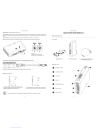
advertisement
▼
Scroll to page 2
advertisement
Key Features
- PROFIBUS DP Gateway
- Node Address Configuration
- Status LEDs
- DIN-rail Mounting
- Real-time Monitoring
- UPS Integration
Related manuals
Frequently Answers and Questions
How do I set the PROFIBUS node address?
The node address is set using two rotary switches. The address is calculated as (Switch B x 10) + (Switch A x 1).
What are the different status LEDs and what do they indicate?
There are 6 status LEDs: PROFIBUS Online, PROFIBUS Offline, PROFIBUS Diagnostic, Subnet Status, Device Status, and Bootloader Mode. Each LED indicates a specific operational state of the gateway.
How do I connect the MULTICOM 411 to the PROFIBUS DP network?
Connect the PROFIBUS DP Gateway to the MultiCOM 302 using the cable provided. Then, connect the gateway to the PROFIBUS DP network.
Download
PDF
advertisement

