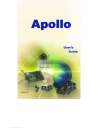
itex Apollo User Manual
Add to My manuals62 Pages
The itex Apollo is an internal ADSL PCI modem card that connects directly to your telephone line via a standard connector. This guide provides step-by-step instructions for installing and configuring your modem card, ensuring a smooth transition to ADSL technology.
advertisement
▼
Scroll to page 2
of
62
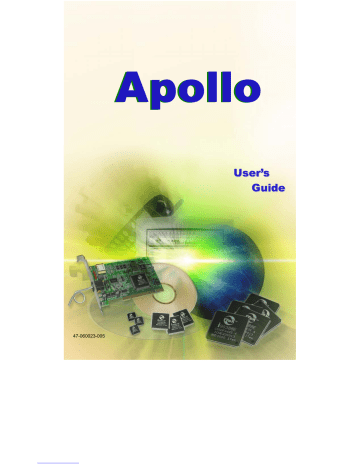
Apollo User’s Guide 47-060023-005 47-060023-005 Table of Contents Congratulations! ................................................................................................ 1 Step 1 – Know Your PC’s Operating System .................................................. 1 Step 2 – Determine Your Connection Settings ................................................ 2 Step 3 – Install the ADSL Modem Card .......................................................... 3 Step 4 – Install the Drivers and Make a Connection ...................................... 5 Windows 95A ...................................................................................................... 6 Windows 95B ...................................................................................................... 9 Windows 98, 98SE ............................................................................................ 12 Windows Millennium ........................................................................................ 14 Windows NT4.0 - RFC1483 or RFC1577 ......................................................... 21 Windows NT4.0 - RFC2364 or RFC2516 ......................................................... 23 Windows 2000 ................................................................................................... 29 Windows XP ...................................................................................................... 36 Appendix Standard Utility.................................................................................................. 41 Un-Installer ............................................................................................... 41 Diagnostic Tools ....................................................................................... 43 XP Utility (for Windows XP only) .................................................................... 44 Un-installer ............................................................................................... 45 Diagnostic Tools ....................................................................................... 46 Connection Guide .............................................................................................. 51 Common Problems and Solutions...................................................................... 53 Connector & Jumper-pin Configuration Guide.................................................. 55 System Requirements & Compliance Information ............................................ 56 Copyright & Regulatory Information ................................................................ 56 Safety Instructions ............................................................................................. 56 FCC Statement................................................................................................... 57 User License Agreement.................................................................................... 58 Apollo ADSL Modem 47-060023-004 Apollo ADSL Modem 1 47-060023-005 Congratulations! You are about to accelerate into ADSL technology. Your new ADSL modem card is an internal Asymmetric Digital Subscriber Line (ADSL) PCI modem card, which conveniently plugs into your computer system. The modem connects directly to your telephone line via a standard connector. This guide is designed to walk you through installation of your ADSL Modem card in the easiest and quickest way possible. Please follow the instructions carefully. Step 1 – Know Your PC’s Operating System You will need to know the exact version of Microsoft Windows installed in your computer. If you do not know or are unsure, please proceed as follows to determine your version of the Microsoft Operating System. On your desktop, right-click on My Computer, and select Properties. The version number of the Microsoft Windows Operating System installed in your computer will be displayed on the General tab. Refer to the following table for more detailed information. Windows OS System Properties Description Release (Microsoft Web) Win 95A Win 95B 4.00.950A 4.00.950B Windows 95 OSR1 Windows 95 OSR2 Win 98 4.10.1998 Window 98 Win 98SE 4.10.2222A Windows 98 2nd Edition Win Me 4.90.3000 Windows Millennium Win NT 4.00.1381 Windows NT 4.0 Win 2000 5.00.2195 Windows 2000 Win XP Version 2002 Windows XP If you have questions regarding your PC system and the Microsoft Windows Operating System, please contact your original PC manufacturer or Microsoft for assistance. Before installing the ADSL PCI Modem Card, it is important to verify that the ADSL data port RJ-11 jack is configured so that the center two pins, pins 3 and 4, are used for ADSL data. If the ADSL data port installation uses pins 2 and 5 for data, consult the Connector & Jumper-pin Configuration Guide located in the Appendix. Apollo ADSL Modem 1 47-060023-005 Step 2 – Determine Your Connection Settings You need to know your PC system’s Windows OS and Internet Protocol supplied by your ADSL service provider. Refer to the following chart for your ADSL Driver. Protocol Selection RFC1483 RFC1577 RFC2364 RFC2516 Bridged Ethernet over ATM Classical Internet Protocol over ATM Point-to-Point Protocol over ATM Point-to-Point Protocol over Ethernet ADSL Driver Selection Win 95A & 95B Win 98 & 98SE Win 2000 Windows Millennium Win NT 4.0 Win XP RFC1483 1483w95 1483w98 1483w2K 1483wMe 1483wNT 1483wXP RFC1577 1577w95 1577w98 1577w2K 1577wMe 1577wNT 1577wXP RFC2364 2364w95 2364w98 2364w2K 2364wMe 2364wNT 2364wXP RFC2516 2516w95 2516w98 2516w2K 2516wMe 2516wNT 2516wXP Having determined the ADSL Driver you will be installing, you now need to gather the connection information supplied by your ADSL service provider. VPI value: _________ VCI value: _________ Framing: VC/MUX LLC/SNAP Mode: ANSI T1.413 ITU G.lite ITU G.dmt For RFC1483 or RFC1577 Host: Domain: Gateway: IP Address: Subnet Mask: DNS or server address: Apollo ADSL Modem For RFC2364 or RFC2516 User Name: Password: Host or IP Address: 2 47-060023-005 Step 3 – Install the ADSL Modem Card Caution: To avoid possible damage to your modem card, touch the metal chassis of your PC system to remove any static charge that may exist from your fingers, and then remove your ADSL modem card from the protective anti-static bag. 1. 2. Shut down your computer and switch the power off. Unplug the power cord for your computer from the electrical outlet. 3. Remove the cover from your systems chassis (see your PC manufacturer’s manual). 4. Unscrew “metal slot cover bracket” from an unused PC motherboard PCI connector (a PCI connector is usually white in color). Apollo ADSL Modem 3 47-060023-005 5. Gently and evenly insert the PCI modem card into your empty PCI slot. 6. Make sure the card is firmly seated, and then secure the card with the bracket screw. 7. Replace the cover of your computer system and connect your ADSL phone line to the connector port on the modem card. Then plug the other end of the cable into your ADSL -phone service. Apollo ADSL Modem 4 47-060023-005 Step 4 – Install the Drivers and Make a Connection You will be installing drivers and then proceeding to make an Internet connection. This process requires you to enter information as prompted by the Microsoft Installation Wizard. NOTE: You may need the Microsoft Windows Operating System installation files (CAB files) to complete the installation. The CAB files are contained in the Microsoft’s system CD-ROM. Some systems may have already installed the CAB files to the hard drive, but you should have the Microsoft Windows CD-ROM handy just in case. Proceed now to the installation procedure for the Windows Operating System installed in your computer. Windows 95A...................................................................................................... 6 Windows 95B...................................................................................................... 9 Windows 98, 98SE............................................................................................ 12 Windows Millennium....................................................................................... 14 Windows NT – RFC1483 and RFC1577 ........................................................ 21 Windows NT – RFC2364 and RFC2516 ........................................................ 23 Windows 2000 .................................................................................................. 29 Windows XP ..................................................................................................... 36 Apollo ADSL Modem 5 47-060023-005 Windows 95A After installing the ADSL modem card, plug the power cable back into the PC system and turn the power on. Before you proceed to install drivers, you may need to upgrade your Dial-Up Networking (DUN) application to version 1.3 or above. The Microsoft DUN is conveniently contained on your ADSL Driver CD-ROM. 1. After restart, the New Hardware Found window will detect the ADSL modem as a PCI Network Controller. At this time, CANCEL the New hardware found window. 2. At your desktop, click Start, and then select Run. 3. The Run window appears. Click on Browse and locate the drive that contains your ADSL CD-ROM. Then locate and select the MSDUN13.EXE file. The MSDUN13.EXE appears in the Open box. Click OK. 4. The Microsoft Dial-Up Networking 1.3 window appears with the message This will install Microsoft Dial-Up Networking 1.3 for Windows 95. Do you wish to continue? Click Yes. 5. An End-User License Agreement will appear. To accept, click Yes. 6. Again in the Microsoft Dial-Up Networking 1.3 window, you will be asked: Do you want to restart your computer now? Click Yes. Apollo ADSL Modem 6 47-060023-005 NOTE: You may need the Microsoft Windows Operating System installation files (CAB files) to complete the installation. The CAB files are contained in the Microsoft’s system CD-ROM. Some systems may have already installed the CAB files to the hard drive, but you should have the CD-ROM handy just in case. 7. The New Hardware Found window will again detect the ADSL modem card as a PCI Network Controller. This time, select the Driver from disk provided by hardware manufacturer option. Click OK. Insert the ADSL Driver CD-ROM into your systems CD drive now. 8. The Install From Disk window appears. Click Browse to locate the driver on your CD-ROM for the protocol supported by your ADSL provider: 1483w95, 1577w95, 2516w95 or 2364w95. (The example uses “D” as the CD-ROM drive letter. Your drive letter may differ.) Then click OK. NOTE: During the installation process you may be asked to insert your Windows 95 CD. Insert the Windows 95 CD into the CD drive and click OK. NOTE: If during the file copying process a file is reported as “not found” enter the path with the CD Drive letter and :\Win95 (Ex: D:\Win95). Apollo ADSL Modem 7 47-060023-005 10. At the conclusion of the ADSL modem driver installation, the Add New Hardware Wizard window appears and displays your newly installed ITeX ADSL PCI NIC software. Click Finish. 11. The System Settings Change window appears. For the PC system to set up the ITeX ADSL PCI NIC, a system Restart is required. Click Yes. NOTE: After restarting the system, the Diagnostic Tool icon (See Appendix) is active and monitoring connectivity. 12. You must now set the ADSL Configuration. Go to page 15. Apollo ADSL Modem 8 47-060023-005 Windows 95B After installing the ADSL modem card, plug the power cable back into the PC system and turn the power on. Before you proceed to install the driver you may need to upgrade your Dial-Up Networking (DUN) application to version 1.3 or above. The Microsoft DUN is conveniently contained on your ADSL Driver CD-ROM. 1. After restart, the Update Device Driver Wizard will detect the ADSL modem card as a PCI Network Controller. At this time, CANCEL the Update Device Driver Wizard window. 2. At your desktop, click Start, and then select Run. The Run window appears. Click on Browse and locate the drive that contains your ADSL CD-ROM. Then locate and select the MSDUN13.EXE file. The MSDUN13.EXE then appears in the Open box. Click OK. 3. 4. The Microsoft Dial-Up Networking 1.3 window appears with the message This will install Microsoft Dial-Up Networking 1.3 for Windows 95. Do you wish to continue? Click Yes. 5. An End-User License Agreement will appear. To accept, click Yes. 6. Again back in the Microsoft Dial-Up Networking 1.3 window, you will be asked Do you want to restart your computer now? Click Yes. Apollo ADSL Modem 9 47-060023-005 NOTE: You may need the Microsoft Windows Operating System installation files (CAB files) to complete the installation. The CAB files are contained in the Microsoft’s system CD-ROM. Some systems may have already installed the CAB files to the hard drive, but you should have the CD-ROM handy just in case. 7. The Update Device Driver Wizard will again detect the ADSL modem card as a PCI Network Controller, click Next. Insert the ADSL Driver CD-ROM into your systems CD drive now. 8. The Update Device Driver Wizard will appear and indicate that Windows was unable to locate a driver for this device. Click Other Locations. 9. The Select Other Location window appears. Click Browse to locate the driver on your CD-ROM for the protocol supported by your ADSL provider: 1483w95, 1577w95, 2364w95 or 2516w95. (The example uses “E” as the CD-ROM drive letter. Your drive may have a different letter.) Then click OK. 10. The Update Device Driver Wizard will then find the ITeX ADSL PCI NIC. Click Finish. NOTE: During the installation process you may be asked to insert your Windows 95 CD-ROM. Insert the CD-ROM into the drive. Click OK. Apollo ADSL Modem 10 47-060023-005 NOTE: If during the file copying process a file is reported as not found, enter the path (this example uses “E” as the CDROM drive letter, your drive letter may differ) and: \Win95 (Ex: E:\Win95). 12. At the conclusion of the ADSL modem driver installation, the Add New Hardware Wizard window appears and displays your newly installed ITeX ADSL PCI NIC software. Click Finish. 13. The System Settings Change window appears. For the PC system to set up the ITeX ADSL PCI NIC driver, a system Restart is required. Click Yes. NOTE: After restarting the system, the Diagnostic Tool icon (See Appendix) is active and monitoring connectivity. 14. You must now set the ADSL Configuration. Go to page 15. Apollo ADSL Modem 11 47-060023-005 Windows 98, 98SE After installing the ADSL modem card, plug the power cable back into the PC system and turn the power on. 1. The Add New Hardware Wizard window will automatically appear to indicate that a new PCI Network Controller has been found. Click Next. Insert the ADSL Driver CD-ROM into your systems CD-ROM drive now. 2. Still in the Add New Hardware Wizard, you will be asked What do you want Windows to do? Select the Search for the best driver for your device option, then click Next. 3. Select Specify a location and click Browse to locate the driver on your CD-ROM for the protocol supported by your ADSL provider: 1483w98, 1577w98, 2364w98 or 2516w98. Click Next. 4. The Add New Hardware Wizard will appear and indicate the ITeX ADSL PCI NIC has been recognized and will install a new driver. Click Next. Apollo ADSL Modem 12 47-060023-005 5. If prompted to insert your Windows CD, do so at this time, then click OK. 6. Enter the CD drive letter (the example uses “E” as the CD-ROM drive letter, your drive letter may differ) and then :\Win98 (Ex: E:\Win98) and click OK. 7. At the conclusion of the ADSL modem driver installation, the Add New Hardware Wizard window appears again and displays your newly installed ITeX ADSL PCI NIC software. Click Finish 8. The System Settings Change window appears. For the PC system to set up the ITeX ADSL PCI NIC driver, a system Restart is required. Click Yes. NOTE: After restarting the system, the Diagnostic Tool icon (See Appendix) is active and monitoring connectivity. 9. You must now set the ADSL configuration. Go to page 15. Apollo ADSL Modem 13 47-060023-005 Windows Millennium NOTE: After installing the ADSL modem card, plug the power cable back into the PC system and turn the power on. 1. The Add New Hardware Wizard window will automatically appear to indicate that a new PCI Network Controller has been found. Select the Specify the location of the driver option. Click Next. Insert the ADSL Driver CD-ROM into your systems CD-ROM drive now. 2. Still in the Add New Hardware Wizard, click the scroll arrow to locate the driver on your CD-ROM for the protocol supported by your ADSL provider: 1483wMe, 1577wMe, 2364wMe or 2516wMe. (The example uses “D” as the CD-ROM drive letter. Drive letters may vary.) Then click Next. 3. The Add New Hardware Wizard has now finished installing the new hardware device. Click Finish 4. The System Setting Change window appears. Click Yes to restart your PC system to allow the new changes to take effect. 5. You must now set the ADSL configuration. Go to page 15. Apollo ADSL Modem 14 47-060023-005 Setting the ADSL Configuration Win95, Win98, WinMe 1. After your PC has rebooted, right-click on the Diagnostic Tool Icon (see Appendix), and select the Configuration option. 2. When the Configuration window appears, scroll through the PVC setup section to locate the service you will be connecting to. Then click Set As Active. 3. In the Select ADSL Mode section, select the mode(s) recommended by your ADSL service provider. Then click Set Mode. 4. When you have set both the PVC Setup and ADSL Mode, click Close. NOTE: To modify, add, or remove ISP settings from the Configuration window, in the PVC Setup section, click on the PVC Table button. The PVC Table window then appears for the Protocol you are using. Apollo ADSL Modem 15 47-060023-005 5. The PVC Setup window appears. Click Yes to restart your PC system and to allow the new changes to take effect. 6. You must now make an ADSL connection, proceed to the section for the protocol you are using as follows: RFC1483 and RFC1577 RFC2364 and RFC2516 Apollo ADSL Modem Go to page 17. Go to page 20. 16 47-060023-005 Making an ADSL connection RFC1483 or RFC1577 - Win95, Win98, WinMe 1. From the Start menu on the tool bar, select Settings, Control Panel, and then doubleclick on the Network icon. 2. The Network window appears. Select the component window and verify that ITeX ADSL PCI NIC is present. 3. Scroll the installed network component window and select TCP/IP ITeX ADSL PCI NIC. Then click the Properties button. Apollo ADSL Modem 17 47-060023-005 4. The TCP/IP Properties window will appear. Select the IP Address tab and then select the Specify an IP Address option. Enter the IP Address and Subnet Mask settings supplied by your ADSL provider. 5. To setup a new gateway, select the Gateway tab, and then enter the setting in the New Gateway section. Click Add. Apollo ADSL Modem 18 47-060023-005 6. Select the DNS Configuration tab. Select the Enable DNS option. NOTE: You now need to have available the Host, Domain and DNS settings supplied by your ADSL service provider. 7. Enter your host name into Host: box. 8. Enter your domain name into Domain: box. 9. Enter DNS number into DNS Server Search Order box and click Add. If you have more than one DNS number, repeat this step. 10. After setting all the necessary TCP/IP properties, click OK. 11. The Network window appears (not shown). Click OK. 12. The System Setting Change window appears. You will be asked if you want to restart your computer. Click Yes. Congratulations, you are done. Your ADSL Internet connection is established! Apollo ADSL Modem 19 47-060023-005 Making an ADSL Connection RFC2364 or RFC2516 – Win95, Win98, WinMe 1. After your PC restarts, the Location Information window may appear (See NOTE below). Enter the area code and phone number given to you by your ADSL service provider. NOTE: This screen may not appear on Windows operating systems 95 or 98. 2. Double-click on the ADSL Connect icon that appears on your desktop. ADSL Connect 3. The Connect To window appears. Enter the User Name, Password and Phone number supplied by your Internet service provider (ISP). Then click Connect. 4. The Connecting to My Connection window appears. The message Logging on to network confirms a valid connecting process. 5. The Connection Established window appears. Internet service is now established. Click Close and then the Diagnostic tool icon will appear on the task bar. Apollo ADSL Modem 20 47-060023-005 Windows NT4.0 - RFC1483 or RFC1577 1. 2. Right-Click on the Network Neighborhood icon, and select Properties. The Network window appears. Select the Adapters tab and then click Add. Insert ADSL Driver CD-ROM into your system’s CD drive now. 3. The Select Network Adapter window appears. Click Have Disk. 4. The Insert Disk window appears. In the driver folder location, type in the protocol supported by your ADSL provider: Ex. 1483wNT or 1577wNT. (The example uses “d” as the CD-ROM drive letter. Your drive may have a different letter.) Click OK. 5. The Select OEM Option window will find ITeX ADSL PCI NIC. Click OK. Apollo ADSL Modem 21 47-060023-005 6. The Network window will appear. Click the Adapters tab to verify that ITeX ADSL PCI NIC has been found. Click on the Protocols tab and verify that ADSL Management and Monitor Interface is present. When you have verified these items, click Close. NOTE: To review the Network window properties at any time, right-click the Network Neighborhood icon and select Properties. 7. The Microsoft TCP/IP Properties window appears. Select Specify an IP address. Enter in the IP Address, Subnet Mask, and Default Gateway supplied by your ADSL service provider. Click OK. 8. The Network Settings Change window appears. You must now re-start your computer for the settings to take effect. Click Yes. 9. You must now set the ADSL configuration. Go to page 26. Apollo ADSL Modem 22 47-060023-005 Windows NT4.0 - RFC2364 and RFC2516 1. Right-click on the Network Neighborhood icon, and select Properties. 2. The Network window appears. Select the Adapters tab and then click Add. Insert the ADSL Driver CD-ROM into your system’s CD drive now 3. The Select Network Adapter window appears. Click Have Disk. 4. The Insert Disk window appears. In the driver folder location, type in the protocol supported by your ADSL provider: 2364wNT or 2516wNT. (The example uses “d” as the CD-ROM drive letter. Your drive may have a different letter.) Click OK. 5. The Select OEM Option window will find ITeX ADSL PCI NIC. Click OK. Apollo ADSL Modem 23 47-060023-005 6. The Setup Message window appears. Click OK. 7. The Windows NT Setup window appears. Insert your NT4.0 CD-ROM into the PC system CD drive, and type in “D:\i386”. Click Continue. 8. The Remote Access Setup window appears. Click Add. 9. The Add RAS Device window appears. Scroll to locate and select IDSN1itexwana. Then Click OK. 10. The Remote Access Setup window appears. Click Continue. Apollo ADSL Modem 24 47-060023-005 11. The Network window will appear. Click the Adapters tab to verify that ITeX ADSL PCI NIC has been found. Click on the Protocols tab and verify that the ADSL Management and Monitor Interface is present. Then click Close. NOTE: To review the Network window properties at any time, right-click the Network Neighborhood icon and select Properties. 12. The Network Settings Change window appears. You must now re-start your computer for the settings to take effect. Click Yes. 13. You must now set the ADSL configuration. Go to page 26. Apollo ADSL Modem 25 47-060023-005 Setting the ADSL Configuration – Win NT4.0 1. After your PC has rebooted, right-click on the Diagnostic Tool Icon (see Appendix), and select the Configuration option. 2. When the Configuration window appears, scroll through the PVC setup section to locate the service you will be connecting to. Then click Set as Active. 3. In the Select ADSL Mode section, select the mode(s) recommended by you ADSL service provider. Then click Set Mode. 4. When you have set both the PVC Setup and ADSL Mode, click Close. NOTE: To modify, add, or remove ISP settings from the Configuration window, in the PVC Setup section, click on the PVC Table button. The PVC Table window then appears for the Protocol you are using. Apollo ADSL Modem 26 47-060023-005 5. The PVC Setup window appears. Click Yes to restart your PC system and to allow the new changes to take effect. 6. You must now make an ADSL connection. Go to page 28. Apollo ADSL Modem 27 47-060023-005 Windows NT4.0 Creating a Dial-up Network Connection 1. Double-click on the ADSL Connect icon that appears on your desktop. ADSL Connect 2. The Dial-Up Networking window appears and prompts for the phone number of the dial-up server. Unless instructed to enter a phone number by the ADSL service provider, enter zero “0”. Click Dial. 3. The Connect to MyDialUpServer window appears. Enter the User name, Password and Domain supplied by your ADSL service provider. Click OK. Note: If this screen persists and a connection logon error is reported, confirm that the correct User name and Password are entered and try the connection again. Also verify that the connection address is correct. 4. The Connection Complete window is displayed at the completion of a successful Dial-Up logon. Choose a display behavior and click OK to close. Congratulations, you are done. Your ADSL connection is established! Apollo ADSL Modem 28 47-060023-005 Windows 2000 After installing the ADSL modem card, plug the power cable back into the PC system and turn the power on. 1. After installing the ADSL modem card, power on the PC system. After start-up, the Found New Hardware Wizard will appear. Click Next. Insert the ADSL Driver CD-ROM into your system’s CD drive now 2. Still in the Found New Hardware Wizard, select the Search for a suitable driver for my device option. Click Next. 3. Next you will be prompted for software drivers. Select Specify a location. Click Next. 4. Click Browse to locate the driver on your CD-ROM for the protocol supported by your ADSL provider: 1483w2K, 1577w2K, 2364w2K or 2516w2K. (The example uses “D” as the CD-ROM drive letter. Your drive may have a different letter.) Click OK Apollo ADSL Modem 29 47-060023-005 5. The Found New Hardware Wizard will then display the driver you selected, click Next. 6. The Digital Signature Not Found window appears, and shows ITeX ADSL PCI NIC. You will be asked; Do you want to continue installation? Click Yes. 7. The Found New Hardware Wizard will prompt that Windows has finished installing the software for this device. Click Finish. NOTE: You may be asked if you want to restart your computer, if so click Yes. If you are not asked, you need to restart your computer manually at this time. 8. You must now set the ADSL configuration. Go to page 31. Apollo ADSL Modem 30 47-060023-005 Setting the ADSL Configuration – Win 2000 1. After your PC has rebooted, right-click on the Diagnostic Tool Icon (see Appendix), and select the Configuration option. 2. When the Configuration window appears, scroll through the PVC setup section to locate the service you will be connecting to. Then click Set As Active. 3. In the Select ADSL Mode section, select the mode(s) recommended by you ADSL service provider. Then click Set Mode. 4. When you have set both the PVC Setup and ADSL Mode, click Close. NOTE: To modify, add, or remove ISP settings from the Configuration window, in the PVC Setup section, click on the PVC Table button. The PVC Table window then appears for the Protocol you are using. Apollo ADSL Modem 31 47-060023-005 5. The PVC Setup window appears. Click Yes to restart your PC system and to allow the new changes to take effect. 6. You must now make an ADSL connection, proceed to the section for the protocol you are using as follows: RFC1483 or RFC1577 RFC2364 or RFC2516 Apollo ADSL Modem Go to page 33. Go to page 35. 32 47-060023-005 Making an ADSL Connection - RFC1483 or RFC1577 1. Right – click My Network Places and select Properties. 2. The Network and Dial-up Connections window appears. Right-click on the Local Area Connection, and then click on Properties. 3. The Local Area Connection Properties window appears. Click on Internet Protocol (TCP/IP), then click on Properties. Apollo ADSL Modem 33 47-060023-005 4. The Internet Protocol (TCP/IP) Properties window appears. Under the General tab, enable Use the following IP address. The default settings for IP configurations will turn from gray to white. Enter in the IP address, Subnet Mask, and Default Gateway supplied by your ADSL service provider. Click OK. 5. The previous General Tab window appears. Click OK. 6. The Network and Dial-up Connections window appears. Close this window and your connection is complete. Congratulations, you are done. Your ADSL Internet connection is established! Apollo ADSL Modem 34 47-060023-005 Making an ADSL Connection - RFC2364 or RFC2516 1. Double-click on the ADSL Connect icon that appears on your desktop. ADSL Connect 2. The Connect My connection window will appear. Enter your User Name, Password and Phone Number supplied by your ADSL service provider. You are now ready to make a network connection. Click Dial. 3. The Connection complete window appears, click OK. Congratulations, you are done. Your ADSL connection is established! Apollo ADSL Modem 35 47-060023-005 Windows XP After installing the ADSL modem card, plug the power cable back into the PC system and turn the power on. Insert the ADSL Driver CD-ROM into your system’s CD drive now 1. Upon your system’s reboot, the Found New Hardware Wizard appears. Click Next. 2. Select the correct protocol, for Windows XP, given to you by your ADSL service provider. Click Next. A Microsoft window may appear at this time. Click “Continue Anyway”. 3. Completing the Found New Hardware Wizard appears. Click Next to complete the installation of your ITeX Apollo Modem. 4. You must now set the ADSL configuration. Go to page 37. Apollo ADSL Modem 36 47-060023-005 Setting the ADSL Configuration – Windows XP 1. Right-click on the Diagnostic Tool Icon (see Appendix), and select Configuration. 2. When the Configuration window appears, scroll through the PVC setup section to locate the service you will be connecting to. Then click Set As Active. 3. In the Select ADSL Mode section, select the mode(s) recommended by you ADSL service provider. Then click Set Mode. 4. When you have set both the PVC Setup and ADSL Mode, click Close. NOTE: To modify, add, or remove ISP settings from the Configuration window, in the PVC Setup section, click on the PVC Table button. The PVC Table window then appears for the Protocol you are using. 5. 2364 PPPoA VC MUX You must now make an ADSL connection, proceed to the section for the protocol you are using as follows: RFC1483 or RFC1577 RFC2364 or RFC2516 Apollo ADSL Modem Go to page 38. Go to page 40. 37 47-060023-005 Making an ADSL Connection - RFC1483 or RFC1577 1. Right – click on My Network Places and select Properties. 2. Right – click the Local Area Connection that contains the ITeX ADSL PCI NIC. Select Properties. 3. The Local Area Connections Properties window appears. Click Internet Protocol (TCP/IP). Click Properties. Apollo ADSL Modem 38 47-060023-005 4. Select “Use the following IP address:” Enter the IP Address, Subnet mask, and Default gateway given to you by your ADSL service provider. 5. After you have entered the information, click OK and Close any remaining connection windows. Congratulations, you are done. Your ADSL connection is established! Apollo ADSL Modem 39 47-060023-005 Making a Connection - RFC2364 or RFC2516 1. Double – click the ADSL connection icon that appears on the desktop. 2. Enter the User name, Password, and Dialup number given to you by your ADSL service provider. Click Dial. Congratulations, you are done. Your ADSL connection is established! Apollo ADSL Modem 40 47-060023-005 Standard ADSL Utility Win 98, Win Me, Win 2000, Win NT 4.0 To access the ADSL Utility window: 1. 2. 3. Click on the Start menu and select Programs. Select the ITeX option. Four options appear if you have installed protocols RFC2364 or RFC2516: ADSL Diagnostic Tools, Dial-Up Connection, Read Me, and Un-Installer (protocols RFC1483 and RFC1577 display Diagnostic Tools, Read Me, and Un-installer only). Un-Installer – This option un-installs the modem from your PC. For the correct instructions on how to use this utility, see the Standard Un-Installer section. ADSL Diagnostic Tools – If, in the event you have deleted the Diagnostic Tools icon on the taskbar, this option launches the Diagnostic Tools utility icon back onto the taskbar. For the correct instructions on how to operate the Diagnostic Tools, see the Diagnostic Tools section. Read Me – The Read-Me file supplies more information about ITeX and the Apollo driver. Dial-Up Connection (RFC2364 and RFC2516 only) – If, in the event you have deleted the Dial-up connection icon on your desktop, this option launches the Dial-Up connection application. Apollo ADSL Modem 41 47-060023-005 Standard Un-Installer Win 98, Win Me, Win 2000, Win NT 4.0 1. 2. 3. On the desktop, click the START Menu on the Task Bar. Select Programs. The programs window appears. Select the ITeX tab, and then click on the Un-Installer Tab. 4. A Warning window appears. Click Yes to proceed. 5. The Uninstall Finished window appears. Click Yes to restart your computer and allow the changes to take effect. Apollo ADSL Modem 42 47-060023-005 Standard Diagnostic Tools Win 98, Win Me, Win 2000, Win NT 4.0 The Diagnostic Tool icon allows the user to monitor the ADSL connectivity and run diagnostic tests. The Diagnostic Tool icon is displayed on the task bar as shown. 1. Right - click the ADSL modem diagnostic tool icon, and then select Open. The ADSL Diagnostic Tool window appears on your desktop. The three tabs of the Diagnostic Tool appear: ADSL Status, Diagnostic, and ADSL Statistics. The ADSL Status tab displays the current status of the ADSL connection, including the current ADSL State, ADSL Protocol in use, and the Transmit/Receive Rate for upstream and downstream data. Apollo ADSL Modem 43 47-060023-005 2. To run diagnostics click on the Diagnostic tab. The blank Diagnostic window appears. 3. Click Run Diagnostics to begin the diagnostic test. 4. A Warning Message appears. Click Yes to run the test and disconnect your modem. Click No if you do not wish to disconnect or run the test. 5. The Diagnostic Report appears with the test results. All tests must “pass” for a functional test of the Apollo modem card. 6. You may obtain driver information as well by clicking the Product Info tab. NOTE: To reconnect your modem right - click the Diagnostic Tool icon on the task bar, and select Connect. Apollo ADSL Modem 44 47-060023-005 7. The ADSL Statistic tab provides you with detailed information on your ADSL modem connection. Re-training Count tracks the number of ADSL connections performed. FEC Count tracks the forward error correction count. CRC Count tracks the number of CRC errors. ATM HEC Count (Header Error Control) errors are recorded as an indication of ATM packet accuracy. As a measure of packet transfer performance, the ATM Receive Side and ATM Transmission Side Statistics (Packet Errors) are counted. Apollo ADSL Modem 45 47-060023-005 XP Utility To access the ADSL Utility window: 1. 2. 3. Click on the Start menu and select All Programs. Select the ITeX option. Four options appear if you have installed protocols RFC2516 or RFC2364: ADSL Diagnostic Tools, Dial-Up Connection, Read Me, and Un-Installer (protocols RFC1483 and RFC1577 display Diagnostic Tools, Read Me, and Un-installer only). ADSL Diagnostic Tools – If, in the event you have deleted the Diagnostic Tools icon on the taskbar, this option launches the Diagnostic Tools utility icon back onto the taskbar. For the correct instructions on how to operate the Diagnostic Tools, see the XP Diagnostic Tools section. Dial-Up Connection (for RFC2364 or RFC2516 only)– In the event you have deleted the Dial-up connection icon on your desktop, this option launches the Dial-up connection application. Read Me – The Read-Me file supplies more information about ITeX and the Apollo driver. Un-Installer - This option un-installs the modem from your PC. For the correct instructions on how to use this utility, see the XP Un-Installer section. Apollo ADSL Modem 46 47-060023-005 XP Un-Installer 1. 2. 3. 4. On the desktop, click the START Menu on the Task Bar. Select All Programs. The programs window appears. Select the ITeX tab, and then click on the Un-Installer Tab. A Warning message may appear. Click Yes to un-install your Apollo modem and allow the changes to take effect. Apollo ADSL Modem 47 47-060023-005 XP Diagnostic Tools The Diagnostic Tool icon allows the user to monitor the ADSL connectivity and run diagnostic tests. The Diagnostic Tool icon is displayed on the task bar as shown. 1. Right - click the ADSL modem diagnostic tool icon, and then select Open. The ADSL Diagnostic Tool window appears on your desktop. The three tabs of the Diagnostic Tool appear: ADSL Status, Diagnostic, and ADSL Statistics. The ADSL Status tab displays the current status of the ADSL connection, including the current ADSL State, ADSL Protocol in use, and the Transmit/Receive Rate for upstream and downstream data. 2. To run diagnostics click on the Diagnostic tab. The blank Diagnostic window appears. 3. Click Run Diagnostics to begin the diagnostic test. Apollo ADSL Modem 48 47-060023-005 4. A Warning Message appears. Click Yes to run the test and disconnect your modem. Click No if you do not wish to disconnect or run the test. 5. The Diagnostic Report appears with the test results. Click No if you do not wish to disconnect or run the test. 6. You may obtain driver information as well by clicking the Product Info tab. NOTE: (to reconnect your modem right click the Diagnostic Tool icon on the task bar, and select Connect). Apollo ADSL Modem 49 47-060023-005 7. The ADSL Statistic tab provides you with detailed information on your ADSL modem connection. Re-training Count tracks the number of ADSL connections performed. FEC Count tracks the forward error correction count. CRC Count tracks the number of CRC errors. ATM HEC Count (Header Error Control) errors are recorded as an indication of ATM packet accuracy. As a measure of packet transfer performance, the ATM Receive Side and ATM Transmission Side Statistics (Packet Errors) are counted. Apollo ADSL Modem 50 47-060023-005 ADSL Connection Guide The A in ADSL stands for Asymmetric. Since most home users tend to be more of a consumer of data than a producer, a slower upstream (upload) speed can be traded off for a faster downstream (download) speed. ADSL is designed to run on your standard telephone line or POTS (Plane Old Telephone System) by squeezing the voice band into the low end of the frequency spectrum, and running the ADSL digital on the high end of the frequency spectrum. ADSL therefore needs a splitter to be placed during installation to separate the two. Line Splitter: A splitter is a small device that captures the first 4khz of frequency and splits them off for phone use. The rest of the data is passed onto the ADSL equipment. The splitter is the first device an ADSL line meets when it arrives at the user’s premises. Splitters are usually employed at the time when ADSL lines are provisioned. This diagram is of a basic ADSL in a home. The splitter depicted here is a small box that strips off the phone signal from the line from the ADSL Service Provider, and leaves the data (indicated by the orange line), to be routed to the data equipment, on RJ11 (phone) inside wires. Splitter Internet Service Provider Line Filter: A separate filter may be required if an ADSL setup does not use splitters. For a splitter setup, the filter is built into the splitter. The filter is to protect the ADSL signal from being contaminated by high frequency noise added by analog phone devices, answering machines, faxes and so on. An ADSL setup, with a filter instead of a splitter, allows the data and voice signal to flow through the house phone wires, but filters it from the telephone or fax machines. Filter Internet Service Provider Apollo ADSL Modem 51 47-060023-005 TIP: Radio frequency interference, such as a television or a cordless telephone may effect you ADSL connection. If you have such a device close to the telephone line of your computer, you should move the device. NOTE: ADSL service may introduce audible interference on some phone equipment. Apollo ADSL Modem 52 47-060023-005 Common Problems and Solutions The Diagnostic Tool icon consists of two lights side by side. The left light indicates data is being transmitted whereas the right light indicates data is being received. Some common problems with the connection can be determined as follows: Color Code Red, Red Black, Yellow Black, Black Black, Green Green, Black Green, Green Problem The ADSL modem diagnostic icon is not on the taskbar. Description No ADSL connection or handshaking. Check your cable. Handshaking (flashing yellow alternating position). No data traffic or idle connection. Modem card is receiving data (TX/off, RX/on). Modem card is transmitting data (TX/on, RX/off). Modem card is transmitting and receiving data. (TX/on, RX/on). Driver installation problem exists. Un-Install driver. Solution Restart the computer: 1. Save and close any open files and exit any open programs. 2. Click the Start button, and then click Shut Down. 3. In the Shut Down Windows window, click Restart and then click OK. If the ADSL modem diagnostic icon does not appear after you restart the computer, uninstall and reinstall the driver. There are 2 ADSL modem diagnostic icons on the taskbar. You may have inadvertently installed the driver twice without performing the ITeX Un-Installer procedure. Contact your ADSL Internet service provider before you uninstall any ADSL modem driver to ensure that you uninstall the appropriate driver. The ADSL modem diagnostic icon lights are black and flashing yellow: The ADSL modem is trying to connect to the Internet. If the modem fails to connect, ensure that the modem is connected to the telephone wall jack. You may have inadvertently or incorrectly installed a filter or line conditioner on the telephone cord that connects the modem to the telephone wall jack. Your ADSL service may be temporarily down. Contact your ADSL Internet service provider. Apollo ADSL Modem 53 47-060023-005 Both ADSL modem diagnostic icon lights are red. Ensure that the modem is connected to the telephone line, and that your telephone line is connected to the wall jack. Verify that the ADSL Modes selected are ANSI and G.dmt. Your ADSL service may be temporarily down. Contact your ADSL Internet service provider. Right-click the modem diagnostic icon and then click Diagnostic to run the modem diagnostics. If all tests pass, the digital circuit is functioning properly, but the analog circuit may be defective. Contact your ADSL Internet service provider. If any of the tests fail, the digital circuit is defective. Contact your ADSL Internet service provider. You cannot connect to the Internet. There may be a problem with the PPPoE installation. The service is configured for Static IP. Verify that the TCP/IP Entries, gateway, and DNS are correct. Contact your ADSL service provider for further assistance. Reboot the system and make a new connection. You can connect to the Internet but the connection unexpectedly terminates. The telephone line that connects the ADSL modem to the telephone wall jack may be too close to a device that emits radio frequency interference, such as a television or a cordless telephone. If you have such a device close to the telephone line or your computer, try moving the device. Contact your ADSL Internet service provider. You hear noise or static when you use the telephone. Ensure that you have installed the wall-mount filter or a line conditioner. A problem with the driver installation. Un-Install the drivers and reload them. Apollo ADSL Modem 54 47-060023-005 Connector & Jumper-pin Configuration Guide It is important to verify that the ADSL data port RJ-11 jack is configured so that the center two pins, pins 3 and 4, are used for ADSL data. Otherwise, the ADSL PCI modem card will not make a proper connection. Your ADSL modem card features pin jumpers that enable the user to set the configuration to make the proper connection. The modem card is default set to 3 and 4. If the ADSL data port installation uses pins 2 and 5 for data, then the jumper settings on your board will need to be reconfigured. To do this, orient your board per the diagram below (the RJ-11 connector should be facing towards you) and simply lift the jumper off of the pin setting for 3 and 4, and place it onto the pin setting for 2 and 5, or visa versa. RJ-11 3&4 2&5 Jumper 1&2 2&3 1 2 3 1 2 Jumper (s) setting for 3&4 data pins 3 2 3 4 5 ADSL Modem Card LED Indicators LED Green Bottom Green Top Yellow Top Red Bottom Status Signal PWR Flashing On SYNC Flashing fast Flashing slow DATA On: TX or RX Off: no data ERR Flash on CRC error All four All On Description Initialized, idle mode (disconnect) Power Supply OK Modem Connecting Modem Connected ATM data transmission ATM data transmission Driver not installed or modem card is defective ADSL Modem Card Bracket Apollo ADSL Modem 55 47-060023-005 System Requirements & Compliance Certification System Requirements √ IBM PC/AT or compatible √ Pentium 500Mhz or faster √ 30Mbytes or more available hard disk space √ 2x CD-ROM drive or better √ 32Mbyte or more available system memory Power Requirements √ 0.75A Max @ +5V ± 5%, 0.1A max @ ± 12V, ± 5% Environmental Requirements √ Operating Temperature: 0 °C to 70°C with airflow √ Non-operating Temperature: -10 °C to 85 °C √ Operating Humidity: 10% to 90% non-condensing √ Non-operating storage humidity: 5% to 95% non-condensing Compliance Certification √ UL 1950 √ CE approved √ FCC Part 15 Class B Copyright & Regulatory Information Driver software and manual Copyright 2001, Integrated Telecom Express, Inc. This manual and software described in it are copyrighted with all rights reserved. This manual may not be copied, in whole or in part, without written consent. All product names are trademarks and or registered trademarks of their respective companies. Safety Instructions Use the following instructions to help protect yourself and your computer. • • • • • • • For use in UL – listed Personal Computers Caution – To reduce the risk of fire, use only No. 26 AWG or larger telecommunication line cord. Disconnect telecommunication line during an electrical storm to avoid the remote risk of electric shock from lightning via the telephone line. To remove power from the computer, turn it off, and disconnect power cable from electrical outlet. To help avoid the potential hazard of electrical shock, do not connect or disconnect cable or perform installation and un-installation of this product. Handle this product with care. Holding it by the metal bracket. Important Safety Instructions- When using your telephone equipment, basic safety precautions should be always followed to reduce the risk of fire, electric shock and injury to persons, including the following: 1. Do not use this product near water. For example: near a bathtub, washbowl, kitchen sink or laundry tub, in a wet basement, or near a swimming pool. 2. Avoid using a telephone (other than a cordless type) during an electrical storm. There may be a remote risk of electric shock from lighting. 3. Do not use the telephone to report a gas leak in the vicinity of the leak. 4. Using only the telephone line cord indicated in this manual. Apollo ADSL Modem 56 47-060023-005 FCC Statement FCC Part 15 Notice WARNING: This equipment has been tested and found to comply with the limits for a Class B digital device, pursuant to Part 15 of the FCC Rules. These limits are designed to provide reasonable protection against harmful interference in a residential installation. This equipment generates, uses, and can radiate radio frequency energy and, if not installed and used in accordance with the instructions, may cause harmful interference to radio communications. However, there is no guarantee that interference will not occur in a particular installation. If this equipment does cause harmful interference to radio or television reception, which can be determined by turning the equipment off and on, the user is encouraged to try to correct the interference by one or more of the following measures: • Reorient or relocate receiving antenna. • Increase the separation between the equipment and receiver. • Connect the equipment into an outlet on a circuit different from that to which the receiver is connected. • Consult the dealer or an experienced radio/TV technician for help. This device complies with Part 15 of the FCC rules. Operation is subject to the following two conditions: • This device may not cause harmful interference. • This device must accept any interference received including interference that may cause undesired operation. FCC Part 68 Notice This equipment complies with Part 68 of the FCC rules. On the bottom of your computer is a label that contains, among other information, the FCC registration number and ringer equivalence number (REN) for your equipment. If requested, you must provide this information to the telephone company. The REN is used to determine the quantity of devices that may be connected to the telephone line. Excessive RENs on the telephone line may result in the devices not ringing in response to an incoming call. In most areas, the sum of all the RENs on your telephone line should be less than five to ensure proper service from the telephone company. To be certain of the number of devices that you may connect to a line, as determined by the total RENs, contact your local telephone company. The registration jack Universal Service Order Code (USOC) used by this equipment is RJ-11C. An FCC compliant telephone cord and modular plug is provided with this equipment. This equipment is designed to be connected to the telephone network or premises wiring using a compatible modular jack that is Part 68 compliant. This equipment cannot be used on public coin-phone service provided by the telephone company. Connection to party line service is subject to state tariffs. There are no user serviceable parts on the modem contained in your computer. If your telephone equipment causes harm to the telephone network, the telephone company will notify you in advance that service may be temporarily discontinued. If advance notice is not practical, the telephone company will notify you as soon as possible. Also, you will be advised of your right to file a complaint with the FCC if you believe it is necessary. The telephone company may make changes in its facilities, equipment, operations, or procedures that could affect the operation of this equipment. If this happens, the telephone company will provide advance notice in order for you to make necessary modifications to maintain uninterrupted service. If you experience trouble with this telephone equipment, refer to the chapter titled "Getting Help" in your computer's troubleshooting documentation or, for some computers, the section titled "Contacting Dell" in your computer's online guide to find the appropriate telephone number for obtaining customer assistance. If the equipment is causing harm to the telephone network, the telephone company may request that you disconnect the equipment until the problem is resolved. Fax Branding The Telephone Consumer Protection Act of 1991 makes it unlawful for any person to use a computer or other electronic device, including fax machines, to send any message unless such message clearly contains in a margin at the top or bottom of each transmitted page or on the first page of the transmission, the date and time it is sent, identification of the business, other entity, or individual sending the message, and the telephone number of the sending machine or such business, other entity, or individual. The telephone number provided may not be a 900 number or any other number for which charges exceed local or long-distance transmission charges. Apollo ADSL Modem 57 47-060023-005 User License Agreement INTEGRATED TELECOM EXPRESS INCORPORATED USER LICENSE AGREEMENT FOR APOLLO ADSL DRIVERS NOTICE TO USER: THIS IS A CONTRACT. BY INSTALLING THIS SOFTWARE YOU ACCEPT ALL THE TERMS AND CONDITIONS OF THIS AGREEMENT. This Integrated Telecom Express Incorporated ("ITeX") End User License Agreement accompanies the ITeX(tm) APOLLO(tm) product and related explanatory materials ("Software"). The term "Software" also shall include any upgrades, modified versions or updates of the Software licensed to you by ITeX. Please read this Agreement carefully. Upon your acceptance of this Agreement, ITeX grants to you a nonexclusive license to use the Software, provided that you agree to the following: 1. Use of the Software. - You may install the Software on a hard disk or other storage device; install and use the Software on a file server for use on a network for the purposes of (i) permanent installation onto hard disks or other storage devices or (ii) use of the Software over such network; and make backup copies of the Software. - You may make and distribute unlimited copies of the Software, including copies for commercial distribution, as long as each copy that you make and distribute contains this Agreement and the Apollo copyright and other proprietary notices pertaining to this Software that appear in the Software. If you download the Software from the Internet or similar on-line source, you must include the ITeX copyright notice for the Software with any on-line distribution and on any media you distribute that includes the Software. 2. Copyright and Trademark Rights. The Software is owned by ITeX and its suppliers, its structure, organization and code, are the valuable trade secrets of ITeX and its suppliers. United States Copyright Law and International Treaty provisions also protect the Software. You may use trademarks only insofar as required to comply with Section 1 of this Agreement and to identify printed output produced by the Software, in accordance with accepted trademark practice, including identification of trademark owner's name. Such use of any trademark does not give you any rights of ownership in that trademark. Except as stated above, this Agreement does not grant you any intellectual property rights in the Software. 3. Restrictions. You agree not to modify, adapt, translate, reverse engineer, de-compile, disassemble or otherwise attempt to discover the source code of the Software. 4. No Warranty. The Software is being delivered to you AS IS and ITeX makes no warranty as to its use or performance. ITeX AND ITS SUPPLIERS DO NOT AND CANNOT WARRANT THE PERFORMANCE OR RESULTS YOU MAY OBTAIN BY USING THE SOFTWARE OR DOCUMENTATION. ITeX AND ITS SUPPLIERS MAKE NO WARRANTIES, EXPRESS OR IMPLIED, AS TO NONINFRINGEMENT OF THIRD PARTY RIGHTS, MERCHANTABILITY, OR FITNESS FOR ANY PARTICULAR PURPOSE. IN NO EVENT WILL ITeX OR ITS SUPPLIERS BE LIABLE TO YOU FOR ANY CONSEQUENTIAL, INCIDENTAL OR SPECIAL DAMAGES, INCLUDING ANY LOST PROFITS OR LOST SAVINGS, EVEN IF AN ITeX REPRESENTATIVE HAS BEEN ADVISED OF THE POSSIBILITY OF SUCH DAMAGES, OR FOR ANY CLAIM BY ANY THIRD PARTY. Some states or jurisdictions do not allow the exclusion or limitation of incidental, consequential or special damages, or the exclusion of implied warranties or limitations on how long an implied warranty may last, so the above limitations may not apply to you. 5. Governing Law and General Provisions. This Agreement will be governed by the laws of the State of California, U.S.A., excluding the application of its conflicts of law rules. The United Nations Convention on Contracts for the International Sale of Goods, the application of which is expressly excluded, will not govern this Agreement. If any part of this Agreement is found void and unenforceable, it will not affect the validity of the balance of the Agreement, which shall remain valid and enforceable according to its terms. You agree that the Software will not be shipped, transferred or exported into any country or used in any manner prohibited by the United States Export Administration Act or any other export laws, restrictions or regulations. This Agreement shall automatically terminate upon failure by you to comply with its terms. This Agreement may only be modified in writing signed by an authorized officer of ITeX. 6. Notice to Government End Users. The Software and Documentation are "Commercial Items," as that term is defined at 48 C.F.R. §2.101, consisting of "Commercial Computer Software" and "Commercial Computer Software Documentation," as such terms are used in 48 C.F.R. §12.212 or 48 C.F.R. §227.7202, as applicable. Consistent with 48 C.F.R. §12.212 or 48 C.F.R. §§227.7202-1 through 227.7202-4, as applicable, the Commercial Computer Software and Commercial Computer Software Documentation are being licensed to U.S. Government end users (A) only as Commercial Items and (B) with only those rights as are granted to all other end users pursuant to the terms and conditions herein. Unpublished-rights reserved under the copyright laws of the United States. Integrated Telecom Express, San Jose, CA 95126. ITeX, Apollo and APOLLO are trademarks of Integrated Telecom Express, Inc. Apollo ADSL Modem 58 47-060023-005 Taiwan 7F, No 437 Jui Kuaug Rd. Taipei 114, Taiwan R.O.C. USA 400 Race Street San Jose, CA 95126 USA ¬ 1-408-792-0797 1-408-792-0798 ¬ 886-2-26-591256 886-2-26-573768 www.itexinc.com Copyright © 2001 Integrated Telecom Express, Inc. All product names are trademarks or registered trademarks of their respective companies. Specifications subject to change without notice. Apollo ADSL Modem 59
advertisement
Key Features
- Internal ADSL PCI modem card
- Direct telephone line connection
- Windows 95, 98, Me, NT4.0, 2000, XP support
- RFC1483, RFC1577, RFC2364, RFC2516 protocol support
Related manuals
Frequently Answers and Questions
What Operating Systems are supported by the itex Apollo?
The itex Apollo supports a wide range of Windows operating systems, including Windows 95, 98, Me, NT4.0, 2000, and XP.
What protocols are supported by the itex Apollo?
The itex Apollo supports multiple protocols including RFC1483, RFC1577, RFC2364, and RFC2516.
How do I determine the correct protocol for my connection?
The protocol used for your connection is determined by your ADSL service provider. You can find this information in your service agreement or by contacting them directly.


