IIS E401FC Instructions Manual
Add to My manuals8 Pages
The IIS E401FC is a 4-inch TFT indoor monitor that allows for communication between door stations and up to 4 room stations. It features color and brightness adjustment, call transfer, and a monitor function to check the status of connected door stations. The talk volume and ringtone volume can also be adjusted to suit your preferences. Additionally, the device offers a room number setup and reset function, as well as a communication trouble alarm to indicate any issues with the system.
advertisement
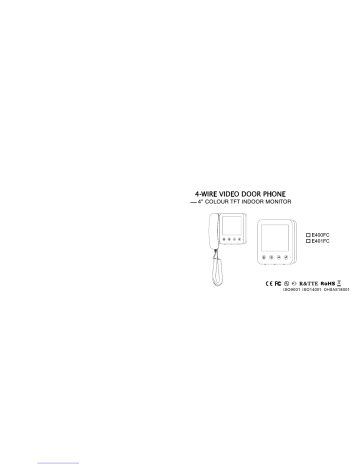
4” COLOUR TFT INDOOR MONITOR
9.Colour/Brightness Adjustment
Please read the instructions carefully and follow directions for installing this product.
Colour/brightness adjustment
Max. of 4 room stations with intercommunication and call transfer function
Colour Adjustment
After connecting the power supply, the unit will sound “DI”, then the power LED turns red, which means the unit is powered up and in standby mode.
b. When in standby mode, touch and hold to turn the unit off c. When in off mode, touch to enter standby mode.
Note: When button is blue this means Door 1 is calling.
When button is green this means Door 2 is calling.
When the room station is talking with door station, and another door station calls, the corresponding door station LED will flash 10 times, but no ringtone will be heard.
1. The function of E400FC and E401FC is almost same except for the talk button
2. Please touch the centre of the button for correct operation
3. 1 Call Transfer to talk
When the door station rings, touch to start talking. You need to pickup the handset to talk when you use E400FC is blue this means you are talking with Door 1. When you are talking with Door 2.
button is green, this means
When the room station is in monitor mode, touch to start talking. You need to pickup the handset to talk when you use E400FC.
Note: In this mode, you will be talking with Door 1. Touch to switch talking to Door 2
When in standby mode, touch to start talking with Door 1
Note: You need to pickup the handset when you use E400FC
When the room station is talking with a door station, touch to choose the room number you need to transfer the call, then touch to transfer call. Now the second room station will ring, touch to start talking. The other room stations will go into busy mode.
When in talk mode, touch to stop talking. Or you can wait 90secs and it will hang up automatically.
When in standby mode, touch to monitor Door 1. Touch again to monitor Door 2. Touch again to exit
When a room station is talking with a door station, touch to unlock for 3secs. If you touch and hold the button, the door will be kept unlocked for the duration of the press. The door will remain unlocked for a further
8secs after the button is released.
A. When there are only 2 room stations, touch and you will hear “DI”, then touch to call another room station.
B. When there are more than 2 room stations, and monitor A wants to call monitor B, touch to choose the room number you need to call, then touch to call.
When in standby mood, touch and hold , the unit will sound “DI” and the LED will illuminate.
When in mute mood, touch and hold , the unit will sound “DI DI” and the LED will go off.
When a room station is in talk mode, slide the talk volume button to adjust the talk volume. Colour Adjustment
When a door station is calling, slide the ring volume button to adjust the ring volume.
Colour/brightness Adjustment
When the screen is on, slide the colour / brightness button to make adjustments.
When in standby mode, touch and hold , the unit will sound “DI DI” all the LEDs will turn ON. After one second they will turn off, then release the button, which means the unit has reset.
When one of the room stations is in talk or monitor mode, the other will be in busy mode. After you have completed talking or monitoring, all the units will go back to standby mode.
Note: When the room station is in busy mode, it cannot operate room number setup and reset function.
12.1 Automatically Setup Room Number
A. Single Room Station
Reset the unit, then make a call from door station. The room number will be automatically setup after ringing.
B. Two Room Stations
Reset the units, then make a call from door station. The room numbers will be setup automatically after ringing.
C. More Than Two Room Stations
Reset all the units, then connect the power supply of the main unit and the extension unit which you need to setup as No.2, then make a call from door a door station. The room numbers will be setup automatically after ringing. After that, connect the power supply of the extension unit which you need to setup as No.3 then make a call from a door station. The room numbers will be setup automatically after ringing. Do the same operation for No.4 extension unit.
When in standby mode, touch and hold for 3secs, untill the unit sounds “DI DI”.
The following LED indicates for different room numbers:
Note: The unit will automatically exit the mode if no operation within 10secs.
13.1 Room Number Confliction Alarm
When the system has more than two room stations with the same room number, the unit will sound
“DI” at intervals. You will need to reset the room number again. If the alarm is still present after this, you will need to restart the power supply.
13.2 Communication Trouble Alarm
If the unit sounds “DI DI” every 3secs, this means there is a communication trouble between room stations. Please check the wiring and make sure the main unit is turned on. After resolving the trouble, touch or to monitor or talk to a door station, the alarm will be automaticall cancelled.
The unit is powered up.
The unit is in mute mode.
“DI” at intervals, means room number confliction
“DI DI” at intervals, means communication trouble
“DU”, means the function performed is not allowed
Long “DI”, it means the unit is powering up
In standby mode, it means ringtone setup
In talk mode, it means unlock the door
The unit is in talk mode
main unit is open circuit
(Daisy Chain)
advertisement
Related manuals
advertisement
