Formax FD 150 Operator Manual
Add to my manuals50 Pages
The Formax FD 150 Document Signer is a versatile and efficient tool designed to streamline your document signing and endorsement processes. With its ability to imprint documents quickly and accurately, the FD 150 is ideal for a variety of applications, including:
- Signing checks and other financial documents
- Endorsing invoices and other business forms
- Validating tickets and coupons
- Personalizing invitations and other correspondence
Compact and easy to use, the FD 150 can be easily integrated into your existing workflow, helping you to save time and increase productivity.
advertisement
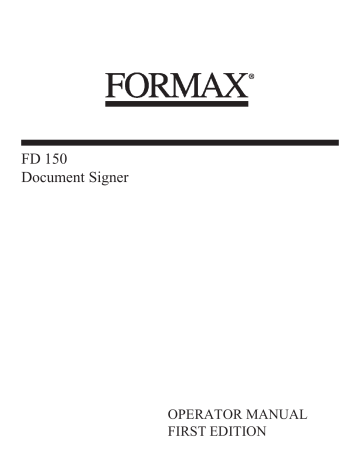
FD 150
Document Signer
OPERATOR MANUAL
FIRST EDITION
Thank you for purchasing the
Formax FD 150 Document Signer
The FD 150 has been tested and found to comply with the limits for a Class A digital device pursuant to Part 15 of FCC Rules. These limits are designed to provide reasonable protection against harmful interference when this equipment is operated in a commercial environment. This equipment generates, uses, and can radiate radio frequency energy and, if not installed and used in accordance with this manual, may cause harmful interference in which case the user will be required to correct the interference at his/her own expense.
The FD 150 is UL listed.
1/97 02-0925-
01
Operating Manual
TABLE OF CONTENTS
1. INTRODUCTION ................................................................................................
1.1 FD 150 D ESCRIPTION .......................................................................................1
1.2 I
TEMS
I
NCLUDED
................................................................................................1
1.3 O PERATING M ANUAL S AFETY T ERMS ..................................................................2
1.4 S AFETY P RECAUTIONS .......................................................................................3
1.5 F
REQUENTLY
-U
SED
T
ERMS
................................................................................3
1.6 L
OG
B
OOK
........................................................................................................4
1.7 S ERVICE ...........................................................................................................4
1.8 R EPACKING I NSTRUCTIONS ................................................................................5
2. SPECIFICATIONS............................................................................................6
2.1 S
PECIFICATIONS
................................................................................................6
2.2 O
PERATING
R
EQUIREMENTS
...............................................................................6
3. ASSEMBLY ......................................................................................................7
3.1 K EY P OSITIONS .................................................................................................7
3.2 I NK R OLL I NSTALLATION .....................................................................................8
3.3 R
ECEIVING
T
RAY
, T
EMPORARY
I
NSTALLATION
......................................................9
3.4 R ECEIVING T RAY , P ERMANENT I NSTALLATION .................................................... 10
3.5 O PTIONAL F EED T RAY E XTENSION .................................................................... 11
4. POWER CONNECTION ................................................................................. 12
4.1 S AFETY .......................................................................................................... 12
4.2 L
INE
V
OLTAGE
................................................................................................ 13
4.3 L INE F USES .................................................................................................... 14
4.4 P OWER C ORD ................................................................................................. 15
5. CONTROLS & INDICATORS ......................................................................... 16
5.1 C OUNTER , N ON -R ESETTABLE .......................................................................... 16
5.2 C
OUNTER
, R
ESETTABLE
.................................................................................. 17
5.3 E XECUTIVE K EY .............................................................................................. 17
5.3.1 Unlocked ...........................................................................................................................17
5.3.2 Locked...............................................................................................................................17
5.4 F
EED
A
DJUST
K
NOB
........................................................................................ 17
5.5 I MPRINT I NDICATOR ......................................................................................... 18
5.6 I MPRINT K EY ................................................................................................... 18
5.7 I
NK
A
DJUSTMENT
K
NOB
................................................................................... 18
5.8 I MPRINT P OSITIONING ...................................................................................... 19
5.8.1 Light ON / OFF..................................................................................................................19
5.8.2 UP / DOWN .......................................................................................................................20
5.9 M
EDIA
F
EED
................................................................................................... 20
1/97 i
Operating Manual
5.10 M EMORY I MPRINT P OSITIONS ......................................................................... 21
5.10.1 Positions 1 - 4 .................................................................................................................21
5.10.2 Store Position..................................................................................................................21
5.11 P
APER
W
EIGHT
............................................................................................. 21
5.12 P OWER S WITCH ............................................................................................ 22
5.13 R EADY I NDICATOR ......................................................................................... 22
5.14 S
EPARATORS
................................................................................................ 22
6. OPERATION................................................................................................... 23
6.1 L OADING S ADDLES .......................................................................................... 23
6.2 L OADING D OCUMENTS ..................................................................................... 25
6.3 F
EEDING
D
OCUMENTS
..................................................................................... 27
6.4 S
ETTING
I
MPRINT
P
OSITION
UP / DOWN.......................................................... 28
6.4.1 Imprint Position Example ..................................................................................................30
6.5 S
TORING
A
N
I
MPRINT
P
OSITION
........................................................................ 31
6.5.1 Sample Stored Imprint Positions.......................................................................................31
6.6 S
ETTING
I
MPRINT
P
OSITION
LEFT / RIGHT ...................................................... 32
6.7 I MPRINTING D OCUMENTS ................................................................................. 34
6.8 F EEDING V ARIOUS S IZED D OCUMENTS .............................................................. 35
7. MAINTENANCE ............................................................................................. 36
7.1 P
RESSURE
T
IRE
S
HAFT
R
EMOVAL
& I
NSTALLATION
............................................ 36
7.2 C LEANING ....................................................................................................... 37
7.3 R EPLACING A F USE ......................................................................................... 38
8. TROUBLESHOOTING ................................................................................... 40
8.1 I MPROPER I MPRINTING ..................................................................................... 40
8.1.1 Double Feeding.................................................................................................................40
8.1.2 Executive Key Turned Too Quickly...................................................................................40
8.1.3 Imprint Is Too Light ...........................................................................................................41
8.1.4 Document Jam ..................................................................................................................42
8.2 T
ROUBLESHOOTING
C
HART
.............................................................................. 42 ii 1/97
Operating Manual
1. INTRODUCTION
This manual shows you how to use the FD 150 . It presents information about the FD 150 ’s specifications, physical features and operation.
1.1
FD150
Description
The FD 150 is a document imprinter used for signing, endorsing and validating cut-sheet documents. Documents to be imprinted are stacked in the feed tray. Two paper guides hold the stack in position as the documents are fed through the FD 150 .
The stack is separated into single pieces by separators and rolls which feed each document into the FD 150 . A photosensor (an electric eye) in the base of the FD 150 , senses the document and transmits this information to the microprocessor which controls the FD 150 . The microprocessor directs a motor to rotate the saddle holder and imprint the document at the position set on the imprint position control. The imprinted documents then exit the F D
150 and stack on the receiving tray.
1.2 Items Included
The following items are shipped together in one box. Take note of each as you unpack the box.
• F D 150
• receiving tray
• accessories carton
• FD 150 Operating Manual
• cloth bag (2 tray screws, 2 sets of keys and 2 knobs)
• feed tray extension
1/97 1
Operating Manual
The accessories carton includes the following items:
• ink roll (with rubber gloves)
• power cord
• document stops (wrapped in foam)
• log book
• allen wrench
• warranty cards
1.3 Operating
Manual
Safety Terms
The following highlighted blocks are used throughout this manual to emphasize important information. Pay very careful attention to this information.
WARNING
USED TO ALERT YOU TO ACTIONS OR
CONDITIONS WHICH MAY PRESENT HAZARDS
OR CAUSE INJURY TO PERSONNEL.
CAUTION
USED TO ALERT YOU TO ACTIONS WHICH MAY
DAMAGE DOCUMENTS OR EQUIPMENT.
NOTE
Used to identify unusual or unexpected conditions or to point out the need for alternate procedures. A NOTE may also be used for emphasis when a WARNING or CAUTION are not required.
2 1/97
Operating Manual
1.4 Safety
Precautions
Please observe the following safety precautions and warnings at all times while operating, cleaning or repairing the FD 150 . Failure to so may result in physical injury or damage to the F D 1 5 0. Neither Formax nor the manufacturer assumes any liability for your failure to comply with these requirements.
WARNING
NEVER CLEAN, CLEAR OR DISASSEMBLE THE
F D 150 WITHOUT FIRST UNPLUGGING THE
POWER CORD.
WARNING
KEEP LOOSE CLOTHING, TIES, SCARVES AND
HAIR AWAY FROM ALL MOVING PARTS.
WARNING
DO NOT PLACE FINGERS BETWEEN OR NEAR
MOVING PARTS.
1.5 Frequently-
Used Terms
leading edge trailing edge imprint position imprint saddle
The edge of the document that enters and exits the FD 150 first.
The edge of the document that enters and exits the FD 150 last.
The point at which the document is imprinted.
Contains a plastic relief of the imprint; 2 imprint saddles are in the rounded imprint saddle holder - as one is imprinting, the other is being inked.
1/97 3
Operating Manual operator side The side of the FD 150 where most of the controls are located. input end The end of the FD 150 where the document enters the F D 150 . output end The end of the F D 150 where the document exits the FD 150 .
1.6 Log Book
When used properly, the Log Book provides a written record of the number of documents imprinted. Keep the
Log Book with the FD 150 whenever the machine is operating. Before imprinting new documents, record the number of imprints displayed on the non-resettable counter.
After imprinting, record the new number displayed on the non-resettable counter.
1.7 Service
If any problems occur with the FD 150 or if you need assistance installing or operating your F D 150 , contact your
Formax d ealer .
4 1/97
Operating Manual
1.8 Repacking
Instructions
If it is necessary to return the F D 150 to your Formax dealer , pack it in the original shipping container and material. If the original container is not available, the F D
150 and its accessories should be carefully packed so that they will not be damaged in transit.
NOTE
The Shipping Carrier is liable for any damages that may occur during shipping.
Use the following instructions to pack the F D 150 with commercially available materials.
1. Double wrap the machine in plastic.
2. Use a heavy duty, double-walled container of 350pound test material.
3. Surround the F D 150 on ALL sides with at least 4 to 5 inches of shock absorbing packaging material. This will provide firm cushioning and prevent movement inside the container.
4. Seal the top and bottom of the shipping container with strong tape or banding.
5. Clearly and legibly mark the shipping container
FRAGILE.
6. Ship the F D 150 prepaid and insured.
1/97 5
Operating Manual
2. SPECIFICATIONS
This section contains specifications of the F D 150 .
2.1 Specifications
Size
19½ " (49.53 cm) W x 10 " (25.43 cm) H x
19 " (48.26 cm) D
The receiving tray is not measured.
Weight
Machine alone: 50 pounds (22.68 kg )
Shipping weight: 57 pounds (25.85 kg)
Power
Possible line voltages are 240V, 220V, 120V and 100V at 50-60 Hz
Speed
19 " (45.72 cm) per second
2.2 Operating
Requirements
Document Size
Maximum length: 14" (35.56 cm)
Minimum length: 3 1 /
8
" (10.92 cm)
Maximum width: 14" (35.56 cm)
Minimum width: 2 7 /
8
" (7.3 cm)
Weight: 20# - 125# stock
Range of Imprint Placement
Approximately 9" (22.86 cm) from the leading edge toward the trailing edge.
Approximately 6½" (16.51 cm) left or right from the center of the document.
Range of Accuracy
± 1 /
8
"
6 1/97
Operating Manual
3. ASSEMBLY
This section shows you how to assemble the F D 150 .
WARNING
DO NOT PLUG THE FD 150 POWER CORD INTO
AN ELECTRICAL OUTLET UNTIL ASSEMBLY IS
COMPLETE AND YOU HAVE READ SECTION 4,
POWER CONNECTION.
3.1 Key Positions
Use the following instructions to open the F D 150 COVER.
(Refer to Figure 3.1
.)
1/97
Figure 3.1 -- Key Positions
1. Unlock the COVER by turning the brass EXECUTIVE
KEY to the UNLOCKED position.
2. Open the COVER.
7
Operating Manual
3.2 Ink Roll
Installation
Use the following instructions to install the INK ROLL.
(Refer to Figure 3.2
.)
8
Figure 3.2 -- Ink Roll Installation
NOTE
The F D 150 comes with one black INK ROLL.
Formax offers a tri-color INK ROLL. To order INK
ROLLS, call your Formax d ealer .
NOTE
Use care when handling the ink roll. The ink is indelible and will not wash out of clothing.
1. Turn the EXECUTIVE KEY to the UNLOCKED position and open the COVER.
2. Pull out the COTTER PIN.
3. Pull out the AXLE.
4. Put on the gloves shipped with the INK ROLL.
1/97
Operating Manual
5. Hold the INK ROLL between the sides of the INK
ROLL CARRIAGE.
6. Insert the AXLE, pointed end first, through the holes in the INK ROLL CARRIAGE and the INK ROLL.
7. Insert the straight side of the COTTER PIN into the hole in the pointed end of the AXLE.
8. Push the COTTER PIN until the AXLE is secured between the two loops on the COTTER PIN.
9. Close the COVER.
3.3 Receiving Tray,
Temporary
Installation
Use the following instructions to temporarily install the receiving tray. (Refer to Figure 3.3
.)
1/97
Figure 3.3 -- F D 150 Receiving Tray Installation
1. Place the F D 150 on a table or work surface about 2" from the straight edge.
2. Slide the NOTCHES in the tray up under the
MOUNTING STUDS on the output end of the F D 150 .
9
Operating Manual
3. Re-position the F D 150 so the L-shaped cutout on each side of the RECEIVING TRAY fits the straight edge of the table or work surface. The RECEIVING TRAY will hang off the edge of the table or work surface.
3.4 Receiving Tray,
Permanent
Installation
1. Remove the MOUNTING STUDS with a 1 /
8
" allen wrench.
2. Place the F D 150 on a table or work surface about 2" from the straight edge.
3. Place the NOTCHES in the RECEIVING TRAY against the machine so they surround the holes left after the MOUNTING STUDS were removed.
4. Re-position the F D 150 so the L-shaped cutout on each side of the RECEIVING TRAY fits the straight edge of the table or work surface. The RECEIVING TRAY will hang off the edge of the table or work surface.
5. Screw the screws (included in the cloth bag) tightly into these holes.
6. Place the two straight DOCUMENT STOPS in-line with the PAPER GUIDES. (Refer to Figure 3.4
.)
7. Position the curved DOCUMENT STOP so it stops and stacks exiting documents.
8. To extend the RECEIVING TRAY, pull the tray to the desired position or length.
10 1/97
Operating Manual
Figure 3.4 -- Paper Path & Document Stops
3.5 Optional Feed
Tray Extension
The FEED TRAY EXTENSION which comes with the
F D 150 is used to help feed documents longer than 9”.
Keep it in a place you’ll remember, as you may need it in the future. Refer to Section 6.2 for installation details.
1/97 11
Operating Manual
4. POWER CONNECTION
This section shows you how to connect power to the
F D 150 .
WARNING
BEFORE PLUGGING THE F D 1 5 0 INTO AN
ELECTRICAL OUTLET, CAREFULLY READ THE
FOLLOWING INFORMATION ABOUT VOLTAGES,
FUSES AND THE POWER CORD.
4.1 Safety
The F D 150 can connect to any power distribution system, including the European IT Power System. Because the
European IT Power System does not have a grounded neutral leg, the F D 150 uses protective fusing in both the neutral and hot supply lines of power. Both LINE FUSES must be in place for the F D 150 to operate properly.
WARNING
A BLOWN FUSE IN THE NEUTRAL LEG COULD
MEAN INTERIOR PARTS OF THE F D 150 REMAIN
AT A HAZARDOUS VOLTAGE. ALWAYS UNPLUG
THE POWER CORD BEFORE SERVICING THE
F D 150 .
12 1/97
1/97
Operating Manual
The F D 150 is rated for continuous operation using a variety of supply voltages. Possible line voltages are 240V,
220V, 120V and 100V at 50 to 60 Hz. The manufacturer configures the F D 150 to operate with the voltage requested by the customer.
CAUTION
VERIFY THE CORRECT VOLTAGE SETTING
BEFORE PLUGGING THE F D 150 INTO AN
OUTLET.
Read the selected voltage through the VOLTAGE
SELECTOR WINDOW at the input end of the F D 150 .
(Refer to Figure 4.1
.) To select a different voltage, use the following instructions:
NOTE
The detachable POWER CORD may have to be changed to match the particular power-source output.
1. Unplug the POWER CORD.
2. Use a small screwdriver or similar tool to push up on and release the FUSE DRAWER LOCKING TAB.
3. Pull the FUSE DRAWER out of the POWER ENTRY
CASING.
4. Pull the VOLTAGE SELECTOR out of the FUSE
DRAWER.
5. Rotate the VOLTAGE SELECTOR until the correct voltage is on the same side as the VOLTAGE
SELECTOR WINDOW.
6. Place the VOLTAGE SELECTOR in the FUSE
DRAWER and verify the correct voltage selection.
7. Place the FUSE DRAWER in the POWER ENTRY
CASING.
13
Operating Manual
Figure 4.1 -- F D 150 Power Connection
4.3 Line Fuses
The FUSE DRAWER, located on the input end, contains two LINE FUSES. (Refer to Figure 4.1
.) The neutral and hot lines of power are fused. Both LINE FUSES must be in place for the F D 150 to operate properly.
CAUTION
VERIFY THAT THE LINE FUSE VALUE IS
CORRECT FOR THE VOLTAGE SETTING.
UNPLUG THE F D 150 BEFORE STARTING THIS
PROCEDURE.
Use the following instructions to verify that the installed
LINE FUSES have the proper fuse value:
1. Unplug the POWER CORD.
2. Use a small screwdriver or similar tool to push up on and release the FUSE DRAWER LOCKING TAB.
3. Pull the FUSE DRAWER out of the POWER ENTRY
CASING. The attached LINE FUSES are inside.
14 1/97
Operating Manual
4. Determine the proper fuse value as well as the condition of the LINE FUSE. The fuse value is shown on the metal tip of the LINE FUSE. The chart below lists the selected voltage in the left column followed by the proper fuse value in the right column.
Selected Voltage
100V
120V
220V
240V (or 230V)
Line Fuse Value
1.0A (250V time delay)
1.0A (250V time delay)
0.5A (250V time delay)
0.5A (250V time delay)
5. Replace the LINE FUSE if necessary. Both LINE
FUSES must be in place for the F D 150 to operate properly.
6. Install the FUSE DRAWER in the POWER ENTRY
CASING.
4.4 Power Cord
The F D 150 comes with a three-wire POWER CORD. The
POWER CORD grounds the F D 150 when connected to an approved three-contact electrical outlet.
1. Plug the POWER CORD into the APPLIANCE INLET on the non-operator side. (Refer to Figure 4.1
.)
2. Plug the POWER CORD into a grounded outlet.
WARNING
TO PREVENT ELECTRICAL SHOCK, ONLY PLUG
THE POWER CORD INTO A GROUNDED OUTLET.
1/97 15
Operating Manual
5. CONTROLS & INDICATORS
This section lists the F D 150 controls and indicators in alphabetical order. Refer to Figure 5.1
throughout this section.
Figure 5.1 -- F D 150 Controls
5.1 Counter,
Non-Resettable
The NON-RESETTABLE COUNTER counts and displays the total number of imprinted documents for the life of the
F D 150 .
NOTE
The red button on the NON-RESETTABLE
COUNTER has been permanently disabled.
16 1/97
Operating Manual
5.2 Counter,
Resettable
5.3.1 UNLOCKED
5.3.2 LOCKED
The RESETTABLE COUNTER counts and displays the total number of imprinted documents for each run. Reset this counter at the beginning of each run by pressing the red button.
Two brass EXECUTIVE KEYS come with the F D 150 . The
EXECUTIVE KEY can be set in two positions: LOCKED and UNLOCKED .
Turning the EXECUTIVE KEY to the UNLOCKED position allows you to open the COVER (which disables imprinting) and access the IMPRINT SADDLES.
Turning the EXECUTIVE KEY to the LOCKED position:
• locks the COVER which enables imprinting
• indexes the SADDLE HOLDER which inks the
IMPRINT SADDLE
• allows you to activate the IMPRINT KEY and imprint a document.
NOTE
Turn the EXECUTIVE KEY slowly . If the SADDLE
HOLDER does not index, turn the key slower .
Knob
1/97
The FEED ADJUST KNOB, located behind the PAPER
WEIGHT, secures the SEPARATOR. Loosen the FEED
ADJUST KNOB to raise or lower the SEPARATOR in order to adjust the size of the gap between the
17
Operating Manual
SEPARATOR and FEED ROLL. This gap must be adjusted to allow only one document to feed at a time.
Once the SEPARATOR is in the correct position, tighten the FEED ADJUST KNOB.
5.5 Imprint
Indicator
The IMPRINT INDICATOR is a red light that turns on while a document is being imprinted, then turns off until the next document is imprinted. When the IMPRINT
INDICATOR turns ON , the NON-RESETTABLE and
RESETTABLE COUNTERS both increment.
Two silver IMPRINT KEYS are shipped with the F D 150 .
The IMPRINT KEY has two positions: ON and OFF .
(Refer to Figure 5.2
.)
Turn the IMPRINT KEY to the ON position to start imprinting prior to feeding documents. Turn the IMPRINT
KEY to the OFF position to stop imprinting.
Knob
Turn the INK ADJUSTMENT KNOB clockwise to make the imprint darker, counterclockwise to make the imprint lighter.
NOTE
If you turn the INK ADJUSTMENT KNOB clockwise as far as it allows and the imprint is still too light or the COVER starts knocking, the INK ROLL must be replaced. For best results, the INK ROLL should just lightly touch the IMPRINT SADDLE.
This will also extend the life of the INK ROLL.
18 1/97
Operating Manual
5.8 Imprint
Positioning
The IMPRINT POSITIONING controls, located on the
CONTROL PANEL include: LIGHT , ↑ UP and ↓ DOWN .
To activate one of these functions, press to the lower left of the LED . Use these controls to set imprint positions. (Refer to Figure 5.2
.)
Figure 5.2 -- Control Panel
5.8.1 LIGHT ON / OFF
Toggle the IMPRINT POSITIONING LIGHT ON and
OFF by pressing on the CONTROL PANEL to the lower
1 left of the IMPRINT POSITIONING LED (directly on
/
16
") . When the light is ON , the imprint position moves 1 " each time ↑ UP or ↓ DOWN arrow is pressed. When the
OFF , the imprint position moves 1
↑ UP or ↓ DOWN arrow is pressed.
/
16
" each time
NOTE
Do not feed documents while adjusting the imprint position.
1/97 19
Operating Manual
5.8.2 ↑ UP / ↓ DOWN
Press ↑ UP to move the imprint position toward the trailing edge of the document.
Press ↓ DOWN to move the imprint position toward the leading edge of the document.
The ↑ UP and ↓ DOWN lights illuminate with each selection. This means that the imprint position moved the selected amount.
NOTE
In order to adjust the imprint position higher or lower, you must use the LIGHT ON / OFF together with the ↑ UP / ↓ DOWN controls.
To start feeding documents, press the MEDIA FEED button so its light turns ON . This light illuminates while documents are being fed.
NOTE
The EXECUTIVE KEY must be in the LOCKED position in order to activate the MEDIA FEED button.
20 1/97
Operating Manual
5.10 Memory Imprint
Positions
Set and store up to four imprint positions using the
MEMORY IMPRINT POSITIONS controls. (Refer to
Figure 5.2
.)
5.10.1 POSITIONS 1 - 4
Press the MEMORY IMPRINT POSITIONS 1 - 4 to recall a stored imprint position (which is measured from the leading edge of the document). An imprint position can be set up to 9" (22.86 cm) from the leading edge of the document.
5.10.2 STORE POSITION
Press STORE to save a selected imprint position. Up to four imprint positions can be saved by pressing STORE while at the same time pressing 1 of the 4 MEMORY
IMPRINT POSITIONS.
5.11 Paper Weight
The PAPER WEIGHT presses down on a stack of loaded documents to aid feeding. If documents don’t require extra weight for proper feeding, the PAPER WEIGHT can be lifted up and locked out of the way.
1/97 21
Operating Manual
5.12 Power Switch
5.13 Ready Indicator
The READY INDICATOR is a red light that turns on when the POWER SWITCH is ON and the EXECUTIVE KEY is in the LOCKED position. It flashes each time the
F D 150 detects a document.
5.14 Separators
The POWER SWITCH is located on the input end next to the POWER ENTRY CASING. Turn the POWER
SWITCH ON to supply power to the F D 150 .
SEPARATORS prevent more than one document from feeding at a time. SEPARATORS can be lifted up and lowered to create the perfect sized gap for documents of different thicknesses.
22 1/97
Operating Manual
6. OPERATION
This section shows you how to operate the F D 150 . Follow the step-by-step instructions in the order they are presented.
Before operating the F D 150 , please review Section 4,
Power Connection.
WARNING
KEEP LOOSE CLOTHING, TIES, SCARVES,
JEWELRY AND HAIR AWAY FROM ALL MOVING
PARTS.
WARNING
DO NOT PLACE FINGERS BETWEEN OR NEAR
MOVING PARTS.
6.1 Loading
Saddles
1. Turn the EXECUTIVE KEY to the UNLOCKED position and open the COVER.
2. Hold down the SADDLE HOLDER LATCH. The short tip will lift.
3. Place the notch in the IMPRINT SADDLE around the
PIN on the SADDLE HOLDER. (Refer to Figure 6.1
.)
1/97 23
Operating Manual
24
Figure 6.1 -- Loading Imprint Saddles
4. Rest the IMPRINT SADDLE on the SADDLE
HOLDER.
5. Release the SADDLE HOLDER LATCH. It will fit into the BEVEL in the IMPRINT SADDLE.
6. Close the COVER. Turn the EXECUTIVE KEY slowly to index the SADDLE HOLDER which inks the
IMPRINT SADDLE.
7. To load the second saddle, repeat steps 1-6.
To order SADDLES, contact your Formax dealer .
Always order SADDLES in pairs.
NOTE
Two SADDLES are always necessary for proper imprinting.
1/97
Operating Manual
6.2 Loading
Documents
Use the following instructions to align and load documents for imprinting. (Refer to Figure 6.2
.)
1/97
Figure 6.2 --
Paper Path & Marks for Frequently Used Settings
√ Tip: Draw marks in-line with the PAPER GUIDES for frequently used document sizes.
1. Press the MEDIA FEED button so its light turns OFF .
2. Lift up and lock the PAPER WEIGHT.
3. With the FD 150 turned ON , center the document in the
FEED TRAY.
4. Lift up the PAPER GUIDE CAMLOCKS and slide the
PAPER GUIDES to fit the document. The fit should not be binding or sloppy.
5. Push down the PAPER GUIDE CAMLOCKS to lock the PAPER GUIDES in place.
25
Operating Manual
6. Align the two straight RECEIVING TRAY
MAGNETIC DOCUMENT STOPS with the PAPER
GUIDES. Center the curved RECEIVING TRAY
MAGNETIC DOCUMENT STOP so it stops and stacks the exiting documents.
7. Loosen the FEED ADJUST KNOB and lift up the
SEPARATOR.
8. Place one document, face up in the PAPER GUIDES, atop the FEED ROLLS.
Documents LONGER than 9”
Use the following instructions to imprint documents longer than approximately 9" (22.86 cm):
• If necessary, install the FEED TRAY
EXTENSION by attaching it to the input end of the F D 150 FEED TRAY with the knobs provided.
• Feed the top of the document first.
• Install the REVERSE IMPRINT SADDLES.
Refer to Section 6.1 and follow the instructions given for IMPRINT SADDLES. Call your
Formax d ealer to order these saddles.
9. Lower the SEPARATOR against the document and tighten the FEED ADJUST KNOB.
10. Now place a stack of documents up to 1½" high, face up in the PAPER GUIDES.
11. Lower the PAPER WEIGHT to rest on the stack.
26 1/97
Operating Manual
6.3 Feeding
Documents
Use the following instructions to feed documents through the F D 150 . (Refer to Figure 6.3
.)
NOTE
Smooth feeding is necessary for accurate imprinting.
1/97
Figure 6.3 -- F D 150 Components
1. Turn the POWER SWITCH ON .
2. Turn the IMPRINT KEY OFF .
3. Press the MEDIA FEED button so its light turns ON and watch that documents feed straight and regularly.
27
Operating Manual
NOTE
In order to imprint and count properly, documents must feed through the F D 150 accurately. If your
F D 150 does not feed documents straight and with a steady rhythm, call your Formax d ealer for service. F D 150 feeding components wear with use and need periodic replacement.
If multiple documents feed through the F D 150 , re-adjust the gap between the SEPARATOR and the FEED ROLL by applying slight downward pressure to the SEPARATOR while tightening the FEED ADJUST KNOB.
If the F D 150 feeds with difficulty, re-adjust the gap between the SEPARATOR and the FEED ROLL by tightening the SEPARATOR using the thickness of two documents instead of one. If feeding does not improve, refer back to section 6.2, Loading Documents .
6.4 Setting
Imprint Position
UP / DOWN
Use the following instructions to change the imprint position toward or away from the leading edge of the document. (Refer to Figure 6.3
.)
NOTE
Always imprint several void or test documents until the imprint position is exactly where you want it.
1. Turn POWER SWITCH ON .
2. Turn the EXECUTIVE KEY to the LOCKED position and the IMPRINT KEY ON . (Refer to Figure 6.1
.)
NOTE
Turn the EXECUTIVE KEY slowly . If the SADDLE
HOLDER does not index, turn the key slower .
28 1/97
Operating Manual
3. Press the MEDIA FEED button so its light turns ON .
4. Feed one test document to determine the imprint position.
5. If the imprint position is not in the desired position, re-adjust it using the IMPRINT POSITIONING controls.
6. Toggle the IMPRINT POSITIONING LIGHT ON to move the imprint position approximately 1 inch or toggle the IMPRINT POSITIONING LIGHT OFF to move the imprint position approximately 1 /
16
inch .
7. Press IMPRINT POSITIONING ↑ UP to move the imprinting position toward the trailing edge of the document. The amount the imprint position moves is determined by the IMPRINT POSITIONING LIGHT selection.
8. Press DOWN to move the imprinting position toward the leading edge of the document. The amount the imprint position moves is determined by the IMPRINT
POSITIONING LIGHT selection.
NOTE
Match the IMPRINT POSITION setting to the length of the document. A high setting may position the imprint beyond the trailing edge of a short document. This results in a non-imprinted document. If this occurs, the counter will not count that document.
1/97 29
Operating Manual
6.4.1 Imprint Position
Example
Use this example as a guide to understanding the functions of the IMPRINT POSITIONING controls.
1. Feed a test document through the F D 150 to determine where the current imprint position is.
2. Measure the distance from the current imprint position to the desired imprint position. Ex.
The distance from the current imprint position to the desired imprint position equals 2 3 /
16
" inches.
3. Toggle the IMPRINT POSITIONING LIGHT ON .
4. Press the UP LED twice to move the imprint approximately 2 inches from its current position.
5. Toggle the IMPRINT POSITIONING LIGHT OFF .
6. Press the UP LED three times to move the imprint an additional 3 /
16
of an inch (i.e., three 1 /
16
" increments).
7. Press the MEDIA FEED button so its light turns on.
8. Feed a test document through the F D 150 to verify and fine tune the imprint position.
30 1/97
1/97
Operating Manual
Imprint Position
Use the following procedure to STORE an imprint position.
1. Using the IMPRINT POSITIONING controls, set the imprint to the desired position.
2. Select a MEMORY IMPRINT POSITION ( 1 4 ) in which to store the current imprint position.
3. Press and hold STORE (LED on) while pressing the desired MEMORY IMPRINT POSITION ( 1-4 ) LED.
NOTE
The STORE and MEMORY IMPRINT POSITION
LEDs must be illuminated in order for the position to be saved.
Imprint Positions
The MEMORY IMPRINT POSITIONS can be used commonly used jobs. Ex:
MEMORY IMPRINT POSITION 1 Payroll
MEMORY IMPRINT POSITION 2 Accounts Payable
MEMORY IMPRINT POSITION 3 Endorsing
MEMORY IMPRINT POSITION 4 Form Letter
31
Operating Manual
6.6 Setting
Imprint Position
LEFT / RIGHT
Use the following instructions to move the imprint position left and right on the document. (Refer to Figure 6.4
.)
32
Figure 6.4 -- Setting Imprint Position Left / Right
1. Turn the POWER SWITCH OFF .
2. Turn the EXECUTIVE KEY to the UNLOCKED position and open the COVER.
3. Locate the SADDLE HOLDER SCREW midway between the two IMPRINT SADDLES. (Refer to
Figure 6.4
.)
4. If you cannot see the SADDLE HOLDER, turn the
POWER SWITCH ON . Close the COVER and slowly turn the EXECUTIVE KEY to the LOCKED position indexing the SADDLE HOLDER.
5. Open the COVER.
1/97
1/97
Operating Manual
NOTE
When using ENDORSING SADDLES, remove the saddle to find the SADDLE HOLDER SCREW.
6. Using the supplied allen wrench, loosen the SADDLE
HOLDER SCREW.
NOTE
Only loosen this screw 1-2 turns, or until the
SADDLE HOLDER will slide. The SADDLE
HOLDER SCREW must stay in the IMPRINT
SHAFT GROOVE.
7. Slide the SADDLE HOLDER to the desired position.
8. Tighten the SADDLE HOLDER SCREW.
9. Slide the INK ROLL CARRIAGE to align it with the
SADDLE HOLDER.
NOTE
Use care when handling the INK ROLL. The ink is indelible and will not wash out of clothing.
10. Close the COVER.
33
Operating Manual
6.7 Imprinting
Documents
Use the following instructions to imprint documents.
1. Turn POWER SWITCH ON .
2. Turn the EXECUTIVE KEY slowly to the LOCKED position. (Refer to Figure 6.1
.)
NOTE
If the SADDLE HOLDER does not index, turn the key slower .
3. Check the FEED TRAY to be sure that documents are loaded properly. Refer to Section 6.2.
4. Check the RECEIVING TRAY to be sure that
MAGNETIC PAPER GUIDES are set properly. Refer to Section 6.2
5. Press the MEDIA FEED button so its light turns ON .
6. If documents feed straight and regularly, press the
MEDIA FEED button OFF and turn the IMPRINT
KEY to ON .
7. Press the MEDIA FEED button quickly ON and OFF to feed a single test document.
8. Adjust the imprint position if necessary. Refer to
Sections 6.4 and 6.6.
9. Make Log Book entries and re-set counter.
10. Press the MEDIA FEED button and imprint the rest of the documents.
NOTE
If you encounter a problem, (i.e. - jammed documents, wrong imprint position, erratic feeding, etc.) STOP feeding immediately by pressing the MEDIA FEED button so its light turns
OFF.
34 1/97
Operating Manual
6.8 Feeding
Various Sized
Documents
Use the following procedures to imprint various sized documents at one time.
1. Place the documents between the PAPER GUIDES.
Justify the documents to the right with the leading edge as shown in Figure 6.5
.
Figure 6.5 -- Right Justified Documents
1/97 35
Operating Manual
7. MAINTENANCE
Clean and inspect your F D 150 regularly.
WARNING
ALWAYS UNPLUG THE POWER CORD BEFORE
CLEANING OR SERVICING THE F D 150 .
7.1 Pressure Tire
Shaft Removal &
Installation
In case of jams or when cleaning, you’ll need the following instructions to remove and install the PRESSURE TIRE
SHAFT. (Refer to Figure 7.1
.)
36
Figure 7.1 -- Pressure Tire Shaft Assembly
1/97
7.2 Cleaning
Operating Manual
1. Turn the EXECUTIVE KEY to the UNLOCKED position and open the COVER.
2. Grasp the pressure tires and push the spring-loaded end of the PRESSURE TIRE SHAFT into the hole opposite the operator’s side.
3. Pull the d-hole end of the shaft up and out of the
FD 150 , removing the shaft.
4. To install, push the spring-loaded end of the
PRESSURE TIRE SHAFT into its hole.
5. Mate the other end of the PRESSURE TIRE SHAFT into the d-hole on the operator’s side and release.
6. Close the COVER.
Use the following instructions to clean the exterior and paper path of the F D 150 . Refer to Figure 7.2
throughout this procedure.
1/97
Figure 7.2 -- Under Cover View of the F D 150 with the
Tire Pressure Shaft Removed
37
Operating Manual
1. Clean the F D 150 exterior surfaces periodically with a mild soap cleaner and a cloth. This will help maintain the appearance and operation of the machine.
NOTE
If you cannot remove ink from the F D 150 with a mild soap cleaner, use lemon extract.
√ Tip: Clean ink off your hands with rubbing alcohol or pumice soap.
2. Using compressed air, blow away any dust or debris from the outside of the F D 150 .
3. Open the COVER.
4. Using compressed air, blow away any dust or debris from the inside of the F D 150 . Aim at the photosensors.
NOTE
Do not hold the compressed air can close enough to the PHOTOSENSORS to freeze them.
5. Clean the FEED ROLL, TRANSPORT ROLLS,
BUMPER WHEEL (which is on the FEED TRAY),
SADDLE HOLDER, IMPRINT SADDLES and the
BACKUP PLATEN with isopropyl alcohol and a cloth.
NOTE
Clean the PRESSURE TIRES with a dry cloth or dry coarse brush ONLY. Do not clean these rolls with alcohol or any other liquid cleaner.
6. Close the COVER.
Fuse
When one or both FUSES are blown, the F D 150 will appear to have no power. If the F D 150 has blown a FUSE, replace the fuse. The FUSE DRAWER is located on the input end of the machine. Use the following instructions to replace one or both FUSES. (Refer to Figure 7.3.
)
38 1/97
Operating Manual
WARNING
A BLOWN FUSE IN THE NEUTRAL LEG COULD
MEAN THAT INTERIOR PARTS OF THE F D 150
REMAIN AT A HAZARDOUS VOLTAGE. ALWAYS
UNPLUG THE POWER CORD BEFORE SERVICING
THE F D 150 .
1/97
Figure 7.3 -- Replacing A Fuse
1. Unplug the POWER CORD.
2. Use a small screwdriver or similar tool to push up on and release the FUSE DRAWER LOCKING TAB.
3. Pull the FUSE DRAWER out of the POWER ENTRY
CASING.
4. Inspect the FUSES; look for blackened glass, melted wire or a disconnected wire between the ends of the tube. If you find any of these problems in either FUSE, that FUSE is blown and needs to be replaced.
5. Pull the blown FUSE from its slot.
6. Place a new FUSE into the same slot. Both fuses must be in place for the F D 150 to operate properly.
7. Install the FUSE DRAWER in the POWER ENTRY
CASING.
39
Operating Manual
8. TROUBLESHOOTING
This section helps you identify and correct machine and operator errors.
8.1 Improper
Imprinting
This section lists the different circumstances that prevent or interrupt proper imprinting and explains the solution to each problem. Each circumstance is on the far left with an explanation on the right.
8.1.2 Executive Key Turned
Too Quickly
If the gap between the SEPARATOR and the FEED ROLL is too large, more than one document may be fed at a time.
If there is no separation between documents, the leading document will be imprinted but the overlapping document will not. Re-adjust the FEED ADJUST KNOB. Refer to
Section 6.3.
If the SADDLE HOLDER does not index when you turn the EXECUTIVE KEY to the LOCKED position, you have turned the EXECUTIVE KEY too quickly. The first few imprints may not appear in the desired position.
To index the SADDLE HOLDER, turn the EXECUTIVE
KEY to the UNLOCKED position, then slowly turn it back to the LOCKED position.
40 1/97
Operating Manual
8.1.3 Imprint Is Too Light
Replace the INK ROLL if the imprint does not improve after turning the INK ADJUSTMENT KNOB. The INK
ROLL also needs to be replaced if you hear the COVER knocking. Refer to Figure 8.1
throughout this procedure.
1/97
Figure 8.1 -- Ink Roll Installation
NOTE
Before replacing the used INK ROLL, put on the gloves provided with the new INK ROLL.
1. Open the COVER.
2. Pull out the COTTER PIN.
3. Hold the INK ROLL currently installed in the F D 150 .
4. Pull out the AXLE.
5. Discard the used INK ROLL.
6. Hold the new INK ROLL between the sides of the INK
ROLL CARRIAGE.
7. Insert the AXLE, pointed end first, through the holes in the INK ROLL CARRIAGE.
8. Insert the straight side of the COTTER PIN into the hole in the pointed end of the AXLE.
41
Operating Manual
9. Push the COTTER PIN until the AXLE is secured between the two CLIPS on the COTTER PIN.
If the F D 150 stops feeding, there may be one or more documents jammed inside the machine. To clear a jam, follow this procedure:
1. Unplug the POWER CORD.
2. Turn the EXECUTIVE KEY to the UNLOCKED position.
3. Open the COVER.
4. Remove the PRESSURE TIRE SHAFT by pushing the spring-loaded end of the PRESSURE TIRE SHAFT toward the hole opposite the operator’s side. Pull the other end toward you and out of the machine.
5. Pull any jammed documents out of the F D 150 .
6. Push the spring loaded end of the PRESSURE TIRE
SHAFT into hole opposite the operator side.
7. Mate the other end of the PRESSURE TIRE SHAFT into the d-hole on the operator’s side and release.
8.2 Troubleshooting
Chart
The following Troubleshooting Chart helps you identify and correct malfunctions. To use the Troubleshooting
Chart:
1. Locate the malfunctions in the trouble column.
2. Read across to the cause column.
3. Follow the instructions given in the remedy column.
42 1/97
Operating Manual
WARNING
DISCONNECT THE POWER CORD BEFORE
CLEANING, CLEARING OR REPAIRING THE
F D 150 .
Troubleshooting Chart
trouble
1. Nothing works.
2. Does not feed.
3. Feeds but does not imprint. cause
POWER SWITCH is turned OFF.
POWER CORD is damaged or not plugged into proper voltage receptacle.
Receptacle does not have power present.
Power entry FUSE is blown.
4330S keeps blowing
FUSES.
MEDIA FEED button is turned OFF. remedy
Turn POWER SWITCH
ON.
Inspect the POWER
CORD and plug into the proper receptacle, or replace the POWER
CORD if necessary.
Check the circuit source for a blown FUSE or circuit breaker, or other problems.
Follow the procedure for replacing a FUSE. Refer to Section 7.2
.
Contact your Formax
Dealer .
Press the MEDIA FEED button so its light turns
ON.
Turn the FEED ADJUST
KNOB to enlarge the gap.
Gap between the
SEPARATOR and FEED
ROLL is too small to feed documents.
IMPRINT KEY is not in the
ON position.
Imprint position is set beyond trailing edge of document.
Turn the IMPRINT KEY to the ON position.
Select a different
MEMORY IMPRINT
POSITION or re-adjust the imprint position.
Refer to Sections 6.4 &
6.6
.
1/97 43
Operating Manual trouble
4. Misplaced imprint.
5. Partial ink on document.
6. Light imprint. cause
Imprint position is not set correctly.
SADDLE HOLDER and
INK ROLL CARRIAGE are not located correctly.
EXECUTIVE KEY was turned too quickly to index
SADDLE HOLDER.
INK ROLL is not positioned over the
IMPRINT SADDLE correctly.
IMPRINT SADDLES are not being inked.
INK ROLL is out of ink.
IMPRINT SADDLES are worn. remedy
Select a different
MEMORY IMPRINT
POSITION or re-adjust the imprint position.
Refer to Sections 6.4 &
6.6
.
Re-adjust imprint position. Refer to
Section 6.6
.
Turn the EXECUTIVE
KEY to the UNLOCKED position, then slowly turn it to the LOCKED position.
Open the COVER and align the INK ROLL
CARRIAGE directly above the SADDLE
HOLDER.
Turn the INK
ADJUSTMENT KNOB clockwise to darken imprint.
Install a new INK ROLL.
To order a new INK
ROLL, call your
Formax Dealer .
Install new IMPRINT
SADDLES. To order a new pair, call your
Formax Dealer .
44 1/97
advertisement
* Your assessment is very important for improving the workof artificial intelligence, which forms the content of this project