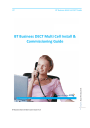
advertisement
▼
Scroll to page 2
of 59
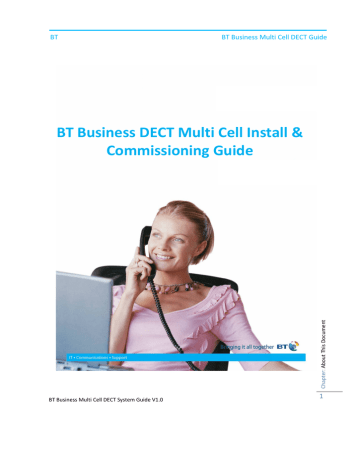
BT BT Business Multi Cell DECT Guide Chapter: About This Document BT Business DECT Multi Cell Install & Commissioning Guide BT Business Multi Cell DECT System Guide V1.0 1 Contents Contents ........................................................................................................................................................... 2 1 About This Document ............................................................................................................................... 4 1.1 Audience................................................................................................................................................. 4 1.2 When Should I Read This Guide.............................................................................................................. 4 1.3 Important Assumptions .......................................................................................................................... 4 1.4 What’s Inside This Guide ........................................................................................................................ 4 1.5 What’s Not in This guide......................................................................................................................... 5 1.6 Abbreviations ......................................................................................................................................... 5 1.7 References/Related Documentation ...................................................................................................... 5 2 Introduction – System Overview .............................................................................................................. 6 2.1 Hardware Setup...................................................................................................................................... 6 2.2 Components of BT Business DECT System .............................................................................................. 7 2.2.1 Fijowave Base Stations ................................................................................................................. 7 2.2.2 BT Business DECT Administration Server/Software ...................................................................... 7 2.2.3 Fijowave Wireless Handset ........................................................................................................... 7 2.3 Wireless Bands ....................................................................................................................................... 7 2.4 System Capacity (in Summary) ............................................................................................................... 8 2.5 Advantages of BT Business DECT System ............................................................................................... 8 3 Installation of Base Stations/Repeater ..................................................................................................... 9 3.1 BT Base station Mechanics .................................................................................................................... 9 3.2 BT Base Unit – Reset feature ................................................................................................................ 10 3.3 Installing the Base Station .................................................................................................................... 11 3.3.1 Mounting the Base Stations/Repeaters: ..................................................................................... 11 3.4 Find IP of Base Station .......................................................................................................................... 12 3.4.1 Using handset Find IP feature ..................................................................................................... 12 3.4.2 Using browser IPDECT ................................................................................................................ 12 4 5 Preparing the Handset............................................................................................................................ 14 BT Business DECT Administration Interface............................................................................................ 16 5.1 Web navigation .................................................................................................................................... 16 5.2 Home/Status ........................................................................................................................................ 17 5.3 Extensions ............................................................................................................................................ 19 5.3.1 Add extension (no multiline) ...................................................................................................... 20 5.3.2 Multiline: Add extension ............................................................................................................ 24 BT Business Multi Cell DECT System Guide V1.0 Chapter: About This Document 3.5 Login to Base SME Configuration Interface .......................................................................................... 12 2 5.3.3 Broadsoft Feature Event Package ............................................................................................... 30 5.4 Servers.................................................................................................................................................. 31 5.5 Network................................................................................................................................................ 35 5.5.1 IP Settings ................................................................................................................................... 35 5.5.2 VLAN Settings ............................................................................................................................. 36 5.5.3 DHCP Options ............................................................................................................................. 36 5.5.4 NAT Settings ............................................................................................................................... 37 5.5.5 SIP/RTP Settings.......................................................................................................................... 37 5.6 Management Settings Definitions ........................................................................................................ 39 5.7 Time Server .......................................................................................................................................... 42 5.8 Country ................................................................................................................................................. 44 5.9 Security................................................................................................................................................. 45 5.9.1 Certificates.................................................................................................................................. 45 5.9.2 SIP Client Certificates.................................................................................................................. 46 5.9.3 Password .................................................................................................................................... 46 5.10 Multi-cell Parameter Definitions ........................................................................................................ 47 5.10.1 Settings for Base Unit ................................................................................................................. 47 5.10.2 DECT System Settings ................................................................................................................. 48 5.10.3 Base System Settings .................................................................................................................. 49 5.10.4 Base Station Group ..................................................................................................................... 50 5.10.5 DECT Chain ................................................................................................................................. 51 5.11 Repeaters ........................................................................................................................................... 52 6 5.11.1 Add repeater .............................................................................................................................. 52 5.11.2 Register Repeater ....................................................................................................................... 54 5.11.3 Repeaters list .............................................................................................................................. 54 Functionality Overview........................................................................................................................... 56 6.1 System Feature List .............................................................................................................................. 56 Chapter: About This Document 6.2 Detail Feature List................................................................................................................................. 57 BT Business Multi Cell DECT System Guide V1.0 3 1 About This Document This document describes the configuration, customization, management, operation, maintenance and trouble shooting of the BT Business DECT Multi-Cell System (IP base, handset, and Repeater). For handset detailed user guide refer to [1]. 1.1 Audience Who should read this guide? First, this guide is intended for networking professionals responsible for designing and implementing Fijowave based enterprise networks. Second, network administrators and IT support personnel that need to install, configure, maintain and monitor elements in a “live” BT Business DECT network will find this document helpful. 1.2 When Should I Read This Guide Read this guide before you install the core network devices of BT Business DECT System and when you are ready to setup or configure SIP server, NAT aware router, advanced VLAN settings, base stations, and multi cell setup. This manual will enable you to set up components in your network to communicate with each other and also deploy a fully functionally BT Business DECT System. 1.3 Important Assumptions This document was written with the following assumptions in mind: 1) You have understanding of network deployment in general 2) You have working knowledge of basic TCP/IP/SIP protocols, Network Address Translation, etc... 3) A proper site survey has been performed, and the administrator has access to these plans 1.4 What’s Inside This Guide Where Is It? Chapter 2 Chapter 3 Chapter 4 Content Introduction to the BT Business DECT Network Installation of Base station/Repeater Making Handsets Ready Chapter 5 BT Business DECT Administration Interface Chapter 6 System Functionality Overview BT Business Multi Cell DECT System Guide V1.0 Purpose To gain knowledge about the different elements in a typical BT Business DECT Network Considerations to remember before unwrapping and installing base units and repeaters To determine precautions to take in preparing handsets for use in the system To learn about the Configuration Interface and define full meaning of various parameters needed to be setup in the system. To gain detail knowledge about the system features. Chapter: About This Document We summarize the contents of this document in the table below: 4 1.5 What’s Not in This guide This guide provides overview material on network deployment, how-to procedures, and configuration examples that will enable you to begin configuring your BT Business DECT System. It is not intended as a comprehensive reference to all detail and specific steps on how to configure other vendor specific components/devices needed to make the BT Business DECT System functional. For such a reference to vendor specific devices, please contact the respective vendor documentation. 1.6 Abbreviations For the purpose of this document, the following abbreviations apply: DHCP: DNS: HTTP(S): (T)FTP: IOS: PCMA: PCMU: PoE: RTP: RPORT: SIP: SME: VLAN: TOS: URL: UA: Dynamic Host Configuration Protocol Domain Name Server Hyper Text Transfer Protocol (Secure) (Trivial) File Transfer Protocol Internetworking Operating System A-law Pulse Code Modulation mu-law Pulse Code Modulation Power over Ethernet Real-time Transport Protocol Response Port (Refer to RFC3581 for details) Session Initiation Protocol Small and Medium scale Enterprise Virtual Local Access Network Type of Service (policy based routing) Uniform Resource Locator User Agent 1.7 References/Related Documentation BT Business DECT Handset Guide Chapter: About This Document [1]: BT Business Multi Cell DECT System Guide V1.0 5 2 Introduction – System Overview In a typical telephony system, the network setup is the interconnection between Base-stations, routers, repeaters, portable parts, etc. The back-bone of the network depends on the deployment scenario but a ring or hub topology is used. The network has centralized monitoring, and maintenance system. The system is easy to scale up and supports from 1 to 40 bases in the same network. It is able to support up to 200 registered handsets. The Small and Medium Scale Enterprise (SME) VoIP system setup is illustrated below. Based on PoE interface each base station is easy to install without additional wires other than the LAN cable. The system supports the IP DECT CAT-IQ repeater with support for up to 5 channels simultaneous call sessions. The following figure gives a graphical overview of the architecture of the BT Business DECT System: 2.1 Hardware Setup Base-station(s) are connected via Layer 3 and/or VLAN Aware Router depending on the deployment requirements. The Layer 3 router implements the switching function. The base-stations are mounted on walls, desk tops or lamp poles so that each base-station is separated from each other by up to 50m indoor1 (300m outdoor). Radio coverage can be extended using repeaters that are installed with same distance to base-station(s). The base-station antenna mechanism is based on space diversity feature which improves coverage. The base-stations uses complete DECT MAC protocol layer and IP media stream audio encoding feature to provide up to 10 simultaneous calls. 1 Measured with European DECT radio and depends on local building layout and material BT Business Multi Cell DECT System Guide V1.0 Chapter: Introduction – System Overview SME network hardware setup can deployed as follows: 6 2.2 Components of BT Business DECT System Fijowave BT Business DECT system is made up of (but not limited to) the following components: • At least one Fijowave Base Station is connected over an IP network and using DECT as air-core interface. • Fijowave IP DECT wireless Handset. • Fijowave BT Business DECT Configuration Interface; is a management interface for BT Business DECT Wireless Solution. It runs on all IP DECT Base stations. Each Base station has its own unique settings. 2.2.1 BT Base Stations The Base Station converts IP protocol to DECT protocol and transmits the traffic to and from the end-nodes (i.e. wireless handsets) over a channel. It has 12 available channels. In a multi-cell setup, each base station has: • 8 channels have associated DSP resources for media streams. • The remaining 4 channels are reserved for control signalling between IP Base Stations and the SIP/DECT end nodes (or phones). Base Stations are grouped into clusters. Within each Cluster, Base Stations are synchronized to enable a seamless handover when a user moves from one base station coverage to another. For synchronization purposes, it is not necessary for Base Stations to communicate directly with each other in the system. E.g. a Base Station may only need to communicate with the next in the chain. It is advisable for a Base Station to identify more than one Base Station to guarantee synchronization in the situation that one of the Base Stations fails. The 4 control signalling channels are used to carry bearer signals that enable a handset to initiate a handover process. 2.2.2 BT Business DECT Administration Server/Software This server is referred to as BT Business DECT Configuration Interface. The BT Business DECT Configuration Interface is a web based administration page used for configuration and programming of the base station and relevant network end-nodes. E.g. handsets can be registered or de-registered from the system using this interface. The configuration interface can be used as a setup tool for software or firmware download to base stations, repeaters and handsets. Further, it is used to check relevant system logs that can be useful to administrator. These logs can be used to troubleshoot the system when the system faces unforeseen operational issues. The handset is a lightweight, ergonomical and portable unit compatible with Wideband Audio (G.722), DECT, GAP standard, CAT-iq audio compliant. The handset includes Colour display with graphical user interface. It can also provide the subscriber with most of the features available for a wired phone, in addition to its roaming and handover capabilities. Refer to the relevant handset manuals for full details handset features. 2.3 Wireless Bands The bands supported in the BT Business DECT are summarized as follows: Frequency bands: 1880 – 1930 MHz (DECT) 1880 – 1900 MHz (10 carriers) Europe/ETSI 1910 – 1930 MHz (10 carriers) LATAM BT Business Multi Cell DECT System Guide V1.0 Chapter: Introduction – System Overview 2.2.3 BT Wireless Handset 7 1920 – 1930 MHz (5 carriers) US 2.4 System Capacity (in Summary) SME network capacity of relevant components can be summarised as follows: Description Capacity Min ## of Bases Single Cell Setup 1 Max ## of Bases in Multi-cell Setup 40 Single/Multi Cell Setup: Max ## of Repeaters 3 per Base station Multi-cell Setup: Total Max ## of Repeaters 100 Max ## of Users (SIP registrations) per Base 30 Max ## of Users per BT Business DECT System limited to 200 Multi-cell Setup: Max ## of Synchronisation levels 12 Single Cell Setup: Max ## Simultaneous Calls 10 per Base station Multi-cell Setup: Max ## of Calls 8 per Base station Total Max ## Simultaneous Calls (Multi-cell Setup) Limited to 200 Repeater: Max ## of Calls (Narrow band) 5 Repeater: Max ## of Calls (G722) 2 Quick Definitions Single Cell Setup: Multi-cell Setup: Synchronisation Level: SME telephony network composed of one base station Telephony network that consists of more than one base station Is the air core interface between two base stations. 2.5 Advantages of BT Business DECT System They include (but not limited to): 2. Flexibility. Single network architecture can be employed and managed. Furthermore, the architecture is amenable to different deployment scenarios, including Isolated buildings for in-building coverage, location with co-located partners, and large to medium scale enterprises deployment for wide coverage. 3. Scalability. SME network architecture can easily be scaled to the required size depending on customer requirement. 4. Performance. The integration of different network functionalities leads to the collapse of the protocol stack in a single network element and thereby eliminates transmission delays between network elements and reduces the call setup time and packet fragmentation and aggregation delays. BT Business Multi Cell DECT System Guide V1.0 Chapter: Introduction – System Overview 1. Simplicity. Integrating functionalities leads to reduced maintenance and troubleshooting, and significant cost reductions. 8 3 Installation of Base Stations/Repeater After planning the network, determine most suitable locations where the relevant base stations will be installed. Therefore, we briefly describe the how to install the base station in this chapter. 3.1 BT Base station Mechanics The table below summarises the various LED states: LED State Unlit Unlit/Solid red Blinking green Solid red Blinking red Solid green Blinking red Solid red Orange State No power in unit Error condition Initialisation Factory reset warning or long press in BS reset button Factory setting in progress Ethernet connection available (Normal operation) Ethernet connect not available OR handset de/registration failed Critical error (can only be identified by Fijowave Engineers). Symptoms include no system/SIP debug logs are logged, etc. Press reset button of base station. BT Business Multi Cell DECT System Guide V1.0 Chapter: Installation of Base Stations/Repeater The base station front end shows a LED indicator that signals different functional states of the base unit and occasionally of the overall network. The indicator is off when the base unit is not powered. 9 3.2 BT Base Unit – Reset feature Chapter: Installation of Base Stations/Repeater It is possible to restart or reset the base station unit by pressing a knob at the rear side of the unit. Alternatively, it can be reset from the BT Business DECT Configuration Interface. We do not recommend this; but unplugging and plugging the Ethernet cable back to the PoE port of the base station also resets the base unit. BT Business Multi Cell DECT System Guide V1.0 10 3.3 Installing the Base Station First determine the best location that will provide an optimal coverage taking account the construction of the building, architecture and choice of building materials. Next, mount the Base Station on a wall or desk to cover range between 50 – 300 meters (i.e. 164 to 984 feet), depending whether it’s an indoor or outdoor installation. 3.3.1 Mounting the Base Stations/Repeaters: We recommend the base station be mounted an angle other than vertical on both concrete/wood/plaster pillars and walls for optimal radio coverage. Avoid mounting the base units upside down as it significantly reduces radio coverage. Make sure that when you fix the base stations with screws, the screws do not touch the PCB on the unit. Secondly, avoid all contacts with any high voltage lines. BT Business Multi Cell DECT System Guide V1.0 Chapter: Installation of Base Stations/Repeater Mount the base unit as high as possible to clear all nearby objects (e.g. office cubicles and cabinets, etc.). Extend coverage to remote offices/halls with lower telephony users by installing Repeaters. 11 3.4 Find IP of Base Station To find IP of the installed base station two methods can be used; Using handset Find IP feature or browser IPDECT feature. 3.4.1 Using handset Find IP feature On the handset press “Menu” key followed by the keys: *47* to get the handset into find bases menu. The handset will now scan for 220 bases. - Use the cursor down/up to select the base MAC address for the base - The base IP address will be shown in the display The feature is also used for deployment. 3.4.2 Using browser IPDECT Open any standard browser and enter the address: http://ipdect<MAC-Address-Base-Station> for e.g. http://ipdect38B74D000001. This will retrieve the HTTP Web Server page from the base station with hardware address 38B74D000001. This feature requires an available DNS server. 3.5 Login to Base SME Configuration Interface STEP 1 Connect the Base station to a private network via standard Ethernet cable (CAT-5). STEP 2 Use the IP find menu in the handset (Menu *47*) to determine the IP-address of the base station by matching the MAC address on the back of the base station with the MAC address list in the handset. STEP 4 Once you have authenticated, the browser will display front end of the SME Configuration Interface. The front end will show relevant information of the base station. BT Business Multi Cell DECT System Guide V1.0 Chapter: Installation of Base Stations/Repeater STEP 3 On the Login page, enter your authenticating credentials (i.e. username and password). By default the username and password is admin. Click OK button. 12 Chapter: Installation of Base Stations/Repeater BT Business Multi Cell DECT System Guide V1.0 13 4 Preparing the Handset We briefly describe how to prepare the handset for use, install, insert and charge new batteries. Package – Contents Contents of Package: Make sure all relevant components are available in the package before proceeding to the next step. Every shipped handset unit package/box contains the following items: • 1 x Handset hook • 1 x A/C Adaptor (Ten Pau S008CM0550060) • 1 x Rechargeable Battery (Lithium-Ion battery 3.7V, 1100mAh) • 1 x Charger • 1 x Handset Unit, 1 x Battery cover Installing the Battery 1. Never dispose battery in fires, otherwise it will explode. 2. Never replace the batteries in potentially explosive environments, e.g. close to inflammable liquids/ gases. 3. ONLY use approved batteries and chargers from the vendor or operator. 4. Do not disassemble, customise or short circuit the battery BT Business Multi Cell DECT System Guide V1.0 Chapter: Preparing the Handset Before Using the Phone Here are the pre-cautions users should read before using the Handset: 14 Using the Charger Each handset is charged through the use of a handset charger. The charger is a compact desktop unit designed to charge and automatically maintain the correct battery charge levels and voltage. The charger Handset is powered by AC supply from 110-240VAC that supplies 5.5VDC at 600mA. When charging the battery for the first time, it is necessary to leave the handset in the charger for at least 10 hours before the battery is fully charged and the handset ready for use. Handset in the Charger For correct charging, ensure that the room temperature is between 0°C and 25°C/32°F and 77°F. Do not place the handset in direct sunlight. The battery has a built-in heat sensor which will stop charging if the battery temperature is too high. If the handset is turned off when placed in charger, only the LED indicates the charging. When handset is turned off, the LED flashes at a low frequency while charging and lights constantly when the charging is finished. There will be response for incoming calls. If the handset is turned on when charging, the display shows the charging status. Open Back Cover 1. Press down the back cover and slide it towards the bottom of the handset. 2. Remove Back Cover from Handset Replace Battery Remove Back Cover from Handset. Remove the old battery and replace with a new one. BT Business Multi Cell DECT System Guide V1.0 Chapter: Preparing the Handset Handset Serial Number The serial number of each handset is found either on a label, which is placed behind the battery, or on the packaging label. First, lift off handset back cover and lift the battery and read the serial number. 15 5 BT Business DECT Administration Interface The BT Business DECT Administration Interface is also known as BT Business DECT Configuration. It is the main interface through which the system is managed and debugged. The BT Business DECT Configuration Interface is an in-built HTTP (s) Web Server service residing in each base station. This interface is a user friendly interface and easy to handle even to a first time user. Note: Enabling secure web will decrease web server speed perceived by the user. The MS internet explorer caches more data and as such this browser is recommended in secure web mode. This chapter seeks to define various variables/parameters available for configuration in the network. 5.1 Web navigation Feature Home/Status Extensions Servers Description This is the front end of the Base station’s HTTP web interface. This page shows the summary of current operating condition and settings of the Base station and Handset(s). Administration of extensions and handsets in the system On this page the user can define which SIP/NAT server the network should connect to. BT Business Multi Cell DECT System Guide V1.0 Chapter: BT Business DECT Administration Interface We describe the left menu in the front end of the BT Business DECT Administration Interface. 16 Management Firmware Update Time Country Security Central Directory Multi cell Repeaters Emergency Settings Statistics Configuration Syslog SIP Log Typically the user configures the Network settings from here. NAT provisioning: allows configuration of features for resolving of the NAT – Network Address Translation. These features enable interoperability with most types of routers. DHCP: allows changes in protocol for getting a dynamic IP address. Virtual LAN: specifies the Virtual LAN ID and the User priority. IP Mode: specifies using dynamic (DHCP) or static IP address for your SME network. IP address: if using DHCP leave it empty. Only write in, when you use static IP address. Subnet mask: if using DHCP, leave it empty. Only write in, when you use static IP address. DNS server: specify if using DHCP, leave it empty. Only write in the DNS server address of your Internet service provider, when you use static IP address. (DNS = Dynamic Name Server) Default gateway: if using DHCP, leave it empty. Write in the IP address of your router, when you use static IP address. Defines the Configuration server address, Management transfer protocol, sizes of logs/traces that should be catalogued in the system. Remote firmware updates (HTTP(s)/TFTP) settings of Base stations and handsets. Here the user can configure the Time server. It should be used as time server in relevant country for exact time. The time servers have to deliver the time to conform to the Network Time Protocol (NTP). Handsets are synchronised to this time. Base units synchronise to the master using the Time server. Specifying the country/territory where the SME network is located ensures that your phone connection functions properly. Note: The base language and country setting are independent of each other. The users can administrate certificates and create account credentials with which they can log in or log out of the embedded HTTP web server. Interface to common directory load of up to 3000 entries using .csv format or configuration of LDAP directory. Note: LDAP and central directory cannot operate at the same time. Specify how to connect base station or chain of base stations to the network. Make sure the system ID for the relevant base stations are the same otherwise the multicell feature will not work. Administration and configuration of repeaters of the system Administration and configuration of the emergency settings on the system. This controls the settings for alarms that can be sent to the handsets. This feature is only available on certain types of handsets. Overview of system and call statistics for a system. This shows detail and complete SME network settings for base station(s), HTTP/DNS/DHCP/TFTP server, SIP server, etc. Overall network related events or logs are displayed here (only live feed is shown). SIP related logs can be retrieved from url link. It is also possible to clear logs from this feature. 5.2 Home/Status We describe the parameters found in the Welcome front end home/status of the BT Business DECT Administration Interface. BT Business Multi Cell DECT System Guide V1.0 Chapter: BT Business DECT Administration Interface Network 17 Parameter System information Phone Type System Type RF Band Current local time Operation time RFPI-Address MAC-Address IP-Address Firmware version Firmware URL Base Station Status SIP identity status Reboot Forced Reboot Description This base current multi-cell state Always IPDECT This base customer configuration This base RF band setting This base local time Operation is operation time for the base since last reboot This base RFPI address This base MAC address This base IP address This base firmware version Firmware update server address and firmware path on server “Idle” : When no calls on base “In use” : When active calls on base List of extensions present at this base station. Format: “extension”@“this base IP address” followed by status to the right. Below is listed possible status: OK: Handset is ok SIP Error: SIP registration error Reboot after all connections is stopped on base. Connections are active call, directory access, firmware update active Reboot immediately. BT Business Multi Cell DECT System Guide V1.0 Chapter: BT Business DECT Administration Interface Screenshot 18 5.3 Extensions In this section, we describe the different parameters available whenever the administrator is creating extensions for handsets. Note, it is not possible to add extensions if no servers are defined. This section also describes the administration of extensions and handsets using the extension list and the extension list menu. Software supports customer configurations with and without the multiline feature. Section 5.3.1 describes “add extensions” without multiline and 5.3.2 with “multiline”. The system can handle maximum 200 extensions matching 200 handsets which can be divided between servers. When 200 handsets are registered it is not possible to add more extensions. With active multiline feature the system can handle maximum 200 extensions. With 4 active lines maximum 50 handsets can be active in the system. Chapter: BT Business DECT Administration Interface Note: Within servers or even with multi servers, extensions must always be unique. This means same extension number on server 1 cannot be re-used on server 2. BT Business Multi Cell DECT System Guide V1.0 19 5.3.1 Add extension (no multiline) Parameter Extension Default Value(s) Empty Authentication User Name Authentication Password Display Name Empty Mailbox Name Empty Mailbox Number Empty Server Server 1 IP Call waiting feature: Enabled Empty Empty Description Handset phone number or SIP username depending on the setup. Possible value(s): 8-bit string length Example: 1024, etc. Note: The Extension must also be configured in SIP server in order for this feature to function. Username: SIP authentication username Permitted value(s): 8-bit string length Password: SIP authentication password. Permitted value(s): 8-bit string length Human readable name used for the given extension Permitted value(s): 8-bit string length Name of centralised system used to store phone voice messages that can be retrieved by recipient at a later time. Valid Input(s): 8-bit string characters for the Name Dialled mail box number by long key press on key 1. Valid Input(s): 0 – 9, *, # Note: Mailbox Number parameter is available only when it’s enabled from SIP server. FQDN or IP address of SIP server. Drop down menu to select between the defined Servers of BT Business DECT Service provider. Used to enable/disable Call Waiting feature. When disabled a second incoming call will be rejected. If enabled a second call will BT Business Multi Cell DECT System Guide V1.0 Chapter: BT Business DECT Administration Interface Screenshot 20 Broadsoft Feature Event Package Disabled Forwarding Unconditional Number Empty Forwarding No Answer Number Empty Disabled Disabled 90 Forwarding On Busy Number Empty Disabled be presented as call waiting. If enabled the given SIP extension subscribes for the Broadsoft Application Server Feature Event Package, and it becomes ready for reception of SIP NOTIFY with status on the following Broadsoft Server Services: -Do Not Disturb -Call Forwarding (Always, Busy, No answer) The received status will be displayed in the handset idle display. Reference section 5.3.3 Number to which incoming calls must be re-routed to irrespective of the current state of the handset. Forwarding Unconditional must be enabled to function. Note: Feature must be enabled in the SIP server before it can function in the network Number to which incoming calls must be re-routed to when there is no response from the SIP end node. Forwarding No Answer Number must be enabled to function. Note: Feature must be enabled in the SIP server before it can function in the network Specify delay from call to forward in seconds. Number to which incoming calls must be re-routed to when SIP node is busy. Forwarding On Busy Number must be enabled to function. Note: Feature must be enabled in the SIP server before it can function in the network 5.3.1.1 Extensions list (no multiline) Parameter Idx Extension Display Name Server Server Alias IPEI State Description Select / deselect for delete, register and deregister handsets Given extension is displayed Given display name is displayed. If no name given this field will be empty Server IP or URL Given server alias is displayed. If no alias given this field will be empty. Handset IPEI. IPEI is unique DECT identification number. SIP registration state – if empty the handset is not SIP registered. BT Business Multi Cell DECT System Guide V1.0 Chapter: BT Business DECT Administration Interface The added extensions will be shown in the extension lists. The list can be sorted by any of the top headlines, by mouse click on the headline link. 21 FW info FWU Progress Firmware version of handset Possible FWU progress states: Off: Means sw version is specified to 0 = fwu is off Initializing: Means FWU is starting and progress is 0%. X% : FWU ongoing Verifying X%: FWU writing is done and now verifying before swap ”Waiting for charger” (HS) / ”Conn. term. wait” (Repeater): All FWU is complete and is now waiting for handset/repeater restart. Complete HS/repeater: FWU complete Error: Not able to fwu e.g. file not found, file not valid etc 5.3.1.2 Handset and extension list top/sub-menus The handset extension list menu is used to control paring or deletion of handset to the system (DECT registration/de-registrations) and to control SIP registration/de-registrations to the system. Above and below the list are found commands for making operations on handsets/and extensions. The top menu is general operations, and the sub menu is always operating on selected handsets/extensions. Screenshots In the below table each command is described. Actions Add extension Stop Registration Delete Handset(s) Register Handset(s) Chapter: BT Business DECT Administration Interface Deregister Handset(s) Description Access to the “Add extension” sub menu Manually stop DECT registration mode of the system. This prevents any handset from registering to the system Deregister selected handset(s), but do not delete the extension(s). Enable registration mode for the system making it possible to register at a specific extension (selected by checkbox) Deregister the selected handset(s) and delete the extension(s). BT Business Multi Cell DECT System Guide V1.0 22 5.3.1.3 Edit Extension (no multiline) To edit extension use the mouse to click the link of the extension. Chapter: BT Business DECT Administration Interface Screenshot BT Business Multi Cell DECT System Guide V1.0 23 5.3.2 Multiline: Add extension With active multiline feature the system can between extensions, physical handsets and maximum 4 lines. To add a physical handset first an extension must be available. The “add extension” is available from the Extension web top. Screenshot By pressing the link the “add extension” menu will appear. In the following the parameters are explained. Parameter Line Name Default Value(s) Empty Handset New Handset Extension Empty Description Name of line shown to be used to show from which line the incoming call is coming and used when user must select from which line to make outgoing call. The extension must be associated to a handset. By default a new handset can be configured, alternatively the user can select an already existing handset Idx. Handset phone number or SIP username depending on the setup. BT Business Multi Cell DECT System Guide V1.0 Chapter: BT Business DECT Administration Interface Screenshot 24 Empty Mailbox Name Empty Mailbox Number Empty Server Server 1 IP Call waiting feature: Enabled Broadsoft Feature Event Package Disabled Forwarding Unconditional Number Empty Forwarding No Answer Number Forwarding On Busy Number Empty Empty Disabled Empty Disabled 90 Empty Number to which incoming calls must be re-routed to when there is no response from the SIP end node. Forwarding No Answer Number must be enabled to function. Note: Feature must be enabled in the SIP server before it can function in the network Specify delay from call to forward in seconds. Number to which incoming calls must be re-routed to when SIP node is busy. Forwarding On Busy Number must be enabled to function. Note: Feature must be enabled in the SIP server before it can function in the network BT Business Multi Cell DECT System Guide V1.0 Chapter: BT Business DECT Administration Interface Authentication User Name Authentication Password Display Name Possible value(s): 8-bit string length Example: 1024, etc. Note: The Extension must also be configured in SIP server in order for this feature to function. Username: SIP authentication username Permitted value(s): 8-bit string length Password: SIP authentication password. Permitted value(s): 8-bit string length Human readable name used for the given extension Permitted value(s): 8-bit string length Name of centralised system used to store phone voice messages that can be retrieved by recipient at a later time. Valid Input(s): 8-bit string characters for the Name Dialled mail box number by long key press on key 1. Valid Input(s): 0 – 9, *, # Note: Mailbox Number parameter is available only when it’s enabled from SIP server. DNS or IP address of SIP server. Drop down menu to select between the defined Servers of BT Business DECT Service provider. Used to enable/disable Call Waiting feature. When disabled a second incoming call will be rejected. If enabled a second call will be presented as call waiting. If enabled the given SIP extension subscribes for the Broadsoft Application Server Feature Event Package, and it becomes ready for reception of SIP NOTIFY with status on the following Broadsoft Server Services: -Do Not Disturb -Call Forwarding (Always, Busy, No answer) The received status will be displayed in the handset idle display. Number to which incoming calls must be re-routed to irrespective of the current state of the handset. Forwarding Unconditional must be enabled to function. Note: Feature must be enabled in the SIP server before it can function in the network 25 The location selection feature, which is available in the add extension screen in non-multiline mode, is moved to edit handset from the handset and extension list. Edit handset screen is found by pressing the handset IPEI link. Screenshot Then maximum extensions supported per handset are 4. There are no restrictions for adding more, but only the first four will attempt to SIP register. 5.3.2.1 Multiline: Handset and extensions list Added handset and extensions will be shown in the extension list. The extension list is the access to the handset location control and the edit extension feature. The list can be sorted by any of the top headlines, by mouse click on the headline link. Parameter Idx IPEI Handset State Description Index of handsets Handset IPEI. IPEI is unique DECT identification number. The state of the given handset: Present@RPNxx: The handset is DECT located at the base with RPNxx Detached: The handset is detached from the system (e.g. powered off) Located: The handset is configured to locate on a specific base, but is has not been possible to do so (e.g. if the base is powered off) Removed: The handset has been out of sight for a specified amount of time (~one hour). BT Business Multi Cell DECT System Guide V1.0 Chapter: BT Business DECT Administration Interface Screenshot 26 FW info FWU Progress VoIP Idx Chapter: BT Business DECT Administration Interface Extension Display Name Server Server Alias State Firmware version of handset Possible FWU progress states: Off: Means sw version is specified to 0 = fwu is off Initializing: Means FWU is starting and progress is 0%. X% : FWU ongoing Verifying X%: FWU writing is done and now verifying before swap ”Waiting for charger” (HS) / ”Conn. term. wait” (Repeater): All FWU is complete and is now waiting for handset/repeater restart. Complete HS/repeater: FWU complete Error: Not able to fwu e.g. file not found, file not valid etc Index of the configured SIP extensions. Select/deselect to start SIP registration or delete extension. Given extension is displayed Given display name is displayed. If no name given this field will be empty Server IP or URL Given server alias is displayed. If no alias given this field will be empty. SIP registration state – if empty the handset is not SIP registered. BT Business Multi Cell DECT System Guide V1.0 27 5.3.2.2 Multiline: Edit Extension To edit extension use the mouse to click the link of the extension. Basically the same options are available for edit extension as for add extension. Screenshot 5.3.2.3 Multiline: Edit handset Screenshot BT Business Multi Cell DECT System Guide V1.0 Chapter: BT Business DECT Administration Interface Use the mouse to click the handset IPEI link to open the handset edit window. In the handset edit view the handset SIP location can be fixed to either any or a specific base. 28 Parameter Location Default Value(s) ANY IPEI Handset IPEI AC Handset AC code Emergency Line No Emergency Line Selected Empty Emergency Number Description Specify a handset to be located at a specific base station or ANY base station. A location of a handset controls the DECT registration and the SIP registrations. Binding a handset to a specific base will bind the SIP registrations to this base. Shows the handset IPEI. For an already registered handset changing the IPEI will deregister the handset at next handset location update. Shows the handset AC code. AC code is used at handset registration. Changing the AC code for an already registered handset will have no effect. The line of multilines to be used for emergency call feature Number to be dialled in case of handset emergency key is pressed (Long key press > 3 seconds on navigation centre key ) 5.3.2.4 Multiline: Handset and extension list top/sub-menus The handset extension list menu is used to control paring or deletion of handset to the system (DECT registration/de-registrations) and to control SIP registration/de-registrations to the system. Above and below the list are found commands for making operations on handsets/and extensions. The top menu is general operations, and the sub menu is always operating on selected handsets/extensions. Screenshots In the below table each command is described. Description Access to the “Add extension” sub menu Manually stop DECT registration mode of the system. This prevents any handset from registering to the system Delete Handset(s) Deregister selected handset(s), but do not delete the extension(s). Register Handset(s) Enable registration mode for the system making it possible to register at a specific extension (selected by checkbox) Deregister Handset(s) Deregister the selected handset(s) and delete the extension(s). Start SIP Registration(s) Manually start SIP registration for selected handset(s). SIP Delete Extension(s) Deregister the selected handset(s) and delete the extension(s). After creation of extensions check the handset Idx and click “Register Handset(s)” to DECT register the handset to the base. First SIP registration is made by the system automatically by the handset DECT registration procedure. For new extensions click “Start SIP Registration(s)” to SIP register the extensions to the defined server. Screenshot BT Business Multi Cell DECT System Guide V1.0 Chapter: BT Business DECT Administration Interface Actions Add extension Stop Registration 29 Use the same procedure for other handsets, where the reference is the idx. no. when adding new extensions to existing handsets. 5.3.3 Broadsoft Feature Event Package If enabled the given SIP extension subscribes for the Broadsoft Application Server Feature Event Package, and it becomes ready for reception of SIP NOTIFY with status on the following Broadsoft Server Services: -Do Not Disturb -Call Forwarding (Always, Busy, No answer) The received status will be displayed in the handset idle display. After pressing save the extension screen will appear with removed configuration option for the forward feature as shown in the below picture. Chapter: BT Business DECT Administration Interface Note: Call forwarding can also be configured from the handset by the user (for operation refer to the handset guide). Screenshot BT Business Multi Cell DECT System Guide V1.0 30 5.4 Servers In this section, we describe the different parameters available in the Servers configurations menu. Maximum 10 servers can be configured. Parameter Server Alias NAT Adaption Registrar Default value Empty Disabled Outbound Proxy Empty Empty BT Business Multi Cell DECT System Guide V1.0 Description Parameter for server alias To ensure all SIP messages goes directly to the NAT gateway in the SIP aware router. SIP Server proxy DNS or IP address Permitted value(s): AAA.BBB.CCC.DDD:<Port-Number> or <URL>:<Port-Number> Note: Specifying the Port Number is optional. This is a Session Border Controller DNS or IP address (OR SIP server outbound proxy address) Set the Outbound proxy to the address and port of private NAT gateway so that SIP messages sent via the NAT gateway. Permitted value(s): AAA.BBB.CCC.DDD or <URL> or <URL>:<Port-Number> Examples: “192.168.0.1”, “192.168.0.1:5062”, “nat.company.com” and “sip:[email protected]:5065”. Chapter: BT Business DECT Administration Interface Screenshot 31 Empty Reregistration time 600 SIP Session Timers: Disabled Session Timer Values (s): SIP Transport Signal TCP Source Port 1800 Use One TCP/TLS Connection per SIP Extension: Disabled RTP from own base station: Disabled Keep Alive Enabled Show Extension on Enabled UDP Disabled BT Business Multi Cell DECT System Guide V1.0 Broadsoft conference feature. Set the IP address of the conference server. In case an IP is specified pressing handset conference will establish a connection to the conference server. If the field is empty the original 3-party local conference on handset is used. The “expires” value in SIP REGISTER requests. This value indicates how long the current SIP registration is valid, and hence specifies the maximum time between SIP registrations for the given SIP account. Permitted value(s): A value below 60 sec is not recommended, Maximum value 65636 RFC 4028. A “keep-alive” mechanism for calls. The session timer value specifies the maximum time between “keepalive” or more correctly session refresh signals. If no session refresh is received when the timer expires the call will be terminated. Default value is 1800 s according to the RFC. Min: 90 s. Max: 65636. If disabled session timers will not be used. Default value is 1800s according to the RFC. If disabled session timers will not be used. Permitted value(s): Minimum value 90, Maximum 65636 Select UDP, TCP, TLS 1.0 When SIP Transport is set to TCP or TLS, a TCP (or TLS) connection will be established for each SIP extension. The source port of the connection will be chosen by the TCP stack, and hence the local SIP port parameter, specified within the SIP/RTP Settings will not be used. The “Signal TCP Source Port” parameter specifies if the used source port shall be signalled explicitly in the SIP messages. When using TCP or TLS as SIP transport, choose if a TCL/TLS connection shall be established for each SIP extension or if the base station shall establish one connection which all SIP extensions use. Please note that if TLS is used and SIP server requires client authentication (and requests a client certificate), this setting must be set to disabled. 0: Disabled. (Use one TCP/TLS connection for all SIP extensions) 1: Enabled. (Use one TCP/TLS connection per SIP extensions). If disabled RTP stream will be send from the base, where the handset is located. By enable the RTP stream will always be send from the base, where the SIP registration is made. This directive defines the window period (30 sec.) to keep opening the port of relevant NAT-aware router(s), etc. If enabled extension will be shown on handset idle screen. Chapter: BT Business DECT Administration Interface Conference Server 32 RFC 3264 Attended Transfer Behaviour Hold 2nd Call Use Own Codec Priority Disabled DTMF Signalling RFC 2833 DTMF Payload Type Codec Priority 101 G.711U G.711A G.726 BT Business Multi Cell DECT System Guide V1.0 Specify the hold behaviour by handset hold feature. RFC 3264: Hold is 33nalyse33n according to RFC 3264, i.e. the connection information part of the SDP contains the IP Address of the endpoint, and the direction attribute is send only, recv only or inactive dependant of the context RFC 2543: The ”old” way of 33nalyse33ng HOLD. The connection information part of the SDP is set to 0.0.0.0, and the direction attribute is send only, recv only or inactive dependant of the context When we have two calls, and one call is on hold, it is possible to perform attended transfer. When the transfer soft key is pressed in this situation, we have traditionally also put the active call on hold before the SIP REFER request is sent. However, we have experienced that some PBXs do not expect that the 2nd call is put on hold, and therefore attended transfer fails on these PBXs. The "Attended Transfer Behavior" feature defines whether or not the 2nd call shall be put on hold before the REFER is sent. If "Hold 2nd Call" is selected, the 2nd call will be held before REFER is sent. If "Do Not Hold 2nd Call" is selected, the 2nd call will not be held before the REFER is sent Default disabled. By enable the system codec priority during incoming call is used instead of the calling party priority. E.g. If base has G722 as top codec and the calling party has Alaw on top and G722 further down the list, the G722 will be chosen as codec for the call. Conversion of decimal digits (and ‘*’ and ‘#’) into sounds that share similar characteristics with voice to easily traverse networks designed for voice SIP INFO: Carries application level data along SIP signalling path (e.g.: Carries DTMF digits generated during SIP session OR sending of DTMF tones via data packets in the same internet layer as the Voice Stream, etc.). RFC 2833: DTMF handling for gateways, end systems and RTP trunks (e.g.: Sending DTMF tones via data packets in different internet layer as the voice stream) Both: Enables SIP INFO and RFC 2833 modes. This feature enables the user to specify a value for the DTMF payload type / telephone event (RFC2833). Defines the codec priority that base stations uses for audio compression and transmission. Possible Option(s): G.711U,G.711A, G.726, G.729, G.722. Note: Modifications of the codec list must be followed by a “reset codes” and “Reboot chain” on the multipage in order to change and update handsets. Note: Chapter: BT Business DECT Administration Interface Handset Idle Screen Hold Behaviour 33 RTP Packet size Secure RTP Secure RTP Auth SRTP Crypto Suites With G.722 as first priority the number of simultaneous calls per base station will be reduced from 10 (8) to 4 calls. With G.722 in the list the codec negotiation algorithm is active causing the handset (phone) setup time to be slightly slower than if G.722 is removed from the list. With G.729 add on DSP module for the base is required. 20ms The packet size offered as preferred RTP packet size by handset when RTP packet size negotiation. Selections available: 20ms, 40ms, 60ms, 80ms Disabled With enable RTP will be encrypted (AES-128) using the key negotiated via the SDP protocol at call setup. Disabled With enable secure RTP is using authentication of the RTP packages. Note: with enabled SRTP authentication maximum 4 concurrent calls is possible per base in a single or multicell system. AES_CM_128_HMAX_SHA1_32 Field list of supported SRTP Crypto Suites. The device is AES_CM_128_HMAX_SHA1_80 born with two suites. Chapter: BT Business DECT Administration Interface Note: Within servers or even with multi servers, extensions must always be unique. This means same extension number on server 1 cannot be re-used on server 2. BT Business Multi Cell DECT System Guide V1.0 34 5.5 Network In this section, we describe the different parameters available in the network configurations menu. 5.5.1 IP Settings Screenshot DHCP/Static IP Default Values DHCP IP Address NA Subnet Mask NA Default Gateway NA DNS (Primary) NA DNS (Secondary) NA Description If DHCP is enabled, the device automatically obtains TCP/IP parameters. Possible value(s): Static, DHCP DHCP: IP addresses are allocated automatically from a pool of leased address. Static IP: IP addresses are manually assigned by the network administrator. If the user chooses DHCP option, the other IP settings or options are not available. 32-bit IP address of device (e.g. base station). 64-bit IP address will be supported in the future. Permitted value(s): AAA.BBB.CCC.DDD Is device subnet mask. Permitted value(s): AAA.BBB.CCC.DDD This is a 32-bit combination used to describe which portion an IP address refers to the subnet and which part refers to the host. A network mask helps users know which portion of the address identifies the network and which portion of the address identifies the node. Device’s default network router/gateway (32-bit). Permitted value(s): AAA.BBB.CCC.DDD e.g. 192.168.50.0 IP address of network router that acts as entrance to other network. This device provides a default route for TCP/IP hosts to use when communicating with other hosts on hosts networks. Main server to which a device directs Domain Name System (DNS) queries. Permitted value(s): AAA.BBB.CCC.DDD or <URL> This is the IP address of server that contains mappings of DNS domain names to various data, e.g. IP address, etc. The user needs to specify this option when static IP address option is chosen. This is an alternate DNS server. BT Business Multi Cell DECT System Guide V1.0 Chapter: BT Business DECT Administration Interface Parameter 35 5.5.2 VLAN Settings Enable users to define devices (e.g. Base station, etc.) with different physical connection to communicate as if they are connected on a single network segment. The VLAN settings can be used on a managed network with separate Virtual LANs (VLANs) for sending voice and data traffic. To work on these networks, the base stations can tag voice traffic it generates on a specific “voice VLAN” using the IEEE 802.1q specification. Screenshot Default Values 0 Description Is a 12 bit identification of the 802.1Q VLAN. Permitted value(s): 0 to 4094 (only decimal values are accepted) A VLAN ID of 0 is used to identify priority frames and ID of 4095 (i.e. FFF) is reserved. Null means no VLAN tagging or No VLAN discovery through DHCP. VLAN User 0 This is a 3 bit value that defines the user priority. Priority Values are from 0 (best effort) to 7 (highest); 1 represents the lowest priority. These values can be used to prioritize different classes of traffic (voice, video, data, etc.). Permitted value(s): 8 priority levels (i.e. 0 to 7) VLAN Disabled Default disabled. By enabled the VLAN ID is automatic synchronised Synchronization between the bases in the chain. Bases will be automatic rebooted during the synchronization. For further help on VLAN configuration refer to Appendix B. 5.5.3 DHCP Options Screenshot Parameter Plug-n-Play Default Values Disabled Description Enabled: DHCP option 43 to automatically provide PBX IP address to base. BT Business Multi Cell DECT System Guide V1.0 Chapter: BT Business DECT Administration Interface Parameter VLAN id 36 5.5.4 NAT Settings We define some options available when NAT aware routers are enabled in the network. Screenshot Parameter Enable STUN STUN Server Default Values Disabled NA STUN Bindtime Determine STUN Bindtime Guard Enable RPORT Enabled Keep alive time Description Enable to use STUN Permitted value(s): AAA.BBB.CCC.DDD (Currently only Ipv4 are supported) or url (e.g.: firmware.Fijowave.net). 80 Permitted values: Positive integer default is 90, unit is in seconds Disabled Enable to use RPORT in SIP messages. 90 This defines the frequency of how keep-alive are sent to maintain NAT bindings. Permitted values: Positive integer default is 90, unit is in seconds 5.5.5 SIP/RTP Settings Screenshot BT Business Multi Cell DECT System Guide V1.0 Chapter: BT Business DECT Administration Interface These are some definitions of SIP/RTP settings: 37 Parameter Default Values Use Different Disabled SIP Ports RTP Collision Detection Local SIP port SIP ToS/QoS Enabled RTP port 50004 RTP port range RTP TOS/QoS 40 5060 0x68 The source port used for SIP signalling Permitted values: Port number default 5060. Priority of call control signalling traffic based on both IP Layers of Type of Service (ToS) byte. ToS is referred to as Quality of Service (QoS) in packet based networks. Permitted values: Positive integer, default is 0x68 The first RTP port to use for RTP audio streaming. Permitted values: Port number default 50004 (depending on the setup). The number of ports that can be used for RTP audio streaming. Permitted values: Positive integers, default is 40 Priority of RTP traffic based on the IP layer ToS (Type of Service) byte. ToS is referred to as Quality of Service (QoS) in packet based networks. See RFC 1349 for details. “cost bit” is not supported. o Bit 7..5 defines precedence. o Bit 4..2 defines Type of Service. o Bit 1..0 are ignored. Setting all three of bit 4..2 will be ignored. Permitted values: Positive integer, default is 0xB8 Chapter: BT Business DECT Administration Interface 0xB8 Description If disabled, the Local SIP port parameter specifies the source port used for SIP signalling in the system. If enabled, the Local SIP Port parameter specifies the source port used for first user agent (UA) instance. Succeeding UA’s will get succeeding ports. Enable: If two sources with same SSRC, the following one is discarded. Disabled: No check – device will accept all sources. BT Business Multi Cell DECT System Guide V1.0 38 5.6 Management Settings Definitions The administrator can configure base stations to perform some specific functions such as configuration of file transfers, firmware up/downgrades, password management, and SIP/debug logs. Parameter Base Station Name: Management Transfer Protocol HTTP Management upload script Default value BT Business DECT TFTP Description It indicates the title that appears at the top window of the browser and is used in the multicell page. The protocol assigned for configuration file and central directory Valid Input(s): TFTP, HTTP, HTTPs Empty HTTP Management password Configuration server Empty The folder location or directory path that contains the configuration files of the Configuration server. The configuration upload script is a file located in e.g. TFTP server or Apache Server which is also the configuration server. Permitted value(s): /<configuration-file-directory> Example: /CfgUpload Note: Must begin with (/) slash character. Either / or \ can be used. Password that should be entered in order to have access to the configuration server. Permitted value(s): 8-bit string length Server/device that provides configuration file to base station. Type: DNS or IP address Empty BT Business Multi Cell DECT System Guide V1.0 Chapter: BT Business DECT Administration Interface Screenshot 39 Empty Empty Permitted value(s): AAA.BBB.CCC.DDD or <URL> Base configuration file Configuration File Download Disabled SIP Log Server Address Upload of SIP Log Empty Syslog Server IP-Address Syslog Server Port Syslog Level NA The file name must be the chain id of the system. E.g. 38B74D0000013.cfg Permitted value(s): Format of file is chain ID.cfg Base Specific file: Used when configuring a single cell base Multicell Specific File: Used when configuring a multicell based system Base and Multicell Specific File: Used on out of factory bases to specify VLAN and Multicell ID and settings. Permitted value(s): AAA.BBB.CCC.DDD or <URL> Requires a predefined folder named: \SIP Enable this option to save low level SIP debug messages to the server. The SIP logs are saved in the file format: <MAC_Address><Time_Stamp>SIP.log Permitted value(s): AAA.BBB.CCC.DDD or <URL> NA Port number of syslog server. Off Enable Automatic Prefix Disabled Set Maximum Digits of Internal Numbers Set Prefix for Outgoing Calls 0 Off: No data is saved on syslog server Normal Operation: Normal operation events are logged, incoming call, outgoing calls, handset registration, DECT location, and call lost due to busy, critical system errors, general system information. System Analyze: Handset roaming, handset firmware updates status. The system 40nalyse level also contains the messages from normal operation. Debug: Used by Fijowave for debug. Should not be enabled during normal operation. Disabled: Feature off. Enabled: The base will add the leading digit defined in “Set Prefix for Outgoing Calls”. Enabled + fall through on * and #: Will enable detection of * or # at the first digit of a dialled number. In case of detection the base will not complete the dialled number with a leading 0. Examples: 1: dialed number on handset * 1234 - > dialed number to the pabx *1234 2: dialed number on handset #1234 - > dialed number to the pabx #1234 3: dialed number on handset 1234 - > dialed number to the pabx 01234 Used to detect internal numbers. In case of internal numbers no prefix number will be added to the dialled number. Disabled Empty Prefix number for the enabled automatic prefix feature. Permitted value(s): 1 to 9999 There are three ways of configuring the system. 1. Manual configuration by use of the Web server in the base station(s) BT Business Multi Cell DECT System Guide V1.0 Chapter: BT Business DECT Administration Interface address Base Specific File Multi Cell Specific File 40 Chapter: BT Business DECT Administration Interface 2. By use of configuration files that are uploaded from a disk via the “Configuration” page on the Web server. 3. By use of configuration files which the base station(s) download(s) from a configuration server. BT Business Multi Cell DECT System Guide V1.0 41 5.7 Time Server In this section, we describe the different parameters available in the Time Server menu. The Time server supplies the time used for data synchronisation in a multi-cell configuration. As such it is mandatory for a multi-cell configuration. The system will not work without a time server configured. As well the time server is used in the debug logs and for SIP traces information pages, and used to determine when to check for new configuration and firmware files. NOTE: It is not necessary to set the time server for standalone base stations (optional). Press the “Time PC” button to grab the current PC time and use in the time server fields. NOTE: When time server parameters are modified/changed synchronisation between base stations can take up to 15 minutes before all base stations are synchronised, depending on the number of base stations in the system. Chapter: BT Business DECT Administration Interface Screenshot BT Business Multi Cell DECT System Guide V1.0 42 Parameter Time Server Default Values Empty Allow broadcast NTP Refresh time (h) Checked Set timezone by country/region Time Zone Checked Daylight Saving Time (DST) Disabled DST Fixed By Day Use Month and Date DST Start Month March DST Start Date 25 DST Start Time 3 DST Start Day of Week DST Start Day of Week, Last in Month DST Stop Month DST Stop Date Monday Refers to local time in GMT or UTC format. Min: -12:00 Max: +13:00 The system administrator can Enable or Disable DST manually. Automatic: Enter the start and stop dates if you select Automatic. You determine when DST actually changes. Choose the relevant date or day of the week, etc. from the drop down menu. Month that DST begins Valid Input(s): Gregorian months (e.g. January, February, etc.) Numerical day of month DST comes to effect when DST is fixed to a specific date Valid Inputs: positive integer DST start time in the day Valid Inputs: positive integer Day within the week DST begins Last in Month Specify the week that DST will actually start. October 1 DST Stop Time 2 DST Stop Day of Week DST Stop Day of Week Last in Month Sunday The month that DST actually stops. The numerical day of month that DST turns off. Valid Inputs: positive integer (1 to 12) The time of day DST stops Valid Inputs: positive integer (1 to 12) The day of week DST stops First in Month The week within the month that DST will turn off. 0 The window time in seconds within which time server refreshes. Valid Inputs: positive integer By checked country setting is used (refer to country web page). BT Business Multi Cell DECT System Guide V1.0 Chapter: BT Business DECT Administration Interface Empty Description DNS name or IP address of NTP server. Enter the IP/DNS address of the server that distributes reference clock information to its clients including Base stations, Handsets, etc. Valid Input(s): AAA.BBB.CCC.DDD or URL (e.g. time.server.com) Currently only Ipv4 address (32-bit) nomenclature is supported. 43 5.8 Country The country setting controls the in-band tones used by the system. To select web interface language go to the management page. Parameter Select Country Default Values Germany State / Region Select Language NA English Set time zone by country/region Set DST by country/region Notes checked Description Supported countries: Australia, Belgium, Brazil, Denmark, Germany, Spain, France, Ireland, Italia, Luxembourg, Nederland, New Zealand, Norway, Portugal, Swiss, Finland, Sweden, Turkey, United Kingdom, US/Canada, Austria Only shown by country selection US/Canada, Australia, Brazil Web interface language. Number of available languages: English, Dansk, Italian, Tyrkie, Deutsch, Portuguese, Hrvatski, Srpski, Slovenian, Nederlands, Francaise, Espanol, Russian, Polski. When checked time zone will follow country/region checked When checked DST will follow country/region Empty Only showing notes to time setting for countries: US/Canada, Brazil NOTE: By checked time zone and DST the parameters in web page Time will be discarded. The following types of in-band tones are supported: - Dial tone - Busy tone - Ring Back tone - Call Waiting tone - Re-order tone BT Business Multi Cell DECT System Guide V1.0 Chapter: BT Business DECT Administration Interface Screenshot 44 5.9 Security The security section is used for loading of certificates and for selecting if only trusted certificates are used. Furthermore, web password can be configured. The Security web is divided into three sections: Certificates (trusted), SIP Client Certificates (and keys) and Password administration. To setup secure fwu and configuration file download select HTTPs for the Management Transfer Protocol (reference 0) SIP and RTP security is server dependent and in order to configure user must use the web option Servers (reference 0). 5.9.1 Certificates The certificates list contains the list of loaded certificates for the system. Using the left column check mark it is possible to check and delete certificates. To import a new certificate use the mouse “select file” and browse to the selected file. When file is selected, use the “Load” bottom to load the certificate. The certificate format supported is DER encoded binary X.509 (.cer). Certificates list Parameter Idx Issued To Issued To Valid Until Default Values Fixed indexes Empty Empty Empty Description Index number IP address – which is part of the certificate file Organisation, Company – which is part of the certificate file Date Time Year – which is part of the certificate file Screenshot By enabling Use Only Trusted Certificates, the certificates the base will receive from the server must be valid and loaded into the system. If no valid matching certificate is found during the TLS connection establishment, the connection will fail. When Use Only Trusted Certificates is disabled, all certificates received from the server will be accepted. BT Business Multi Cell DECT System Guide V1.0 Chapter: BT Business DECT Administration Interface Screenshot 45 5.9.2 SIP Client Certificates To be able to establish a TLS connection in scenarios where the server requests a client certificate, a certificate/key pair must be loaded into the base. This is currently supported only for SIP. To load a client certificate/key pair, both files must be selected at the same time, and it is done by pressing “select files” under “Import SIP Client Certificate and Key Pair” and then select the certificate file as well as the key file at the same time. Afterwards, press load. The certificate must be provided as a DER encoded binary X.509 (.cer) file, and the key must be provided as a binary PKCS#8 file. Note: Use Chrome for loading SIP Client Certificates Screenshot 5.9.3 Password In the below the password parameters are defined. Parameter Username Current Password New Password Confirm Password Default Values Admin Admin Empty Empty Description Can be modified to any supported character and number Can be modified to any supported character and number Change to new password Confirm password to reduce accidental changes of passwords Password valid special signs: @/|<>-_:.!?*+# Password valid numbers: 0-9 Password valid letters: a-z and A-Z BT Business Multi Cell DECT System Guide V1.0 Chapter: BT Business DECT Administration Interface Screenshot 46 5.10 Multi-cell Parameter Definitions In this section, we describe the different parameters available in the Multi-cell configurations menu. 5.10.1 Settings for Base Unit Description of Settings for Specific Base units is as follows: Parameter Multi cell system Default values Disabled System chain ID Empty Synchronization 60 sec time (s) Data Sync: Multicast Description Enable this option to allow the Base unit to be set in multi-cell mode (can be set either as master or slave in the multi-cell chain system – refer to MAC-units in Chain section for details). Valid Inputs: Enable, Disable Must “save and reboot” after change from disabled to enable. This is an identifier (in string format e.g. 2275) that is unique for a specific multi-cell system. Note: There can be several multi-cell systems in SME network. Up to 7 levels of base stations chains are permitted in a typical setup. Valid Input: 16 bit String length This specifies the period in seconds when elements/nodes (e.g. Base units) in a specific Multi-cell will synchronise to each other. If no keep-alive packets are received within a period of 2*NETWORK_SYNC_TIME, the base will be indicated as lost in the multi cell configuration. The parameter is also used with “Auto create multi primary” feature. To select between multicast or Peer to Peer data synchronisation mode. BT Business Multi Cell DECT System Guide V1.0 Chapter: BT Business DECT Administration Interface Screenshot 47 Primary Data Sync IP Empty Multi cell debug None 5.10.2 The multicast port range and IP addresses used is calculated from the chain id. The multicast feature uses the port range: 49200 – 49999 The multicast feature IP range: 224.1.0.0 – 225.1.0.0 Multicast uses UDP. IP of base station data sync source – the base handling the data synchronisation. Using multicast this base IP is selected automatically. NOTE: Using Peer to Peer mode the IP of the base used for data sync. source MUST be defined. NOTE: Using Peer to Peer mode with version below V306 limits the system automatic recovery feature – as there is no automatic recovery of the data sync. source in Peer to Peer mode. Enable this feature, if you want the system to catalogue low level multicell debug information or traces. Options: Data Sync: Writes header information for all packets received and sent to be used to debug any special issues. Generates LOTS of SysLog signalling and is only recommended to enable shortly when debugging. Auto Tree: Writes states and data related to the Auto Tree Configuration feature. Both: Both Data Sync and Auto Tree are enabled. NOTE: Must only be used for debug purpose and not enabled on a normal running system DECT System Settings Description of DECT Settings for Specific Base units is as follows: Parameter DECT system RFPI Default values Not able Allow multi primary: Disabled Auto create multi primary: Disabled Description This is a radio network identity accessed by all Base units in a specific multi-cell system. It composed of 5 octets. It is actually 5 different variables combined together. RFPI Format: XX XX XX XX XX (where XX are HEX values) This feature is used for multi-location setups. Allows two or more primary in the same system. The two cells will be unsynchronized and handover will not be possible. “Auto Configure DECT sync source tree” must be enabled for this feature to also be enabled When enabled the system can generate cells in case a base goes into faulty mode. Two cells will only be generated in case no radio connection between the two cells is present. In order to recover the full system after BT Business Multi Cell DECT System Guide V1.0 Chapter: BT Business DECT Administration Interface Screenshot 48 establish of the faulty base, the system must be rebooted. Allow multi primary must be enabled for this feature to also be enabled. Auto Enabled Enable this to allow the system to automatically synchronise the multiconfigure cell chain/tree. DECT sync NOTE: Must be enabled in order to allow a new primary recover in case source tree the original primary goes into faulty mode. Note: To run with a system with two separate primaries in two locations “Allow multi primary” and “Auto configure DECT sync source tree” must be enabled. To add the second primary the slave must manually be configured as primary. Alternatively the “Auto create multi primary” must be enabled. 5.10.3 Base System Settings Description of SIP Settings for Specific Base units is as follows: Parameter Number of SIP accounts before distributed load Default Values 8 SIP Server support for multiple registrations per account Disabled Description The maximum number of handsets or SIP end nodes that are permitted to perform location registration on a specific Base unit before load is distributed to other base units. Note: A maximum of 8 simultaneous calls can be routed through each Base unit in a multi-cell setup. Permitted Input: Positive Integers (e.g. 6) Enable this option so it is possible to use same extension (i.e. SIP Account) on multiple phones (SIP end nodes). These phones will ring simultaneously for all incoming calls. When a phone (from a SIP account group) initiates a handover from Base X to Base Y, this phone will de-register from Base X, and register to Base Y after a call. Note: Choose Yes when the SIP server supports this feature otherwise choose No for the Sip server does not support this feature. Permitted Input: Yes, No BT Business Multi Cell DECT System Guide V1.0 Chapter: BT Business DECT Administration Interface Screenshot 49 5.10.4 Base Station Group The Base station group list various parameter settings for base stations including chain level information. Parameters ID RPN Version MAC Address IP Status DECT Sync source Description Base unit identity in the chained network. Permitted Output: Positive Integers The Radio Fixed Part Number is an 8-bit DECT cell identity allocated by the installer. The allocated RPN within the SME must be geographically unique. Permitted Output: 0 to 255 (DEC) OR 0x00 to 0xFF (HEX) Base station current firmware version. Permitted Output: positive Integers with dot (e.g. 273.1) Contains the hardware Ethernet MAC address of the base station. It varies from Base station to Base stations. Current Base station behaviour in the SME network. Possible Outputs Connected: The relevant Base station(s) is online in the network Connection Loss: Base station unexpectedly lost connection to network This Unit: Current Base station whose http Web Interface is currently being accessed With setting “Auto configure DECT sync source tree” set to Enable, this tree will automatically be generated. If manual configured the administrator should choose the relevant “multi cell chain” level its wants a specific Base unit be placed. Maximum number of “multi-cell chain” levels is 12. Dect Property Base Station Name “(Any) RPN”: When a base is not synchronized to other base. State after reboot of chain. Base station characteristics in connection to the current multi cell network. Possible Output(s) Primary: Main Base station unto which all other nodes in the chain synchronises to. Locked: The Base unit is currently synchronized and locked to the master Base unit. Searching: Base unit in the process of locating to a Master/slave as specified in Dect sync source Free Running: A locked Base unit that suddenly lost synchronisation to the Master. Unknown: No current connection information from specific Base unit Assisted lock: Base has lost DECT sync. source and Ethernet is used for synchronization Sync. Lost: Handset has an active DECT connection with the base. But the base has lost DECT sync. source connection. The base will stay working as long as the call is active and will go into searching mode when call is stopped. Name from management settings. BT Business Multi Cell DECT System Guide V1.0 Chapter: BT Business DECT Administration Interface Format of the selection: “AAAAAxx: RPNyy (-zz dBm)” AAAAA: indication of sync. source for the base. Can be “Primary” or “Level xx” xx: Sync. source base sync. level yy: Sync. source base RPN zz: RSSI level of sync. source base seen from the actual base 50 5.10.5 DECT Chain Below the Base Group Table is the DECT Chain tree. The DECT Chain tree is a graphical presentation of the Base Group table levels and connections. Chapter: BT Business DECT Administration Interface Screenshot: DECT Chain tree of above configuration BT Business Multi Cell DECT System Guide V1.0 51 5.11 Repeaters Within this section we describe the repeater parameter, and how to operate the repeater. 5.11.1 Add repeater From repeaters web select “Add Repeater” Screenshot Then select “DECT Sync mode” Chapter: BT Business DECT Administration Interface Screenshot BT Business Multi Cell DECT System Guide V1.0 52 5.11.1.1 Manually User controlled by manually assign “Repeater RPN” and “DECT sync source RPN”. The parameters are selected from the drop down menu. Screenshot Parameters Idx RPN MULTI CELL SYSTEM: Bases are increment by 2^2 in hex, means first base RPN00 second base RPN04 etc., in between RPN01, 02, 03 addressed for repeaters at Primary base and 05, 06, 07 addressed for Secondary base (3 repeaters maximum per base) Select the base or repeater the repeater has to be synchronized to. Chapter: BT Business DECT Administration Interface DECT sync source Description System counter SINGLE CELL SYSTEM: The base has always RPN00, first repeater will then be RPN01, second repeater RPN02 and third RPN03 (3 repeaters maximum per base) BT Business Multi Cell DECT System Guide V1.0 53 5.11.2 Register Repeater Adding a repeater makes it possible to register the repeater. Registration is made by select the repeater and pressing register repeater. The base window for repeater registration will be open until the registration is stopped. By stopping the registration all registration on the system will be stopped including handset registration. Repeaters list Parameters IDx RPN Name/IPEI DECT sync Source DECT sync Mode State FW info Description Repeater unit identity in the chained network. Permitted Output: Positive Integers The Radio Fixed Part Number is an 8-bit DECT cell identity allocated by the installer. The allocated RPN within the SME must be geographically unique. Permitted Output: 0 to 255 (DEC) OR 0x00 to 0xFF (HEX) Contains the name and the unique DECT serial number of the repeater. If name is given the field will be empty. The “multi cell chain” connection to the specific Base/repeater unit. Maximum number of chain levels is 12. Sync. source format: “RPNyy (-zz dBm)” yy: RPN of source zz: RSSI level seen from the actual repeater Manually: User controlled by manually assign “Repeater RPN” and “DECT sync source RPN” Local Automatical: Repeater controlled by auto detects best base signal and auto assign RPN. Present@unit means connected to unit with RPN yy Firmware version BT Business Multi Cell DECT System Guide V1.0 Chapter: BT Business DECT Administration Interface 5.11.3 54 Possible FWU progress states: Off: Means sw version is specified to 0 = fwu is off Initializing: Means FWU is starting and progress is 0%. X% : FWU ongoing Verifying X%: FWU writing is done and now verifying before swap ”Conn. term. wait” (Repeater): All FWU is complete and is now waiting for connections to stop before repeater restart. Complete HS/repeater: FWU complete Error: Not able to fwu e.g. file not found, file not valid etc Chapter: BT Business DECT Administration Interface FWU Progress BT Business Multi Cell DECT System Guide V1.0 55 6 Functionality Overview So far we have setup our BT Business DECT system. Next, in this chapter we list what features and functionalities are available in the system. The BT Business DECT system supports all traditional and advanced features of most telephony networks. In addition, 3rd party components handle features like voice mail, call diversion, conference calls, etc. A brief description of BT Business DECT network functionalities are: • Outgoing/incoming voice call management: The BT Business DECT system can provide multiple priority user classes. Further, up to 3 repeaters can be linked to a Base-station. • Internal handover: User locations are reported to SIP Server in order to provide differentiated services and tariff management. Within a DECT traffic area, established calls can seamlessly be handover between Base-stations using connection handover procedures. • Security: The Fijowave BT Business DECT system also supports robust security functionalities for Basestations. Most security2 functionality is intrinsically woven into the BT Business DECT network structure so that network connections can be encrypted and terminal authentication can be performed. 6.1 System Feature List This section gives a summary of some essential functionality within the wireless IP network. Components System Features Speech Coding 10 channels ADPCM G.726 on air interface 3 4, 2 10 channels of G729a on IP interface 10 channels of G711 on IP interface 2 Support of mixed types of Codecs in one Base Station In-band Tones Dial tone Busy tone Ring back tone Call waiting tone Re-order tone Radio Access Mechanism Bearer Handover and Connection Handover: Busy indication and support Connection re-establishment 5 SIP support REGISTER, INVITE, and TERMINATE sessions Session Description Protocol (SDP), HTTP authentication Support 200 DECT instances (depending on BT Business DECT configuration) 2 With active security 4 channels is supported In a multicell configuration 8 channels is supported 4 G729a requires an additional hardware module. In a multicell configuration 8 channels is supported 5 Emergency call is not possible if the Network connection is not working or in case of power failure. 3 BT Business Multi Cell DECT System Guide V1.0 Chapter: Functionality Overview Emergency Calls : Inside or outside roaming areas 56 Components System Features locating SIP servers Support for re-INVITE Support for fail-over SIP proxy Message Waiting Indication Support for “302” response between UA SIP Server Internal Synchronization Internal Synchronization lock, timing and transmission Management Features Assignment of Base-stations Logging calls and internal events, and tracking use of resources Logging system faults TFTP server for software upgrade. WEB interface for remote management of network devices Remote debugging of network devices, including log features Base Power Power over Ethernet (PoE): IEEE 802.3af Class 2 Temperature Range 0˚C to + 40˚C Range (EU DECT) 50m and Outdoor: 300m 6.2 Detail Feature List G.722 G.726 G.729 SIP RFC2327 RFC2396 RFC2833 RFC2976 RFC3261 RFC3262 RFC3263 RFC3264 RFC3265 RFC3311 RFC3325 RFC3326 RFC3489 RFC3515 RFC3550 RFC3581 RFC3842 Uncompressed voice Silence suppression ( No) Allows HD sound for the handset ADPCM, 32 Kbps A G.729.1 (ehem. G.729 EV) Note: Only with additional module, this is an extra option that requires a board connector mounted in Gateway. Per default not mounted. SDP: Session Description Protocol Uniform Resource Identifiers (URI): Generic Syntax In-Band DTMF/Out of band DTMF support The SIP INFO method SIP 2.0 Reliability of Provisional Responses in the Session Initiation Protocol (PRACK) Locating SIP Servers (DNS SRV, redundant server support) Offer/Answer Model with SDP Specific Event Notification The Session Initiation Protocol UPDATE Method P-Asserted Identity The Reason Header Field for the Session Initiation Protocol (SIP) STUN REFER: Call Transfer RTP: A Transport Protocol for Real-Time Application Rport Message Waiting Indication BT Business Multi Cell DECT System Guide V1.0 Chapter: Functionality Overview CODECs G.711 PCM A-law & U-law 57 RFC3891 RFC3892 RFC3960 RFC4475 SIPS SRTP Web server Replace header support The Session Initiation Protocol (SIP) Referred-By Mechanism Early Media and Ringing Tone Generation in the Session Initiation Protocol (SIP) Session Initiation Protocol (SIP) Torture Test Messages Will limit number of active calls pr. base when enabled. Embedded web server HTTP/HTTPS Automatic DST Tone Scheme Ethernet features VLAN DHCP Support Static IP TLS 1.0 TFTP HTTP HTTPS TCP/IP/UDP SNTP Quality of service DHCP option DNS srv DECT DECT CAP CAT-IQ v1.0 General Telephony Handset Support VoIP Accounts Simultaneous Calls Call features Type of Service (ToS) including DiffServ Tagging, and QoS per IEEE 802.1p/q Warning – Network outage, VoIP service outage Adaptive Jitter Buffer support Country Depend Tone Scheme VLAN (802.1p/q) For secure connections (AES 128) For configuration download. For configuration download. For secure configuration download. For internet clock synchronization Type of Service (ToS) including DiffServ Tagging, and QoS per IEEE 802.1p/q 66 Connectionless handover, enhanced location registration Wideband Speech 10 simultaneous handsets supported (single cell) (10 call / single cell and 8 call/Multi cell) Total 200 simultaneous call supported / system 30 VoIP accounts per base – (maximum 40 bases per installation) Total 200 VoIP accounts / system Maximum 200 handsets per installation 4 Wideband calls (g.722) or 10 single cell, 8 multi cell narrowband calls (PCMA, PCMU, G.726) or mixed wideband and narrowband. Codec Negotiation Codec Switching Missed call notification Voice message waiting notification Date and Time synchronization Parallel calls Common parallel call procedures Call transfer unannounced Call transfer announced Conference Call Waiting Calling line identity restriction Outgoing call Call Toggle Incoming call Line identification BT Business Multi Cell DECT System Guide V1.0 Chapter: Functionality Overview Other features Quality of service IP Quality 58 Call log Phone Book DND Call Forward Multiple Lines Multiple calls Call identification Calling Name Identification Presentation (CNIP) Calling Line Identification Presentation (CLIP) Call Hold List of registered handsets 50 mixed between Incoming, outgoing, missed calls Common Phonebook with up to 3000 entries (Import via csv format) Common Phonebook LDAP V2.0 Local Phonebook (100 entries) Do Not Disturb All No Answer Busy Individual Speed dial Programmable Function keys Chapter: Functionality Overview This product is in conformity with the essential requirements of the EC directive 1999/5/EC. A copy of which is available at Fijowave, Synergy Centre, ITT Dublin, Tallaght, Dublin 24, Ireland. BT Business Multi Cell DECT System Guide V1.0 59
advertisement
* Your assessment is very important for improving the workof artificial intelligence, which forms the content of this project