advertisement
▼
Scroll to page 2
of
147
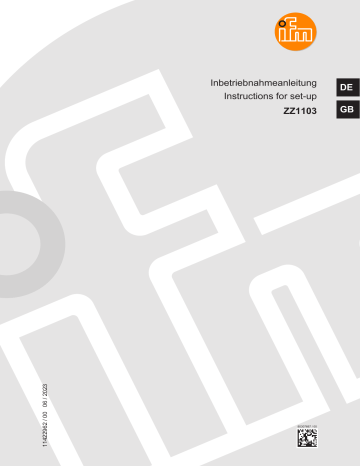
Inbetriebnahmeanleitung DE Instructions for set-up 11422962 / 00 06 / 2023 ZZ1103 80307687 / 00 GB ZZ1103 Inhaltsverzeichnis 1 Vorbemerkung . . . . . . . . . . . . . . . . . . . . . . . . . . . . . . . . . . . . . . . . . . . . . . . . . . . . . . . . . . . . . . 1.1 Verwendete Symbole . . . . . . . . . . . . . . . . . . . . . . . . . . . . . . . . . . . . . . . . . . . . . . . . . . . . 1.2 Warnhinweise . . . . . . . . . . . . . . . . . . . . . . . . . . . . . . . . . . . . . . . . . . . . . . . . . . . . . . . . . . 1.3 Rechtliche Hinweise . . . . . . . . . . . . . . . . . . . . . . . . . . . . . . . . . . . . . . . . . . . . . . . . . . . . . 3 3 3 3 2 Sicherheitshinweise . . . . . . . . . . . . . . . . . . . . . . . . . . . . . . . . . . . . . . . . . . . . . . . . . . . . . . . . . . 4 3 Bestimmungsgemäße Verwendung . . . . . . . . . . . . . . . . . . . . . . . . . . . . . . . . . . . . . . . . . . . . . . 6 4 Lieferumfang . . . . . . . . . . . . . . . . . . . . . . . . . . . . . . . . . . . . . . . . . . . . . . . . . . . . . . . . . . . . . . . . 7 5 Schnelleinstieg . . . . . . . . . . . . . . . . . . . . . . . . . . . . . . . . . . . . . . . . . . . . . . . . . . . . . . . . . . . . . . 5.1 3D-Sensor und Beleuchtungseinheit montieren . . . . . . . . . . . . . . . . . . . . . . . . . . . . . . . . 5.2 Anschlussübersicht . . . . . . . . . . . . . . . . . . . . . . . . . . . . . . . . . . . . . . . . . . . . . . . . . . . . . . 5.3 Bereichsüberwachung. . . . . . . . . . . . . . . . . . . . . . . . . . . . . . . . . . . . . . . . . . . . . . . . . . . . 5.3.1 Startbildschirm und Betriebszustand . . . . . . . . . . . . . . . . . . . . . . . . . . . . . . . . . . . . . 5.3.2 Kalibrierung. . . . . . . . . . . . . . . . . . . . . . . . . . . . . . . . . . . . . . . . . . . . . . . . . . . . . . . . 5.3.3 Bereichsdefinition . . . . . . . . . . . . . . . . . . . . . . . . . . . . . . . . . . . . . . . . . . . . . . . . . . . 5.3.4 Bereichsdefinition - Standardeinstellungen . . . . . . . . . . . . . . . . . . . . . . . . . . . . . . . . 11 12 14 19 19 20 21 22 6 Funktion . . . . . . . . . . . . . . . . . . . . . . . . . . . . . . . . . . . . . . . . . . . . . . . . . . . . . . . . . . . . . . . . . . . 26 7 Montage . . . . . . . . . . . . . . . . . . . . . . . . . . . . . . . . . . . . . . . . . . . . . . . . . . . . . . . . . . . . . . . . . . . 7.1 BasicController montieren . . . . . . . . . . . . . . . . . . . . . . . . . . . . . . . . . . . . . . . . . . . . . . . . . 7.2 3D-Sensor und Beleuchtungseinheit montieren . . . . . . . . . . . . . . . . . . . . . . . . . . . . . . . . 7.3 Neigungswinkel und Höhe des 3D-Sensors messen . . . . . . . . . . . . . . . . . . . . . . . . . . . . . 7.4 Beispiel . . . . . . . . . . . . . . . . . . . . . . . . . . . . . . . . . . . . . . . . . . . . . . . . . . . . . . . . . . . . . . . 27 27 27 30 31 8 Elektrischer Anschluss . . . . . . . . . . . . . . . . . . . . . . . . . . . . . . . . . . . . . . . . . . . . . . . . . . . . . . . . 8.1 Anschlussbelegung 3D-Sensor . . . . . . . . . . . . . . . . . . . . . . . . . . . . . . . . . . . . . . . . . . . . . 8.2 Anschlussbelegung Beleuchtungseinheit . . . . . . . . . . . . . . . . . . . . . . . . . . . . . . . . . . . . . 8.3 Anschlussbelegung BasicController . . . . . . . . . . . . . . . . . . . . . . . . . . . . . . . . . . . . . . . . . 8.4 Anschlussbelegung E2M-Monitor . . . . . . . . . . . . . . . . . . . . . . . . . . . . . . . . . . . . . . . . . . . 8.5 BasicController mit BasicDisplay verbinden . . . . . . . . . . . . . . . . . . . . . . . . . . . . . . . . . . . 8.6 3D-Sensor mit Beleuchtungseinheit verbinden . . . . . . . . . . . . . . . . . . . . . . . . . . . . . . . . . 8.7 E2M-Monitor verbinden . . . . . . . . . . . . . . . . . . . . . . . . . . . . . . . . . . . . . . . . . . . . . . . . . . . 32 34 36 37 38 39 43 44 9 Anzeige- und Bedienelemente . . . . . . . . . . . . . . . . . . . . . . . . . . . . . . . . . . . . . . . . . . . . . . . . . . 46 10 Inbetriebnahme . . . . . . . . . . . . . . . . . . . . . . . . . . . . . . . . . . . . . . . . . . . . . . . . . . . . . . . . . . . . . . 10.1 Bereichsüberwachung. . . . . . . . . . . . . . . . . . . . . . . . . . . . . . . . . . . . . . . . . . . . . . . . . . . . 10.1.1 Startbildschirm und Betriebszustand . . . . . . . . . . . . . . . . . . . . . . . . . . . . . . . . . . . . . 10.1.2 Experteneinstellungen. . . . . . . . . . . . . . . . . . . . . . . . . . . . . . . . . . . . . . . . . . . . . . . . 10.1.2.1 BasicDisplay . . . . . . . . . . . . . . . . . . . . . . . . . . . . . . . . . . . . . . . . . . . . . . . . . . 10.1.2.2 I/O-Module . . . . . . . . . . . . . . . . . . . . . . . . . . . . . . . . . . . . . . . . . . . . . . . . . . . 10.1.2.3 3D-Sensor. . . . . . . . . . . . . . . . . . . . . . . . . . . . . . . . . . . . . . . . . . . . . . . . . . . . 10.1.3 Konfigurationsassistent . . . . . . . . . . . . . . . . . . . . . . . . . . . . . . . . . . . . . . . . . . . . . . . 10.1.3.1 Kennwortschutz . . . . . . . . . . . . . . . . . . . . . . . . . . . . . . . . . . . . . . . . . . . . . . . 10.1.3.2 Kalibrierung. . . . . . . . . . . . . . . . . . . . . . . . . . . . . . . . . . . . . . . . . . . . . . . . . . . 10.1.3.3 Bereichsdefinition . . . . . . . . . . . . . . . . . . . . . . . . . . . . . . . . . . . . . . . . . . . . . . 10.1.4 Bereichsdefinition - Standardeinstellungen . . . . . . . . . . . . . . . . . . . . . . . . . . . . . . . . 10.1.5 Bereichsdefinition - Experteneinstellungen . . . . . . . . . . . . . . . . . . . . . . . . . . . . . . . . 10.2 Monitoring-Modus . . . . . . . . . . . . . . . . . . . . . . . . . . . . . . . . . . . . . . . . . . . . . . . . . . . . . . . 10.2.1 Statusanzeigen im Monitoring-Modus . . . . . . . . . . . . . . . . . . . . . . . . . . . . . . . . . . . . 10.3 Betriebszustände . . . . . . . . . . . . . . . . . . . . . . . . . . . . . . . . . . . . . . . . . . . . . . . . . . . . . . . 10.4 Status-LED . . . . . . . . . . . . . . . . . . . . . . . . . . . . . . . . . . . . . . . . . . . . . . . . . . . . . . . . . . . . 47 47 47 49 49 50 51 53 53 54 55 55 59 62 63 65 66 11 Fehlerbehebung . . . . . . . . . . . . . . . . . . . . . . . . . . . . . . . . . . . . . . . . . . . . . . . . . . . . . . . . . . . . . 11.1 Fehlercodes 3D-Sensor . . . . . . . . . . . . . . . . . . . . . . . . . . . . . . . . . . . . . . . . . . . . . . . . . . 11.2 Fehlercodes BasicController . . . . . . . . . . . . . . . . . . . . . . . . . . . . . . . . . . . . . . . . . . . . . . . 11.3 Häufig gestellte Fragen . . . . . . . . . . . . . . . . . . . . . . . . . . . . . . . . . . . . . . . . . . . . . . . . . . . 68 68 69 69 12 Zubehör . . . . . . . . . . . . . . . . . . . . . . . . . . . . . . . . . . . . . . . . . . . . . . . . . . . . . . . . . . . . . . . . . . . 73 2 ZZ1103 1 Vorbemerkung Anleitung, technische Daten, Zulassungen und weitere Informationen über den QR-Code auf dem Gerät / auf der Verpackung oder über documentation.ifm.com. 1.1 Verwendete Symbole Voraussetzung Handlungsanweisung Reaktion, Ergebnis [...] Bezeichnung von Tasten, Schaltflächen oder Anzeigen Querverweis Wichtiger Hinweis Fehlfunktionen oder Störungen sind bei Nichtbeachtung möglich Information Ergänzender Hinweis 1.2 Warnhinweise Warnhinweise warnen vor möglichen Personen- und Sachschäden. Dadurch wird der sichere Umgang mit dem Produkt ermöglicht. Warnhinweise sind wie folgt abgestuft: WARNUNG Warnung vor schweren Personenschäden w Tödliche und schwere Verletzungen sind möglich, wenn der Warnhinweis nicht beachtet wird. VORSICHT Warnung vor leichten bis mittelschweren Personenschäden w Leichte bis mittelschwere Verletzungen sind möglich, wenn der Warnhinweis nicht beachtet wird. ACHTUNG Warnung vor Sachschäden w Sachschäden sind möglich, wenn der Warnhinweis nicht beachtet wird. 1.3 Rechtliche Hinweise © Alle Rechte bei ifm electronic gmbh. Vervielfältigung und Verwertung dieser Anleitung, auch auszugsweise, nur mit Zustimmung der ifm electronic gmbh. Alle auf unseren Seiten verwendeten Produktnamen, Bilder, Unternehmen oder sonstige Marken sind Eigentum der jeweiligen Rechteinhaber. 3 ZZ1103 2 Sicherheitshinweise Die beschriebenen Geräte werden als Teilkomponente in einem System verbaut. • Die Sicherheit dieses Systems liegt in der Verantwortung des Betreibers. • Der Systemersteller ist verpflichtet, eine Risikobeurteilung durchzuführen und daraus eine Dokumentation nach den gesetzlichen und normativen Anforderungen für den Betreiber und den Benutzer des Systems zu erstellen und beizulegen. Diese muss alle erforderlichen Informationen und Sicherheitshinweise für den Betreiber, Benutzer und ggf. vom Systemersteller autorisiertes Servicepersonal beinhalten. • Für die ordnungsgemäße Funktion der Anwendungsprogramme ist der Systemersteller selbst verantwortlich. Dieses Dokument vor Inbetriebnahme der Geräte lesen und während der Einsatzdauer aufbewahren. Die Geräte müssen sich uneingeschränkt für die betreffenden Applikationen und Umgebungsbedingungen eignen. Die Geräte bestimmungsgemäß verwenden. (Ò Bestimmungsgemäße Verwendung / 6) Die Missachtung von Anwendungshinweisen oder technischen Angaben kann zu Sach- und Personenschäden führen. Für Folgen durch Eingriffe in die Geräte oder Fehlgebrauch durch den Betreiber übernimmt der Hersteller keine Haftung und keine Gewährleistung. Montage, elektrischer Anschluss, Inbetriebnahme, Programmierung, Konfiguration, Bedienung und Wartung der Geräte darf nur für die jeweilige Tätigkeit ausgebildetes, autorisiertes Fachpersonal durchführen. Geräte und Kabel wirksam vor Beschädigung schützen. Aufgrund der Anforderungen für elektromagnetische Störaussendungen sind die Geräte für den Einsatz in Industrieumgebungen bestimmt. Für den Einsatz in Wohnbereichen sind die Geräte nicht geeignet. WARNUNG Beim Personenschutz sind Tod oder schwere Verletzungen möglich. w Das Set ist ein Assistenzsystem und wirkt lediglich unterstützend beim Erkennen von Objekten. Der Betreiber des Systems trägt die volle Verantwortung für Personen innerhalb der Bereichsüberwachung. u Das Set nur zur Unterstützung als Assistenzsystem verwenden und nicht für den Personenschutz. Sicherheitshinweis Beleuchtungseinheit VORSICHT Nicht sichtbares Infrarotlicht w Die Beleuchtungseinheit strahlt für das menschliche Auge nicht sichtbares Infrarotlicht der Risikogruppe 1 aus (IEC 62471:2006). w Das Infrarotlicht kann durch sehr langes Betrachten die Netzhaut des Auges beschädigen. u Die Beleuchtungseinheit mit den beschriebenen Einrichtungen und Einstellungen verwenden. u Blick in den Infrarotstrahl vermeiden. 4 ZZ1103 ACHTUNG Dieses Produkt strahlt Infrarotlicht aus. Klassifizierung nach IEC 62471:2006 Risikogruppe 1 Abb. 1: Sicherheitshinweis der Beleuchtungseinheit Sicherheitshinweis E2M-Monitor ACHTUNG Permanente Pixelfehler w Das Berühren des Displays kann permanente Pixelfehler verursachen. u Das Display des Gerätes nicht berühren. 5 ZZ1103 3 Bestimmungsgemäße Verwendung Das Set ZZ1103 O3M Bereichsüberwachung ist ein Assistenzsystem zur Bereichsüberwachung und zur Kollisionswarnung. Im Set enthalten sind alle für den Betrieb notwendigen Geräte und Kabel. Die Geräte sind vorprogrammiert und können direkt nach der Montage und dem elektrischen Anschluss an 12 V oder 24 V Bordnetze in Betrieb genommen werden. Das Set ZZ1103 kann im Außen- und Innenbereich verwendet werden. Die Hauptanwendung ist die aktive oder statische Bereichsüberwachung von großen Fahrzeugen und mobilen Arbeitsmaschinen. Erkannte Objekte im Gefahrenbereich werden dem Fahrer optisch und akustisch signalisiert. Die folgenden Bereiche eines Fahrzeugs können überwacht werden: • Front • Rückseite • Seiten Das Set ZZ1103 O3M Bereichsüberwachung befreit den Fahrer nicht von seiner Verantwortung für einen sicheren Betrieb des Fahrzeugs. w Weitere Informationen: www.ifm.com und [email protected] 6 ZZ1103 4 Lieferumfang Anzahl Artikelnummer Beschreibung 1 O3M271 Mobiler 3D-Sensor mit integriertem 2D/3D-Overlay (vorprogrammiert). Abbildung Öffnungswinkel 3D: 97°x44°. 1 O3M970 IR-Beleuchtungseinheit für O3M271. 2 E3M102 Montagehalterung für 3D-Sensor und Beleuchtungseinheit, V2A schwarz. 1 E3M120 MCI-Verbindungskabel für 3D-Sensor und Beleuchtungseinheit. 7 ZZ1103 Anzahl Artikelnummer Beschreibung 1 E3M133 Anschlusskabel für Beleuchtungseinheit, Länge 10 m. 1 E3M171 CAN-Adapterkabel mit integriertem CAN-Abschlusswiderstand (120 Ohm), Länge 10 m. Verbindung und Spannungsversorgung von 3D-Sensor, CR0403 und CR0451. 1 E3M172 Adapterkabel zum Anschluss des akustischen Signalgebers und Verwenden der Ausgangskanäle. Die Verpackung enthält zusätzliche Anschlusskabel für weitere Ausgangskanäle. 1 80281057 Akustischer Signalgeber für 24 V zum Anschluss an CR0403. u Den akustischen Signalgeber 80281057 nur bei 24 V Betriebsspannung verwenden. 1 80303178 Akustischer Signalgeber für 12 V zum Anschluss an CR0403. u Den akustischen Signalgeber 80303178 nur bei 12 V Betriebsspannung verwenden. 8 Abbildung ZZ1103 Anzahl Artikelnummer Beschreibung 1 CR0403 BasicController, programmierbare Steuerung mit multifunktionalen Ein- und Ausgangskanälen (vorprogrammiert). 1 EC0402 Abdeckung für BasicController zum Schutz vor Nässe und Staub (IP54). 1 CR0451 BasicDisplay, programmierbares Grafikdisplay mit CAN-Anschluss (vorprogrammiert). 1 E2M231 Monitor 7" TFT-LCD 12..32 V DC, mit LED-Backlight, 1 Videoeingang zur Anzeige des Videobildes. 1 E2M239 Halterung für Monitor E2M231. Abbildung 9 ZZ1103 Anzahl Artikelnummer Beschreibung 1 E2M203 Verbindungskabel für analoges Videosignal, M16Stecker auf M16-Buchse, 5 m schwarz, PVC-Kabel. 1 E3M161 Analog-Videoadapterkabel, M12-Stecker auf M16Stecker, zum Anschluss von O3M271 an E2M203, 1 m schwarz. Tab. 1: Lieferumfang 10 Abbildung ZZ1103 5 Schnelleinstieg Das Kapitel "Schnelleinstieg" gibt verkürzt die Montage, den elektrischen Anschluss und die Inbetriebnahme wieder. Abb. 2: Das Set ZZ1103 komplett verkabelt E3M171 CAN-Adapterkabel 12/24 V DC BasicDisplay ok E3M133 Anschlusskabel E3M171 CAN-Adapterkabel O3M271 3D-Sensor O3M970 Beleuchtungseinheit E3M161 Verbindungskabel System läuft CR0451 und ist verfügbar E3M120 MCI-Verbindungskabel E2M231 Integriertes Verbindungskabel E2M203 Verbindungskabel E3M171 CAN-Adapterkabel CR0403 BasicController E3M172 Adapterkabel 80281057 oder 80303178 Akustischer Signalgeber E2M231 Monitor 7“ TFT-LCD Abb. 3: Übersicht der verbundenen Geräte w Je nach Betriebsspannung den akustischen Signalgeber für 12 V (80303178) oder 24 V (80281057) verwenden. 11 ZZ1103 5.1 3D-Sensor und Beleuchtungseinheit montieren 1: 2: 3: 4: 4 5: 6: 1 Minimale Distanz [m] Breite am Fahrzeug [m] Maximale Distanz [m] Breite am Ende des Sichtfeldes [m] Anbauhöhe [m] Neigungswinkel ɑ [°] 3 2 Abb. 4: Mittig montierter 3D-Sensor mit Darstellung des 3D-Sichtfeldes 6 5 Abb. 5: 3D-Sensor und Beleuchtungseinheit mittig montiert am Heck eines Baggers Exemplarische Werte Breite am Ende des Sichtfeldes 3D [m] Breite am Ende des Sichtfeldes 2D [m] Breite am Fahrzeug 3D [m] Breite am Fahrzeug 2D [m] Maximale Distanz [m] Minimale Distanz [m] Anbauhöhe [m] Empfohlener Neigungswinkel ɑ [°] Die Tabelle enthält exemplarische Werte zu verschiedenen Anbaupositionen, in Abhängigkeit vom Montageort unter Beachtung einer minimalen Distanz A vor dem 3D-Sensor. 1,6 19 0,5 7,0 8 2 63 16 2,0 33 0,5 6,5 11 3 59 15 2,2 38 0,5 5,1 13 3 47 12 2,4 41 0,5 4,6 14 4 44 11 2,6 44 0,5 4,4 16 4 42 11 2,8 47 0,5 4,4 17 4 43 11 3,0 49 0,5 4,4 19 5 43 11 4,0 55 0,5 4,9 28 7 52 13 Tab. 2: Exemplarische Werte verschiedener Anbaupositionen 12 ZZ1103 In der Tabelle wird die Breite des Sichtfeldes am Fahrzeug in 1 m Höhe angegeben (Mindestobjekthöhe). Bei maximaler Distanz wird für die Breite des Sichtfeldes eine Objekthöhe von 0,7 m angenommen. Mittige Montage u Den 3D-Sensor möglichst mittig auf ein Fahrzeug montieren. Ist eine mittige Montage des 3D-Sensors nicht möglich: u Über die Bereichsdefinition die Abweichung ausgleichen. (Ò Bereichsdefinition Experteneinstellungen / 59) 1: 2: 3D-Sensor Beleuchtungseinheit 1 2 Abb. 6: 3D-Sensor und Beleuchtungseinheit nebeneinander montiert u Von vorne betrachtet die Beleuchtungseinheit (2) direkt rechts neben dem 3D-Sensor (1) montieren. w Ist die Beleuchtungseinheit vom 3D-Sensor weiter entfernt, reduziert sich die Erkennungsrate von Reflektorobjekten. w Die Anbauposition des 3D-Sensors und der Beleuchtungseinheit wird so gewählt, dass das Sichtfeld und der Messbereich des 3D-Sensors den zu überwachenden Bereich erfassen. Abb. 7: 3D-Sichtfeld des 3D-Sensors in 1,7 m Höhe und mit einem Neigungswinkel von 45°. 13 ZZ1103 Sichtfeld und Messbereich Sichtfeld und Messbereich von 3D-Sensor und Beleuchtungseinheit: 3D-Bild 2D-Bild Sichtfeld 97° x 44° 155° x 122° Messbereich ca. 7 m >7m Tab. 3: Sichtfeld und Messbereich Das 2D-Bild deckt einen größeren Messbereich ab als das 3D-Bild. 5.2 Anschlussübersicht Die Tabellen enthalten die elektrischen Anschlüsse der Geräte. Die Spalte "Anschluss" enthält die Anschlüsse der Geräte. Die Spalte "Anschlussziel" enthält das Ziel des jeweiligen Anschlusses. Die Geräte sind mit einem 12 V und 24 V Bordnetz kompatibel. E3M171 Abbildung Anschluss Anschlussziel Steckerleiste ① Verbinden mit CR0403 (1). M12-Buchse, langes Kabel Verbinden mit O3M271, M12-Stecker (1). M12-Buchse, kurzes Kabel Verbinden mit CR0451 (1). Leitung, braun 14 Verbinden mit U+ (8..32 V DC). ZZ1103 Abbildung Anschluss Anschlussziel Leitung, blau Verbinden mit GND. Tab. 4: E3M171 Anschlüsse O3M271 Abbildung Rückseite Unterseite 4 Anschluss Anschlussziel (1) CAN-Bus / Spannungsversorgung Verbinden mit E3M171, langes Kabel, M12. (2) Ethernet Wird nicht verwendet. (3) MCI Verbinden mit E3M120, abgewinkelt. (4) Videoausgang Verbinden mit E3M161. Anschluss Anschlussziel (1) MCI Verbinden mit E3M120, nicht abgewinkelt. (2) Spannungsversorgung Verbinden mit E3M133. Tab. 5: O3M271 Anschlüsse O3M970 Abbildung Rückseite Unterseite Tab. 6: O3M970 Anschlüsse 15 ZZ1103 E3M120 Abbildung Anschluss Anschlussziel Abgewinkelt Verbinden mit O3M271. Nicht abgewinkelt Verbinden mit O3M970. Anschluss Anschlussziel M12-Buchse Verbinden mit O3M970. Leitungen, braun Verbinden mit U+ (9..32 V DC). Leitungen, blau Verbinden mit GND. Anschluss Anschlussziel Tab. 7: E3M120 Anschlüsse E3M133 Abbildung Tab. 8: E3M133 Anschlüsse E3M172 Abbildung Steckerleiste ② Verbinden mit CR0403 (2) Tab. 9: E3M172 Anschlüsse 16 Leitung, weiß Verbinden mit 80281057, Klemme 30. Leitung, schwarz Verbinden mit 80281057, Klemme 31b. ZZ1103 80281057 und 80303178 Abbildung Anschlussseite 31b Anschluss Anschlussziel Klemme 30 Verbinden mit E3M172, weiß. Klemme 31b Verbinden mit E3M172, schwarz. Anschluss Anschlussziel (1) Inputs Optionaler Anschluss. 30 Tab. 10: 80281057 und 80303178 Anschlüsse CR0403 Abbildung Anschlussseite Verbinden mit IN011 (Standby). N2 A B C D E F P/N1 (2) Outputs Verbinden mit E3M172. (3) Spannungsversorgung / CAN Verbinden mit E3M171. Anschluss Anschlussziel (1) CAN Verbinden mit E3M171, kurz, M12. Tab. 11: CR0403 Anschlüsse CR0451 Abbildung Anschlussseite Tab. 12: CR0451 Anschlüsse 17 ZZ1103 E3M231 Abbildung Anschlussseite Anschluss Anschlussziel (1) Spannungsversorgung, rot Verbinden mit U+ (12..32 V DC). 2 (1) Spannungsversorgung, weiß Verbinden mit GND. (2) Videoausgang Verbinden mit E2M203. 1 Tab. 13: E2M231 Anschlüsse Ältere Versionen des Gerätes verwenden einen Spannungsbereich von 18...30 V DC (Revisionsnr. AA). Die aktuellen Geräte verwenden einen Spannungsbereich von 12...32 V DC (Revisionsnr. AB). u Spannungsbereich auf dem Typenschild beachten. w Das Typenschild zeigt den Spannungsbereich des Gerätes an. E2M203 Abbildung Anschluss Anschlussziel M16-Stecker Verbinden mit E2M231, Videoeingang. M16-Buchse Verbinden mit E3M161, M16-Stecker. Anschluss Anschlussziel M16-Stecker Verbinden mit E2M203, M16-Buchse. Tab. 14: E2M203 Anschlüsse E3M161 Abbildung M12-Stecker 4 Verbinden mit O3M271, M12-Buchse (4). Tab. 15: E3M161 Anschlüsse 18 ZZ1103 5.3 Bereichsüberwachung Die Bereichsüberwachung ist in 3 Zonen unterteilt. Die Zonen stellen Gefahrenstufen dar, wobei die [Zone gelb] die geringste und die [Zone rot] die höchste Gefahrenstufe darstellt. Die Größe der Zonen kann für verschiedene Fahrzeuge und Szenarien eingestellt werden. Die Entfernung zum detektierten Objekt bestimmt die aktive Zone: • [Zone gelb]: Gefahrenstufe 1 • [Zone orange]: Gefahrenstufe 2 • [Zone rot]: Gefahrenstufe 3 Die folgenden Punkte ändern sich, sobald ein Objekt in einer Zone erkannt wird: • die Ausgabe des BasicControllers, • die Hintergrund- und Textfarbe des BasicDisplays, • das ausgegebene Tonsignal (bei verbundenen akustischen Signalgeber). Einstellungsassistent anzeigen Mit der folgenden Tastenkombination wechselt man aus einem beliebigen Menü zurück zum Einstellungsassistenten: u Die 4 Funktionstasten zeitgleich drücken. 5.3.1 Startbildschirm und Betriebszustand Belegung der Funktionstasten [Landesflagge] Sprache wählen [Info] Geräteinformationen anzeigen [Monitor] Monitoring-Modus starten [Assist] Konfigurationsassistenten starten [Zurück] Vorherige Bildschirmseite anzeigen [Expert] Experteneinstellungen starten Belegung des Navigationskreuzes [◄] Vorherige Bildschirmseite anzeigen [►] Nächste Bildschirmseite anzeigen [▲] Vorherigen Menüpunkt wählen [▼] Nächsten Menüpunkt wählen Wert vergrößern Wert verkleinern Startbildschirm Der [Startbildschirm] wird beim Starten des Systems angezeigt. Abb. 8: [Startbildschirm] 19 ZZ1103 Betriebszustand Der [Betriebszustand] der Geräte wird angezeigt. Betriebszustände (Ò / 65) Nach dem Einschalten dauert es bis zu 30 s, bis alle Geräte betriebsbereit sind. Abb. 9: [Betriebszustand] Geräteinformationen Die [Geräteinformationen] zeigen Informationen zu den einzelnen Geräten des Sets an: • Seriennummer • Firmware- und Bibliotheks-Versionen • [Betriebszustand] Abb. 10: [Geräteinformationen] 5.3.2 Kalibrierung Belegung der Funktionstasten [Zurück] Vorherige Bildschirmseite anzeigen [OK] Automatische Kalibrierung starten [Weiter] Eingabe speichern und nächste Bildschirmseite anzeigen Belegung des Navigationskreuzes [◄] Vorherige Bildschirmseite anzeigen [►] Nächste Bildschirmseite anzeigen [▲] Vorherigen Menüpunkt wählen [▼] Nächsten Menüpunkt wählen Wert vergrößern 20 Wert verkleinern ZZ1103 Der 3D-Sensor muss vor dem Verwenden kalibriert werden. Für die [Kalibrierung] sind der Neigungswinkel und die Höhe des 3D-Sensors notwendig. Neigungswinkel und Höhe des 3D-Sensors messen (Ò / 30) Die [Kalibrierung] erfolgt in 2 Schritten: 1. Manuelle Eingabe des gemessenen Neigungswinkels und der Höhe des 3DSensors, 2. [Automatische Kalibrierung] (optional). Abb. 11: Kalibrierung Automatische Kalibrierung Die [Automatische Kalibrierung] ist optional und optimiert die manuell eingegebenen Werte. Der Boden im Sichtfeld wird erfasst und daraus der Neigungswinkel und die Höhe bestimmt. Für die [Automatische Kalibrierung] muss der 3D-Sensor freie Sicht auf den Boden haben (ca. 3 m Breite und 3 m Länge). Die [Automatische Kalibrierung] kann bis zu 80 s dauern. Sind der exakte Neigungswinkel und die Höhe des 3D-Sensors bekannt, kann die [Automatische Kalibrierung] übersprungen werden. Die [Automatische Kalibrierung] zeigt die folgenden Informationen an: [sucht]: Der 3D-Sensor wird kalibriert. [erfolgreich]: Der 3D-Sensor wurde erfolgreich kalibriert. [kein Erfolg]: Der 3D-Sensor wurde nicht kalibriert. Die [Automatische Kalibrierung] ist nicht zwingend notwendig. Es können die manuell eingegebenen Werte verwendet werden. Zum Abschluss von [Automatische Kalibrierung] werden die erfassten Werte zur Prüfung angezeigt. Abb. 12: Automatische Kalibrierung 5.3.3 Bereichsdefinition Belegung der Funktionstasten [Zurück] Vorherige Bildschirmseite anzeigen [Weiter] Eingabe speichern und nächste Bildschirmseite anzeigen Belegung des Navigationskreuzes [◄] Vorherige Bildschirmseite anzeigen [►] Nächste Bildschirmseite anzeigen [▲] Vorherigen Menüpunkt wählen [▼] Nächsten Menüpunkt wählen Wert vergrößern Wert verkleinern 21 ZZ1103 Die [Bereichsdefinition] legt fest, wie die Zonenbreiten eingestellt werden. Mögliche Einstellungen: [Standardeinstellungen]: Den linken und rechten Bereich der Zonen gleichwertig eingestellen. (Ò Bereichsdefinition Standardeinstellungen / 22) u [Standardeinstellungen] bei mittig auf dem Fahrzeug montiertem 3D-Sensor verwenden. [Experteneinstellungen]: Den linken und rechten Bereich der Zonen separat einstellen. (Ò Bereichsdefinition Experteneinstellungen / 59) Abb. 13: [Bereichsdefinition] w [Experteneinstellungen] verwenden bei u nicht mittig auf dem Fahrzeug montiertem 3D-Sensor, u einer in der Breite asymmetrischen Fahrzeuggeometrie. 5.3.4 Bereichsdefinition - Standardeinstellungen Belegung der Funktionstasten [Zurück] Vorherige Bildschirmseite anzeigen [Weiter] Nächste Bildschirmseite anzeigen [Zone gelb] Länge und Breite der [Zone gelb] einstellen. [Zone orange] Länge und Breite der [Zone orange] einstellen. [Zone rot] Länge und Breite der [Zone rot] einstellen. [Zone blau] Länge und Breite der [Zone blau] einstellen. [-] Wert verkleinern [+] Wert vergrößern [OK] Eingabe übernehmen [Ja] Eingabe speichern [Nein] Eingabe nicht speichern Belegung des Navigationskreuzes [◄] Vorherige Bildschirmseite anzeigen [►] Nächste Bildschirmseite anzeigen [▲] Vorherigen Menüpunkt wählen [▼] Nächsten Menüpunkt wählen Wert vergrößern Wert verkleinern Die [Bereichsdefinition] stellt die Zonen über die Breite und Länge ein. Die Zonen stellen Gefahrenstufen dar, wobei die [Zone gelb] die geringste und die [Zone rot] die höchste Gefahrenstufe darstellt. In den Standardeinstellungen wird der linke und rechte Bereich der Zonen gleichwertig eingestellt. Abb. 14: [Bereichsdefinition] Zusätzlich wird eingestellt, was in den Zonen erkannt wird: 22 ZZ1103 • nur Reflektoren oder • Reflektoren und Objekte. Innerhalb der [Zone blau] werden Objekte und Reflektoren ignoriert. Das eignet sich besonders für Anbauteile im Erfassungsbereich des 3D-Sensors. Abb. 15: [Zone Gelb] Abb. 16: [Zone Orange] Abb. 17: [Zone Rot] Abb. 18: [Zone Blau] Einstellungen [Nur Reflektoren]: • [Ja]: Es werden nur Reflektoren erkannt. Die Einstellung ist beispielsweise für Bereiche sinnvoll, in denen Personen mit Warnwesten erkannt werden sollen. Normale Objekte werden nicht erkannt. Dadurch entstehen keine Fehlauslösungen durch beispielsweise Staub. • [Nein]: Es werden Reflektoren und normale Objekte erkannt. WARNUNG Schwere Verletzungen von Personen möglich Wenn die Einstellung [Nur Reflektoren] aktiviert ist: w Personen und Gegenstände ohne Reflektoren werden nicht erkannt. In der entsprechenden Zone wird keine Warnung angezeigt. w Personen mit Reflektoren (beispielsweise eine Warnweste) werden nicht erkannt, wenn für den 3D-Sensor nur Körperteile ohne Reflektoren sichtbar sind. u Das Set nur zur Unterstützung als Assistenzsystem verwenden und nicht für den Personenschutz. 23 ZZ1103 Wenn die Einstellung [Nur Reflektoren] aktiviert ist: u Den 3D-Sensor und die Beleuchtungseinheit direkt nebeneinander montieren. w Am besten lassen sich die Geräte mit einer Gewindestange und U-förmigen Halterungen nebeneinander montieren. Passende Halterungen sind als Zubehör verfügbar: www.ifm.com [Länge]: Die Länge der Zone einstellen. [Breite links / rechts]: Die linke und rechte Breite der Zone gleichwertig einstellen. Addiert ergeben der linke und rechte Bereich die Gesamtbreite. [min. Höhe]: Die minimale Detektionshöhe der Zone einstellen. Unterhalb der minimalen Detektionshöhe werden erkannte Objekte ignoriert. Das reduziert Falschauslösungen durch • Rampen, • Bodenunebenheiten, • bodennahe Objekte. Bei steilen Rampen die Einstellung [Nur Reflektoren] aktivieren. Einstellungen speichern und übertragen Die eingestellten Werte der Zonen werden gespeichert und an den 3D-Sensor übertragen. Abb. 19: [Änderungen speichern] Abb. 20: O3M parametrieren 24 Abb. 21: O3M starten und verbinden ZZ1103 w Während des Übertragens ist der 3D-Sensor nicht verfügbar. Nach dem Übertragen wird das System neu gestartet und der Monitoring-Modus wird angezeigt. (Ò MonitoringModus / 62) Abb. 22: O3M betriebsbereit Wenn der akustische Signalgeber piept nach dem Neustart des 3D-Sensors: u Die 4 Funktionstasten zeitgleich drücken. (Ò Anzeige- und Bedienelemente / 46) u In den Experteneinstellungen des I/O-Module die Lautstärke des akustischen Warnsignals auf [Aus] einstellen. Experteneinstellungen (Ò / 49) 25 ZZ1103 6 Funktion Die im Set ZZ1103 enthaltenen Geräte ergeben ein Assistenzsystem, welches das Überwachen von Gefahrenbereichen unterstützt. Ein Gefahrenbereich kann beispielsweise der tote Winkel von mobilen Maschinen sein. Mobile 3D Smart Sensor Der Mobile 3D Smart Sensor ist für den Betrieb auf mobilen Maschinen zugelassen. Der Mobile 3D Smart Sensor besteht aus einem aktiven 3D-Sensor mit 1024 Pixeln, welcher 1024 Distanzwerte gleichzeitig ausgibt. Hierfür wird das „Time of Flight“-Messprinzip verwendet. CAN-Bus Über den CAN-Bus sind alle notwendigen Signale verfügbar. Der 3D-Sensor O3M271 sendet Daten über den CAN-Bus an den BasicController CR0403 und das BasicDisplay CR0451. Applikationspaket Das im Set ZZ1103 enthaltene Applikationspaket „Bereichsüberwachung“ erlaubt den einfachen Einsatz der genannten Technologien auf mobilen Maschinen. Es ist keine Programmierung notwendig. Das Applikationspaket wird über die Einrichtungshilfe auf dem BasicDisplay konfiguriert. Es werden 3 Warnzonen konfiguriert. Jede Warnzone kann unabhängig auf verschiedene Objekte und Signale reagieren. Wird in einer Warnzone etwas erkannt, gibt das System Warnungen aus: • Tonsignal über den akustischen Signalgeber, • visuell sichtbares Signal über das BasicDisplay, • grafische Darstellung im Livebild des E2M-Monitors. Detaillierte Hinweise zur Funktionsweise enthalten die Bedienungsanleitungen der Geräte. 26 ZZ1103 7 7.1 Montage BasicController montieren ACHTUNG Beschädigter BasicController und BasicDisplay ü Der BasicController und das BasicDisplay können beschädigt werden, wenn sie am Anbauort „Motor“ montiert werden. u Den BasicController und das BasicDisplay am Anbauort „Karosserie“ montieren. 1: 1 Anschraubpunkte 1 Abb. 23: BasicController montieren u Den BasicController über die Anschraubpunkte (1) auf einem geeigneten Untergrund montieren. 7.2 3D-Sensor und Beleuchtungseinheit montieren 4 1: 2: 3: 4: 5: 6: 1 Minimale Distanz [m] Breite am Fahrzeug [m] Maximale Distanz [m] Breite am Ende des Sichtfeldes [m] Anbauhöhe [m] Neigungswinkel ɑ [°] 3 2 Abb. 24: Mittig montierter 3D-Sensor mit Darstellung des 3D-Sichtfeldes 27 ZZ1103 6 5 Abb. 25: 3D-Sensor und Beleuchtungseinheit mittig montiert am Heck eines Baggers Exemplarische Werte Breite am Ende des Sichtfeldes 3D [m] Breite am Ende des Sichtfeldes 2D [m] Breite am Fahrzeug 3D [m] Breite am Fahrzeug 2D [m] Maximale Distanz [m] Minimale Distanz [m] Anbauhöhe [m] Empfohlener Neigungswinkel ɑ [°] Die Tabelle enthält exemplarische Werte zu verschiedenen Anbaupositionen, in Abhängigkeit vom Montageort unter Beachtung einer minimalen Distanz A vor dem 3D-Sensor. 1,6 19 0,5 7,0 8 2 63 16 2,0 33 0,5 6,5 11 3 59 15 2,2 38 0,5 5,1 13 3 47 12 2,4 41 0,5 4,6 14 4 44 11 2,6 44 0,5 4,4 16 4 42 11 2,8 47 0,5 4,4 17 4 43 11 3,0 49 0,5 4,4 19 5 43 11 4,0 55 0,5 4,9 28 7 52 13 Tab. 16: Exemplarische Werte verschiedener Anbaupositionen In der Tabelle wird die Breite des Sichtfeldes am Fahrzeug in 1 m Höhe angegeben (Mindestobjekthöhe). Bei maximaler Distanz wird für die Breite des Sichtfeldes eine Objekthöhe von 0,7 m angenommen. Mittige Montage u Den 3D-Sensor möglichst mittig auf ein Fahrzeug montieren. Ist eine mittige Montage des 3D-Sensors nicht möglich: u Über die Bereichsdefinition die Abweichung ausgleichen. (Ò Bereichsdefinition Experteneinstellungen / 59) 28 ZZ1103 1: 2: 3D-Sensor Beleuchtungseinheit 1 2 Abb. 26: 3D-Sensor und Beleuchtungseinheit nebeneinander montiert u Von vorne betrachtet die Beleuchtungseinheit (2) direkt rechts neben dem 3D-Sensor (1) montieren. w Ist die Beleuchtungseinheit vom 3D-Sensor weiter entfernt, reduziert sich die Erkennungsrate von Reflektorobjekten. w Die Anbauposition des 3D-Sensors und der Beleuchtungseinheit wird so gewählt, dass das Sichtfeld und der Messbereich des 3D-Sensors den zu überwachenden Bereich erfassen. Abb. 27: 3D-Sichtfeld des 3D-Sensors in 1,7 m Höhe und mit einem Neigungswinkel von 45°. Sichtfeld und Messbereich Sichtfeld und Messbereich von 3D-Sensor und Beleuchtungseinheit: 3D-Bild 2D-Bild Sichtfeld 97° x 44° 155° x 122° Messbereich ca. 7 m >7m Tab. 17: Sichtfeld und Messbereich Das 2D-Bild deckt einen größeren Messbereich ab als das 3D-Bild. 29 ZZ1103 7.3 Neigungswinkel und Höhe des 3D-Sensors messen Der 3D-Sensor muss kalibriert werden, bevor er verwendet werden kann. Für die Kalibrierung sind der Neigungswinkel und die Höhe des 3D-Sensors notwendig. Der Neigungswinkel und die Höhe beziehen sich auf das Weltkoordinatensystem. Beide Werte werden für die Inbetriebnahme benötigt. (Ò Inbetriebnahme / 47) Neigungswinkel mit Smartphone messen 1 1: Fuge der Gehäusehälften des 3D-Sensors Abb. 28: Neigungswinkel mit Smartphone messen Den Neigungswinkel „α“ mit einem Smartphone messen: u Auf dem Smartphone eine App starten zum Winkel messen. u Das Smartphone zur Fuge der Gehäusehälften (1) parallel ausrichten. Höhe über Referenzbuchse messen 1: Referenzbuchse im Gehäuse des 3D-Sensors 1 Abb. 29: Neigungswinkel mit Referenzbuchse messen In den Seiten des 3D-Sensors befindet sich eine Referenzbuchse (1). Über die Referenzbuchse wird die Höhe des 3D-Sensors gemessen. u Die Distanz vom Boden bis zur rot markierten Referenzbuchse des 3D-Sensors messen. 30 ZZ1103 7.4 Beispiel Die Abbildung zeigt den an einem Fahrzeug mittig montierten 3D-Sensor mit direkt daneben montierter Beleuchtungseinheit. 4 1: 2: 3: 4: Minimale Distanz [m] Breite am Fahrzeug [m] Maximale Distanz [m] Breite am Ende des Sichtfeldes [m] 1 3 2 Abb. 30: 3D-Sensor mittig montiert auf einem Fahrzeug mit Darstellung des 3DSichtfeldes Das Sichtfeld zeigt trapezförmig auf den Boden, mit den folgenden Werten: • Breite am Fahrzeug 3 m mit einer minimalen Distanz von 0,5 m und • einer Breite am Ende des Sichtfeldes von 11 m in einer maximalen Distanz von 6,48 m. Der verbleibende Blindbereich hinter dem Fahrzeug muss so klein wie möglich sein. Die Lage des Bodens zum Koordinatensystem des 3D-Sensors ist kalibrierbar. Dadurch ist eine genauere Distanzmessung möglich, unabhängig von Anbauhöhe und Neigungswinkel. (Ò Konfigurationsassistent / 53) 31 ZZ1103 8 Elektrischer Anschluss Das Gerät darf nur von einer Elektrofachkraft installiert werden. u Stromversorgung vor elektrischen Anschluss spannungsfrei schalten. Gerät der Schutzklasse III (SK III) (IEC 61010-2-201 Kap. 6.5.2.101.4). Die elektrische Versorgung darf • nur durch PELV-Stromkreise (IEC 61010-2-201 Kap. 3.111) erfolgen, • im Betriebsfall 35 V DC nicht übersteigen, • bei einem Einzelfehler 60 V DC nicht übersteigen und • die erlaubte Betriebsspannung des Gerätes nicht übersteigen (siehe Datenblatt). Die Isolierung externer Stromkreise muss der IEC 61010-2-201, Abb. 102 entsprechen. ACHTUNG Keine geeignete Energiebegrenzung des Stromkreises w Im Fehlerfall Brandgefahr möglich. u Energiebegrenzten Stromkreis gemäß IEC 61010-1 Kap. 9.4 verwenden. Die Energie des Stromkreises kann durch eine Überstromschutzeinrichtung begrenzt werden: Bezeichnung Spannung Sicherung Nennwert Auslösecharakteristik VBB 9..16 V 5A Tfuse < 120 s bei max. 10 A VBB 16..32 V 3A Tfuse < 120 s bei max. 6,25 A Dabei die spezifische Auslösekennlinie beachten. Mögliche Überstromschutzeinrichtungen: • Sicherung oder • nicht einstellbare und nicht selbst wiedereinschaltende elektromechanische Einrichtung. Bei der Dimensionierung der Überstromschutzeinrichtung die technischen Daten des Gerätes und der Verkabelung berücksichtigen. Den Stromkreis von anderen, nicht energiebegrenzten Stromkreisen mindestens durch eine Basisisolierung trennen. ACHTUNG u Für Kabellängen > 30 m einen zusätzlichen Schutz gegen Stoßspannungen nach IEC 61000-4-5 verwenden. ACHTUNG Beschädigtes Gerät durch Potentialunterschied w Wenn die Geräte unterschiedliche Massepotentiale verwenden, kann ein Ausgleichsstrom über den analogen Videoausgang fließen (Video-GND). Die Geräte können beschädigt werden. Die Videoqualität kann sich verschlechtern. u Für den 3D-Sensor und die Anzeigeeinheit dieselbe Stromversorgung verwenden. u Für die Geräte ausreichend dimensionierte Kabel verwenden. 32 ZZ1103 ACHTUNG Gerätebeschädigung durch locker verschraubte M12-Steckverbinder. w Die im Datenblatt angegebene IP-Schutzart wird nur bei fest verschraubten M12Steckverbindern gewährleistet. u Die M12-Steckverbinder fest mit dem Gerät verschrauben. u Nicht benutzte Buchsen mit den vormontierten Verschlusskappen verschließen. Anzugsdrehmoment: 0,6...0,8 Nm. w Die Verschlusskappe für die Ethernet-Buchse des Sensors kann nachbestellt werden: Artikelnummer ZJF051. u Zugentlastungen für am Gerät verbundene Leitungen verwenden. Die Geräte können mit 12 V oder 24 V Bordnetzen verbunden werden. Informationen zu verfügbarem Zubehör unter www.ifm.com. Abb. 31: Das Set ZZ1103 komplett verkabelt 33 ZZ1103 E3M171 CAN-Adapterkabel 12/24 V DC BasicDisplay ok E3M133 Anschlusskabel E3M171 CAN-Adapterkabel O3M271 3D-Sensor O3M970 Beleuchtungseinheit E3M161 Verbindungskabel System läuft CR0451 und ist verfügbar E3M171 CAN-Adapterkabel E3M120 MCI-Verbindungskabel E2M231 Integriertes Verbindungskabel CR0403 BasicController E3M172 Adapterkabel E2M203 Verbindungskabel 80281057 oder 80303178 Akustischer Signalgeber E2M231 Monitor 7“ TFT-LCD Abb. 32: Übersicht der verbundenen Geräte w Je nach Betriebsspannung den akustischen Signalgeber für 12 V (80303178) oder 24 V (80281057) verwenden. 8.1 Anschlussbelegung 3D-Sensor 1: 2: 3: 1 2 3 Abb. 33: Anschlussbelegung 3DSensor, Rückseite 34 Spannungsversorgung und CAN-Bus Ethernet MCI - Modulation and Communication Interface ZZ1103 4: Analog-Videoausgang (PAL) 4 Abb. 34: Anschlussbelegung 3DSensor, Unterseite Spannungsversorgung und CAN-Bus M12 Stecker, A-kodiert, 5-polig 5 2 1 3 4 Pin Anschlussbelegung 1 Shield 2 9..32 V DC 3 GND 4 CAN High 5 CAN Low 35 ZZ1103 Ethernet M12 Buchse, D-kodiert, 4-polig 1 2 4 3 Pin Anschlussbelegung 1 TD+ 2 RD+ 3 TD- 4 RD- 5 Nicht belegt MCI - Modulation and Communication Interface Verbindung Sensor – Beleuchtungseinheit Analog-Videoausgang (PAL) M12 Buchse, A-kodiert, 5-polig 5 1 2 4 3 8.2 Pin Anschlussbelegung 1 Shield 2 Nicht belegt 3 GND 4 FBAS (Video) 5 Nicht belegt Anschlussbelegung Beleuchtungseinheit 1: 2: 1 MCI - Modulation and Communication Interface Spannungsversorgung 2 Abb. 35: Anschlussbelegung Beleuchtungseinheit, Unterseite MCI - Modulation and Communication Interface Verbindung Sensor – Beleuchtungseinheit Nur original ifm-Kabel verwenden: w E3M120, E3M121, E3M122, E3M123, E3M124 36 ZZ1103 Spannungsversorgung M12 Stecker, A-kodiert, 4-polig 2 1 3 4 8.3 Pin Anschlussbelegung 1 GND 2 9..32 V DC 3 9..32 V DC 4 GND Anschlussbelegung BasicController Die Versorgungsleitungen, CAN-Schnittstellen, Ein- und Ausgänge werden über 6,3 x 0,8 mm Flachstecker auf der Frontseite des BasicControllers verbunden. Der BasicController enthält die anwendungsspezifische Konfiguration Bereichsüberwachung. Abhängig von der Konfiguration sind nur bestimmte Eingänge verfügbar. Die Ausgänge des BasicControllers (Block D, E und F) können als Eingangssignale für Motorsteuergeräte oder ähnliches verwendet werden. Der Block F ist reserviert. 1 2 1: 2: 3: 3 Eingänge Ausgänge Versorgung und CAN-Schnittstellen N² A B C D E F P⁄N¹ Abb. 36: Anschlussbelegung BasicController Block Typ Name Beschreibung Polzahl A Eingang IN0...3 Reserviert. Nicht verwenden. 8 B IN4...7 Reserviert. Nicht verwenden. C IN8...10 Reserviert. Nicht verwenden. IN11 High: System im Standby. Low: System aktiv. Das Verhalten des Eingangs ist einstellbar. (Ò Experteneinstellungen / 49) D E Ausgang OUT0 binär High: System verfügbar, low: System nicht verfügbar OUT1 binär High: Objekt in Zone rot OUT2 binär High: Objekt in Zone orange OUT3 binär High: Objekt in Zone gelb OUT4 binär High: Objekt in Zone rot, orange oder gelb OUT5 binär - 37 ZZ1103 Block Typ Name E Ausgang OUT6 binär Beschreibung Polzahl 8 OUT7 binär Anschluss für optischen Signalgeber: • Leuchtet dauerhaft: Zone rot • Blinkfrequenz hoch: Zone orange • Blinkfrequenz niedrig: Zone gelb F OUT8, analog 0-100: Die Distanz zum nächsten Objekt wird in % angegeben. 100% entspricht 10 m. OUT9, binär Akustischer Signalgeber: • Dauerton: Zone rot • Tonfrequenz hoch: Zone orange • Tonfrequenz niedrig: Zone gelb Die Lautstärke ist einstellbar. (Ò Experteneinstellungen / 49) OUT10, binär High: Sensorscheibe verdreckt. Low: Sensorscheibe sauber. OUT11, binär High: normaler Betriebsmodus. Low: Fehlerzustand. P/N1 CAN-Schnittstelle 1 und Versorgung 6 N2 CAN-Schnittstelle 2 4 Tab. 18: Anschlussbelegung BasicController 8.4 Anschlussbelegung E2M-Monitor 1: 2: 2 1 Abb. 37: Anschlussbelegung E2MMonitor Spannungsversorgung 7 Leitungen, offene Enden Leitung Anschlussbelegung Rot 9..32 V DC Weiß GND 38 Spannungsversorgung Analoger Videoeingang ZZ1103 ACHTUNG Fehlfunktion Die nicht benötigten Leitungen können eine Fehlfunktion des E2M-Monitors verursachen. Es werden nur die rote (U+) und weiße Leitung (GND) benötigt. u Die Leitungen blau, braun, weiß/gelb, grau und gelb isolieren. ACHTUNG Der E2M-Monitor und der 3D-Sensor können beschädigt werden, wenn getrennte Massen verwendet werden. w Die Massen (GND) vom E2M-Monitor und 3D-Sensor verbinden. Ältere Versionen des Gerätes verwenden einen Spannungsbereich von 18...30 V DC (Revisionsnr. AA). Die aktuellen Geräte verwenden einen Spannungsbereich von 12...32 V DC (Revisionsnr. AB). u Spannungsbereich auf dem Typenschild des Gerätes beachten. Analoger Videoeingang M16-Buchse, 4-polig 2 1 8.5 3 4 Pin Anschlussbelegung 1 Koax Leitungskern (Video Signal) 2 Koax Schirm (Video GND) 3 12 V DC 4 GND BasicController mit BasicDisplay verbinden CAN-Adapterkabel 1 1: P/N1 u Das CAN-Adapterkabel E3M171 in "P/N1" stecken. 39 ZZ1103 Kabel für den akustischen Signalgeber 2 2: Block F u Das Kabel für den akustischen Signalgeber (E3M172) in den "Block F" stecken. w Das Kabel für den akustischen Signalgeber (E3M172) ist nur notwendig, wenn der akustische Signalgeber verwendet wird. Akustischer Signalgeber 31b 30 30: Klemme für weißes Kabel von E3M172. 31b: Klemme für schwarzes Kabel von E3M172. u Die weiße Leitung von E3M172 auf die Klemme 30 des akustischen Signalgebers stecken. u Die schwarze Leitung von E3M172 auf die Klemme 31b des akustischen Signalgebers stecken. Je nach Betriebsspannung den akustischen Signalgeber für 12 V oder 24 V verwenden. 40 ZZ1103 BasicDisplay montieren 4 3 3: 5: 5 M52-Mutter BasicDisplay 4: Displayaufnahme u Die M52-Mutter vom BasicDisplay entfernen. u Das BasicDisplay in die Displayaufnahme der Abdeckung setzen. w Das BasicDisplay schließt mit der Abdeckung nicht bündig ab. u Die M52-Mutter handfest auf das BasicDisplay schrauben. u Die M12-Buchse der kurzen Leitung des CAN-Adapterkabels E3M171 mit dem M12-Stecker des BasicDisplay verbinden. Abdeckung montieren 8 6 6: 8: 7 Aufnahmeschlitze Verriegelungshebel 7: Führungsbügel u Den Verriegelungshebel der Abdeckung nach vorne schwenken. u Die übrigen Leitungen des CAN-Adapterkabels E3M171 durch die Gummilippe der Abdeckung nach außen führen. u Die Führungsbügel in die Aufnahmeschlitze des BasicController stecken. u Den akustischen Signalgeber innerhalb der Abdeckung oder mit den Verlängerungsleitungen außerhalb der Abdeckung platzieren. 41 ZZ1103 Beim Platzieren innerhalb der Abdeckung: u Den Signalgeber so platzieren, dass die Kontakte des BasicControllers nicht kurzgeschlossen werden. u Die Versorgungs- und Signalleitungen getrennt führen. u Die Versorgungs- und Signalleitungen auf kürzestem Weg vom Gerät wegführen. u Die Leitungen mindestens 10 cm nach Geräteaustritt mit einer Zugentlastung versehen. 9 9: Führungsbügel u Die Abdeckung auf den BasicController kippen. w Die Führungsbügel dienen beim Kippen als Drehpunkt. 10 10: Verriegelungshebel u Den Verriegelungshebel in die Ausgangsposition zurückschwenken. w Die Abdeckung ist verriegelt. 42 ZZ1103 8.6 3D-Sensor mit Beleuchtungseinheit verbinden 1: 2: 3: 1 2 Spannungsversorgung und CAN-Bus Ethernet MCI - Modulation and Communication Interface 3 Abb. 38: Anschlussbelegung 3DSensor, Rückseite u Die M12-Buchse der langen Leitung des CAN-Adapterkabels E3M171 mit dem M12-Stecker des 3D-Sensors (1) verbinden. u Die blaue und braune Leitung des CAN-Adapterkabels E3M171 mit einer Spannungsversorgung verbinden: blau: GND, braun: L+ (9..32 V DC). w Über das CAN-Adapterkabel E3M171 werden das BasicDisplay, der BasicController und der 3D-Sensor mit Spannung versorgt. u Die Ethernet-Buchse (2) mit der vormontierten Verschlusskappe verschließen, wenn sie nicht benötigt wird. Dadurch bleibt die IP-Schutzart erhalten. w Anzugsdrehmoment der Verschlusskappe: 0,8 Nm. u Das MCI-Verbindungskabel E3M120 mit dem MCI-Stecker (3) des 3D-Sensors verbinden. 4: 5: 4 MCI Spannungsversorgung 5 Abb. 39: Anschlüsse der Beleuchtungseinheit u Das MCI-Verbindungskabel E3M120 mit dem MCI-Stecker (4) der Beleuchtungseinheit verbinden. u Die M12-Buchse des Anschlusskabels E3M133 mit dem M12-Stecker der Beleuchtungseinheit (5) verbinden. u Die 4 Leitungsdrähte des Anschlusskabels E3M133 mit einer Spannungsversorgung verbinden: blau: GND, braun: L+ (9..32 V DC). 43 ZZ1103 8.7 E2M-Monitor verbinden ACHTUNG Der E2M-Monitor und der 3D-Sensor können beschädigt werden, wenn getrennte Massen verwendet werden. w Die Massen (GND) vom E2M-Monitor und 3D-Sensor verbinden. 1: 2: 3: 4: 1 2 3 E3M161, M12-Stecker E3M161, M16-Stecker E2M203, M16-Buchse E2M203, M16-Stecker 4 Abb. 40: Videoadapterkabel E3M161 und Verbindungskabel E2M203 u Den M16-Stecker (2) des Videoadapterkabels E3M161 mit der M16-Buchse (3) des Verbindungskabels E2M203 verbinden. 5: M12-Buchse 5 Abb. 41: Unterseite des 3D-Sensors u Den M12-Stecker (1) des Videoadapterkabels E3M161 mit der M12-Buchse (5) auf der Unterseite des 3D-Sensors verbinden. 44 ZZ1103 6: 7: M16-Buchse offene Leitungsenden für Spannungsversorgung 6 7 Abb. 42: Anschlüsse des E2MMonitors u Den M16-Stecker (4) des Verbindungskabels E3M203 mit der M16-Buchse (6) des E2M-Monitors verbinden. u Die roten und weißen Leitungen (5) des E2M-Monitors mit einer Spannungsversorgung verbinden: weiß: GND, rot: U+ (12..32 V DC). u Die Massen (GND) von 3D-Sensor und E2M-Monitor verbinden. 45 ZZ1103 9 Anzeige- und Bedienelemente Sobald die Bereichsüberwachung ein Objekt erkennt: • Die Ausgabe des BasicControllers ändert sich, abhängig vom Abstand zum detektierten Objekt. • Die Hintergrund- und Textfarbe des BasicDisplay ändert sich. • Ein akustisches Signal wird ausgegeben, wenn der akustische Signalgeber verbunden ist. BasicDisplay Die Bereichsüberwachung wird über das Tastenfeld des BasicDisplay bedient. 1: 2: 3: 4: 1 5: 2 ok 5 Display: Zeigt den Status und Einstellungen an. Funktionstasten: Verwendet auf dem Display angezeigte Funktionen. Status-LED: Zeigt den Status des BasicController an. OK-Taste: Bestätigt Eingabe und Auswahl. Navigationskreuz: Navigiert durch die Auswahl. 3 4 Abb. 43: Anzeige- und Bedienelemente des BasicDisplay Akustischer Signalgeber Abhängig von der Zone, in der ein Objekt erkannt wurde, ertönt ein akustisches Signal. Wenn der akustische Signalgeber piept nach dem Neustart des 3D-Sensors: u Die 4 Funktionstasten zeitgleich drücken. (Ò Anzeige- und Bedienelemente / 46) u In den Experteneinstellungen des I/O-Module die Lautstärke des akustischen Warnsignals auf [Aus] einstellen. (Ò Experteneinstellungen / 49) Der akustische Signalgeber ist optional. (Ò BasicController mit BasicDisplay verbinden / 39) 46 ZZ1103 10 Inbetriebnahme Vor der Inbetriebnahme wird die Bereichsüberwachung mit dem BasicDisplay eingestellt. (Ò Konfigurationsassistent / 53) Für die Inbetriebnahme sind die folgenden Parameter notwendig: • Neigungswinkel des 3D-Sensors • Höhe des 3D-Sensors (Ò Neigungswinkel und Höhe des 3D-Sensors messen / 30) • Breite des Fahrzeugs inkl. Toleranz Nach der Inbetriebnahme ist der Monitoring-Modus aktiviert und das System ist betriebsbereit. (Ò Monitoring-Modus / 62) Fehlermeldungen beim Parametrieren des 3D-Sensors w Der 3D-Sensor O3M1xx/2xx muss für die Parametrierung mit der Beleuchtungseinheit O3M9xx verbunden sein. Ist der 3D-Sensor nicht mit der Beleuchtungseinheit verbunden, wird die Parametrierung mit Fehlermeldungen abgebrochen. u Den 3D-Sensor nur zusammen mit der Beleuchtungseinheit verwenden. Nach der Inbetriebnahme einen Funktionstest ausführen: u Mit typischer Geschwindigkeit auf ein Objekt zufahren und die Reaktion des Systems prüfen. 10.1 Bereichsüberwachung Die Bereichsüberwachung ist in 3 Zonen unterteilt. Die Zonen stellen Gefahrenstufen dar, wobei die [Zone gelb] die geringste und die [Zone rot] die höchste Gefahrenstufe darstellt. Die Größe der Zonen kann für verschiedene Fahrzeuge und Szenarien eingestellt werden. Die Entfernung zum detektierten Objekt bestimmt die aktive Zone: • [Zone gelb]: Gefahrenstufe 1 • [Zone orange]: Gefahrenstufe 2 • [Zone rot]: Gefahrenstufe 3 Die folgenden Punkte ändern sich, sobald ein Objekt in einer Zone erkannt wird: • die Ausgabe des BasicControllers, • die Hintergrund- und Textfarbe des BasicDisplays, • das ausgegebene Tonsignal (bei verbundenen akustischen Signalgeber). Befindet sich ein Objekt in mehr als 1 Zone, wird die am nächsten gelegene Gefahrenstufe angezeigt. Zonen neu einstellen Die 3 Zonen neu einstellen: u Die 4 Funktionstasten zeitgleich drücken. (Ò Anzeige- und Bedienelemente / 46) Einstellungsassistent anzeigen Mit der folgenden Tastenkombination wechselt man aus einem beliebigen Menü zurück zum Einstellungsassistenten: u Die 4 Funktionstasten zeitgleich drücken. 10.1.1 Startbildschirm und Betriebszustand Belegung der Funktionstasten [Landesflagge] Sprache wählen [Info] Geräteinformationen anzeigen 47 ZZ1103 Belegung der Funktionstasten [Monitor] Monitoring-Modus starten [Assist] Konfigurationsassistenten starten [Zurück] Vorherige Bildschirmseite anzeigen [Expert] Experteneinstellungen starten Belegung des Navigationskreuzes [◄] Vorherige Bildschirmseite anzeigen [►] Nächste Bildschirmseite anzeigen [▲] Vorherigen Menüpunkt wählen [▼] Nächsten Menüpunkt wählen Wert vergrößern Wert verkleinern Startbildschirm Der [Startbildschirm] wird beim Starten des Systems angezeigt. Abb. 44: [Startbildschirm] Betriebszustand Der [Betriebszustand] der Geräte wird angezeigt. Betriebszustände (Ò / 65) Nach dem Einschalten dauert es bis zu 30 s, bis alle Geräte betriebsbereit sind. Abb. 45: [Betriebszustand] 48 ZZ1103 Geräteinformationen Die [Geräteinformationen] zeigen Informationen zu den einzelnen Geräten des Sets an: • Seriennummer • Firmware- und Bibliotheks-Versionen • [Betriebszustand] Abb. 46: [Geräteinformationen] 10.1.2 Experteneinstellungen 10.1.2.1 BasicDisplay Belegung der Funktionstasten [Zurück] Vorherige Bildschirmseite anzeigen [Weiter] Eingabe speichern und nächste Bildschirmseite anzeigen [Nullen] Gewählte Ziffer auf " 0 " zurücksetzen [Ändern] Gewählten Eintrag ändern [Sichern] Einstellungen speichern Belegung des Navigationskreuzes [◄] Vorherige Bildschirmseite anzeigen [►] Nächste Bildschirmseite anzeigen [▲] Vorherigen Menüpunkt wählen [▼] Nächsten Menüpunkt wählen Wert vergrößern Abb. 47: Gerätekonfiguration des BasicDisplay Wert verkleinern Abb. 48: Kennwortschutz des BasicDisplay 49 ZZ1103 Die Registerkarte [Display] enthält die folgenden Einstellungen: [Passwort-Einstellung]: Den Kennwortschutz für die Einstellungen der Bereichsüberwachung aktivieren. Das Kennwort wird einmal pro Betriebszyklus abgefragt (Zeit zwischen Ein- und Ausschalten). Das Kennwort "000" deaktiviert den Kennwortschutz. Das Master-Kennwort lautet [241]. Abb. 49: Geräteparameter des BasicDisplay [Parameterverwaltung]: Die Benutzereinstellungen des BasicDisplay verwalten. • [beim Start Konfig in I/O-Modul kopieren]: Beim Start die Benutzereinstellungen des BasicDisplay auf den BasicController kopieren. Das ist hilfreich, wenn – mit einem BasicDisplay mehrere BasicController eingerichtet werden, – das Set ZZ1103 zukünftig ohne das BasicDisplay betrieben wird oder – das BasicDisplay ausgetauscht wird. • [kein Austausch beim Start]: Beim Start keine Benutzereinstellungen zwischen BasicDisplay und BasicController kopieren. • [beim Start Konfig aus I/O-Modul kopieren]: Beim Start die Benutzereinstellungen vom BasicController lesen und auf das BasicDisplay schreiben. Das ist hilfreich, wenn die Benutzereinstellungen auf ein neues BasicDisplay geschrieben werden sollen. • [zurücksetzen auf Standard Konfig]: Die Benutzereinstellungen auf die Standardwerte zurücksetzen. 10.1.2.2 I/O-Module Belegung der Funktionstasten [Zurück] Vorherige Bildschirmseite anzeigen [Weiter] Nächste Bildschirmseite anzeigen [Ändern] Gewählten Eintrag ändern [Sichern] Einstellungen speichern Belegung des Navigationskreuzes [◄] Vorherige Bildschirmseite anzeigen [►] Nächste Bildschirmseite anzeigen [▲] Vorherigen Menüpunkt wählen [▼] Nächsten Menüpunkt wählen Wert vergrößern 50 Wert verkleinern ZZ1103 Die Registerkarte [I/O-Module] enthält die folgenden Einstellungen: [Akustisches Warnsignal]: Die Lautstärke des akustischen Signalgebers einstellen. Mögliche Einstellungen: • [Aus] • [100% Lautstärke] • [75% Lautstärke] • [50% Lautstärke] Abb. 50: Gerätekonfiguration des IO-Module [Standby Modus]: Der Standby-Modus für das System wird über den Eingang IN11 aktiviert, indem ein High Signal (Standardeinstellung) oder Low Signal angelegt wird. Mögliche Einstellungen: • [0 = Kamera aktiv; 1 = Standby] • [0 = Standby; 1 = Kamera aktiv] 10.1.2.3 3D-Sensor Belegung der Funktionstasten [Zurück] Vorherige Bildschirmseite anzeigen [Weiter] Nächste Bildschirmseite anzeigen [Ändern] Gewählten Eintrag ändern [Sichern] Einstellungen speichern [Reset] Gewählten Eintrag zurücksetzen Belegung des Navigationskreuzes [◄] Vorherige Bildschirmseite anzeigen [►] Nächste Bildschirmseite anzeigen [▲] Vorherigen Menüpunkt wählen [▼] Nächsten Menüpunkt wählen Wert vergrößern Abb. 51: Gerätekonfiguration des 3D-Sensors Wert verkleinern Abb. 52: Gerätekonfiguration des 3D-Sensors Im Standby-Modus u ist der Konfigurationsassistent nicht verfügbar, u sind die Einstellungen des 3D-Sensors nicht veränderbar. Die Registerkarte [3D Sensor] enthält die folgenden Einstellungen: 51 ZZ1103 [Verschmutzungserkennung]: Die Empfindlichkeit der aktiven Verschmutzungserkennung auf der Scheibe des 3D-Sensors einstellen. Mögliche Einstellungen: • [Aus] • [Geringe Empfindlichkeit] • [Mittlere Empfindlichkeit] • [Hohe Empfindlichkeit] [Schwellwert Reflektorerkennung]: Das Erkennen von Reflektoren einstellen. Bei niedrigen Stufen werden Reflektoren besser erkannt. Die Einstellung beeinflusst das Erkennen von Objekten im Nahbereich und bei Nässe. [Modulationsfrequenz]: Mit der Modulationsfrequenz Interferenzen vermeiden, wenn sich die Messbereiche mehrerer 3D-Sensoren überschneiden. Bei mehreren 3D-Sensoren auf einem Fahrzeug wird jedem 3D-Sensor eine eigene Gruppe zugeteilt. Mögliche Einstellungen: • [Gruppe 1] • [Gruppe 2] • [Gruppe 3] [Intelligente Datenmittelung]: Einen Mittelwert der Messdaten berechnen. Es wird die Anzahl der Distanzmessungen eingestellt, über die eine Datenmittelung berechnet wird. Eine hohe Einstellung verringert das Signalrauschen und erhöht die Genauigkeit des 3D-Sensors. Allerdings erhöht eine hohe Einstellung auch die Latenz. Mögliche Einstellungen: • [Aus] • [2 Bilder] • [3 Bilder] [Filter Signalqualität]: Die Objekte nach Qualität filtern. Bei einer hohen Einstellung muss die Signalqualität höher sein, um in der Auswertung einbezogen zu werden. Eine hohe Einstellung verringert die Sensibilität, was zum Unterdrücken von Falschauslösungen führt. Zeitgleich können dunkle und kleine Objekte schlechter erkannt werden. Mögliche Einstellungen: • [Aus] • [Schwach] • [Mittel] • [Stark] [Ausgabe des Ethernetsignals]: Die Ausgabe des Ethernetsignals ein- oder ausschalten. Mögliche Einstellungen: • [Aus] • [An] [Ausgabe des 2D Bildes]: Die Ausgabe des 2D-Bildes ein- oder ausschalten. Das 2D-Bild ist ein analoges PAL-Videosignal. Zusätzlich kann die Spiegelung des 2D-Bildes ein- oder ausgeschaltet werden. Mögliche Einstellungen: • [2D Videosignal aus] • [2D Videosignal an] • [Keine Spiegelung 2D] • [Spiegelung 2D (Rückfahrkamera)] [Visualisierungskonfiguration]: Das Einblenden des ifm-Logos im 2D-Bild ein- oder ausschalten. Mögliche Einstellungen: • [ifm Logo nicht sichtbar] • [ifm Logo sichtbar] 52 ZZ1103 Empfohlene Einstellungen für verschiedene Fahrzeugtypen: (Ò Häufig gestellte Fragen / 69) 10.1.3 Konfigurationsassistent Belegung der Funktionstasten [Zurück] Vorherige Bildschirmseite anzeigen [Weiter] Nächste Bildschirmseite anzeigen [Nullen] Gewählte Ziffer auf „ 0 “ zurücksetzen [Starten] Konfigurationsassistent starten Belegung des Navigationskreuzes [◄] Vorherige Bildschirmseite anzeigen [►] Nächste Bildschirmseite anzeigen [▲] Vorherigen Menüpunkt wählen [▼] Nächsten Menüpunkt wählen Wert vergrößern Wert verkleinern Der Konfigurationsassistent führt Schritt für Schritt durch die Konfiguration der Bereichsüberwachung. Im Standby-Modus u ist der Konfigurationsassistent nicht verfügbar, u sind die Einstellungen des 3DSensors nicht veränderbar. Abb. 53: Konfigurationsassistent 10.1.3.1 Kennwortschutz Belegung der Funktionstasten [Zurück] Vorherige Bildschirmseite anzeigen [Weiter] Nächste Bildschirmseite anzeigen [Nullen] Gewählte Ziffer auf [0] zurücksetzen [Starten] Konfigurationsassistent starten Belegung des Navigationskreuzes [◄] Vorherige Bildschirmseite anzeigen [►] Nächste Bildschirmseite anzeigen [▲] Vorherigen Menüpunkt wählen [▼] Nächsten Menüpunkt wählen Wert vergrößern Wert verkleinern 53 ZZ1103 Der Kennwortschutz wird für die Einstellungen der Bereichsüberwachung aktiviert. Das Kennwort wird einmal pro Betriebszyklus abgefragt (Zeit zwischen Ein- und Ausschalten). Das Kennwort [000] deaktiviert den Kennwortschutz. Das Master-Kennwort lautet [241]. Abb. 54: Kennwortschutz 10.1.3.2 Kalibrierung Belegung der Funktionstasten [Zurück] Vorherige Bildschirmseite anzeigen [OK] Automatische Kalibrierung starten [Weiter] Eingabe speichern und nächste Bildschirmseite anzeigen Belegung des Navigationskreuzes [◄] Vorherige Bildschirmseite anzeigen [►] Nächste Bildschirmseite anzeigen [▲] Vorherigen Menüpunkt wählen [▼] Nächsten Menüpunkt wählen Wert vergrößern Wert verkleinern Der 3D-Sensor muss vor dem Verwenden kalibriert werden. Für die [Kalibrierung] sind der Neigungswinkel und die Höhe des 3D-Sensors notwendig. Neigungswinkel und Höhe des 3D-Sensors messen (Ò / 30) Die [Kalibrierung] erfolgt in 2 Schritten: 1. Manuelle Eingabe des gemessenen Neigungswinkels und der Höhe des 3DSensors, 2. [Automatische Kalibrierung] (optional). Abb. 55: Kalibrierung Automatische Kalibrierung Die [Automatische Kalibrierung] ist optional und optimiert die manuell eingegebenen Werte. Der Boden im Sichtfeld wird erfasst und daraus der Neigungswinkel und die Höhe bestimmt. Für die [Automatische Kalibrierung] muss der 3D-Sensor freie Sicht auf den Boden haben (ca. 3 m Breite und 3 m Länge). Die [Automatische Kalibrierung] kann bis zu 80 s dauern. Sind der exakte Neigungswinkel und die Höhe des 3D-Sensors bekannt, kann die [Automatische Kalibrierung] übersprungen werden. 54 ZZ1103 Die [Automatische Kalibrierung] zeigt die folgenden Informationen an: [sucht]: Der 3D-Sensor wird kalibriert. [erfolgreich]: Der 3D-Sensor wurde erfolgreich kalibriert. [kein Erfolg]: Der 3D-Sensor wurde nicht kalibriert. Die [Automatische Kalibrierung] ist nicht zwingend notwendig. Es können die manuell eingegebenen Werte verwendet werden. Zum Abschluss von [Automatische Kalibrierung] werden die erfassten Werte zur Prüfung angezeigt. Abb. 56: Automatische Kalibrierung 10.1.3.3 Bereichsdefinition Belegung der Funktionstasten [Zurück] Vorherige Bildschirmseite anzeigen [Weiter] Eingabe speichern und nächste Bildschirmseite anzeigen Belegung des Navigationskreuzes [◄] Vorherige Bildschirmseite anzeigen [►] Nächste Bildschirmseite anzeigen [▲] Vorherigen Menüpunkt wählen [▼] Nächsten Menüpunkt wählen Wert vergrößern Wert verkleinern Die [Bereichsdefinition] legt fest, wie die Zonenbreiten eingestellt werden. Mögliche Einstellungen: [Standardeinstellungen]: Den linken und rechten Bereich der Zonen gleichwertig eingestellen. (Ò Bereichsdefinition Standardeinstellungen / 55) u [Standardeinstellungen] bei mittig auf dem Fahrzeug montiertem 3D-Sensor verwenden. [Experteneinstellungen]: Den linken und rechten Bereich der Zonen separat einstellen. (Ò Bereichsdefinition Experteneinstellungen / 59) Abb. 57: [Bereichsdefinition] w [Experteneinstellungen] verwenden bei u nicht mittig auf dem Fahrzeug montiertem 3D-Sensor, u einer in der Breite asymmetrischen Fahrzeuggeometrie. 10.1.4 Bereichsdefinition - Standardeinstellungen Belegung der Funktionstasten [Zurück] Vorherige Bildschirmseite anzeigen [Weiter] Nächste Bildschirmseite anzeigen [Zone gelb] Länge und Breite der [Zone gelb] einstellen. [Zone orange] Länge und Breite der [Zone orange] einstellen. 55 ZZ1103 Belegung der Funktionstasten [Zone rot] Länge und Breite der [Zone rot] einstellen. [Zone blau] Länge und Breite der [Zone blau] einstellen. [-] Wert verkleinern [+] Wert vergrößern [OK] Eingabe übernehmen [Ja] Eingabe speichern [Nein] Eingabe nicht speichern Belegung des Navigationskreuzes [◄] Vorherige Bildschirmseite anzeigen [►] Nächste Bildschirmseite anzeigen [▲] Vorherigen Menüpunkt wählen [▼] Nächsten Menüpunkt wählen Wert vergrößern Wert verkleinern Die [Bereichsdefinition] stellt die Zonen über die Breite und Länge ein. Die Zonen stellen Gefahrenstufen dar, wobei die [Zone gelb] die geringste und die [Zone rot] die höchste Gefahrenstufe darstellt. In den Standardeinstellungen wird der linke und rechte Bereich der Zonen gleichwertig eingestellt. Abb. 58: [Bereichsdefinition] Zusätzlich wird eingestellt, was in den Zonen erkannt wird: • nur Reflektoren oder • Reflektoren und Objekte. Innerhalb der [Zone blau] werden Objekte und Reflektoren ignoriert. Das eignet sich besonders für Anbauteile im Erfassungsbereich des 3D-Sensors. Abb. 59: [Zone Gelb] 56 Abb. 60: [Zone Orange] ZZ1103 Abb. 61: [Zone Rot] Abb. 62: [Zone Blau] Einstellungen [Nur Reflektoren]: • [Ja]: Es werden nur Reflektoren erkannt. Die Einstellung ist beispielsweise für Bereiche sinnvoll, in denen Personen mit Warnwesten erkannt werden sollen. Normale Objekte werden nicht erkannt. Dadurch entstehen keine Fehlauslösungen durch beispielsweise Staub. • [Nein]: Es werden Reflektoren und normale Objekte erkannt. WARNUNG Schwere Verletzungen von Personen möglich Wenn die Einstellung [Nur Reflektoren] aktiviert ist: w Personen und Gegenstände ohne Reflektoren werden nicht erkannt. In der entsprechenden Zone wird keine Warnung angezeigt. w Personen mit Reflektoren (beispielsweise eine Warnweste) werden nicht erkannt, wenn für den 3D-Sensor nur Körperteile ohne Reflektoren sichtbar sind. u Das Set nur zur Unterstützung als Assistenzsystem verwenden und nicht für den Personenschutz. Wenn die Einstellung [Nur Reflektoren] aktiviert ist: u Den 3D-Sensor und die Beleuchtungseinheit direkt nebeneinander montieren. w Am besten lassen sich die Geräte mit einer Gewindestange und U-förmigen Halterungen nebeneinander montieren. Passende Halterungen sind als Zubehör verfügbar: www.ifm.com [Länge]: Die Länge der Zone einstellen. [Breite links / rechts]: Die linke und rechte Breite der Zone gleichwertig einstellen. Addiert ergeben der linke und rechte Bereich die Gesamtbreite. [min. Höhe]: Die minimale Detektionshöhe der Zone einstellen. Unterhalb der minimalen Detektionshöhe werden erkannte Objekte ignoriert. Das reduziert Falschauslösungen durch • Rampen, • Bodenunebenheiten, • bodennahe Objekte. Bei steilen Rampen die Einstellung [Nur Reflektoren] aktivieren. 57 ZZ1103 Einstellungen speichern und übertragen Die eingestellten Werte der Zonen werden gespeichert und an den 3D-Sensor übertragen. Abb. 63: [Änderungen speichern] Abb. 64: O3M parametrieren Abb. 65: O3M starten und verbinden w Während des Übertragens ist der 3D-Sensor nicht verfügbar. Nach dem Übertragen wird das System neu gestartet und der Monitoring-Modus wird angezeigt. (Ò MonitoringModus / 62) Abb. 66: O3M betriebsbereit Wenn der akustische Signalgeber piept nach dem Neustart des 3D-Sensors: u Die 4 Funktionstasten zeitgleich drücken. (Ò Anzeige- und Bedienelemente / 46) u In den Experteneinstellungen des I/O-Module die Lautstärke des akustischen Warnsignals auf [Aus] einstellen. Experteneinstellungen (Ò / 49) 58 ZZ1103 10.1.5 Bereichsdefinition - Experteneinstellungen Belegung der Funktionstasten [Zurück] Vorherige Bildschirmseite anzeigen [Weiter] Nächste Bildschirmseite anzeigen [Zone gelb] Länge und Breite der [Zone gelb] einstellen. [Zone orange] Länge und Breite der [Zone orange] einstellen. [Zone rot] Länge und Breite der [Zone rot] einstellen. [Zone blau] Länge und Breite der [Zone blau] einstellen. [-] Wert verkleinern [+] Wert vergrößern [OK] Eingabe übernehmen [Ja] Eingabe speichern [Nein] Eingabe nicht speichern Belegung des Navigationskreuzes [◄] Vorherige Bildschirmseite anzeigen [►] Nächste Bildschirmseite anzeigen [▲] Vorherigen Menüpunkt wählen [▼] Nächsten Menüpunkt wählen Wert vergrößern Wert verkleinern Die Bereichsdefinition stellt die Zonen über die Breite und Länge ein. Die Zonen stellen Gefahrenstufen dar, wobei die [Zone gelb] die geringste und die [Zone rot] die höchste Gefahrenstufe darstellt. In den Experteneinstellungen wird der linke und rechte Bereich der Zonen separat eingestellt. Dadurch sind asymmetrische Zonen möglich, wenn der 3D-Sensor nicht mittig montiert ist. Abb. 67: Bereichsdefinition Zusätzlich wird eingestellt, was in den Zonen erkannt wird: • nur Reflektoren oder • Reflektoren und Objekte. Innerhalb der [Zone blau] werden Objekte und Reflektoren ignoriert. Das eignet sich besonders für Anbauteile im Erfassungsbereich des 3D-Sensors. Abb. 68: [Zone gelb] Abb. 69: [Zone orange] 59 ZZ1103 Abb. 70: [Zone rot] Abb. 71: [Zone blau] Einstellungen [Nur Reflektoren]: • [Ja]: Es werden nur Reflektoren erkannt. Die Einstellung ist beispielsweise für Bereiche sinnvoll, in denen Personen mit Warnwesten erkannt werden sollen. Normale Objekte werden nicht erkannt. Dadurch entstehen keine Fehlauslösungen durch beispielsweise Staub. • [Nein]: Es werden Reflektoren und normale Objekte erkannt. WARNUNG Schwere Verletzungen von Personen möglich Wenn die Einstellung [Nur Reflektoren] aktiviert ist: w Personen und Gegenstände ohne Reflektoren werden nicht erkannt. In der entsprechenden Zone wird keine Warnung angezeigt. w Personen mit Reflektoren (beispielsweise eine Warnweste) werden nicht erkannt, wenn für den 3D-Sensor nur Körperteile ohne Reflektoren sichtbar sind. u Das Set nur zur Unterstützung als Assistenzsystem verwenden und nicht für den Personenschutz. Wenn die Einstellung [Nur Reflektoren] aktiviert ist: u Den 3D-Sensor und die Beleuchtungseinheit direkt nebeneinander montieren. w Am besten lassen sich die Geräte mit einer Gewindestange und U-förmigen Halterungen nebeneinander montieren. Passende Halterungen sind als Zubehör verfügbar: www.ifm.com [Länge]: Die Länge der Zone einstellen. [Breite links]: Die linke Breite der Zone einstellen. Addiert ergeben der linke und rechte Bereich die Gesamtbreite. [Breite rechts]: Die rechte Breite der Zone einstellen. Addiert ergeben der linke und rechte Bereich die Gesamtbreite. [min. Höhe]: Die minimale Detektionshöhe der Zone einstellen. Unterhalb der minimalen Detektionshöhe werden erkannte Objekte ignoriert. Das reduziert Falschauslösungen durch • Rampen, • Bodenunebenheiten, • bodennahe Objekte. Bei steilen Rampen die Einstellung [Nur Reflektoren] aktivieren. 60 ZZ1103 Einstellungen speichern und übertragen Die eingestellten Werte der Zonen werden gespeichert und an den 3D-Sensor übertragen. Abb. 72: [Änderungen speichern] Abb. 73: O3M parametrieren Abb. 74: O3M starten und verbinden w Während des Übertragens ist der 3D-Sensor nicht verfügbar. Nach dem Übertragen wird das System neu gestartet und der Monitoring-Modus wird angezeigt. (Ò MonitoringModus / 62) Abb. 75: O3M betriebsbereit 61 ZZ1103 10.2 Monitoring-Modus Nach dem Einstellen der Bereichsüberwachung ist das System betriebsbereit und läuft im MonitoringModus. Nach der Inbetriebnahme einen Funktionstest ausführen: u Mit typischer Geschwindigkeit auf ein Objekt zufahren und die Reaktion des Systems prüfen. BasicDisplay Das BasicDisplay zeigt die Gefahrenstufe des erkannten Objektes an. Gefahrenstufe 1 Gefahrenstufe 2 Gefahrenstufe 3 VORSICHT! WARNUNG! GEFAHR! Hindernis erkannt. LANGSAM! STOPP! ok ok ok Tab. 19: Gefahrenstufen angezeigt vom BasicDisplay E2M-Monitor Ist der E2M-Monitor verbunden, wird dort die Gefahrenstufe und die Entfernung zum erkannten Objekt angezeigt. Gefahrenstufe 1 Gefahrenstufe 2 Gefahrenstufe 3 Der akustische Signalgeber gibt einen Warnton mit geringer Frequenz aus. Der akustische Signalgeber gibt einen Warnton mit hoher Frequenz aus. Der akustische Signalgeber gibt einen Dauerton aus. Tab. 20: Gefahrenstufen angezeigt vom E2M-Monitor Der E2M-Monitor zeigt die folgenden Informationen an: • Das erkannte Objekt wird mit der Farbe der Gefahrenstufe hervorgehoben. • Die Entfernung zum Objekt wird im oberen Bereich angezeigt. • Die Farbe der Gefahrenstufe wird als Rahmen um das Livebild angezeigt. • Das betriebsbereite System wird durch den Live-Ticker angezeigt. Der Live-Ticker ist der drehende Kreis rechts oben. 62 ZZ1103 10.2.1 Statusanzeigen im Monitoring-Modus Im Monitoring-Modus zeigt das BasicDisplay Statusanzeigen an. Die folgenden Statusanzeigen sind möglich: Statusanzeige Beschreibung Die eingestellten Werte werden an den 3D-Sensor übertragen. Der 3D-Sensor ist nicht verfügbar, solange die Statusanzeige aktiv ist. Der 3D-Sensor wird neu gestartet. Der 3D-Sensor ist nicht verfügbar, solange die Statusanzeige aktiv ist. Der BasicController ist verbunden und wird initialisiert. Der 3D-Sensor ist nicht verfügbar, solange die Statusanzeige aktiv ist. Die Beleuchtungseinheit ist ausgeschaltet. u Die Beleuchtungseinheit einschalten. Der 3D-Sensor ist nicht verfügbar, solange die Statusanzeige aktiv ist. Der 3D-Sensor ist nicht mit dem BasicController verbunden. u Den 3D-Sensor mit dem BasicController verbinden. Der 3D-Sensor meldet einen Fehler und muss neu gestartet werden. u Den 3D-Sensor neustarten. 63 ZZ1103 Statusanzeige Beschreibung Der 3D-Sensor meldet einen Fehler. Der Fehler kann ausgelesen werden. u Die Software ifm Vision Assistant über den Downloadbereich des Gerätes herunterladen: documentation.ifm.com u Den Fehler mit dem ifm Vision Assistant auslesen. Die Scheibe vor dem Objektiv des 3D-Sensors ist verschmutzt. u Die Scheibe reinigen. Der 3D-Sensor ist wegen eines Fehler eingeschränkt verfügbar. (Ò Fehlercodes 3D-Sensor / 68) Häufiger Grund: die nicht verbundene Beleuchtungseinheit. u Die Beleuchtungseinheit verbinden. Der BasicController meldet einen kritischen Fehler. (Ò Fehlercodes 3D-Sensor / 68) u Die Verbindungen von BasicController zu den Geräten trennen und neu herstellen. u Den BasicController und die Geräte neustarten. Tab. 21: Statusanzeigen im Monitoring-Modus 64 ZZ1103 10.3 Betriebszustände Abb. 76: Anzeige der Betriebszustände Der [Betriebszustand] zeigt den Betriebszustand an von • BasicDisplay • BasicController • 3D-Sensor Die Betriebszustände werden in den Experteneinstellungen angezeigt. (Ò Experteneinstellungen / 49) Die folgenden Betriebszustände sind möglich: Betriebszustand Beschreibung [NORMAL] Das Gerät ist verbunden und kompatibel. [STARTEN] Das Gerät startet. [STANDBY] Das Gerät befindet sich im Standby. [PAARUNG] Der 3D-Sensor wird mit einer Beleuchtungseinheit synchronisiert. [KALIB] Der 3D-Sensor wird automatisch kalibriert. [N/A] Das Gerät ist nicht verbunden. [BEGRENZT] Das Gerät hat eine begrenzte Funktionalität. [Code 97] [INKOMPAT] [Code 114] Das Gerät hat eine inkompatible Konfiguration und muss neu geflasht werden. (Ò Fehlercodes 3D-Sensor / 68) [INKOMPAT] Das Gerät ist inkompatibel und muss neu geflasht werden. (Ò Fehlercodes 3D-Sensor / 68) [Code 127] [GETRENNT] Das Gerät ist wegen eines Timeout getrennt. [Code 254] [FEHLER] Das Gerät ist im Fehlermodus wegen eines unbekannten Fehlers. [Code 240] Tab. 22: Betriebszustände 65 ZZ1103 10.4 Status-LED Die Status-LED des BasicDisplays zeigt die Betriebszustände des Systems an. Die Status-LED des BasicDisplays wird mit der Status-LED des BasicControllers synchronisiert. Beide zeigen die gleichen Zustände an. Initialisierung von BasicController und 3D-Sensor 250 ms 250 ms 250 ms 250 ms 250 ms 250 ms 250 ms 250 ms 250 ms 250 ms 250 ms 250 ms Gerätefehler (z.B. CAN-Bus nicht verbunden) 250 ms 250 ms 250 ms 250 ms System läuft normal (Standard-IO-Modul) 1500 ms 500 ms System läuft normal (konfiguriertes IO-Modul) 1500 ms 50 ms 450 ms Gerät inkompatibel und außer Funktion 1500 ms 500 ms Verbindungsaufbau (3D-Sensor nicht erreichbar) 150 ms 100 ms 150 ms 100 ms 150 ms 100 ms 150 ms 100 ms 1100 ms Kalibrierung aktiv (3D-Sensor nicht erreichbar) 150 ms 100 ms 66 150 ms 100 ms 150 ms 100 ms 150 ms 100 ms 1100 ms ZZ1103 Standby (3D-Sensor nicht erreichbar) 150 ms 1850 ms 3D-Sensor nicht erreichbar (N/A, Error oder Timeout) 150 ms 100 ms 150 ms 100 ms 150 ms 100 ms 150 ms 100 ms 1100 ms 150 ms 100 ms 1100 ms 3D-Sensor eingeschränkt erreichbar 150 ms 100 ms 150 ms 100 ms 150 ms 100 ms 67 ZZ1103 11 11.1 Fehlerbehebung Fehlercodes 3D-Sensor Der 3D-Sensor verwendet die folgenden Fehlercodes: Fehlercode Fehlername Beschreibung 80 Funktion O3M eingeschränkt (nicht verfügbar) Störung erfasst. 81 Funktion O3M eingeschränkt (nicht verfügbar) Sprühnebel erfasst. 82 Funktion O3M eingeschränkt (nicht verfügbar) Fehlende Bewegungsdaten vom Fahrzeug. 83 Funktion O3M eingeschränkt (nicht verfügbar) Ungültige Ausrichtung des 3D-Sensors. 84 Funktion O3M eingeschränkt (nicht verfügbar) Keine fehlerfreie Signalübertragung zwischen Sensor und Beleuchtungseinheit. 85 Funktion O3M eingeschränkt (nicht verfügbar) Interner Fehler. 86 Funktion O3M eingeschränkt (nicht verfügbar) Blockierung erfasst. 94 Funktion O3M eingeschränkt (nicht verfügbar) Verfügbarkeit != 0 Funktion O3M eingeschränkt (nicht verfügbar) Der O3M ist nicht verfügbar, Verfügbarkeit = 255 96 Funktion O3M eingeschränkt (nicht verfügbar) Rückkehr aus dem eingeschränkten Run-Modus in den standardmäßigen Run-Modus. 97..110 Funktion O3M eingeschränkt (nicht verfügbar) Eingeschränkter Run-Modus wegen aktivem DTC. DTC wird aufgelistet. Fehlercodebereich reserviert. 111 Funktion O3M eingeschränkt (nicht verfügbar) Eingeschränkter Run-Modus wegen aktivem DTC. DTC nicht klassifiziert. 113 O3M nicht kompatibel Die CAN-Schnittstellenspezifikation ist nicht einheitlich. Der O3M hat eine falsche Firmwarevariante oder -version. 114 O3M nicht kompatibel Die Applikationskonfiguration O3M ist inkompatibel. 95 u ifm-Support kontaktieren. u ifm-Support kontaktieren. u ifm-Support kontaktieren u Eine kompatible Applikationskonfiguration O3M flashen. 115 O3M nicht kompatibel Die Benutzerkonfiguration erfordert eine spezielle CAN-Schnittstellenspezifikation, die nicht der des aktuellen O3M entspricht. u Eine O3M-Firmware mit kompatibler CAN-Schnittstellenspezifikation flashen oder u die aktuelle Benutzerkonfiguration verwerfen. 116 O3M nicht kompatibel Die Benutzerkonfiguration erfordert eine spezielle CAN-Applikationskonfiguration, die nicht der des aktuellen O3M entspricht. u Eine O3M-Firmware mit kompatibler CAN- Applikationskonfiguration flashen oder u die aktuelle Benutzerkonfiguration verwerfen. 127 O3M nicht kompatibel Die O3M-Geräteinformationen können nicht gelesen oder übertragen werden. 224..23 9 O3M FEHLER Notfall-Modus mit bekannter Fehlerursache. DTC wird aufgelistet. Noch nicht verwirklicht, Fehlercodebereich reserviert. 240 O3M FEHLER Notfall-Modus mit unbekannter Fehlerursache. 241 O3M FEHLER O3M im Modus op_fault_super_state 242 O3M FEHLER O3M im Modus op_safe_lock 68 ZZ1103 Fehlercode Fehlername Beschreibung 251 O3M FEHLER Die O3M-Geräteinformationen können nicht gelesen werden. Das Diagnoseprotokoll UDS ist von einem anderen CAN-Mitglied blockiert (beispielsweise vom ifm Vision Assistant). 253 O3M FEHLER Das Parametrieren nach der Einstellung von OnP dauert zu lange (T>=500ms). 254 O3M FEHLER Timeout: Die Verbindung zum O3M wurde verloren. Tab. 23: Fehlercodes 3D-Sensor 11.2 Fehlercodes BasicController Der BasicController verwendet die folgenden Fehlercodes: Fehlercode Fehlername Beschreibung 126 Gerät ist inkompatibel Das Gerät ist deaktiviert wegen inkompatibler O3M Rcv lib. 127 Gerät ist inkompatibel Das Gerät ist deaktiviert wegen inkompatibler ApplSetCom lib. 241 Gerätefehler Verletzung der Gerätebibliothek. Eine unbekannte O3M-Variante wurde beim Initialisieren des Stock-FRAM verwendet. u ifm-Support kontaktieren. 242 Gerätefehler Verletzung der Gerätebibliothek. Ein Standard-FRAM-Inhalt wurde nicht festgelegt. u ifm-Support kontaktieren. 248 Gerätefehler Die O3M-Geräteinfo kann nicht gelesen werden. Das UDS ist durch ein anderes Mitglied blockiert (beispielsweise ifm Vision Assistant). 249 Gerätefehler Dem Gerät kann keine Adresse zugeordnet werden. Keine Geräteinfo verfügbar. u ifm-Support kontaktieren. 250 Gerätefehler Dem Gerät kann keine Adresse zugeordnet werden. Unbekannter Gerätetyp. Der Gerätename kann nicht eingestellt werden. u ifm-Support kontaktieren. 251 Gerätefehler Dem Gerät kann keine Adresse zugeordnet werden. Die Adressenzuordnung kann nicht auf CAN_TX zugreifen. u ifm-Support kontaktieren. 252 Gerätefehler Die Adressenzuordnung ist fehlgeschlagen. Die bevorzugte Quelladresse ist besetzt. u Das Busmitglied wegen eines Adressenkonflikts überprüfen. 253 Gerätefehler Die Adressenzuordnung ist fehlgeschlagen. Es wurde ein identischer Gerätename übermittelt. u ifm-Support kontaktieren. 254 Gerätefehler Timeout, die Verbindung zum Gerät wurde verloren. 255 Gerätefehler Die Initialisierung CAN BUSOFF oder CAN ist fehlgeschlagen. u Die CAN-Verdrahtung und CAN-Baudrate überprüfen. Tab. 24: Fehlercodes BasicController 11.3 Häufig gestellte Fragen Analoges Video-Signal hat schlechte Qualität Verwenden der 3D-Sensor und die Anzeigeeinheit (beispielsweise E2M231) unterschiedliche Massepotentiale, kann ein Ausgleichsstrom über den analogen Videoausgang fließen (Video-GND). Die Geräte können beschädigt werden. Die Videoqualität kann sich verschlechtern. u Die Betriebsspannung von 12 V auf 24 V erhöhen. 69 ZZ1103 w Die erhöhte Spannung reduziert die Stromaufnahme und den Spannungsabfall auf den Zuleitungen. w Je nach Betriebsspannung den akustischen Signalgeber für 12 V (80303178) oder 24 V (80281057) verwenden. u Die Spannungsversorgung des 3D-Sensors und der Beleuchtungseinheit voneinander trennen. u Wenn eine gemeinsame Masse von 3D-Sensor und Anzeigeeinheit nicht möglich ist: An den Spannungsversorgungen von 3D-Sensor und Anzeigeeinheit keine weiteren Geräte anschließen. u Für die Zuleitungen der Spannungsversorgung von 3D-Sensor und Anzeigeeinheit einen größeren Querschnitt verwenden. Falschauslösung im Betrieb bei viel Staub in der Umgebung Viele Staubpartikel in der Luft können fälschlicherweise als Objekte interpretiert werden. u In den Experteneinstellungen den [Filter Signalqualität] auf eine höhere Stufe einstellen. Falschauslösung beim Befahren einer Rampe Das Befahren einer Rampe kann zu unterschiedlichen Winkeln zwischen Fahrzeug und Boden führen. Dadurch misst der 3D-Sensor den Boden höher als er tatsächlich ist. Die Messung ist im Extremfall höher als die eingestellte minimale Detektionshöhe. (Ò Bereichsdefinition Standardeinstellungen / 55) u Die Objekterfassungsart auf [Reflektor] ändern. Konfigurationsassistent (Ò / 53) w Anschließend wird die [Zone gelb] nur noch durch Objekte mit Reflektoren ausgelöst (beispielsweise Warnwesten). u Die minimale Detektionshöhe gestuft einstellen. (Ò Bereichsdefinition Standardeinstellungen / 55) w Beispielsweise die [Zone rot] auf die niedrigste Detektionshöhe, die [Zone orange] auf die mittlere und die [Zone gelb] auf die größte Detektionshöhe einstellen. Automatische Kalibrierung ist nicht erfolgreich Bei [Automatische Kalibrierung] misst der 3D-Sensor den Boden im Sichtfeld. Für die Kalibrierung muss der Boden eben und frei von Hindernissen sein. u Das Sichtfeld mit 3 m Breite und 3 m Länge vor dem 3D-Sensor frei räumen. u Einen spiegelnden Boden vermeiden (z.B. Industrieboden oder nassen Boden). u Die manuell eingestellten Parameter für die Kalibrierung anpassen. (Ò Konfigurationsassistent / 53) w Die manuell eingestellten Parameter werden als Startwerte für die [Automatische Kalibrierung] verwendet. Die [Automatische Kalibrierung] ist nicht erfolgreich, wenn die manuell eingestellten Parameter zu weit entfernt sind von den automatisch ermittelten Parametern. Die [Automatische Kalibrierung] ermittelt zu große Höhenwerte Befinden sich in der Nähe des Sichtfeldes Wände, ermittelt die [Automatische Kalibrierung] ca. 10-20 cm zu große Höhenwerte. u Während der [automatischen Kalibrierung] das Umfeld des Sichtfeldes von Wänden freihalten. Reflektorobjekte werden nicht erkannt und normale Objekte werden als Reflektorobjekte erkannt Ein Reflektorobjekt wird über einen Schwellwert klassifiziert. Bei einem zu hohen Schwellwert werden Reflektorobjekte nicht erkannt. Bei einem zu niedrigen Schwellwert werden normale Objekte als Reflektorobjekte erkannt: u Den Schwellwert [Reflektorerkennung] anpassen. 70 ZZ1103 Das Set ZZ1103 nur bei eingelegtem Rückwärtsgang aktivieren Das Set ZZ1103 wird als Rückfahrassistenzsystem verwendet und soll nur bei eingelegtem Rückwärtsgang aktiv sein. u Das Set ZZ1103 über den digitalen Eingang IN11 des BasicController in den Standby Modus versetzen. (Ò Anschlussbelegung BasicController / 37) w Die zugehörige Logik kann in den Experteneinstellungen unter [I/O-Module] -> [Standby Modus] eingestellt werden. Je nach Einstellung reagiert die Logik auf Low oder High . Das Schalten in und aus dem Standby Modus erfolgt sehr schnell (< 400 ms). Im Standby-Modus u ist der Konfigurationsassistent nicht verfügbar, u sind die Einstellungen des 3D-Sensors nicht veränderbar. Einstellungen für spezielle Fahrzeuge Die folgenden Einstellungen empfehlen sich für spezielle Fahrzeugtypen: Gabelstapler oder ähnlich (geringe Verschmutzungen und wenige Witterungseinflüsse): • [Verschmutzungserkennung]: [hohe Empfindlichkeit] • [Intelligente Datenmittelung]: [Aus] • [Filter Signalqualität]: [Schwach] Kommunalfahrzeuge, Flughafenvorfeld-Fahrzeuge oder ähnlich (geringe Verschmutzungen und viele Witterungseinflüsse): • [Verschmutzungserkennung]: [mittlere Empfindlichkeit] • [Intelligente Datenmittelung]: [2 Bilder] • [Filter Signalqualität]: [Mittel] Baustellenfahrzeuge, Agrarmaschinen oder ähnlich (viele Verschmutzungen und Witterungseinflüsse): • [Verschmutzungserkennung]: [geringe Empfindlichkeit] • [Intelligente Datenmittelung]: [3 Bilder] • [Filter Signalqualität]: [Stark] Die Einstellungen werden in den Experteneinstellungen eingestellt. Die akustische und optische Warnung reagiert verzögert Die akustische und optische Warnung reagiert verzögert, wenn die Ansprechzeit des Sets ZZ1103 zu groß ist. Mit den folgenden Einstellungen die Ansprechzeit reduzieren: u [Intelligente Datenmittelung]: [Aus] u Die Größe der Zone in x-Richtung erhöhen. w Wenn das Vergrößern der Zone die Ansprechzeit nicht reduziert, hat der 3D-Sensor wahrscheinlich zu wenig Voraussicht. In dem Fall den Neigungswinkel des 3D-Sensors reduzieren. Mit einem BasicDisplay mehrere Fahrzeuge und Sets ZZ1103 einrichten und betreiben Nach der erfolgreichen Inbetriebnahme kann ein Set ZZ1103 ohne BasicDisplay betrieben werden. Die Konfiguration wird auf dem BasicDisplay gespeichert und ist auf weitere Sets übertragbar. u Die Inbetriebnahme abschließen. (Ò Inbetriebnahme / 47) u In den Experteneinstellungen des BasicDisplay die [Parameterverwaltung] einstellen auf [beim Start Konfig in I/O-Modul kopieren] Experteneinstellungen (Ò / 49). 71 ZZ1103 w Beim Start werden die Benutzereinstellungen des BasicDisplay auf den BasicController kopiert. u Das Set ZZ1103 neustarten. u Das BasicDisplay vom Set ZZ1103 trennen. ACHTUNG Beschädigung des Set ZZ1103 ü Das BasicDisplay darf nur im spannungsfreien Zustand vom Set ZZ1103 getrennt werden. u Die Geräte des Sets ZZ1103 spannungsfrei schalten. u Die elektrischen Verbindungen des BasicDisplay trennen. u Mit dem konfigurierten BasicDisplay die Konfiguration beim Start auf weitere Sets übertragen. 72 ZZ1103 12 Zubehör Zum Set ZZ103 sind die folgenden Artikel zusätzlich oder alternativ verfügbar: Artikel Beschreibung O3M151 Mobiler 3D-Sensor ohne integriertem 2D-Sensor. Für die Verwendung ohne 2D-Monitor. Öffnungswinkel 3D: 70°x23°. O3M161 Mobiler 3D-Sensor ohne integriertem 2D-Sensor. Für die Verwendung ohne 2D-Monitor. Öffnungswinkel 3D: 95°x32°. O3M171 Mobiler 3D-Sensor ohne integriertem 2D-Sensor. Für die Verwendung ohne 2D-Monitor. Öffnungswinkel 3D: 97°x44°. O3M251 Mobiler 3D-Sensor mit integriertem 2D/3D-Overlay (vorprogrammiert). Öffnungswinkel 3D: 70°x23°. O3M261 Mobiler 3D-Sensor mit integriertem 2D/3D-Overlay (vorprogrammiert). Öffnungswinkel 3D: 95°x32°. O3M950 IR-Beleuchtungseinheit für O3M151 und O3M251. O3M960 IR-Beleuchtungseinheit für O3M161 und O3M261. O3M970 IR-Beleuchtungseinheit für O3M171 und O3M271. E3M101 Schutzhaube für den 3D-Sensor. Zuverlässiger Geräteschutz in rauen Industrieumgebungen. E3M103 Montageset für die Klemmzylindermontage. Für die Montage an ein Rundprofil oder eine Stange. Kompatibel mit 3D-Sensor und Beleuchtungseinheit. E3M131 Anschlusskabel für Beleuchtungseinheit, Länge 2 m. E3M132 Anschlusskabel für Beleuchtungseinheit, Länge 5 m. EC0401 Abdeckung für BasicController, falls das BasicDisplay nicht verwendet wird. E2M202 Verbindungskabel, M16-Stecker auf M16-Buchse, 3 m. E2M204 Verbindungskabel, M16-Stecker auf M16-Buchse, 11 m. E2M205 Verbindungskabel, M16-Stecker auf M16-Buchse, 16 m. E2M206 Verbindungskabel, M16-Stecker auf M16-Buchse, 21 m. Tab. 25: Zubehör 73 ZZ1103 Tabellenverzeichnis Tab. 1 Lieferumfang ............................................................................................................. 7 Tab. 2 Exemplarische Werte verschiedener Anbaupositionen............................................. 12 Tab. 3 Sichtfeld und Messbereich ........................................................................................ 14 Tab. 4 E3M171 Anschlüsse ................................................................................................ 14 Tab. 5 O3M271 Anschlüsse ................................................................................................. 15 Tab. 6 O3M970 Anschlüsse ................................................................................................. 15 Tab. 7 E3M120 Anschlüsse ................................................................................................. 16 Tab. 8 E3M133 Anschlüsse ................................................................................................. 16 Tab. 9 E3M172 Anschlüsse ................................................................................................. 16 Tab. 10 80281057 und 80303178 Anschlüsse....................................................................... 17 Tab. 11 CR0403 Anschlüsse.................................................................................................. 17 Tab. 12 CR0451 Anschlüsse.................................................................................................. 17 Tab. 13 E2M231 Anschlüsse ................................................................................................. 18 Tab. 14 E2M203 Anschlüsse ................................................................................................. 18 Tab. 15 E3M161 Anschlüsse ................................................................................................. 18 Tab. 16 Exemplarische Werte verschiedener Anbaupositionen............................................. 28 Tab. 17 Sichtfeld und Messbereich ........................................................................................ 29 Tab. 18 Anschlussbelegung BasicController.......................................................................... 37 Tab. 19 Gefahrenstufen angezeigt vom BasicDisplay ........................................................... 62 Tab. 20 Gefahrenstufen angezeigt vom E2M-Monitor ........................................................... 62 Tab. 21 Statusanzeigen im Monitoring-Modus....................................................................... 63 Tab. 22 Betriebszustände ...................................................................................................... 65 Tab. 23 Fehlercodes 3D-Sensor ............................................................................................ 68 Tab. 24 Fehlercodes BasicController ..................................................................................... 69 Tab. 25 Zubehör..................................................................................................................... 73 74 ZZ1103 Contents 1 Preliminary note . . . . . . . . . . . . . . . . . . . . . . . . . . . . . . . . . . . . . . . . . . . . . . . . . . . . . . . . . . . . . 1.1 Symbols used . . . . . . . . . . . . . . . . . . . . . . . . . . . . . . . . . . . . . . . . . . . . . . . . . . . . . . . . . . 1.2 Warnings. . . . . . . . . . . . . . . . . . . . . . . . . . . . . . . . . . . . . . . . . . . . . . . . . . . . . . . . . . . . . . 1.3 Legal and copyright information . . . . . . . . . . . . . . . . . . . . . . . . . . . . . . . . . . . . . . . . . . . . 76 76 76 76 2 Safety instructions. . . . . . . . . . . . . . . . . . . . . . . . . . . . . . . . . . . . . . . . . . . . . . . . . . . . . . . . . . . . 77 3 Intended use . . . . . . . . . . . . . . . . . . . . . . . . . . . . . . . . . . . . . . . . . . . . . . . . . . . . . . . . . . . . . . . . 79 4 Items supplied. . . . . . . . . . . . . . . . . . . . . . . . . . . . . . . . . . . . . . . . . . . . . . . . . . . . . . . . . . . . . . . 80 5 Getting started . . . . . . . . . . . . . . . . . . . . . . . . . . . . . . . . . . . . . . . . . . . . . . . . . . . . . . . . . . . . . . 5.1 Mounting the 3D sensor and illumination unit . . . . . . . . . . . . . . . . . . . . . . . . . . . . . . . . . . 5.2 Connection overview. . . . . . . . . . . . . . . . . . . . . . . . . . . . . . . . . . . . . . . . . . . . . . . . . . . . . 5.3 Area surveillance . . . . . . . . . . . . . . . . . . . . . . . . . . . . . . . . . . . . . . . . . . . . . . . . . . . . . . . 5.3.1 Start screen and operating status . . . . . . . . . . . . . . . . . . . . . . . . . . . . . . . . . . . . . . . 5.3.2 Calibration. . . . . . . . . . . . . . . . . . . . . . . . . . . . . . . . . . . . . . . . . . . . . . . . . . . . . . . . . 5.3.3 Zone definitions. . . . . . . . . . . . . . . . . . . . . . . . . . . . . . . . . . . . . . . . . . . . . . . . . . . . . 5.3.4 Zone definitions - default settings . . . . . . . . . . . . . . . . . . . . . . . . . . . . . . . . . . . . . . . 6 Function . . . . . . . . . . . . . . . . . . . . . . . . . . . . . . . . . . . . . . . . . . . . . . . . . . . . . . . . . . . . . . . . . . . 99 7 Installation. . . . . . . . . . . . . . . . . . . . . . . . . . . . . . . . . . . . . . . . . . . . . . . . . . . . . . . . . . . . . . . . . .100 7.1 Mounting the BasicController . . . . . . . . . . . . . . . . . . . . . . . . . . . . . . . . . . . . . . . . . . . . . .100 7.2 Mounting the 3D sensor and illumination unit . . . . . . . . . . . . . . . . . . . . . . . . . . . . . . . . . .100 7.3 Measuring the inclination angle and height of the 3D sensor. . . . . . . . . . . . . . . . . . . . . . .103 7.4 Example . . . . . . . . . . . . . . . . . . . . . . . . . . . . . . . . . . . . . . . . . . . . . . . . . . . . . . . . . . . . . .104 8 Electrical connection . . . . . . . . . . . . . . . . . . . . . . . . . . . . . . . . . . . . . . . . . . . . . . . . . . . . . . . . . .105 8.1 Wiring 3D sensor . . . . . . . . . . . . . . . . . . . . . . . . . . . . . . . . . . . . . . . . . . . . . . . . . . . . . . .107 8.2 Wiring illumination unit . . . . . . . . . . . . . . . . . . . . . . . . . . . . . . . . . . . . . . . . . . . . . . . . . . .109 8.3 Wiring BasicController. . . . . . . . . . . . . . . . . . . . . . . . . . . . . . . . . . . . . . . . . . . . . . . . . . . .110 8.4 E2M monitor wiring . . . . . . . . . . . . . . . . . . . . . . . . . . . . . . . . . . . . . . . . . . . . . . . . . . . . . .111 8.5 Connecting the BasicController to the BasicDisplay . . . . . . . . . . . . . . . . . . . . . . . . . . . . .112 8.6 Connecting the 3D sensor to the illumination unit . . . . . . . . . . . . . . . . . . . . . . . . . . . . . . .116 8.7 Connecting the E2M monitor. . . . . . . . . . . . . . . . . . . . . . . . . . . . . . . . . . . . . . . . . . . . . . .117 9 Operating and display elements . . . . . . . . . . . . . . . . . . . . . . . . . . . . . . . . . . . . . . . . . . . . . . . . .119 84 85 87 92 92 93 94 95 10 Set-up . . . . . . . . . . . . . . . . . . . . . . . . . . . . . . . . . . . . . . . . . . . . . . . . . . . . . . . . . . . . . . . . . . . . .120 10.1 Area surveillance . . . . . . . . . . . . . . . . . . . . . . . . . . . . . . . . . . . . . . . . . . . . . . . . . . . . . . .120 10.1.1 Start screen and operating status . . . . . . . . . . . . . . . . . . . . . . . . . . . . . . . . . . . . . . .120 10.1.2 Expert settings . . . . . . . . . . . . . . . . . . . . . . . . . . . . . . . . . . . . . . . . . . . . . . . . . . . . .122 10.1.2.1 BasicDisplay . . . . . . . . . . . . . . . . . . . . . . . . . . . . . . . . . . . . . . . . . . . . . . . . . .122 10.1.2.2 I/O modules. . . . . . . . . . . . . . . . . . . . . . . . . . . . . . . . . . . . . . . . . . . . . . . . . . .123 10.1.2.3 3D sensor . . . . . . . . . . . . . . . . . . . . . . . . . . . . . . . . . . . . . . . . . . . . . . . . . . . .124 10.1.3 Configuration wizard . . . . . . . . . . . . . . . . . . . . . . . . . . . . . . . . . . . . . . . . . . . . . . . . .126 10.1.3.1 Password protection . . . . . . . . . . . . . . . . . . . . . . . . . . . . . . . . . . . . . . . . . . . .126 10.1.3.2 Calibration. . . . . . . . . . . . . . . . . . . . . . . . . . . . . . . . . . . . . . . . . . . . . . . . . . . .127 10.1.3.3 Zone definitions. . . . . . . . . . . . . . . . . . . . . . . . . . . . . . . . . . . . . . . . . . . . . . . .128 10.1.4 Zone definitions - default settings . . . . . . . . . . . . . . . . . . . . . . . . . . . . . . . . . . . . . . .128 10.1.5 Zone definitions - expert settings. . . . . . . . . . . . . . . . . . . . . . . . . . . . . . . . . . . . . . . .131 10.2 Monitoring mode . . . . . . . . . . . . . . . . . . . . . . . . . . . . . . . . . . . . . . . . . . . . . . . . . . . . . . . .135 10.2.1 Status indications in monitoring mode . . . . . . . . . . . . . . . . . . . . . . . . . . . . . . . . . . . .136 10.3 Operating states . . . . . . . . . . . . . . . . . . . . . . . . . . . . . . . . . . . . . . . . . . . . . . . . . . . . . . . .138 10.4 Status LED . . . . . . . . . . . . . . . . . . . . . . . . . . . . . . . . . . . . . . . . . . . . . . . . . . . . . . . . . . . .139 11 Troubleshooting . . . . . . . . . . . . . . . . . . . . . . . . . . . . . . . . . . . . . . . . . . . . . . . . . . . . . . . . . . . . .141 11.1 Error codes 3D sensor . . . . . . . . . . . . . . . . . . . . . . . . . . . . . . . . . . . . . . . . . . . . . . . . . . .141 11.2 Error codes BasicController . . . . . . . . . . . . . . . . . . . . . . . . . . . . . . . . . . . . . . . . . . . . . . .142 11.3 Frequently asked questions . . . . . . . . . . . . . . . . . . . . . . . . . . . . . . . . . . . . . . . . . . . . . . .142 12 Accessories. . . . . . . . . . . . . . . . . . . . . . . . . . . . . . . . . . . . . . . . . . . . . . . . . . . . . . . . . . . . . . . . .146 75 ZZ1103 1 Preliminary note You will find instructions, technical data, approvals and further information using the QR code on the unit / packaging or at documentation.ifm.com. 1.1 Symbols used Requirement Instructions Reaction, result [...] Designation of keys, buttons or indications Cross-reference Important note Non-compliance may result in malfunction or interference. Information Supplementary note 1.2 Warnings Warnings indicate the possibility of personal injury and damage to property. This enables safe product handling. Warnings are graded as follows: WARNING Warning of serious personal injury w If the warning is not observed, fatal and serious injuries are possible. CAUTION Warning of minor to moderate personal injury w If the warning is not observed, minor to moderate injuries are possible. ATTENTION Warning of damage to property w If the warning is not observed, damage to property is possible. 1.3 Legal and copyright information © All rights reserved by ifm electronic gmbh. No part of these instructions may be reproduced and used without the consent of ifm electronic gmbh. All product names, pictures, companies or other brands used on our pages are the property of the respective rights owners. 76 ZZ1103 2 Safety instructions The devices described are subcomponents for integration into a system. • The operator is responsible for the safety of the system. • The system architect undertakes to perform a risk assessment and to create documentation in accordance with legal and normative requirements to be provided to the operator and user of the system. This documentation must contain all necessary information and safety instructions for the operator, the user and, if applicable, for any service personnel authorised by the architect of the system. • The system manufacturer is responsible for the functioning of the application programs. Read this document before setting up the devices and keep it during the entire service life. The devices must be suitable for the corresponding applications and environmental conditions without any restrictions. Use the devices for their intended purpose. (Ò Intended use / 79) If the operating instructions or the technical data are not adhered to, personal injury and/or damage to property may occur. The manufacturer assumes no liability or warranty for any consequences caused by tampering with the devices or incorrect use by the operator. Installation, electrical connection, set-up, programming, configuration, operation and maintenance of the devices must only be carried out by qualified and authorised personnel for the respective activity. Protect devices and cables against damage. Because of the requirements for electromagnetic interference emissions, the devices are intended for use in industrial environments. The devices are not suitable for use in domestic areas. WARNING If the set is used for operator protection, death or serious injuries are possible. w The set is an assistance system and only supports the detection of objects. The operator of the system bears full responsibility for persons within the monitored area. u Only use the set as an assistance system and not for operator protection. Safety note illumination unit CAUTION Non-visible infrared light w The illumination unit emits infrared light of risk group 1 (IEC 62471:2006) invisible to the human eye. w The infrared light can damage the retina of the eye when staring at it for a very long time. u Use the illumination unit with the described devices and settings. u Avoid staring into the infrared beam. NOTICE IR light emitted from this product. Classification acc. to IEC 62471:2006 Risk Group 1 Fig. 1: Safety note regarding the illumination unit 77 ZZ1103 Safety note E2M monitor ATTENTION Permanent pixel errors w Touching the display may result in permanent pixel errors. u Do not touch the screen. 78 ZZ1103 3 Intended use The ZZ1103 O3M area surveillance set is an assistance system for area surveillance and collision warning. The set includes all devices and cables necessary for operation. The devices are preprogrammed and can be put into operation directly after installation and electrical connection to 12 V or 24 V on-board systems. The ZZ1103 set can be used outdoors and indoors. The main application is active or static area surveillance of large vehicles and mobile machines. Objects detected in the hazardous area are signalled to the driver visually and acoustically. The following areas of a vehicle can be monitored: • Front • Rear • Sides The ZZ1103 O3M area surveillance set does not relieve the driver of his responsibility to operate the vehicle safely. w More information: www.ifm.com and [email protected] 79 ZZ1103 4 Items supplied Number Article number Description 1 O3M271 Mobile 3D sensor with integrated 2D/3D overlay (pre-programmed). Angle of aperture 3D: 97°x44°. 1 O3M970 IR illumination unit for O3M271. 2 E3M102 Mounting bracket for 3D sensor and illumination unit, stainless steel, black. 1 E3M120 MCI connection cable for 3D sensor and illumination unit. 80 Photo ZZ1103 Number Article number Description 1 E3M133 Connection cable for illumination unit, length 10 m. 1 E3M171 CAN adapter cable with integrated CAN terminating resistor (120 ohm), length 10 m. Photo Connection and power supply of 3D sensor, CR0403 and CR0451. 1 E3M172 Adapter cable for the connection of the buzzer and use of the output channels. The package contains additional connection cables for further output channels. 1 80281057 Buzzer for 24 V for connection to CR0403. u Use the buzzer 80281057 only with an operating voltage of 24 V. 1 80303178 Buzzer for 12 V for connection to CR0403. u Use the buzzer 80303178 only with an operating voltage of 12 V. 81 ZZ1103 Number Article number Description 1 CR0403 BasicController, programmable controller with multifunctional input and output channels (pre-programmed). 1 EC0402 Cover for BasicController as protection against moisture and dust (IP54). 1 CR0451 BasicDisplay, programmable graphic display with CAN connection (pre-programmed). 1 E2M231 7" TFT LCD monitor 12..32 V DC with LED backlight, 1 video input for display of the camera image. 1 E2M239 Bracket for monitor E2M231. 82 Photo ZZ1103 Number Article number Description 1 E2M203 Connection cable for analogue video signal, M16 connector to M16 socket, 5 m, black, PVC. 1 E3M161 Analogue video adapter cable, M12 connector to M16 connector, for the connection of O3M271 to E2M203, 1 m, black. Photo Tab. 1: Items supplied 83 ZZ1103 5 Getting started The chapter "Getting started" provides a brief description of the installation, the electrical connection and the set-up. Fig. 2: The fully wired ZZ1103 set E3M171 CAN adapter cable 12/24 V DC BasicDisplay ok E3M133 connection cable E3M171 CAN adapter cable O3M271 3D sensor O3M970 illumination unit E3M161 jumper cable System läuft CR0451 und ist verfügbar E3M120 MCI connection cable E2M231 integrated connection cable E2M203 jumper cable E3M171 CAN adapter cable CR0403 BasicController E3M172 adapter cable 80281057 or 80303178 buzzer E2M231 7“ TFT-LCD monitor Fig. 3: Overview of the connected devices w Depending on the operating voltage, use the buzzer for 12 V (80303178) or 24 V (80281057). 84 ZZ1103 5.1 Mounting the 3D sensor and illumination unit 1: 2: 3: 4: 4 5: 6: 1 Minimum distance [m] Width at the vehicle [m] Maximum distance [m] Width at the end of the field of view [m] Mounting height [m] Inclination angle ɑ [°] 3 2 Fig. 4: Centrally mounted 3D sensor with representation of the 3D field of view 6 5 Fig. 5: 3D sensor with illumination unit mounted centrally on the rear of an excavator Exemplary values Width at the end of the field of view 3D [m] Width at the end of the field of view 2D [m] Width at the vehicle 3D [m] Width at the vehicle 2D [m] Maximum distance [m] Minimum distance [m] Mounting height [m] Recommended inclination angle ɑ [°] The table contains exemplary values for various mounting positions depending on the mounting location, taking into account a minimum distance A in front of the 3D sensor. 1.6 19 0.5 7.0 8 2 63 16 2.0 33 0.5 6.5 11 3 59 15 2.2 38 0.5 5.1 13 3 47 12 2.4 41 0.5 4.6 14 4 44 11 2.6 44 0.5 4.4 16 4 42 11 2.8 47 0.5 4.4 17 4 43 11 3.0 49 0.5 4.4 19 5 43 11 4.0 55 0.5 4.9 28 7 52 13 Tab. 2: Exemplary values of different mounting positions 85 ZZ1103 In the table, the width of the field of view at the vehicle is specified at a height of 1 m (minimum object height). At maximum distance, an object height of 0.7 m is assumed for the width of the field of view. Central mounting u Mount the 3D sensor as centrally as possible on a vehicle. If central mounting of the 3D sensor is not possible: u Use the zone definition to compensate for the deviation. (Ò Zone definitions - expert settings / 131) 1: 2: 3D sensor Illumination unit 1 2 Fig. 6: 3D sensor and illumination unit mounted side by side u Viewed from the front, mount the illumination unit (2) directly to the right of the 3D sensor (1). w If the illumination unit is mounted further away from the 3D sensor, the recognition rate of reflector objects will be reduced. w The mounting position of the 3D sensor and the illumination unit is selected so that the field of view and the measuring range of the 3D sensor cover the area to be monitored. Fig. 7: 3D field of view of the 3D sensor at a height of 1.7 m and with an inclination angle of 45°. 86 ZZ1103 Field of view and measuring range Field of view and measuring range of the 3D sensor and illumination unit: 3D image 2D image Field of view 97° x 44° 155° x 122° Measuring range approx. 7 m >7m Tab. 3: Field of view and measuring range The 2D image covers a larger measuring range than the 3D image. 5.2 Connection overview The tables contain the electrical connections of the devices. The column "Connection" contains the connections of the devices. The column "Connection target" contains the target of the respective connection. The devices are compatible with a 12 V and 24 V on-board system. E3M171 Photo Connection Connection target Terminal block ① Connect with CR0403 (1). M12 socket, long cable Connect with O3M271, M12 connector (1). M12 socket, short cable Connect with CR0451 (1). Wire, brown Connect with U+ (8..32 V DC). 87 ZZ1103 Photo Connection Connection target Wire, blue Connect with GND. Tab. 4: E3M171 connections O3M271 Photo Rear Bottom 4 Connection Connection target (1) CAN bus / voltage supply Connect with E3M171, long cable, M12. (2) Ethernet Not used. (3) MCI Connect with E3M120, angled. (4) Video output Connect with E3M161. Connection Connection target (1) MCI Connect with E3M120, not angled. (2) Voltage supply Connect with E3M133. Tab. 5: O3M271 connections O3M970 Photo Rear Tab. 6: O3M970 connections 88 Bottom ZZ1103 E3M120 Photo Connection Connection target Angled Connect with O3M271. Not angled Connect with O3M970. Connection Connection target M12 socket Connect with O3M970. Wires, brown Connect with U+ (9..32 V DC). Wires, blue Connect with GND. Connection Connection target Tab. 7: E3M120 connections E3M133 Photo Tab. 8: E3M133 connections E3M172 Photo Terminal block ② Connect with CR0403 (2) Wire, white Connect with 80281057, terminal 30. Wire, black Connect with 80281057, terminal 31b. Tab. 9: E3M172 connections 89 ZZ1103 80281057 and 80303178 Photo Connection side 31b Connection Connection target Terminal 30 Connect with E3M172, white. Terminal 31b Connect with E3M172, black. Connection Connection target (1) Inputs Optional connection. 30 Tab. 10: 80281057 and 80303178 connections CR0403 Photo Connection side Connect with IN011 (standby). N2 A B C D E F P/N1 (2) Outputs Connect with E3M172. (3) Voltage supply / CAN Connect with E3M171. Connection Connection target (1) CAN Connect with E3M171, short, M12. Tab. 11: CR0403 connections CR0451 Photo Tab. 12: CR0451 connections 90 Connection side ZZ1103 E3M231 Photo Connection side Connection Connection target (1) Voltage supply, red Connect with U+ (12..32 V DC). (1) Voltage supply, white Connect with GND. (2) Video output Connect with E2M203. 2 1 Tab. 13: E2M231 connections Older versions of the device have a voltage range of 18...30 V DC (revision no. AA). Current devices have a voltage range of 12...32 V DC (revision no. AB). u Observe the voltage range on the type label. w The type label indicates the voltage range of the device. E2M203 Photo Connection Connection target M16 connector Connect with E2M231, video input. M16 socket Connect with E3M161, M16 connector. Connection Connection target M16 connector Connect with E2M203, M16 socket. Tab. 14: E2M203 connections E3M161 Photo M12 connector 4 Connect with O3M271, M12 socket (4). Tab. 15: E3M161 connections 91 ZZ1103 5.3 Area surveillance The area surveillance is divided into 3 zones. The zones represent risk levels, with the [yellow zone] representing the lowest risk level and the [red zone] representing the highest risk level. The size of the zones can be adjusted for different vehicles and scenarios. The distance to the detected object determines the active zone: • [Yellow zone]: risk level 1 • [Orange zone]: risk level 2 • [Red zone]: risk level 3 If an object is detected in a zone, this causes a change to: • the output of the BasicController, • the background and text colour of the BasicDisplay, • the acoustic signal emitted (if a buzzer is connected). Show settings wizard Use the following key combination to return to the settings wizard from any menu: u Press the 4 function keys simultaneously. 5.3.1 Start screen and operating status Assignment of the function keys [Flag] Select language [Info] Display device information [Monitor] Start monitoring mode [Assist] Start configuration wizard [Back] Show previous screen [Expert] Start expert settings Assignment of the navigation keys [◄] Show previous screen [►] Show next screen [▲] Select the previous menu item [▼] Select next menu item Increase value Decrease value Start screen The [start screen] is displayed when the system is started. Fig. 8: [Start screen] 92 ZZ1103 Operating status The [operating status] of the devices is displayed. Operating states (Ò / 138) After power-on, it takes up to 30 s until all devices are ready for operation. Fig. 9: [Operating status] Device information [Device information] shows information about the individual devices of the set: • Serial number • Firmware and library versions • [Operating status] Fig. 10: [Device information] 5.3.2 Calibration Assignment of the function keys [Back] Show previous screen [OK] Start automatic calibration [Next] Save input and display next screen Assignment of the navigation keys [◄] Show previous screen [►] Show next screen [▲] Select the previous menu item [▼] Select next menu item Increase value Decrease value 93 ZZ1103 The 3D sensor must be calibrated before it can be used. The inclination angle and the height of the 3D sensor are required for [calibration]. Measuring the inclination angle and height of the 3D sensor (Ò / 103) The [calibration] consists of 2 steps: 1. manual entry of the measured inclination angle and height of the 3D sensor, 2. [automatic calibration] (optional). Fig. 11: Calibration Automatic calibration The [automatic calibration] is optional and optimises the manually entered values. The ground in the field of view is detected to determine the angle of inclination and the height. For [automatic calibration], the 3D sensor must have a clear view of the ground (approx. 3 m wide and 3 m long). [Automatic calibration] may take up to 80 s. If the exact inclination angle and height of the 3D sensor are known, the [automatic calibration] can be skipped. [Auto. Calibration] displays the following information: [searching]: The 3D sensor is calibrated. [successful]: The 3D sensor has been calibrated successfully. [not successful]: The 3D sensor has not been calibrated. [Automatic calibration] is not mandatory. The manually entered values can be used. At the end of the [automatic calibration], the detected values are displayed for checking. Fig. 12: Automatic calibration 5.3.3 Zone definitions Assignment of the function keys [Back] Show previous screen [Next] Save input and display next screen Assignment of the navigation keys [◄] Show previous screen [►] Show next screen [▲] Select the previous menu item [▼] Select next menu item Increase value 94 Decrease value ZZ1103 [Zone definitions] defines how the zone widths are set. Possible settings: [Quick setup]: Adjusts the left and right areas of the zones symmetrically. (Ò Zone definitions - default settings / 95) u Use the [Quick setup] if the 3D sensor is mounted centrally on the vehicle. [Expert setup]: Adjusts the left and right areas of the zones separately. (Ò Zone definitions - expert settings / 131) Fig. 13: [Zone definitions] w Use the [Expert setup] u if the 3D sensor is not mounted centrally on the vehicle, u in case of an asymmetrical vehicle geometry. 5.3.4 Zone definitions - default settings Assignment of the function keys [Back] Show previous screen [Next] Show next screen [Yellow zone] Set the length and width of the [yellow zone]. [Orange zone] Set the length and width of the [orange zone]. [Red zone] Set the length and width of the [red zone]. [Blue zone] Set the length and width of the [blue zone]. [-] Decrease value [+] Increase value [OK] Confirm input [Yes] Save input [No] Don’t save input Assignment of the navigation keys [◄] Show previous screen [►] Show next screen [▲] Select the previous menu item [▼] Select next menu item Increase value Decrease value [Zone definitions] sets the width and length of the zones. The zones represent risk levels, with the [yellow zone] representing the lowest risk level and the [red zone] representing the highest risk level. With the default settings, the same value is set for the left and right areas of the zone. Fig. 14: [Zone definitions] In addition, choose what is to be recognised in the zones: 95 ZZ1103 • reflectors only or • reflectors and objects. Within the [blue zone], objects and reflectors are ignored. This is particularly suitable for obstructions in the detection range of the 3D sensor. Fig. 15: [Yellow zone] Fig. 16: [Orange zone] Fig. 17: [Red zone] Fig. 18: [Blue zone] Settings [Reflectors only]: • [Yes]: Only reflectors are detected. For example, this setting is useful where persons with reflective vests must be detected. Normal objects are not recognised. This prevents false triggering, for example due to dust. • [No]: Reflectors and normal objects are detected. WARNING Serious injury possible If [Reflectors only] is activated: w Persons and objects without reflectors are not recognised. No warning is displayed in the corresponding zone. w Persons with reflectors (e.g. reflective vest) are not detected if only body parts without reflectors are visible to the 3D sensor. u Only use the set as an assistance system and not for operator protection. 96 ZZ1103 If [Reflectors only] is activated: u Mount the 3D sensor and the illumination unit directly next to each other. w The best way to mount the units side by side is with a threaded rod and u-shaped brackets. Suitable brackets are available as accessories: www.ifm.com [Length]: Sets the length of the zone. [Width left / right]: Adjusts the left and right width of the zone symmetrically. Adding the left and right areas gives the total width. [Min. height]: Sets the minimum detection height of the zone. Objects below the minimum detection height are ignored. This reduces false triggering due to • ramps, • uneven ground, • objects close to the ground. For steep ramps, activate the setting [Reflectors only]. Saving and transferring the settings The set values of the zones are saved and transferred to the 3D sensor. Fig. 19: [Save changes] Fig. 20: Set O3M parameters Fig. 21: Start and connect O3M 97 ZZ1103 w During transmission, the 3D sensor is not available. After the transmission, the system is restarted and the monitoring mode is displayed. (Ò Monitoring mode / 135) Fig. 22: O3M ready for operation If the buzzer beeps after restarting the 3D sensor: u Press the 4 function keys simultaneously. (Ò Operating and display elements / 119) u In the expert settings of the I/O module, set the volume of the acoustic warning signal to [Off]. Expert settings (Ò / 122) 98 ZZ1103 6 Function The devices included in the ZZ1103 set make up an assistance system that supports the surveillance of hazardous areas. A hazardous area can be, for example, the blind spot of mobile machines. Mobile 3D smart sensor The mobile 3D smart sensor is approved for operation on mobile machines. The mobile 3D smart sensor consists of an active 3D sensor with 1024 pixels, which provides 1024 distance values simultaneously. For this, the "time-of-flight" measurement principle is used. CAN bus All necessary signals are available via the CAN bus. The O3M271 3D sensor sends data via the CAN bus to the CR0403 BasicController and the CR0451 BasicDisplay. Application package The area surveillance application package included in the ZZ1103 set allows easy use of the abovementioned technologies on mobile machines. No programming is required. The application package is configured via the setting help on the BasicDisplay. 3 warning zones are configured. Each warning zone can react independently to different objects and signals. If something is detected in a warning zone, the system provides warnings: • acoustic signal via the buzzer, • visual signal via the BasicDisplay, • graphical representation in the live image of the E2M monitor. Detailed information on the operating principle can be found in the operating instructions of the devices. 99 ZZ1103 7 7.1 Installation Mounting the BasicController ATTENTION Damaged BasicController and BasicDisplay ü The BasicController and the BasicDisplay can be damaged when installed in engines. u Install the BasicController and the BasicDisplay in vehicle bodies. 1: 1 Screw-on points 1 Fig. 23: Mounting the BasicController u Mount the BasicController to a suitable surface using the screw-on points (1). 7.2 Mounting the 3D sensor and illumination unit 4 5: 6: 1 3 2 Fig. 24: Centrally mounted 3D sensor with representation of the 3D field of view 100 1: 2: 3: 4: Minimum distance [m] Width at the vehicle [m] Maximum distance [m] Width at the end of the field of view [m] Mounting height [m] Inclination angle ɑ [°] ZZ1103 6 5 Fig. 25: 3D sensor with illumination unit mounted centrally on the rear of an excavator Exemplary values Width at the end of the field of view 3D [m] Width at the end of the field of view 2D [m] Width at the vehicle 3D [m] Width at the vehicle 2D [m] Maximum distance [m] Minimum distance [m] Mounting height [m] Recommended inclination angle ɑ [°] The table contains exemplary values for various mounting positions depending on the mounting location, taking into account a minimum distance A in front of the 3D sensor. 1.6 19 0.5 7.0 8 2 63 16 2.0 33 0.5 6.5 11 3 59 15 2.2 38 0.5 5.1 13 3 47 12 2.4 41 0.5 4.6 14 4 44 11 2.6 44 0.5 4.4 16 4 42 11 2.8 47 0.5 4.4 17 4 43 11 3.0 49 0.5 4.4 19 5 43 11 4.0 55 0.5 4.9 28 7 52 13 Tab. 16: Exemplary values of different mounting positions In the table, the width of the field of view at the vehicle is specified at a height of 1 m (minimum object height). At maximum distance, an object height of 0.7 m is assumed for the width of the field of view. Central mounting u Mount the 3D sensor as centrally as possible on a vehicle. If central mounting of the 3D sensor is not possible: u Use the zone definition to compensate for the deviation. (Ò Zone definitions - expert settings / 131) 101 ZZ1103 1: 2: 3D sensor Illumination unit 1 2 Fig. 26: 3D sensor and illumination unit mounted side by side u Viewed from the front, mount the illumination unit (2) directly to the right of the 3D sensor (1). w If the illumination unit is mounted further away from the 3D sensor, the recognition rate of reflector objects will be reduced. w The mounting position of the 3D sensor and the illumination unit is selected so that the field of view and the measuring range of the 3D sensor cover the area to be monitored. Fig. 27: 3D field of view of the 3D sensor at a height of 1.7 m and with an inclination angle of 45°. Field of view and measuring range Field of view and measuring range of the 3D sensor and illumination unit: 3D image 2D image Field of view 97° x 44° 155° x 122° Measuring range approx. 7 m >7m Tab. 17: Field of view and measuring range The 2D image covers a larger measuring range than the 3D image. 102 ZZ1103 7.3 Measuring the inclination angle and height of the 3D sensor The 3D sensor must be calibrated before it can be used. The inclination angle and the height of the 3D sensor are required for calibration. The inclination angle and the height refer to the world coordinate system. Both values are required for set-up. (Ò Set-up / 120) Measuring the inclination angle with a smartphone 1 1: Joint of the housing parts of the 3D sensor 1: Reference socket in the housing of the 3D sensor Fig. 28: Measuring the inclination angle with a smartphone To measure the inclination angle “α” with a smartphone: u Start an angle measurement app on the smartphone. u Align the smartphone parallel to the joint of the housing parts (1). Measuring the height via the reference socket 1 Fig. 29: Measuring the inclination angle via the reference socket There is a reference socket (1) on the side of the 3D sensor. The height of the 3D sensor is measured via this reference socket. u Measure the distance from the ground to the reference socket of the 3D sensor marked in red. 103 ZZ1103 7.4 Example The figure shows the 3D sensor mounted centrally on a vehicle with the illumination unit mounted directly next to it. 4 1: 2: 3: 4: Minimum distance [m] Width at the vehicle [m] Maximum distance [m] Width at the end of the field of view [m] 1 3 2 Fig. 30: 3D sensor mounted centrally on a vehicle with representation of the 3D field of view The field of view points trapezoidally to the ground, with the following values: • width of 3 m at the vehicle with a minimum distance of 0.5 m and • width of 11 m at the end of the field of view at a maximum distance of 6.48 m. The remaining blind zone behind the vehicle must be as small as possible. The position of the ground to the coordinate system of the 3D sensor can be calibrated. This enables more accurate distance measurement, regardless of the mounting height and angle of inclination. (Ò Configuration wizard / 126) 104 ZZ1103 8 Electrical connection The unit must be connected by a qualified electrician. u Disconnect power before connecting the unit. Protection class III (PC III) unit (IEC 61010-2-201 chap. 6.5.2.101.4). The electrical supply must • be provided only by PELV circuits (IEC 61010-2-201 chap. 3.111), • not exceed 35 V DC during operation, • not exceed 60 V DC in the event of a single fault and • not exceed the permitted operating voltage of the device (see data sheet). The separation of external circuits must comply with IEC 61010-2-201, Figure 102. ATTENTION No suitable energy limitation of the circuit w Fire hazard in case of a malfunction. u Use energy-limited circuit according to IEC 61010-1 chap. 9.4. Die Energie des Stromkreises kann durch eine Überstromschutzeinrichtung begrenzt werden: Designation Voltage Nominal value fuse Tripping characteristics VBB 9….16 V DC 5A Tfuse ≤ 120 s at max. 10 A VBB 16….32 V DC 3A Tfuse ≤ 120 s at max. 6.25 A Observe the specific tripping characteristic. Possible overcurrent protection devices: • fuse or • - non-adjustable and non-self-reclosing electromechanical device. For the correct rating of the overcurrent protection device take the technical data of the device and wiring into account. Separate the circuit from other, non-energy-limited circuits by at least basic insulation. ATTENTION u For cable lengths > 30 m use an additional protection against surge voltages to IEC 61000-4-5. ATTENTION Beschädigtes Gerät durch Potentialunterschied w Wenn die Geräte unterschiedliche Massepotentiale verwenden, kann ein Ausgleichsstrom über den analogen Videoausgang fließen (Video-GND). Die Geräte können beschädigt werden. Die Videoqualität kann sich verschlechtern. u Für den 3D-Sensor und die Anzeigeeinheit dieselbe Stromversorgung verwenden. u Für die Geräte ausreichend dimensionierte Kabel verwenden. 105 ZZ1103 ATTENTION The unit can be damaged by insufficiently tightened M12 connectors. w The IP rating indicated in the data sheet is only guaranteed if the M12 connectors are firmly screwed. u Firmly screw the M12 connectors to the unit. u Cover the unused sockets with the pre-mounted protective caps. Tightening torque: 0.6...0.8 Nm. w Die Verschlusskappe für die Ethernet-Buchse des Sensors kann nachbestellt werden: article number ZJF051. u Use strain reliefs for cables connected to the unit. The devices can be connected to 12 V or 24 V on-board systems. Information about available accessories at www.ifm.com Fig. 31: The fully wired ZZ1103 set 106 ZZ1103 E3M171 CAN adapter cable 12/24 V DC BasicDisplay ok E3M133 connection cable E3M171 CAN adapter cable O3M271 3D sensor O3M970 illumination unit E3M161 jumper cable System läuft CR0451 und ist verfügbar E3M120 MCI connection cable E2M231 integrated connection cable E3M171 CAN adapter cable CR0403 BasicController E3M172 adapter cable E2M203 jumper cable 80281057 or 80303178 buzzer E2M231 7“ TFT-LCD monitor Fig. 32: Overview of the connected devices w Depending on the operating voltage, use the buzzer for 12 V (80303178) or 24 V (80281057). 8.1 Wiring 3D sensor 1: 2: 3: 1 2 Voltage supply and CAN bus Ethernet MCI - Modulation and Communication Interface 3 Fig. 33: Wiring 3D sensor, back 107 ZZ1103 4: Analogue video output (PAL) 4 Fig. 34: Wiring 3D sensor, bottom Voltage supply and CAN bus M12 connector, A-coded, 5 poles 5 108 2 1 3 4 Pin Wiring 1 Shield 2 9..32 V DC 3 GND 4 CAN High 5 CAN Low ZZ1103 Ethernet M12 socket, D-coded, 4 poles 1 2 4 3 Pin Wiring 1 TD+ 2 RD+ 3 TD- 4 RD- 5 Not used MCI - Modulation and Communication Interface Connection sensor – illumination unit Analogue video output (PAL) M12 socket, A-coded, 5 poles 5 1 2 4 3 8.2 Pin Wiring 1 Shield 2 Not used 3 GND 4 FBAS (video) 5 Not used Wiring illumination unit 1: 2: 1 MCI - Modulation and Communication Interface Voltage supply 2 Fig. 35: Wiring illumination unit, bottom MCI - Modulation and Communication Interface Connection sensor – illumination unit Only use original ifm cables: w E3M120, E3M121, E3M122, E3M123, E3M124 109 ZZ1103 Voltage supply M12 connector, A-coded, 4 poles 2 1 3 4 8.3 Pin Wiring 1 GND 2 9..32 V DC 3 9..32 V DC 4 GND Wiring BasicController The supply cables, CAN interfaces, input and outputs are connected via 6.3 x 0.8 mm blade male terminals on the front of the BasicController. The BasicController contains the application-specific area surveillance configuration. Depending on the configuration, only certain inputs are available. The outputs of the BasicController (blocks D, E and F) can be used as input signals for engine controllers or similar. Block F is reserved. 1 2 1: 2: 3: 3 Inputs Outputs Supply and CAN interfaces N² A B C D E F P⁄N¹ Fig. 36: Wiring BasicController Block Type Name Description Number of poles A Input IN0...3 Reserved. Do not use. 8 B IN4...7 Reserved. Do not use. C IN8...10 Reserved. Do not use. IN11 High: system in standby. Low: system active. The behaviour of the input is adjustable. (Ò Expert settings / 122) D E Output OUT0 binary High: system available, low: system not available OUT1 binary High: object in red zone OUT2 binary High: object in orange zone OUT3 binary High: object in yellow zone OUT4 binary High: object in red, orange or yellow zone OUT5 binary - OUT6 binary 110 ZZ1103 Block Type Name Description Number of poles E Output OUT7 binary Connection for optical signal transmitter: 8 • permanently on: red zone • flashing frequency high: orange zone • flashing frequency low: yellow zone F OUT8, analogue 0-100: The distance to the next object is indicated in %. 100% corresponds to 10 m. OUT9, binary Buzzer: • continuous tone: red zone • tone frequency high: orange zone • tone frequency low: yellow zone The volume can be adjusted. (Ò Expert settings / 122) OUT10, binary High: sensor pane dirty. Low: sensor pane clean. OUT11, binary High: normal operating mode. Low: error state. P/N1 CAN interface 1 and supply 6 N2 CAN interface 2 4 Tab. 18: Wiring BasicController 8.4 E2M monitor wiring 1: 2: Voltage supply Analogue video input 2 1 Fig. 37: E2M monitor wiring Voltage supply 7 wires, open ends Wire Wiring Red 9..32 V DC White GND 111 ZZ1103 ATTENTION Malfunction The wires that are not needed may cause the E2M monitor to malfunction. Only the red (U+) and white (GND) wires are required. u Insulate the blue, brown, white/yellow, grey and yellow wires. ATTENTION The E2M monitor and the 3D sensor could be damaged if separate grounds are used. w Connect the grounds (GND) of the E2M monitor and the 3D sensor. Older versions of the device have a voltage range of 18...30 V DC (revision no. AA). Current devices have a voltage range of 12...32 V DC (revision no. AB). u Observe the voltage range on the type label of the device. Analogue video input M16 socket, 4 poles 2 1 8.5 3 4 Pin Wiring 1 Coax cable core (video signal) 2 Coax screen (video GND) 3 12 V DC 4 GND Connecting the BasicController to the BasicDisplay CAN adapter cable 1 1: P/N1 u Connect the E3M171 CAN adapter cable to “P/N1”. 112 ZZ1103 Cable for the buzzer 2 2: Block F u Connect the cable for the buzzer (E3M172) to “Block F”. w The cable for the buzzer (E3M172) is only required if the buzzer is used. Buzzer 31b 30 30: Terminal for white cable of E3M172. 31b: Terminal for black cable of E3M172. u Connect the white wire of E3M172 to terminal 30 of the buzzer. u Connect the black wire of E3M172 to terminal 31b of the buzzer. Depending on the operating voltage, use the buzzer for 12 V or 24 V. 113 ZZ1103 Mounting the BasicDisplay 4 3 3: 5: 5 M52 nut BasicDisplay 4: Display recess u Remove the M52 nut from the BasicDisplay. u Place the BasicDisplay into the cover with built-in display recess. w The BasicDisplay is not flush with the cover. u Screw the M52 nut onto the BasicDisplay until it is hand-tight. u Connect the M12 socket of the short side of the E3M171 CAN adapter cable to the M12 connector of the BasicDisplay. Mounting the cover 8 6 6: 8: 7 Insertion slots Locking lever 7: Cover guides u Pull out the locking lever of the cover and rotate it towards you. u Feed the remaining lines of the E3M171 CAN adapter cable through the rubber lip of the cover to the outside. u Insert the cover guides into the insertion slots of the BasicController. u Place the buzzer inside the cover or outside the cover using extension leads. When placing the buzzer inside the cover: u Place the buzzer so that the contacts of the BasicController are not short-circuited. 114 ZZ1103 u Lay all supply and signal cables separately. u Lay supply and signal cables away from the device using the shortest possible route. u The cables must be provided with a strain relief at least 10 cm behind the cable entry. 9 9: Cover guides u Tilt the cover onto the BasicController. w The cover guides and slots serve as a pivot point. 10 10: Locking lever u Move the locking lever back into its initial position. w The cover is locked. 115 ZZ1103 8.6 Connecting the 3D sensor to the illumination unit 1: 2: 3: 1 2 Voltage supply and CAN bus Ethernet MCI - Modulation and Communication Interface 3 Fig. 38: Wiring 3D sensor, back u Connect the M12 socket of the long side of the E3M171 CAN adapter cable to the M12 connector of the 3D sensor (1). u Connect the blue and brown wires of the E3M171 CAN adapter cable to a power supply: blue: GND, brown: L+ (9..32 V DC). w The BasicDisplay, the BasicController and the 3D sensor are supplied with voltage via the E3M171 CAN adapter cable. u Cover the Ethernet socket (2) with the pre-mounted protective cap if it is not needed in order to maintain the IP protection rating. w Tightening torque of the protective cap: 0.8 Nm. u Connect the E3M120 MCI connection cable to the MCI connector (3) of the 3D sensor. 4: 5: 4 MCI Voltage supply 5 Fig. 39: Connections of the illumination unit u Connect the E3M120 MCI connection cable to the MCI connector (4) of the illumination unit. u Connect the M12 socket of the E3M133 connection cable to the M12 connector of the illumination unit (5). u Connect the 4 wires of the E3M133 connection cable to a voltage supply: blue: GND, brown: L+ (9..32 V DC). 116 ZZ1103 8.7 Connecting the E2M monitor ATTENTION The E2M monitor and the 3D sensor could be damaged if separate grounds are used. w Connect the grounds (GND) of the E2M monitor and the 3D sensor. 1: 2: 3: 4: 1 2 3 E3M161, M12 connector E3M161, M16 connector E2M203, M16 socket E2M203, M16 connector 4 Fig. 40: E3M161 video adapter cable and E2M203 connection cable u Connect the M16 connector (2) of the E3M161 video adapter cable to the M16 socket (3) of the E2M203 connection cable. 5: M12 socket 5 Fig. 41: Bottom of the 3D sensor u Connect the M12 connector (1) of the E3M161 video adapter cable to the M12 socket (5) on the bottom of the 3D sensor. 117 ZZ1103 6: 7: M16 socket Open cable ends for voltage supply 6 7 Fig. 42: Connections of the E2M monitor u Connect the M16 connector (4) of the E3M203 connection cable to the M16 socket (6) of the E2M monitor. u Connect the red and white wires (5) of the E2M monitor to a voltage supply: white: GND, red: U+ (12..32 V DC). u Connect the grounds (GND) of the 3D sensor and the E2M monitor. 118 ZZ1103 9 Operating and display elements If an object is detected within the monitored area: • The output of the BasicController changes depending on the distance to the detected object. • The background and text colours of the BasicDisplay change. • An acoustic signal is emitted if the buzzer is connected. BasicDisplay The area surveillance settings are made via the keypad of the BasicDisplay. 1: 2: 3: 4: 1 5: Display: Shows the status and settings. Function keys: Uses functions shown on the display. Status LED: Indicates the status of the BasicController. OK button: Confirms input and selection. Navigation keys: Navigates through the selection. 2 ok 5 3 4 Fig. 43: Display and operating elements of the BasicDisplay Buzzer Depending on the zone in which an object was detected, an acoustic signal is emitted. If the buzzer beeps after restarting the 3D sensor: u Press the 4 function keys simultaneously. (Ò Operating and display elements / 119) u In the expert settings of the I/O module, set the volume of the acoustic warning signal to [Off]. (Ò Expert settings / 122) The buzzer is optional. (Ò Connecting the BasicController to the BasicDisplay / 112) 119 ZZ1103 10 Set-up Prior to set-up, the area surveillance is set via the BasicDisplay. (Ò Configuration wizard / 126) The following parameters are required for set-up: • inclination angle of the 3D sensor • height of the 3D sensor (Ò Measuring the inclination angle and height of the 3D sensor / 103) • width of the vehicle incl. tolerance When the set-up has been completed, the monitoring mode is activated and the system is ready for operation. (Ò Monitoring mode / 135) Fehlermeldungen beim Parametrieren des 3D-Sensors w Der 3D-Sensor O3M1xx/2xx muss für die Parametrierung mit der Beleuchtungseinheit O3M9xx verbunden sein. Ist der 3D-Sensor nicht mit der Beleuchtungseinheit verbunden, wird die Parametrierung mit Fehlermeldungen abgebrochen. u Den 3D-Sensor nur zusammen mit der Beleuchtungseinheit verwenden. After set-up, carry out a function test: u Drive towards an object at typical speed and check the reaction of the system. 10.1 Area surveillance The area surveillance is divided into 3 zones. The zones represent risk levels, with the [yellow zone] representing the lowest risk level and the [red zone] representing the highest risk level. The size of the zones can be adjusted for different vehicles and scenarios. The distance to the detected object determines the active zone: • [Yellow zone]: risk level 1 • [Orange zone]: risk level 2 • [Red zone]: risk level 3 If an object is detected in a zone, this causes a change to: • the output of the BasicController, • the background and text colour of the BasicDisplay, • the acoustic signal emitted (if a buzzer is connected). If an object is in more than 1 zone, the closest risk level is displayed. Readjusting the zones To readjust the 3 zones: u Press the 4 function keys simultaneously. (Ò Operating and display elements / 119) Show settings wizard Use the following key combination to return to the settings wizard from any menu: u Press the 4 function keys simultaneously. 10.1.1 Start screen and operating status Assignment of the function keys [Flag] Select language [Info] Display device information [Monitor] Start monitoring mode [Assist] Start configuration wizard 120 ZZ1103 Assignment of the function keys [Back] Show previous screen [Expert] Start expert settings Assignment of the navigation keys [◄] Show previous screen [►] Show next screen [▲] Select the previous menu item [▼] Select next menu item Increase value Decrease value Start screen The [start screen] is displayed when the system is started. Fig. 44: [Start screen] Operating status The [operating status] of the devices is displayed. Operating states (Ò / 138) After power-on, it takes up to 30 s until all devices are ready for operation. Fig. 45: [Operating status] 121 ZZ1103 Device information [Device information] shows information about the individual devices of the set: • Serial number • Firmware and library versions • [Operating status] Fig. 46: [Device information] 10.1.2 Expert settings 10.1.2.1 BasicDisplay Assignment of the function keys [Back] Show previous screen [Next] Save input and display next screen [Clear] Reset selected digit to “ 0 ” [Change] Change selected entry [Save] Save settings Assignment of the navigation keys [◄] Show previous screen [►] Show next screen [▲] Select the previous menu item [▼] Select next menu item Increase value Fig. 47: Device configuration of the BasicDisplay 122 Decrease value Fig. 48: Password protection of the BasicDisplay ZZ1103 The [Display] tab contains the following settings: [Password settings]: Activate password protection for the area surveillance settings. The password is requested once per operating cycle (time between switching on and off). The password "000" deactivates the password protection. The master password is [241]. Fig. 49: Device parameters of the BasicDisplay [Parameter handling]: Manage the user settings of the BasicDisplay. • [Copy config to I/O module at start-up]: Copys the user settings of the BasicDisplay to the BasicController at start-up. This is helpful if – several BasicControllers are set up with one BasicDisplay, – the ZZ1103 set will be operated without the BasicDisplay in the future or – the BasicDisplay is replaced. • [No exchange at start-up]: Does not copy user settings between BasicDisplay and BasicController at start-up. • [Copy config from I/O module at start-up]: Reads the user settings from the BasicController at startup and writes them to the BasicDisplay. This is helpful if the user settings are to be written to a new BasicDisplay. • [Reset to default config]: Resets all user settings to default values. 10.1.2.2 I/O modules Assignment of the function keys [Back] Show previous screen [Next] Show next screen [Change] Change selected entry [Save] Save settings Assignment of the navigation keys [◄] Show previous screen [►] Show next screen [▲] Select the previous menu item [▼] Select next menu item Increase value Decrease value 123 ZZ1103 The [I/O-Module] tab contains the following settings: [Acoustic warning]: Adjust the volume of the buzzer. Possible settings: • [Off] • [100% volume] • [75% volume] • [50% volume] Fig. 50: Device configuration of the IO module [Standby mode]: The standby mode for the system is activated via input IN11 by applying a High signal (default setting) or Low signal. Possible settings: • [0 = camera active; 1 = standby] • [0 = standby; 1 = camera active] 10.1.2.3 3D sensor Assignment of the function keys [Back] Show previous screen [Next] Show next screen [Change] Change selected entry [Save] Save settings [Reset] Reset selected entry Assignment of the navigation keys [◄] Show previous screen [►] Show next screen [▲] Select the previous menu item [▼] Select next menu item Increase value Fig. 51: Device configuration of the 3D sensor Decrease value Fig. 52: Device configuration of the 3D sensor In standby mode u the configuration wizard is not available, u the settings of the 3D sensor cannot be changed. The [3D Sensor] tab contains the following settings: 124 ZZ1103 [Blockage detection]: Sets the sensitivity of the active blockage detection of the 3D sensor’s front pane. Possible settings: • [Off] • [Low sensitivity] • [Medium sensitivity] • [High sensitivity] [Reflector detection threshold]: Sets the detection of reflectors. Reflectors are detected more reliably at low levels. The setting affects the detection of objects at close range and in wet conditions. [Modulation frequency mode]: Prevents interference when the measuring ranges of several 3D sensors overlap. If there are several 3D sensors on a vehicle, each 3D sensor is assigned its own group. Possible settings: • [Group 1] • [Group 2] • [Group 3] [Intelligent averaging]: Calculates an average of the measured data. The number of distance measurements over which data averaging is calculated is set. A high setting reduces the signal noise and increases the accuracy of the 3D sensor. However, a high setting also increases the latency. Possible settings: • [Off] • [2 frames] • [3 frames] [Low-quality pixel filter]: Filters the objects by quality. With a high setting, the signal quality must be higher to be included in the evaluation. A high setting reduces sensitivity, which leads to the suppression of false triggers. However, detection of dark and small objects is more difficult. Possible settings: • [Off] • [Weak] • [Medium] • [Strong] [Ethernet output configuration]: Switches the output of the Ethernet signal on or off. Possible settings: • [Off] • [On] [Output 2D]: Switches the output of the 2D image on or off. The 2D image is an analogue PAL video signal. In addition, the mirroring of the 2D image can be switched on or off. Possible settings: • [Output 2D video off] • [Output 2D video on] • [Mirror video off] • [Mirror video on (rear view)] [Visualisation configuration]: Switches the display of the ifm logo in the 2D image on or off. Possible settings: • [ifm logo not visible] • [ifm logo visible] Recommended settings for different vehicle types: (Ò Frequently asked questions / 142) 125 ZZ1103 10.1.3 Configuration wizard Assignment of the function keys [Back] Show previous screen [Next] Show next screen [Clear] Reset selected digit to “ 0 ” [Start] Start configuration wizard Assignment of the navigation keys [◄] Show previous screen [►] Show next screen [▲] Select the previous menu item [▼] Select next menu item Increase value Decrease value The configuration wizard guides you step by step through the configuration of the area surveillance. In standby mode u the configuration wizard is not available, u the settings of the 3D sensor cannot be changed. Fig. 53: Configuration wizard 10.1.3.1 Password protection Assignment of the function keys [Back] Show previous screen [Next] Show next screen [Clear] Reset selected digit to [0] [Start] Start configuration wizard Assignment of the navigation keys [◄] Show previous screen [►] Show next screen [▲] Select the previous menu item [▼] Select next menu item Increase value Decrease value Password protection is activated for the area surveillance settings. The password is requested once per operating cycle (time between switching on and off). The password [000] deactivates the password protection. The master password is [241]. Fig. 54: Password protection 126 ZZ1103 10.1.3.2 Calibration Assignment of the function keys [Back] Show previous screen [OK] Start automatic calibration [Next] Save input and display next screen Assignment of the navigation keys [◄] Show previous screen [►] Show next screen [▲] Select the previous menu item [▼] Select next menu item Increase value Decrease value The 3D sensor must be calibrated before it can be used. The inclination angle and the height of the 3D sensor are required for [calibration]. Measuring the inclination angle and height of the 3D sensor (Ò / 103) The [calibration] consists of 2 steps: 1. manual entry of the measured inclination angle and height of the 3D sensor, 2. [automatic calibration] (optional). Fig. 55: Calibration Automatic calibration The [automatic calibration] is optional and optimises the manually entered values. The ground in the field of view is detected to determine the angle of inclination and the height. For [automatic calibration], the 3D sensor must have a clear view of the ground (approx. 3 m wide and 3 m long). [Automatic calibration] may take up to 80 s. If the exact inclination angle and height of the 3D sensor are known, the [automatic calibration] can be skipped. [Auto. Calibration] displays the following information: [searching]: The 3D sensor is calibrated. [successful]: The 3D sensor has been calibrated successfully. [not successful]: The 3D sensor has not been calibrated. [Automatic calibration] is not mandatory. The manually entered values can be used. At the end of the [automatic calibration], the detected values are displayed for checking. Fig. 56: Automatic calibration 127 ZZ1103 10.1.3.3 Zone definitions Assignment of the function keys [Back] Show previous screen [Next] Save input and display next screen Assignment of the navigation keys [◄] Show previous screen [►] Show next screen [▲] Select the previous menu item [▼] Select next menu item Increase value Decrease value [Zone definitions] defines how the zone widths are set. Possible settings: [Quick setup]: Adjusts the left and right areas of the zones symmetrically. (Ò Zone definitions - default settings / 128) u Use the [Quick setup] if the 3D sensor is mounted centrally on the vehicle. [Expert setup]: Adjusts the left and right areas of the zones separately. (Ò Zone definitions - expert settings / 131) Fig. 57: [Zone definitions] w Use the [Expert setup] u if the 3D sensor is not mounted centrally on the vehicle, u in case of an asymmetrical vehicle geometry. 10.1.4 Zone definitions - default settings Assignment of the function keys [Back] Show previous screen [Next] Show next screen [Yellow zone] Set the length and width of the [yellow zone]. [Orange zone] Set the length and width of the [orange zone]. [Red zone] Set the length and width of the [red zone]. [Blue zone] Set the length and width of the [blue zone]. [-] Decrease value [+] Increase value [OK] Confirm input [Yes] Save input [No] Don’t save input Assignment of the navigation keys [◄] Show previous screen [►] Show next screen [▲] Select the previous menu item [▼] Select next menu item Increase value 128 Decrease value ZZ1103 [Zone definitions] sets the width and length of the zones. The zones represent risk levels, with the [yellow zone] representing the lowest risk level and the [red zone] representing the highest risk level. With the default settings, the same value is set for the left and right areas of the zone. Fig. 58: [Zone definitions] In addition, choose what is to be recognised in the zones: • reflectors only or • reflectors and objects. Within the [blue zone], objects and reflectors are ignored. This is particularly suitable for obstructions in the detection range of the 3D sensor. Fig. 59: [Yellow zone] Fig. 60: [Orange zone] Fig. 61: [Red zone] Fig. 62: [Blue zone] Settings [Reflectors only]: 129 ZZ1103 • [Yes]: Only reflectors are detected. For example, this setting is useful where persons with reflective vests must be detected. Normal objects are not recognised. This prevents false triggering, for example due to dust. • [No]: Reflectors and normal objects are detected. WARNING Serious injury possible If [Reflectors only] is activated: w Persons and objects without reflectors are not recognised. No warning is displayed in the corresponding zone. w Persons with reflectors (e.g. reflective vest) are not detected if only body parts without reflectors are visible to the 3D sensor. u Only use the set as an assistance system and not for operator protection. If [Reflectors only] is activated: u Mount the 3D sensor and the illumination unit directly next to each other. w The best way to mount the units side by side is with a threaded rod and u-shaped brackets. Suitable brackets are available as accessories: www.ifm.com [Length]: Sets the length of the zone. [Width left / right]: Adjusts the left and right width of the zone symmetrically. Adding the left and right areas gives the total width. [Min. height]: Sets the minimum detection height of the zone. Objects below the minimum detection height are ignored. This reduces false triggering due to • ramps, • uneven ground, • objects close to the ground. For steep ramps, activate the setting [Reflectors only]. Saving and transferring the settings The set values of the zones are saved and transferred to the 3D sensor. Fig. 63: [Save changes] 130 ZZ1103 Fig. 64: Set O3M parameters Fig. 65: Start and connect O3M w During transmission, the 3D sensor is not available. After the transmission, the system is restarted and the monitoring mode is displayed. (Ò Monitoring mode / 135) Fig. 66: O3M ready for operation If the buzzer beeps after restarting the 3D sensor: u Press the 4 function keys simultaneously. (Ò Operating and display elements / 119) u In the expert settings of the I/O module, set the volume of the acoustic warning signal to [Off]. Expert settings (Ò / 122) 10.1.5 Zone definitions - expert settings Assignment of the function keys [Back] Show previous screen [Next] Show next screen [Yellow zone] Set the length and width of the [yellow zone]. [Orange zone] Set the length and width of the [orange zone]. [Red zone] Set the length and width of the [red zone]. [Blue zone] Set the length and width of the [blue zone]. [-] Decrease value [+] Increase value [OK] Confirm input [Yes] Save input [No] Don’t save input Assignment of the navigation keys [◄] Show previous screen [►] Show next screen [▲] Select the previous menu item [▼] Select next menu item Increase value Decrease value 131 ZZ1103 Zone definitions sets the width and length of the zones. The zones represent risk levels, with the [yellow zone] representing the lowest risk level and the [red zone] representing the highest risk level. In the expert settings, the left and right areas of the zone are set separately. This makes asymmetrical zones possible if the 3D sensor is not mounted centrally. Fig. 67: Zone definitions In addition, choose what is to be recognised in the zones: • reflectors only or • reflectors and objects. Within the [blue zone], objects and reflectors are ignored. This is particularly suitable for obstructions in the detection range of the 3D sensor. Fig. 68: [Yellow zone] Fig. 69: [Orange zone] Fig. 70: [Red zone] Fig. 71: [Blue zone] Settings [Reflectors only]: 132 ZZ1103 • [Yes]: Only reflectors are detected. For example, this setting is useful where persons with reflective vests must be detected. Normal objects are not recognised. This prevents false triggering, for example due to dust. • [No]: Reflectors and normal objects are detected. WARNING Serious injury possible If [Reflectors only] is activated: w Persons and objects without reflectors are not recognised. No warning is displayed in the corresponding zone. w Persons with reflectors (e.g. reflective vest) are not detected if only body parts without reflectors are visible to the 3D sensor. u Only use the set as an assistance system and not for operator protection. If [Reflectors only] is activated: u Mount the 3D sensor and the illumination unit directly next to each other. w The best way to mount the units side by side is with a threaded rod and u-shaped brackets. Suitable brackets are available as accessories: www.ifm.com [Length]: Sets the length of the zone. [Width left:] Sets the left width of the zone. Adding the left and right areas gives the total width. [Width right]: Sets the right width of the zone. Adding the left and right areas gives the total width. [Min. height]: Sets the minimum detection height of the zone. Objects below the minimum detection height are ignored. This reduces false triggering due to • ramps, • uneven ground, • objects close to the ground. For steep ramps, activate the setting [Reflectors only]. Saving and transferring the settings The set values of the zones are saved and transferred to the 3D sensor. Fig. 72: [Save changes] 133 ZZ1103 Fig. 73: Set O3M parameters Fig. 74: Start and connect O3M w During transmission, the 3D sensor is not available. After the transmission, the system is restarted and the monitoring mode is displayed. (Ò Monitoring mode / 135) Fig. 75: O3M ready for operation 134 ZZ1103 10.2 Monitoring mode Once the area surveillance has been set, the system is ready for operation and runs in monitoring mode. After set-up, carry out a function test: u Drive towards an object at typical speed and check the reaction of the system. BasicDisplay The BasicDisplay shows the risk level of the detected object. Risk level 1 Risk level 2 CAUTION! Risk level 3 WARNING! Object detected. DANGER! SLOW! ok STOP! ok ok Tab. 19: Risk levels shown on the BasicDisplay E2M monitor If the E2M monitor is connected, the risk level and the distance to the detected object are displayed there. Risk level 1 Risk level 2 Risk level 3 The buzzer emits a low-frequency warning tone. The buzzer emits a high-frequency warning tone. The buzzer emits a continuous tone. Tab. 20: Risk levels displayed by the E2M monitor The E2M monitor displays the following information: • The detected object is highlighted in the colour of the risk level. • The distance to the object is indicated at the top. • The colour of the risk level is displayed as a frame around the live image. • The readiness for operation of the system is displayed by the live ticker. The live ticker is the rotating circle at the top right. 135 ZZ1103 10.2.1 Status indications in monitoring mode In monitoring mode, the BasicDisplay shows status indications. The following status indications are possible: Status display Description The set values are transferred to the 3D sensor. The 3D sensor is not available as long as the status display is active. The sensor is restarted. The 3D sensor is not available as long as the status display is active. The BasicController is connected and is being initialised. The 3D sensor is not available as long as the status display is active. The illumination unit is switched off. u Switch on the illumination unit. The 3D sensor is not available as long as the status display is active. The 3D sensor is not connected to the BasicController. u Connect the 3D sensor to the BasicController. The 3D sensor signals an error and must be restarted. u Restart the 3D sensor. 136 ZZ1103 Status display Description The 3D sensor signals an error. The error can be read. u Download the software ifm Vision Assistant, which can be found in the download area of the device: documentation.ifm.com u Read the error via the ifm Vision Assistant. The pane in front of the lens of the 3D sensor is dirty. u Clean the pane. The 3D sensor is available to a limited extent due to an error. (Ò Error codes 3D sensor / 141) Common reason: illumination unit not connected. u Connect the illumination unit. The BasicController signals a critical error. (Ò Error codes 3D sensor / 141) u Disconnect and reconnect the BasicController’s connections to the devices. u Restart the BasicController and the devices. Tab. 21: Status indications in monitoring mode 137 ZZ1103 10.3 Operating states Fig. 76: Indication of the operating states [System status] shows the operating states of the • BasicDisplay • BasicController • 3D sensor The operating states are displayed in the expert settings. (Ò Expert settings / 122) The following operating states are possible: Operating status Description [NORMAL] The device is connected and compatible. [STARTUP] The device starts. [STANDBY] The device is in standby. [PAIRING] The 3D sensor is synchronised with an illumination unit. [CALIB] The 3D sensor is automatically calibrated. [N/A] The device is not connected. [LIMITED] The device has limited functionality. [Code 97] [INCOMPAT] [Code 114] The device has an incompatible configuration and must be reflashed. (Ò Error codes 3D sensor / 141) [INCOMPAT] The device is incompatible and must be reflashed. (Ò Error codes 3D sensor / 141) [Code 127] [TIMEOUT] The device is disconnected due to a timeout. [Code 254] [ERROR] [Code 240] Tab. 22: Operating states 138 The device is in error mode due to an unknown error. ZZ1103 10.4 Status LED The status LED of the BasicDisplay indicates the operating states of the system. The status LED of the BasicDisplay is synchronised with the status LED of the BasicController. Both show the same states. Initialisation of BasicController and 3D sensor 250 ms 250 ms 250 ms 250 ms 250 ms 250 ms 250 ms 250 ms 250 ms 250 ms 250 ms 250 ms 250 ms Device error (e.g. CAN bus not connected) 250 ms 250 ms 250 ms System runs normally (standard IO module) 1500 ms 500 ms System runs normally (configured IO module) 1500 ms 50 ms 450 ms Device incompatible and deactivated 1500 ms 500 ms Connection establishment (3D sensor not accessible) 150 ms 100 ms 150 ms 100 ms 150 ms 100 ms 150 ms 100 ms 1100 ms Calibration active (3D sensor not accessible) 150 ms 100 ms 150 ms 100 ms 150 ms 100 ms 150 ms 100 ms 1100 ms 139 ZZ1103 Standby (3D sensor not accessible) 150 ms 1850 ms 3D sensor not accessible (N/A, error or timeout) 150 ms 100 ms 150 ms 100 ms 150 ms 100 ms 150 ms 100 ms 1100 ms 150 ms 100 ms 1100 ms 3D sensor available to a limited extent 150 ms 100 ms 140 150 ms 100 ms 150 ms 100 ms ZZ1103 11 11.1 Troubleshooting Error codes 3D sensor The 3D sensor uses the following error codes: Error code Error name Description 80 O3M function limited (unavailable) Interference detected. 81 O3M function limited (unavailable) Spray detected. 82 O3M function limited (unavailable) Missing movement data from the vehicle. 83 O3M function limited (unavailable) Invalid alignment of the 3D sensor. 84 O3M function limited (unavailable) No error-free signal transmission between sensor and illumination unit. 85 O3M function limited (unavailable) Internal fault. 86 O3M function limited (unavailable) Blockage detected. 94 O3M function limited (unavailable) Availability != 0 O3M function limited (unavailable) The O3M is not available, availability = 255 96 O3M function limited (unavailable) Returning to standard Run mode from limited Run mode. 97..110 O3M function limited (unavailable) Limited Run mode due to active DTC. DTC will be indicated. Error code range reserved. 111 O3M function limited (unavailable) Limited Run mode due to active DTC. DTC not classified. 113 O3M incompatible The CAN interface specification is inconsistent. The O3M has an incorrect firmware version. 114 O3M incompatible The O3M application configuration is not compatible. 95 u Contact ifm support. u Contact ifm support. u Contact ifm support u Flash a compatible O3M application configuration. 115 O3M incompatible The user configuration requires a specific O3M interface specification which does not correspond to the one of the current O3M. u Flash an O3M firmware with compatible CAN interface specification or u discard the current user configuration. 116 O3M incompatible The user configuration requires a specific O3M application configuration which does not correspond to the one of the current O3M. u Flash an O3M firmware with compatible CAN application configuration or u discard the current user configuration. 127 O3M incompatible The O3M device information cannot be read or transmitted. 224..23 9 O3M ERROR Emergency mode with known error cause. DTC will be indicated. Error code range reserved. 240 O3M ERROR Emergency mode with unknown error cause. 241 O3M ERROR O3M in op_fault_super_state mode 242 O3M ERROR O3M in op_safe_lock mode 251 O3M ERROR The O3M device information cannot be read. The diagnostic protocol UDS is blocked by another CAN member (e.g. by ifm Vision Assistant). 141 ZZ1103 Error code Error name Description 253 O3M ERROR Parameter setting after setting OnP takes too long (T>=500ms). 254 O3M ERROR Timeout: The connection to the O3M was lost. Tab. 23: Error codes 3D sensor 11.2 Error codes BasicController The BasicController uses the following error codes: Error code Error name Description 126 Device is incompatible The device is disabled due to incompatible O3M Rcv lib. 127 Device is incompatible The device is disabled due to incompatible ApplSetCom lib. 241 Device error Violation of the device library. An unknown O3M version was used when initialising the stock FRAM. u Contact ifm support. 242 Device error Violation of the device library. No default FRAM content has been defined. u Contact ifm support. 248 Device error The O3M device information cannot be read. The UDS is blocked by another member (e.g. ifm Vision Assistant). 249 Device error No address can be assigned to the device. No device info available. u Contact ifm support. 250 Device error 251 Device error No address can be assigned to the device. Unknown device type. The device name cannot be set. u Contact ifm support. No address can be assigned to the device. The address assignment cannot access CAN_TX. u Contact ifm support. 252 Device error The address assignment has failed. The preferred source address is occupied. u Check the bus member for address conflict. 253 Device error The address assignment has failed. An identical device name was transmitted. u Contact ifm support. 254 Device error Timeout, connection to device lost. 255 Device error CAN BUSOFF or CAN initialisation failed. u Check CAN wiring and CAN baud rate. Tab. 24: Error codes BasicController 11.3 Frequently asked questions Analogue video signal has poor quality If the 3D sensor and the display unit (for example E2M231) use different ground potentials, a compensation current can flow via the analogue video output (video GND). The units can be damaged. The video quality may deteriorate. u Increase the operating voltage from 12 V to 24 V. w The increased voltage reduces the current consumption and the voltage drop on the supply lines. w Depending on the operating voltage, use the buzzer for 12 V (80303178) or 24 V (80281057). 142 ZZ1103 u Separate the voltage supply of the 3D sensor and the illumination unit from each other. u If a common ground of 3D sensor and display unit is not possible: Do not connect any other devices to the power supplies of the 3D sensor and the display unit. u Use a larger cross-section for the voltage supply lines of the 3D sensor and the display unit. False triggering during operation when there is a lot of dust If there are lots of dust particles in the air, they may be misinterpreted as objects. u In the expert settings, set the [Low-quality pixel filter] to a higher level. False triggering when driving on a ramp Driving on a ramp can result in different angles between the vehicle and the ground. As a result, the 3D sensor measures the ground higher than it actually is. In extreme cases, the measurement is higher than the set minimum detection height. (Ò Zone definitions - default settings / 128) u Change the object detection type to [Reflector]. Configuration wizard (Ò / 126) w Afterwards, the [yellow zone] is only triggered by objects with reflectors (e.g. reflective vests). u Set the minimum detection height in steps. (Ò Zone definitions - default settings / 128) w For example, set the [red zone] to the lowest detection height, the [orange zone] to the medium detection height and the [yellow zone] to the highest detection height. Automatic calibration is not successful During [automatic calibration], the 3D sensor measures the ground in the field of view. For calibration, the ground must be level and free of obstacles. u Clear the 3 m wide and 3 m long field of view in front of the 3D sensor. u Avoid reflective grounds (e.g. industrial floor or wet floor). u Adjust the manually set parameters for calibration. (Ò Configuration wizard / 126) w The manually set parameters are used as start values for the [automatic calibration]. [Automatic calibration] will not be successful if the manually set parameters deviate too much from the automatically determined ones. The [automatic calibration] determines height values that are too high If there are walls near the field of view, the [automatic calibration] determines height values that are approx. 10-20 cm too high. u Ensure that there are no walls near the field of view during [automatic calibration]. Reflector objects are not detected and normal objects are detected as reflector objects A reflector object is classified via a threshold value. If the threshold value is too high, reflector objects are not detected. If the threshold value is too low, normal objects are detected as reflector objects: u Adjust the [reflector detection] threshold. Only activate the ZZ1103 set when reverse gear is engaged The ZZ1103 set is used as a reversing assistance system and should only be active when reverse gear is engaged. u Set the ZZ1103 set to standby mode via the digital input IN11 of the BasicController. (Ò Wiring BasicController / 110) w The corresponding logic can be set in the expert settings under [I/O-Module] -> [Standby mode]. Depending on the setting, the logic reacts to Low or High . Switching in and out of standby mode is very fast (< 400 ms). 143 ZZ1103 In standby mode u the configuration wizard is not available, u the settings of the 3D sensor cannot be changed. Settings for special vehicles The following settings are recommended for specific vehicle types: Forklift truck or similar (little soiling and little exposure to weather conditions): • [Blockage detection]: [high sensitivity] • [Intelligent averaging]: [off] • [Low-quality pixel filter]: [weak] Municipal vehicles, airport apron vehicles or similar (little soiling and heavy exposure to weather conditions): • [Blockage detection]: [medium sensitivity] • [Intelligent averaging]: [2 frames] • [Low-quality pixel filter]: [medium] Construction site vehicles, agricultural machines or similar (heavy soling and heavy exposure to weather conditions): • [Blockage detection]: [low sensitivity] • [Intelligent averaging]: [3 frames] • [Low-quality pixel filter]: [strong] The settings are made in the expert setup. The acoustic and visual warning reacts with a delay The acoustic and optical warning reacts with a delay if the response time of the ZZ1103 set is too long. The following settings reduce the response time: u [Intelligent averaging]: [off] u Increase the size of the zone in the x direction. w If increasing the zone size does not reduce the response time, the foresight of the 3D sensor is probably too low. Reduce the inclination angle of the 3D sensor. Setting up and operating several vehicles and ZZ1103 sets with one BasicDisplay After successful set-up, a ZZ1103 set can be operated without BasicDisplay. The configuration is saved on the BasicDisplay and can be transferred to other sets. u Complete the set-up. (Ò Set-up / 120) u In the BasicDisplay expert settings, set the [Parameter handling] to [Copy config to I/O module at start-up] Expert settings (Ò / 122). w The user settings of the BasicDisplay are copied to the BasicController at start-up. u Restart the ZZ1103 set. u Disconnect the BasicDisplay from the ZZ1103 set. 144 ZZ1103 ATTENTION Damaged ZZ1103 set ü The BasicDisplay may only be disconnected from the ZZ1103 set when disconnected from power. u Disconnect the devices of the ZZ1103 set from the power supply. u Disconnect the electrical connections of the BasicDisplay. u With the configured BasicDisplay, transfer the configuration to other sets at start-up. 145 ZZ1103 12 Accessories The following articles are available in addition or as alternatives to the ZZ103 set: Article Description O3M151 Mobile 3D sensor without integrated 2D sensor. For use without 2D monitor. Angle of aperture 3D: 70°x23°. O3M161 Mobile 3D sensor without integrated 2D sensor. For use without 2D monitor. Angle of aperture 3D: 95°x32°. O3M171 Mobile 3D sensor without integrated 2D sensor. For use without 2D monitor. Angle of aperture 3D: 97°x44°. O3M251 Mobile 3D sensor with integrated 2D/3D overlay (pre-programmed). Angle of aperture 3D: 70°x23°. O3M261 Mobile 3D sensor with integrated 2D/3D overlay (pre-programmed). Angle of aperture 3D: 95°x32°. O3M950 IR illumination unit for O3M151 and O3M251. O3M960 IR illumination unit for O3M161 and O3M261. O3M970 IR illumination unit for O3M171 and O3M271. E3M101 Protective cover for the 3D sensor. Reliable device protection in harsh industrial environments. E3M103 Mounting set for clamp mounting. For mounting on a rod. Compatible with 3D sensor and illumination unit. E3M131 Connection cable for illumination unit, length 2 m. E3M132 Connection cable for illumination unit, length 5 m. EC0401 Cover for BasicController if the BasicDisplay is not used. E2M202 Connection cable, M16 connector to M16 socket, 3 m. E2M204 Connection cable, M16 connector to M16 socket, 11 m. E2M205 Connection cable, M16 connector to M16 socket, 16 m. E2M206 Connection cable, M16 connector to M16 socket, 21 m. Tab. 25: Accessories 146 ZZ1103 List of tables Tab. 1 Items supplied ........................................................................................................... 80 Tab. 2 Exemplary values of different mounting positions..................................................... 85 Tab. 3 Field of view and measuring range ........................................................................... 87 Tab. 4 E3M171 connections ................................................................................................ 87 Tab. 5 O3M271 connections ................................................................................................ 88 Tab. 6 O3M970 connections ................................................................................................ 88 Tab. 7 E3M120 connections................................................................................................. 89 Tab. 8 E3M133 connections................................................................................................. 89 Tab. 9 E3M172 connections................................................................................................. 89 Tab. 10 80281057 and 80303178 connections ...................................................................... 90 Tab. 11 CR0403 connections................................................................................................. 90 Tab. 12 CR0451 connections................................................................................................. 90 Tab. 13 E2M231 connections................................................................................................. 91 Tab. 14 E2M203 connections................................................................................................. 91 Tab. 15 E3M161 connections................................................................................................. 91 Tab. 16 Exemplary values of different mounting positions..................................................... 101 Tab. 17 Field of view and measuring range ........................................................................... 102 Tab. 18 Wiring BasicController............................................................................................... 110 Tab. 19 Risk levels shown on the BasicDisplay ..................................................................... 135 Tab. 20 Risk levels displayed by the E2M monitor................................................................. 135 Tab. 21 Status indications in monitoring mode ...................................................................... 136 Tab. 22 Operating states........................................................................................................ 138 Tab. 23 Error codes 3D sensor .............................................................................................. 141 Tab. 24 Error codes BasicController ...................................................................................... 142 Tab. 25 Accessories............................................................................................................... 146 147
advertisement