Rohde&Schwarz NPA User Manual
Add to My manuals269 Pages
Rohde&Schwarz NPA is a power analyzer designed for measuring and analyzing AC/DC load and standby current characteristics. It's ideal for tasks like measuring inrush currents, compliance testing, production testing, and more.
advertisement
▼
Scroll to page 2
of
269
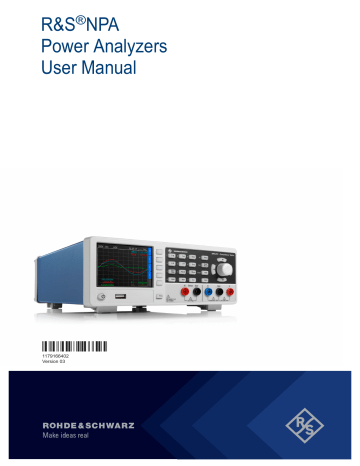
R&S®NPA Power Analyzers User Manual (;Ý@Î2) 1179166402 Version 03 This document describes the following models: ● R&S NPA101 Power Meter (3657.0562.02) ● R&S NPA501 Power Analyzer (3657.0562.03) ● R&S NPA501-G Power Analyzer (3657.0562.05) ● R&S NPA701 Compliance Tester (3657.0562.04) ● R&S NPA701-G Compliance Tester (3657.0562.06) This manual describes firmware version FW V01.00x and later for the instruments of the R&S®NPA power analyzers. © 2024 Rohde & Schwarz Muehldorfstr. 15, 81671 Muenchen, Germany Phone: +49 89 41 29 - 0 Email: [email protected] Internet: www.rohde-schwarz.com Subject to change – data without tolerance limits is not binding. R&S® is a registered trademark of Rohde & Schwarz GmbH & Co. KG. All other trademarks are the properties of their respective owners. 1179.1664.02 | Version 03 | R&S®NPA Throughout this document, R&S® is indicated as R&S. R&S®NPA Contents Contents 1 Safety and regulatory information........................................................9 1.1 Safety instructions......................................................................................................10 1.2 Labels on the R&S NPA power analyzers................................................................. 13 1.3 Warning messages in the documentation................................................................ 13 1.4 Where to find key documents on Rohde & Schwarz............................................... 14 1.5 Korea certification class A......................................................................................... 14 2 Welcome............................................................................................... 15 2.1 Key features.................................................................................................................15 2.2 Documentation overview............................................................................................15 2.2.1 Getting started manual..................................................................................................15 2.2.2 User manual..................................................................................................................16 2.2.3 Tutorials.........................................................................................................................16 2.2.4 Service manual............................................................................................................. 16 2.2.5 Instrument security procedures.....................................................................................16 2.2.6 Printed safety instructions............................................................................................. 16 2.2.7 Specifications and product brochures........................................................................... 16 2.2.8 Calibration certificate.....................................................................................................17 2.2.9 Release notes and open source acknowledgment (OSA)............................................ 17 2.2.10 Application notes, application cards, white papers, etc.................................................17 2.2.11 Remote control driver....................................................................................................17 3 Getting started......................................................................................18 3.1 Preparing for use........................................................................................................ 18 3.1.1 Lifting and carrying........................................................................................................18 3.1.2 Unpacking and checking............................................................................................... 18 3.1.3 Choosing the operating site.......................................................................................... 18 3.1.4 Setting up the product................................................................................................... 19 3.1.4.1 Placing the product on a bench top...............................................................................19 3.1.4.2 Mounting the product in a rack......................................................................................20 3.1.5 Considerations for test setup........................................................................................ 21 3.1.6 Preparing for mains voltage.......................................................................................... 21 3.1.6.1 Preparing for 115 V....................................................................................................... 22 User Manual 1179.1664.02 ─ 03 3 R&S®NPA Contents 3.1.6.2 Reverting to 230 V........................................................................................................ 23 3.1.7 Connecting to power..................................................................................................... 23 3.1.8 Connecting to LAN........................................................................................................ 24 3.1.9 Connecting USB devices.............................................................................................. 26 3.1.10 Connecting a device under test (DUT)..........................................................................26 3.1.11 Switching on or off.........................................................................................................28 3.1.12 Configuring the initial instrument settings..................................................................... 29 3.2 Instrument tour............................................................................................................30 3.2.1 Front view......................................................................................................................30 3.2.1.1 Display.......................................................................................................................... 31 3.2.1.2 Keys.............................................................................................................................. 32 Interactive softkeys....................................................................................................... 32 System and function keys............................................................................................. 32 Navigation controls........................................................................................................33 POWER On/Standby key.............................................................................................. 33 3.2.1.3 Connectors....................................................................................................................33 3.2.2 Rear view...................................................................................................................... 34 3.2.2.1 Connectors....................................................................................................................35 3.3 Trying out the instrument...........................................................................................37 3.4 Instrument control...................................................................................................... 40 3.4.1 Ways to operate the instrument.................................................................................... 40 3.4.2 Means of manual interaction......................................................................................... 40 3.4.2.1 Understanding the display information..........................................................................41 3.4.2.2 Accessing the functionality............................................................................................42 3.4.2.3 Accessing menus and dialogs.......................................................................................44 3.4.2.4 Entering data.................................................................................................................44 Entering numeric parameters........................................................................................44 Entering alphanumeric data.......................................................................................... 45 3.4.3 Remote control..............................................................................................................45 4 Measurement setups........................................................................... 47 4.1 Voltage-based measurement......................................................................................49 4.2 Current-based measurement..................................................................................... 50 4.3 Connecting a DUT directly......................................................................................... 51 User Manual 1179.1664.02 ─ 03 4 R&S®NPA Contents 4.4 Connecting an external AC/DC shunt or clamp-on current probe......................... 52 5 Measurement parameters and ranges............................................... 54 5.1 Measurement parameters...........................................................................................54 5.2 Measurement ranges.................................................................................................. 55 6 Data acquisition................................................................................... 58 6.1 Data acquisition settings............................................................................................64 6.2 Voltage settings...........................................................................................................65 6.3 Current settings.......................................................................................................... 67 6.4 Acquisition mode settings......................................................................................... 68 6.5 Peak hold settings...................................................................................................... 70 6.6 Refresh settings.......................................................................................................... 71 7 Measurement modes........................................................................... 72 7.1 Integrator..................................................................................................................... 72 7.2 Data logging................................................................................................................ 80 7.2.1 Data logging settings.....................................................................................................85 7.2.2 Storage settings............................................................................................................ 88 7.2.3 File format settings........................................................................................................89 7.2.4 Evaluating logged data..................................................................................................89 7.3 Limit..............................................................................................................................91 7.4 Standards.....................................................................................................................95 7.5 Measuring power consumption with the R&S NPA701............................................98 8 Display modes....................................................................................107 8.1 Numeric view............................................................................................................. 108 8.2 Harmonics view......................................................................................................... 110 8.3 Waveform view.......................................................................................................... 114 8.4 Trendchart view......................................................................................................... 116 8.5 Inrush view.................................................................................................................119 8.6 Evaluating inrush data..............................................................................................125 9 External measurement modes.......................................................... 127 9.1 Analog input and output settings............................................................................128 9.2 Digital input and output settings............................................................................. 130 9.3 Sensor settings......................................................................................................... 132 User Manual 1179.1664.02 ─ 03 5 R&S®NPA Contents 9.4 Measuring with an external probe or shunt............................................................134 10 File and data management................................................................ 139 10.1 Save/recall instrument states.................................................................................. 139 10.2 Screenshot.................................................................................................................142 11 General instrument settings............................................................. 146 11.1 Update (firmware)......................................................................................................146 11.2 Interface..................................................................................................................... 149 11.3 Miscellaneous............................................................................................................149 11.3.1 Device information...................................................................................................... 149 11.3.2 Date and time..............................................................................................................151 11.3.3 Sound..........................................................................................................................151 11.3.4 Display settings........................................................................................................... 152 11.3.5 Key brightness............................................................................................................ 154 11.3.6 Device name............................................................................................................... 156 11.3.7 CSV.............................................................................................................................157 11.3.7.1 About CSV.................................................................................................................. 158 11.3.7.2 CSV settings............................................................................................................... 158 11.4 Power up.................................................................................................................... 160 11.5 Default........................................................................................................................ 161 12 Network operation and remote control............................................ 162 12.1 Remote control interfaces and protocols............................................................... 162 12.1.1 LAN interface.............................................................................................................. 164 12.1.1.1 VISA resource strings................................................................................................. 164 12.1.2 USB interface.............................................................................................................. 165 12.1.3 GPIB interface (IEC/IEEE bus interface).....................................................................166 12.1.4 Status reporting system.............................................................................................. 167 12.1.4.1 Overview of the R&S NPA status registers................................................................. 168 12.1.4.2 Instrument-specific status questionable register......................................................... 168 12.1.4.3 Instrument-specific status operation register.............................................................. 169 12.2 Remote access settings........................................................................................... 170 12.2.1 USB settings............................................................................................................... 171 12.2.2 Ethernet settings......................................................................................................... 172 User Manual 1179.1664.02 ─ 03 6 R&S®NPA Contents 12.2.3 GPIB settings.............................................................................................................. 175 12.3 Connecting the R&S NPA for remote access......................................................... 176 12.3.1 Connecting to LAN...................................................................................................... 176 12.3.2 Connecting the R&S NPA to the USB interface.......................................................... 176 12.3.3 Connecting the R&S NPA to the IEC 625/IEEE 488 interface.....................................177 12.4 Adjusting the interface addresses.......................................................................... 177 12.4.1 How to configure the Ethernet settings....................................................................... 177 12.4.2 How to change the GPIB address...............................................................................180 12.4.3 How to configure the USB connection........................................................................ 181 12.5 Starting and stopping remote control.....................................................................182 13 Remote control commands...............................................................184 13.1 Conventions used in SCPI command descriptions............................................... 184 13.2 Common commands.................................................................................................185 13.3 CHANnel:ACQuisition subsystem...........................................................................188 13.4 CHANnel:EXTernal subsystem................................................................................ 197 13.5 CHANnel:LIMit subsystem....................................................................................... 206 13.6 CHANnel:MEASurement subsystem....................................................................... 209 13.7 CHANnel:NAME subsystem..................................................................................... 213 13.8 DATA subsystem....................................................................................................... 213 13.9 DISPlay subsystem................................................................................................... 216 13.10 HardCOPy Subsystem.............................................................................................. 217 13.11 INTegrator subsystem...............................................................................................218 13.12 LOG subsystem.........................................................................................................223 13.13 STATus subsystem....................................................................................................227 13.13.1 Status operation register............................................................................................. 228 13.13.2 Status questionable register........................................................................................229 13.14 SYSTem subsystem.................................................................................................. 230 13.15 VIEW subsystem....................................................................................................... 236 13.15.1 Display mode commands............................................................................................240 13.15.2 Inrush acquisition commands......................................................................................246 14 Troubleshooting and notifications................................................... 248 14.1 Displaying status information and notifications.................................................... 248 14.2 Problems during firmware update...........................................................................248 User Manual 1179.1664.02 ─ 03 7 R&S®NPA Contents 14.3 Problems with remote control over LAN................................................................ 249 14.3.1 Cannot establish a LAN connection............................................................................ 249 14.3.2 Cannot communicate over LAN.................................................................................. 249 14.4 Contacting customer support..................................................................................249 15 Transporting....................................................................................... 251 16 Maintenance, storage and disposal................................................. 252 16.1 Cleaning..................................................................................................................... 252 16.2 Changing fuses......................................................................................................... 252 16.3 Storage.......................................................................................................................252 16.4 Disposal..................................................................................................................... 252 Glossary: List of often used terms and abbreviations................... 254 List of commands.............................................................................. 257 Index....................................................................................................260 User Manual 1179.1664.02 ─ 03 8 R&S®NPA Safety and regulatory information 1 Safety and regulatory information The product documentation helps you use the product safely and efficiently. Follow the instructions provided here and in the following chapters. Intended use The R&S NPA power analyzers are used to measure and analyze AC/DC load and standby current characteristics, e.g. for measuring inrush currents or compliance testing. It is designed for industrial use, e.g. production testing, maintenance and engineering labs. The test adapter R&S NPA-Zx is an accessory for the R&S NPA power analyzers. It can be used to analyze the performance of the mains with the DUT connected. The test adapter is available with several country-specific outlets. The AC/DC clamp-on current probes R&S HZC50 and R&S HZC51 provide extended power measurement range. Use the product and its accessories only for their designated purpose. Observe the operating conditions and performance limits stated in the specificartion document, also called data sheet. Target audience Only connect, set up and use a power analyzers if you are an electrically skilled person. Such persons have the education and experience needed to recognize risks and to avoid hazards of working with electricity. This document provides information throughout the life cycle of the product for installers, operators, technicians, maintenance and service personnel. Follow the safety instructions provided in Chapter 1.1, "Safety instructions", on page 10 and the additional information provided during setup or operation procedures. Where do I find safety information? Safety information is part of the product documentation. It warns you of potential dangers and gives instructions on how to prevent personal injury or damage caused by dangerous situations. Safety information is provided as follows: ● In Chapter 1.1, "Safety instructions", on page 10. The same information is provided in many languages in printed format. The printed "Safety Instructions" for "Power Supplies and Power Analyzers" (document number 1171.2055.99) are delivered with the product. ● Throughout the documentation, safety instructions are provided when you need to take care during setup or operation. User Manual 1179.1664.02 ─ 03 9 R&S®NPA Safety and regulatory information Safety instructions 1.1 Safety instructions Products from the Rohde & Schwarz group of companies are manufactured according to the highest technical standards. To use the products safely, follow the instructions provided here and in the product documentation. Keep the product documentation nearby and offer it to other users. Use the product only for its intended use and within its performance limits. Intended use and limits are described in the product documentation such as the data sheet, manuals and the printed "Safety Instructions". If you are unsure about the appropriate use, contact Rohde & Schwarz customer service. Only people skilled in electrical work should connect, set up and use the product. Such persons have the education and experience needed to recognize risks and avoid hazards of working with electricity. These users also need sound knowledge of at least one of the languages in which the user interfaces and the product documentation are available. Reconfigure or adjust the product only as described in the product documentation or the data sheet. Any other modifications can affect safety and are not permitted. Never open the casing of the product. Only service personnel authorized by Rohde & Schwarz are allowed to repair the product. If any part of the product is damaged or broken, stop using the product. Contact Rohde & Schwarz customer service at https://www.rohde-schwarz.com/support. Lifting and carrying the product Look up the maximum weight in the data sheet. A single person can only carry a maximum of 18 kg safely depending on age, gender and physical condition. If your product is heavier than 18 kg, do not move or carry it by yourself. To move the product safely, you can use lifting or transporting equipment such as lift trucks and forklifts. Follow the instructions provided by the equipment manufacturer. Choosing the operating site Only use the product indoors. The product casing is not waterproof. Water that enters can electrically connect the casing to live parts, which can lead to electric shock, serious personal injury or death if you touch the casing. Unless otherwise specified, you can operate the product up to an altitude of 2000 m above sea level. The product is suitable for pollution degree 2 environments where nonconductive contamination can occur. For more information on environmental conditions such as ambient temperature and humidity, see the data sheet. Setting up the product Always place the product on a stable, flat and level surface with the bottom of the product facing down. If the product is designed for different positions, secure the product so that it cannot fall over. If the product has foldable feet, always fold the feet completely in or out to ensure stability. The feet can collapse if they are not folded out completely or if the product is User Manual 1179.1664.02 ─ 03 10 R&S®NPA Safety and regulatory information Safety instructions moved without lifting it. The foldable feet are designed to carry the weight of the product, but not an extra load. If stacking is possible, keep in mind that a stack of products can fall over and cause injury. If you mount products in a rack, ensure that the rack has sufficient load capacity and stability. Observe the specifications of the rack manufacturer. Always install the products from the bottom shelf to the top shelf so that the rack stands securely. Secure the product so that it cannot fall off the rack. Connecting to power The product is an overvoltage category II product. Connect the product to a fixed installation used to supply energy-consuming equipment such as household appliances and similar loads. Keep in mind that electrically powered products have risks, such as electric shock, fire, personal injury or even death. Replace parts that are relevant to safety only by original parts, e.g. power cables or fuses. Take the following measures for your safety: ● Before switching on the product, ensure that the voltage and frequency indicated on the product match the available power source. If the power adapter does not adjust automatically, set the correct value and check the rating of the fuse. ● If a product has an exchangeable fuse, its type and characteristics are indicated next to the fuse holder. Before changing the fuse, switch off the product and disconnect it from the power source. How to change the fuse is described in the product documentation. ● Only use the power cable delivered with the product. It complies with country-specific safety requirements. Only insert the plug into an outlet with protective conductor terminal. ● Only use intact cables and route them carefully so that they cannot be damaged. Check the power cables regularly to ensure that they are undamaged. Also ensure that nobody can trip over loose cables. ● Only connect the product to a power source with the safety fuse specified in the data sheet. ● Ensure that you can disconnect the product from the power source at any time. Pull the power plug to disconnect the product. The power plug must be easily accessible. If the product is integrated into a system that does not meet these requirements, provide an easily accessible circuit breaker at the system level. Working with hazardous voltages Voltages higher than 30 V RMS, or 42 V peak, or 60 V DC are regarded as hazardous contact voltages. Direct contact with them can cause serious injuries. When working with hazardous contact voltages, use protective measures to preclude direct contact with the measurement setup: ● Before each measurement, inspect all components for damage and replace them if necessary. ● Do not touch exposed connections and components when power is applied. User Manual 1179.1664.02 ─ 03 11 R&S®NPA Safety and regulatory information Safety instructions ● Casing, chassis and all measuring terminals are connected to a grounding connection. Never disconnect a grounding connection on the product. ● Switch off the power before connecting or disconnecting the terminal block to the rear panel connector. Tighten all wires connected to the terminal block. ● Only use the wires and terminal blocks delivered with the product. ● Only use insulated wires, not stripped wires, for the terminal connections. ● Turn the mains switch off when the product is not in use. ● When operating measuring accessories, only use the cables delivered with the accessory. If you have to use cables from other manufacturers, make sure that they are of the required overvoltage category. Do not operate the product in series or parallel unless that setup is supported. If accessories are provided for a product, only use them for that product. See the data sheet. In series or parallel setups, protect yourself against electric shock before connecting access ports such as the Ethernet port or the USB port using one of the following measures: ● Ensure that all products are grounded by connecting them to the AC power. ● Disconnect all power connections to the product, including outputs. Measurement categories IEC 61010-2-030 defines measurement categories that rate products on their ability to resist short transient overvoltages that occur in addition to the working voltage. This product is designed for measuring within measurement category 0 only. Measurements in this category are performed on circuits not directly connected to mains, such as electronics, battery powered circuits, and specially protected secondary circuits. This measurement category is also known as CAT I. Cleaning the product Use a dry, lint-free cloth to clean the product. When cleaning, keep in mind that the casing is not waterproof. Do not use liquid cleaning agents. Meaning of safety labels Safety labels on the product warn against potential hazards. Potential hazard Read the product documentation to avoid personal injury or product damage. Electrical hazard Indicates live parts. Risk of electric shock, fire, personal injury or even death. User Manual 1179.1664.02 ─ 03 12 R&S®NPA Safety and regulatory information Warning messages in the documentation Hot surface Do not touch. Risk of skin burns. Risk of fire. Protective conductor terminal Connect this terminal to a grounded external conductor or to protective ground. This connection protects you against electric shock if an electric problem occurs. 1.2 Labels on the R&S NPA power analyzers Labels on the casing inform about: ● Personal safety, see "Meaning of safety labels" on page 12. ● Product and environment safety, see Table 1-1. ● Identification of the product, see the serial number on the rear panel. Table 1-1: Labels regarding the R&S NPA power analyzers and environment safety Labeling in line with EN 50419 for disposal of electrical and electronic equipment after the product has come to the end of its service life. For more information, see "Disposing of electrical and electronic equipment" on page 252. Grounding terminal (earth ground contact) Chassis grounding terminal ON (supply voltage) OFF (supply voltage) 1.3 Warning messages in the documentation A warning message points out a risk or danger that you need to be aware of. The signal word indicates the severity of the safety hazard and how likely it will occur if you do not follow the safety precautions. DANGER Imminently hazardous situation. Will result in death or serious injury if not avoided. WARNING Potentially hazardous situation. Could result in death or serious injury if not avoided. User Manual 1179.1664.02 ─ 03 13 R&S®NPA Safety and regulatory information Korea certification class A CAUTION Potentially hazardous situation. Could result in minor or moderate injury if not avoided. NOTICE Potential risks of damage. Could result in damage to the supported product or to other property. 1.4 Where to find key documents on Rohde & Schwarz Certificates issued to Rohde & Schwarz that are relevant for your country are provided at www.rohde-schwarz.com/key-documents, e.g. concerning: ● Quality management ● Environmental management ● Information security management ● Accreditations 1.5 Korea certification class A 이 기기는 업무용(A급) 전자파 적합기기로서 판매자 또는 사용자는 이 점을 주의하시기 바라며, 가정외의 지역에서 사용하는 것을 목적으로 합니다. User Manual 1179.1664.02 ─ 03 14 R&S®NPA Welcome Documentation overview 2 Welcome The R&S NPA power analyzers are compact instruments for measuring AC/DC load and standby current characteristics. Offering a numerical and graphical display, and numerous measurement and mathematical functions, a R&S NPA enables you to measure and analyze power without additional equipment such as computers or a remote environment. 2.1 Key features The R&S NPA power analyzers set standards in power analyzing. Outstanding key features are: ● Graphical display up to the 50th harmonic on the logarithmic scale ● Configurable dual-channel trend chart function ● Simultaneous display of current and voltage ● High basic measurement accuracy ● Up to 26 definable measurement and mathematical functions ● Adjustable filter system ● Clearly represented display of all measured parameters ● Customizable display of up to 10 numerical measurement functions at a time For more information, see the specifications document. 2.2 Documentation overview This section provides an overview of the R&S NPA user documentation. Unless specified otherwise, you find the documents at: www.rohde-schwarz.com/manual/npa Further documents are available at: www.rohde-schwarz.com/product/npa 2.2.1 Getting started manual Introduces the R&S NPA power analyzers and describes how to set up and start working with the product. Includes basic operations, typical measurement examples, and general information, e.g. safety instructions, etc. A printed version is delivered with the instrument. User Manual 1179.1664.02 ─ 03 15 R&S®NPA Welcome Documentation overview 2.2.2 User manual Contains the description of all instrument modes and functions. It also provides an introduction to remote control, a complete description of the remote control commands with programming examples, and information on maintenance and instrument interfaces. Includes the contents of the getting started manual. The user manual is also available for download or for immediate display on the Internet. 2.2.3 Tutorials Tutorials offer guided examples and demonstrations on operating the R&S NPA power analyzers. They are provided on the product page of the internet. 2.2.4 Service manual Describes the performance test for checking the rated specifications, module replacement and repair, firmware update, troubleshooting and fault elimination, and contains mechanical drawings and spare part lists. The service manual is available for registered users on the global Rohde & Schwarz information system (GLORIS): See https://gloris.rohde-schwarz.com 2.2.5 Instrument security procedures Deals with security issues when working with the R&S NPA in secure areas. It is available for download on the internet. 2.2.6 Printed safety instructions Provides safety information in many languages. The printed document is delivered with the product. 2.2.7 Specifications and product brochures The specifications document, also known as the data sheet, contains the technical specifications of the R&S NPA. It also lists the firmware applications and their order numbers, and optional accessories. The brochure provides an overview of the instrument and deals with the specific characteristics. See www.rohde-schwarz.com/brochure-datasheet/npa User Manual 1179.1664.02 ─ 03 16 R&S®NPA Welcome Documentation overview 2.2.8 Calibration certificate The document is available on https://gloris.rohde-schwarz.com/calcert. You need the device ID of your instrument, which you can find on a label on the rear panel. 2.2.9 Release notes and open source acknowledgment (OSA) The release notes list new features, improvements and known issues of the current firmware version, and describe the firmware installation. The firmware uses several valuable open source software packages. An open source acknowledgment document provides verbatim license texts of the used open source software. See www.rohde-schwarz.com/firmware/npa 2.2.10 Application notes, application cards, white papers, etc. These documents deal with special applications or background information on particular topics. See www.rohde-schwarz.com/application/npa 2.2.11 Remote control driver The instrument drivers enable remote control via the corresponding interfaces. The drivers and installation instructions are available for download on the product page at: www.rohde-schwarz.com/driver/npa User Manual 1179.1664.02 ─ 03 17 R&S®NPA Getting started Preparing for use 3 Getting started This section contains the information you have received as a printed book together with your instrument. The information is provided again to enable you to search throughout the complete description. 3.1 Preparing for use Here, you can find basic information about setting up the product for the first time. 3.1.1 Lifting and carrying See "Lifting and carrying the product" on page 10. For mounting the R&S NPA in a rack, see Chapter 3.1.4.2, "Mounting the product in a rack", on page 20. 3.1.2 Unpacking and checking 1. Unpack the product carefully. 2. Retain the original packing material. Use it when transporting or shipping the product later. 3. Using the delivery notes, check the equipment for completeness. 4. Check the equipment for damage. If the delivery is incomplete or equipment is damaged, contact Rohde & Schwarz. See Chapter 15, "Transporting", on page 251. 3.1.3 Choosing the operating site Specific operating conditions ensure proper operation and avoid damage to the product and connected devices. For information on environmental conditions such as ambient temperature and humidity, see the specifications document. For safety information, see "Choosing the operating site" on page 10. Electromagnetic compatibility classes The electromagnetic compatibility (EMC) class indicates where you can operate the product. The EMC class of the product is given in the specifications document. ● Class B equipment is suitable for use in: User Manual 1179.1664.02 ─ 03 18 R&S®NPA Getting started Preparing for use ● – Residential environments – Environments that are directly connected to a low-voltage supply network that supplies residential buildings Class A equipment is intended for use in industrial environments. It can cause radio disturbances in residential environments due to possible conducted and radiated disturbances. It is therefore not suitable for class B environments. If class A equipment causes radio disturbances, take appropriate measures to eliminate them. 3.1.4 Setting up the product For safety information, see: 3.1.4.1 ● "Setting up the product" on page 10 ● "Intended use" on page 9 Placing the product on a bench top To place the product on a bench top 1. Place the product on a stable, flat and level surface. Ensure that the surface can support the weight of the product. For information on the weight, see the specifications document. 2. CAUTION! Foldable feet can collapse. For safety information, see "Setting up the product" on page 10. Always fold the feet completely in or out. With folded-out feet, do not place anything on top or underneath the product. 3. WARNING! A stack of products can fall over and cause injury. Never stack more than three products on top of each other. Instead, mount them in a rack. Stack as follows: ● ● ● If the products have foldable feet, fold them in completely. It is best if all products have the same dimensions (width and length). If the products have different dimensions, stack according to size and place the smallest product on top. Do not exceed the permissible total load placed on the product at the bottom of the stack: – 50 kg when stacking products of identical dimensions (left figure). – 25 kg when stacking smaller products on top (middle figure). User Manual 1179.1664.02 ─ 03 19 R&S®NPA Getting started Preparing for use Left = Stacked correctly, same dimensions Middle = Stacked correctly, different dimensions Right = Stacked incorrectly, too many products 4. NOTICE! Overheating can damage the product. Prevent overheating as follows: ● ● 3.1.4.2 Keep a minimum distance of 10 cm between the fan openings of the product and any object in the vicinity to provide sufficient airflow and ventilation. Do not place the product next to heat-generating equipment such as radiators or other products. Mounting the product in a rack To prepare the rack 1. Observe the requirements and instructions in "Setting up the product" on page 10. 2. NOTICE! Insufficient airflow can cause overheating and damage the product. Design and implement an efficient ventilation concept for the rack. To mount the product in a rack 1. Use an adapter kit to prepare the R&S NPA for rack mounting. a) Order the rack adapter kit designed for the R&S NPA power analyzers. For the order number, see the specifications document. b) Mount the adapter kit. Follow the assembly instructions provided with the adapter kit. 2. Lift the R&S NPA to shelf height. 3. Push the R&S NPA onto the shelf until the rack brackets fit closely to the rack. 4. Tighten all screws at the rack brackets with a tightening torque of 1.2 Nm to secure the R&S NPA at the rack. To unmount the product from a rack 1. Loosen the screws at the rack brackets. User Manual 1179.1664.02 ─ 03 20 R&S®NPA Getting started Preparing for use 2. Bring the lifting equipment to shelf height. 3. Remove the R&S NPA from the rack. 4. If placing the R&S NPA on a bench top again, unmount the adapter kit from the R&S NPA. Follow the instructions provided with the adapter kit. 3.1.5 Considerations for test setup Cable selection and electromagnetic interference (EMI) Electromagnetic interference (EMI) can affect the measurement results. To suppress electromagnetic radiation during operation: ● ● Use high-quality shielded cables, for example: – Double-shielded data cables for connecting external devices. The length of data cables must not exceed 3 m. – Shielded cables (RG58/U coaxial cable) for signal transmission connections. The length of signal cables must not exceed 1 m. – Double-shielded USB cables. The length of passive USB cables must not exceed 1 m. – CAT6+ LAN cables, e.g. RJ-45 with a length ≤3 m. – Double-shielded IEEE-488 (GPIB) bus cables. We recommend that you use the double-shielded cable "R&S HZ72" from Rohde & Schwarz (GPIB-cable 2 m, order no. 3594.4269.02). Cables for output supply: – Use insulated cables of the same type – Keep the cable length as short as possible – Use cables with maximum cross-section to minimize the conductor resistance ● Always terminate open cable ends. ● Ensure that connected external devices comply with EMC regulations. ● Check regularly that all cables, including power cables are in perfect condition. Input and output levels Information on voltage levels is provided in the specifications document. Keep the voltage levels within the specified ranges to avoid damage to the product and connected devices. 3.1.6 Preparing for mains voltage The R&S NPA is designed for 115 V or 230 V mains voltage. The range is specified on the label next to the AC power supply, see Rear view > "AC power supply" on page 36, and in the specifications document. User Manual 1179.1664.02 ─ 03 21 R&S®NPA Getting started Preparing for use If the mains voltage exceeds the permissible range, contact the Rohde & Schwarz customer service, see Chapter 14.4, "Contacting customer support", on page 249. Take care to adjust the R&S NPA to the supplied mains voltage. When delivered, the R&S NPA is configured for 230 V mains voltage. The product is protected with a line fuse. The suitable fuse type depends on the supplied mains voltage. Table 3-1 shows the suitable fuse types. Table 3-1: Fuse types 3.1.6.1 Mains voltage Fuse F1/F2 115 V IEC60127-2/5 - F630H/250V, order no. 3622.2330.00 230 V IEC60127-2/5 – F400H/250V, order no. 3622.2323.00 Preparing for 115 V If you want to supply the R&S NPA with 115 V mains voltage, you need to do the following: ● "To change the fuse" on page 22 ● "To set the supplied mains voltage" on page 23 To change the fuse The fuses for 115 V mains voltage are delivered with the R&S NPA. 1. WARNING! The fuse is part of the AC power supply. Handling the fuse while the power is on can lead to electric shock. Before changing the fuse, disconnect the product from the power source. 2. Insert a flathead screwdriver with a blade width of approximately 2 mm under the small opening tab of the fuse holder. 1 2 3 Figure 3-1: AC power connector 1 = Power supply switch 2 = Opening tab of the fuse holder 3 = AC power supply connector When unlocking the mechanism, the fuse holder is pushed outwards by compression springs. User Manual 1179.1664.02 ─ 03 22 R&S®NPA Getting started Preparing for use 3. Pull out the fuse holder. 4. Lever out the fuse. Keep the fuse for later use, if intact. 5. WARNING! If the fuse protection is insufficient, the R&S NPA can overheat and even cause a fire. Check the fuse rating on the caps of the fuse that is delivered with the R&S NPA. Make sure that the fuse type matches the characteristics that are indicated next to the fuse holder for 115 V mains voltage. 6. Inspect the compression springs of the fuse holder carefully. With deformed or protruding springs, you cannot insert the fuse properly. Contact Rohde & Schwarz at http://www.customersupport.rohde-schwarz.com. 7. Insert the fuses into the groove of the fuse holder. 8. Align the fuse holder with the guide bar facing the socket. 9. Carefully slide the fuse holder against the spring pressure into the slot until both plastic locks latch. To set the supplied mains voltage The AC power supply voltage selector switch is on the rear panel. ► To set to 115 V mains voltage, use a tool e.g. a flat screwdriver to slide the voltage selector so that the label indicates 115 V. 3.1.6.2 Reverting to 230 V If needed, you can revert to 230 V mains voltage by: ● Inserting the fuse for 230 V mains voltage. ● Selecting 230 V as supplied mains voltage. 3.1.7 Connecting to power For safety information, see: ● "Connecting to power" on page 11 ● "Working with hazardous voltages" on page 11 To ground the chassis The protective ground terminal on the rear panel enables you to connect a ground cable firmly with a screw, see "Ground terminal" on page 36. See also Chapter 1.2, "Labels on the R&S NPA power analyzers", on page 13 1. Unscrew the screw of the ground terminal using a cross-recess screw driver. 2. Attach a ground cable with a ring terminal and pass the screw through it. User Manual 1179.1664.02 ─ 03 23 R&S®NPA Getting started Preparing for use 3. Tighten the screw to 1.2 Nm using a torque wrench. 4. Connect the cable to ground. To connect to AC supply 1. If necessary, ground the chassis of the R&S NPA. See "To ground the chassis" on page 23. 2. WARNING! If the fuse protection is insufficient, the R&S NPA can overheat and even cause a fire. Ensure that R&S NPA is prepared for the supplied mains voltage. See Chapter 3.1.6, "Preparing for mains voltage", on page 21. 3. Plug the AC power cable into the AC power supply connector. Only use the AC power cable delivered with the R&S NPA. 4. Plug the AC power cable into a power outlet with ground contact. Do not use a cheater plug or other means to bypass or disconnect the protective ground lead. The required ratings are listed on the reat panel of the R&S NPA, see rear panel. 3.1.8 Connecting to LAN The R&S NPA power analyzers provide Ethernet (LAN) connectivity. If you have assigned the corresponding rights, you can use this interface for remote control and data transfer from a controller PC. Make sure that you have connected the controller PC in the same network. Consult your network administrator before performing the following tasks to avoid a network failure: ● Connecting the instrument to the network ● Configuring the network ● Changing IP addresses For remote control over other interfaces, refer to the description in Chapter 12, "Network operation and remote control", on page 162. To operate the instrument securely 1. NOTICE! The R&S NPA is designed to operate at local workplaces or in secured networks (LAN). When connected to the LAN, the R&S NPA can potentially be accessed from the internet, which constitutes a security risk. For example, attackers can misuse or damage your device. Use secured connections for internet or remote access, if applicable. 2. Ensure that the network settings comply with the security policies of your company. Contact your local system administrator or IT department before connecting your product to your company LAN. User Manual 1179.1664.02 ─ 03 24 R&S®NPA Getting started Preparing for use 3. Always install the latest firmware. To connect to LAN The LAN connector is on the rear panel. 1. WARNING! Risk of electric shock. With certain test setups , you achieve higher voltages and currents. Observe the safety information in "Working with hazardous voltages" on page 11. Ensure that all products are grounded by connecting them to the AC power. 2. Connect the LAN socket using an RJ-45 cable to the LAN. By default, the R&S NPA is configured to use DCHP that assigns the IP address automatically. If the R&S NPA cannot obtain an IP address automatically, it returns a time-out message after about three minutes and clears the parameters in the "Ethernet Settings" dialog. Possible reasons are that the LAN does not support DCHP or requires a specific TCP/IP configuration, or that the connection is missing. 3. If the time-out message is displayed, proceed as follows: a) Check if you have connected of both, the R&S NPA and the controller PC to the LAN. b) Consult your network administrator to request support and an IP address, if necessary. c) If necessary, assign the IP address manually as described in Chapter 12.4, "Adjusting the interface addresses", on page 177. If connected and switched on, the R&S NPA indicates the address information and LAN parameters in the "Ethernet Settings" dialog. Figure 3-2: Ethernet settings dialog See Chapter 12.2.2, "Ethernet settings", on page 172. For information on how to control the instrument remotely, see "To start a remote control session" on page 182. User Manual 1179.1664.02 ─ 03 25 R&S®NPA Getting started Preparing for use 3.1.9 Connecting USB devices The USB A connector is on the front panel. You can connect or disconnect all USB devices from the R&S NPA during operation. But do not remove an external USB memory stick during a firmware update, data logging and storing screen captures, as it can lead to unsuccessful updates and loss of data. To connect USB storage devices USB storage devices, such as memory sticks, allow easy data transfer from/to the R&S NPA. You can also use them for firmware updates. ► Connect the USB storage device to the USB type A connector directly, without connecting cable. Connecting cables can cause electromagnetic radiation and impair the measurement result. 3.1.10 Connecting a device under test (DUT) For safety information, see "Working with hazardous voltages" on page 11. The R&S NPA power analyzer enables you to measure AC/DC loads and current characteristics with different measurement methods. As a brief introduction, the following test setup example describes the basic steps to be taken when setting up a measurement with the R&S NPA-Zx test adapter. See also the installation instructions of the R&S NPA-Zx test adapter. For further applications and test setups, see Chapter 4, "Measurement setups", on page 47. Test setup This setup shows the R&S NPA-Zx test adapter connected to the R&S NPA power analyzer, and a DUT connected to the adapter. The R&S NPA-Zx test adapter is like a standard AC outlet with grounded safety sockets. The three connections V, A and COM to the power analyzers transmit the mains values for the measurement. User Manual 1179.1664.02 ─ 03 26 R&S®NPA Getting started Preparing for use Figure 3-3: Measurement setup of the R&S NPA and the R&S NPA-Zx to a DUT 1 = R&S NPA power analyzer 2 = R&S NPA-Zx test adapter 3 = Power supply of the R&S NPA-Zx (cord with IEC plug) 4 = DUT power plug 5 = A, COM and V connection cables To connect the R&S NPA-Zx test adapter to the R&S NPA power analyzer See also Figure 3-3. 1. Use the cables delivered with the R&S NPA-Zx test adapter, as they are aligned for connection of the R&S NPA-Zx to the R&S NPA power analyzer. If you use other measurement equipment, ensure that it fulfills the requirements as described in the R&S NPA-Zx installation instructions, chapter "Connecting to the R&S NPA power analyzer and the DUT". 2. Inspect the cables and the cable connectors to ensure that they are not damaged. Note: If the visual inspection shows any damage, replace the cable. 3. Inspect the A, COM and V safety sockets of both, the R&S NPA and the R&S NPAZx visually to check that they are clean, undamaged and mechanically compatible. Note: If the visual inspection shows that a connector requires cleaning, see Chapter 16.1, "Cleaning", on page 252. 4. To connect the R&S NPA to the R&S NPA-Zx: a) Connect the black cable to the COM safety socket of the R&S NPA "Measurement connectors" on page 33. b) Connect the blue cable to the A, and the red cable to the V safety sockets. c) Stick to the color and connect the cables to the COM, A and V safety sockets of the R&S NPA-Zx. 5. To connect the R&S NPA and the R&S NPA-Zx to the AC supply: User Manual 1179.1664.02 ─ 03 27 R&S®NPA Getting started Preparing for use a) Power on the R&S NPA, as described in Chapter 3.1.7, "Connecting to power", on page 23. b) Power on the R&S NPA-Zx as described in the R&S NPA-Zx test adapter installation instructions, chapter "Connecting to power". c) Switch on the R&S NPA, see Chapter 3.1.11, "Switching on or off", on page 28. Tip: The R&S NPA-Zx does not have an On/Off switch. To connect to the DUT 1. NOTICE! Risk of damage to the R&S NPA-Zx. The R&S NPA-Zx test adapter standard AC ground safety outlet system is approved for a 10 A continuous load. Higher loads can damage or even destroy the device. Ensure that the load meets the values specified in the specifications document. 2. Plug in the power cable of the DUT into the DUT power plug of the R&S NPA-Zx test adapter. 3. To configure and execute a measurement, continue as described in the examples under Chapter 3.3, "Trying out the instrument", on page 37. See also the installation instructions of the R&S NPA-Zx test adapter. 3.1.11 Switching on or off For safety reason, switch off the mains switch when the R&S NPA is not in use. To switch on the R&S NPA The instrument is off but connected to power, see Chapter 3.1.7, "Connecting to power", on page 23. 1. Set the AC power supply switch on the rear panel to position [I]. The LED of the standby key lights red, see "POWER On/Standby key" on page 33. 2. Press the standby key on the front panel. The LED of the standby key turns off. The instrument performs a system check, boots the operating system, and starts the firmware. At restart, the R&S NPA starts up in the operating mode used before the last switch-off. Note: Initially, the R&S NPA displays a help screen. 3. To hide the help screen, press the key next to the "Hide" softkey on the front panel. Tip: The "Hide Forever" softkey deactivates the automatic display of the help screen when starting the instrument. User Manual 1179.1664.02 ─ 03 28 R&S®NPA Getting started Preparing for use To shut down the product ► Press the standby key. All current settings are saved and the operating system shuts down. The LED of the standby key changes to red. To disconnect from power The product is in the standby state. 1. NOTICE! Risk of data loss. If you disconnect the product from power when it is in the ready state, you can lose settings and data. Shut it down first. Set the switch on the power supply to position [0]. The LED of the standby key is switched off. 2. Disconnect the product from the power source. 3.1.12 Configuring the initial instrument settings Basically, you can start working with the R&S NPA without any special initial settings. If necessary, you can set the internal clock to the current date and time when you put it into operation the first time. This section describes how to set up date the R&S NPA initially. For further basic instrument settings, see the R&S NPA user manual. To set date and time of the instrument internal clock 1. Press the [SETUP] key on the front panel. 2. In the setup softkey menu, press the "Misc" softkey. Figure 3-4: Setup softkey menu 3. In the miscellaneous menu, select the "Date & Time" softkey. The "Set Date & Time" dialog opens. It indicates the date and time of the internal clock. Yellow digits are editable. 4. Turn the [rotary knob] to increase or decrease, e.g., the "<year>" digits. User Manual 1179.1664.02 ─ 03 29 R&S®NPA Getting started Instrument tour 5. Press the [rotary knob] to confirm the setting. 6. Select the following digits with the right [▶] arrow key. 7. Repeat steps (step 4 to step 6) to complete the date and time setting. 8. Press the [rotary knob] to confirm the setting. The R&S NPA uses the information for assigning a time stamp to saved measurement readings and printed outputs during operation. 3.2 Instrument tour The instrument tour provides an overview of the front control elements and connectors of the R&S NPA instrument models. The meanings of the labels on the R&S NPA are described in Chapter 1.2, "Labels on the R&S NPA power analyzers", on page 13. 3.2.1 Front view Depending on the R&S NPA instrument model, some of the connectors and control elements are not available. Figure 3-5 shows the front view of the R&S NPA101 power meter instruments. The power meter has no sensor input connectors. Figure 3-5: Front view of the R&S NPA101 1 = Display 2 = "Interactive softkeys" on page 32 3 = "System and function keys" on page 32 User Manual 1179.1664.02 ─ 03 30 R&S®NPA Getting started Instrument tour 4 = "Navigation controls" on page 33. 5 = Measurement input connectors, see "Measurement connectors" on page 33 6 = Back key, see "Navigation controls" on page 33 7 = USB connector, see "USB A" on page 34 8 = "POWER On/Standby key" on page 33 Figure 3-6 represents the R&S NPA701(-G) and also the R&S NPA501(-G) power analyzer as the front views of both instument models are the same. Figure 3-6: Front view of the R&S NPA701(-G) and R&S NPA501(-G) 1 = Display 2 = "Interactive softkeys" on page 32 3 = "System and function keys" on page 32 4 = "Navigation controls" on page 33. 5 = Measurement input connectors, see "Measurement connectors" on page 33 6 = Sensor input connectors, see "Sensor connectors" on page 33 7 = Back key, see "Navigation controls" on page 33 8 = USB connector, see "USB A" on page 34 9 = "POWER On/Standby key" on page 33 3.2.1.1 Display The color display indicates the measurement readings and dialogs for configuring the instrument and measurement settings. The screen display provides status and setting information and allows you to access functions and settings with the interactive softkeys. See Chapter 3.4.2.1, "Understanding the display information", on page 41. User Manual 1179.1664.02 ─ 03 31 R&S®NPA Getting started Instrument tour 3.2.1.2 Keys This section describes briefly the functionality of the controls. For information on how to operate the instrument, see Chapter 3.4.2, "Means of manual interaction", on page 40. Interactive softkeys The interactive softkeys to the right of the display provide access to submenus and functions of the instrument, depending on the selected view. System and function keys System and function keys provide access to the instrument settings and functions. Table 3-2: Measurement parameter keys Key Assigned functions [U ▲]1) Increase or decrease the voltage range manually in predefined steps. [U ▼]1) [I ▲]1) Increase or decrease current range manually in predefined steps. [I ▼]1) [VIEW] Switches between the display modes. The supported views depend on the instrument models: ● numerical views: R&S NPANPA101, R&S NPA501(-G) and R&S NPA701(-G) ● graphical views: R&S NPA501(-G) and R&S NPA701(-G) [ACQ] Opens the data acquisition menu to configure how the instrument acquires measurement data. [START/STOP] Starts/stops the energy counter. [HOLD] Stops the update of measurement values. [RESET] Resets the energy counter. [NULL] Sets the current display values as zero reference values and displays deviations. [MEAS] Opens the measurement menu to select the measurement mode. The supported measurement modes depend on the instrument models: ● "Integrator" and "Logging": R&S NPA101, R&S NPA501(-G), R&S NPA701(-G) ● "Limit": R&S NPA501(-G), R&S NPA701(-G) ● Standards: R&S NPA701(-G) [EXT] Depends on instrument models: ● R&S NPA101: not supported, the instrument beeps on using the key ● R&S NPA501(-G), R&S NPA701(-G): Opens the external measurement menu to configure the settings when using external probes. 1) Pressing and holding the key activates the automatic adjustment ("AUTORANGE") of the measurement range. You can activate autorange for the acqusition parameters U and I separately. User Manual 1179.1664.02 ─ 03 32 R&S®NPA Getting started Instrument tour Table 3-3: Utility keys Key Assigned functions [SETUP] Opens the menu to configure general instrument settings. [SAVE/RECALL]2) Saves and loads instrument settings and provides access to configure the screenshot functionality. [HELP] Displays integrated help topics. [SHIFT] Activates the numeric keypad for setting when applicable. 2) Pressing and holding the key saves the screenshot to a USB memory device, if connected. Navigation controls The navigation controls include a rotary knob, arrow keys, and the back key. The arrow keys light up, when you can use them and the rotary knob for your settings. They allow to navigate within the main view, menus and dialogs, see "Navigation controls" on page 43. Table 3-4: Navigation controls Key Assigned functions [Rotary knob] Pressing the knob opens or confirms a setting. Turning the knob allows to adjust a setting, e.g. in an on-screen value list. [▲] / [▼] / [▲] / [▼]2) [back] Navigate up, down, right or left to select settings, when navigation is available. Returns to the previous menu level or closes a view. POWER On/Standby key The [On/Standby] key switches the instrument from the standby to the ready state or vice versa. In standby state, the LED of the [On/Standby] key lights red. See Chapter 3.1.11, "Switching on or off", on page 28. 3.2.1.3 Connectors The measurement input connectors and the USB connector are on the front panel. Measurement connectors Measurement input connectors. 4 mm safety sockets: ● A: Input for current measurement. ● COM: Common (shared) ground for voltage and current measurement. ● V: Input for voltage measurement. Sensor connectors Instrument models R&S NPA501(-G) / R&S NPA701(-G) Sensor input connectors used for measurements with external shunts or current clamps. User Manual 1179.1664.02 ─ 03 33 R&S®NPA Getting started Instrument tour 4 mm safety sockets: ● IN: Input for external shunt or current probes. ● COM: Measurement ground for voltage and current measurement. USB A USB type A connector, to connect a memory device. 3.2.2 Rear view This section provides an overview of the connectors on the rear panel of the instrument. For technical data of the connectors, refer to the specifications document. Figure 3-7 shows the rear panel view of the R&S NPA101 power meter instruments. The power meter has no IEC 625/IEEE 488 interface and no analog and digital connectors. Figure 3-7: Rear view of the R&S NPA101 1 = "AC power supply" on page 36 2 = "Kensington lock" on page 36 3 = "AC power supply voltage selector switch" on page 36 4 = "Ground terminal" on page 36 5 = USB host connector, see "USB B" on page 36 6 = Ethernet (LAN) interface, see "LAN" on page 36 Figure 3-8 represents the R&S NPA701(-G) and also the R&S NPA501(-G) power analyzer as both instument models providee the same interfaces and connectors. User Manual 1179.1664.02 ─ 03 34 R&S®NPA Getting started Instrument tour Figure 3-8: Rear view of the R&S NPA501(-G) and R&S NPA701(-G) 1 = IEEE 488 (GPIB) interface (instrument models R&S NPA501-G, R&S NPA701-G), see "IEC 625/IEEE 488" on page 35 2 = "AC power supply" on page 36 3 = "Kensington lock" on page 36 4 = "AC power supply voltage selector switch" on page 36 5 = "Ground terminal" on page 36 6 = USB host connector, see "USB B" on page 36 7 = Ethernet (LAN) interface, see "LAN" on page 36 8 = "ANALOG IN, ANALOG OUT" on page 35 9 = "DIGITAL IN, DIGITAL OUT" on page 35 3.2.2.1 Connectors DIGITAL IN, DIGITAL OUT Instrument models R&S NPA501(-G), R&S NPA701(-G) Connectors for digital inputs and outputs, e.g. to display "Pass/Fail" status information. At the digital output, you can apply a limit value. ANALOG IN, ANALOG OUT Instrument models R&S NPA501(-G), R&S NPA701(-G) Connectors for analog inputs and outputs, e.g. to display "Pass/Fail" status information. At the analog output, you can apply a limit value. IEC 625/IEEE 488 Instrument models: R&S NPA501-G, R&S NPA701-G User Manual 1179.1664.02 ─ 03 35 R&S®NPA Getting started Instrument tour GPIB (general purpose interface bus) interface to connect a computer for remote control of the R&S NPA. To set up the connection, use high-quality shielded cables. See Chapter 12.1, "Remote control interfaces and protocols", on page 162. LAN RJ-45 connector to connect the R&S NPA to a LAN (local area network) for remote control, remote operation, and data transfer. How to: Chapter 3.1.8, "Connecting to LAN", on page 24 USB B USB type B connector, to connect a computer for remote control of the R&S NPA. See Chapter 12.1, "Remote control interfaces and protocols", on page 162. How to: Chapter 12.3.2, "Connecting the R&S NPA to the USB interface", on page 176. Ground terminal Protective ground socket to secure the R&S NPA, e.g. with a grounded external conductor. See Chapter 1.2, "Labels on the R&S NPA power analyzers", on page 13. AC power supply Mains power supply with power switch, fuse holder and IEC socket. ● ● ● Mains power switch: Switch for connecting and disconnecting the internal power supply from the power source, see Chapter 3.1.11, "Switching on or off", on page 28. Fuse holder Socket for the fuse securing the line voltage. Depending on the power supply system, the corresponding fuse must be plugged before connecting to power. See Chapter 3.1.7, "Connecting to power", on page 23. IEC socket Power supply connector for connecting the R&S NPA to the mains, see Chapter 3.1.7, "Connecting to power", on page 23. AC power supply voltage selector switch Switch for selecting the line voltage 115 V or 230 V. How to: Chapter 3.1.7, "Connecting to power", on page 23. Kensington lock Flat key security slot to prevent the instrument from removal. A Kensington lock system consists of a small, metal-reinforced hole combined with a metal anchor attached to a rubberized metal cable secured with a key lock. The end of the cable has a small loop that allows the cable to be looped around a permanent object, such as a heavy table or other similar equipment. User Manual 1179.1664.02 ─ 03 36 R&S®NPA Getting started Trying out the instrument 3.3 Trying out the instrument The R&S NPA power analyzers provide manually settable measurements, and automated test procedures. The automated test procedures comply with the requirements of specific standards for power measurement and analysis. The following examples introduce step by step a typical power measurement with any model of the R&S NPA power analyzers, and an automated compliance test with an R&S NPA701 instrument, supported by the verification wizard. For the description of the complete functionality of the R&S NPA, see the R&S NPA power analyzers user manual. For basic instrument operation, see Chapter 3.4, "Instrument control", on page 40. Prerequisites: ● The R&S NPA is set up, connected to power and started up as described in Chapter 3.1.4, "Setting up the product", on page 19. ● The measurement is set up with the DUT connected to the R&S NPA-Zx test adapter, as described in Chapter 3.1.10, "Connecting a device under test (DUT)", on page 26. Measuring the power characteristics of a load This measurement example describes a typical numeric measurement application of the R&S NPA101 power meter. The example leads you through the steps to be taken to measure and view the readings in numeric mode. It shows, how to select the parameters for the display individually, and how to export the results of the measurement for evaluating, e.g. on a PC application. To start the measurement 1. Set the instrument to default to start from an initial state: a) Press the [SETUP] key on the front panel. b) In the setup menu, select the "Default Settings" softkey. The instrument displays the "Help" topic with short instructions on the setting, e.g. the numeric mode. 2. Select the "Hide" softkey to close the "Help" topic. 3. Press the [VIEW] key. 4. Select the "Numeric" softkey. User Manual 1179.1664.02 ─ 03 37 R&S®NPA Getting started Trying out the instrument Figure 3-9: Numeric view The instrument starts the measurement immediately and updates the measurement readings continuously. The numeric display shows the readings of six measurement parameters, as listed in Table 3-5. Table 3-5: Parameters displayed in numeric view Parameter Description (unit) Parameter Description (unit) "URMS" True RMS voltage (V) "IRMS" True RMS current (mA) "P" Active power (mW) "FPLL" PLL source frequency (Hz) "URange" Range voltage shown as bar graph (V) "IRange" Range current shown as bar graph (mA) To save and export measurement results To keep measurement results for evaluation, you can save current measurement readings as screenshots to an external USB memory device. This example briefly shows how to save a snapshot of a measurement result. To record measurement readings over a certain period of time, use the logging function, as described in Chapter 7.2, "Data logging", on page 80. The USB connector is on the front panel. To create and save a snapshot: 1. Plug in a USB memory stick. 2. Press the "HOLD" key. The R&S NPA freezes the current display. 3. Press and hold the [SAVE/RECALL] key. The instrument indicates the saving process until it is completed. The R&S NPA creates a generic file name and saves the file on the memory device with the extension *.png. User Manual 1179.1664.02 ─ 03 38 R&S®NPA Getting started Trying out the instrument To save instrument settings The R&S NPA can save instrument settings and screenshots. It saves screenshots always on an external USB memory stick, to save instrument settings select either the internal non-volatile memory or the USB stick. The USB connector is on the front panel. To create and save a snapshot: 1. Plug in a USB memory stick. 2. Press the [SAVE/RECALL] key on the front panel. 3. Press the "Device Settings" softkey. Figure 3-10: Device settings softkey 4. Select "Save" to open the save to memory dialog. Figure 3-11: Save softkey 5. Select the memory location, e.g. "STORAGE" > "Front USB". 6. Confirm with "Accept". 7. Press the "FILE NAME" softkey. Figure 3-12: File name softkey The system file manager dialog opens. 8. Assign a filename, if needed. For settings, the R&S NPA assigns the default filename SETxxxx. "xxxx" refers to an incremental index starting from "0001". User Manual 1179.1664.02 ─ 03 39 R&S®NPA Getting started Instrument control 9. Select the "Comment" softkey to add a comment. Figure 3-13: Comment softkey The comment appears in the footer of the file manager when the file is selected. 10. Confirm with "Accept". 11. Press the "Save" softkey. The R&S NPA saves the instrument settings in binary (HDS) format. 3.4 Instrument control This chapter provides an overview on how to work with the R&S NPA. It introduces the possibilities for operating the instrument and describes the basic functionality of the control elements. ● ● ● Ways to operate the instrument.............................................................................. 40 Means of manual interaction................................................................................... 40 Remote control........................................................................................................45 3.4.1 Ways to operate the instrument You can operate an R&S NPA in two ways: ● Manual operation Use the front panel controls to configure your measurement. The description under Chapter 3.4.2, "Means of manual interaction", on page 40 shows how to operate the instrument manually. ● Remote control Create programs to automate repeating settings, tests and measurements. A controller PC with remote access to the instrument runs the programs. See Chapter 3.4.3, "Remote control", on page 45 for an overview of the interfaces provided for remote control. 3.4.2 Means of manual interaction To configure the R&S NPA manually, use the front panel controls, see Chapter 3.2.1, "Front view", on page 30. The display shows the current settings and measurement results. Interactive softkeys lead you to menus, dialogs and settings. ● ● ● ● Understanding the display information....................................................................41 Accessing the functionality......................................................................................42 Accessing menus and dialogs.................................................................................44 Entering data...........................................................................................................44 User Manual 1179.1664.02 ─ 03 40 R&S®NPA Getting started Instrument control 3.4.2.1 Understanding the display information At the top of the display, the R&S NPA shows a status bar. It indicates the set voltage and current measuring ranges, information on the measurement mode and general settings, e.g. the selected interface. On the right-hand side of the screen layout, an interactive softkey menu provides access to the selected measurement functions and settings. The result field depends on the selected view and the measurement mode. It shows readings either numerically, bar graphs or waveform signals graphically. Figure 3-14 shows the display of the numeric mode as an example. For detailed information, see Chapter 8, "Display modes", on page 107. Figure 3-14: Example of screen display in numeric mode 1 = Voltage measuring range 2 = Current measuring range 3 = Acquisition mode 4 = System time / integrator duration (when enabled) 5 = Logging enabled (green)/disabled (white) 6 = Active interface: TMC/VCP/LAN/GPIB 7 = Softkeys, in this example to switch between the four available pages of numeric measurements 8 = Measuring range and limits shown as bar graph ("URange"/"IRange" function) 9 = Measurement reading with unit 10 = Measurement parameter Display indicators and characteristics Additional display indicators and characteristics: ● General color coding: User Manual 1179.1664.02 ─ 03 41 R&S®NPA Getting started Instrument control White: measurement readings, parameter labels, parameter settings in the status bar when manually selected, setting dialogs and functions – Blue: parameter settings in the status bar if automatic selection is enabled, softkey switches – Orange: selected softkeys, settings in edit mode – Yellow: general information and messages – Green: messages and settings parameter names, settings in the status bar – Red: warnings, notifications on inactive connections and settings ● Selected parameters have a blue background, the inactive counterparts are indicated with a gray background. ● "---" dashes on the display indicate that the R&S NPA could not determine a value. ● "-OL-" on the display indicate that the measured value exceeds the currently selected voltage or current measurement range. ● 3.4.2.2 – symbol indicates the operation with the rotary knob. ● If the NULL function is activated, the R&S NPA displays deviations to the selected reference value on the screen. ● "Fallback" time, an adjustable time period: When this time period has elapsed, the instrument either closes a setting dialog, returns to a previous dialog or assigns a certain setting automatically without having confirmed manually. Settings in menus are not affected by the fallback time. See FALLBACK. Accessing the functionality The R&S NPA provides all functionalities by function keys, interactive softkeys and the navigation controls on the front panel. This section describes the basic operation for manual interaction with the instrument. System and function keys System and function keys include the measurement function keys (see Table 3-2) and utility keys (see Table 3-3). Measurement parameter keys enable you to select and to configure the measurement and to select the results display. A selected measurement key lights up, indicating that the function is active. With the utility keys, you can configure general instrument settings, manage data and configuration files and get help information directly on the instrument. Numeric keypad The numeric keypad, Pressing the [SHIFT] key, the R&S NPA switches the measurement function keys to a numeric keypad to enter values for some parameters directly. The key remains lighting while the numeric keypad is active. With the numeric keypad, you can perform the commonly known actions: ● Insert numbers [0]...[9] User Manual 1179.1664.02 ─ 03 42 R&S®NPA Getting started Instrument control ● Insert a decimal point [.] ● Insert negative numbers with the [-] minus key ● Delete a digit [←] (backspace) ● Abort with [EXT] ● Confirm with [ENTER] A value entered with the numeric keypad must to be confirmed to apply the setting. Press either the [ENTER] key, the rotary knob or select one of the proposed units with the softkeys. Interactive softkeys The interactive softkeys lead to submenus and functions. They allow you to set states directly or access further settings lists or menus. The instrument assigns the setting options for selection next to the softkeys on the right of the screen. If a specific setting is in the current configuration not available, the softkey is grayed out and blocked. Navigation controls The navigation controls include a rotary knob and arrow keys. They allow you to navigate within a setting, menus or dialogs. ● Rotary knob The rotary knob has several functions: ● ● – Moves the selection, e.g. to a parameter in a settings dialog by turning clockwise or counterclockwise. – Activates the edit mode of a parameter when pressed. – Increments (by turning clockwise) or decrements (counterclockwise) a numeric parameter at a defined step size. – Acts like the [Enter] key when pressed. Arrow keys – Move the selection up and down, or forward and backward, e.g. to a parameter in a settings dialog. – Return to a previous menu level (left arrow key). – In a numeric input field, increase or decrease the value, or navigate to the next or previous position. Back key The actions triggered by pressing this key vary, depending on where you press the key: – In menus: Returns to a previous level (similar to the left arrow key). The menu closes when you go back from the first menu level. – On the screen display: Resets an activated function, e.g. the edit mode. – "Harmonics", "Waveform", "Trendchart" and "Inrush" modes, available for instrument models R&S NPA501(-G), R&S NPA701(-G): User Manual 1179.1664.02 ─ 03 43 R&S®NPA Getting started Instrument control Toggles the softkey menu: folds down the softkey menu to a narrow menu bar. The bar displays the settings in abbreviated form, but still provides quick access to change a setting with the corresponding softkey. Folded out, the softkey menu indicates the parameters and settings in the usual menu size. 3.4.2.3 Accessing menus and dialogs All functions have the settings and parameters assigned to softkey menus. Use the corresponding softkey on the front panel for accessing submenus and settings. Throughout the description, the term "menu" refers to selection lists for softkeys and settings, and the term "dialog" refers to editable windows in the instrument. To open a menu 1. Press a function key on the front panel. The R&S NPA displays the softkey menu of the selected function. The white arrow tag at the bottom of a softkey indicates that you can access further settings in a submenu. 2. Press the interactive softkey to open the corresponding function. The selection leads you either to the settings parameters directly, or to further softkey submenus. 3. To access the next submenu, press the corresponding softkey. To close or exit a dialog or menu ► Press the [back] on the front panel. The instrument returns to the previous menu level or exits the menu mode if it is already at the main menu level. 3.4.2.4 Entering data Depending on the settings, you can enter data either with the [rotary knob] or the [SHIFT] key and the numeric keypad on the front panel. Entering numeric parameters If the input field requires numeric input, you can use the [rotary knob] and the [arrow] keys on the front panel to enter a value. Alternatively, you can use the [SHIFT] key and the numeric keypad on the front panel. To correct a value 1. Rotate the rotary knob to increase (clockwise direction) or to decrease (counterclockwise direction) to the required value. 2. Alternatively, use the [SHIFT] key on the front panel for setting the numeric value directly. User Manual 1179.1664.02 ─ 03 44 R&S®NPA Getting started Instrument control 3. Press the rotary knob to confirm the setting. Entering alphanumeric data For input of texts, e.g., file names or designators, the R&S NPA provides an embedded standard editor with an alphanumerical keyboard. Use the standard editor to perform the following actions: ● Assign names for specific settings, e.g. the instrument name. ● Define a directory or folder. ● Save the settings files. ● Save measurement data files. To enter a text The header of the editor shows a generic label, starting with "Enter..." and the parameter you want to enter, e.g. "Enter file name". Figure 3-15: Generic standard editor 1. In the "Enter ..." dialog, select a character with the rotary knob. 2. Confirm with the [ENTER] key. 3. Repeat the steps until you have completed the name. 4. For navigation, use the controls in the softkey menu on the right: ● The "Backspace" softkey deletes the character to the left of the cursor. ● "Default" assigns the name automatically containing an abbreviated designation and a generic number. ● "CURSOR ←", "CURSOR →" moves the cursor to the left or to the right. ● "Accept" confirms the entry and closes the editor. 3.4.3 Remote control In addition to operating the R&S NPA directly on the instrument, it is also possible to operate and control it from a remote PC. User Manual 1179.1664.02 ─ 03 45 R&S®NPA Getting started Instrument control Remote control interfaces The R&S NPA provides several interfaces for remote control: ● Ethernet (LAN) interface ● USB standard interface ● IEE-488 bus interface (GPIB) (instrument model R&S NPAxxx-G) How to: ● Configure the remote control interfaces, see Chapter 12, "Network operation and remote control", on page 162 ● Set up LAN connection for remote control, see Chapter 3.1.8, "Connecting to LAN", on page 24 for an example on how to set up LAN connection for remote control. ● Start remote operation, see Chapter 12.5, "Starting and stopping remote control", on page 182 User Manual 1179.1664.02 ─ 03 46 R&S®NPA Measurement setups 4 Measurement setups The following description briefly outlines the most important characteristics and aspects of the measurement setups. It also points out the correct cabling and technically required background knowledge that must be considered for the corresponding setups and measurement methods. The connectors are on the front panel. To connect a DUT to the R&S NPA for measurements, you have the following options: ● Connecting the DUT using the R&S NPA-Zx test adapter. This option is described in Chapter 3.1.10, "Connecting a device under test (DUT)", on page 26. It shows a typical test setup with the R&S NPA-Zx test adapter and describes the basic steps to be taken when setting up the measurement. ● Connecting the DUT directly, see Chapter 4.3, "Connecting a DUT directly", on page 51. ● Using an AC/DC current probe or external shunt, supported by instrument models R&S NPA501(-G), R&S NPA701(-G), see Chapter 4.4, "Connecting an external AC/DC shunt or clamp-on current probe", on page 52. Considerations on test setups ● If not denoted explicitly, use the red V connector for voltage measurement, and the blue A connector for current measurement. The black COM connector is the ground reference for both, voltage or current measurements. ● If the input current in the measurement range ≤200 mA for crest factor = 3 exceeds the permissible 2 A, the R&S NPA prompts the notification "Overcurrent Protection". The R&S NPA turns off automatically. Figure 4-1: Overcurrent protection To continue the measurement, either adjust the measurement range to 500 mA (for crest factor = 3) manually, or activate the automatic range setting. ● Internal wiring of the R&S NPA The internal wiring of the A, V, and COM input connectors provides several methods to measure the DUT: User Manual 1179.1664.02 ─ 03 47 R&S®NPA Measurement setups A V A COM 1 2 3 V 4 Figure 4-2: Internal wiring of A, V and COM of the R&S NPA 1 = Current input connector A 2 = Internal shunt 3 = Common (shared) ground COM 4 = Voltage input connector V ● – Current-based measurement, see Chapter 4.2, "Current-based measurement", on page 50 – Voltage-based measurement, see Chapter 4.1, "Voltage-based measurement", on page 49 – Measurements with external shunts or current probes, see Chapter 4.4, "Connecting an external AC/DC shunt or clamp-on current probe", on page 52. Internal wiring of the R&S NPA-Zx test adapter 1 2 COM A V 3 Figure 4-3: Internal wiring of A, V and COM of the R&S NPA-Zx 1 = AC power supply 2 = A, COM, V output connectors 3 = DUT power plug User Manual 1179.1664.02 ─ 03 48 R&S®NPA Measurement setups Voltage-based measurement To set up measurement with the R&S NPA-Zx 1. Inspect the connectors and the cables visually to check that they are clean, undamaged and mechanically compatible. Note: If the visual inspection shows that a connector requires cleaning, see Chapter 16.1, "Cleaning", on page 252. 2. To connect the R&S NPA-Zx test adapter to the R&S NPA: Figure 4-4: R&S NPA-Zx to R&S NPA measurement setup 3. Select the black cable. 4. Connect the COM connector of the R&S NPA to the COM connector of the R&S NPA-Zx. 5. Using the blue cable, connect the A connector of the R&S NPA with the A connector of the R&S NPA-Zx. 6. Connect the V connectors of both instruments with the red cable. 4.1 Voltage-based measurement Used for measurements with high currents. 2 Iu 1 3 V A 5 4 Figure 4-5: Voltage-based measurement circuit User Manual 1179.1664.02 ─ 03 49 R&S®NPA Measurement setups Current-based measurement 1 = Mains (source) 2 = Current output A 3 = DUT (load) 4 = Common shared output COM 5 = Voltage output V The voltage drop at the shunt increases with the current linearly. The measurement achieves a precise voltage reading at the load. The measurement setup requires that you swap the A and COM inputs and invert the measured current reading. To set up a voltage-based measurement with the R&S NPA-Zx 1. Inspect the connectors and the cables visually to check that they are clean, undamaged and mechanically compatible. Note: If the visual inspection shows that a connector requires cleaning, see Chapter 16.1, "Cleaning", on page 252. 2. To connect the R&S NPA-Zx to the R&S NPA, consider that you swap the A and COM inputs: a) Black cable: connect the A connector of the R&S NPA to the COM connector of the R&S NPA-Zx. b) Blue cable: connect the COM connector of the R&S NPA with the A connector of the R&S NPA-Zx. c) Red cable: connect the V connectors of both instruments. 3. On the R&S NPA, configure the measurement settings: a) b) c) d) e) Press the [ACQ] key on the front panel. In the acquisition softkey menu, press the "Current" softkey. In the current softkey menu, select the "INVERT" key Set "INVERT > On". Press the [Back] key to return to full display of the measurement view. 4.2 Current-based measurement Used for measurements with low currents and high voltages. User Manual 1179.1664.02 ─ 03 50 R&S®NPA Measurement setups Connecting a DUT directly 2 1 V 3 Ui A 5 4 Figure 4-6: Current-based measurement circuit 1 = mains (source) 2 = voltage output V 3 = DUT (load) 4 = common shared output COM 5 = current output A The current-based measurement prevents a current flow through the shunt, which would lead to impact of the readings at low currents. To set up a current-based measurement with the R&S NPA-Zx 1. Inspect the connectors and the cables visually to check that they are clean, undamaged and mechanically compatible. Note: If the visual inspection shows that a connector requires cleaning, see Chapter 16.1, "Cleaning", on page 252. 2. Connect the R&S NPA-Zx to the R&S NPA as described under "To set up measurement with the R&S NPA-Zx" on page 49. 3. On the R&S NPA, configure the measurement settings. 4.3 Connecting a DUT directly For measurements with loads within the specified limits for voltage (up to 600 Vrms) and current (up to 20 Arms), you can directly connect the DUT to the R&S NPA. To connect a DUT directly How to connect the DUT to the R&S NPA depends on the test setup. 1. Depending on the expected load, proceed as described for the corresponding test setup: ● If you want to measure high currents, refer to Chapter 4.2, "Current-based measurement", on page 50. User Manual 1179.1664.02 ─ 03 51 R&S®NPA Measurement setups Connecting an external AC/DC shunt or clamp-on current probe ● If you expect low currents, refer to Chapter 4.1, "Voltage-based measurement", on page 49. 2. To configure the measurement, see Chapter 6, "Data acquisition", on page 58. For specifications, see the datasheet at www.rohdeschwarz. com/brochure-datasheet/ npa. 4.4 Connecting an external AC/DC shunt or clamp-on current probe Instrument models R&S NPA501(-G) and R&S NPA701(-G) enable you to use an external AC/DC current probe or shunt to measure the current and voltage of a DUT. For example, Rohde & Schwarz provides the clamp-on current probes R&S HZC50 R&S HZC51. The clamp-on probes provide safety plugs you can directly connect to the instrument. Measurements with clamp-on probes use the sensor connection to compensate voltage drops on the supply lines to the load. Figure 4-7: R&S HZC51 clamp-on current probe To connect the external clamp-on current probe Instrument models R&S NPA501(-G) and R&S NPA701(-G) only 1. Inspect the connectors and the cables visually to check that they are clean, undamaged and mechanically compatible. Note: If the visual inspection shows that a connector requires cleaning, see Chapter 16.1, "Cleaning", on page 252. 2. DANGER! Risk of electrical shock. Never use a BNC adapter to connect an external clamp-on current probe to the R&S NPA. Depending on the polarity of the voltage, the BNC plug coupling is live. Touching a live electrical device causes serious personal injury, or even death. Align the cable connector of the probe with the colors matching to the "Sensor" connectors of the R&S NPA. User Manual 1179.1664.02 ─ 03 52 R&S®NPA Measurement setups Connecting an external AC/DC shunt or clamp-on current probe 3. Plug the cable connector of the probe to the COM and the IN connectors of the R&S NPA. 4. To configure the measurement, see Chapter 9.3, "Sensor settings", on page 132. User Manual 1179.1664.02 ─ 03 53 R&S®NPA Measurement parameters and ranges Measurement parameters 5 Measurement parameters and ranges 5.1 Measurement parameters The R&S NPA always derives all calculated parameters from the measurement, regardless of the selection on the screen. The following table shows all parameters available for display. Parameters that only apply to certain instrument models are pointed out. The columns to the right show the subsets of parameters available for certain functions only. Table 5-1: List of measured and calculated parameters Parameter Description (unit) Trendchart Limit P Active power (W) x x S Apparent power (VA) x x Q Reactive power (var) x x LAMBDA Power factor λ PHI Phase difference Phi (°) x x FU Voltage frequency (Hz) x x FI Current frequency (Hz) x x UPPeak*) Maximum voltage (V) UMPeak*) Minimum voltage (V) IPPeak*) Maximum current (mA) IMPeak*) Minimum current (mA) PPPeak*) Maximum power (W) PMPeak*) Minimum power (W) URMS True RMS voltage (V) x x Integrator x root mean square voltage UAVG Average voltage (V) x x IRMS True RMS current (mA) x x root means square current IAVG Average current (mA) x x UTHD Total harmonic distortion voltage (%) x x ITHD Total harmonic distortion current (%) x x DIN*) Digital input value (Hz) x AIN*) Analog input value (V) x TIME Integration time (00:00.0) User Manual 1179.1664.02 ─ 03 54 R&S®NPA Measurement parameters and ranges Measurement ranges Parameter Description (unit) WH Watt hour (mWh), Trendchart Limit Integrator x sum of positive and negative watt hour WHP Positive watt hour (mWh) x WHM Negative watt hour (mWh) x AH Ampere hour(mAh) x Sum of positive and negative ampere hour AHP Positive ampere hour (mAh) x AHM Negative ampere hour (mAh) x Lim1..6*) Limit 1 to Limit 6 (%) URange Range voltage (V) Voltage measurement range shown as bar graph IRange Range current (mA) Current measurement range shown as bar graph FPLL PLL source frequency (Hz) x x Phase locked loop synchronization frequency *):R&S NPA501(-G) / R&S NPA701(-G) only 5.2 Measurement ranges Each measurement requires, that you select the expected voltage and current measurement range before you start a measurement. Regardless of the selected measurement mode and display, you can set the voltage and current measurement ranges directly with the keys on the front. The R&S NPA shows the settings in the status bar on the screen. About ● The R&S NPA provides the function to adjust the voltage and current measurement ranges automatically, but also allows you to select each manually. How to: see "To set automatic measurement range" on page 57 and "To select a measurement range manually" on page 56 ● Automatic measurement range selection: – Thresholds: If the measured value exceeds 120% of the set range, the instrument switches to the next higher range. If the measured value is ≤95% of the set range over a period of 0.6 s, the instrument switches to the next lower range. User Manual 1179.1664.02 ─ 03 55 R&S®NPA Measurement parameters and ranges Measurement ranges ● – If the applied current exceeds the set range, the R&S NPA first switches to the maximum measurement range to protect the internal shunt from damage. In the next step, it adjusts the range accordingly. Example: Applied current: >2 A Selected range: ≤200 mA *3 (crest factor) = 600 mA The R&S NPA sets the current range to 20 A, and then adjusts the range to 5 A. – Automatic range selection disables manual range selection. Manual measurement range selection: – If the applied current value exceeds the maximum measurement range, the R&S NPA prompts an overload message. Figure 5-1: Example of OL display A red measurement bar indicates that the applied signal exceeds the set range. – ● Adjusting the range manually disables automatic range selection. Sensor measurement with an external clamp-on probe disables automatic current measurement mode, supported by (R&S NPA501(-G), R&S NPA701(-G), see Chapter 4.4, "Connecting an external AC/DC shunt or clamp-on current probe", on page 52 To select a measurement range manually By default, automatic range is enabled, indicated in dark green in the status bar. To switch to manual selection of voltage and current measurement ranges, proceed as follows: 1. Press the [ACQ] key on the front panel. 2. Press the [U ▲] or key [U ▼] key, to switch to manual voltage range. Alternatively, you can select the parameter and use the "AUTORANGE" softkey. 3. Press the [U ▲] key to increase the voltage range, or [U ▼] key to decrease it respectively. 4. Press the keys repeatedly until you have selected the range you need for your measurement. The available settings depend on the crest factor, see Table 6-1. User Manual 1179.1664.02 ─ 03 56 R&S®NPA Measurement parameters and ranges Measurement ranges 5. Proceed the same way to select the current measurement range using the [I ▲] and [I ▼] keys. The available settings depend on the crest factor, see Table 6-2. 6. To display the range graphically, assign the functions "URange" and "IRange" on the measurement page. 7. How to: see "To select parameters different from default display" on page 109. Figure 5-2: Graphical display of the measurement ranges To set automatic measurement range If automatic range is disabled, the R&S NPA indicates the parameter in the status bar in light green. You have several options, to set the automatic range: 1. Press the [ACQ] key on the front panel. 2. Using the function keys: a) If automatic voltage range is disabled, press and hold either the [U ▲] or the [U ▼] key to switch to automatic mode. b) Pressing one of the keys again returns to manual mode. For automatic current range selection, use the [I ▲] or the [I ▼] keys the same way. 3. Using the acquisition settings: a) Press the [ACQ] key. b) Press the softkey of a parameter, e.g., the "Voltage" softkey. c) Select "AUTORANGE" > "On". User Manual 1179.1664.02 ─ 03 57 R&S®NPA Data acquisition 6 Data acquisition Acquisition modes The R&S NPA acquires current and voltage readings simultaneously using a sampling frequency of 500 kSample/s. It refreshes the values displayed on the screen 10 times per second. Provided acquisition modes: ● DC: Measures synchronized to 100 ms display update rate. ● AC: Measures synchronized to a voltage or current period. ● AUTO: Detects an incoming signal and selects the corresponding acquisition mode automatically. ● EXTERN: Measures synchronized to the external BNC connector (DIGITAL IN). Crest factor The crest factor represents the ratio of peak values to the effective values (RMS) of a waveform, i.e. an alternating signal. This factor indicates how extreme peaks are in a waveform, which is important especially for the measurement of pulse-shaped sizes. For example, the ratio of √2=1.414 applies to pure sine wave types. The accuracy of the calculated effective value remains the same as long as the peak value is within the peak range. To evaluate the waveform distortion of nonlinear electrical loads, you can use e.g., the waveform or trend chart mode, see Chapter 8, "Display modes", on page 107. Figure 6-1: Sample configuration Depending on the measurement, you can select a crest factor of 1, 3 or 6. Factor 6 is required, e.g. for measurements of sinusoidal waveforms with spikes or for standby measurements according to IEC 62018. User Manual 1179.1664.02 ─ 03 58 R&S®NPA Data acquisition Invert function Figure 6-2: Inversion In AC acquisition, the R&S NPA includes the sign of the measured parameters to derive the correct input or output values, e.g., the power value. Depending on the test setup, it can be necessary to measure a parameter inverted, as for e.g. for the Voltagebased measurement, see page 49. This setup requires the wires to be swapped and thus also the measurement parameter to be inverted, see Voltage Settings > Invert and Current Settings > Invert. Filter The R&S NPA features filter functions to increase the accuracy of the measurement: ● Frequency filter 500 Hz low-pass filter in the frequency path acquires the zero crossings to determine the signal period precisely. The filter does not affect the signal path. ● Digital filter Calculates the average value of the filter setting over several periods. This function increases the accuracy and achieves more stability for fluctuating values. ● BWL: 1 kHz low-pass filter limits the bandwidth to generate a pure signal adjusted to RF. You can enable the filters for Aquisition modes "AC" and "AUTO", see Chapter 6.4, "Acquisition mode settings", on page 68. Figure 6-3: Filters arranged as a chain User Manual 1179.1664.02 ─ 03 59 R&S®NPA Data acquisition Frequency source The "PLL SRC" (Phase Locked Loop Source frequency synchronization) function sets the frequency of the fundamental wave as the reference value for the measured harmonics. By default, the R&S NPA refers to the voltage. However, measurements of signals with a small or irregular current trace achieve higher accuracy when you use a current as reference. Access: ► Press the [ACQ] key on the front panel. Figure 6-4: Acquisition softkey menu The acquisition softkey menu contains the main parameters for configuring data acquisition. To configure the voltage and current parameters Voltage and current parameters are similar, therefore the example instruction summarizes the settings of both parameters. To configure the range, crest factor and invert function: 1. Press the [ACQ] key. 2. Press, e.g., the "Voltage" softkey. 3. In the voltage softkey menu, select "AUTORANGE" > "Off". 4. Select the "RANGE" softkey. 5. Select the voltage range with the rotary knob, e.g. 300 V. Alternatively, you can press the "RANGE" softkey repeatedly to select the voltage range. User Manual 1179.1664.02 ─ 03 60 R&S®NPA Data acquisition Figure 6-5: Select voltage range 6. Press the "CREST FACT" softkey to enable edit mode. 7. Select the crest factor by turning rotary knob, e.g., set "3". Figure 6-6: Select crest factor 8. Press the "INVERT" softkey, e.g. "Off". 9. Press the key to return to the acquisition softkey menu. To configure the acquisition mode To configure the acquisition mode, e.g., select the AC mode and set the frequency synchronization and filters: 1. Press the [ACQ] key. 2. Press the "Mode" softkey. 3. In the mode softkey menu, select "MODE" to enable edit mode. User Manual 1179.1664.02 ─ 03 61 R&S®NPA Data acquisition Figure 6-7: Select the parameter for data acquisition 4. Select, e.g., "AC" with the rotary knob. 5. Press the "PLL SRC" softkey repeatedly until you have selected "Voltage". Alternatively, you can use the rotary knob. Figure 6-8: Select the PLL source 6. Set "FREQ. FILTER" > "On". 7. Set "DIG. FILTER" > "AUTO". 8. Set "BWL 1KHZ" > "On". 9. Press the key to return to the acquisition softkey menu. To enable the peak hold function and set the display update Instrument models R&S NPA501(-G) and R&S NPA701(-G) support peak hold function only. 1. Press the [ACQ] key. 2. Press the "Peak Hold" softkey. User Manual 1179.1664.02 ─ 03 62 R&S®NPA Data acquisition Figure 6-9: Enable peak hold 3. In the peak hold softkey menu, select "ACTIVATE" > "On". 4. Press the key to return to the acquisition softkey menu. 5. Press the "REFRESH" softkey and select, e.g., "Fast" (toggle function). Figure 6-10: Set refresh mode 6. Press the down. key repeatedly to return to the acquisition softkey menu and to fold it The R&S NPA shows the readings according to the settings. Figure 6-11: Example of AC acquisition with peak hold, inverted current and fast refresh 1 = voltage range (status bar) 2 = current, inverted 3 = mode AC -> voltage 4 = peak hold snapshot ● ● ● ● ● ● Data acquisition settings......................................................................................... 64 Voltage settings.......................................................................................................65 Current settings.......................................................................................................67 Acquisition mode settings....................................................................................... 68 Peak hold settings...................................................................................................70 Refresh settings...................................................................................................... 71 User Manual 1179.1664.02 ─ 03 63 R&S®NPA Data acquisition Data acquisition settings 6.1 Data acquisition settings Access: 1. Press the [ACQ] key on the front panel. Figure 6-12: Acquisition softkey menu 2. Select the parameter to open the corresponding softkey menu. The acquisition softkey menu contains the main parameters for configuring data acquisition. The remote commands required to define these settings are described in Chapter 13.3, "CHANnel:ACQuisition subsystem", on page 188. How to: ● "To configure the voltage and current parameters" on page 60 ● "To configure the acquisition mode" on page 61 ● "To enable the peak hold function and set the display update" on page 62 Settings Voltage.......................................................................................................................... 64 Current.......................................................................................................................... 64 Mode............................................................................................................................. 65 Peak Hold......................................................................................................................65 REFRESH..................................................................................................................... 65 Voltage Opens the softkey menu for setting the voltage parameters, see Chapter 6.2, "Voltage settings", on page 65. Remote command: n.a. Current Opens the softkey menu for setting the current parameters, see Chapter 6.3, "Current settings", on page 67. User Manual 1179.1664.02 ─ 03 64 R&S®NPA Data acquisition Voltage settings Remote command: n.a. Mode Opens the softkey menu for selecting the data acquisition mode, see Chapter 6.4, "Acquisition mode settings", on page 68. Remote command: n.a. Peak Hold Opens the peak hold softkey menu, see Chapter 6.5, "Peak hold settings", on page 70. Remote command: n.a. REFRESH Selects the update rate for the result display, see Chapter 6.6, "Refresh settings", on page 71. Remote command: n.a. 6.2 Voltage settings Access: 1. Press the [ACQ] key on the front panel. 2. Press the "Voltage" softkey. Figure 6-13: Voltage softkey menu How to: see "To configure the voltage and current parameters" on page 60. User Manual 1179.1664.02 ─ 03 65 R&S®NPA Data acquisition Voltage settings Settings AUTORANGE................................................................................................................66 RANGE......................................................................................................................... 66 CREST FACT................................................................................................................66 INVERT......................................................................................................................... 66 AUTORANGE Starts the automatic adjustment of the voltage range. Remote command: CHANnel[:ACQuisition]:VOLTage:RANGe:AUTO on page 196 RANGE If AUTORANGE = OFF, selects the voltage range manually. The available range settings depend on the selected crest factor, see "CREST FACT" on page 66. Table 6-1: Available voltage range settings Crest factor 1 Crest factor 3 Crest factor 6 15 V 5V 2.5 V 45 V 15 V 7.5 V 90 V 30 V 15 V 180 V 60 V 30 V 450 V 150 V 75 V 900 V 300 V 150 V 1.8 kV 600 V 300 V Remote command: CHANnel[:ACQuisition]:VOLTage:RANGe on page 196 CREST FACT Selects the crest factor for the voltage measurement. Available settings: "1", "3", "6". Remote command: CHANnel[:ACQuisition]:VOLTage:CFACtor on page 196 INVERT Inverts the sign of the voltage reading. This setting is necessary for certain test setups, see Chapter 4, "Measurement setups", on page 47. Remote command: CHANnel[:ACQuisition]:VOLTage:INVert on page 196 User Manual 1179.1664.02 ─ 03 66 R&S®NPA Data acquisition Current settings 6.3 Current settings Access: 1. Press the [ACQ] key on the front panel. 2. Press the "Current" softkey. Figure 6-14: Current softkey menu How to: see "To configure the voltage and current parameters" on page 60. Settings AUTORANGE................................................................................................................67 RANGE......................................................................................................................... 67 CREST FACT................................................................................................................68 INVERT......................................................................................................................... 68 AUTORANGE Activates the automatic adjustment of the current range. Remote command: CHANnel[:ACQuisition]:CURRent:RANGe:AUTO on page 193 RANGE If AUTORANGE = OFF, selects the current range manually. The available range settings depend on the selected crest factor, see "CREST FACT" on page 68. Table 6-2: Available current range settings Crest factor 1 Crest factor 3 Crest factor 6 15 mA 5 mA 2.5 mA 30 mA 10 mA 5 mA 60 mA 20 mA 10 mA 150 mA 50 mA 25 mA 300 mA 100 mA 50 mA User Manual 1179.1664.02 ─ 03 67 R&S®NPA Data acquisition Acquisition mode settings Crest factor 1 Crest factor 3 Crest factor 6 600 mA 200 mA 100 mA 1.5 A 500 mA 250 mA 3A 1A 500 mA 6A 2A 1A 15 A 5A 2.5 A 30 A 10 A 5A 60 A 20 A 10 A Remote command: CHANnel[:ACQuisition]:CURRent:RANGe on page 193 CREST FACT Selects the crest factor for the current measurement. Available settings: "1", "3", "6". Remote command: CHANnel[:ACQuisition]:CURRent:CFACtor on page 192 INVERT Turns the sign of the current reading. This setting is necessary for certain test setups, e.g. Chapter 4.1, "Voltage-based measurement", on page 49. Remote command: CHANnel[:ACQuisition]:CURRent:INVert on page 192 6.4 Acquisition mode settings Access: 1. Press the [ACQ] key on the front panel. User Manual 1179.1664.02 ─ 03 68 R&S®NPA Data acquisition Acquisition mode settings 2. Press the "Mode" softkey. Figure 6-15: Acquisition mode softkey menu The acquisition mode softkey menu enables you to select the acquisition parameter, and to configure the frequency synchronization and filters. Settings Mode............................................................................................................................. 69 PLL SRC....................................................................................................................... 69 FREQ FILTER............................................................................................................... 69 DIG. FILTER..................................................................................................................70 BWL 1KHZ.................................................................................................................... 70 Mode Selects the data acquisition mode. "DC" Sets the mode to measure synchronized to 100 ms display update rate. "AC" Sets the mode to measure synchronized to a voltage or current period. To set the synchronization frequency, see "PLL SRC" on page 69). "AUTO" Sets the acquisition mode for the incoming signal automatically. "EXT" Sets the acquisition mode for measuring an externally applied signal. The measurement requires synchronization with the external signal. Remote command: CHANnel[:ACQuisition]:MODE on page 194 PLL SRC Selects the signal source for the synchronization frequency in acquisition MODE AC. See "Frequency source" on page 60. Remote command: CHANnel[:ACQuisition]:MODE[:AC]:PLL on page 194 FREQ FILTER Enables the frequency filter. See "Filter" on page 59. User Manual 1179.1664.02 ─ 03 69 R&S®NPA Data acquisition Peak hold settings Remote command: CHANnel[:ACQuisition]:MODE[:FILTer]:FREQuency on page 195 DIG. FILTER Enables the digital filter. See "Filter" on page 59. Remote command: CHANnel[:ACQuisition]:MODE[:FILTer]:DIGital on page 195 BWL 1KHZ Enables the 1 kHz low-pass filter. See "Filter" on page 59. Remote command: CHANnel[:ACQuisition]:MODE[:FILTer]:ANALog on page 194 6.5 Peak hold settings The "PEAK HOLD" function acquires and displays the maximum peak values over all measurement traces, providing a reliable measured value for the evaluation of the connected load. It displays the readings until a new measurement starts, or you reset or deactivate the function. If the R&S NPA indicates "OL", i.e. the value exceeds the maximum, you can reset the display. The setting does not affect the data acquisition. Access: 1. Press the [ACQ] key on the front panel. 2. Select the "Peak Hold" softkey. Figure 6-16: Peak hold softkey menu The softkey menu enables you to activate the function and reset the peak values. How to: see "To enable the peak hold function and set the display update" on page 62. Activate Starts peak hold monitoring. Remote command: CHANnel[:ACQuisition]:PEAKhold:ACTivate on page 195 User Manual 1179.1664.02 ─ 03 70 R&S®NPA Data acquisition Refresh settings Reset Resets the peak hold values. Remote command: CHANnel[:ACQuisition]:PEAKhold:RESet on page 195 6.6 Refresh settings Refresh determines the update rate of the measured values displayed in numeric display mode. The R&S NPA continuously updates the display either fast, indicating the current readings, or at a slow rate, indicating the average values of the last 10 readings. Access: 1. Press the [ACQ] key on the front panel. 2. Select the "REFRESH" softkey. Figure 6-17: Data acquisition refresh softkey How to: see "To enable the peak hold function and set the display update" on page 62. REFRESH Selects the update rate for the result display. Fast Refreshes the display 10 times per second, indicating the currently measured values. Slow Reduces the refresh rate to 1 update per second and displays the average values of the last 10 readings. The display in slow refresh rate does not affect the data acquisition. Remote command: n.a. User Manual 1179.1664.02 ─ 03 71 R&S®NPA Measurement modes Integrator 7 Measurement modes When a measurement is activated, the R&S NPA measures continuously and updates the display in regular intervals. Depending on the selected view and measurement mode, the display provides the corresponding results either numerically, or graphically. The following sections describe the measurement modes and views of the R&S NPA, and explain the corresponding parameters regarding the corresponding remote control commands. 7.1 Integrator The R&S NPA derives the integrator values WHP, WHM, AHP and AHP based on the measured values. Using this function, you can measure the energy consumption of electronic devices with fluctuating power consumption. WHP and AHP represent the positive power and current, and WHM, AHM the corresponding negative values. WH and AH correspond to the sum of the positive and negative parts of watt-hours and ampere-hours. Example: Measuring the energy consumption of a battery A battery that is charged with 4 Ah and discharged with 1 Ah. Figure 7-1: Example of integrator output values Result: AH = AHP - AHM = 4.0005 Ah - 1.0008 Ah =2.9997 Ah, as shown on the screen. Access: 1. Press the [MEAS] key on the front panel. User Manual 1179.1664.02 ─ 03 72 R&S®NPA Measurement modes Integrator 2. Press the "Integrator" softkey. Figure 7-2: Integrator softkey menu The softkey menu contains basic parameters for configuring integrator measurements. The remote commands required to define these settings are described in Chapter 13.11, "INTegrator subsystem", on page 218. To select the parameters for display The following instructions refer to the example above, e.g., to select the integration time, and the watt-hour / ampere-hour parameters, see Example"Measuring the energy consumption of a battery" on page 72. 1. To select the measurement page, press, e.g., the "1" softkey. Figure 7-3: Display of 10 parameters The screen display toggles to the window indicating 10 parameter fields. 2. Press the [rotary knob]. User Manual 1179.1664.02 ─ 03 73 R&S®NPA Measurement modes Integrator Figure 7-4: Parameter selection enabled Usually, the first parameter field on the screen changes in edit mode, indicated by the orange frame. 3. Select the parameter field you want to assign a parameter with the rotary knob or the arrow keys. 4. Press the [rotary knob]. 5. In the parameter list, select e.g., "TIME" with the rotary knob. Figure 7-5: Parameter selection 6. Press the rotary knob to confirm the selection. 7. Repeat step 2 to step 6 until you have assigned the WH, WHP, WHM, AH, AHP and AHM parameters to the screen. To configure an integrator measurement in manual mode The following example shows how to configure an integrator measurement manually: 1. Configure a measurement page as described in "To select the parameters for display" on page 73. 2. To access the integrator softkey menu, select [MEAS] > "Integrator". 3. In the integrator softkey menu, press the "MODE" softkey. User Manual 1179.1664.02 ─ 03 74 R&S®NPA Measurement modes Integrator Figure 7-6: Integrator mode selection 4. Select "Manual" using the rotary knob. 5. Press the [RANGE SW.] softkey. 6. Select "Allowed" to allow range switching. Figure 7-7: Range switching selection 7. Select "ACTIVATE" > "On". 8. Start the measurement with the [START/STOP] key on the front panel, or the "Start Stop" softkey. Figure 7-8: Start/Stop softkey The R&S NPA measures the energy use of the DUT and records the readings. The status bar shows the integration time. 9. To stop the measurement, press the [START/STOP] (toggle function). 10. To reset the readings, press the [RESET] key. Figure 7-9: Integrator reset softkey User Manual 1179.1664.02 ─ 03 75 R&S®NPA Measurement modes Integrator To configure the integrator mode span The following example shows how to configure an integrator measurement in span mode: 1. Configure a measurement page as described in "To select the parameters for display" on page 73. 2. To access the integrator softkey menu, select [MEAS] > "Integrator" 3. In the integrator softkey menu, press the "MODE" softkey. 4. Select "Span" using the rotary knob. Figure 7-10: Integrator mode span 5. Press the "Start Time" softkey. Figure 7-11: Start time in span mode 6. You have two options to set the start time: a) To set a specific time, proceed the same way as described in "To set date and time of the instrument internal clock" on page 29 b) To start the measurement immediately, press the "Set to curr. time" softkey. Figure 7-12: Current time softkey 7. Press the "Duration" softkey. Figure 7-13: Duration softkey 8. Set the measurement time interval with the corresponding softkeys and the rotary knob. Figure 7-14: Duration interval setting User Manual 1179.1664.02 ─ 03 76 R&S®NPA Measurement modes Integrator a) b) c) d) Press the "Hour" softkey to enable edit mode. Set how many hours you want to measure with the rotary knob. Press the rotary knob to confirm the setting. Set the duration for minutes and seconds the same way. 9. Press the key to return to the integrator softkey menu. 10. Select "ACTIVATE" > "On" to start the measurement. Figure 7-15: Start measurement The measurement starts at the set time and stops when the duration time has elapsed. To configure integrator mode duration The following example shows how to configure an integrator measurement in duration mode: 1. Configure a measurement page as described in "To select the parameters for display" on page 73. 2. To access the integrator softkey menu, select [MEAS] > "Integrator" 3. In the integrator softkey menu, press the "MODE" softkey. 4. Select "Duration" using the rotary knob. Figure 7-16: Integrator mode duration 5. Press the "Duration" softkey to set the duration time interval. Figure 7-17: Duration softkey 6. Proceed as described in step 8. 7. Press the key to return to the integrator softkey menu. 8. Select "ACTIVATE" > "On". Figure 7-18: Start measurement 9. Start the measurement with the [START/STOP] key on the front panel, or the "Start Stop" softkey. User Manual 1179.1664.02 ─ 03 77 R&S®NPA Measurement modes Integrator The R&S NPA measures the energy use of the DUT and records the readings. The status bar shows the integration time. The measurement starts at the set time and stops when the duration time has elapsed. To configure an external integrator mode The following example shows how to configure an externally triggered integrator measurement. 1. Assign an external trigger signal at the DIGITAL IN connector. 2. Configure a measurement page as described in "To select the parameters for display" on page 73. 3. To access the integrator softkey menu, select [MEAS] > "Integrator" 4. In the integrator softkey menu, press the "MODE" softkey. 5. Select "Extern" using the rotary knob. Figure 7-19: Integrator mode extern 6. Select "ACTIVATE" > "On". The measurement starts triggered by the high pulse of the external signal, and stops when the signal switches to a low level. Settings Activate......................................................................................................................... 78 Mode............................................................................................................................. 78 Start Stop...................................................................................................................... 79 Reset.............................................................................................................................79 Start Time......................................................................................................................79 └ Set to curr. time...............................................................................................79 └ Set Date & Time..............................................................................................80 Duration.........................................................................................................................80 RANGE SW...................................................................................................................80 Activate Starts the integrator measurement. Depending on the operating mode, the integrator is a precondition for starting a measurement. Remote command: INTegrator[:STATe] on page 222 Mode Selects the integrator mode. User Manual 1179.1664.02 ─ 03 78 R&S®NPA Measurement modes Integrator The R&S NPA starts the measurement depending on the selected mode, and when you Activate the integrator. "Manual" Starts the integrator measurement manually triggered with Start Stop. To stop the measurement, press the "START/STOP" softkey again (toggle function). "Span" Measures within a defined time interval, set with "Start Time" on page 79 and "Duration" on page 80. Integration measurement starts at the set start time. It stops after the time span has elapsed. "Duration" Measures within a defined time span. To set the time period, see "Duration" on page 80. Integration measurement starts immediately with ACTIVATE > On. It stops after the time span has elapsed. "Extern" Triggers the measurement with an external pulse signal. To assign the signal, use the external BNC connector (DIGITAL IN). Integration measurement starts with a "high" pulse of the digital signal. The measurement stops when the external signal is "low". Remote command: INTegrator:MODE on page 221 Start Stop Starts and stops the integration measurement in the integrator Mode > Manual. Remote command: INTegrator:STARt on page 221 INTegrator:STOP on page 222 Reset Resets the integration time and values when you have executed the integration measurement manually, i.e. in integrator Mode > Manual or Mode > Extern. The R&S NPA indicates the integration time in the status line of the display. Remote command: INTegrator:RESet on page 221 Start Time Opens the softkey menu with time setting parameter for integrator Mode > Span. Remote command: INTegrator:STIMe on page 222 Set to curr. time ← Start Time Uses the time stamp of the instrument internal date and time for the integration measurement Mode > Span. To adjust the internal data and time setting, see Chapter 11.3.2, "Date and time", on page 151. Remote command: INTegrator:STIMe on page 222 User Manual 1179.1664.02 ─ 03 79 R&S®NPA Measurement modes Data logging Set Date & Time ← Start Time Opens the "Set Date & Time" function to configure a date and time stamp in the integrator Mode > Span. How to: see Chapter 3.1.12, "Configuring the initial instrument settings", on page 29. Remote command: INTegrator:STIMe on page 222 Duration Opens the softkey menu with time setting parameters for integrator Mode > Span or Mode > Duration. The maximum duration is 96 hours. "HOUR" Sets number of hours. "MIN" Sets the minutes. "SEC" Sets the seconds. Remote command: INTegrator:DURation on page 220 RANGE SW. Sets the state for range switching during the integrator measurement. "Allowed" Enables range switching. The R&S NPA does not record any value during the switching time. "Blocked" Blocks range switching. Remote command: n.a. 7.2 Data logging The logging function enables you to record the measurement data. You can save the readings on the internal memory of the R&S NPA or on an externally connected USB flash drive. The function provides the file formats .csv or .txt, with user-definable file name. Aspects on the logging function: ● The R&S NPA does not support external USB hard drives (or USB extensions). We recommend that you use USB flash drives with FAT/FAT32 formatting (4 Gbyte max.). The instrument recognizes the USB device automatically. ● The maximum logging duration is 96 hours ("DURATION"). ● When running, the instrument indicates a green "LOG" label in the status bar. When disabled, the label color is white. Access: 1. Press the [MEAS] key on the front panel. User Manual 1179.1664.02 ─ 03 80 R&S®NPA Measurement modes Data logging 2. In the measurement softkey menu, press the "Logging" softkey. Figure 7-20: Logging softkey menu The softkey menu contains basic parameters for setting the logging mode, and provides access to file management parameters. To select the measurement parameters 1. Select the parameters that you want to record as described in "To select parameters different from default display" on page 109. 2. To start the measurement, see "To start the measurement" on page 37. To configure the file storage settings E.g., configure the storage location, file name and file format: 1. Press the [MEAS] key. 2. Press the "LOGGING" softkey. 3. Press the "Storage" softkey. Figure 7-21: Logging storage softkey The R&S NPA opens a softkey menu where you can define the file name and storage location. User Manual 1179.1664.02 ─ 03 81 R&S®NPA Measurement modes Data logging Figure 7-22: Storage softkey menu 4. Select "STORAGE" to open the dialog for managing the memory location. In the "TARGET DIRECTORY" dialog, you can create, define or delete directories as known from common file managers. Figure 7-23: Storage settings Tip: Managing the directories is only available for the external memory. 5. Plug in a USB memory stick, if you want to save the logging data in the external memory. 6. Select the memory location, e.g. "Front". 7. Press the "Change directory" softkey, to navigate to the target directory (toggle function). 8. To create a directory, press the "Create directory" softkey. A standard editor opens to assign a directory name. a) Enter the directory name using the rotary knob. b) Confirm with "Accept". c) Use the rotary knob to select the new created target directory. 9. Press the "Remove directory" if you want to delete a subdirectory. Proceed the same way as decribed for creating a directory. 10. Select the "FILE NAME" softkey. 11. Enter the file name by selecting the digits with the rotary knob. User Manual 1179.1664.02 ─ 03 82 R&S®NPA Measurement modes Data logging 12. Press the rotary knob to confirm each digit. Note: The length of the file name is limited to 8 digits. 13. When completed, select "Accept" to confirm your entry. 14. Press the key to return to the "Logging" softkey menu. To configure data logging Prepare data acquisition and configure the data logging parameters: 1. Connect a USB device to the USB connector on the front, see "USB A" on page 34. 2. Press the [MEAS] key. 3. In the measurement softkey menu, press the "LOGGING" softkey. 4. Select the "LOG PAGE" softkey to enable edit mode. Figure 7-24: Logging page softkey The R&S NPA opens a Figure 7-25: Logging page selection 5. Select the page with the measurement parameters you want to record. 6. Select "INTERVAL" to determine the time period. Figure 7-26: Logging interval softkey 'The R&S NPA opens a selection list with the available time interval settings. User Manual 1179.1664.02 ─ 03 83 R&S®NPA Measurement modes Data logging Figure 7-27: Logging interval selection 7. Select the corresponding time with the rotary knob. 8. On page 2 of the softkey menu, select the data logging mode. Figure 7-28: Logging mode softkey 9. Depending on the selected mode, the softkey menu varies and displays the setting parameters required to configure the selected mode. Example: If you have selected "MODE > Span", you must configure the start time and duration of the time span. How to: proceed as also described for measurement mode Chapter 7.1, "Integrator", on page 72. To configure the data format Configure the measurement readings in the data log file: 1. Press the [MEAS] key. 2. In the measurement menu, select the "LOGGING" softkey. 3. On page 2 of the softkey menu, select "CSV". 4. Set the field and line separators for the format of the file content. 5. When completed, press the [MEAS] key. Note: As "CSV" is a general function for all data formats, it leads you to the general settings of the instrument. Therefore, the key returns to the next higher menu level of the general settings. To continue with data logging, open the function again with the [MEAS] key and the "Logging" softkey. To start data recording ► Select "ACTIVATE" > "On". User Manual 1179.1664.02 ─ 03 84 R&S®NPA Measurement modes Data logging Figure 7-29: Start logging To stop data recording There are several options that stop the data logging function: ► Select "ACTIVATE" > "Off". Figure 7-30: Stop logging Stops data logging at any time, independently of the set mode. ● Data logging mode "Duration" stops data recording when the time span has elapsed. ● Data logging mode "Span" stops data recording when the time span has elapsed. ● Data logging mode "MODE > Count" stops recording when the number of measurement readings is reached. Figure 7-31: Logging mode count ● Data logging mode "Unlimited" records data continuously until you stop it manually. It aborts automatically when the memory size is reached. Figure 7-32: Logging mode unlimited 7.2.1 Data logging settings The "Logging" softkey menu enables you to configure the main parameter settings for data logging. Access: 1. Press the [MEAS] key on the front panel. 2. In the measurement softkey menu, press the "Logging" softkey. User Manual 1179.1664.02 ─ 03 85 R&S®NPA Measurement modes Data logging The remote commands required to define these settings are described in Chapter 13.12, "LOG subsystem", on page 223. How to: "To configure data logging" on page 83 Settings ACTIVATE..................................................................................................................... 86 Storage..........................................................................................................................86 LOG PAGE....................................................................................................................86 INTERVAL..................................................................................................................... 86 Page 1|2 / Page 2|2.......................................................................................................86 MODE........................................................................................................................... 86 COUNT......................................................................................................................... 87 Duration.........................................................................................................................87 Start Time......................................................................................................................87 └ Set to curr. time...............................................................................................87 └ Set Date & Time..............................................................................................88 ACTIVATE Starts data acquisition and saving of the readings. Remote command: LOG[:STATe] on page 227 Storage Opens the storage settings menu, see Chapter 7.2.2, "Storage settings", on page 88. Remote command: n.a. LOG PAGE Selects the measurement readings page for recording. You can configure and arrange the parameters of a measurement readings page individually. How to: Chapter 8.1, "Numeric view", on page 108. Remote command: LOG:PAGE on page 226 INTERVAL Selects the time period for data logging. The parameter interval specifies the time between the recorded measurement values. Remote command: LOG:INTerval on page 226 Page 1|2 / Page 2|2 The "Page 1|2" softkey toggles between the pages of the "Logging" softkey menu. MODE Selects a logging mode. User Manual 1179.1664.02 ─ 03 86 R&S®NPA Measurement modes Data logging "Unlimited" Records data continuously, without a time limit. Data logging starts immediately with Activate > On. The amount of recorded data is limited by the size of the storage memory. "Count" Records a defined number of measurement readings. To determine the number, see "COUNT" on page 87. Data logging starts immediately with Activate > On. It stops when the number of readings is reached. "Duration" Records measurement readings within a defined time span. To set the time period, see "Duration" on page 87. Data logging starts immediately with Activate > On. It stops after the time span has elapsed. "Span" Records measurement readings from a certain start time for a defined time span. To set the parameter, see "Start Time" on page 87. Data recording starts at the start time and with Activate > On. It stops automatically after the time span has elapsed. Remote command: LOG:MODE on page 226 COUNT Sets the number of measurement readings for data logging Mode > Count. Remote command: LOG:COUNt on page 225 Duration Opens the softkey menu with time setting parameters for data logging Mode > Duration or Mode > Span. The maximum logging duration is 96 hours. "HOUR" Sets number of hours. "MIN" Sets the minutes. "SEC" Sets the seconds. Remote command: LOG:DURation on page 225 Start Time Opens the softkey menu with time setting parameter for data logging Mode > Span or Mode > Duration. Remote command: LOG:STIMe on page 227 Set to curr. time ← Start Time Uses the time stamp of the instrument internal date and time for data logging Mode > Span. To adjust the internal data and time setting, see Chapter 11.3.2, "Date and time", on page 151. User Manual 1179.1664.02 ─ 03 87 R&S®NPA Measurement modes Data logging Remote command: LOG:STIMe on page 227 Set Date & Time ← Start Time Opens the "Set Date & Time" function to configure a date and time stamp for the recorded data in logging Mode > Span. How to: see Chapter 3.1.12, "Configuring the initial instrument settings", on page 29. Remote command: LOG:STIMe on page 227 7.2.2 Storage settings In the "Storage" softkey menu, you can select the memory location and assign the file name for data logging files. Access: 1. Press the [MEAS] key on the front panel. 2. In the measurement menu, select the "LOGGING" softkey. 3. Press the "Storage" softkey. The remote command required to set filename, path and storage location is LOG: FNAMe on page 225. How to: "To configure the file storage settings" on page 81 Settings STORAGE.....................................................................................................................88 └ Change directory.............................................................................................88 └ Create directory.............................................................................................. 89 └ Remove directory............................................................................................89 └ Accept............................................................................................................. 89 Filename....................................................................................................................... 89 Browser......................................................................................................................... 89 STORAGE Selects the memory drive. "Internal" Saves the file in the internal memory. "Front" Saves the data to an external USB memory device. The connector is on the front. Change directory ← STORAGE Navigates between the available directories one level up or down, starting from the currently selected directory. User Manual 1179.1664.02 ─ 03 88 R&S®NPA Measurement modes Data logging Create directory ← STORAGE Opens a keypad for entering the directory name. Remove directory ← STORAGE Deletes a directory from the memory device. The R&S NPA prompts you to confirm the action. Accept ← STORAGE Confirms the settings and returns to the "STORAGE" softkey menu. Filename Opens a keypad for entering the file name. Browser Opens a keypad for entering the file name. How to: "Entering alphanumeric data" on page 45. 7.2.3 File format settings The "CSV" softkey provides access to the standard "CSV" softkey menu. In the CSV menu, you can define the table separators and decimal floating points for data. Access: 1. Press the [MEAS] key on the front panel. 2. In the measurement menu, press the "LOGGING" softkey. 3. Press the "PAGE 1|2" softkey. 4. Press the "CSV" softkey. Figure 7-33: CSV softkey The instrument opens a softkey menu with the data format settings, described in Chapter 11.3.7, "CSV", on page 157. 7.2.4 Evaluating logged data For the analysis of the measurement results, you can use any spreadsheet program that supports *.csv or .txt file format and graphical representation also. For details on the file format, see Chapter 11.3.7, "CSV", on page 157. This section deals with a recorded measurement example. It shows the contents of the log file, describes how to load the file into a program and how to represent the data when using the Microsoft®EXCEL application. User Manual 1179.1664.02 ─ 03 89 R&S®NPA Measurement modes Data logging Example: Data format of a data logging file The content in the log starts with meta data, which contains a unique identifier of the instrument, information on date, and measuring and duration, and the settings of the measurement. The following character string lists the measurement parameter names and the corresponding measured values, separated by customizable separators. #Device;NPA701 #Device Name;PM #Format;LOG #Date;2020-01-01 #Version;00.021-02.430-03.730 #Serial No.;012345678 #Mode;Count #Logging Interval[s];1.000 #Specified Logging Count;1800 #Specified Logging Time[s];----#Start Time;04:49:33 #Stop Time;04:49:37 #Actual Count;4 URMS[V];IRMS[A];P[W];FU[Hz];EMPTY;EMPTY;S[VA];Q[var];LAMBDA[];UTHD[%];Timestamp 231.27E+00;45.0E-03;6.63E+00;50.0E+00;nan;nan;10.38E+00;7.98E+00;639E-03;2E+00; 04:49:33:000 231.38E+00;45.0E-03;6.64E+00;50.0E+00;nan;nan;10.38E+00;7.98E+00;639E-03;2E+00; 04:49:34:000 231.35E+00;45.0E-03;6.63E+00;50.0E+00;nan;nan;10.38E+00;7.98E+00;639E-03;2E+00; 04:49:35:000 231.38E+00;44.9E-03;6.63E+00;50.0E+00;nan;nan;10.38E+00;7.99E+00;639E-03;2E+00; 04:49:36:000 If a log file contains empty cells, denoted with "nan" (not a number), consider the information provided in Chapter 11.3.7, "CSV", on page 157. To import the log file to Microsoft®EXCEL You can open the file in the application and convert the text format to a table format. As Microsoft®EXCEL is a common PC application, we assume basic knowledge of handling. The description shows only briefly how to set the separators to generate a table from the measured values. 1. Connect the USB memory device to the PC. 2. Open the application. 3. In the "Data" tab, select "From text". 4. Select the *.csv log file. 5. Confirm with "Import". The "Text import Wizard" opens leading you through the steps to be taken. User Manual 1179.1664.02 ─ 03 90 R&S®NPA Measurement modes Limit 6. Follow the instructions of the wizard. When completed, you can adjust the formatting of the table as required and use the graphical options of the application for analyzing and evaluating the measurement series. Figure 7-34: Graphical log file analysis 7.3 Limit Instrument models R&S NPA501(-G) and R&S NPA701(-G) only The limit measurement function allows you to define limit values for up to six parameters. The available parameters are listed in Table 7-1. You can select up to 6 parameters individually, and determine the minimum and maximum limit for each selected parameter. Table 7-1: List of parameters that can be limited Parameter Description (unit) P Active power (mW) S Apparent power (VA) Q Reactive power (var) LAMBDA Power factor (λ) PHI Phase shift (φ) FU Frequency value for the voltage (Hz) FI Frequency value for the current (Hz) FPLL Phase locked loop synchronization frequency (Hz) Urms Root mean square voltage (V) UAVG Average voltage (V) Irms: Root mean square current (mA) IAVG Average current (mA) User Manual 1179.1664.02 ─ 03 91 R&S®NPA Measurement modes Limit Parameter Description (unit) UTHD Total harmonic distortion voltage (%) ITHD Total harmonic distortion current (%) Access: 1. Press the [MEAS] key on the front panel. 2. Press the "Limit" softkey. Figure 7-35: Limit softkey menu The remote commands required to define these settings are described in Chapter 13.5, "CHANnel:LIMit subsystem", on page 206. How to: "To configure the limits for parameters" on page 92 To configure the limits for parameters E.g., select the Urms parameter, set the maximum and minimum values and enable the limitation: 1. Press the [MEAS] key. 2. Press the "Limit" softkey. 3. In the limit softkey menu, press the "LIMIT" softkey to enable edit mode. Figure 7-36: Limit softkey 4. Select, e.g., the 1st parameter you want to configure the limits for with the rotary knob, e.g. "1". 5. Press the "SOURCE" softkey. User Manual 1179.1664.02 ─ 03 92 R&S®NPA Measurement modes Limit Figure 7-37: Limit source settings 6. Select the parameter by turning rotary knob, e.g. select "Urms". 7. Confirm the selection by pressing the rotary knob. 8. Press the "HIGH" softkey. Figure 7-38: Upper limit softkey 9. Turn the rotary knob to set the upper limit value. Alternatively, you can enter the value, using the keypad: a) Press the [SHIFT] key. b) Enter the value with the numeric keys of the keypad. While entering the digits, the R&S NPA displays a softkey menu for selecting the unit, e.g., mV and V for voltage setting. c) Press the corresponding unit softkey to confirm the setting. 10. Press the "LOW" softkey. Figure 7-39: Lower limit softkey 11. Proceed the same way as described in step 9 to set the lower limit value. 12. Repeat step 5 to step 9 to determine the limit values of all other parameters. 13. Select the corresponding limit parameters for display as described in "To configure the numeric view" on page 109. 14. Select "ACTIVATE" > "On". Example of a measurement including limits display. User Manual 1179.1664.02 ─ 03 93 R&S®NPA Measurement modes Limit Figure 7-40: Limit measurement readings The R&S NPA shows the limit check result of the selected parameter in %, and the limit ranging from -100% to 100% in a bar graph. Settings LIMIT............................................................................................................................. 94 ACTIVATE..................................................................................................................... 94 SOURCE.......................................................................................................................94 HIGH............................................................................................................................. 94 LOW.............................................................................................................................. 94 LIMIT Selects the position number to assign a parameter and its limits. Available settings: "1...6" Remote command: n.a. ACTIVATE Turns on limitation for assigned parameters. Remote command: CHANnel:LIMit<n>[:STATe] on page 209 SOURCE Selects the measurement parameter for limitation. See Table 7-1 for information on the available parameters. Remote command: CHANnel:LIMit<n>:SOURce on page 209 HIGH Sets the upper limit (maximum value) for the parameter selected with SOURCE. Remote command: CHANnel:LIMit<n>:HIGH on page 208 LOW Sets the lower limit (minimum value) for the parameter selected with SOURCE. User Manual 1179.1664.02 ─ 03 94 R&S®NPA Measurement modes Standards Remote command: CHANnel:LIMit<n>:LOW on page 208 7.4 Standards Instrument models R&S NPA501(-G) and R&S NPA701(-G) only With standard measurements, the R&S NPA measures according to the measuring and calculation methods specified in the standards, and the required accuracy automatically. Access: 1. Press the [MEAS] key on the front panel. 2. Press the "Standards" softkey. Figure 7-41: Measurement standard softkey Figure 7-42: Measurement standard softkey menu The R&S NPA701(-G) does not support remote control in standard measurement mode. To configure a standard measurement The verification wizard guides you through the steps to be taken for configuring a standard measurement. ► NOTICE! Risk of measurement deviations. The integrator function can falsify the compliance test. To achieve correct measurement results, make sure that you have turned off the integrator function. How to: Chapter 7.5, "Measuring power consumption with the R&S NPA701", on page 98 User Manual 1179.1664.02 ─ 03 95 R&S®NPA Measurement modes Standards Settings Standards......................................................................................................................96 REGION........................................................................................................................ 96 VOLTAGE......................................................................................................................96 FREQUENCY................................................................................................................96 POWER.........................................................................................................................97 CLASS.......................................................................................................................... 97 CREST FACT................................................................................................................97 RANGE......................................................................................................................... 97 PATTERN...................................................................................................................... 97 CYCLE.......................................................................................................................... 97 Standards Selects the measurement standard. "EN 50564" Standard for measuring the power consumption of electronic devices in standby mode. "IEC 62301" Standard for measuring the power consumption in extended standby mode. "IEC 61000-3-2" Standard for measuring the harmonic current for EMC and CE approval of electronic devices. Remote command: n.a. REGION Selects the region you are testing for. You can select from a list of provided regions or set a user defined. Selecting one of the provided regions automatically sets the corresponding mains voltage and frequency. "Europe", "China", "AU & NZ" Select the regions Europe, China or Australia and New Zealand. "USA & CA", "E. Japan", "W. Japan" (EN 50564 and IEC 62301 only) Selects the regions United States of America and Canada, east Japan or west Japan. "Customize" User-defined region setting. Remote command: n.a. VOLTAGE Sets nominal mains voltage. Remote command: n.a. FREQUENCY Sets regional mains frequency. User Manual 1179.1664.02 ─ 03 96 R&S®NPA Measurement modes Standards Remote command: n.a. POWER Sets the power consumption of the DUT. The R&S NPA uses this value to calculate the limits. Applies to harmonic current measurements according to IEC 6100-3-2 Standard. Remote command: n.a. CLASS Selects electromagnetic compatibility class of the DUT. Applies to harmonic current measurements according to IEC 6100-3-2 Standard. Remote command: n.a. CREST FACT Selects the crest factor for the current measurement. Available settings: "1", "3", "6" Remote command: n.a. RANGE Selects the current range. The available range settings depend on the selected CREST FACT, see Table 6-2. Remote command: n.a. PATTERN Selects the consumption pattern. "Static" Constant current consumption. "Variable" Variable or irregular current consumption. "Cyclic" Repeating current consumption in time intervals. Remote command: n.a. CYCLE Sets the duration of the consumption pattern for PATTERN > Cyclic. Remote command: n.a. User Manual 1179.1664.02 ─ 03 97 R&S®NPA Measurement modes Measuring power consumption with the R&S NPA701 7.5 Measuring power consumption with the R&S NPA701 This measurement example requires an instrument of model R&S NPA701(-G) Compliance Tester to meet the requirements of the standards. The measurement method refers to a standardized power measurement according to IEC62301 and EN50564. It enables you to analyze the standby power consumption of a DUT. The R&S NPA executes the measurement according to the measuring and calculation methods specified in the standards, and the required accuracy automatically. To configure a standardized power measurement The verification wizard guides you through the steps to be taken for configuring a standard measurement. 1. NOTICE! Risk of measurement deviations. The integrator function can falsify the compliance test. To achieve correct measurement results, make sure that you have turned off the integrator function. 2. Press the [MEAS] key on the front panel. 3. In the measurement menu, press the "Standards" softkey. 4. Select the standard, e.g. "IEC 62301". 5. Select the "REGION" softkey to set the mains voltage of your country. Figure 7-43: Standard measurement region selection 6. Select the region by turning the rotary knob, e.g. select "Europe". The R&S NPA provides the country-specific mains values, but you can set the values also manually. 7. Press the rotary knob to confirm the selection. The R&S NPA displays the nominal voltage and frequency parameters of the selected region. If necessary, select the corresponding parameter softkey to adjust a parameter individually. 8. Select "Proceed" to continue. The R&S NPA displays the menu for setting the current parameters. User Manual 1179.1664.02 ─ 03 98 R&S®NPA Measurement modes Measuring power consumption with the R&S NPA701 Figure 7-44: Standard measurement current parameters softkey menu 9. Select the crest factor Proceed the same way to set the crest factor and the expected RMS current range. This specific measurement requires the maximum values. a) Select the crest factor. Figure 7-45: Standard measurement crest factor selection b) Select the current range. 10. When completed, continue with "Proceed". If known, you can select the type of current consumption in the next steps. Note: A correctly selected consumption type speeds up the measurement. If the setting does not match, the R&S NPA recognizes the deviating behavior, but still measures correctly. User Manual 1179.1664.02 ─ 03 99 R&S®NPA Measurement modes Measuring power consumption with the R&S NPA701 11. If applicable, set the consumption pattern, e.g. "PATTERN" > "Cyclic". 12. Select the "CYCLE" softkey to set the time interval of the cycle. The "Set Duration" dialog with a time entry field (defined in <hour>:<minute>:<second>) opens. The step shows how to set the parameters with the keypad: a) b) c) d) e) Press the [◀] arrow key to enable, e.g. the <minute> entry field. Press the [SHIFT] key. Enter the value with the numeric keys of the keypad. Confirm with [ENTER]. Repeat the steps for completing the duration entry. As an alternative, you can use the navigation controls to select the entry field, set the values and confirm your setting. 13. Select "Proceed" to continue. The configuration is completed. The wizard displays the connection to the R&S NPA-Zx test adapter graphically. Figure 7-46: Standard measurement cabling 14. Check the test setup to make sure that the connections are correct. Chapter 3.1.10, "Connecting a device under test (DUT)", on page 26 describes, how to connect the R&S NPA-Zx test adapter and the DUT in detail. 15. Continue with "Proceed". The R&S NPA displays the configuration. User Manual 1179.1664.02 ─ 03 100 R&S®NPA Measurement modes Measuring power consumption with the R&S NPA701 Figure 7-47: Standard measurement configuration completed 16. To start the measurement, proceed as described in "To start the measurement" on page 101. When you have completed the configuration and checked the test setup, you can start the measurement, see "To start the measurement" on page 101. To start the measurement 1. Select the "Start" softkey. The R&S NPA constantly monitors and records all parameters automatically. During the measurement, the status display shows all values and their range of variation. 2. Wait until the measurement is completed. Figure 7-48: Standard measurement running User Manual 1179.1664.02 ─ 03 101 R&S®NPA Measurement modes Measuring power consumption with the R&S NPA701 The R&S NPA displays the readings during the measurement. Figure 7-49: Standard measurement finished When completed, the display shows the measured values and value ranges, and confirms that the measurement was successful. If deviations occur, the message "Measurement not successful" confirms that there have been deviations. The R&S NPA highlights the corresponding values in different color. To repeat or complete the measurement You can terminate a measurement, or continue a stopped one. 1. To repeat the measurement, press the "Restart" softkey. 2. To terminate the measurement and change the measurement mode: a) Press the [VIEW] key. b) Select, e.g. the "Numeric" softkey, to close the previous measurement mode. To save and evaluate measurement results You can save the test report to an external USB memory device, e.g. for analyzing and evaluating the measurement. The USB connector is on the front panel. To save the test report: 1. Plug in a USB memory stick. 2. Press the "Proceed" softkey. 3. Select "Save HTML". User Manual 1179.1664.02 ─ 03 102 R&S®NPA Measurement modes Measuring power consumption with the R&S NPA701 The R&S NPA creates a generic file name and saves the test report on the memory device with the extension *.html. 4. Press the "FINISH" softkey to finalize the measurement. To view and customize the report of the compliance test To view the test report, you can use any web browser that supports Java. 1. Open the *.html in the web browser. User Manual 1179.1664.02 ─ 03 103 R&S®NPA Measurement modes Measuring power consumption with the R&S NPA701 Figure 7-50: Compliance test report When opened, you can edit specific entry fields of the report manually. 2. Select "EDIT" to enable edit mode. Figure 7-51: Customized entry fields In edit mode, the test report highlights the editable entry fields. User Manual 1179.1664.02 ─ 03 104 R&S®NPA Measurement modes Measuring power consumption with the R&S NPA701 3. Enter, e.g. the customer name, laboratory, type of the device under test, or information in the notes panel at the end of the page. 4. Select "Edit" to exit the edit mode. The R&S NPA saves the modifications in the *html file automatically. To fill in customer-specific information automatically As a specific feature, you have the option of filling in the fields "Customer", "Device Under Test" and the "Test Lab" automatically. Prerequisite is that you create text files with the predefined file names Customer.txt, Lab.txt and Dut.txt before you start the standard measurement. You can add any labeling you want in these text files. 1. Open a standard text file application to create text files for the fields you want to fill in automatically. a) Enter, e.g. the Customer designation. b) Save the file with the file name Customer.txt. Figure 7-52: Test report example customized content c) Proceed the same way to create the Dut.txt and Lab.txt files accordingly. 2. Save the files on the USB stick. 3. Plug in the USB stick at the front panel. Figure 7-53: Test report example file on USB stick 4. Configure and start the standardardized power measurement, as described under: ● "To configure a standardized power measurement" on page 98 ● "To start the measurement" on page 101 5. When finished, save the test report, see "To save and evaluate measurement results" on page 102 The R&S NPA701(-G) assigns the texts you entered into the test report automatically, see also Figure 7-51. User Manual 1179.1664.02 ─ 03 105 R&S®NPA Measurement modes Measuring power consumption with the R&S NPA701 6. View the html file in a web browser. The instrument then provides the customized entries in all following test reports. User Manual 1179.1664.02 ─ 03 106 R&S®NPA Display modes 8 Display modes The instruments of the R&S NPA power analyzers indicate the measurement results in numeric mode by default. In addition, the R&S NPA501(-G) and R&S NPA701(-G) instruments provide several graphical display modes. Each display mode covers specific display parameters you can configure according to your application. The display modes are based on the continuously measured values. Using these values, the instrument calculates and derives the non-measurable parameters for the graphical and tabular displays. Access: 1. Press the [VIEW] key on the front panel. Figure 8-1: View softkey menu In the view menu, you can select the display mode. Note: The available display modes depend on the instrument model, see Overview of supported display modes. For R&S NPA101 instruments, pressing the [VIEW] key switches between the four pages (toggle function). 2. Select a view in the softkey menu. If available, the softkey leads you to the corresponding setting parameters for configuring the measurement result display. Remote command: VIEW on page 241 Table 8-1: Overview of supported display modes Instrument model Numeric Harmonics Waveform Trendchart Inrush R&S NPA101 x - - - - R&S NPA501(-G) x x x x x R&S NPA701(-G) x x x x x User Manual 1179.1664.02 ─ 03 107 R&S®NPA Display modes Numeric view To leave the display mode The softkey does not close the view. To return to default (numeric) view: 1. Press the [VIEW] key on the front. 2. Select display mode "NUMERIC". The remote commands required to define these settings are described in Chapter 13.15, "VIEW subsystem", on page 236. ● ● ● ● ● ● Numeric view.........................................................................................................108 Harmonics view..................................................................................................... 110 Waveform view...................................................................................................... 114 Trendchart view..................................................................................................... 116 Inrush view............................................................................................................ 119 Evaluating inrush data...........................................................................................125 8.1 Numeric view The R&S NPA indicates the measurement results numerically. The numeric view consists of four pages that indicate either 6 or 10 measurement parameters. For each page, you can customize the measurement assignment separately. Access: 1. Press the [VIEW] key on the front panel. 2. Select the "Numeric" softkey. Figure 8-2: Numeric view softkey The R&S NPA displays the measurement results of the selected parameters. Figure 8-3: Numeric view display with 6 measurement parameters User Manual 1179.1664.02 ─ 03 108 R&S®NPA Display modes Numeric view To configure the numeric view In a numeric page, you can toggle between six and 10 measurement parameters: 1. Press the [VIEW] key. 2. Press the "Numeric" softkey. The numeric display shows the readings of six measurement parameters by default. 3. Press the "1" softkey to display more parameters. The screen display toggles to the window indicating 10 parameter fields, listed in Ten parameters displayed in numeric view (default). Figure 8-4: Numeric view display with 10 measurement parameters Table 8-2: Ten parameters displayed in numeric view (default) Parameter Description (unit) Parameter Description (unit) "URMS" True RMS voltage (V) "IRMS" True RMS current (mA) "P" Active power (mW) "FPLL" PLL source frequency (Hz) "URange" Voltage range bar graph (V) "IRange" Current range bar graph (mA) "S" Apparent power (W) "Q" Reactive power (VA) "LAMBDA" Power factor λ "UTHD" Total harmonic distortion U (%) To select parameters different from default display The R&S NPA always measures all parameters, regardless of the parameters displayed on the screen. You can therefore select and display other parameters individually, by replacing the parameter in one of the displayed fields. 1. In numeric mode display, press the [rotary knob]. The first parameter field changes into edit mode, indicated by the blue background. 2. Select the field for indicating another parameter using the [rotary knob] or the [arrow] keys. 3. Press the [rotary knob]. A menu list with all measurement parameters appears. User Manual 1179.1664.02 ─ 03 109 R&S®NPA Display modes Harmonics view 4. Select the parameter you want to view. 5. Press the [rotary knob] to confirm the selection. 6. Repeat the steps until you have assigned the specific parameters on the screen display. The R&S NPA saves the customized settings in its non-volatile memory and retrieves these settings at restart. In addition, you can save instrument settings for later reuse. See Chapter 10, "File and data management", on page 139. The remote commands required to define the numeric view settings are described in Chapter 13.15, "VIEW subsystem", on page 236. How to: "To configure the numeric view" on page 109 Settings 1, 2, 3, 4.......................................................................................................................110 1, 2, 3, 4 Selects the measurement page. Using the rotary knob, you can select a cell within the display and assign the parameter for display. Remote command: VIEW:NUMeric[:SHOW] on page 244 VIEW:NUMeric:PAGE<n>:CELL<m>:FUNCtion on page 243 VIEW:NUMeric:PAGE<n>:SIZE on page 243 8.2 Harmonics view Displays the magnitudes of the harmonics as a bar graph or in a table. In the harmonics view, the R&S NPA calculates the RMS value and phase angle of the harmonics using the FFT (Fast Fourier Transformation) method. It considers up to 50 harmonics (up to a maximum of 100 kHz), and displays their voltage level and current level in a bar graph or in a table. This view represents the voltage and current values of the harmonics in percent or as absolute values. The R&S NPA calculates the FTT continuously. Therefore, changes to the settings during measurement and calculation only affect the display. Access: 1. Press the [VIEW] key on the front panel. 2. Select the "Harmonics" softkey. User Manual 1179.1664.02 ─ 03 110 R&S®NPA Display modes Harmonics view Figure 8-5: Harmonics view softkey Figure 8-6: Harmonics view logarithmic display The R&S NPA shows the voltage levels as blue bars in the diagram, and the current levels in red. The yellow triangle (cursor) at the bottom of the diagram provides navigation to select specific harmonics for evaluation, see "To select a specific harmonic" on page 112. The logarithmic display of the harmonics enables you to detect even the smallest signal details. The remote commands required to define the harmonics view settings are described in Chapter 13.15, "VIEW subsystem", on page 236. How to: To configure the harmonics view To configure the harmonics view E.g., configure the current and voltage magnitudes of all harmonics, displayed as a bar graph: 1. Press the [VIEW] key. 2. Press the "Harmonics" softkey. Figure 8-7: Harmonics view softkey menu 3. In the harmonics softkey menu, select "Bar" using the "VIEW SELECT" softkey. User Manual 1179.1664.02 ─ 03 111 R&S®NPA Display modes Harmonics view 4. Press the "SOURCE" softkey repeatedly until you have selected both, "U" and "I" (toggle function). 5. Press the "NUMBER" softkey. 6. Set the number of harmonics included in FTT calculation by turning rotary knob, e.g. set "10". 7. Select the scaling factor using the "SCALING" softkey, e.g. "%". 8. Select the harmonics included in FTT calculation. E.g., select the "SUBSET" softkey repeatedly until you have enabled both, "Even" and "Odd" (toggle function). To select a specific harmonic 1. Configure the measurement, as described above. 2. Press the key to fold down the harmonics softkey menu to a small menu bar. The display mode remains active, and the measurement window displays the results in full screen. The triangle at the bottom of the diagram appears, and the navigation controls light up. 3. Select a harmonic by turning the rotary knob, e.g. the fifth harmonic. Figure 8-8: Harmonics selection with rotary control knob The R&S NPA highlights the selected bar, and indicates the measurement values in the status bar. To switch the display between bar graph and table E.g., switch to tabular display: 1. In the harmonics softkey menu, select the "VIEW SELECT" softkey to enable "Tab". User Manual 1179.1664.02 ─ 03 112 R&S®NPA Display modes Harmonics view Figure 8-9: Harmonics view tabular display The table shows the magnitude and phase of the selected parameters of the harmonics. 2. To select a row for evaluating a specific harmonic, use the rotary knob. 3. To view further values, configure the corresponding parameters for display in the softkey menu. The remote commands required to define the harmonics view settings are described in Chapter 13.15, "VIEW subsystem", on page 236. How to: "To configure the harmonics view" on page 111 Settings VIEW SELECT............................................................................................................ 113 SOURCE..................................................................................................................... 113 NUMBER.....................................................................................................................114 SCALING.....................................................................................................................114 SUBSET...................................................................................................................... 114 VIEW SELECT Selects the harmonics display. "Bar" Displays the amplitudes of the harmonics in a bar graph. "Table" Lists the magnitude and phase shifts of the measured voltage and current values in a table. Remote command: VIEW:HARMonics:VIEW on page 242 SOURCE Selects the parameter to be visualized in a bar graph. You can select either voltage, current or both parameters. Note: This setting only applies to the bar graph. The table view always displays both, the voltage and the current values. How to: see To configure the harmonics view > step 4 "U" User Manual 1179.1664.02 ─ 03 Shows voltage harmonics in the bar graph. 113 R&S®NPA Display modes Waveform view "I" Shows current harmonics in the bar graph. Remote command: VIEW:HARMonics:SOURce on page 241 NUMBER Sets the number of harmonics to be shown in the bar graph and the table view. You can select 5 to 50 harmonics for display. Remote command: VIEW:HARMonics:NUMber on page 241 SCALING Selects the scaling for the display of harmonics relative to the fundamental wave. Depending on the selected view, the display of voltage and current refers to the harmonics magnitudes in bar graph view, and to the numeric values in table view. To select the view, see VIEW SELECT. "Abs" Displays absolute values of the measured current and voltage. "%" Displays the current and voltage values in percent. Remote command: VIEW:HARMonics:SCALing on page 241 SUBSET Selects the display of either the even, the odd or all harmonics in the selected range. The setting applies to both, the bar graph and the table view. Remote command: VIEW:HARMonics:SUBSET on page 242 8.3 Waveform view In waveform view, the R&S NPA displays the voltage, current and power data simultaneously as traces on the screen. Triggered by a hardware signal (FPLL), the R&S NPA automatically scales the diagram on the time axis to fit to a single signal cycle on the screen. You can select the waveform parameters, and statistical values for display. Access: 1. Press the [VIEW] key on the front panel. 2. Press the "Waveform" softkey. User Manual 1179.1664.02 ─ 03 114 R&S®NPA Display modes Waveform view Figure 8-10: Waveform view softkey Figure 8-11: Waveform view display The R&S NPA displays the voltage trace in blue, the current in red and the power in green. In the lower left corner, the graph shows the resolution of the vertical axis used for voltage, current and power. The upper right corner shows the voltage and measurement readings, the lower left corner shows the power readings and the frequency of the FPLL signal. To configure the waveform view In the waveform view, you can show or hide the traces individually and retrieve statistical values of the measurement results. Initially, the display of all parameters is enabled. 1. In the waveform softkey menu, press the key to fold out the menu. The expanded menu provides on and off switches for voltage, current and power display, and switches to show or hide statistics for the power and FPLL source frequency. 2. Press one of the softkeys "VOLTAGE", "CURRENT" or "POWER" to turn off the display. The R&S NPA hides the trace, the numerical measurement reading and the vertical axis resolution of the selected parameter. To turn on the parameter display, press the softkey again (toggle function). 3. Press the "READOUTS" softkey to turn off and on the statistics display. 4. Press the key to minimize the waveform softkey menu. The R&S NPA shows the parameters abbreviated in a small softkey menu. The display mode remains active, and the measurement window displays the results in full screen. The minimized softkey bar enables you to control the settings during the measurement conveniently. User Manual 1179.1664.02 ─ 03 115 R&S®NPA Display modes Trendchart view The remote commands required to define the waveform view settings are described in Chapter 13.15, "VIEW subsystem", on page 236. How to: "To configure the waveform view" on page 115 Settings VOLTAGE.................................................................................................................... 116 CURRENT...................................................................................................................116 POWER.......................................................................................................................116 READOUTS.................................................................................................................116 VOLTAGE Displays the trace of the voltage in the waveform diagram. Remote command: VIEW:WAVeform:VOLTage on page 245 CURRENT Displays the trace of the current in the waveform diagram. Remote command: VIEW:WAVeform:CURRent on page 245 POWER Displays the trace of the power in the waveform diagram. Remote command: VIEW:WAVeform:POWer on page 245 READOUTS Enables the display of the statistical values Urms, Irms and P, the synchronizing frequency of the FPLL and the scaling of the x axis in the waveform diagram, see Chapter 5.1, "Measurement parameters", on page 54. Remote command: VIEW:WAVeform:READout on page 245 8.4 Trendchart view In the trendchart view, the R&S NPA displays the traces of two parameters over time. You can select the source parameters for trendchart display from the available parameters individually, see Table 5-1. The R&S NPA acquires the measurement values continuously. It clears the data of both traces automatically when you change the timebase or one of the data sources. For information on the available parameters in trendchart mode, see Table 5-1. Access: 1. Press the [VIEW] key on the front panel. User Manual 1179.1664.02 ─ 03 116 R&S®NPA Display modes Trendchart view 2. Press the "Trendchart" softkey. Figure 8-12: Trendchart view display The R&S NPA displays the trace of the first parameter ("SCR 1") in blue and the second parameter ("SCRC 2") in red. The graph shows the corresponding min/max values at the top and at the bottom, and indicates the resolution of the time axis in the lower right corner. To configure the trendchart view In the trendchart view, you can show the traces and readings of the selected parameters over time. 1. In the trendchart softkey menu, press the key to fold out the menu. The expanded menu provides two sources to select a parameter. You can restart the measurement, select the time resolution of the vertical axis, and enable one or both traces for display. Initially, the display of both parameters is enabled. 2. Select the "SRC1" softkey. The menu list with the available parameters opens. Figure 8-13: Trendchart view source selection 3. Select a parameter with the rotary knob or by repeatedly pressing the softkey. 4. Repeat step 2 and step 3 for the second source ("SCR2"). 5. Press the "TIME BASE" softkey. User Manual 1179.1664.02 ─ 03 117 R&S®NPA Display modes Trendchart view The menu list with the available time base settings opens. Figure 8-14: Trendchart view time base selection 6. Select the time resolution for the display with the rotary knob or with the softkey. 7. Press the "CLEAR" softkey to clear all acquired data from the screen. 8. Press the "VISIBLE" softkey repeatedly until you have selected both, "1" and "2" (toggle function). 9. Press the key to minimize the trendchart softkey menu. The R&S NPA shows the parameters abbreviated in a small softkey menu. The display mode remains active, and the measurement window displays the results in full screen. The remote commands required to define the waveform view settings are described in Chapter 13.15, "VIEW subsystem", on page 236. How to: "To configure the trendchart view" on page 117 Settings SCR1, SCR2............................................................................................................... 118 CLEAR.........................................................................................................................118 TIME BASE................................................................................................................. 119 VISIBLE.......................................................................................................................119 SCR1, SCR2 Selects the measurement parameter. Using the rotary knob, you can assign the parameter for display. Remote command: VIEW:TRENdchart:SOURce<n> on page 244 CLEAR Deletes the trace data on the screen, and starts a new acquisition in the trendchart view. Remote command: VIEW:TRENdchart:CLEar on page 244 User Manual 1179.1664.02 ─ 03 118 R&S®NPA Display modes Inrush view TIME BASE Selects the time resolution for the trendchart view. Using the rotary knob, you can select the time resolution per division. Available settings are: "5 s/Div", "10 s/Div", "1 min/Div", "10 min/Div". Remote command: VIEW:TRENdchart:TIMebase on page 244 VISIBLE Selects the source for display in the trendchart diagram. You can select either one or both sources. How to: To configure the trendchart view > step 8. Remote command: VIEW:TRENdchart:VISible<n> on page 245 8.5 Inrush view In inrush mode, the R&S NPA creates a high-samplerate record for a defined duration. An internal hardware buffer triggers the acquisition of the event and measures the current and voltage trends. Recording of data can be triggered manually, or on certain events in the voltage or current curve. This function allows you to capture rare events automatically, e.g., you can use this function to detect and measure inrush currents on loads. You can acquire up to 8192 measured values each for current and voltage, save and export the values for evaluation. At the full sampling rate, the acquisition runs for 16 ms. You can vary the sampling rate to acquire signal sequences of up to a minute, as shown in Table 8-3. Table 8-3: Overview of sampling rates Sampling rate Acquisition time 500.00 kSamples/s 16 ms 250.00 kSamples/s 32 ms 125.00 kSamples/s 65 ms 62.50 kSamples/s 130 ms 31.25 kSamples/s 260 ms 15.63 kSamples/s 520 ms 7.81 kSamples/s 1s 3.91 kSamples/s 2s 1.95 kSamples/s 4s 976.56 samples/s 8s 488.28 samples/s 16 s User Manual 1179.1664.02 ─ 03 119 R&S®NPA Display modes Inrush view Sampling rate Acquisition time 244.14 samples/s 33 s 122.07 samples/s 67 s The trace in the inrush mode shows a single shot of a signal profile, triggered once. It does not update automatically. Access: 1. Press the [VIEW] key on the front panel. 2. Press the "Inrush" softkey. Figure 8-15: Inrush view softkey Figure 8-16: Inrush view display The R&S NPA displays the trace of the voltage in blue and the current in red. The graph shows the corresponding min/max values at the top and at the bottom, and in the lower right corner, the selected acquisition time. To configure the inrush view In the inrush view, you can select the traces for voltage and current for display, set the acquisition time and the trigger mode: 1. In the inrush softkey menu, press the User Manual 1179.1664.02 ─ 03 key to fold out the menu. 120 R&S®NPA Display modes Inrush view Figure 8-17: Inrush view softkey menu The expanded menu provides an on and off switch to activate the measurement. Softkeys allow you to show or hide the traces and to save the measurement results in a file. It leads you to a submenu to configure the acquisition time and trigger mode. 2. Press the "VISIBLE" softkey repeatedly until you have selected both, "U" and "I" (toggle function). 3. Select the "Settings" softkey. Figure 8-18: Inrush settings softkey The inrush settings softkey menu with the provided parameters opens. 4. Select "ACQ TIME". The menu list of provided acquisition time intervals opens. User Manual 1179.1664.02 ─ 03 121 R&S®NPA Display modes Inrush view Figure 8-19: Inrush view acquisition time selection 5. Select the parameter with the rotary knob, e.g. "33s". 6. Select the "TRIGGER" softkey. Figure 8-20: Inrush view trigger selection 7. Select the trigger mode, e.g. "Voltage" with the rotary knob. 8. Select "Level" to enable edit mode. Figure 8-21: Inrush view level setting 9. Select the level value with the rotary knob. 10. Press the key to fold down the inrush softkey menu to a small menu bar. The display mode remains active, and the measurement window displays the results in full screen. 11. Press the "ACT" softkey to start the acquisition. The R&S NPA starts the measurement. User Manual 1179.1664.02 ─ 03 122 R&S®NPA Display modes Inrush view Figure 8-22: Inrush view acquisition running For longer acquisition times, a bar indicates the progression of the recorded measurement. 12. Press the "CSV" to save recorded data acquisition. The instrument creates a generic file name and saves the recorded acquisition data in *.csv format. Figure 8-23: Inrush view data saved in csv The remote commands required to define the waveform view settings are described in Chapter 13.15, "VIEW subsystem", on page 236. How to: "To configure the inrush view" on page 120 Settings ACTIVATE................................................................................................................... 124 VISIBLE.......................................................................................................................124 Settings....................................................................................................................... 124 └ ACTIVATE.....................................................................................................124 └ ACQ TIME.....................................................................................................124 └ TRIGGER......................................................................................................124 └ SLOPE.......................................................................................................... 125 └ LEVEL...........................................................................................................125 Export CSV................................................................................................................. 125 User Manual 1179.1664.02 ─ 03 123 R&S®NPA Display modes Inrush view ACTIVATE "On" starts data acquisition in inrush view. "Off" aborts a running measurement and discards the recorded data. Remote command: CHANnel[:ACQuisition]:INRush:ACTivate on page 246 VISIBLE Selects the source for display in the inrush diagram. You can select either voltage, current or both parameters. How to: see "To configure the inrush view" on page 120. Remote command: VIEW:INRush:CURRent on page 242 VIEW:INRush:VOLTage on page 243 Settings Accesses the softkey menu for setting the trigger parameters of the inrush measurement. ACTIVATE ← Settings See ACTIVATE. The R&S NPA provides this function also in the inrush settings submenu. ACQ TIME ← Settings Selects the time period for inrush measurement. The time interval defines the duration of one inrush cycle. Remote command: CHANnel[:ACQuisition]:INRush:TIME on page 246 TRIGGER ← Settings Selects the trigger source for the inrush measurement. The measurement starts when the configured trigger condition is met and you have enabled the measurement with ACTIVATE ON. To configure the trigger condition for voltage or current, set SLOPE and LEVEL. When a measurement cycle is completed, the instrument sets ACTIVATE OFF automatically. "Manual" Initiates the inrush measurement manually by pressing the ACTIVATE softkey. "Voltage" The voltage trace triggers the measurement when the trigger condition is met. "Current" The current trace triggers the measurement when the trigger condition is met. Remote command: CHANnel[:ACQuisition]:INRush:TRIGger on page 247 User Manual 1179.1664.02 ─ 03 124 R&S®NPA Display modes Evaluating inrush data SLOPE ← Settings Selects the polarity of the active trigger source for the inrush measurement. "Rising" Triggers the measurement when the trigger signal passes the configured level on a rising slope. "Falling" Triggers the measurement when the trigger signal passes the configured level on a falling slope. Remote command: CHANnel[:ACQuisition]:INRush:CURRent:SLOPe on page 246 CHANnel[:ACQuisition]:INRush:VOLTage:SLOPe on page 247 LEVEL ← Settings Sets the threshold value for the trigger signal, either TRIGGER Voltage or TRIGGER Current. The measurement is triggered when the signal passes this level. For setting the polarity, see SLOPE. Remote command: CHANnel[:ACQuisition]:INRush:CURRent:LEVel on page 246 CHANnel[:ACQuisition]:INRush:VOLTage:LEVel on page 247 Export CSV Saves the acquired data to a CSV file. Exporting the file is only possible when you have connected an external USB device to the instrument. The R&S NPA assigns the filename automatically, composed of the trace designation and a time stamp, e.g. IN163443.csv. To use the measurement results for evaluation, e.g. export the file to a PC application, see Chapter 8.6, "Evaluating inrush data", on page 125. Remote command: n.a. 8.6 Evaluating inrush data For the analysis of the measurement results, you can use any spreadsheet program that supports *.csv file format and graphical representation also. For details on the file format, see Chapter 11.3.7, "CSV", on page 157. The following example shows the contents of a recorded inrush measurement file. Example: Content and data format of an inrush measurement file The content starts with meta data, which contains a unique identifier of the instrument, information on date, and measuring and duration, and the settings of the measurement. The following character string lists the measurement parameter names and the corresponding measured values, separated by customizable separators. #Manufacturer;Rohde&Schwarz #Device;NPA701-G #Serial No.;036338276 User Manual 1179.1664.02 ─ 03 125 R&S®NPA Display modes Evaluating inrush data #Version;01.403 #Acquisition time;67.108902 #Trigger;Manual #Number of points;8192 Time[s];Voltage[V];Current[A] 0;0;9.35662e-06 0.008192;-0.0225271;1.87132e-06 0.016384;0;-1.87132e-06 0.024576;-0.0225271;-9.35662e-06 0.032768;0.0112636;-1.87132e-06 0.04096;0.00563179;3.74265e-06 0.049152;-0.0112636;-1.12279e-05 0.057344;-0.00563179;1.87132e-06 0.065536;-0.0112636;-1.87132e-06 0.073728;0.00563179;1.87132e-06 0.08192;-0.0168954;-7.4853e-06 0.090112;-0.00563179;-5.61397e-06 .... For description on how to load the file and how to represent the data using a PC application, see the example for evaluating logging data "To import the log file to Microsoft®EXCEL" on page 90. User Manual 1179.1664.02 ─ 03 126 R&S®NPA External measurement modes 9 External measurement modes In addition to measurement setups using the measurement input connectors (A, V, COM, or the sensor IN, COM connectors) on the front panel, the R&S NPA501(-G) and R&S NPA701(-G) instruments provide analog and digital interfaces on the rear panel. The two analog and two digital input and output interfaces are intended for signals that you can assign, e.g., to define limit values, or perform pass/fail sorting. Example: Validating the voltage of a measured DUT with an oscilloscope R&S NPA measures the voltage of a connected 230 V DUT. Settings on the R&S NPA: ● Crest factor: 3 ● Measurement range: 300 V ● Analog output mode: "Voltage" (max. deflection of the analog output: +5 V referred to the measurement input) Calculation: Urange = 300 V * 3 = 900 V (maximum measurement range). Urms = (230 V / 900 V) *5 V = 1.278 V. Figure 9-1: Example of the analog output signal displayed on an oscilloscope The oscilloscope shows the sine wave with Urms = 1.278 V and Upp = 3.6 V. User Manual 1179.1664.02 ─ 03 127 R&S®NPA External measurement modes Analog input and output settings Access: ► Press the [EXT] key on the front panel. Figure 9-2: External input and output softkey menu The softkey menu provides access to the parameters and settings for configuring the analog and digital input and output signals. The remote commands required to define these settings are described in Chapter 13.4, "CHANnel:EXTernal subsystem", on page 197. 9.1 Analog input and output settings With the analog input, you can measure an analog input signal and display the readings. The analog output signal enables you, to display the signal for evaluation on a connected external measurement instrument, e.g. an oscilloscope. To configure an analog input signal measurement This example assumes, that the measurement is set up and ready for operation. Before activating the measurement, select and assign the measurement parameters of interest for display, e.g. select the analog input value AIN: 1. To select, e.g., the second measurement page, press the "2" softkey. 2. Press the rotary knob to activate the edit mode. 3. Select the field on the measurement page with the [rotary knob] or the arrow keys. 4. Press the rotary knob again to open the parameter list. 5. Select the parameter "AIN". 6. Confirm the selection with the rotary knob. 7. Repeat step 3 to step 6 until you have assigned all parameters for results display on the screen. 8. Press the [EXT] key. User Manual 1179.1664.02 ─ 03 128 R&S®NPA External measurement modes Analog input and output settings 9. Press the [Analog In] softkey. 10. Turn on the measurement with "ACTIVATE" > "On". The R&S NPA displays the analog input signal. To configure an analog output signal This example assumes, that the measurement is set up and ready for operation. Before activating the measurement, select and assign the measurement parameters of interest for display, e.g. select the voltage, current power and limits: 1. To select, e.g., the third measurement page, press the "3" softkey. 2. Press the rotary knob to activate the edit mode. 3. Select the field on the measurement page with the [rotary knob]. 4. Press the rotary knob again to open the parameter list. 5. Select the parameter "URMS" using the [rotary knob] or the arrow keys. 6. Confirm the selection with the rotary knob. 7. Repeat step 3 to step 6 to assign the parameters "IRMS", "P", "S" and "Lim1/2" for results display on the screen. 8. Press the [EXT] key. 9. Press the [Analog Out] softkey. 10. Turn on the measurement with "ACTIVATE" > "On". The R&S NPA displays the settings of the analog output signal. Settings ACTIVATE................................................................................................................... 129 MODE......................................................................................................................... 129 LIMIT NO.....................................................................................................................130 ACTIVATE Turns on the measurement of an analog input or output signal. Remote command: CHANnel[:EXTern]:AINPut[:STATe] on page 202 MODE Selects the analog output mode. "Voltage" Selects voltage mode for the signal at the output. The voltage of the output signal corresponds to the voltage at the measurement input referred to ±5 V. "Current" Selects current mode for the signal at the output. The current of the output signal corresponds to the current at the measurement input referred to ±5 V. User Manual 1179.1664.02 ─ 03 129 R&S®NPA External measurement modes Digital input and output settings "Power" Selects power mode for the signal at the output. The output power of the signal corresponds instantaneous power referred to ±5 V. "Limit" Selects the limit function as output mode. The modulation amplitude of the output signal is given in percent referred to ±5 V. To select the limit parameters, see Chapter 7.3, "Limit", on page 91. Remote command: CHANnel[:EXTern]:AINPut[:STATe] on page 202 CHANnel[:EXTern]:AOUTput[:STATe] on page 203 LIMIT NO Selects the position number to assign a parameter and its limits. Available settings: "1...6" Remote command: n.a. 9.2 Digital input and output settings With the digital input, you can measure a digital input signal and display the readings. The digital output signal allows you to assign a digital signal to the output, e.g. to provide information with logical true/false information on a parameter with defined limit values. To configure a digital input signal measurement This example assumes, that the measurement is set up and ready for operation. Before activating the measurement, select and assign the measurement parameters for display, e.g. select the analog input value DIN: 1. To select, e.g., the first measurement page, press the "1" softkey. 2. Press the rotary knob to activate the edit mode. 3. Select the measurement field with the [rotary knob] or the arrow keys. 4. Press the rotary knob again to open the parameter list. 5. Select the parameter "DIN". 6. Confirm the selection with the rotary knob. 7. Repeat step 3 to step 6 until you have assigned all parameters for results display on the screen. 8. Press the [EXT] key. 9. Press the [Digital In] softkey. 10. Press the "MODE" softkey. 11. Select the mode, e.g., "State". User Manual 1179.1664.02 ─ 03 130 R&S®NPA External measurement modes Digital input and output settings 12. Activate inversion with "INVERT" > "On". 13. Turn on the measurement with "ACTIVATE" > "On". The R&S NPA displays the readings of the digital input signal. To configure a digital output signal This instruction example assumes, that the measurement is set up and ready for operation. Before activating the measurement, select and assign the measurement parameters for display, e.g. select the voltage, current, frequency and limits: 1. To select the measurement page, press e.g., the "4" softkey. 2. Press the rotary knob to activate the edit mode. 3. Select the field on the measurement page with the [rotary knob]. 4. Press the rotary knob again to open the parameter list. 5. Select the parameter "URMS" using the [rotary knob] or the arrow keys. 6. Confirm the selection with the rotary knob. 7. Repeat step 3 to step 6 to assign, e.g., the parameters "IRMS", "FU", "FPLL" and "Lim1/2" for results display on the screen. 8. Press the [EXT] key. 9. Press the "Digital Out" softkey. 10. Turn on the measurement with "ACTIVATE" > "On". ACTIVATE................................................................................................................... 131 MODE (Digital In)........................................................................................................ 131 INVERT (Digital In)......................................................................................................132 MODE (Digital Out)..................................................................................................... 132 LIMIT NO.....................................................................................................................132 INVERT (Digital Out)...................................................................................................132 ACTIVATE Turns on the measurement of a digital input or output signal. Remote command: CHANnel[:EXTern]:DINPut[:STATe] on page 204 CHANnel[:EXTern]:DOUTput[:STATe] on page 204 MODE (Digital In) Selects the digital input mode. "Frequency" Measures the frequency of the incoming digital signal. "PWM" Measures the ratio of the high to low times of the signal. "State" Measures the high and low levels of the signal. Remote command: CHANnel[:EXTern]:DINput:MODE on page 203 User Manual 1179.1664.02 ─ 03 131 R&S®NPA External measurement modes Sensor settings INVERT (Digital In) Turns the sign of the incoming digital signal. Remote command: CHANnel[:EXTern]:DINPut:INVert on page 203 MODE (Digital Out) Selects the digital output mode. "Limit" Selects the limit function as output mode. A high signal level refers to logically true, correspondingly low level refers to logically false. To select the limit parameters, see Chapter 7.3, "Limit", on page 91. "FPLL" Provides the frequency of the selected source at the digital output. Remote command: CHANnel[:EXTern]:DOUTput:MODE on page 204 LIMIT NO Selects the position number to assign a parameter and its limits. Available settings: "1...6" Remote command: n.a. INVERT (Digital Out) Turns the sign of the provided digital signal. Remote command: CHANnel[:EXTern]:DOUTput:INVert on page 204 9.3 Sensor settings Access: 1. Press the [EXT] key on the front panel. 2. In the external menu, select the "Sensor" softkey. User Manual 1179.1664.02 ─ 03 132 R&S®NPA External measurement modes Sensor settings Figure 9-3: Sensor softkey Figure 9-4: Sensor softkey menus for external shunt and external current clamp The "Sensor" softkey menu contains all parameters required to configure the measurement using an external probe, e.g. the R&S HZC50 or R&S HZC51. Depending on the selected probe, the available parameters vary. The remote commands required to define these settings are described in Chapter 13.4, "CHANnel:EXTernal subsystem", on page 197. Settings ACTIVATE................................................................................................................... 133 RANGE....................................................................................................................... 133 MODE......................................................................................................................... 134 RESISTANCE..............................................................................................................134 RATIO..........................................................................................................................134 USER.......................................................................................................................... 134 ACTIVATE Starts the sensor measurement. The function enables the sensor [IN] and [COM] connectors on the front panel. It automatically turns off an active automatic current measurement. Remote command: CHANnel[:EXTern]:SENSor[:STATe] on page 205 RANGE Selects the maximum measurement range for the voltage measurement. "100 mV" For measurements with shunts. "1 V", "4 V" For measurements with current probes. Remote command: CHANnel[:EXTern]:SENSor:RANGe on page 206 User Manual 1179.1664.02 ─ 03 133 R&S®NPA External measurement modes Measuring with an external probe or shunt MODE Selects the type of the external probe. "Shunt" For measurements with shunts. "CLAMP" For measurements with clamp-on current probes. Remote command: CHANnel[:EXTern]:SENSor:MODE on page 205 RESISTANCE Sets the resistance value for measurements with an external shunt in ohms. To select the probe, set MODE > Shunt. How to: see "To configure a measurement with an external shunt" on page 135. Remote command: CHANnel[:EXTern]:SENSor:EXTShunt[:RESistance] on page 205 RATIO Selects the voltage to current ratio for measurements with current probes in mV/A. To select the current probe type, set MODE > Clamp. The ratio determines the amount of voltage the sensor transmits at 1 A applied current. Based on this value, the R&S NPA calculates all parameters derived from the measured current and power values automatically. "1 mV/A", "10 mV/A" For measurements with the current probes R&S HZC50 or R&S HZC51. "User" For measurements with current probes from other manufacturers. How to: see "To configure a measurement with an external clamp-on probe" on page 136. Remote command: CHANnel[:EXTern]:SENSor:CCLamp[:RATio] on page 205 USER Sets the voltage to current ratio for measurements with current probes in mV/A manually. To select the current probe type, set MODE > Clamp. To switch to a user-definable setting, select RATIO > User. How to: see "To configure a measurement with an external clamp-on probe" on page 136. Remote command: CHANnel[:EXTern]:SENSor:CCLamp[:RATio] on page 205 9.4 Measuring with an external probe or shunt The external measurements clamp-on probes or shunts require that you select the optimum measurement range, usually the maximum range referred to peak. I.e. the User Manual 1179.1664.02 ─ 03 134 R&S®NPA External measurement modes Measuring with an external probe or shunt appropriate range for measurements with shunts is 100 mV, and 1 V or 4 V with current clamp-on probes. The examples assume that you have set up the measurement with an external probe, as described in Chapter 4.4, "Connecting an external AC/DC shunt or clamp-on current probe", on page 52. To configure a measurement with an external shunt For measurement setup, see Chapter 4.4, "Connecting an external AC/DC shunt or clamp-on current probe", on page 52. 1. Press the [EXT] key on the front panel. 2. In the external softkey menu, press the "Sensor" softkey. Figure 9-5: Sensor softkey The sensor softkey menu opens. Figure 9-6: Sensor softkey menus for shunt of current clamp settings 3. Press the "Mode" softkey. 4. Select "Shunt". Figure 9-7: Sensor mode shunt selection User Manual 1179.1664.02 ─ 03 135 R&S®NPA External measurement modes Measuring with an external probe or shunt The R&S NPA adjust the sensor menu to the parameters required for the measurement with a shunt automatically. I.e. it provides "RESISTANCE" softkey for setting the resistance of the shunt. 5. Press the "RESISTANCE" softkey to enable edit mode. Figure 9-8: Sensor mode shunt resistance setting 6. To set the value, use the keypad: a) Press the [SHIFT] key. b) Enter the value using the keypad, e.g. set "2". c) Select the unit with the softkey, e.g. "Ω". The R&S NPA assigns the setting and returns to the sensor menu automatically. Based on the shunt resistance, the instrument adjusts the measured current and power values and calculates all derived parameters. To configure a measurement with an external clamp-on probe For measurement setup, see Chapter 4.4, "Connecting an external AC/DC shunt or clamp-on current probe", on page 52. 1. Press the [EXT] key on the front panel. 2. Press the "Sensor" softkey. Figure 9-9: Sensor softkey 3. Select "Mode". 4. Select "Clamp". User Manual 1179.1664.02 ─ 03 136 R&S®NPA External measurement modes Measuring with an external probe or shunt Figure 9-10: Sensor mode clamp resistance setting The R&S NPA adjust the sensor menu to the parameters required for the measurement with a clamp-on probe. I.e. it provides the "RATIO" softkey for setting the conversion factor. 5. Press the "RATIO" softkey to enable edit mode. Figure 9-11: Sensor mode clamp ratio selection 6. Select the value, i.e. "1 mV/A". 7. To set a user-defined ratio value, select "User". Figure 9-12: Sensor mode clamp ratio selection for user-defined settings a) Press the [SHIFT] key. User Manual 1179.1664.02 ─ 03 137 R&S®NPA External measurement modes Measuring with an external probe or shunt b) Enter the value using the keypad, e.g. set "1". c) Confirm the setting with the "OK" softkey. The R&S NPA assigns the setting and returns to the sensor menu. Based on the shunt resistance, the instrument adjusts the measured current and voltage values and calculates all derived parameters. To select the parameter display and start an external measurement 1. Select the measurement readings page indicating the voltage and current range, i.e. the parameters "URange" and "IRange". How to: "To select parameters different from default display" on page 109. Figure 9-13: Maximum voltage range of a sensor measurement with an external shunt 2. Start the measurement with "ACTIVATE" > "On". Note: When the sensor measurement is enabled, the R&S NPA turns off an active automatic current measurement ("AUTO"). The "ACTIVATE" softkey switches on the sensor inputs "IN" and "COM" on the instrument front panel (hardware switch). Figure 9-14: Sensor measurement disables automatic current measurement mode User Manual 1179.1664.02 ─ 03 138 R&S®NPA File and data management Save/recall instrument states 10 File and data management The R&S NPA enables you to save instrument configurations, settings and screenshots of the current screen. Depending on the type of data, you can use the internal memory, or save data to an external USB memory device. Type of data files Data files include measurement configurations and records, screenshots and instrument settings. Depending on the content, user data is roughly categorized in the following data types: ● Settings: instrument settings of a measurement configuration saved for later reuse, see "To save instrument settings" on page 39. ● Measurement readings: recorded measurement results saved for evaluation, see Chapter 7.2, "Data logging", on page 80, and Chapter 8.5, "Inrush view", on page 119. ● Screenshots: screen captures of settings or measurement mode windows, see Chapter 10.2, "Screenshot", on page 142. File memory location The R&S NPA saves user files on the internal memory or, if connected, on a USB memory stick, but screenshots only on an external USB. With the "File Manager" functions, you can exchange files between the internal and an external memory, provided you have connected a USB memory stick. The memory locations on the internal memory are predefined, on an external USB stick, you can create, define or delete directories as known from common file explorers. 10.1 Save/recall instrument states With the "Save/Recall" functions you can save a certain instrument configuration in a file and reload it for later reuse. Access: ► Press the [SAVE/RECALL] key on the front panel. Figure 10-1: Save recall softkey menu The save/recall softkey menu provides access to the system file for saving and restoring instrument settings. User Manual 1179.1664.02 ─ 03 139 R&S®NPA File and data management Save/recall instrument states To save instrument settings ► For information on how to save a current instrument configuration, see Trying out the instrument > "To save instrument settings" on page 39. To recall instrument settings To load a settings configuration from a file, proceed the same way: 1. Press the [SAVE/RECALL] key on the front panel. 2. Press the "LOAD" softkey to open the system file manager dialog. Figure 10-2: Load softkey 3. Select the memory location, e.g. "STORAGE" > "Front". 4. Select the file. 5. Upload the settings file with "Load". The R&S NPA restores the instrument settings from the file. To remove an instrument settings file To remove a settings configuration file, proceed as follows: 1. Press the [SAVE/RECALL] key on the front panel. 2. Select the "Device Settings" softkey. Figure 10-3: Device settings softkey 3. Select "LOAD" to open the file manager dialog. 4. Select the memory location, e.g. "STORAGE" > "Front". 5. Select the file with the rotary knob. 6. Delete the settings file with "Delete file". The R&S NPA removes the instrument settings file from the memory. On the external USB memory, you can also change or delete directories. To recall instrument default settings You can reset all instrument settings to factory default values, without affecting your specific system settings. 1. Press the [SAVE/RECALL] key on the front panel. 2. Press the "Default settings" softkey. User Manual 1179.1664.02 ─ 03 140 R&S®NPA File and data management Save/recall instrument states Figure 10-4: Default settings softkey The R&S NPA resets current instrument settings to factory default. Save............................................................................................................................ 141 Storage........................................................................................................................141 Filename..................................................................................................................... 141 Comment.....................................................................................................................141 Load............................................................................................................................ 141 Remove directory........................................................................................................ 141 Delete file.................................................................................................................... 141 Default Settings...........................................................................................................141 Save Saves instrument settings. Remote command: *SAV <Storage> on page 187 Storage Selects the memory location. Filename Assigns the filename to an instrument settings file. Comment Sets comment on the filename for device settings. Load Restores instrument settings. Remote command: *RCL <Storage> on page 187 Remove directory Removes selected directory. Delete file Deletes selected file. Default Settings Resets device settings to factory default. User Manual 1179.1664.02 ─ 03 141 R&S®NPA File and data management Screenshot 10.2 Screenshot With the screenshot function, you can capture the image of the current screen and save it in a graphic file. Aspects to screenshot files ● File storage location Saving a screenshot file is only possible on an external USB stick. ● File format Support formats are *.png (Portable Network Graphic) and *.bmp (Windows Bitmap). ● File name You can assign an individual user-defined name, otherwise the R&S NPA assigns a unique, generic filename by default. ● Color You can capture the display in the color of the screen, or converted to grayscale. Access: ► Press and hold the [Save/Recall] key on the front panel. Figure 10-5: Screenshot softkey menu To configure screenshots 1. Press and hold the [SAVE/RECALL] key on the front panel. The R&S NPA opens the screenshot softkey menu. Note: Saving a screenshot is available only if you have a USB stick connected. 2. Select the "Filename SCR...0001" softkey. Figure 10-6: Filename softkey An on-screen keyboard opens. For screenshots, the R&S NPA assigns the default filename SCRxxxx. "xxxx" refers to an incremental index starting from "0001". 3. To assign a file name, you have the following options: User Manual 1179.1664.02 ─ 03 142 R&S®NPA File and data management Screenshot a) To enter an individual file name using the keyboard, see "Entering alphanumeric data" on page 45. b) To assign a generic file name, select the "Default" softkey. The instrument generates the file name and closes the on-screen keyboard. 4. Select the "Color & Format" softkey. Figure 10-7: Color format softkey 5. Select the file format for the screenshot file. Figure 10-8: Screenshot select file format 6. Select the color mode for the screenshot file. Figure 10-9: Screenshot select file format 7. Select "SAVE" to save the screenshot. Figure 10-10: Save screenshot softkey 8. Press the User Manual 1179.1664.02 ─ 03 key to return leave the softkey menu. 143 R&S®NPA File and data management Screenshot To create a screenshot ► Press and hold the [SAVE/RECALL] key. The instrument confirms the created screenshot. Figure 10-11: Screenshot saved After a few seconds, the message closes automatically. STORAGE...................................................................................................................144 FILENAME.................................................................................................................. 144 Color & Format............................................................................................................144 └ FORMAT....................................................................................................... 144 └ COLOR MODE............................................................................................. 144 SAVE...........................................................................................................................144 STORAGE USB storage only. FILENAME Sets filename for screenshot. Color & Format Sets color and format for screenshot. FORMAT ← Color & Format Sets format for screenshot. "BMP" Screenshot is saved as bitmap image file format. "PNG" Screenshot is saved as portable network graphic format. Remote command: HCOPy:FORMat on page 218 COLOR MODE ← Color & Format Sets color mode for screenshot. "Grayscale" Screenshot is saved in black and white color mode. "Color" Screenshot is saved in the colors of the R&S NPA screen. SAVE Saves current display in screenshot. Function is available only if USB stick is connected. User Manual 1179.1664.02 ─ 03 144 R&S®NPA File and data management Screenshot Remote command: HCOPy:DATA? on page 217 HCOPy:SIZE:X? on page 218 HCOPy:SIZE:Y? on page 218 User Manual 1179.1664.02 ─ 03 145 R&S®NPA General instrument settings Update (firmware) 11 General instrument settings The general instrument settings include basic instrument settings and utility services, regardless of the selected operating mode and measurement. Access: 1. Press the [SETUP] key on the front panel. Figure 11-1: Setup softkey menu 2. In the setup softkey menu, select a softkey to access the corresponding submenu. ● ● ● ● ● Update (firmware)................................................................................................. 146 Interface................................................................................................................ 149 Miscellaneous....................................................................................................... 149 Power up...............................................................................................................160 Default...................................................................................................................161 11.1 Update (firmware) The update functionality provides information on the currently installed firmware version, including the instrument help. Using the USB interface on the front panel, you can update the firmware. We recommend that you use the latest firmware version available on the product page at www.rohde-schwarz.com/firmware/npa. Required equipment ● Software: Firmware update file RS_NPAxxx_Firmware_<version>.zip ● Hardware: USB memory stick with at least 10 MB free space to save the update file. The memory stick does not need to be bootable and previous data on the stick is not affected. During the update procedure, the stick is not modified by the instrument. User Manual 1179.1664.02 ─ 03 146 R&S®NPA General instrument settings Update (firmware) Access: 1. Press the SETUP key on the front panel. 2. In the setup softkey menu, select the "Update" softkey. Figure 11-2: Firmware update softkey menu The "Device Firmware" dialog shows the currently installed firmware and enables you to perform a firmware update. Messages inform you about the progress of the update. To update the instrument firmware 1. Download the latest version of the R&S NPA firmware from the Rohde & Schwarz website. 2. Extract the compressed firmware *.zip file. 3. Copy the extracted file NPAx01.HFU to the root directory of the USB memory stick. Note: Consider not to change the file name of the firmware, as the firmware update only works when the file name is NPAx01.HFU. If you have several update files on the stick in parallel, copying the file does not replace it, but rather rename the file automatically. 4. Press the [SETUP] key. 5. Select the "Update" softkey. Figure 11-3: Device firmware dialog User Manual 1179.1664.02 ─ 03 147 R&S®NPA General instrument settings Update (firmware) If not yet connected, the instrument prompts you to attach a USB flash drive with the firmware file. 6. Select the "Firmware" softkey. 7. Connect the USB memory stick to the USB interface on the front panel. The R&S NPA scans the USB memory stick for firmware file types. If a NPAx01.HFU file is on the USB stick, the R&S NPA automatically uploads the file and indicates both, the currently installed and the newly loaded firmware versions, including the build date. A message confirms the upload and that the checksum of an internal check is correct. Figure 11-4: Firmware uploaded Note: If the new version is more recent than the installed version, the version information is displayed in green, for the same or older versions in red. Figure 11-5: Uploaded firmware is the same or older than the installed version If the upload failed, see Chapter 14.2, "Problems during firmware update", on page 248. 8. NOTICE! Risk of potential damage to the firmware. Disconnecting the power supply while an update is in progress leads to missing or faulty firmware. Take special care not to disconnect the power supply while the update is in progress. Interrupting the power supply during the firmware update can lead to an unusable instrument which needs to be sent in for maintenance. Start the update with the "Execute" softkey. The installation process starts the update of the front controller first, followed by the update of the interfaces. A progress bar provides information on the current state. The R&S NPA reboots when the firmware update is completed. User Manual 1179.1664.02 ─ 03 148 R&S®NPA General instrument settings Miscellaneous 11.2 Interface The R&S NPA provides several interfaces to establish a remote control connection. See Chapter 12, "Network operation and remote control", on page 162, and Chapter 12.2, "Remote access settings", on page 170. 11.3 Miscellaneous The miscellaneous menu provides access to instrument information and to basic instrument settings, e.g. to configure date and time, the screen display or CSV file settings. You can individually adjust the settings according to personal preferences and requirements. Access: 1. Press the [SETUP] key on the front panel. 2. In the setup menu, press the "Misc" softkey. Figure 11-6: Miscellaneous softkey menu 11.3.1 Device information To get an overview on the configuration of your instrument, you can retrieve information on the instrument model, its hardware components and interfaces using the device information function. Access: 1. Press the [SETUP] key on the front panel. 2. In the setup menu, press the "Misc" softkey. User Manual 1179.1664.02 ─ 03 149 R&S®NPA General instrument settings Miscellaneous 3. In the miscellaneous menu, select "Device Infos". Figure 11-7: Instrument information The "Device Information" window shows the characteristics of the instrument assemblies. It also indicates the remaining available internal memory. To return to the previous level ► Press the key. In menus, the back key returns to the previous level or folds it down to a small menu (toggle function). Settings Device Information...................................................................................................... 150 Device Information Displays the main instrument information. "<instrument model> (<HW ID:xxx)" Designation of the instrument and its hardware identification number. "Serial No:" Serial number of the instrument. "Version" Currently installed firmware version. How to: see Chapter 11.1, "Update (firmware)", on page 146 "Build" Version of the firmware package with time stamp. "Hardware IDs" Installed hardware modules, software and firmware versions. "Temperature" Current ambient temperature and operating temperature of the shunt. "Interface" Information on the set remote control interface, including hardware ID and software version. "Available internal memory" Available amount of memory. Remote command: *IDN? on page 186 SYSTem:VERSion? on page 236 User Manual 1179.1664.02 ─ 03 150 R&S®NPA General instrument settings Miscellaneous 11.3.2 Date and time Using the "Date & Time" function, you can set the date and time of the internal instrument clock. During operation, the R&S NPA records the measurement and creates a time stamp for printed outputs or saved datasets. Access: 1. Press the [SETUP] key on the front panel. 2. In the setup menu, press the "Misc" softkey. 3. In the miscellaneous menu, select "Date & Time". Figure 11-8: Date and time setting The "Date & Time" entry field contains the date and time setting of the operating system. You can update of modify this setting individually. The required remote commands are described in Chapter 13.14, "SYSTem subsystem", on page 230. How to: see Chapter 3.1.12, "Configuring the initial instrument settings", on page 29. Settings Date.............................................................................................................................151 Time............................................................................................................................ 151 Date Sets the date in the format [yyyy.mm.dd]. Remote command: SYSTem:DATE on page 232 Time Sets the time in the format [hh.mm.ss]. Remote command: SYSTem:TIME on page 235 11.3.3 Sound The R&S NPA provides the option for issuing an acoustic signal if there is an error, or as a control measure. User Manual 1179.1664.02 ─ 03 151 R&S®NPA General instrument settings Miscellaneous Access: 1. Press the [SETUP] key on the front panel. 2. In the setup menu, press the "Misc" softkey. 3. In the miscellaneous menu, press the "Sound" softkey. Figure 11-9: Sound settings 4. Enables the acoustic signals with "CTRL BEEP" and "ERROR BEEP" > "On" (toggle function). 5. Return with the key. The required remote commands are described in Chapter 13.14, "SYSTem subsystem", on page 230. Settings Error Beep...................................................................................................................152 CTRL Beep................................................................................................................. 152 Error Beep Generates an acoustic signal when an error occurs. "On" Beeps on error. "Off" No beep. Remote command: SYSTem:BEEPer:STATe on page 232 CTRL Beep Beeps immediately when the instrument receives a remote control command. "On" Beeps on received control command. "Off" No beep. Remote command: SYSTem:BEEPer[:IMMediate] on page 232 11.3.4 Display settings The R&S NPA enables you to customize the appearance of the screen in brightness and contrast. You can also adjust the grid intensity for graphical display. Access: 1. Press the [SETUP] key on the front panel. User Manual 1179.1664.02 ─ 03 152 R&S®NPA General instrument settings Miscellaneous 2. In the setup menu, select the "Misc" softkey. 3. In the miscellaneous menu, press the "Display" softkey. Figure 11-10: Display setttings 4. Continue with To customize the screen intensity and To customize the grid intensity, if applicable. The "Display" dialog contains the softkey menu for configuring the screen brightness and contrast of the screen, and, optionally, the grid for graphical representation. To customize the screen intensity Access: 1. Select [SETUP] > "Misc" > "Display". 2. Select "BLACKLIGHT" to enable edit mode for the parameter. Figure 11-11: Blacklight key 3. Turn the rotary knob to set the black light percentage. Decreasing the percentage increases the black light. 4. Proceed the same way to adjust the "CONTRAST" and "BRIGHTNESS" of the screen display. To customize the grid intensity Instrument models R&S NPA501(-G) / R&S NPA701(-G) Access: 1. Select [SETUP] > "Misc" > "Display". 2. In the display menu, press the "GRID INTENS." softkey to enable edit mode. 3. Turn the rotary knob to set the intensity in percent. User Manual 1179.1664.02 ─ 03 153 R&S®NPA General instrument settings Miscellaneous To return to the previous level ► Press the key. In menus, the back key returns to the previous level or folds it down to a small menu (toggle function). Settings Brightness................................................................................................................... 154 Contrast.......................................................................................................................154 Grid Intensity............................................................................................................... 154 Brightness Sets the brightness of the display in percent. Range: 10 % to 100 % Remote command: n.a. Contrast Sets the contrast of the display in percent. Range: 10 % to 100 % Remote command: n.a. Grid Intensity Sets the intensity of the display for the graphical representation in percent. Range: 10 % to 100 % Remote command: n.a. 11.3.5 Key brightness The R&S NPA enables you to customize the brightness of the keys. You can also determine the fallback time. When this time has expired, the instrument accepts a changed value and exits the setting dialog automatically. Access: 1. Press the [SETUP] key on the front panel. 2. Select the "Misc" softkey. 3. Select "PAGE 1|2" to access the second page of the softkey menu. User Manual 1179.1664.02 ─ 03 154 R&S®NPA General instrument settings Miscellaneous Figure 11-12: Key settings 4. To set the key brightness, proceed as described in To set the key brightness. 5. To set the fallback time, see To set the fallback time. To set the key brightness Access: 1. Select [SETUP] > "Misc" > "PAGE 1/2". 2. Press the "Key" softkey. 3. Press the "KEY BRIGHT." softkey to enable edit mode. Figure 11-13: Brightness key 4. Turn the rotary knob to set the brightness in percent. 5. To confirm the setting, press the rotary knob. To set the fallback time Access: 1. Select [SETUP] > "Misc" > "PAGE 1/2". 2. Press the "Key" softkey. 3. Press the "FALLBACK" softkey to enable edit mode. Figure 11-14: Fallback key 4. Select the fallback time with the rotary knob. User Manual 1179.1664.02 ─ 03 155 R&S®NPA General instrument settings Miscellaneous 5. To confirm the settings, press the rotary knob or wait until R&S NPA closes the list automatically. To return to the previous level ► Press the key. In menus, the back key returns to the previous level or folds it down to a small menu (toggle function). Settings KEY BRIGHT...............................................................................................................156 FALLBACK.................................................................................................................. 156 KEY BRIGHT. Sets the intensity of the key illumination in percent. Range: 10 % to 100 % Remote command: n.a. FALLBACK Sets the "Key Fallback Time". This parameter determines the time period the instrument waits before it automatically assigns a changed value. If you confirm the setting manually before the fallback time expires, the setting has no effect. "5s", "10s", "20s" Sets the corresponding time period. "Off" Disables the function. Remote command: n.a. 11.3.6 Device name Access: 1. Press the SETUP key on the front panel. 2. In the setup menu, press the "Misc" softkey. 3. In the miscellaneous menu, select "Device name". The R&S NPA opens a keypad to assign a name to the instrument. To assign a name to the instrument Access: 1. Select [SETUP] > "Misc" > "Device name". User Manual 1179.1664.02 ─ 03 156 R&S®NPA General instrument settings Miscellaneous Figure 11-15: Device name softkey 2. In the "Enter the device name" window, select a character with the rotary knob. Figure 11-16: Device name 3. Confirm with the "Press [ENTER] to select an element" button. 4. Repeat the steps until you have completed the name. 5. For navigation, use the "CURSOR" softkeys. 6. For corrections, use the "Backspace" and "CLEAR ALL" softkeys. 7. Complete the entry with the "Accept" softkey. The "Device name" is assigned. The R&S NPA indicates the assigned device name in the device information window, see Chapter 11.3.1, "Device information", on page 149. Settings Device name............................................................................................................... 157 Device name Sets device name. Remote command: n.a. 11.3.7 CSV The "CSV" softkey provides access to the standard "CSV" softkey menu, see Chapter 11.3.7.2, "CSV settings", on page 158. In this menu, you can define the table separators and decimal floating point for the data, saved in standard *.csv or .txt file format. User Manual 1179.1664.02 ─ 03 157 R&S®NPA General instrument settings Miscellaneous 11.3.7.1 About CSV The R&S NPA enables you to record measurement readings and save the data in a file for subsequent evaluation and validation. Recorded data consists of character strings that list general metadata, as, e.g., date, device name, etc., the parameter names and the acquired measurement values. The standard file formats *.csv or .txt the R&S NPA saves the data, allow you to use a spreadsheet application program for analysis and evaluation. A spreadsheet program displays the data either as numerals and text, or in graphical form. Consideration on data content depending on the used application During a measurement, gaps can occur due to high process load, measurement speed or exceeding file size. It can also occur that a measured parameter was not displayed caused by configuration or exceeded ranges. The gaps result in empty cells designated as "nan" (not a number). Consider, that not all spreadsheet applications can evaluate "nan" as a 0, which leads to erroneous results, shown in the example. Figure 11-17: "nan"- with correct and erroneous empty cell evaluation Therefore, the R&S NPA provides a correction function that fills empty cells with 0. Consider the capability of the application you use, and set the function correction correspondingly, see "ERROR VAL." on page 159. 11.3.7.2 CSV settings Access: 1. Press the [SETUP] key on the front panel. User Manual 1179.1664.02 ─ 03 158 R&S®NPA General instrument settings Miscellaneous 2. In the setup menu, press the "Misc" softkey. 3. In the miscellaneous menu, press the "PAGE 1|2" softkey. 4. Press the "CSV" softkey. Figure 11-18: CSV softkey The instrument opens a softkey menu for configuring the data separators in the *.csv file. Figure 11-19: CSV softkey menu Settings CSV.............................................................................................................................159 FIELD DELIM.............................................................................................................. 159 DEC. SEP....................................................................................................................159 ERROR VAL................................................................................................................159 CSV Opens the "CSV" softkey menu for setting the data separators. FIELD DELIM. Selects the line separator between individual parameters or values. "Semicolon" Separates the data entries by a semicolon. "Comma" Uses a comma. Remote command: n.a. DEC. SEP. Selects the decimal separator for values. "Dot" Sets a decimal point. "Comma" Uses a comma. Remote command: n.a. ERROR VAL. Selects whether an empty cell is filled with 0. "IEE Float" User Manual 1179.1664.02 ─ 03 Fills empty cells with 0. 159 R&S®NPA General instrument settings Power up "Empty" Leaves empty cells. Remote command: n.a. 11.4 Power up The power up function enables you to select the start up behaviour of the instrument in the event of a power failure. Access: 1. Press the [SETUP] key on the front panel. 2. In the setup menu, select "Misc" > "Page 1/2". 3. Select "Power up". Figure 11-20: Power up menu The R&S NPA opens a selection list for setting the power up behavior of the instrument. Settings Power up..................................................................................................................... 160 Power up Sets the power up mode after accidental loss of AC power. Last state Default setting. When the AC power supply is restored, the R&S NPA restarts when it was switched on before the AC power loss. Otherwise, it switches to standby mode. On The R&S NPA restarts when AC power is supplied. Off The R&S NPA switches to standby mode when AC power is supplied. Remote command: n.a. User Manual 1179.1664.02 ─ 03 160 R&S®NPA General instrument settings Default 11.5 Default The R&S NPA resets all the miscellaneous settings to default settings with the exception of date and time and device name settings. Access: 1. Press the [SETUP] key on the front panel. Figure 11-21: Setup softkey menu 2. In the setup softkey menu, select "Default Settings". Figure 11-22: Default settings softkey The R&S NPA resets all miscellaneous settings except of the settings date, time and device name. The remote commands required to define these settings are described in Chapter 13.2, "Common commands", on page 185. Settings Default Settings...........................................................................................................161 Default Settings Resets the miscellaneous settings to default except of date and time and device name. Remote command: *RST on page 187 User Manual 1179.1664.02 ─ 03 161 R&S®NPA Network operation and remote control Remote control interfaces and protocols 12 Network operation and remote control As an alternative to operating the instrument directly from the front panel, you can operate the R&S NPA remotely, for example from a controller PC. The interfaces of the R&S NPA provide flexible access to the instrument. Figure 12-1 shows the possibilities of the physical connection (interfaces) for remote access.. The following descriptions provide information required for operating the R&S NPA remotely. The information applies to all applications and operating modes supported by the instrument. Definitions specified in the SCPI standard are not provided. For basic knowledge on remote control operation and additional information, see the following documents available from the Rohde & Schwarz website: ● Remote control via SCPI ● 1MA171: How to use Rohde & Schwarz Instruments in MATLAB ● 1SL374: How to communicate with R&S devices using VISA ● Rohde-Schwarz - Remote control examples R&S Instrument GPIB Controller Application Program LAN Ethernet USB VXI-11 R&S Instrument Socket USBTMC R&S Instrument CDC Figure 12-1: Supported remote connections ● ● ● ● ● Remote control interfaces and protocols...............................................................162 Remote access settings........................................................................................ 170 Connecting the R&S NPA for remote access........................................................176 Adjusting the interface addresses......................................................................... 177 Starting and stopping remote control.................................................................... 182 12.1 Remote control interfaces and protocols The R&S NPA comes with the following interfaces for remote control: ● USB TMC and USB VDC interface ● Ethernet (LAN) interface User Manual 1179.1664.02 ─ 03 162 R&S®NPA Network operation and remote control Remote control interfaces and protocols ● IEE-488 bus interface (GPIB) (instrument models R&S NPA501-G and R&S NPA701-G) You can only communicate with the instrument over one of the available interfaces at a time. You need a connection between the R&S NPA and the controller PC. An application software that supports communication over the used interfaces must be installed on the controller PC. Table 12-1 gives an overview on the connectivity: Table 12-1: Remote control interfaces and protocols Interface Protocols, VISA*) address string and library Remarks Local area network (LAN) ● VXI-11 TCPIP::host address[:: LAN device name][::INSTR] VISA Socket communication (Raw Ethernet, simple Telnet) TCPIP::host address[:: LAN device name]::<port>::SOCKET VISA or socket controller The LAN connector is on the rear panel of the instrument. USBTMC USB::<vendor ID>::<product ID>:: <serial number>[::INSTR] VISA CDC (communications device class, corresponds to VCP (virtual COM port)) The USB B connector is on the front panel. ● ● USB ● ● GPIB (IEC/IEEE Bus Interface) (instrument models R&S NPA501-G), R&S NPA701-G) – GPIB::<address>[::INSTR] (no secondary address) VISA (optional) The interface is based on TCP/IP, see Chapter 12.1.1, "LAN interface", on page 164. For a description of the interface, refer to Chapter 12.1.2, "USB interface", on page 165 The GPIB bus interface according to standard IEC 625.1/IEEE 488.1 is on the rear panel. For a description of the interface, see Chapter 12.1.3, "GPIB interface (IEC/IEEE bus interface)", on page 166. *) VISA (Virtual Instrument Software Architecture) is a standardized software interface library providing input and output functions to communicate with instruments. A VISA installation on the controller is a prerequisite for remote control over LAN and USB interface. For remote control over socket communication VISA installation is optional. When using socket communication or the GPIB interface, VISA installation is optional. For basic information, see Remote control via SCPI. Rohde & Schwarz provides the standardized I/O software library R&S VISA for download on the Rohde & Schwarz website http://www.rohde-schwarz.com/rsvisa. ● ● ● ● LAN interface........................................................................................................ 164 USB interface........................................................................................................ 165 GPIB interface (IEC/IEEE bus interface)...............................................................166 Status reporting system........................................................................................ 167 User Manual 1179.1664.02 ─ 03 163 R&S®NPA Network operation and remote control Remote control interfaces and protocols 12.1.1 LAN interface For remote control via a network, the PC and the instrument must be connected over the LAN interfaces to a common network with TCP/IP network protocol. The instruments are connected with a commercial RJ45 cable, see "Cable selection and electromagnetic interference (EMI)" on page 21. The TCP/IP network protocol and the associated network services are preconfigured on the instrument. Software for instrument control and (for specified protocols only) the VISA program library must be installed on the controller. Identifying instruments in a network If several instruments are connected to the network, each instrument has its own IP address and associated resource string. The controller identifies these instruments by the resource string. 12.1.1.1 VISA resource strings The VISA resource string is required to establish a communication session between the controller and the instrument in a LAN. The resource string is a unique identifier, composed of the specific IP address of the instrument and some network and VISAspecific keywords. TCPIP::<host address>[::<LAN device name>][::INSTR] = designates the network protocol TCPIP host address = designates the IP address or hostname of the instrument [::LAN device name] = defines the protocol and the instance number of a subinstrument [::INSTR] = indicates the instrument resource class (optional) The IP address (host address/computer name) is used by the programs to identify and control the instrument. It is automatically assigned by the DHCP server the first time the device is registered on the network. The R&S NPA indicates the IP address in the "Ethernet Settings" dialog, see Chapter 12.2.2, "Ethernet settings", on page 172, which also provides to adjust the IP address manually. VXI-11 TCPIP::<host address>[::inst0][::INSTR] [::inst0] = LAN device name, indicates that the VXI-11 protocol is used (optional) [::inst0] selects the VXI-11 protocol by default and can be omitted. Example: TCPIP::192.1.2.3::INSTR User Manual 1179.1664.02 ─ 03 164 R&S®NPA Network operation and remote control Remote control interfaces and protocols Socket communication TCPIP::<host address>::<port>::SOCKET TCPIP = designates the network protocol host address = designates the IP address or hostname of the instrument port = determines the used port number SOCKET = indicates the raw network socket resource class Socket communication requires the specification of the port (commonly referred to as port number) and of "SOCKET" to complete the VISA resource string with the associated protocol used. The registered port for socket communication is port 5025. Example: TCPIP::192.1.2.3::5025::SOCKET To assign the address, see Chapter 12.4.1, "How to configure the Ethernet settings", on page 177. 12.1.2 USB interface For remote control over the USB connection, the PC and the instrument must be connected over the USB B interface. The USB B connector is on the rear panel of the instrument. On the controller, you need to install any application for instrument control, for example the R&S HMExplorer, and if available, a VISA program library. VISA detects and configures the Rohde & Schwarz instrument automatically when the USB connection is established. You can communicate with the instrument over the USB TMC class or the CDC class protocols: ● CDC (Communications Device Class, also known as VCP virtual COM port) is a protocol used for emulating serial ports over USB. Using the CDC protocol, you have to install the USB VCP driver and activate it in the PC device explorer. The driver is available for download on the Rohde & Schwarz product site at www.rohdeschwarz.com/driver/npa/. For installation of the driver, you need administrator rights. To select the USB class, see Chapter 12.2.1, "USB settings", on page 171.. ● USBTMC (USB Test & Measurement Class Specification) is a protocol that is built on top of USB for communication with USB devices, like GPIB. It defines class code information of the instrument, that identifies its functionality to load the respective device driver. Using VISA library, it supports service request, triggers, and other specific operations, similar to GPIB. User Manual 1179.1664.02 ─ 03 165 R&S®NPA Network operation and remote control Remote control interfaces and protocols For control, you can use the SCPI terminal function of the R&S HMExplorer software. This software also provides logging of measurement values, or graphical display. USB resource string The resource string represents an addressing scheme that is used to establish a communication session with the instrument. It is based on the instrument address and some instrument- and vendor-specific information. The USB resource string syntax is as follows: USB::<vendor ID>::<product ID>::<serial number>[::INSTR] USB = denotes the used interface <vendor ID> = is the manufacturer ID for Rohde & Schwarz <product ID> = is the product identification of the instrument <serial number> = is the individual serial number on the rear of the instrument [::INSTR] = indicates the instrument resource class (optional) Example: USB::0x0AAD::0x01DD::100001 0x0AAD is the vendor ID for Rohde & Schwarz. 0x01DD is the product ID for the R&S NPA 100001 is the serial number of the particular instrument. See Chapter 12.4.3, "How to configure the USB connection", on page 181. 12.1.3 GPIB interface (IEC/IEEE bus interface) R&S NPA-G models are equipped with a GPIB interface. The GPIB interface is on the rear panel. To control the instrument over the GPIB bus interface, the instrument and the controller must be connected with a GPIB bus cable. A GPIB bus card, the card drivers and the program libraries for the programming language used must be provided in the controller. See Remote control via SCPI for additional information on the characteristics, control commands and messages of the GPIB interface. GPIB address The controller addresses the instrument within the GPIB bus channel. GPIB provides channel addresses from 0 to 30. The GPIB address is preset to 1 (factory-set), but you can adjust it according to your network environment, see Chapter 12.2.3, "GPIB settings", on page 175. An instrument preset or setting to default does not affect the GPIB address. User Manual 1179.1664.02 ─ 03 166 R&S®NPA Network operation and remote control Remote control interfaces and protocols GPIB:://<channel>[::INSTR] GPIB = denotes the used interface <channel address> = the used channel [::INSTR] = indicates the instrument resource class (optional) If the VISA implementation supports the GPIB interface, you can optionally define the VISA Instrument Control Resource (INSTR). It is used to define the basic operations and attributes for a device, such as reading, writing, or triggering. Example: GPIB::28 28 is the selected GPIB bus channel. To change the GPIB address, see Chapter 12.2.3, "GPIB settings", on page 175. 12.1.4 Status reporting system The status reporting system saves all information on the current operating state of the instrument, and on errors which have occurred. This information is saved in the status registers and in the error queue. You can query the status of the registers remotely, i.e. over the USB, GPIB or LAN interfaces with the commands of the Chapter 13.13, "STATus subsystem", on page 227. User Manual 1179.1664.02 ─ 03 167 R&S®NPA Network operation and remote control Remote control interfaces and protocols 12.1.4.1 Overview of the R&S NPA status registers Figure 12-2: Graphical overview of the status registers The following sections describe the instrument-specific bit assignments of the operation status and the questionable status registers. For more information, see: 12.1.4.2 ● Remote control via SCPI: provides general information on the status reporting system of Rohde & Schwarz instruments. This document also provides information on the standard event status register and the error queue. ● Chapter 13.13, "STATus subsystem", on page 227: describes the corresponding remote control commands of the status register ● SCPI standard documentation for comprehensive information on the standard Instrument-specific status questionable register This status register contains information on questionable instrument states. Questionable states occur when the instrument is not operated in compliance with its specifications. User Manual 1179.1664.02 ─ 03 168 R&S®NPA Network operation and remote control Remote control interfaces and protocols To read the register, use the commands STATus:QUEStionable:CONDition? and STATus:QUEStionable[:EVENt]?. The remote commands for the status questionable register are described in Chapter 13.13.2, "Status questionable register", on page 229. Table 12-2: Assignment of the bits used in the questionable status register Bit No. Meaning 0 VOLTage This bit is set when voltage overrange occurs. 1 CURRent This bit is set when current overrange occurs. 2 to 3 Not used 4 TEMPerature overrange This bit is set when the temperature is exceeded. 5 FREQuency This bit is set when frequency overrange occurs. 6 to 7 Not used 8 CALibrating 9 STORage This bit is set when instrument stores data. 10 OCP This bit is set when the over current protection is enabled. 11 EXPCalibration This bit is set when calibration is no longer valid. 12 to 15 Not used See the schematic representation Figure 12-2. 12.1.4.3 Instrument-specific status operation register The condition part contains information on currently executed actions. The event part covers information on the actions performed since the last readout of the register. To read the register, use the query commandsSTATus:OPERation:CONDition? STATus:OPERation:CONDition? and STATus:OPERation[:EVENt]?. The remote commands for the status operation register are described in Chapter 13.13.1, "Status operation register", on page 228. Table 12-3: Assignment of the bits used in the operation status register Bit No. Meaning 0 CALibrating The bit is set during the calibration phase (for service department only). 1 SETTing User Manual 1179.1664.02 ─ 03 169 R&S®NPA Network operation and remote control Remote access settings Bit No. Meaning 2 RANGing 3 UPDate 4 Not used 5 TRIGger This bit is set while the instrument is waiting for the trigger. 6 to 7 Not used 8 LIMit 9 INTegrating 10 LOGGing 11 LOCKed Instrument locked (RWLock) 12 INRush 13 to 15 Not used See the schematic representation Figure 12-2. 12.2 Remote access settings The "Interface" softkey menu provides access to the settings that address the instrument, including its specific identification parameters and parameters required for the corresponding interfaces. Access: ► Select [SETUP] > "Interface". Figure 12-3: Interface softkey menu The "Interface" softkey menu enables you to access the setting parameters of the interfaces the instrument is equipped with. User Manual 1179.1664.02 ─ 03 170 R&S®NPA Network operation and remote control Remote access settings To return to the previous level ► Press the key. In menus, the back key returns to the previous level or folds it down to a small menu (toggle function). 12.2.1 USB settings For remote control over USB, you can address the R&S NPA over the USB TMC class, or the virtual COM port CDC (VCP). Access: 1. Select [SETUP] > "Interface". 2. In the "Interface" softkey menu, select the "USB" port, e.g. "USB VCP". Figure 12-4: USB VCP selection The R&S NPA enables the connection and indicates the selected USB interface in the status bar. Figure 12-5: USB VCP display on the screeen Note: If you have establishecd the USB connection to the controller PC, and the required VCP driver or the VISA interface library is missing, the PC operating system displays the "Found New Hardware Wizard" notification. If a connection between PC and the instrument has been established and no R&S NPA USB-VCP driver is installed, the PC operating system displays a "Found New Hardware" wizard. In this case, the R&S NPA USB-VCP driver must be installed. See Chapter 12.1.2, "USB interface", on page 165. How to: Chapter 12.4.3, "How to configure the USB connection", on page 181 USB VCP.................................................................................................................... 172 USB TMC.................................................................................................................... 172 User Manual 1179.1664.02 ─ 03 171 R&S®NPA Network operation and remote control Remote access settings USB VCP Selects the CDC protocol for controlling the R&S NPA remotely over the USB VCP interface. USB TMC Selects the USBTMC connection for remote control over USB. Remote command: SYSTem:INTerface on page 234 12.2.2 Ethernet settings Access: 1. Select [SETUP] > "Interface". 2. In the "interface" softkey menu, select the "Ethernet" softkey. Figure 12-6: Ethernet selection 3. Select the "Parameter" softkey to access the "Ethernet Settings" dialog. Figure 12-7: Ethernet settings dialog In this dialog, you can configure the settings of the general network environment and specific identification parameters of the instrument in the network. The R&S NPA displays the VISA resource strings and additional parameters for information on the LAN interface, and the status of the connection. By default, the R&S NPA is configured to use dynamic TCP/IP configuration and to obtain the whole address information automatically. If the network does not support DHCP, you can assign the IP address manually. User Manual 1179.1664.02 ─ 03 172 R&S®NPA Network operation and remote control Remote access settings How to: "To assign the IP addresses for the LAN interface manually" on page 177. ETHERNET.................................................................................................................173 MAC............................................................................................................................ 173 IP Mode.......................................................................................................................173 IP.................................................................................................................................173 Subnet mask............................................................................................................... 173 Gateway...................................................................................................................... 174 RAW-Port.................................................................................................................... 174 VXI-11-Port..................................................................................................................174 Transfer....................................................................................................................... 174 Link..............................................................................................................................174 IP-Status..................................................................................................................... 174 Reset...........................................................................................................................175 Save............................................................................................................................ 175 ETHERNET Selects the LAN interface for controlling the R&S NPA remotely. Remote command: SYSTem:INTerface on page 234 MAC Indicates the MAC (Media Access Control) address, a unique identifier of the network adapter in the R&S NPA. Remote command: n.a. IP Mode Selects the mode for assigning the IP address. How to: Chapter 12.4, "Adjusting the interface addresses", on page 177. "Auto (DCHP)" Assigns the IP address automatically, provided the network supports DCHP. "MAN" Enables you to assign the IP address manually. Remote command: n.a. IP Displays the IP address of the instrument in the network. To assign the IP address manually, select IP Mode > MAN. Remote command: n.a. Subnet mask Displays the bit group of the subnet in the host identifier. To assign the subnet mask manually, select IP Mode > MAN. User Manual 1179.1664.02 ─ 03 173 R&S®NPA Network operation and remote control Remote access settings Remote command: n.a. Gateway Displays the gateway address. This address identifies the router on the same network as the instrument that is used to forward traffic to destinations beyond the local network. To assign the "Gateway" manually, select IP Mode > MAN. Remote command: n.a. RAW-Port Displays the visa resource string for remote control over LAN, using TCP/IP socket protocol. To assign the socket port manually, select IP Mode > MAN. Remote command: n.a. VXI-11-Port Displays the visa resource string for Ethernet instruments. Remote command: n.a. Transfer Selects the mode to determine the parameters of the communication channel. Auto Determines the parameters automatically. "Manual 10/100Mbps Half Duplex" Sets 10/100Mbps data transfer in one direction on the communication channel. "Manual 10/100Mbps Full Duplex" Sets 10/100 Mbps data transfer in both directions on the communication channel. Remote command: n.a. Link Displays the status of the LAN connection. "Yes" in geen letters denotes that the over LAN is active. Remote command: n.a. IP-Status Indicates whether the LAN connection is active (green color), and displays the setting of the IP mode. Remote command: n.a. User Manual 1179.1664.02 ─ 03 174 R&S®NPA Network operation and remote control Remote access settings Reset Restores the LAN settings to factory default. "Confirm" Confirm the factory default settings. "Abort" Aborts the factory default settings. Save Saves the static IP settings. 12.2.3 GPIB settings Instrument models R&S NPA501-G and R&S NPA701-G are equipped with an integrated GPIB IEEE488 bus interface. Access: 1. Select [SETUP] > "Interface". 2. In the interface menu, select "IEEE488". Figure 12-8: IEEE488 selection 3. Select "PARAMETER" to access the "IEEE488" softkey menu. Figure 12-9: IEEE488 softkey menu 4. Select the "Address" softkey. 5. Enter the address with the rotary knob or the numeric keypad. 6. Confirm with "Save". The controller must address the instrument with the GPIB bus address. How to: Chapter 12.4.2, "How to change the GPIB address", on page 180. User Manual 1179.1664.02 ─ 03 175 R&S®NPA Network operation and remote control Connecting the R&S NPA for remote access To return to the previous level ► Press the key. In menus, the back key returns to the previous level or folds it down to a small menu (toggle function). IEEE488...................................................................................................................... 176 PARAMETER.............................................................................................................. 176 Address....................................................................................................................... 176 Save............................................................................................................................ 176 IEEE488 Selects the GPIB bus interface for reemote control of the R&S NPA. Remote command: SYSTem:INTerface on page 234 PARAMETER Selects the GPIB interface parameter. Remote command: n.a. Address Sets the GPIB address. Remote command: n.a. Save Confirms the setting. Remote command: n.a. 12.3 Connecting the R&S NPA for remote access 12.3.1 Connecting to LAN For remote control of the R&S NPA in a LAN, connect the instrument as described in Chapter 3.1.8, "Connecting to LAN", on page 24. 12.3.2 Connecting the R&S NPA to the USB interface You can use the USB B interface for remote control and data transfer from a controller PC. Remote control over USB requires the VISA library. The USB B connector is on the rear panel. User Manual 1179.1664.02 ─ 03 176 R&S®NPA Network operation and remote control Adjusting the interface addresses To connect the R&S NPA to the USB B interface: ► Connect the USB B connector using a double-shielded USB cable to the controller PC. VISA detects and configures the instrument automatically when the USB connection is established. You do not have to enter an address string or install a separate driver. 12.3.3 Connecting the R&S NPA to the IEC 625/IEEE 488 interface Instrument models R&S NPA501-G R&S NPA701-G provide the GPIB bus interface, you can use for controlling the instrument remotely. The USB B connector is on the rear panel. To connect the R&S NPA to the controller PC: 1. Connect the IEC 625/IEEE 488 connector of the R&S NPA to the controller PC with a double-shielded GPIB bus interface cable. 2. Enable the remote control connection as described in Chapter 12.2.3, "GPIB settings", on page 175. The controller must address the instrument with the GPIB bus address, see Chapter 12.1.3, "GPIB interface (IEC/IEEE bus interface)", on page 166. 12.4 Adjusting the interface addresses 12.4.1 How to configure the Ethernet settings Depending on the network capabilities, the TCP/IP address information for the instrument can be obtained in different ways. ● If the network supports DHCP (dynamic host configuration protocol), this protocol assigns the IP address automatically (default setting). DCHP mode enables you to establish a physical connection to the LAN without any additional instrument configuration. Regardless of the automatic address configuration, the instrument allows to adjust the interface addresses of the raw socket and the VX-11 ports. ● If the network does not support DHCP or if the instrument is set to use alternate TCP/IP configuration, you must set the addresses manually. To assign the IP addresses for the LAN interface manually The following instructions lead you through the steps for setting the IP address manually. User Manual 1179.1664.02 ─ 03 177 R&S®NPA Network operation and remote control Adjusting the interface addresses Access: 1. Select [SETUP] > "Interface". 2. Select the "Ethernet" softkey to enable the ethernet connection. Figure 12-10: ETHERNET softkey 3. Select the "PARAMETER" softkey to access the interface settings dialog. The R&S NPA displays the information on the LAN interface, and the status of the connection. Figure 12-11: Ethernet settings In this dialog, you can configure the settings of the general network environment and specific identification parameters of the instrument in the network. The MAC address is assigned statically and cannot be modified. 4. NOTICE! Risk of network failure. Connecting to the network with an incorrectly configured interface can cause failures that affect the entire network. Consult your network administrator before performing the following tasks: ● Connecting the instrument to the network ● Configuring the network ● Changing IP addresses 5. Select "IP-MODE" > "MAN" to enable edit mode. Figure 12-12: IP mode setting 6. Select the "DOWN" softkey repeatedly up to the "IP" address field. The IP address consists of four blocks separated by dots. Every block contains 3 numbers at a maximum. User Manual 1179.1664.02 ─ 03 178 R&S®NPA Network operation and remote control Adjusting the interface addresses a) b) c) d) Set the first number of the address. Select "NEXT" with the rotary knob to step to the following block. Set the number. Proceed the same way to to complete the address. 7. Select "Down" to continue with the next setting. 8. Set the "Subnet mask" and "Gateway" in the same way as described above. 9. Select the "RAW Port" entry field, to set the port number for SCPI socket communication. 10. Set the "VXI-11- Port" used by the instrument. 11. Select the "Transfer" mode using the rotary knob. "Auto" assigns the transfer parameters automatically, or you can set the baudrate and duplex mode ("HALF" / "FULL") manually. 12. "SAVE" the settings. The "Link" and "IP-Status" information at the bottom of the dialog indicates whether a LAN connection is established successfully. To check the LAN connection You have several possibilities, to validate if the LAN connection is established and working properly: 1. Check the LAN connection using ping: ping <IP address>. 2. If the PC can access the instrument, enter the IP address of the instrument into the Internet browser on your computer: http//:xxx.yyy.zzz.xxx The "Device Information" page appears. It provides information on the instrument and the LAN connection. User Manual 1179.1664.02 ─ 03 179 R&S®NPA Network operation and remote control Adjusting the interface addresses Figure 12-13: Browser interface Device information 12.4.2 How to change the GPIB address The controller addresses the instrument within the GPIB bus channel, providing addresses from 0 to 30. The R&S NPA has the factory-set address of 1, which you can adjust according to your environment. To assign the GPIB (IEE488) address manually Access: 1. Press the [SETUP] key on the front panel. 2. Select the "Interface" softkey. 3. Select "IEEE488" in the softkey menu. Figure 12-14: IEEE488 softkey 4. Select the "PARAMETER" softkey to access the settings of the IEEE488 interface. 5. Select "ADDRESS" to enable edit mode for the address setting. User Manual 1179.1664.02 ─ 03 180 R&S®NPA Network operation and remote control Adjusting the interface addresses Figure 12-15: Address enabled for editing 6. Set the required address with the rotary knob. 7. Select the "SAVE" softkey to confirm the setting. 8. Return with the key. 12.4.3 How to configure the USB connection For remote control over the USB interface, the controller PC and the instrument must be connected over the USB type B interface. The USB B connector is on the front panel. Depending on the used USB port, the connection requires the VISA library or a USB VCP driver to be installed. To select the USB VDC communication port Communication over the virtual COM port requires that you have installed a USB VCP driver on the controller PC. Access: 1. Select [SETUP] > "Interface". 2. Select the "USB VCP" softkey to enable the communication. Figure 12-16: USB VCP softkey You do not have to enter an address string, therefore the "PARAMETER" is grayed out. 3. Return with the key. To select the USB TMC communication port Communication over USB TMC requires that you have installed the VISA library on the controller PC. Access: 1. Select [SETUP] > "Interface". 2. Select the "USB TMC" softkey to enable communication. User Manual 1179.1664.02 ─ 03 181 R&S®NPA Network operation and remote control Starting and stopping remote control Figure 12-17: USB TMC softkey Communication over USB TMC does not require further address settings, therefore the "PARAMETER" is grayed out. 3. Return with the key. 12.5 Starting and stopping remote control When you switch on the instrument, it is always in manual operation state (local state). You can operate it using the controls on the front panel. To switch to remote control operation, proceed as described as follows. To start a remote control session 1. Send a remote control command from the controller. 2. VXI-11 protocol (LAN or USB interface): send the interface message &GTR. The instrument switches to remote control and executes the command. On the screen, a status symbol indicates that remote control is active. The display remains on and you can still operate it manually with the front panel controls. To lock manual control To prevent unauthorized access, you can explicitly block the front panel controls. 1. Send the message &gtr. 2. Send the message &gtl. You can control the instrument remotely only. 3. To release the controls again, send the message &gtl. To return to manual control The instrument switches back to manual operation when the remote connection is closed. But you can return to manual operation either manually or remotely. 1. Select "Local" softkey. User Manual 1179.1664.02 ─ 03 182 R&S®NPA Network operation and remote control Starting and stopping remote control 2. VXI-11 protocol (LAN or USB interface): send the message &GTL. The instrument switches to manual control. User Manual 1179.1664.02 ─ 03 183 R&S®NPA Remote control commands Conventions used in SCPI command descriptions 13 Remote control commands In the following, all remote-control commands are presented in detail with their parameters and the ranges of numerical values. For an introduction to remote control and the status registers, see: ● Chapter 12, "Network operation and remote control", on page 162 ● Chapter 12.1.4, "Status reporting system", on page 167 See also the list of commands in alphabetical order at the end of this user manual. The channel suffix is irrelevant for all measurement commands and is therefore not mentioned in the following commands. 13.1 Conventions used in SCPI command descriptions Note the following conventions used in the remote command descriptions: ● Command usage Unless otherwise specified, you can set and query a parameter with a command. If you can only set or query a parameter with a command, or if a command triggers an event, the use is explicitly specified. ● Parameter usage Unless otherwise specified, you can set and query a value of a parameter. Parameters that only set a value are indicated as Setting parameters. Parameters that refine a value are indicated as Query parameters. Parameters that are only returned as the result of a query are indicated as Return values. ● Conformity Commands that are taken from the SCPI standard are indicated as SCPI confirmed. All commands used by the R&S NPA follow the SCPI syntax rules. ● Asynchronous commands A command which does not automatically finish executing before the next command starts executing (overlapping command), is indicated as an Asynchronous command. ● Reset values (*RST) Default parameter values that are used directly after resetting the instrument (*RST command) are indicated as *RST values, if available. ● Default unit The default unit is used for numeric values if no other unit is provided with the parameter. ● Manual operation If the result of a remote command can also be achieved in manual operation, a link to the description is inserted. User Manual 1179.1664.02 ─ 03 184 R&S®NPA Remote control commands Common commands 13.2 Common commands Common commands are described in the IEEE 488.2 (IEC 625-2) standard. These commands have the same effect and are employed in the same way on different devices. The headers of these commands consist of "*" followed by three letters. Many common commands are related to the Status Reporting System. Rohde & Schwarz recommend to start a program by *RST (see *RST on page 187) in order to set the instrument to a defined status prior to starting a program. The R&S NPA does not support parallel processing of remote commands. If the query *OPC? (see *OPC on page 186) returns a „1“, the device is able to process new commands. Available common commands: *CLS.............................................................................................................................185 *ESE.............................................................................................................................185 *ESR?...........................................................................................................................186 *IDN?............................................................................................................................186 *LRN?...........................................................................................................................186 *OPC............................................................................................................................ 186 *PSC............................................................................................................................ 186 *RCL <Storage>............................................................................................................ 187 *RST.............................................................................................................................187 *SAV <Storage>.............................................................................................................187 *SRE............................................................................................................................ 187 *STB?...........................................................................................................................187 *TRG............................................................................................................................ 188 *TST?........................................................................................................................... 188 *WAI............................................................................................................................. 188 *CLS Clear status Sets the status byte (STB), the standard event register (ESR) and the EVENt part of the QUEStionable and the OPERation registers to zero. The command does not alter the mask and transition parts of the registers. It clears the output buffer. Usage: Setting only *ESE <Value> Event status enable Sets the event status enable register to the specified value. The query returns the contents of the event status enable register in decimal form. Parameters: <Value> User Manual 1179.1664.02 ─ 03 Range: 0 to 255 185 R&S®NPA Remote control commands Common commands *ESR? Event status read Returns the contents of the event status register in decimal form and then sets the register to zero. Return values: <Contents> Range: Usage: Query only 0 to 255 *IDN? Returns the instrument identification. Return values: <ID> ROHDE&SCHWARZ,‹device type›,‹serial number›,‹hardware›, ‹firmwareversion› Example: Rohde&Schwarz,NPA701,00000000,HW42000000, SW01.000 Usage: Query only Manual operation: See "Device Information" on page 150 *LRN? Returns the currrent instrument state in a block of binary settings. Usage: Query only *OPC Operation complete Sets bit 0 in the event status register when all preceding commands have been executed. This bit can be used to initiate a service request. The query writes a "1" into the output buffer when all preceding commands have been executed, which is useful for command synchronization. *PSC <Action> Power on status clear Determines whether the contents of the ENABle registers are preserved or reset when the instrument is switched on. Thus a service request can be triggered when the instrument is switched on, if the status registers ESE and SRE are suitably configured. The query reads out the contents of the "power-on-status-clear" flag. Parameters: <Action> User Manual 1179.1664.02 ─ 03 0|1 186 R&S®NPA Remote control commands Common commands 0 The contents of the status registers are preserved. 1 Resets the status registers. *RCL <Storage> Recalls the current instrument state from the specified memory location. Parameters: <Storage> 0|1|2|3|4|5|6|7|8|9 Manual operation: See "Load" on page 141 *RST Reset Sets the instrument to a defined default status. The default settings are indicated in the description of commands. Usage: Setting only Manual operation: See "Default Settings" on page 161 *SAV <Storage> Saves the current instrument state in the specified memory location. The command overwrites any previously saved state in the same memory location without erro notification. Parameters: <Storage> 0|1|2|3|4|5|6|7|8|9 Manual operation: See "Save" on page 141 *SRE <Contents> Service request enable Sets the service request enable register to the indicated value. This command determines under which conditions a service request is triggered. Parameters: <Contents> Contents of the service request enable register in decimal form. Bit 6 (MSS mask bit) is always 0. Range: 0 to 255 *STB? Status byte query User Manual 1179.1664.02 ─ 03 187 R&S®NPA Remote control commands CHANnel:ACQuisition subsystem Reads the contents of the status byte in decimal form. Usage: Query only *TRG Trigger Triggers all actions waiting for a trigger event. In particular, *TRG generates a manual trigger signal. This common command complements the commands of the TRIGger subsystem. *TRG corresponds to the INITiate:IMMediate command. Usage: Event *TST? Self-test query Initiates self-tests of the instrument and returns an error code. Return values: <ErrorCode> integer > 0 (in decimal format) An error occurred. 0 No errors occurred. Usage: Query only *WAI Wait to continue Prevents servicing of the subsequent commands until all preceding commands have been executed and all signals have settled (see also command synchronization and *OPC). Usage: Event 13.3 CHANnel:ACQuisition subsystem The subsystem contains the commands for configuring data acquisition. User Manual 1179.1664.02 ─ 03 188 R&S®NPA Remote control commands CHANnel:ACQuisition subsystem Example: ACQuisition settings The example represents the remote control commands for configuring the settings for the channel data acquisition. **************************************** // Acquisition functions and parameter settings **************************************** **************************************** // AC mode *************************************** // Configure the parameters: // select synchronization frequency, e.g. // select voltage as reference // activate the freq and bandwidth filters CHANnel[:ACQuisition]:MODE AC CHANnel[:ACQuisition]:MODE[:AC]:PLL VOLTage CHANnel[:ACQuisition]:MODE[:FILTer]:ANALog ON CHANnel[:ACQuisition]:MODE[:FILTer]:DIGital OFF CHANnel[:ACQuisition]:MODE[:FILTer]:FREQuency ON **************************************** // Query the settings: CHANnel[:ACQuisition]:MODE? // Response: AC CHANnel[:ACQuisition]:MODE[:AC]:PLL? // Response: VOLTage CHANnel[:ACQuisition]:MODE[:FILTer]:ANALog? // Response: 1 CHANnel[:ACQuisition]:MODE[:FILTer]:DIGital? // Response: 0 CHANnel[:ACQuisition]:MODE[:FILTer]:FREQuency? // Response: 1 **************************************** // DC mode **************************************** CHANnel[:ACQuisition]:MODE DC **************************************** // Query the settings: CHANnel[:ACQuisition]:MODE? // Response: DC **************************************** // AUTO mode **************************************** // Configure the parameters: // activate all filters User Manual 1179.1664.02 ─ 03 189 R&S®NPA Remote control commands CHANnel:ACQuisition subsystem CHANnel[:ACQuisition]:MODE AUTO CHANnel[:ACQuisition]:MODE[:FILTer]:ANALog 1 CHANnel[:ACQuisition]:MODE[:FILTer]:DIGital 1 CHANnel[:ACQuisition]:MODE[:FILTer]:FREQuency 1 **************************************** // Query the settings: CHANnel[:ACQuisition]:MODE? // Response: AUTO CHANnel[:ACQuisition]:MODE[:FILTer]:ANALog? // Response: 1 CHANnel[:ACQuisition]:MODE[:FILTer]:DIGital? // Response: 1 CHANnel[:ACQuisition]:MODE[:FILTer]:FREQuency? // Response: 1 **************************************** // External mode **************************************** CHANnel[:ACQuisition]:MODE EXTern **************************************** // Query the settings: CHANnel[:ACQuisition]:MODE? // Response: EXT **************************************** // Voltage acquistion settings **************************************** // Configure the parameters: // deactivate autorange // select the voltage range, crest factor // deactivate invert function CHANnel[:ACQuisition]:VOLTage:RANGe:AUTO 0 CHANnel[:ACQuisition]:VOLTage:RANGe 15 CHANnel[:ACQuisition]:VOLTage:CFACtor 3 CHANnel[:ACQuisition]:VOLTage:INVert 0 **************************************** // Query the settings: CHANnel[:ACQuisition]:VOLTage:RANGe:AUTO? // Response: 0 CHANnel[:ACQuisition]:VOLTage:RANGe? // Response: 15 CHANnel[:ACQuisition]:VOLTage:CFACtor? // Response: 3 CHANnel[:ACQuisition]:VOLTage:INVert? // Response: 0 User Manual 1179.1664.02 ─ 03 190 R&S®NPA Remote control commands CHANnel:ACQuisition subsystem **************************************** // Current acquistion settings **************************************** // Configure the parameters: // deactivate autorange // select the current range and crest factor // activate invert function CHANnel[:ACQuisition]:CURRent:RANGe:AUTO 0 CHANnel[:ACQuisition]:CURRent:RANGe 0.005 CHANnel[:ACQuisition]:CURRent:CFACtor 3 CHANnel[:ACQuisition]:CURRent:INVert 1 **************************************** // Query the settings: CHANnel[:ACQuisition]:CURRent:RANGe:AUTO? // Response: 0 CHANnel[:ACQuisition]:CURRent:RANGe? // Response: 0.005 CHANnel[:ACQuisition]:CURRent:CFACtor? // Response: 3 CHANnel[:ACQuisition]:CURRent:INVert? // Response: 1 **************************************** // Configure the peakhold function **************************************** // activate peakhold and reset the value // query the peakhold state CHANnel[:ACQuisition]:PEAKhold:ACTivate 1 CHANnel[:ACQuisition]:PEAKhold:RESet CHANnel[:ACQuisition]:PEAKhold:ACTivate? // Respnse: 1 **************************************** // Configure the peakhold function **************************************** // Query the overcurrent protection state. // Reset the overcurrent protection state. CHANnel[:ACQuisition]:CURRent:PROTection? // Response: 1 CHANnel[:ACQuisition]:CURRent:PROTection:RESet User Manual 1179.1664.02 ─ 03 191 R&S®NPA Remote control commands CHANnel:ACQuisition subsystem CHANnel[:ACQuisition]:CURRent:CFACtor.......................................................................192 CHANnel[:ACQuisition]:CURRent:INVert.......................................................................... 192 CHANnel[:ACQuisition]:CURRent:PROTection:RESet........................................................192 CHANnel[:ACQuisition]:CURRent:PROTection?................................................................ 193 CHANnel[:ACQuisition]:CURRent:RANGe........................................................................ 193 CHANnel[:ACQuisition]:CURRent:RANGe:AUTO.............................................................. 193 CHANnel[:ACQuisition]:MODE........................................................................................ 194 CHANnel[:ACQuisition]:MODE[:AC]:PLL.......................................................................... 194 CHANnel[:ACQuisition]:MODE[:FILTer]:ANALog................................................................194 CHANnel[:ACQuisition]:MODE[:FILTer]:DIGital..................................................................195 CHANnel[:ACQuisition]:MODE[:FILTer]:FREQuency.......................................................... 195 CHANnel[:ACQuisition]:PEAKhold:ACTivate..................................................................... 195 CHANnel[:ACQuisition]:PEAKhold:RESet......................................................................... 195 CHANnel[:ACQuisition]:VOLTage:CFACtor....................................................................... 196 CHANnel[:ACQuisition]:VOLTage:INVert...........................................................................196 CHANnel[:ACQuisition]:VOLTage:RANGe.........................................................................196 CHANnel[:ACQuisition]:VOLTage:RANGe:AUTO...............................................................196 CHANnel[:ACQuisition]:CURRent:CFACtor <CrestFactor> Selects the crest factor for current measurement. Parameters: <CrestFactor> 1|3|6 Value of the crest factor. Example: See Example"ACQuisition settings" on page 189. Manual operation: See "CREST FACT" on page 68 CHANnel[:ACQuisition]:CURRent:INVert <State> Inverts the current measurement reading. Parameters: <State> 1 | 0 ON | OFF ON | 1 Inverts the current value. OFF | 0 Turns off the inversion of the current value. Example: See Example"ACQuisition settings" on page 189. Manual operation: See "INVERT" on page 68 CHANnel[:ACQuisition]:CURRent:PROTection:RESet Resets the overcurrent protection state. Example: See Example"ACQuisition settings" on page 189. Usage: Event User Manual 1179.1664.02 ─ 03 192 R&S®NPA Remote control commands CHANnel:ACQuisition subsystem CHANnel[:ACQuisition]:CURRent:PROTection? Queries the overcurrent protection state. Return values: <PROTection> 1|0 1 The overcurrent protection has tripped. 0 The overcurrent protection has not tripped. Example: See Example"ACQuisition settings" on page 189. Usage: Query only CHANnel[:ACQuisition]:CURRent:RANGe <RmsValue> Selects the current range. Setting the value manually deactivates the automatic measurement current range , set with command CHANnel[:ACQuisition]:CURRent:RANGe:AUTO on page 193. Parameters: <RmsValue> 0.0025 | 0.005 | 0.01 | 0.015 | 0.02 | 0.25 | 0.03 | 0.05 | 0.06 | 0.1 | 0.15 | 0.2 | 0.25 | 0.3 | 0.5 | 0.6 | 1 | 1.5 | 2 | 2.5 | 3 | 5 | 6 | 10 | 15 | 20 | 30 | 60 The available setting depends on the crest factor, selected with CHANnel[:ACQuisition]:CURRent:CFACtor. See Table 6-2. Range: 0.0025 to 60 Default unit: A Example: See Example"ACQuisition settings" on page 189. Manual operation: See "RANGE" on page 67 CHANnel[:ACQuisition]:CURRent:RANGe:AUTO <State> Activates the automatic current measurement range setting. Parameters: <State> 1 | 0 ON | OFF ON | 1 Selects the current measurement range automatically. OFF | 0 Turns off the automaitc current measurement range. Example: See Example"ACQuisition settings" on page 189. Manual operation: See "AUTORANGE" on page 67 User Manual 1179.1664.02 ─ 03 193 R&S®NPA Remote control commands CHANnel:ACQuisition subsystem CHANnel[:ACQuisition]:MODE <Mode> Selects the acquisition mode. Parameters: <Mode> AC | DC | AUTO | EXTern AC Measures the average voltage or current AC (synchronization on period duration). DC Measures pure DC loads. AUTO Sels the acquisition mode automatically. EXTern Measures external signals. Example: See Example"ACQuisition settings" on page 189. Manual operation: See "Mode" on page 69 CHANnel[:ACQuisition]:MODE[:AC]:PLL <Ref_Value> Selects the reference value of the synchronization frequency (Phase Locked Loop Source). Parameters: <Ref_Value> VOLTage | CURRent VOLTage Uses the voltage value as reference source. CURRent Uses the current value as reference source. Example: See Example"ACQuisition settings" on page 189. Manual operation: See "PLL SRC" on page 69 CHANnel[:ACQuisition]:MODE[:FILTer]:ANALog <State> Activates the low-pass filter function. Parameters: <State> 1|0 ON | 1 Active lowpass filter function. OFF | 0 Disabled lowpass filter function. Example: See Example"ACQuisition settings" on page 189. Manual operation: See "BWL 1KHZ" on page 70 User Manual 1179.1664.02 ─ 03 194 R&S®NPA Remote control commands CHANnel:ACQuisition subsystem CHANnel[:ACQuisition]:MODE[:FILTer]:DIGital <State> Enables the digital filter function. Parameters: <State> 1 | 0 | ON | OFF ON | 1 Turns on the digital filter. OFF | 0 Turns off the digital filter. Example: See Example"ACQuisition settings" on page 189. Manual operation: See "DIG. FILTER" on page 70 CHANnel[:ACQuisition]:MODE[:FILTer]:FREQuency <State> Enables the frequency filter function. Parameters: <State> 1 | 0 ON | OFF ON | 1 Activates the frequency filter. OFF | 0 Turns off the frequency filter. Example: See Example"ACQuisition settings" on page 189. Manual operation: See "FREQ FILTER" on page 69 CHANnel[:ACQuisition]:PEAKhold:ACTivate <State> Activates the peak hold function. Parameters: <State> 1 | 0 | ON | OFF *RST: OFF | 0 Example: See Example"ACQuisition settings" on page 189. Manual operation: See "Activate" on page 70 CHANnel[:ACQuisition]:PEAKhold:RESet Resets the saved peak value. To monitor maximum peak values, activate the peak hold function with command CHANnel[:ACQuisition]:PEAKhold:ACTivate on page 195. Example: See Example"ACQuisition settings" on page 189. Usage: Event Manual operation: See "Reset" on page 71 User Manual 1179.1664.02 ─ 03 195 R&S®NPA Remote control commands CHANnel:ACQuisition subsystem CHANnel[:ACQuisition]:VOLTage:CFACtor <CrestFactor> Selects the crest factor for voltage measurement. Parameters: <CrestFactor> 1|3|6 Value of the crest factor. Example: See Example"ACQuisition settings" on page 189. Manual operation: See "CREST FACT" on page 66 CHANnel[:ACQuisition]:VOLTage:INVert <State> Inverts the voltage measurement reading. Parameters: <State> 1 | 0 | ON | OFF ON | 1 Inverts the voltage value. OFF | 0 Turns off the inversion of the voltage value. Example: See Example"ACQuisition settings" on page 189. Manual operation: See "INVERT" on page 66 CHANnel[:ACQuisition]:VOLTage:RANGe <RmsValue> Selects the voltage range. Setting the value manually deactivates the automatic measurement voltage range, set with command CHANnel[:ACQuisition]:VOLTage:RANGe:AUTO on page 196. Parameters: <RmsValue> 2.5 | 5 | 7.5 | 15 | 30 | 45 | 60 | 75 | 150 | 300 | 450 | 600 | 900 | 1800 The available setting depends on the crest factor, selected with CHANnel[:ACQuisition]:VOLTage:CFACtor. See Table 6-1. Range: 2.5 to 1800 Default unit: V Example: See Example"ACQuisition settings" on page 189. Manual operation: See "RANGE" on page 66 CHANnel[:ACQuisition]:VOLTage:RANGe:AUTO <State> Enables the automatic voltage measurement range setting. Parameters: <State> User Manual 1179.1664.02 ─ 03 1 | 0 ON | OFF 196 R&S®NPA Remote control commands CHANnel:EXTernal subsystem ON | 1 Selects the voltage measurement range automatically. OFF | 0 Turns off the automaitc voltage measurement range. *RST: ON | 1 Example: See Example"ACQuisition settings" on page 189. Manual operation: See "AUTORANGE" on page 66 13.4 CHANnel:EXTernal subsystem The CHANnel:EXTernal subsystem contains the commands for configuring the external interfaces. User Manual 1179.1664.02 ─ 03 197 R&S®NPA Remote control commands CHANnel:EXTernal subsystem Example: Input and output settings The example represents the remote control commands for configuring the settings for measurements of input or output signals. **************************************** // Configure an analog input signal **************************************** // Configure the parameters: // Assign the analog input value // to the display, e.g. measurement page 2 // field 1 // activate the measurement **************************************** VIEW:NUMeric:PAGE2:CELL1:FUNCtion AIN CHANnel[:EXTern]:AINPut[:STATe] 1 **************************************** // Query the settings VIEW:NUMeric:PAGE2:CELL1:FUNCtion? // Response: AIN CHANnel[:EXTern]:AINPut[:STATe]? // Response: 1 **************************************** // Measuring an analog output signal **************************************** // Configure the parameters: // configure the measurement window, // e.g. display voltage, current, power // and limit parameters on page 3 // select the analog output mode // activate analog signal output **************************************** VIEW:NUMeric:PAGE3:SIZE 6 VIEW:NUMeric:PAGE3:CELL1:FUNCtion URMS VIEW:NUMeric:PAGE3:CELL2:FUNCtion IRMS VIEW:NUMeric:PAGE3:CELL3:FUNCtion P VIEW:NUMeric:PAGE3:CELL4:FUNCtion S VIEW:NUMeric:PAGE3:CELL5:FUNCtion LIM1 VIEW:NUMeric:PAGE3:CELL6:FUNCtion LIM2 CHANnel[:EXTern]:AOUTput:MODE VOLTage // alternative current or power output modes // CHANnel[:EXTern]:AOUTput:MODE CURRent // CHANnel[:EXTern]:AOUTput:MODE POWer // additional settings for limit output mode // CHANnel:LIMit2:SOURce URMS // CHANnel:LIMit2:HIGH 60 // CHANnel:LIMit2:LOW 10 User Manual 1179.1664.02 ─ 03 198 R&S®NPA Remote control commands CHANnel:EXTernal subsystem // CHANnel[:EXTern]:AOUTput:MODE LIMit2 CHANnel[:EXTern]:AOUTput[:STATe] 1 **************************************** // Query the settings CHANnel[:EXTern]:AOUTput:MODE? // Response: VOLTage CHANnel[:EXTern]:AOUTput[:STATe]? // Response: 1 **************************************** // Configure a digital input signal **************************************** // Configure the parameters: // Assign the digital input value // to the display, e.g. measurement page 1 // field 1 // select the parameter to be measured // invert the incoming signal // activate the measurement **************************************** VIEW:NUMeric:PAGE1:CELL1:FUNCtion DIN CHANnel[:EXTern]:DINput:MODE STATe CHANnel[:EXTern]:DINPut:INVert 1 CHANnel[:EXTern]:DINPut[:STATe] 1 **************************************** // Query the settings VIEW:NUMeric:PAGE1:CELL1:FUNCtion? // Response: DIN CHANnel[:EXTern]:DINput:MODE? // Response: STATe CHANnel[:EXTern]:DINPut:INVert? // Response: 1 CHANnel[:EXTern]:DINPut[:STATe]? // Response: 1 **************************************** // Configure a digital output signal **************************************** // Configure the parameters: // configure the measurement window, // e.g. display voltage, current, frequency // and limit parameters on page 4 // select the digital output mode // activate digital signal output **************************************** VIEW:NUMeric:PAGE4:SIZE 6 User Manual 1179.1664.02 ─ 03 199 R&S®NPA Remote control commands CHANnel:EXTernal subsystem VIEW:NUMeric:PAGE4:CELL1:FUNCtion URMS VIEW:NUMeric:PAGE4:CELL2:FUNCtion IRMS VIEW:NUMeric:PAGE4:CELL3:FUNCtion FU VIEW:NUMeric:PAGE4:CELL4:FUNCtion FPLL VIEW:NUMeric:PAGE4:CELL5:FUNCtion LIM1 VIEW:NUMeric:PAGE4:CELL6:FUNCtion LIM2 CHANnel:LIMit2:SOURce URMS CHANnel:LIMit2:HIGH 60 CHANnel:LIMit2:LOW 10 // CHANnel[:EXTern]:DOUTput:MODE LIMit2 CHANnel[:EXTern]:DOUTput:MODE LIMit // alternative output mode // CHANnel[:EXTern]:DOUTput:MODE FPLL CHANnel[:EXTern]:DOUTput[:STATe] 1 **************************************** // Query the settings CHANnel[:EXTern]:DOUTput:MODE? // Response: LIMit CHANnel[:EXTern]:DOUTput[:STATe]? // Response: 1 User Manual 1179.1664.02 ─ 03 200 R&S®NPA Remote control commands CHANnel:EXTernal subsystem Example: SENsor settings The example represents the remote control commands for configuring the settings for measurements with external probes. **************************************** // Configure a voltage based measurement // with an external shunt **************************************** // Configure the parameters: // set the measurement mode for the external shunt // set the voltage range to 100 mV // and the resistance to 1 Ohm // start the measurement **************************************** CHANnel[:EXTern]:SENSor:MODE EXTShunt CHANnel[:EXTern]:SENSor:EXTShunt[:RESistance] 1 CHANnel[:EXTern]:SENSor:RANGe 0.1 CHANnel[:EXTern]:SENSor[:STATe] 1 **************************************** // Query the settings CHANnel[:EXTern]:SENSor:MODE? // Response: EXTShunt CHANnel[:EXTern]:SENSor:EXTShunt[:RESistance]? // Response: 1 CHANnel[:EXTern]:SENSor:RANGe? // Response: 0.1 CHANnel[:EXTern]:SENSor[:STATe]? // Response: 1 **************************************** // Configure a currrent based measurement // with an external clamp-on probe **************************************** // Configure the parameters: // set the measurement mode for the current probe // set the voltage range to 1 V // and the current to voltage ratio to 10 mVA // start the measurement **************************************** CHANnel[:EXTern]:SENSor:MODE CCLamp CHANnel[:EXTern]:SENSor:CCLamp[:RATio] 0.01 CHANnel[:EXTern]:SENSor:RANGe 1 CHANnel[:EXTern]:SENSor[:STATe] 1 **************************************** // Query the settings CHANnel[:EXTern]:SENSor:MODE? // Response: CCLamp User Manual 1179.1664.02 ─ 03 201 R&S®NPA Remote control commands CHANnel:EXTernal subsystem CHANnel[:EXTern]:SENSor:CCLamp[:RATio]? // Response: 0.01 CHANnel[:EXTern]:SENSor:RANGe? // Response: 1 CHANnel[:EXTern]:SENSor[:STATe]? // Response: 1 CHANnel[:EXTern]:AINPut[:STATe].................................................................................. 202 CHANnel[:EXTern]:AOUTput:MODE................................................................................ 202 CHANnel[:EXTern]:AOUTput[:STATe]............................................................................... 203 CHANnel[:EXTern]:DINPut:INVert.................................................................................... 203 CHANnel[:EXTern]:DINput:MODE....................................................................................203 CHANnel[:EXTern]:DINPut[:STATe].................................................................................. 204 CHANnel[:EXTern]:DOUTput:INVert................................................................................. 204 CHANnel[:EXTern]:DOUTput:MODE................................................................................ 204 CHANnel[:EXTern]:DOUTput[:STATe]...............................................................................204 CHANnel[:EXTern]:SENSor[:STATe].................................................................................205 CHANnel[:EXTern]:SENSor:CCLamp[:RATio]....................................................................205 CHANnel[:EXTern]:SENSor:EXTShunt[:RESistance]..........................................................205 CHANnel[:EXTern]:SENSor:MODE.................................................................................. 205 CHANnel[:EXTern]:SENSor:RANGe.................................................................................206 CHANnel[:EXTern]:AINPut[:STATe] <State> Activates the measurement of an externally supplied analog signal. Parameters: <State> 1 | 0 | (ON | OFF) Example: See Example"Input and output settings" on page 198. Manual operation: See "ACTIVATE" on page 129 See "MODE" on page 129 CHANnel[:EXTern]:AOUTput:MODE <Mode> Selects the external mode for the analog output signal. Parameters: <Mode> LIMit<n> | VOLTage | CURRent | POWer VOLTage Selects the voltage of the output signal standardized to +-5V of the input signal. CURRent Selects the current of the output signal standardized to +-5V of the input signal. POWer Selects the power of the output signal standardized to +-5V of the instantaneous power. User Manual 1179.1664.02 ─ 03 202 R&S®NPA Remote control commands CHANnel:EXTernal subsystem LIMit<n> Selects the parameter with an assigned limit, selected with command CHANnel:LIMit<n>:SOURce on page 209. The suffix <n> selects the position of the parameter in the limit list. Example: See Example"Input and output settings" on page 198. CHANnel[:EXTern]:AOUTput[:STATe] <State> Activates the analog signal output. Parameters: <State> 1 | 0 | (ON | OFF) Example: See Example"Input and output settings" on page 198. Manual operation: See "MODE" on page 129 CHANnel[:EXTern]:DINPut:INVert <State> Inverts the digital input signal. Parameters: <State> 1 | 0 ON | OFF ON | 1 Inverts the signal. OFF | 0 Turns off the inversion. Example: See Example"Input and output settings" on page 198. Manual operation: See "INVERT (Digital In)" on page 132 CHANnel[:EXTern]:DINput:MODE <Mode> Selects the measurement parameter of the digital input signal. Parameters: <Mode> FREQuency | PWM | STATe FREQuency Measures the frequency. PWM Acquires the ratio of the high to low times. STATe Measures the high and low levels. Example: See Example"Input and output settings" on page 198. Manual operation: See "MODE (Digital In)" on page 131 User Manual 1179.1664.02 ─ 03 203 R&S®NPA Remote control commands CHANnel:EXTernal subsystem CHANnel[:EXTern]:DINPut[:STATe] <State> Activates the measurement of an externally supplied digital signal. Parameters: <State> 1 | 0 | (ON | OFF) Example: See Example"Input and output settings" on page 198. Manual operation: See "ACTIVATE" on page 131 CHANnel[:EXTern]:DOUTput:INVert <State> Inverts the digital output signal. Parameters: <State> 1 | 0 ON | OFF ON | 1 Inverts the signal. OFF | 0 Turns off the inversion. Example: See Example"Input and output settings" on page 198. Manual operation: See "INVERT (Digital Out)" on page 132 CHANnel[:EXTern]:DOUTput:MODE <Mode> Selects the parameter for the digital output. Parameters: <Mode> LIMIT<n> | FPLL LIMit<n> Provides limit readings of parameter, selected with command CHANnel:LIMit<n>:SOURce on page 209. The suffix <n> selects the position of the parameter in the limit list. FPLL Provides the frequency of the selected parameter. Example: See Example"Input and output settings" on page 198. Manual operation: See "MODE (Digital Out)" on page 132 CHANnel[:EXTern]:DOUTput[:STATe] <State> Activates the digital signal output. Parameters: <State> 1 | 0 | (ON | OFF) Example: See Example"Input and output settings" on page 198. Manual operation: See "ACTIVATE" on page 131 User Manual 1179.1664.02 ─ 03 204 R&S®NPA Remote control commands CHANnel:EXTernal subsystem CHANnel[:EXTern]:SENSor[:STATe] <State> Activates the measurement with an external probe. Enabled sensor measurement disables automatic current measurement. Parameters: <State> 1 | 0 | (ON | OFF) Example: See Example"SENsor settings" on page 201. Manual operation: See "ACTIVATE" on page 133 CHANnel[:EXTern]:SENSor:CCLamp[:RATio] <Value> Sets the ratio of current to voltage for measurements with current probes. To select the corresponding mode set CHANnel[:EXTern]:SENSor:MODE > CCLamp. Parameters: <Value> MIN | MAX | DEV Range: 0.001 to 1 Default unit: VA Example: See Example"SENsor settings" on page 201. Manual operation: See "RATIO" on page 134 See "USER" on page 134 CHANnel[:EXTern]:SENSor:EXTShunt[:RESistance] <Value> Sets the resistance of the external shunt. To select the corresponding mode set CHANnel[:EXTern]:SENSor:MODE >EXTShunt. Parameters: <Value> MIN | MAX | DEV Range: 0.999 to 1 Default unit: Ω Example: See Example"SENsor settings" on page 201. Manual operation: See "RESISTANCE" on page 134 CHANnel[:EXTern]:SENSor:MODE <Mode> Selects the measurement mode according to the external probe. Parameters: <Mode> EXTShunt | CCLamp Example: See Example"SENsor settings" on page 201. Manual operation: See "MODE" on page 134 User Manual 1179.1664.02 ─ 03 205 R&S®NPA Remote control commands CHANnel:LIMit subsystem CHANnel[:EXTern]:SENSor:RANGe <Voltage_peak> Selects the voltage measurement range. Parameters: <Voltage_peak> 0.1 | 1 | 4 Default unit: V Example: See Example"SENsor settings" on page 201. Manual operation: See "RANGE" on page 133 13.5 CHANnel:LIMit subsystem The subsystem contains the commands for configuring limit values for measurment parameters. User Manual 1179.1664.02 ─ 03 206 R&S®NPA Remote control commands CHANnel:LIMit subsystem Example: LIMit settings The example represents the remote control commands for confiruging the measurement limits. **************************************** // Configure the parameters: // e.g. select 3 parameters, e.g. active power P // root mean square voltage Urms and phase shift PHI // set the minimum and maximum values // activate limitation // **************************************** CHANnel:LIMit1:SOURce P CHANnel:LIMit1:HIGH 1 CHANnel:LIMit1:LOW 0.5 CHANnel:LIMit2:SOURce URMS CHANnel:LIMit2:HIGH 60 CHANnel:LIMit2:LOW 10 CHANnel:LIMit3:SOURce PHI CHANnel:LIMit3:HIGH 4.8 CHANnel:LIMit3:LOW -0.2 CHANnel:LIMit1:STATe 1 CHANnel:LIMit2:STATe 1 CHANnel:LIMit3:STATe 1 **************************************** // Query the settings CHANnel:LIMit1:SOURce? // Response: P CHANnel:LIMit1:HIGH? // Response: 1 CHANnel:LIMit1:LOW? // Response: 0.5 CHANnel:LIMit2:SOURce? // Response: URMS // .... **************************************** // Query limit progress and result CHANnel:LIMit1:RESult[:STATe]? // Response: 1 CHANnel:LIMit1:PERCent? // Response: 35 CHANnel:LIMit<n>:HIGH................................................................................................ 208 CHANnel:LIMit<n>:LOW................................................................................................. 208 CHANnel:LIMit<n>:PERCent?......................................................................................... 208 User Manual 1179.1664.02 ─ 03 207 R&S®NPA Remote control commands CHANnel:LIMit subsystem CHANnel:LIMit<n>RESult[:STATe]................................................................................... 209 CHANnel:LIMit<n>:SOURce............................................................................................209 CHANnel:LIMit<n>[:STATe]............................................................................................. 209 CHANnel:LIMit<n>:HIGH <Value> Sets the maximum value for the selected parameter. The cell index determines the position of the parameter in the list of limits. Suffix: <n> Parameters: <Value> . 1 to 6 Selects the position of the limited parameter. numeric Range: depends on parameter Default unit: depends on parameter Example: See Example"LIMit settings" on page 207. Manual operation: See "HIGH" on page 94 CHANnel:LIMit<n>:LOW <Value> Sets the minimum value for the selected parameter. The cell index determines the position of the parameter in the list of limits. Suffix: <n> Parameters: <Value> . 1 to 6 Selects the position of the limited parameter. numeric Range: depends on parameter Default unit: depends on parameter Example: See Example"LIMit settings" on page 207. Manual operation: See "LOW" on page 94 CHANnel:LIMit<n>:PERCent? <Value> Queries the result of limit calculation between min and max values Parameters: <State> numeric Default unit: % Example: See Example"LIMit settings" on page 207. Usage: Query only User Manual 1179.1664.02 ─ 03 208 R&S®NPA Remote control commands CHANnel:MEASurement subsystem CHANnel:LIMit<n>RESult[:STATe] <State> Queries the result of the limit check. Parameters: <State> 1 | 0 | ON | OFF Example: See Example"LIMit settings" on page 207. CHANnel:LIMit<n>:SOURce <Name> Selects the measurement parameter for configuring the limits. The cell index determines the position of the parameter in the list of limits. Suffix: <n> Parameters: <Name> . 1 to 6 Selects the position of the limited parameter. EMPTy | FI | FPLL | FU | IAVG | IRMS | ITHD | LAMBda | P | PHI | Q | S | UAVG | URMS | UTHD See Table 7-1 for the list of parameters. Example: See Example"LIMit settings" on page 207. Manual operation: See "SOURCE" on page 94 CHANnel:LIMit<n>[:STATe] <State> Activates the limit functon for the selected parameter. Parameters: <State> 1 | 0 | ON | OFF Example: See Example"LIMit settings" on page 207. Manual operation: See "ACTIVATE" on page 94 13.6 CHANnel:MEASurement subsystem The CHANnel:MEASurement subsystem contains the commands for configuring the external interfaces. User Manual 1179.1664.02 ─ 03 209 R&S®NPA Remote control commands CHANnel:MEASurement subsystem Example: MEASurement settings The example represents the remote control commands for configuring the settings for measurements with external probes. **************************************** // Set the format of the measurement value. // Define the measurement function list. **************************************** CHANnel:MEASurement:FORMat BIN CHAN:MEAS:FUNCtions P,S,Q,LAMB,PHI **************************************** // Query the readings and settings: // measurement value of all activated cells // measurement function list // number of defined functions CHANnel:MEASurement:DATA? // Response: 0.0114444,5.12711E-05,-2.34079E-07,NAN,5,0.005,NAN CHANnel:MEASurement:FORMat? // Response: BIN CHANnel:MEASurement:FUNCtions? // Response: P,S,Q,LAMB,PHI CHANnel:MEASurement:FUNCtions? 3 // Response: Q CHANnel:MEASurement:FUNCtions:COUNt? //Response: 5 **************************************** // Query the voltage and current values // measured in inrush and waveform views CHANnel:MEASurement:INRush:CURRent[:DATA]? // Response: -5.49333e-05,-4.39467e-05,-5.67644e-05,... CHANnel:MEASurement:INRush:VOLTage[:DATA]? // Response: 6.48213,6.20746, 6.15253,... CHANnel:MEASurement:WAVeform:CURRent[:DATA]? // Response: -5.49333e-05,-4.39467e-05,-5.67644e-05,... CHANnel:MEASurement:WAVeform:VOLTage[:DATA]? // Response: 6.48213,6.20746, 6.15253,... CHANnel:MEASurement:DATA?...................................................................................... 211 CHANnel:MEASurement:FORMat.................................................................................... 211 CHANnel:MEASurement:FUNCtions................................................................................ 211 CHANnel:MEASurement:FUNCtions:COUNt??................................................................. 212 CHANnel:MEASurement:INRush:CURRent[:DATA]??........................................................212 User Manual 1179.1664.02 ─ 03 210 R&S®NPA Remote control commands CHANnel:MEASurement subsystem CHANnel:MEASurement:INRush:VOLTage[:DATA]??........................................................ 212 CHANnel:MEASurement:WAVeform:CURRent[:DATA]??....................................................212 CHANnel:MEASurement:WAVeform:VOLTage[:DATA]??.................................................... 213 CHANnel:MEASurement:DATA? [<Cell>] Queries the measurement value of all or a single measurements cell. Query parameters: [<Cell>] Return values: <Data> Selects the measurement cell. 1 to 6 or 1 to 10, depending on the selected page size, see VIEW:NUMeric:PAGE<n>:SIZE on page 243. Comma-separated list of values. If "NAN" is displayed (measurement format = ASCII), either the measurement cell was empty (EMPTY) or the measured value could not be displayed due to the chosen settings. Example: See Example"MEASurement settings" on page 210. Usage: Query only CHANnel:MEASurement:FORMat <Format> Sets the data format for querying the measured values. Parameters: <Format> BINary | ASCii BINary Binary format (4 bytes IEEE float) ASCii ASCII format Example: See Example"MEASurement settings" on page 210. CHANnel:MEASurement:FUNCtions <Function>{,<Function>} CHANnel:MEASurement:FUNCtions? [<Index>] Sets the list of measurement function names for CHANnel:MEASurement:DATA? on page 211. The measurement function list is independent from the displayed measurement cells. Parameters: <Function> {,<Function>} Available functions are listed in VIEW:NUMeric:PAGE<n>: CELL<m>:FUNCtion on page 243. Query parameters: [<Index>] Selects the measurement index. Range: User Manual 1179.1664.02 ─ 03 1 to 6 or 1 to 10, depending on the selected page size. 211 R&S®NPA Remote control commands CHANnel:MEASurement subsystem Example: See Example"MEASurement settings" on page 210. CHANnel:MEASurement:FUNCtions:COUNt?? Queries the number of measurement functions which are defined with the command CHANnel:MEASurement:FUNCtions on page 211. Return values: <Count> Range: Example: See Example"MEASurement settings" on page 210. Usage: Query only 1 to 250 CHANnel:MEASurement:INRush:CURRent[:DATA]?? <Value> Queries the values of the current trace in the inrush view. To set the output format, use the command CHANnel:MEASurement:FORMat on page 211. Parameters: <value> Example: See Example"View settings" on page 237. Usage: Query only CHANnel:MEASurement:INRush:VOLTage[:DATA]?? <Value> Queries the values of the voltage trace in inrush view. To set the output format, use the command CHANnel:MEASurement:FORMat on page 211. Parameters: <value> Example: See Example"View settings" on page 237. Usage: Query only CHANnel:MEASurement:WAVeform:CURRent[:DATA]?? <Value> Queries the values of the current trace in the waveform view. To set the output format, use the command CHANnel:MEASurement:FORMat on page 211. Parameters: <value> Example: See Example"View settings" on page 237. Usage: Query only User Manual 1179.1664.02 ─ 03 212 R&S®NPA Remote control commands DATA subsystem CHANnel:MEASurement:WAVeform:VOLTage[:DATA]?? <Value> Queries the values of the voltage trace in the waveform view. To set the output format, use the command CHANnel:MEASurement:FORMat on page 211. Parameters: <value> Example: See Example"View settings" on page 237. Usage: Query only 13.7 CHANnel:NAME subsystem The CHANnel:NAME subsystem contains the commands for configuring the . Example: NAME settings The example represents the remote control commands for configuring the . **************************************** // Define the channel name. **************************************** CHANnel:NAME 'channel5' **************************************** // Query the channel name CHANnel:NAME? // Response: 'channel5' CHANnel:NAME............................................................................................................ 213 CHANnel:NAME <String> Defines or queries the channel name. Parameters: <String> String with up to 8 characters. Example: See Example"NAME settings" on page 213. 13.8 DATA subsystem The DATA subsystem contains the commands for . User Manual 1179.1664.02 ─ 03 213 R&S®NPA Remote control commands DATA subsystem Example: DATA settings The example represents the remote control commands for . **************************************** // Return the logging data values of the selected storage location and file name. // Delete the logging file data values of the selected storage location and file name. **************************************** DATA:DATA? 'LOG0001.CSV',EXT // Response: URMS[V];IRMS[A];P[W];FU[Hz];EMPTY;EMPTY;S[VA];Q[var]; LAMBDA[] ;UTHD[%];Timestamp 231.27E+00;45.0E-03;6.63E+00;50.0E+00;10.38E+00; 7.98E+00 DATA:DEL 'LOG0001.CSV',EXT **************************************** // Query all saved logging files of the selected storage location. DATA:LIST? EXT // Response: 'LOG0001.CSV', 'LOG0002.CSV', 'LOG0003.CSV' // Query the number of log file values of the selected storage location and file name. DATA:POIN? 'LOG0001.CSV',EXT // Response: 5 DATA:DATA?................................................................................................................. 214 DATA:DELete................................................................................................................ 215 DATA:LIST?...................................................................................................................215 DATA:POINts?............................................................................................................... 215 DATA:DATA? <Filename>,[<Location>] Returns the logging file data values of the selected storage location and file name. If no logging file is found, the message „No Logging Files found“ is displayed. If no storage location is selected, the instrument queries the internal memory. Please notice that the logging function has to be activated, if you want to use the manual trigger mode (trigger via TRIG button). Without activating the logging function in manual trigger mode, the instrument is not able to save a logging file internally or on the USB stick. Return values: <Filename> [<Location>] String parameter to specify the name and directory of the logging file. INT Internal memory EXT USB stick User Manual 1179.1664.02 ─ 03 214 R&S®NPA Remote control commands DATA subsystem Example: Filename: "LOG0029.CSV" External logging file (USB stick), count = 3 DATA:DATA? 'LOG0001.CSV'“,EXT URMS[V];IRMS[A];P[W];FU[Hz];EMPTY;EMPTY;S[VA];Q[var]; LAMBDA[] ;UTHD[%];Timestamp 231.27E+00;45.0E-03;6.63E+00;50.0E+00;10.38E+00; 7.98E+00 231.38E+00;45.0E-03;6.64E+00;50.0E+00;+00;7.98E+00; 639E-03 231.35E+00;45.0E-03;6.63E+00;50.0E+00;10.38E+00; 7.98E+00 Example: See Example"DATA settings" on page 214. Usage: Query only DATA:DELete <Filename>,[<Location>] Deletes the logging file data values of the selected storage location and file name. If no storage location is selected, the instrument uses the internal memory. Parameters: <Filename> <Location> String parameter to specify the name and directory of the logging file. INT | EXT INT Internal memory EXT USB stick Example: See Example"DATA settings" on page 214. DATA:LIST? [<Location>] Queries all saved logging files of the selected storage location. If no storage location is selected, the instrument queries the internal memory. If you store the logging file on the USB stick, the query returns all files. Parameters: [<Location>] INT | EXT INT Internal memory EXT USB stick Example: See Example"DATA settings" on page 214. Usage: Query only DATA:POINts? <Filename>,[<Location>] Queries the number of log file values of the selected storage location and file name. If no storage location is selected, the instrument queries the internal memory. User Manual 1179.1664.02 ─ 03 215 R&S®NPA Remote control commands DISPlay subsystem Query parameters: <Filename> String parameter to specify the name and directory of the logging file. [<Location>] INT | EXT Return values: <Count> Number of log file values, depending on the log file. Example: External logging file (USB stick), count = 5 DATA:POIN? 'LOG0001.CSV',EXT <-- 5 Example: See Example"DATA settings" on page 214. Usage: Query only 13.9 DISPlay subsystem The DISPlay subsystem contains the commands for configuring the . Example: DISPlay settings The example represents the remote control commands for configuring . // **************************************** // Display a text message box on the front display. // Clear the text message box on the front display. // Turn on the screen blacklight // **************************************** DISPlay:TEXT 'NPA101' // Response: 'NPA101' shown on the front display DISPlay:TEXT:CLEar DISPLay:STATe 1 DISPlay[:STATe].............................................................................................................216 DISPlay:TEXT:CLEar......................................................................................................216 DISPlay:TEXT[:DATA].....................................................................................................217 DISPlay[:STATe] <String> Activates the blacklight of the screen. Parameters: <State> 1 | 0 | ON | OFF Example: See Example"DISPlay settings" on page 216. DISPlay:TEXT:CLEar Clears the text message box on the front display. Example: User Manual 1179.1664.02 ─ 03 See Example"DISPlay settings" on page 216. 216 R&S®NPA Remote control commands HardCOPy Subsystem Usage: Setting only DISPlay:TEXT[:DATA] <String> Displays a text message box on the front display. Example: See Example"DISPlay settings" on page 216. 13.10 HardCOPy Subsystem The HardCOPy subsystem contains the commands for configuring hardcopies. Example: HardCOPy settings The example represents the remote control commands for prints of the screen. **************************************** // Select the data format for the screenshot. **************************************** HCOPy: FORMat PNG **************************************** // Query the screenshot parameters HCOPy FORMat? // Response: PNG HCOPy:SIZE:X? // Response: 320 HCOPy:SIZE:Y? // Response: 240 HCOPy:DATA? // Response: screenshot data in binary format HCOPy:DATA?.............................................................................................................. 217 HCOPy:FORMat............................................................................................................ 218 HCOPy:SIZE:X?............................................................................................................ 218 HCOPy:SIZE:Y?............................................................................................................ 218 HCOPy:DATA? Returns the current display content (screenshot data) in binary format. Example: See Example"HardCOPy settings" on page 217. Usage: Query only Manual operation: See "SAVE" on page 144 User Manual 1179.1664.02 ─ 03 217 R&S®NPA Remote control commands INTegrator subsystem HCOPy:FORMat <Format> Selects or queries the data format of the screenshot. Parameters: <Format> BMP | PNG BMP Windows Bitmap Format PNG Portable Network Graphic *RST: BMP Example: See Example"HardCOPy settings" on page 217. Manual operation: See "FORMAT" on page 144 HCOPy:SIZE:X? Returns the horizontal dimension of the screenshots. Example: See Example"HardCOPy settings" on page 217. Usage: Query only Manual operation: See "SAVE" on page 144 HCOPy:SIZE:Y? Returns the vertical dimension of the screenshots. Example: See Example"HardCOPy settings" on page 217. Usage: Query only Manual operation: See "SAVE" on page 144 13.11 INTegrator subsystem The INTegrator subsystem contains the commands for setting up the integrator mode. User Manual 1179.1664.02 ─ 03 218 R&S®NPA Remote control commands INTegrator subsystem Example: Integrator settings The example represents the remote control commands for configuring the integrator mode. **************************************** // Integrator measurements **************************************** // Manual mode **************************************** // Activate manual integrator mode // start and stop measurement // reset the integrator values INTegrator:MODe MAN INTegrator[:STATe] ON INTegrator:STARt INTegrator:STOP INTegrator:RESet **************************************** // Query the settings INTegrator:MODe? // Response: MAN INTegrator[:STATe]? // Response: 1 **************************************** // Span mode **************************************** INTegrator:MODe SPAN INTegrator[:STATe] ON INTegrator:STIMe 2020,5,1,13,30,00 INTegrator:DURation 150 **************************************** // Query the settings INT? // Response: 1 INTegrator:MODe? // Response: SPAN INTegrator:STIMe? // Response: 2020,5,1,13,30,00 // 2020-05-01, 13:30 pm INTegrator:DURation? // Response: 150 // 2 h 30 min,0 s **************************************** // Duration mode **************************************** INTegrator[:STATe] ON INTegrator:MODe DURation User Manual 1179.1664.02 ─ 03 219 R&S®NPA Remote control commands INTegrator subsystem INTegrator:DURation 150 **************************************** // Query the settings INT? // Response: 1 INTegrator:MODe? // Response: 'DUR' INTegrator:DURation? // Response: 150 // 2 h 30 min,0 s **************************************** // External mode **************************************** INTegrator[:STATe] ON INTegrator:MODe EXTernal INTegrator:RESet **************************************** // Query the settings INT? // Response: 1 INTegrator:MODe? // Response: 'EXT' INTegrator:DURation...................................................................................................... 220 INTegrator:MODE...........................................................................................................221 INTegrator:RESet...........................................................................................................221 INTegrator:STARt........................................................................................................... 221 INTegrator:STIMe...........................................................................................................222 INTegrator:STOP........................................................................................................... 222 INTegrator[:STATe]......................................................................................................... 222 INTegrator:DURation <Duration> Sets the time interval of the integrator function for the span and duration mode. To set the mode, use the command INTegrator:MODE on page 221. Parameters: <Duration> integer Numeric value in seconds. Range: 0 to 349199 (96 h) Default unit: s Example: See Example"Integrator settings" on page 219. Manual operation: See "Duration" on page 80 User Manual 1179.1664.02 ─ 03 220 R&S®NPA Remote control commands INTegrator subsystem INTegrator:MODE <Mode> Selects the integrator mode. Parameters: <Mode> MANual | DURation | SPAN | EXTernal MANual Selects manual triggering of the integrator measurement. To start and stop the measurement, use the commands INTegrator:STARt on page 221 and INTegrator:STOP on page 222. DURation Selects a defined time interval for the integrator measurement. The measurement starts automatically when INTegrator[: STATe]= 1. To set the time interval, use command INTegrator:DURation on page 220. SPAN Selects a defined start time and time interval for the integrator measurement. To set the start time and duration, use the commands INTegrator:STARt on page 221 and INTegrator: DURation on page 220. EXTernal Enables an external trigger signal for the integrator measurement. Example: See Example"Integrator settings" on page 219. Manual operation: See "Mode" on page 78 INTegrator:RESet Resets the integration time. Example: See Example"Integrator settings" on page 219. Usage: Event Manual operation: See "Reset" on page 79 INTegrator:STARt Starts the manual integrator mode, if the integration funtionality is activated with the command :INTegrator:STATe 1. Example: See Example"Integrator settings" on page 219. Usage: Event Manual operation: See "Start Stop" on page 79 User Manual 1179.1664.02 ─ 03 221 R&S®NPA Remote control commands INTegrator subsystem INTegrator:STIMe <Year>,<Month>,<Day>,<Hour>,<Minute>,<Second> Sets the integration start time. Parameters: <Year> integer <Month> integer Range: <Day> integer Range: <Hour> 1 to 12 1 to 365 integer Range: 0 to 23 Default unit: h <Minute> integer Range: 0 to 59 Default unit: min <Second> integer Range: 0 to 59 Default unit: s Example: See Example"Integrator settings" on page 219. Usage: SCPI confirmed Manual operation: See "Start Time" on page 79 See "Set to curr. time" on page 79 See "Set Date & Time" on page 80 INTegrator:STOP Stops the manual integrator mode, when the integration funtionality is running. Set :INTegrator:STATe 1 and :INTegrator:STARt 1 to activate and start the measurement. Example: See Example"Integrator settings" on page 219. Usage: Event Manual operation: See "Start Stop" on page 79 INTegrator[:STATe] <State> Activates the integrator functionality. Parameters: <State> 1 | 0 | ON | OFF Example: See Example"Integrator settings" on page 219. Manual operation: See "Activate" on page 78 User Manual 1179.1664.02 ─ 03 222 R&S®NPA Remote control commands LOG subsystem 13.12 LOG subsystem The LOG subsystem contains the commands for setting the parameters of the data logging function. User Manual 1179.1664.02 ─ 03 223 R&S®NPA Remote control commands LOG subsystem Example: Logging data settings The example represents the remote control commands for configuring the logging mode. **************************************** // Configure the data logging function. // Deactivate logging mode to set the parameters: // Select or create a log file: enter the filename and storage location, // e.g. an external USB stick. **************************************** LOG:STATe OFF LOG:FNAMe "LogTest01.csv",EXT **************************************** // Select the measurement data page LOG:PAGE 2 **************************************** // Configure the parameters: // select 10 min time interval, SPAN mode, start time and duration. LOG:INTerval 300 LOG:MODE SPAN LOG:STIMe 2020,5,1,13,30,00 LOG:DURation 150 // :LOG:MODE COUNt // :LOG:COUNt 100 **************************************** // Query the data logging settings LOG:PAGE? // Response: 2 LOG:FNAME? // Response: 'LogTest01.CSV',EXT LOG:INTerval? /// Response 300 LOG:MODE? // Respone: SPAN LOG:STIMe? // Response: 2020,5,1,13,30,00 // 2020-05-01, 13:30 pm LOG:DURation? // Response: 150 // 2 h 30 min,0 s LOG:COUNt? // Response: 100 **************************************** // Start and stop logging data LOG[:STATe] ON LOG[:STATe]? User Manual 1179.1664.02 ─ 03 224 R&S®NPA Remote control commands LOG subsystem // Response: 1 // logging data is activated LOG:STARt LOG:STOP LOG:COUNt.................................................................................................................. 225 LOG:DURation.............................................................................................................. 225 LOG:FNAMe..................................................................................................................225 LOG:INTerval.................................................................................................................226 LOG:MODE...................................................................................................................226 LOG:PAGE....................................................................................................................226 LOG:STIMe................................................................................................................... 227 LOG[:STATe]................................................................................................................. 227 LOG:COUNt <Measurements> Sets the number of measurement readings in count mode. To set the mode, use the command LOG:MODE on page 226 to be captured. Parameters: <Measurements> integer Range: 1 to 100000000 Example: See Example"Logging data settings" on page 224. Manual operation: See "COUNT" on page 87 LOG:DURation <Log_Duration> Defines the duration of logging for the measurement in span and duration mode. To set the mode, use the command LOG:MODE on page 226. Parameters: <Log_Duration> integer Numeric value in seconds. Range: 0 to 349199 (96h) Example: See Example"Logging data settings" on page 224. Manual operation: See "Duration" on page 87 LOG:FNAMe <FileName>,[<Location>] Sets the file name and path for the storing the data recorded during data logging. The query retunrs the file name and path. You can query the information also when data logging is running. Parameters: <FileName> String with the filename. [<Location>] INT | EXT User Manual 1179.1664.02 ─ 03 225 R&S®NPA Remote control commands LOG subsystem INT Internal memory EXT USB stick Example: See Example"Logging data settings" on page 224. LOG:INTerval <Interval> Selects the logging measurement interval. The measurement interval describes the time between the recorded measurements. Parameters: <Interval> Numeric value seconds, assignable in rounded steps: 0.1|1|5|10|60|300|600 Range: 0.1 to 600 Default unit: s Example: See Example"Logging data settings" on page 224. Manual operation: See "INTERVAL" on page 86 LOG:MODE <Log_Mode> Selects the data logging mode. Parameters: <Log_Mode> UNLimited | COUNt | DURation | SPAN UNLimited No specified limit of measurement readings. COUNt Determines the number of measurement readings. DURation Sets a time interval between the measurement readings. SPAN Defines start time and time span for the measurement readings. *RST: UNL Example: See Example"Logging data settings" on page 224. Manual operation: See "MODE" on page 86 LOG:PAGE <Page> Selects the measurement page index to be logged. Parameters: <Page> integer Range: Example: User Manual 1179.1664.02 ─ 03 1 to 4 See Example"Logging data settings" on page 224. 226 R&S®NPA Remote control commands STATus subsystem Manual operation: See "LOG PAGE" on page 86 LOG:STIMe <Year>,<Month>,<Day>,<Hour>,<Minute>,<Second> Sets the logging start time. Parameters: <Year> integer Four-digit number, including the century and millenium information. <Month> Range: 1 to 12 <Day> Range: 1 to 365 <Hour> Range: 0 to 23 Default unit: h <Minute> Range: 0 to 59 Default unit: min <Second> Range: 0 to 59 Default unit: s Example: See Example"Logging data settings" on page 224. Usage: SCPI confirmed Manual operation: See "Start Time" on page 87 See "Set to curr. time" on page 87 See "Set Date & Time" on page 88 LOG[:STATe] <State> Activates the data logging function. Parameters: <State> ON | OFF | 1 | 0 *RST: OFF | 0 Example: See Example"Logging data settings" on page 224. Manual operation: See "ACTIVATE" on page 86 13.13 STATus subsystem This system contains the commands for the status reporting system. See also Chapter 12.1.4, "Status reporting system", on page 167 for detailed information. *RST has no effect on the status registers. User Manual 1179.1664.02 ─ 03 227 R&S®NPA Remote control commands STATus subsystem 13.13.1 Status operation register This system contains the commands for controlling the STATus:OPERation register of the status reporting system. The configuration commands set the corrsponding register. They determine which status changes of the R&S NPA cause changes in the status registers. Value range: Decimal values in the range 0 to 32767 (=215-1) STATus:OPERation:CONDition?......................................................................................228 STATus:OPERation:ENABle............................................................................................228 STATus:OPERation:NTRansition..................................................................................... 228 STATus:OPERation:PTRansition......................................................................................228 STATus:OPERation[:EVENt]?..........................................................................................229 STATus:OPERation:CONDition? Queries the CONDition part of the operational status register. Return values: <CONDition> Condition bits in decimal representation. Range: Usage: 1 to 65535 Query only STATus:OPERation:ENABle <Enable_value> Enables or queries the bits in the enable register for the Standard Operation Register group. Parameters: <Enable_Value> Range: 1 to 65535 STATus:OPERation:NTRansition <Value> Sets or queries the negative transition filter. If a bit is set, a 1 to 0 transition in the corresponding bit of the condition register causes a 1 to be written in the corresponding bit of the status register. Parameters: <Value> Range: 1 to 65535 STATus:OPERation:PTRansition <Value> Sets or queries the positive transition filter. If a bit is set, a 0 to 1 transition in the corresponding bit of the condition register causes a 1 to be written in the corresponding bit of the status register. Parameters: <Value> User Manual 1179.1664.02 ─ 03 Range: 1 to 65535 228 R&S®NPA Remote control commands STATus subsystem STATus:OPERation[:EVENt]? Queries the actions the instrument has executed since the last reading. Return values: <OPERation> Range: Usage: Query only 1 to 65535 13.13.2 Status questionable register This system contains the commands for controlling the STATus:QUEStionable register of the status reporting sytem. Queries return the current value of the corresponding register, which permits a check of the device status. STATus:QUEStionable:CONDition?..................................................................................229 STATus:QUEStionable:ENABle....................................................................................... 229 STATus:QUEStionable:ENABle?......................................................................................229 STATus:QUEStionable:NTRansition................................................................................. 230 STATus:QUEStionable:PTRansition................................................................................. 230 STATus:QUEStionable[:EVENt]?......................................................................................230 STATus:QUEStionable:CONDition? Returns the contents of the CONDition part of the status register to check for questionable instrument or measurement states. Reading the CONDition registers does not delete the contents. Return values: <Condition> Condition bits in decimal representation Range: Usage: 1 to 65535 Query only STATus:QUEStionable:ENABle <Enable_value> Sets the enable mask that allows true conditions in the EVENt part to be reported in the summary bit. If a bit in the enable part is set to 1 and its associated event bit transitions to true, a positive transition occurs in the summary bit and is reported to the next higher level. Parameters: <Enable_value> Bit mask in decimal representation Range: 1 to 65535 STATus:QUEStionable:ENABle? Queries the enable register and returns a decimal value which corresponds to the binary-weighted sum. User Manual 1179.1664.02 ─ 03 229 R&S®NPA Remote control commands SYSTem subsystem Usage: Query only STATus:QUEStionable:NTRansition <Value> Sets or queries the negative transition filter. If a bit is set, a 1 to 0 transition in the corresponding bit of the condition register causes a 1 to be written in the corresponding bit of the event register. Parameters: <Value> Bit mask in decimal representation Range: 1 to 65535 STATus:QUEStionable:PTRansition <Value> Sets or queries the positive transition filter. If a bit is set, a 0 to 1 transition in the corresponding bit of the condition register causes a 1 to be written in the corresponding bit of the event register. Parameters: <Value> Bit mask in decimal representation Range: 1 to 65535 STATus:QUEStionable[:EVENt]? Queries the contents of the EVENt part of the status register to check whether an event has occurred since the last reading. Reading an EVENt register deletes its contents. Return values: <QUEStionable> Event bits in decimal representation Range: Usage: 1 to 65535 Query only 13.14 SYSTem subsystem The SYSTem subsystem contains the commands for general functions which do not directly affect instrument operation. User Manual 1179.1664.02 ─ 03 230 R&S®NPA Remote control commands SYSTem subsystem Example: General instrument settings The example represents the remote control commands for general settings. // Request information on the instrument configuration. SYSTem:DEV? // Response: 'NPA101' // instrument model SYSTem:HARDware? // Response: #H40000000 // hardware version SYSTem:SNUM? // Response: SYSTem:VERsion? // Response: 0x3 // Enable the instrument to create a time stamp SYSTem:DATE 2020,02,20 SYSTem:DATE? Response: 2020,2,20 SYSTem:TIME 10,08,41 SYSTem:TIME? Response: 10,8,41 // Set the sound functionality of the beeper. //Enable the sound to beep when an error occurs SYSTem:BEEP:STAT On SYSTem:BEEP:STATe? Response: 1 // Disable the sound to beep when the instrument receives a remote control command. SYSTem:BEEP Off SYSTem:BEEP? Response: 0 // Select the interface for remote control. SYSTem:INTerface LAN SYSTem:INTerface? Response: LAN SYSTem:BEEPer:STATe................................................................................................. 232 SYSTem:BEEPer[:IMMediate]......................................................................................... 232 SYSTem:DATE.............................................................................................................. 232 SYSTem:DEVice?.......................................................................................................... 233 SYSTem:ELISt?............................................................................................................. 233 SYSTem:ERRor:ALL?.....................................................................................................233 SYSTem:ERRor[:NEXT]?................................................................................................233 SYSTem:HARDware?.....................................................................................................234 SYSTem:INTerface.........................................................................................................234 SYSTem:LOCal..............................................................................................................234 SYSTem:NAME............................................................................................................. 234 SYSTem:REMote........................................................................................................... 235 User Manual 1179.1664.02 ─ 03 231 R&S®NPA Remote control commands SYSTem subsystem SYSTem:RWLock...........................................................................................................235 SYSTem:SET................................................................................................................ 235 SYSTem:SHUTdown...................................................................................................... 235 SYStem:SNUMber?....................................................................................................... 235 SYSTem:SOFTware?..................................................................................................... 235 SYSTem:TIME............................................................................................................... 235 SYSTem:TREE?............................................................................................................ 236 SYSTem:VERSion?........................................................................................................236 SYSTem:BEEPer:STATe <Mode> Activates the beeper to create an acoustic signal on error. The query returns the current state. Parameters: <boolean> 1 | 0 | ON | OFF *RST: ON | 1 Example: See Example"General instrument settings" on page 231. Manual operation: See "Error Beep" on page 152 SYSTem:BEEPer[:IMMediate] Activates the beeper to create an acoustic signal when a setting is done over remote control. The query returns the current state. Parameters: <boolean> 1 | 0 | ON | OFF *RST: ON | 1 Example: See Example"General instrument settings" on page 231. Usage: Setting only Manual operation: See "CTRL Beep" on page 152 SYSTem:DATE <Year>,<Month>,<Day> Sets or queries the date for the instrument-internal calendar. Parameters: <Year> integer <Month> integer Range: <Day> integer Range: Example: User Manual 1179.1664.02 ─ 03 1 to 12 1 to 31 See Example"General instrument settings" on page 231. 232 R&S®NPA Remote control commands SYSTem subsystem Usage: SCPI confirmed Manual operation: See "Date" on page 151 SYSTem:DEVice? Queries the instrument model. Example: See Example"General instrument settings" on page 231. Usage: Query only SYSTem:ELISt? Queries the error/event queue for all unread items and removes them from the queue. See also SYSTem:ERRor:ALL?. Usage: Query only SYSTem:ERRor:ALL? Queries the error/event queue for all unread items and removes them from the queue. The response is a comma separated list of error number and a short description of the error in FIFO order. Positive error numbers are instrument-dependent. Negative error numbers are reserved by the SCPI standard. Return values: <ERRor> Usage: List of: Error/event_number,“Error/event_description>[;Devicedependent info]“ If the queue is empty, the response is 0,“No error” Query only SCPI confirmed SYSTem:ERRor[:NEXT]? Queries an error and removes it from the queue. Positive error numbers are instrument-dependent. Negative error numbers are reserved by the SCPI standard. If the queue is empty, the response is 0, “No error“. Return values: <ERRor> Usage: User Manual 1179.1664.02 ─ 03 0, "No error" -100, "Command error" -102, "Syntax error" -104, "Data type error" -350, "Queue overflow" Query only 233 R&S®NPA Remote control commands SYSTem subsystem SYSTem:HARDware? Queries the instrument hardware version. Example: See Example"General instrument settings" on page 231. Usage: Query only SYSTem:INTerface <interface> Selects the interface for remote control. Parameters: <Interface> LAN | GPIB | USBCDC | USBTMC LAN Selects the Ethernet (LAN) interface for remote control. GPIB Selects the IEEE488 interface for remote control. USBCDC Selects the USB interface for remote control over the VCP port with CDC protocol (requires USB-VCP driver). USBTMC Selects the USB interface for remote control with TMC protocol (requires VISA library). Example: See Example"General instrument settings" on page 231 Usage: SCPI confirmed Manual operation: See "USB TMC" on page 172 See "ETHERNET" on page 173 See "IEEE488" on page 176 SYSTem:LOCal Sets the system to front panel control. The front panel control is unlocked. If the front panel control was locked with SYSTem:RWLock, the message box of the locked front panel on the display is closed. Usage: Setting only SYSTem:NAME <Name> Defines or queries the instrument name. Parameters: <Name> Example: User Manual 1179.1664.02 ─ 03 String with max. 20 characters. SYSTem:NAME 'TEST UNIT' SYSTem:NAME? <-- TEST UNIT 234 R&S®NPA Remote control commands SYSTem subsystem SYSTem:REMote Sets the system to remote state. The front panel control is locked. Tto activate the front panel control, use the softkey button UNLOCK KEYS. Usage: Setting only SYSTem:RWLock Sets the system to remote state. The front panel control is locked and a message box is shown on the instrument display. To unlock the front panel control, use SYSTem:LOCal. Usage: Setting only SYSTem:SET <block data> Sets the current instrument state in form of definite binary block data. Example: See Example"General instrument settings" on page 231 Usage: SCPI confirmed SYSTem:SHUTdown Turns off the instrument and sets it in standby mode. The instrument cannot be enabled remotely. Usage: Setting only SYStem:SNUMber? Queries the instrument serial number. Example: See Example"General instrument settings" on page 231. Usage: Query only SYSTem:SOFTware? Queries the instrument firmware version. Example: See Example"General instrument settings" on page 231. Usage: Query only SYSTem:TIME <Hour>,<Minute>,<Second> Sets or queries the time for the instrument-internal clock. The R&S NPA indicates the time also in the status bar. User Manual 1179.1664.02 ─ 03 235 R&S®NPA Remote control commands VIEW subsystem Parameters: <Hour> integer Range: 0 to 23 Default unit: h <Minute> integer Range: 0 to 59 Default unit: min <Second> integer Range: 0 to 59 Default unit: s Example: See Example"General instrument settings" on page 231. Usage: SCPI confirmed Manual operation: See "Time" on page 151 SYSTem:TREE? Returns a list of implemented remote commands. Usage: Query only SYSTem:VERSion? Returns the firmware version and the version of the SCPI standard. Usage: Query only Manual operation: See "Device Information" on page 150 13.15 VIEW subsystem The subsystem contains the commands for configuring the parameters of the display modes. User Manual 1179.1664.02 ─ 03 236 R&S®NPA Remote control commands VIEW subsystem Example: View settings The example represents the remote control commands for configuring the display of the measurement results. **************************************** // Numeric mode **************************************** // Configure the parameters: // select numeric display and set the number // of cells for display, the measurement // parameters and position. // activate display of measurement page 1 **************************************** VIEW NUMeric VIEW:NUMeric:PAGE1:SIZE 6 VIEW:NUMeric:PAGE1:CELL1:FUNCtion P VIEW:NUMeric:PAGE1:CELL2:FUNCtion S VIEW:NUMeric:PAGE1:CELL3:FUNCtion Q VIEW:NUMeric:PAGE1:CELL4:FUNCtion LAMBda VIEW:NUMeric:PAGE1:CELL5:FUNCtion PHI VIEW:NUMeric:PAGE1:CELL6:FUNCtion FU VIEW:NUMeric[:SHOW] 1 **************************************** // Query the settings: VIEW? // Response: NUM VIEW:NUMeric:PAGE1:SIZE? // Response: 6 VIEW:NUMeric:PAGE1:CELL5:FUNCtion? // Response: PHI **************************************** // Harmonics mode **************************************** // Configure the parameters: // select harmonics bar graph display // set number of harmonics and the type of // harmonics to be included in FTT calculation // select the source and scaling factor. **************************************** VIEW HARMonics VIEW:HARMonics:VIEW BAR VIEW:HARMonics:SOURce VOLTage VIEW:HARMonics:NUMBer 15 VIEW:HARMonics:SCALing ABSolut VIEW:HARMonics:SUBSet ALL **************************************** // Query the settings: User Manual 1179.1664.02 ─ 03 237 R&S®NPA Remote control commands VIEW subsystem VIEW? // Response: HARmonics VIEW:HARMonics:VIEW? // Response: BAR VIEW:HARMonics:SOURce? // REsponse: VOLTage VIEW:HARMonics:NUMBer? // Repsonse: 15 VIEW:HARMonics:SCALing? // Repsonse: ABSolut VIEW:HARMonics:SUBSet? // Response: ALL // Query the maximum number of harmonics VIEW:HARMonics:NUMBer? MAX // Response: 50 **************************************** // Waveform mode **************************************** // Configure the parameters: // select waveform display mode // set all parameters visible on the screen **************************************** VIEW WAVEform VIEW:WAVeform:VOLTage 1 VIEW:WAVeform:CURRent 1 VIEW:WAVeform:POWer 1 VIEW:WAVeform:READout 1 **************************************** // Query the settings: VIEW? // Response: WAVeform VIEW:WAVeform:VOLTage? // Response: 1 VIEW:WAVeform:CURRent? // Response: 1 VIEW:WAVeform:POWer? // Response: 1 VIEW:WAVeform:READout? // Response: 1 **************************************** // Trendchart mode **************************************** // Configure the parameters: User Manual 1179.1664.02 ─ 03 238 R&S®NPA Remote control commands VIEW subsystem // select trendchart display // select the source parameters and the // time scaling of the display // activate the graphical display // of both sources // reset the screen and restart the trace. **************************************** VIEW TRENdchart VIEW:TRENdchart:SOURce 1 VIEW:TRENdchart:TIMebase 60 VIEW:TRENdchart:VISible1 1 VIEW:TRENdchart:VISible2 1 VIEW TRENdchart:CLEar **************************************** // Query the settings: VIEW? // Response: TRENdchart VIEW:TRENdchart:SOURce? // Response: 1 VIEW:TRENdchart:TIMebase? // Response: 60 VIEW:TRENdchart:VISible1? // Response: 1 VIEW:TRENdchart:VISible2? // Response: 1 **************************************** // Inrush mode **************************************** // Configure the parameters: // select inrush display mode // set voltage and current visible **************************************** VIEW INRush VIEW:INRush:CURRent 1 VIEW:INRush:VOLTage 1 CHANnel[:ACQuisition]:INRush:TRIGger MANual CHANnel[:ACQuisition]:INRush:TIME 2.0 CHANnel[:ACQuisition]:INRush:ACTivate 1 **************************************** // Example for settings triggered by the voltage trace // CHANnel[:ACQuisition]:INRush:TRIGger VOLTage // CHANnel[:ACQuisition]:INRush:VOLTage:SLOPe RISing // CHANnel[:ACQuisition]:INRush:VOLTage:LEVel 0.5 User Manual 1179.1664.02 ─ 03 239 R&S®NPA Remote control commands VIEW subsystem **************************************** // Example for settings triggered by the current trace // CHANnel[:ACQuisition]:INRush:TRIGger CURRent // CHANnel[:ACQuisition]:INRush:CURRent:SLOPe FALLing // CHANnel[:ACQuisition]:INRush:CURRent:LEVel 0.1 **************************************** // Query the settings: VIEW? // Response: INRush VIEW:INRush:VOLTage? // Response: 1 VIEW:INRush:CURRent? // Response: 1 CHANnel[:ACQuisition]:INRush:TRIGger? // Response: MANual CHANnel[:ACQuisition]:INRush:TIME? // Response: 2.0 CHANnel[:ACQuisition]:INRush:ACTivate? // Response: 1 13.15.1 Display mode commands VIEW............................................................................................................................ 241 VIEW:HARMonics:NUMber............................................................................................. 241 VIEW:HARMonics:SCALing............................................................................................ 241 VIEW:HARMonics:SOURce............................................................................................ 241 VIEW:HARMonics:SUBSET............................................................................................ 242 VIEW:HARMonics:VIEW.................................................................................................242 VIEW:INRush:CURRent..................................................................................................242 VIEW:INRush:VOLTage.................................................................................................. 243 VIEW:NUMeric:PAGE<n>:CELL<m>:FUNCtion.................................................................243 VIEW:NUMeric:PAGE<n>:SIZE....................................................................................... 243 VIEW:NUMeric[:SHOW]..................................................................................................244 VIEW:TRENdchart:CLEar............................................................................................... 244 VIEW:TRENdchart:SOURce<n>...................................................................................... 244 VIEW:TRENdchart:TIMebase.......................................................................................... 244 VIEW:TRENdchart:VISible<n>.........................................................................................245 VIEW:WAVeform:CURRent............................................................................................. 245 VIEW:WAVeform:POWer.................................................................................................245 VIEW:WAVeform:READout..............................................................................................245 VIEW:WAVeform:VOLTage..............................................................................................245 User Manual 1179.1664.02 ─ 03 240 R&S®NPA Remote control commands VIEW subsystem VIEW <Mode> Selects the display mode. Parameters: <Mode> NUMeric | HARMonics | TRENdchart | WAVeform | INRush NUMeric Displays the measurement results numerically. HARMonics Displays the harmonics of current and voltage. TRENdchart Displays current or voltage as a signal profile. WAVeform Displays the waveform for one cycle of voltage, current or power data. INRush Displays a single shot of a signal profile. *RST: Example: NUMeric See Example"View settings" on page 237. VIEW:HARMonics:NUMber <Number> Sets the number of harmonics for FFT calculation. Parameters: <Number> integer Range: 5 to 50 Example: See Example"View settings" on page 237. Manual operation: See "NUMBER" on page 114 VIEW:HARMonics:SCALing <Scaling> Selects the scaling factor for the harmonics view. Parameters: <View> ABSolut | PERCent Example: See Example"View settings" on page 237. Manual operation: See "SCALING" on page 114 VIEW:HARMonics:SOURce <Source> Selects the parameter for FTT calculation. Parameters: <Source> User Manual 1179.1664.02 ─ 03 VOLTage | CURRent | BOTH 241 R&S®NPA Remote control commands VIEW subsystem VOLTage Uses the voltage for FTT calculation. CURRent Uses the current for FTT calculation. BOTH Uses both parameters. Example: See Example"View settings" on page 237. Manual operation: See "SOURCE" on page 113 VIEW:HARMonics:SUBSET <View> Selects the harmonics for display. Parameters: <View> EVEN | ODD | ALL EVEN Displays the even harmonics. ODD Displays the odd harmonics. ALL Displays the all harmonics. Example: See Example"View settings" on page 237. Manual operation: See "SUBSET" on page 114 VIEW:HARMonics:VIEW <View> Selects the display of the measurement results in the harmonics mode. Parameters: <View> BAR | TABle BAR Displays the harmonics of current or voltage in a bar graph. TABLe Displays the measurement results of the harmonics in a table. Example: See Example"View settings" on page 237. Manual operation: See "VIEW SELECT" on page 113 VIEW:INRush:CURRent <State> Displays the trace of the current in the inrush diagram. Parameters: <State> 1 | 0 | ON | OFF Example: See Example"View settings" on page 237. User Manual 1179.1664.02 ─ 03 242 R&S®NPA Remote control commands VIEW subsystem Manual operation: See "VISIBLE" on page 124 VIEW:INRush:VOLTage <State> Displays the trace of the voltage in the inrush diagram. Parameters: <State> 1 | 0 | ON | OFF Example: See Example"View settings" on page 237. Manual operation: See "VISIBLE" on page 124 VIEW:NUMeric:PAGE<n>:CELL<m>:FUNCtion <Parameter> Selects the measurement parameter for display in numeric mode. The page index and cell index assign the measurement page and position to the parameter. Suffix: <n> . 1 to 4 Selects the configuration page. <m> 1 to 6 or 1 to 10, depending on the page size. Selects the configuration cell. To set the page size, use the command VIEW:NUMeric: PAGE<n>:SIZE. Parameters: <Parameter> AH | AHM | AHP | | EMPTy | FI | FPLL | FU | IAVG | IRANge | IRMS | ITHD | LAMBda | P | PHI | Q | S | TIME | UAVG | URANge | URMS | UTHD | WH | WHM | WHP See Chapter 5.1, "Measurement parameters", on page 54 for the list of parameters including designation and units. Example: See Example"View settings" on page 237. Manual operation: See "1, 2, 3, 4" on page 110 VIEW:NUMeric:PAGE<n>:SIZE <Size> Selects the number of measurement cells for the selected configuration page in numeric mode. Suffix: <n> Parameters: <Size> . 1 to 4 Selects the configuration page. 6 | 10 Sets the number of measurement cells of the selected page for display. Example: User Manual 1179.1664.02 ─ 03 See Example"View settings" on page 237. 243 R&S®NPA Remote control commands VIEW subsystem Manual operation: See "1, 2, 3, 4" on page 110 VIEW:NUMeric[:SHOW] <Page> Selects the configuration page in numeric mode. Parameters: <Page> 1|2|3|4 Range: 1 to 4 Example: See Example"View settings" on page 237. Manual operation: See "1, 2, 3, 4" on page 110 VIEW:TRENdchart:CLEar Deletes the trace data and restarts acquisition. Example: See Example"View settings" on page 237. Usage: Setting only Manual operation: See "CLEAR" on page 118 VIEW:TRENdchart:SOURce<n> <Parameter> Selects the source for the trendchart display mode. Suffix: <n> Parameters: <Parameter> . 1 to 2 Selects the source. AIN | DIN | ITHD | FI | FPLL | FU | IAVG | IRMS | P | PHI | Q | S | UAVG | URMS | UTHD Example: See Example"View settings" on page 237. Manual operation: See "SCR1, SCR2" on page 118 VIEW:TRENdchart:TIMebase <Timebase> Sets the time grid of the trendchart diagram. Parameters: <Timebase> 5 | 10 | 60 | 600 Default unit: s/Div Example: See Example"View settings" on page 237. Manual operation: See "TIME BASE" on page 119 User Manual 1179.1664.02 ─ 03 244 R&S®NPA Remote control commands VIEW subsystem VIEW:TRENdchart:VISible<n> <State> Displays the trace of the source in the trendchart diagram. Suffix: <n> . 1|2 Source index. Parameters: <State> 1 | 0 | ON | OFF Example: See Example"View settings" on page 237. Manual operation: See "VISIBLE" on page 119 VIEW:WAVeform:CURRent <State> Activates the display of the current trace. Parameters: <State> 1 | 0 | ON | OFF Example: See Example"View settings" on page 237. Manual operation: See "CURRENT" on page 116 VIEW:WAVeform:POWer <State> Activates the display of the power trace. Parameters: <State> 1 | 0 | ON | OFF Example: See Example"View settings" on page 237. Manual operation: See "POWER" on page 116 VIEW:WAVeform:READout <State> Displays statistical vaules in the waveform diagram. Parameters: <State> 1 | 0 | ON | OFF Example: See Example"View settings" on page 237. Manual operation: See "READOUTS" on page 116 VIEW:WAVeform:VOLTage <State> Activates the display of the voltage trace. Parameters: <State> 1 | 0 | ON | OFF Example: See Example"View settings" on page 237. User Manual 1179.1664.02 ─ 03 245 R&S®NPA Remote control commands VIEW subsystem Manual operation: See "VOLTAGE" on page 116 13.15.2 Inrush acquisition commands CHANnel[:ACQuisition]:INRush:ACTivate......................................................................... 246 CHANnel[:ACQuisition]:INRush:CURRent:LEVel............................................................... 246 CHANnel[:ACQuisition]:INRush:CURRent:SLOPe............................................................. 246 CHANnel[:ACQuisition]:INRush:TIME...............................................................................246 CHANnel[:ACQuisition]:INRush:TRIGger.......................................................................... 247 CHANnel[:ACQuisition]:INRush:VOLTage:LEVel................................................................247 CHANnel[:ACQuisition]:INRush:VOLTage:SLOPe..............................................................247 CHANnel[:ACQuisition]:INRush:ACTivate <State> Activates the inrush measurement. Parameters: <State> 1 | 0 | ON | OFF ON Starts the measurement. OFF Stops the measurement and discardes the recorded data. Example: See Example"View settings" on page 237. Manual operation: See "ACTIVATE" on page 124 CHANnel[:ACQuisition]:INRush:CURRent:LEVel <Value> Sets the level of the current trace to generate the trigger event. Parameters: <Value> Default unit: V Example: See Example"View settings" on page 237. Manual operation: See "LEVEL" on page 125 CHANnel[:ACQuisition]:INRush:CURRent:SLOPe <Slope> Sets the polarity of the edge for the current signal that triggers the measurement. Parameters: <Slope> RISing | FALLing Example: See Example"View settings" on page 237. Manual operation: See "SLOPE" on page 125 CHANnel[:ACQuisition]:INRush:TIME <Acquisition_time> Selects the time period for inrush measurement. User Manual 1179.1664.02 ─ 03 246 R&S®NPA Remote control commands VIEW subsystem Parameters: <Acquisition_time> 0.016 | 0.032 | 0.064 | 0.130 | 0.260 | 0.520 | 1.0 | 2.0 | 4.0 | 8.0 | 16.0 | 33.0 | 67.0 Default unit: s Example: See Example"View settings" on page 237. Manual operation: See "ACQ TIME" on page 124 CHANnel[:ACQuisition]:INRush:TRIGger <Trigger> Selects the trigger mode for the inrush view. Parameters: <Trigger> MANual | VOLTage | CURRent Example: See Example"View settings" on page 237. Manual operation: See "TRIGGER" on page 124 CHANnel[:ACQuisition]:INRush:VOLTage:LEVel <Value> Sets the level of the voltage trace to generate the trigger event. Parameters: <Value> Default unit: V Example: See Example"View settings" on page 237. Manual operation: See "LEVEL" on page 125 CHANnel[:ACQuisition]:INRush:VOLTage:SLOPe <Slope> Sets the polarity of the edge for the voltage signal that triggers the measurement. Parameters: <Slope> RISing | FALLing Example: See Example"View settings" on page 237. Manual operation: See "SLOPE" on page 125 User Manual 1179.1664.02 ─ 03 247 R&S®NPA Troubleshooting and notifications Problems during firmware update 14 Troubleshooting and notifications ● ● ● ● Displaying status information and notifications..................................................... 248 Problems during firmware update......................................................................... 248 Problems with remote control over LAN................................................................249 Contacting customer support................................................................................ 249 14.1 Displaying status information and notifications The R&S NPA displays notifications to inform you on current settings and states. It distinguishes between status, information and error notifications and warnings. Some information and notfications are entered in the error/event queue of the status reporting system, see Chapter 12.1.4, "Status reporting system", on page 167. 14.2 Problems during firmware update The firmware update is described in Chapter 11.1, "Update (firmware)", on page 146. Solutions for potential problems that can occur during firmware update are described in the following sections. Firmware update was interrupted If for example, a power cut happened during the firmware update, problems can occur. 1. Perform the firmware update again. Sometimes, a further update fixes the problems. 2. If you nevertheless cannot update the R&S NPA, contact the local service representative, see Chapter 14.4, "Contacting customer support", on page 249. Firmware update was aborted If there is not enough free memory space, the firmware update aborts. The instrument displays an error message. ► Start the firmware update again. User Manual 1179.1664.02 ─ 03 248 R&S®NPA Troubleshooting and notifications Contacting customer support 14.3 Problems with remote control over LAN 14.3.1 Cannot establish a LAN connection If you have problems to establish a LAN connection as described in Chapter 3.1.8, "Connecting to LAN", on page 24: 1. Check if the TCP/IP address information is valid. 2. Assign the IP address manually, e.g. if the network does not support DHCP configuration, see Chapter 12.4, "Adjusting the interface addresses", on page 177. 14.3.2 Cannot communicate over LAN If you have problems to establish the LAN communication: 1. Refer to the application note 1SL374: How to communicate with R&S devices using VISA, that provides comprehensive information on configuring the interfaces, required drivers, and testing the communication. 2. If you still have problems, contact the customer support. 14.4 Contacting customer support Technical support – where and when you need it For quick, expert help with any Rohde & Schwarz product, contact our customer support center. A team of highly qualified engineers provides support and works with you to find a solution to your query on any aspect of the operation, programming or applications of Rohde & Schwarz products. Contact information Contact our customer support center at www.rohde-schwarz.com/support, or follow this QR code: User Manual 1179.1664.02 ─ 03 249 R&S®NPA Troubleshooting and notifications Contacting customer support Figure 14-1: QR code to the Rohde & Schwarz support page User Manual 1179.1664.02 ─ 03 250 R&S®NPA Transporting 15 Transporting For safety information, see: ● "Lifting and carrying the product" on page 10 ● .Chapter 3.1.1, "Lifting and carrying", on page 18 Packing Use the original packaging material. It consists of antistatic wrap for electrostatic protection and packing material designed for the product. If you do not have the original packaging, use similar materials that provide the same level of protection. You can also contact your local Rohde & Schwarz service center for advice. Securing When moving the product in a vehicle or using transporting equipment, make sure that the product is properly secured. Only use items intended for securing objects. Transport altitude The maximum transport altitude without pressure compensation is specified in the specifications document. User Manual 1179.1664.02 ─ 03 251 R&S®NPA Maintenance, storage and disposal Disposal 16 Maintenance, storage and disposal The product does not require regular maintenance. It only requires occasional cleaning. It is however advisable to check the nominal data from time to time. 16.1 Cleaning How to clean the product is described in "Cleaning the product" on page 12. Do not use any liquids for cleaning. Cleaning agents, solvents, acids and bases can damage the front panel labeling, plastic parts and display. 16.2 Changing fuses If the R&S NPA does not start, it is possible that a blown fuse is the cause. Proceed as described in Preparing for mains voltage > "To change the fuse" on page 22. 16.3 Storage Protect the product against dust. Ensure that the environmental conditions, e.g. temperature range and climatic load, meet the values specified in the specifications document. 16.4 Disposal Rohde & Schwarz is committed to making careful, ecologically sound use of natural resources and minimizing the environmental footprint of our products. Help us by disposing of waste in a way that causes minimum environmental impact. Disposing of electrical and electronic equipment A product that is labeled as follows cannot be disposed of in normal household waste after it has come to the end of its life. Even disposal via the municipal collection points for waste electrical and electronic equipment is not permitted. Figure 16-1: Labeling in line with EU directive WEEE Rohde & Schwarz has developed a disposal concept for the eco-friendly disposal or recycling of waste material. As a manufacturer, Rohde & Schwarz completely fulfills its User Manual 1179.1664.02 ─ 03 252 R&S®NPA Maintenance, storage and disposal Disposal obligation to take back and dispose of electrical and electronic waste. Contact your local service representative to dispose of the product. User Manual 1179.1664.02 ─ 03 253 R&S®NPA Glossary: List of often used terms and abbreviations Glossary: List of often used terms and abbreviations C CDC: Communications device class: protocol used for emulating serial ports over USB. Computer name: An unambiguous indication of the instrument a LAN that uses a DNS server. The default computer name follows the syntax <instrument>-<serial number>, e.g. NPA701-112233. Synonym: Hostname See Serial number. D DHCP: Dynamic host configuration protocol DNS: Domain name system server E e.g.: For example F FFT: "Fast Fourier Transformation" A mathematial algorithm to convert a signal, e.g. from the time domain to the frequency domain and vice versa. You can use this method to represent the time-dependent behaviour of the the signal power. G Glossary: List of the often used terms and abbreviations GPIB: General purpose interface bus: digital interface system, used to control an instrument remotely or transfer data between two or more instruments. GUI: Graphical user interface H Hostname: Computer name I i.e.: That is IEC 625/IEEE 488: GPIB User Manual 1179.1664.02 ─ 03 254 R&S®NPA Glossary: List of often used terms and abbreviations L Line voltage: AC voltage of the network. Synonyms: Mains voltage O OSA: Open source acknowledgment documentation embedded in the instrument firmware. P PC: Personal computer product page: A designation of the R&S NPA product page. R Remote control: The operation of the R&S NPA by remote control commands or programs to perform automated tests. The instrument is connected to a system controller via LAN/VXI-11, GPIB or USB using VISA. The instrument is controlled directly or supported by instrument drivers. Remote device: External device controls the R&S NPA in remote operation mode, see Remote operation. Synonyms: External controller, client device S SCPI: Standard commands for programmable instruments. Serial number: Unique instrument identification, provided on the rear panel of the instrument and required to build the Computer name. The serial number are the last 6 digits in the string <stock no.>-<serial number>, e.g. NPA701-112233 T TCP/IP: Transmission control protocol / Internet protocol for communication of devices in a network (Internet or private network). U URL: Uniform resource locator: address string for unique identification of a device connected to a network. USB: Universal bus interface USBTMC: USB test & measurement class specification: a protocol that is built on top of USB for communication with USB devices. V VCP: Virtual COM port User Manual 1179.1664.02 ─ 03 255 R&S®NPA Glossary: List of often used terms and abbreviations Synonym: CDC VISA: Virtual instrument software architecture for communication over various interfaces, e.g. Ethernet, LAN or USB. VISA library: Standardized I/O software interface library for communication of devices over TCP/IP protocols. User Manual 1179.1664.02 ─ 03 256 R&S®NPA List of commands List of commands *CLS...............................................................................................................................................................185 *ESE.............................................................................................................................................................. 185 *ESR?............................................................................................................................................................ 186 *IDN?............................................................................................................................................................. 186 *LRN?............................................................................................................................................................ 186 *OPC..............................................................................................................................................................186 *PSC.............................................................................................................................................................. 186 *RCL <Storage>.............................................................................................................................................187 *RST.............................................................................................................................................................. 187 *SAV <Storage>.............................................................................................................................................187 *SRE.............................................................................................................................................................. 187 *STB?.............................................................................................................................................................187 *TRG..............................................................................................................................................................188 *TST?.............................................................................................................................................................188 *WAI...............................................................................................................................................................188 CHANnel:LIMit<n>:HIGH...............................................................................................................................208 CHANnel:LIMit<n>:LOW................................................................................................................................208 CHANnel:LIMit<n>:PERCent?.......................................................................................................................208 CHANnel:LIMit<n>:SOURce..........................................................................................................................209 CHANnel:LIMit<n>[:STATe]............................................................................................................................209 CHANnel:LIMit<n>RESult[:STATe]................................................................................................................ 209 CHANnel:MEASurement:DATA?....................................................................................................................211 CHANnel:MEASurement:FORMat................................................................................................................. 211 CHANnel:MEASurement:FUNCtions............................................................................................................. 211 CHANnel:MEASurement:FUNCtions:COUNt??............................................................................................ 212 CHANnel:MEASurement:INRush:CURRent[:DATA]??.................................................................................. 212 CHANnel:MEASurement:INRush:VOLTage[:DATA]??...................................................................................212 CHANnel:MEASurement:WAVeform:CURRent[:DATA]??............................................................................. 212 CHANnel:MEASurement:WAVeform:VOLTage[:DATA]??.............................................................................. 213 CHANnel:NAME.............................................................................................................................................213 CHANnel[:ACQuisition]:CURRent:CFACtor...................................................................................................192 CHANnel[:ACQuisition]:CURRent:INVert.......................................................................................................192 CHANnel[:ACQuisition]:CURRent:PROTection:RESet.................................................................................. 192 CHANnel[:ACQuisition]:CURRent:PROTection?........................................................................................... 193 CHANnel[:ACQuisition]:CURRent:RANGe.................................................................................................... 193 CHANnel[:ACQuisition]:CURRent:RANGe:AUTO......................................................................................... 193 CHANnel[:ACQuisition]:INRush:ACTivate..................................................................................................... 246 CHANnel[:ACQuisition]:INRush:CURRent:LEVel.......................................................................................... 246 CHANnel[:ACQuisition]:INRush:CURRent:SLOPe........................................................................................ 246 CHANnel[:ACQuisition]:INRush:TIME........................................................................................................... 246 CHANnel[:ACQuisition]:INRush:TRIGger...................................................................................................... 247 CHANnel[:ACQuisition]:INRush:VOLTage:LEVel...........................................................................................247 CHANnel[:ACQuisition]:INRush:VOLTage:SLOPe.........................................................................................247 CHANnel[:ACQuisition]:MODE...................................................................................................................... 194 CHANnel[:ACQuisition]:MODE[:AC]:PLL.......................................................................................................194 CHANnel[:ACQuisition]:MODE[:FILTer]:ANALog...........................................................................................194 CHANnel[:ACQuisition]:MODE[:FILTer]:DIGital............................................................................................. 195 User Manual 1179.1664.02 ─ 03 257 R&S®NPA List of commands CHANnel[:ACQuisition]:MODE[:FILTer]:FREQuency.....................................................................................195 CHANnel[:ACQuisition]:PEAKhold:ACTivate.................................................................................................195 CHANnel[:ACQuisition]:PEAKhold:RESet..................................................................................................... 195 CHANnel[:ACQuisition]:VOLTage:CFACtor................................................................................................... 196 CHANnel[:ACQuisition]:VOLTage:INVert....................................................................................................... 196 CHANnel[:ACQuisition]:VOLTage:RANGe.....................................................................................................196 CHANnel[:ACQuisition]:VOLTage:RANGe:AUTO..........................................................................................196 CHANnel[:EXTern]:AINPut[:STATe]............................................................................................................... 202 CHANnel[:EXTern]:AOUTput:MODE............................................................................................................. 202 CHANnel[:EXTern]:AOUTput[:STATe]............................................................................................................203 CHANnel[:EXTern]:DINPut:INVert..................................................................................................................203 CHANnel[:EXTern]:DINput:MODE................................................................................................................. 203 CHANnel[:EXTern]:DINPut[:STATe]............................................................................................................... 204 CHANnel[:EXTern]:DOUTput:INVert.............................................................................................................. 204 CHANnel[:EXTern]:DOUTput:MODE............................................................................................................. 204 CHANnel[:EXTern]:DOUTput[:STATe]............................................................................................................204 CHANnel[:EXTern]:SENSor:CCLamp[:RATio]............................................................................................... 205 CHANnel[:EXTern]:SENSor:EXTShunt[:RESistance].................................................................................... 205 CHANnel[:EXTern]:SENSor:MODE............................................................................................................... 205 CHANnel[:EXTern]:SENSor:RANGe..............................................................................................................206 CHANnel[:EXTern]:SENSor[:STATe]..............................................................................................................205 DATA:DATA?..................................................................................................................................................214 DATA:DELete.................................................................................................................................................215 DATA:LIST?................................................................................................................................................... 215 DATA:POINts?............................................................................................................................................... 215 DISPlay:TEXT:CLEar.....................................................................................................................................216 DISPlay:TEXT[:DATA]....................................................................................................................................217 DISPlay[:STATe].............................................................................................................................................216 HCOPy:DATA?...............................................................................................................................................217 HCOPy:FORMat............................................................................................................................................ 218 HCOPy:SIZE:X?............................................................................................................................................ 218 HCOPy:SIZE:Y?............................................................................................................................................ 218 INTegrator:DURation......................................................................................................................................220 INTegrator:MODE.......................................................................................................................................... 221 INTegrator:RESet...........................................................................................................................................221 INTegrator:STARt...........................................................................................................................................221 INTegrator:STIMe...........................................................................................................................................222 INTegrator:STOP........................................................................................................................................... 222 INTegrator[:STATe].........................................................................................................................................222 LOG:COUNt...................................................................................................................................................225 LOG:DURation...............................................................................................................................................225 LOG:FNAMe.................................................................................................................................................. 225 LOG:INTerval................................................................................................................................................. 226 LOG:MODE....................................................................................................................................................226 LOG:PAGE.....................................................................................................................................................226 LOG:STIMe....................................................................................................................................................227 LOG[:STATe].................................................................................................................................................. 227 STATus:OPERation:CONDition?................................................................................................................... 228 STATus:OPERation:ENABle.......................................................................................................................... 228 STATus:OPERation:NTRansition...................................................................................................................228 User Manual 1179.1664.02 ─ 03 258 R&S®NPA List of commands STATus:OPERation:PTRansition................................................................................................................... 228 STATus:OPERation[:EVENt]?........................................................................................................................229 STATus:QUEStionable:CONDition?...............................................................................................................229 STATus:QUEStionable:ENABle..................................................................................................................... 229 STATus:QUEStionable:ENABle?................................................................................................................... 229 STATus:QUEStionable:NTRansition.............................................................................................................. 230 STATus:QUEStionable:PTRansition.............................................................................................................. 230 STATus:QUEStionable[:EVENt]?................................................................................................................... 230 SYSTem:BEEPer:STATe................................................................................................................................232 SYSTem:BEEPer[:IMMediate]....................................................................................................................... 232 SYSTem:DATE...............................................................................................................................................232 SYSTem:DEVice?.......................................................................................................................................... 233 SYSTem:ELISt?............................................................................................................................................. 233 SYSTem:ERRor:ALL?....................................................................................................................................233 SYSTem:ERRor[:NEXT]?...............................................................................................................................233 SYSTem:HARDware?....................................................................................................................................234 SYSTem:INTerface.........................................................................................................................................234 SYSTem:LOCal..............................................................................................................................................234 SYSTem:NAME..............................................................................................................................................234 SYSTem:REMote...........................................................................................................................................235 SYSTem:RWLock.......................................................................................................................................... 235 SYSTem:SET.................................................................................................................................................235 SYSTem:SHUTdown......................................................................................................................................235 SYStem:SNUMber?.......................................................................................................................................235 SYSTem:SOFTware?.....................................................................................................................................235 SYSTem:TIME............................................................................................................................................... 235 SYSTem:TREE?............................................................................................................................................ 236 SYSTem:VERSion?....................................................................................................................................... 236 VIEW..............................................................................................................................................................241 VIEW:HARMonics:NUMber........................................................................................................................... 241 VIEW:HARMonics:SCALing...........................................................................................................................241 VIEW:HARMonics:SOURce...........................................................................................................................241 VIEW:HARMonics:SUBSET.......................................................................................................................... 242 VIEW:HARMonics:VIEW................................................................................................................................242 VIEW:INRush:CURRent................................................................................................................................ 242 VIEW:INRush:VOLTage................................................................................................................................. 243 VIEW:NUMeric:PAGE<n>:CELL<m>:FUNCtion............................................................................................243 VIEW:NUMeric:PAGE<n>:SIZE.....................................................................................................................243 VIEW:NUMeric[:SHOW].................................................................................................................................244 VIEW:TRENdchart:CLEar..............................................................................................................................244 VIEW:TRENdchart:SOURce<n>....................................................................................................................244 VIEW:TRENdchart:TIMebase........................................................................................................................ 244 VIEW:TRENdchart:VISible<n>...................................................................................................................... 245 VIEW:WAVeform:CURRent............................................................................................................................245 VIEW:WAVeform:POWer............................................................................................................................... 245 VIEW:WAVeform:READout............................................................................................................................ 245 VIEW:WAVeform:VOLTage............................................................................................................................ 245 User Manual 1179.1664.02 ─ 03 259 R&S®NPA Index Index A About CSV .......................................................................... 158 AC supply How to connect ........................................................... 24 Accept storage settings Logging ....................................................................... 89 Access Acquisition mode .................................................. 60, 64 Acquisition mode settings ..................................... 68, 71 CSV settings ............................................................. 158 Current acquisition settings ........................................ 67 Data and time settings .............................................. 151 Device information .................................................... 149 Device name settings ....................................... 156, 160 Display modes .......................................................... 107 Display settings ......................................................... 152 External mode ........................................................... 128 Firmware update ....................................................... 147 Harmonics view ......................................................... 110 Inrush view ................................................................ 120 Integrator .................................................................... 72 Key brightness settings ............................................. 154 Limit settings ............................................................... 92 Numeric view ............................................................ 108 Peak hold setting ........................................................ 70 Sound settings .......................................................... 152 Standard settings ........................................................ 95 Trendchart view ......................................................... 116 Voltage acquisition settings ........................................ 65 Waveform view .......................................................... 114 Access acquisition mode Acquisition .................................................................. 65 Access current settings Acquisition .................................................................. 64 Access peak hold settings Acquisition .................................................................. 65 Access voltage settings Acquisition .................................................................. 64 Accessing dialogs ............................................................. 44 Accessing functionality ...................................................... 42 Accessing menus .............................................................. 44 Acquisition ......................................................................... 64 Access acquisition mode ............................................ 65 Access current settings ............................................... 64 Access peak hold settings .......................................... 65 Access voltage settings .............................................. 64 Activate peak hold ...................................................... 70 Current autorange ....................................................... 67 Current crest factor ..................................................... 68 Current invert ........................................................ 68, 70 Current range .............................................................. 67 Current settings .......................................................... 67 Digital filter .................................................................. 70 Frequency filter ........................................................... 69 How to: configure integrator ........................................ 74 How to: configure integrator duration mode ................ 77 How to: configure integrator external mode ................ 78 How to: configure integrator span mode ..................... 76 How to: Mode settings ................................................ 61 How to: select integrator parameters .......................... 73 How to: Voltage & current settings .............................. 60 User Manual 1179.1664.02 ─ 03 Mode ........................................................................... 69 Mode settings ............................................................. 68 Peak hold settings ...................................................... 70 PLL source .................................................................. 69 Refresh ....................................................................... 71 Reset peak hold .......................................................... 71 Voltage autorange ....................................................... 66 Voltage crest factor ..................................................... 66 Voltage invert .............................................................. 66 Voltage range .............................................................. 66 Voltage settings .......................................................... 65 Acquisition time Inrush view ................................................................ 124 Activate Analog input .............................................................. 129 Analog output ............................................................ 129 Digital input ............................................................... 131 Digital output ............................................................. 131 Inrush view ................................................................ 124 Integrator .................................................................... 78 Limit ............................................................................ 94 Logging ....................................................................... 86 Peak hold .................................................................... 70 Sensor measurement ............................................... 133 Alphanumeric data ............................................................ 45 How to enter ............................................................... 45 Application cards ............................................................... 17 Application notes ............................................................... 17 Arrow keys ........................................................................ 43 B Back key ............................................................................ 43 Bar graph Harmonics view ......................................................... 113 Beeper .............................................................................151 Bench top, placing the R&S NPA ...................................... 19 Brightness Display ...................................................................... 154 Keys .......................................................................... 156 Setup ........................................................................ 154 Brochures .......................................................................... 16 Browser Logging ....................................................................... 89 C Cable selection Test setup considerations ........................................... 21 Calibration certificate ......................................................... 17 Carrying the instrument ..................................................... 18 Change directory Logging ....................................................................... 88 CHANnel:ACQuisition subsystem Remote control commands ....................................... 188 CHANnel:EXTernal subsystem Remote control commands ....................................... 197 CHANnel:LIMit subsystem Remote control commands ....................................... 206 CHANnel:MEASurement subsystem Remote control commands ....................................... 209 CHANnel:NAME subsystem Remote control commands ....................................... 213 260 R&S®NPA Checking the instrument ................................................... 18 Clamp-on current probe How to: configure measurement ............................... 136 Clamp-on probe Configuring ............................................................... 134 Setup .......................................................................... 52 Class Standards ................................................................... 97 Clear Trendchart view ......................................................... 118 Clear status Remote ..................................................................... 185 Command sequence Remote ..................................................................... 188 Commands Remote control ......................................................... 184 Common input Connector ................................................................... 33 Complete a measurement Trying out .................................................................. 102 Configure measurement Trying out .................................................................... 98 Configuring Clamp-on probe ........................................................ 134 Shunt ........................................................................ 134 Connect to AC supply How to ......................................................................... 24 Connect to GPIB (IEC 625/IEEE 488) How to: connect for remote control ........................... 177 Connect to ground How to ......................................................................... 23 Connect to LAN How to ......................................................................... 25 Connecting LAN ............................................................................. 24 Memory stick ............................................................... 26 Power .......................................................................... 23 USB devices ............................................................... 26 Connecting a device under test ......................................... 26 Connecting a DUT directly Setup .......................................................................... 51 Connector AC power supply ......................................................... 36 Analog In/Out .............................................................. 35 Common input ............................................................ 33 Current input ............................................................... 33 Digital In/Out ............................................................... 35 GPIB ........................................................................... 35 IEC/IEEE ..................................................................... 35 LAN ............................................................................. 36 USB A ......................................................................... 34 USB B ......................................................................... 36 Voltage input ............................................................... 33 Connectors Front panel .................................................................. 33 Rear panel .................................................................. 35 Considerations Setting up .................................................................... 21 Contrast General functions ...................................................... 153 Setup ........................................................................ 154 Control beep Setup ........................................................................ 152 Conventions SCPI ......................................................................... 184 Count Logging ....................................................................... 87 User Manual 1179.1664.02 ─ 03 Index Create directory Logging ....................................................................... 89 CSV About ........................................................................ 158 General functions ...................................................... 157 General instrument settings ...................................... 159 Logging ....................................................................... 89 Settings ..................................................................... 158 CSV export Inrush view ................................................................ 125 CSV settings Decimal separator ..................................................... 159 Error value ................................................................ 159 Field delimiter ........................................................... 159 Line separator ........................................................... 159 Current Input connector ........................................................... 33 Waveform view .......................................................... 116 Current autorange Acquisition .................................................................. 67 Current crest factor Acquisition .................................................................. 68 Standards ................................................................... 97 Current invert Acquisition ............................................................ 68, 70 Current range Acquisition .................................................................. 67 Standards ................................................................... 97 Current settings Acquisition .................................................................. 67 Current time Integrator .................................................................... 79 Logging ....................................................................... 87 Current-based measurement Setup .......................................................................... 50 Customer support ............................................................ 249 Cycle Standards ................................................................... 97 D Data acquisition settings ................................................... 64 Data entry ..........................................................................44 Data logging See logging ................................................................. 80 Data sheets ....................................................................... 16 DATA subsystem Remote control commands ....................................... 213 Date General functions ...................................................... 151 Setting ......................................................................... 29 Setup ........................................................................ 151 Decimal separator CSV settings ............................................................. 159 Default General instrument settings ...................................... 161 Default values Remote ..................................................................... 187 Device information General functions ...................................................... 149 Setup ........................................................................ 150 Device name General functions ...................................................... 156 Miscellaneous ........................................................... 157 DHCP .............................................................................. 177 Digital filter Acquisition .................................................................. 70 261 R&S®NPA Digital input and output External ..................................................................... 130 Direct connection of the DUT How to ......................................................................... 51 Display Brightness ......................................................... 153, 154 Characteristics ............................................................ 41 Contrast ............................................................ 153, 154 Front panel .................................................................. 31 General functions ...................................................... 152 Grid intensity ..................................................... 153, 154 Harmonics view ......................................................... 110 How to: customize screen appearance ..................... 153 How to: leave view .................................................... 108 Indicators .................................................................... 41 Inrush view ................................................................ 119 Key brightness .......................................................... 156 Key fallback time ....................................................... 156 Modes ....................................................................... 107 Numeric view ............................................................ 108 Screen intensity ........................................................ 153 Select harmonics view .............................................. 113 Select measurement page ........................................ 110 Trendchart view ......................................................... 116 Waveform view .......................................................... 114 Display information ............................................................ 41 DISPlay subsystem Remote control commands ....................................... 216 Driver for remote control ................................................... 17 Duration Integrator .................................................................... 80 Logging ....................................................................... 87 Standards ................................................................... 97 E Editor How to: insert name .................................................... 45 Instrument control ....................................................... 45 Instrument name ....................................................... 156 EN 50564 .......................................................................... 96 Enable registers Remote ..................................................................... 186 Error beep Setup ........................................................................ 152 Error value CSV settings ............................................................. 159 Ethertnet adress How to: adjust IP address ......................................... 177 Evaluate measurement results Trying out .................................................................. 102 Evaluating Logging ....................................................................... 89 Event status enable register (ESE) Remote ..................................................................... 185 Event status register (ESR) Remote ..................................................................... 186 Example Log file content ........................................................... 90 External Analog input and output ............................................ 128 Digital input and output ............................................. 130 How to: configure analog input signal ....................... 128 How to: configure analog output signal ..................... 129 How to: configure digital input signal ........................ 130 How to: configure digital output signal ...................... 131 User Manual 1179.1664.02 ─ 03 Index Input and output ........................................................ 127 Limit position of parameter ............................... 130, 132 External clamp-on current probe How to: configure measurement ............................... 136 External measurement How to ......................................................................... 52 External probes How to: select measurement parameters ................. 138 External shunt How to: configure measurement ............................... 135 F Fall back How to: set brightness .............................................. 155 Fallback time ..................................................................... 42 Field delimiter CSV settings ............................................................. 159 Filename Logging ....................................................................... 89 Firmware Update ...................................................................... 146 Firmware update Access ...................................................................... 147 Notifications .............................................................. 248 Frequency Standards ................................................................... 96 Frequency filter Acquisition .................................................................. 69 Front panel Connectors ................................................................. 33 Display ........................................................................ 31 Keys ............................................................................ 32 Navigation controls ..................................................... 33 Overview ..................................................................... 30 Function keys Overview ..................................................................... 32 Fuse holder AC power supply ......................................................... 36 Fuses How to replace the line fuse ....................................... 22 G Gateway .......................................................................... 174 General functions Contrast .................................................................... 154 Control beep ............................................................. 152 CSV .......................................................................... 157 CSV settings ............................................................. 158 Date .......................................................................... 151 Date and time ........................................................... 151 Device information ............................................ 149, 150 Device name ............................................................. 156 Display ...................................................................... 152 Display brightness .................................................... 154 Error beep ................................................................. 152 Grid intensity ............................................................. 154 Interface .................................................................... 149 Key brightness .................................................. 154, 156 Key fallback time ....................................................... 156 Power up ................................................................... 160 Sound ....................................................................... 151 Time .......................................................................... 151 Update (firmware) ..................................................... 146 General instrument functions .......................................... 146 262 R&S®NPA Index Connect to GPIB (IEC 625/IEEE 488) ...................... 177 Connect to ground ...................................................... 23 Connect USB storage device ...................................... 26 Connecti to USB B .................................................... 176 Connecting to LAN ...................................................... 25 Current acquisition settings ........................................ 60 Customize screen intensity ....................................... 153 Editor operation .......................................................... 45 Enter data. .................................................................. 44 Evaluate inrush data ................................................. 125 Evaluate power measurement results ...................... 102 Export measurement results ....................................... 38 Fall back time setting ................................................ 155 Firmware update ....................................................... 147 Instrument name ....................................................... 156 Key brightness setting .............................................. 155 Leave display mode .................................................. 108 Limit configuration ....................................................... 92 Logging CSV data format ........................................... 84 Logging file settings .................................................... 81 Logging start ............................................................... 84 Logging stop ............................................................... 85 Manual measurement range selection ........................ 56 Measure power characteristics ................................... 37 Measure power consumption ...................................... 98 Mode acquisition settings ........................................... 61 Recall instrument settings ......................................... 140 Remove a settings file ...................................... 140, 142 Repeat a measurement ............................................ 102 Replace the line fuse .................................................. 22 Return to previous level or menu .................................................. 150, 154, 156, 171, 176 Revert to 230 V ........................................................... 23 Save instrument settings .................................... 39, 140 Save measurement results ......................................... 38 Save power measurement results ............................ 102 Select harmonics tabular display .............................. 112 Select integrator parameters ...................................... 73 Select logging parameters .......................................... 81 Select measurement parameters with external probes .................................................................................. 138 Select parameters for display ................................... 109 Select specific harmonic ........................................... 112 Select the supplied mains voltage .............................. 23 Select USB TMC ....................................................... 181 Select USB VDC ....................................................... 181 Setting date and time .................................................. 29 Setting harmonics display ......................................... 111 Setting up a current-based measurement .................. 51 Setting up a direct connection .................................... 51 Setting up a voltage-based measurement .................. 50 Setting up an external measurement .......................... 52 Start a measurement .................................................. 37 Start standardized power measurement ................... 101 Test setup with R&S NPA-Zx test adapter ................... 27 Voltage acquisition settings ........................................ 60 General instrument settings CSV .......................................................................... 159 Default ...................................................................... 161 Power up ................................................................... 160 General settings Miscellaneous ........................................................... 149 Getting started ................................................................... 15 GPIB Characteristics .......................................................... 166 Settings ..................................................................... 175 GPIB address Adjusting ................................................................... 180 GPIB adress How to: adjust address ............................................. 180 Grid intensity General functions ...................................................... 153 Setup ........................................................................ 154 Ground How to connect ........................................................... 23 Ground terminal ................................................................ 36 H HardCOPy subsystem Remote control commands ....................................... 217 Harmonics Display mode ............................................................ 110 How to: configure view .............................................. 111 How to: Select specific harmonic .............................. 112 How to: select tabular display ................................... 112 Number ..................................................................... 114 Scaling ...................................................................... 114 Select view ................................................................ 113 Source ....................................................................... 113 Subset ....................................................................... 114 Help ................................................................................... 16 High Limit ............................................................................ 94 How to External probe .......................................................... 134 How to: Adjust Ethernet adress ............................................. 177 Adjust interface adresses ......................................... 177 Adjust the GPIB bus adress manually ...................... 180 Assign IP adress manually ....................................... 177 Automatic measurement range selection ................... 57 Check LAN connection ............................................. 179 Complete a measurement ........................................ 102 Configure analog input signal ................................... 128 Configure analog output signal ................................. 129 Configure digital input signal ..................................... 130 Configure digital output signal .................................. 131 Configure inrush view ............................................... 120 Configure integrator duration mode ............................ 77 Configure integrator external mode ............................ 78 Configure integrator measurement manually .............. 74 Configure integrator span mode ................................. 76 Configure logging ........................................................ 83 Configure measurement with clamp-on current probe .................................................................................. 136 Configure measurement with external shunt ............ 135 Configure numeric view ............................................ 109 Configure standardized power measurement ............. 98 Configure trendchart view ......................................... 117 Configure waveform view .......................................... 115 Connect the DUT to the R&S NPA-Zx test adapter ..... 28 Connect to AC supply ................................................. 24 User Manual 1179.1664.02 ─ 03 I Identification Remote ..................................................................... 186 IEC 61000-3-2 ................................................................... 96 IEC 62301 ......................................................................... 96 Import log file Logging ....................................................................... 90 Initial instrument settings ................................................... 29 263 R&S®NPA Input External mode ................................................... 127, 139 Input analog Activate ..................................................................... 129 Input connector ................................................................. 35 Input digital Activate ..................................................................... 131 Invert ......................................................................... 132 Mode ......................................................................... 131 Inrush Acquisition time ......................................................... 124 Activate ..................................................................... 124 CSV export ............................................................... 125 Display mode ............................................................ 119 How to: configure view .............................................. 120 How to: evaluate data ............................................... 125 Level ......................................................................... 125 Settings ..................................................................... 124 Slope ......................................................................... 125 Trigger .......................................................................124 Trigger level .............................................................. 125 Trigger slope ............................................................. 125 Visible ....................................................................... 124 Instrument Carrying ...................................................................... 18 Checking ..................................................................... 18 Lifting .......................................................................... 18 Operating site ............................................................. 18 Setting up .................................................................... 19 Tour ............................................................................. 30 Unpacking ................................................................... 18 Instrument control Editors ......................................................................... 45 Manual operation ........................................................ 40 Remote control ........................................................... 45 Ways of operation ....................................................... 40 Instrument functions Measurement parameters ........................................... 54 Instrument name How to assign ........................................................... 156 Instrument security procedures ......................................... 16 Instrument settings How to: recall settings ............................................... 140 How to: remove a settings file ........................... 140, 142 How to: save settings .......................................... 39, 140 Integrator Activate ....................................................................... 78 Current time ................................................................ 79 Duration ...................................................................... 80 Measurement mode .................................................... 72 Mode ........................................................................... 78 Range switch .............................................................. 80 Reset .......................................................................... 79 Set date & time ........................................................... 80 Start ............................................................................ 79 Start time .................................................................... 79 Stop ............................................................................ 79 INTegrator subsystem Remote control commands ....................................... 218 Interactive softkeys ........................................................... 43 Front panel tour .......................................................... 32 Interface General functions ...................................................... 149 GPIB ......................................................................... 166 LAN ........................................................................... 164 USB .......................................................................... 165 User Manual 1179.1664.02 ─ 03 Index Interfaces Remote control ......................................................... 162 Interval Logging ....................................................................... 86 Invert Digital input ............................................................... 132 Digital output ............................................................. 132 IP address ....................................................................... 164 Adjusting ................................................................... 177 Dynamic .................................................................... 173 IP address Mode ............................................................. 173 IP adress How to: assign address manually ............................. 177 IP-Status ......................................................................... 174 K Kensington lock ................................................................. 36 Key ACQ ............................................................................ 32 Arrow .......................................................................... 33 back ............................................................................ 33 EXT ............................................................................. 32 HELP .......................................................................... 33 HOLD .......................................................................... 32 I ▲, I ▼ ..........................................................................32 MEAS .......................................................................... 32 NULL ........................................................................... 32 On/Standby ................................................................. 33 RESET ........................................................................ 32 Rotary knob ................................................................ 33 SAVE/RECALL ............................................................33 SETUP ........................................................................ 33 SHIFT ......................................................................... 33 START/STOP .............................................................. 32 U ▲, U ▼ ...................................................................... 32 VIEW ........................................................................... 32 Key brightness General functions ...................................................... 154 How to: set brightness .............................................. 155 Setup ........................................................................ 156 Key fallback time Setup ........................................................................ 156 Key features ...................................................................... 15 Keyboard On-screen ................................................................... 44 Keypad On-screen ................................................................... 44 Keys Front panel .................................................................. 32 L Lan Interface .................................................................... 164 LAN Characteristics .......................................................... 164 Connecting .................................................................. 24 How to connect ........................................................... 25 How to: check connection ......................................... 179 IP address ................................................................. 164 LAN communication Problems ................................................................... 249 LAN connection Problems ................................................................... 249 Level Inrush view ................................................................ 125 264 R&S®NPA Lifting the instrument ......................................................... 18 Limit Activate ....................................................................... 94 Analog output parameter .......................................... 130 Digital output parameter ........................................... 132 Measurement .............................................................. 91 Number of parameters ................................................ 94 Parameter list .............................................................. 91 Line separator CSV settings ............................................................. 159 Link ..................................................................................174 Log page Logging ....................................................................... 86 LOG subsystem Remote control commands ....................................... 223 Logging ............................................................................. 80 Accept storage settings .............................................. 89 Activate ....................................................................... 86 Browser ....................................................................... 89 Change directory ........................................................ 88 Count .......................................................................... 87 Create directory .......................................................... 89 CSV ............................................................................ 89 Current time ................................................................ 87 Duration ...................................................................... 87 Evaluating ................................................................... 89 Example ...................................................................... 90 Filename ..................................................................... 89 How to: configure logging ........................................... 83 How to: data format settings ....................................... 84 How to: file settings ..................................................... 81 How to: select parameters .......................................... 81 How to: start ................................................................ 84 How to: stop ................................................................ 85 Import log file .............................................................. 90 Interval ........................................................................ 86 Log page ..................................................................... 86 Memory ....................................................................... 88 Mode ........................................................................... 86 Page ........................................................................... 86 Remove directory ........................................................ 89 Set date & time ........................................................... 88 Settings ....................................................................... 85 Start time .................................................................... 87 Storage ................................................................. 86, 88 Storage softkey menu ................................................. 88 Low Limit ............................................................................ 94 M Mac address .................................................................... 173 Mains adapter ................................................................... 26 Mains voltage How to select the supplied mains voltage ................... 23 Preparing .................................................................... 21 Manual interaction ............................................................. 40 Manual operation .............................................................. 40 Measurement Clamp-on probe .......................................................... 52 Current-based setup ................................................... 50 Direct connection setup .............................................. 51 How to: complete a measurement ............................ 102 How to: configure limits ............................................... 92 How to: evaluate results ........................................... 102 How to: repeat a measurement ................................ 102 How to: save results ................................................. 102 User Manual 1179.1664.02 ─ 03 Index Integrator .................................................................... 72 Limit ............................................................................ 91 Limit high .................................................................... 94 Limit low ...................................................................... 94 Limit number of parameters ........................................ 94 Limit source ................................................................ 94 Limit state ................................................................... 94 Parameter list .............................................................. 54 Range ......................................................................... 55 Setup .......................................................................... 47 Shunt setup ................................................................. 52 Standards ............................................................. 95, 96 Voltage-based setup ................................................... 49 Measurement input Connectors ................................................................. 33 Measurement modes ........................................................ 72 Measurement parameters ................................................. 54 Measurement range .......................................................... 55 About .......................................................................... 55 How to: select automatically ....................................... 57 How to: select manually .............................................. 56 Measurement results How to: save and export ............................................. 38 Measurement start How to: start with default settings ............................... 37 Memory Logging ....................................................................... 88 Messages ........................................................................ 248 Miscellaneous Device name ............................................................. 157 General settings ........................................................ 149 Mode Acquisition .................................................................. 69 Analog output ............................................................ 129 Digital input ............................................................... 131 Digital output ............................................................. 132 Integrator .................................................................... 78 IP address ................................................................. 173 Logging ....................................................................... 86 Sensor measurement ............................................... 134 Mode settings Acquisition .................................................................. 68 Mounting in a rack ............................................................. 20 N Navigation controls ............................................................ 43 Front panel tour .......................................................... 33 Network Settings ..................................................................... 172 Notifications ..................................................................... 248 Number Harmonics view ......................................................... 114 Numeric Display mode ............................................................ 108 Page select ............................................................... 110 Numeric data entry ............................................................ 44 Numeric parameters .......................................................... 44 Numeric view How to: configure ...................................................... 109 O Open source acknowledgment (OSA) ............................... 17 Operating site Choosing ..................................................................... 18 265 R&S®NPA Operation Manually ..................................................................... 40 Remotely ..................................................................... 45 Operation complete Remote ..................................................................... 186 Operation status register ................................................. 169 Output External mode ................................................... 127, 139 Output analog Activate ..................................................................... 129 Mode ......................................................................... 129 Output connector ............................................................... 35 Output digital Activate ..................................................................... 131 Invert ......................................................................... 132 Mode ......................................................................... 132 Overview Front panel .................................................................. 30 Rear panel .................................................................. 34 P Page Logging ....................................................................... 86 Numeric view .............................................................110 Parameter list Limit ............................................................................ 91 Measurement .............................................................. 54 Trendchart view .......................................................... 54 Parameters How to enter ............................................................... 44 Pattern Standards ................................................................... 97 Peak hold Reset .......................................................................... 71 Peak hold activate Acquisition .................................................................. 70 Peak hold settings Acquisition .................................................................. 70 Phase locked loop Acquisition mode ........................................................ 69 PLL source Acquisition .................................................................. 69 Power Connecting the instrument .......................................... 23 Standards ................................................................... 97 Waveform view .......................................................... 116 Power characteristics How to: measure ......................................................... 37 Power consumption How to: measure ......................................................... 98 Power on Key .............................................................................. 33 Power states ............................................................... 28, 29 Power supply Connector ................................................................... 36 Fuse holder ................................................................. 36 Switch ......................................................................... 36 Voltage selector .......................................................... 36 Power switch AC power supply ......................................................... 36 Power up General functions ...................................................... 160 General instrument settings ...................................... 160 Preparing for use ............................................................... 18 Product introduction .......................................................... 15 User Manual 1179.1664.02 ─ 03 Index Protocols Remote control ......................................................... 162 Q Questionable status register ........................................... 168 R Rack mounting .................................................................. 20 Range How to: select automatically ....................................... 57 How to: select manually .............................................. 56 Sensor measurement ............................................... 133 Setting ......................................................................... 55 Range switch Integrator .................................................................... 80 Ratio Sensor measurement ............................................... 134 Raw-port .......................................................................... 174 Readouts Waveform view .......................................................... 116 Rear panel Connectors ................................................................. 35 Kensington lock .......................................................... 36 Overview ..................................................................... 34 Refresh Acquisition .................................................................. 71 Region Standards ................................................................... 96 Release notes ................................................................... 17 Remote access ............................................................... 162 GPIB settings ............................................................ 175 IP address mode ....................................................... 173 IP-Status ................................................................... 174 Network gateway ...................................................... 174 Network IP address .................................................. 173 Network Link ............................................................. 174 Network Mac address ............................................... 173 Network raw-port ...................................................... 174 Network settings ....................................................... 172 Network transfer mode ............................................. 174 Network VXI-11-port ..................................................174 Reset ........................................................................ 175 Saves ........................................................................ 175 Settings ..................................................................... 170 Subnet mask ............................................................. 173 USB settings ............................................................. 171 Remote control .................................................................. 45 Commands ............................................................... 184 Driver .......................................................................... 17 General functions ...................................................... 149 GPIB interface .......................................................... 166 How to: adjust interface addresses ........................... 177 Interfaces ............................................................ 46, 162 LAN interface ............................................................ 164 Protocols ................................................................... 162 SCPI ......................................................................... 162 Start .......................................................................... 182 Stop .......................................................................... 182 USB interface ............................................................ 165 Remote control commands CHANnel:ACQuisition subsystem ............................. 188 CHANnel:EXTERnal subsystem ............................... 197 CHANnel:LIMit subsystem ........................................ 206 CHANnel:MEASurement subsystem ........................ 209 CHANnel:NAME subsystem ..................................... 213 266 R&S®NPA DATA subsystem .......................................................213 DISPlay subsystem ................................................... 216 HardCOPy subsystem .............................................. 217 INTegrator subsystem ............................................... 218 LOG subsystem ........................................................ 223 VIEW subsystem ...................................................... 236 Remote operation VNC .......................................................................... 162 Remove directory Logging ....................................................................... 89 Repeat a measurement Trying out .................................................................. 102 Replace the line fuse How to: ........................................................................ 22 Reset ............................................................................... 175 Integrator .................................................................... 79 Peak hold .................................................................... 71 Reset values Remote ..................................................................... 187 Resistance Sensor measurement ............................................... 134 Resource string VISA .......................................................................... 164 Return How to: previous level or menu 150, 154, 156, 171, 176 Revert to 230 V How to: ........................................................................ 23 Rotary knob ....................................................................... 43 S Safety information ............................................................... 9 Safety instructions ....................................................... 10, 16 Save Input and output ........................................................ 139 Save measurement results Trying out .................................................................. 102 Saves .............................................................................. 175 Scaling Harmonics view ......................................................... 114 SCPI Command decription ................................................. 184 SCPI programmers manual See user manual ......................................................... 16 Screen intensity General functions ...................................................... 153 Security procedures .......................................................... 16 Select parameters External measurement .............................................. 138 Logging ....................................................................... 81 Select parameters for display How to: select different from default ......................... 109 Select the supplied mains voltage How to: ........................................................................ 23 Self-test Remote ..................................................................... 188 Sensor Activate ..................................................................... 133 Mode ......................................................................... 134 Range ....................................................................... 133 Ratio ......................................................................... 134 Resistance ................................................................ 134 Settings ..................................................................... 132 User .......................................................................... 134 Service manual ................................................................. 16 Service request enable register (SRE) Remote ..................................................................... 187 User Manual 1179.1664.02 ─ 03 Index Set date & time Integrator .................................................................... 80 Logging ....................................................................... 88 Setting up the instrument Considerations ............................................................ 21 Placing ........................................................................ 19 Setting up the product Considerations ............................................................ 21 Settings Inrush view ................................................................ 124 Logging ....................................................................... 85 Remote access ......................................................... 170 Sensor ...................................................................... 132 Setup Brightness ................................................................. 154 Contrast .................................................................... 154 Control beep ............................................................. 152 Date .......................................................................... 151 Device information .................................................... 150 Error beep ................................................................. 152 Grid intensity ............................................................. 154 Key brightness .......................................................... 156 Key fallback time ....................................................... 156 Measurement .............................................................. 47 Sound ....................................................................... 151 Time .......................................................................... 151 Shunt Configuring ............................................................... 134 How to: configure measurement ............................... 135 Shunt measurement Setup .......................................................................... 52 Signal words ......................................................................13 Slope Inrush view ................................................................ 125 Socket ............................................................................. 174 Sound Setup ........................................................................ 151 Source Harmonics view ......................................................... 113 Limit ............................................................................ 94 Trendchart view ......................................................... 118 Standardized power measurement How to: configure ........................................................ 98 How to: execute ........................................................ 101 Standards Class ........................................................................... 97 Current crest factor ..................................................... 97 Current range .............................................................. 97 Cycle ........................................................................... 97 Duration ...................................................................... 97 Frequency ................................................................... 96 Measurement .............................................................. 96 Measurement mode .................................................... 95 Pattern ........................................................................ 97 Power .......................................................................... 97 Region ........................................................................ 96 Voltage ........................................................................ 96 Standby Key .............................................................................. 33 Start External measurement .............................................. 138 Integrator .................................................................... 79 Logging ....................................................................... 81 Start measurement Trying out .................................................................. 101 267 R&S®NPA Start time Integrator .................................................................... 79 Logging ....................................................................... 87 State Sensor measurement ............................................... 133 Status byte Remote ............................................................. 185, 187 Status information Notifications .............................................................. 248 Status reporting system .................................................. 167 Common commands ................................................. 185 Hierarchy of status registers ..................................... 168 Stop Integrator .................................................................... 79 Storage Accept storage settings .............................................. 89 Change directory ........................................................ 88 Create directory .......................................................... 89 Logging ................................................................. 86, 88 Remove directory ........................................................ 89 Storage softkey menu Logging ....................................................................... 88 Store and recall ............................................................... 139 Subnet mask ................................................................... 173 Subset Harmonics view ......................................................... 114 Switching Off ............................................................................... 29 On ............................................................................... 28 Switching on or off ............................................................. 28 System and function keys ................................................. 42 System keys Overview ..................................................................... 32 T Table Harmonics view ......................................................... 113 Test setup Mains adapter ............................................................. 26 Test setup considerations Cable selection ........................................................... 21 Voltage in/out .............................................................. 21 Text entry ........................................................................... 44 Time General functions ...................................................... 151 Setting ......................................................................... 29 Setup ........................................................................ 151 Time base Trendchart view ......................................................... 119 Transfer ........................................................................... 174 Trendchart Clear ..........................................................................118 Display mode ............................................................ 116 How to: configure view .............................................. 117 Parameter list .............................................................. 54 Source ....................................................................... 118 Time base ................................................................. 119 Trigger Event (remote) .......................................................... 188 Inrush view ................................................................ 124 Trigger level Inrush view ................................................................ 125 Trigger slope Inrush view ................................................................ 125 User Manual 1179.1664.02 ─ 03 Index Troubleshooting ...............................................................248 Firmware update notifications ................................... 248 LAN communication problems .................................. 249 LAN connection problems ......................................... 249 Status notifications .................................................... 248 Trying out .......................................................................... 37 Complete a measurement ........................................ 102 Configure measurement ............................................. 98 Evaluating measurement results .............................. 102 Repeat a measurement ............................................ 102 Saving measurement results .................................... 102 Starting a measurement ........................................... 101 Test setup ................................................................... 26 Tutorials .............................................................................16 U Unpacking the instrument ................................................. 18 Update Firmware ................................................................... 146 How to: update firmware ........................................... 147 USB Characteristics .......................................................... 165 How to: select the VDC port ..................................... 181 How to: select TMC the port ..................................... 181 Settings ..................................................................... 171 USB a Connector ................................................................... 34 USB B Connector ................................................................... 36 How to: connect for remote control ........................... 176 User Sensor measurement ............................................... 134 User manual ...................................................................... 16 V View Harmonics ................................................................. 110 Inrush ........................................................................ 119 Numeric .................................................................... 108 Select ........................................................................ 113 Trendchart ................................................................. 116 Waveform .................................................................. 114 VIEW subsystem Remote control commands ....................................... 236 VISA ................................................................................ 163 Resource string ......................................................... 164 Visible Inrush view ................................................................ 124 Voltage Input connector ........................................................... 33 Standards ................................................................... 96 Waveform view .......................................................... 116 Voltage autorange Acquisition .................................................................. 66 Voltage crest factor Acquisition .................................................................. 66 Voltage in/out Test setup considerations ........................................... 21 Voltage invert Acquisition .................................................................. 66 Voltage range Acquisition .................................................................. 66 Voltage selector AC power supply ......................................................... 36 268 R&S®NPA Index Voltage settings Acquisition .................................................................. 65 Voltage-based measurement How to ................................................................... 50, 51 Setup .......................................................................... 49 VXI-11 port ...................................................................... 174 W Wait Remote ..................................................................... 188 Warning messages Signal words ............................................................... 13 Waveform Current ...................................................................... 116 Display mode ............................................................ 114 How to: configure view .............................................. 115 Power ........................................................................ 116 Readouts ................................................................... 116 Voltage ...................................................................... 116 Ways of operation ............................................................. 40 White papers ..................................................................... 17 User Manual 1179.1664.02 ─ 03 269
advertisement
Key Features
- AC/DC measurement
- Inrush current analysis
- Compliance testing
- Data logging
- Remote control
- Harmonic analysis
- Waveform viewing
Related manuals
Frequently Answers and Questions
What models are covered in the R&S®NPA user manual?
The manual covers the R&S NPA101 Power Meter, R&S NPA501 Power Analyzer, R&S NPA501-G Power Analyzer, R&S NPA701 Compliance Tester, and R&S NPA701-G Compliance Tester.
What firmware versions are supported by this manual?
This manual covers firmware version FW V01.00x and later for the R&S®NPA power analyzers.
How do I connect a device under test (DUT) to the R&S®NPA?
The manual provides instructions on connecting a DUT directly or through an external AC/DC shunt or clamp-on current probe.