advertisement
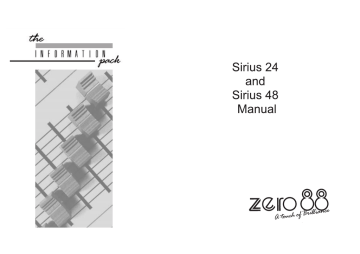
Contents
7357000/P1/2
Warning
When using a Sirius on portable or temporary three phase supplies, ALWAYS unplug the desk before connecting or disconnecting the supply.
Sirius 24 and
Sirius 48
Manual
Edition 3 - May 1999
Stock No 73-570-00
For desks fitted with DMX and Analogue output.
(Software versions 4322, 4422, 4522 or 4323, 4423, 4523.)
Zero 88 Lighting Ltd reserves the right to make changes to the equipment described in this manual without prior notice. E&OE.
This equipment is designed for professional stage lighting control, and is unsuitable for any other purpose. It should be used by, or under the supervision of an appropriately qualified or trained person only.
© Zero 88 Lighting Ltd. 1999
P1/2
Zero 88 Lighting Ltd
Usk House,
Llantarnam Park,
Cwmbran,
Gwent
U.K.
Tel Int +44 (0)1633 838088
Fax Int +44 (0)1633 867880 e-mail [email protected]
Page 1
Contents
Introduction
This Manual
The Desk
The Memory Card
Master Controls
Master Controls
Presets Only Operation
Preset Controls
Turning on the Desk
Setting Up Presets Only
Fading Between Scenes
Flashing a Channel
Soloing to a Channel
Flash/Solo For Whole Presets
5
Programming The Memory
The Memory Store
Programming
Programming Controls
Setting Up the Desk for Programming
Programming a Memory
Clearing a Memory
Manual Memory Operation
Operating the Manual Memories
Manual Master Controls
10
10
Transferring a Memory to a Manual Master 11
8
8
8
9
9
9
7
7
7
6
7
7
7
4
4
4
Page 2
Outputting a Manual Master
Previewing a Manual Master
Autofade Programming
Autofade Times
Autofade Controls
Setting Up the Desk
Programming Fade Up Times
Programming Fade Down Times
Autofade Operation
Operating Controls
Setting Up Memory Store
Using the ‘Go’ Button
Overriding Fade Times
Advanced Memory Features
Edit
Blind
Level Match
Insert
Level Topset
Manual Master to Memory Store
Edit a channel in memory
Blind Programming
Using Level Match
Inserting a New Point Memory
Removing a Point Memory
Using Level Topset
11
11
14
15
15
15
12
12
13
13
13
16
16
16
16
16
16
17
17
17
17
17
17
Transferring Manual Masters to Memory
Store
Effects Section Programming
Chaser Programming
Audio Effect Programming
Programming controls
Programming a Chase
An Alternative Programming Method
Previewing a Chase
Editing a Chase Step
Deleting a Chase Step or Entire Chase
Programming an Audio Effect
Previewing an Audio Effect
Editing an Audio Effect
Deleting an Audio Effect
17
Effects Operation
Effect Operating Controls
Selecting and modifying a chase
20
21
Selecting and modifying an Audio Effect 21
Transferring to Outputs 21
Operating Live p2/2
21
19
19
19
19
19
19
19
19
18
18
18
19
7357000/p2/2
Advanced Effects Operation
Effect to Memory Store
Manual Master to Effects
Effect to Manual Master (via Memory Store)22
Inserting a Effect into the Store 23
Transferring a Manual Master to an Effect memory.
Using Level Match with the Chaser
Clearing an Effect from Memory Store
22
22
23
23
23
Super User Operation - Main Options
Introduction
To access Super User:
24
24
Slave Operation of Desks 24
Memory Card Operation on Slaved Desks 24
Send To Card
Read In Card
Verify Card
Output Patch
24
24
24
24
Slave Off
Clear All
Other Things
To Program The DMX Output Patch
High Speed DMX Transmission
24
24
24
24
24
Super User Operation - Other Things
No Recovery / Recovery On
Clic Trac
No Analog In / Analog In On
Analog Flash / Analog Only
Channel On / Channel Off
Channel Flash / Channel Override
Dipless Off / Dipless On
True Dipless / Pile Add
Baud Rate Lo / Hi / IP / OP
Test DIN Input
Test Card
Test IPL
Finished
26
26
26
26
26
26
26
26
26
26
26
26
26
Error Messages - Super User 28
Error Messages - Memory and Effects
Memory Section
Effects Section
Inter Processor Link
P3/2
29
29
29
Contents
Internal Connections and Adjustments
To remove the bottom covers: 30
Sirius Main Board
Remote Masters Board
DMX Desks Slaved
Controlling Dimmers
DMX Cable Detail
DMX Card Link Settings
Fitting an Analogue Output Conn Kit -
Sirius 24
Fitting an Analogue Output Conn Kit -
Sirius 48
Changing the Mains Fuse and Supply
Voltage
Fitting a Remote Masters Circuit Board
Fitting Other Printed Circuit Boards
Slave Cable Connections using 8 Pin DIN
Plugs
DIN Pin Connections
30
30
31
31
31
31
32
32
32
32
32
32
32
Technical Specification
Standard Outputs
Mains Input
Audio Input
To change the Mains Fuse
WARNING - Mains Supplies
Options and Accessories
Complementary Products
33
33
33
33
33
33
33
Page 3
7357000/P3/2
Introduction
This Manual
Introduction
This manual describes the operation and programming of a Sirius 24 or a Sirius 48.
It begins with simple two preset operation, and progresses in easy stages to running complete, complex shows.
Each section begins with a basic description of controls and functions, followed by a step by step, diagrammatic guide, provided to give the first time user a “hands-on” approach.
Notes are included in each explanatory section to provide more detailed information on some of the desk’s features, together with Hints giving suggestions as to possible applications.
There is no difference in the operation of the two
Sirius desks.
The Desk
The desk is divided into five distinct sections:
Master controls, Presets, a Memory section, an
Effects section, and the Super User function.
These sections can be used to control the output channels in a variety of ways.
* The Master controls provide overall control of the entire desk.
* The Presets offer manual control of individual channels.
* The Memory section allows storage and retrieval of lighting scenes.
* The Effects section allows storage and retrieval of chase and audio effects.
* The Super User functions allow protected access to functions that affect the overall desk operation including Memory Card saving and loading.
P4/2
Page 4
The Memory Card
A Zero 88 Memory Card will store all the memories of a Sirius 24 or Sirius 48.
A memory card which has been used to store the memories of a Sirius 24 may be loaded into a
Sirius 48 but will affect only Channels 13 through to 36.
Linked desks may also save their memory onto separate memory cards but the link must be disconnected when this is in progress.
7357000/P4/2
Master Controls
Master Controls
These controls set the general operating conditions for the entire desk. The Master functions determine the mode of operation, the functions of buttons throughout the desk, and the maximum output level for any channel.
P5/2
Master Controls
ON/OFF SWITCH:
Supplies power to the desk.(Back panel )
KEYSWITCH:
Selects preset, run, or program mode.
GRAND MASTER :
Sets maximum level for all outputs.
FLASH MASTER:
Sets maximum flash level for channel and memory buttons in flash mode.
D.B.O.:
Dead Black-Out, kills all desk outputs . The letters ‘dbo’ appear in the Autofade display.
FLASH FUNCTION:
Determines the function of flash buttons.
TOP SET:
Enables individual channel inhibit control.
BLIND:
Allows programming/editing without affecting outputs.
NOTES
*
Turn On Delay
After the desk is switched on there may be a delay of up to ten seconds before the desk is fully operational, this is normal.
*
Keyswitch
The key is removable, except in the Program position. This stops the desk being tampered with whilst the operator is away.
*
Flash Function
When set to Flash, pressing a flash button will cause the channel, memory or effect to be mixed in to the current outputs, at a level determined by the Flash Master setting.
When set to Solo, pressing a flash button will cause the channel, memory or effect to be output at the level of the
Flash Master, with all other outputs suppressed.
Note, when Edit mode is selected, Flash Function, and all
Master Flash buttons are disabled.
*
Use as a Slave Desk
The Manual Master Flash buttons should not be used while either or both Master A Flash and/or Master B Flash buttons are being used.
7357000/P5/2
Page 5
Presets Only Operation
Presets Only Operation
In Presets Only, all effect and memory functions are disabled, offering a completely manual system.
A scene can be set up on Preset A or B using the individual channel faders. The A and B master faders can then be used to manually crossfade between scenes while still under overall control of the Grand Master.
The green channel lights always show the actual output of each channel (i.e. the signal sent to the dimmers, and hence to the lanterns).
Preset Controls
PRESET A/B:
Two sets of faders controlling individual channels.
MASTER A/B:
Sets the maximum level of Preset A/B.
MASTER A/B FLASH:
Flashes Preset A/B to the level of the Flash and Grand
Masters (see Notes).
CHANNEL FLASH:
Whilst pressed, individual channels are flashed. These buttons may be disabled within Super User.
OUTPUT LIGHTS:
Brightness indicates current channel output.
P6/2
NOTES
*
Master A Inversion (Split Dipless Crossfade)
An option in Super User offers the possibility of inverting the action of the Master A fader. Full on is at the bottom of the scale, crossfades are now achieved by moving the A and B faders in tandem. A red light next to the Master A fader indicates whether this inversion has been selected. For further details see page 26.
*
Master Fader Levels
For each channel the level of the output is determined by the channel fader, and the Master A (or B) fader, and the Grand
Master. i.e. with all three set to 50%, the total effect is 0.5 x
0.5 x 0.5, so that the channel will be output at 12.5% .
*
Master A/B Faders
With Master A/B faders up, the levels on Presets A/B will be output from the desk directly. This applies whatever the position of the keyswitch.
*
Disabling the Channel Flash / Solo Buttons
An option in Super User allows these buttons to be disabled
*
Channel Flash Override
The Channel Flash option can be modified by changing a
Super User option- see page 26.
Page 6
7357000/P6/2
Turning on the Desk
1 Switch on the desk using the mains switch on the back panel.
2 Ensure the D.B.O. switch is also on.
3 Set the Grand Master fader full on (UP).
4 Set the Flash Master, Master A and
Master B faders to zero (DOWN).
Setting Up Presets Only
1 Turn the keyswitch to select
Presets Only.
The Memory Display
shows
‘Presets Only’
.
* NOTE: Turning on the desk and selecting
‘Presets Only’ is referred to throughout this manual as ‘Setting up the desk’.
2 Set up one scene, by setting the required levels for each channel on the Preset A faders, and a different scene on Preset B.
Fading Between Scenes
1 Slowly fade up Master A.
The green output lights correspond to the desk output.
2 To manually fade into the next scene, simultaneously push Master B up to full, and pull Master A down to off. You have direct control over the speed of the scene change.
Presets Only Operation
Flashing a Channel
1 Press Flash Function to select Flash.
2 Set Flash Master to full.
3 Press and HOLD an individual channel Flash button. This channel has been added into the scene at the level set by the Flash Master.
4 Vary the level set by the Flash Master to see the effect.
Soloing to a Channel
1 Change the Flash Function to Solo.
2 Press and HOLD an individual channel Flash button. This time the channel has come on to the level set by the Flash Master, with all other outputs killed.
3 Release the Flash button to return the desk to its previous state.
Flash/Solo For Whole Presets
1 Press Flash Function to select Flash.
2 Set Flash Master to full.
3 Set Master A down to off and push Master B up to full.
4 Press the Master A Flash button to see the effect of flashing a complete preset/scene.
5 Change the Flash Function to Solo.
6 Press and HOLD the Master A Flash button.
This time the complete preset/scene has come on to the level set by the Flash Master, with all other outputs killed.
P7/2
HINTS
*
Grand Master Fader
The Grand Master fader is usually set to full on during normal desk operation.
*
Solo
The action of Solo can be particularly useful for creating a sudden dramatic change, such as a lightning flash or explosion effect.
*
Use as a Slave Desk
During Slave operation, we recommend that the individual
Preset channel Flash buttons are not used with the Flash
Function
set to Solo .
Page 7
7357000/P7/2
Programming The Memory
The Memory Store
The Memory Store is a cue list for 99 programmed memories, which may be given individually specified fade up and down times. It provides an easy way of recording 99 scenes, which would otherwise have to be set up manually on Presets A/B. The store may contain scenes, and/or up to 200 effects (see Advanced
Effects section), and acts as the core of the
Memory desk. A further 90 Insert Memories are also available (see Advanced Memory Features section). A scene may be previewed
(indicated by the display flashing)
, before it is transferred to the outputs.
Programming The Memory
Programming
The scene to be recorded is set up on the B
Presets. Any number of channels at any level may be assigned to each memory. Pressing the
Program Memory button, assigns the Preset B levels to the chosen memory. The preview lights
Page 8
will come on to verify the data has been recorded.
An empty memory in the Store is indicated by a dot shown in the bottom right corner of the ‘Next
Memory’ display. Previewing is locked on when in
Program, and the action of Preview buttons determines whether the Memory Store or Effects patterns are displayed on the yellow preview lights, and hence which can be programmed.
Programming Controls
+ / - :
Selects memory to be programmed
MEMORY PROGRAM:
Transfers Preset B levels to memory
PREVIEW:
Enables Memory Store previewing and programming
MASTER B:
Sets maximum channel level within memory
PRESET B:
Sets individual channel levels for programming
BLIND:
Disconnects B Preset from the desk outputs
NOTES
*
The Blank Memory
The blank memory “- -” cannot be programmed. This memory is selected automatically at turn-on, or by pressing both + and
- buttons together.
*
Error Message -??-
Error messages are listed on page 29.
*
Preset A
Programming is not possible using Preset A
P8/2
7357000/P8/2
Setting Up the Desk for Programming
1 Set up presets only with ALL faders at zero
(except Grand Master).
2 Turn the keyswitch to Program.
Program light will illuminate.
3 Push the Master B fader to full, and ensure
Blind is off.
4 Check the memory store is currently being previewed
(i.e. the Next Memory display is flashing)
, if not press Preview.
Programming a Memory
1 Select an available memory number (Next
Memory) to be programmed using the ‘+‘ and
‘-‘ controls.
2 Set up a scene on preset B.
3 Briefly press Program Memory button to transfer the Preset B levels to memory.
The new memory is immediately displayed on the yellow preview leds, to verify that this information has been recorded.
4 Repeat steps 1 to 3 to program additional memories.
Clearing a Memory
1 Ensure Blind is off and set Master B down to zero.
2 Briefly press Program Memory to create a blank memory
(ie a memory with no channel levels store so the preview lights are off)
.
3 Press and hold Program Memory for 1 second to clear the memory from the store, and create an empty memory
(a dot appears in the display)
.
HINTS
*
Programming Appears Not To Work
Check that Master B is up to full, since with Master B at zero, a blank memory will be programmed. This will result in the dot disappearing from the corner of the Next Memory display, but nothing appearing on the preview lights. Simply fade up
Master B and reprogram the memory.
*
Blind Programming
Selecting Blind disconnects the B Presets from the outputs
(see Advanced Memory Section).
*
Reprogramming a Memory
If the memory chosen is not empty, pressing the Program button will overwrite any previous information with the current settings of Preset B; the old memory will be lost.
P9/2
7357000/P9/2
Programming The Memory
Page 9
Manual Memory Operation
Manual Memory Operation
Memories from the Memory Store may be assigned to Manual Masters in both Run and
Program. Each Manual Master then manually controls the output level of a complete memory, which can be faded in and out, flashed or solo’d.
Operating the Manual Memories
In both Run and Program, the Manual Master faders offer direct manual control over the memory output level. The Manual Master Flash buttons will Flash or Solo complete memories
(Run only). In Program, the Flash/Solo functions are disabled; the Channel Flash buttons are now used for editing individual channels within memories (see Advanced Memory Section).
Manual Master Controls
+ / - :
Selects Next Memory. Both pressed selects “ - - ”
TRANSFER:
Allocates Next Memory to the selected Manual Master
MANUAL MASTERS:
Set the maximum channel level for each memory
FLASH:
Run only. Flashes/solos the Manual Master memory
PREVIEW:
Memory displayed on preview lights (see notes)
P10/2
NOTES
*
Previewing In Run
Preview may be locked on by holding the Preview button for two seconds. To turn off, press again briefly.
*
Error Er -NP-
Error messages are listed on page 29.
*
Auto-Increment
In Run mode (but not Program), when transferring a memory to a Manual Master, the next memory selected is automatically advanced. Hence pressing each transfer button in turn will automatically assign consecutive memories to the Manual
Masters. In this way the entire cue list may be run through manually, in sequence, via the Manual Masters.
Page 10
7357000/P10/2
Transferring a Memory to a Manual Master
1 Set up presets only.
2 Select Run.
3 Select a programmed memory number in the
Next Memory display to be assigned to the manual master using the ‘+‘ and ‘-‘ buttons.
4 Press the Transfer button. The memory number now appears in the section of the
Memory No display above the Transfer button.
Note that the Next Memory has been advanced to the next programmed memory in the store (does not occur in Program).
Outputting a Manual Master
1 Repeat steps 3 and 4 above to transfer further memories from the Memory Store to the
Manual Masters.
2 Output a Manual Master, either by fading up the Manual Master fader, or by using the
Flash button (Run mode only, ensure the
Flash Master is up!).
Previewing a Manual Master
1 Press and hold the Preview button, while holding it press the transfer button of the
Manual Master to be previewed
(the display of the previewed Manual Master will flash)
.
Alternatively preview the memory direct from the Memory Store.
HINTS
*
Cancelling Manual Master Output
A manual master may be temporarily cleared from the outputs by pulling the Manual Master down to off. Setting the Flash
Master to zero and pressing Flash will also work if the desk is set up for Channel Override (see page 26).
*
Emptying a Manual Master
To permanently empty a Manual Master, simply select the blank pattern “ - - ” in the Memory Store (by pressing + and together), and transfer it to the Manual Master.
*
Transfer to two Manual Masters
Pressing two transfer buttons at the same time will transfer the same memory to both Manual Masters.
*
Overwriting a Manual Master
Transferring a new memory to a Manual Master will clear out the old memory regardless of the position of the Manual
Master Fader.
P11/2
Manual Memory Operation
Page 11
7357000/P11/2
Autofade Programming
Autofade Programming
Memories from the Memory Store may be output automatically through the GO button. GO provides automatic sequencing of memories in a single action.
Scenes are automatically faded in and out at speeds determined by their pre programmed fade times.
Autofade Times
Separate up and down fade times can be programmed for any memory in Memory Store, including Insert Memories and Effects.
Times can vary from instantaneous, up to a maximum of ten minutes, in tenth of a second intervals.
Autofade Controls
PREVIEW:
Enables Memory Store previewing and programming
+ / - :
Next Memory select
FADE TIME:
Enables programming of up / down fade times
MINS/SECONDS/TENTHS:
Used to select required fade times
PROGRAM TIME:
Enters fade time into memory store data
P12/2
NOTES
*
Blank Memories
A memory with all channel levels programmed to be zero, is a blank memory. Such a memory may be assigned up/down fade times as normal. These are often used where a fade to blackout is required within a sequence.
Page 12
7357000/P12/2
Setting Up the Desk
1 Set up presets only.
2 Turn the keyswitch to Program.
3 Check that the Memory Section is being previewed
(i.e. Next Memory display flashing;
, if not, press memory Preview)
.
Programming Fade Up Times
1 Select the memory to which fade times are to be assigned.
2 The
up light is on,
so fade up time programming is selected using the ‘+‘ and ‘-‘ buttons.
3 Adjust the minutes, seconds, and tenths until the required fade up time is shown on the
Autofade display.
4 Press Program Time, to record this time into the memory store data.
The up light will stop flashing to verify that the time has been recorded. The down light will automatically come on.
Programming Fade Down Times
1 Adjust the minutes, seconds, and tenths until the required fade down time is shown on the
Autofade display.
2 Press Program Time, to record this time into the memory store data.
The down light will stop flashing to verify that the time has been recorded, the up light will come on automatically and the Autofade display will show the up time.
Note: Pressing the Fade Time button changes from up to down time programming and vice versa.
HINTS
*
Default Fade Times
A memory which has no fade time programmed will automatically be assigned a zero fade up, and down time.
Hence Go can be used without programming any times, but in this case, each scene change will be instantaneous.
P13/2
7357000/P13/2
Autofade Programming
Page 13
Autofade Operation
Autofade Operation
The action of GO is to advance the desk outputs to the Next Memory, in the specified fade times, and to automatically select the next programmed memory in the store as the Next Memory.
Provision is made for direct override of both memory order and fade times.
Throughout a crossfade, the times displayed represent the time remaining before the outputs reach their recorded level.
Operating Controls
+ / - :
Next Memory select. Both pressed selects “ - - ”
GO:
Initiates transfer of next memory to outputs
FADE TIME:
Displays residual fade up / down times
OVERRIDE:
Modifies speed of current fades
AUTOFADE MASTER:
Sets maximum channel output level
PREVIEW:
Previews Next Memory channel levels and fade times
P14/2
NOTES
*
Fade Time Display
In Run, the Autofade display will automatically show the fade up time when a new memory is transferred to the outputs through Go.
*
Previewing Fade Times
Fade Times associated with the Next Memory are flashed while preview is held.
*
Override - Instantaneous to Static
Turning the override fully anticlockwise, will temporarily freeze any fades in progress. Turning fully clockwise will cause an instantaneous change over.
Page 14
7357000/P14/2
Setting Up Memory Store
1 Set up presets only.
2 Turn the keyswitch to Program.
3 Fade the Autofade Master up to full.
4 Program two consecutive memories to have fade up and down times of a few seconds
(see Autofade Programming)
5 Ensure that the first of these is displayed in the Next Memory window.
6 Turn keyswitch to Run.
7 Press and hold the memory Preview button to lock preview on. The memory fade time will be shown on the Autofade display.
8 Press Fade Time to select up or down fade times to be viewed.
Using the ‘Go’ Button
1 Press the GO button.
2 The Autofade display shows the time remaining until the outputs reach their recorded level (the up time).
3 Press GO again to initiate the crossfade to the next memory.
There are now two fades in progress, select up to watch the fade up time of the second memory, select down, to watch the time remaining until the previous memory has faded to zero.
Overriding Fade Times
1 Turn the Override anticlockwise. The fade is slowed. Fully anticlockwise stops the fade.
2 Turn the Override clockwise to speed up the fades, fully clockwise gives an instantaneous change over.
HINTS
*
Cancelling Outputs
The memory store output may be cancelled, either by pulling the memory master to zero, or selecting “—” as Next Pattern, and pressing GO.
*
Fading in one cue on top of another
In order to fade in a memory, and leave it set while further scenes are faded in and out, simply fade in the first memory using Autofade as normal. Then transfer this memory to a
Manual Master before fading in any other scenes.
*
Override Action
Operation of the Override control causes both up and down times to be changed simultaneously. If the times are of different lengths, then Override will only affect the longer of the two times when the shorter is complete.
*
Equal Fade Times
When the fade down time of one memory is equal to the fade up time of the next, the crossfade is dipless.
P15/2
7357000/P15/2
Autofade Operation
Page 15
Advanced Memory Features
Edit
Advanced Memory Features
Edit mode is automatically selected when the desk is in Program mode. Channel flash buttons are now used to edit individual channels within any memory
Blind
Memories may be programmed either “live” or
“blind”. In “blind” mode the B Preset levels do not affect the desk outputs, allowing for memories to be updated during use. When programming blind,
B Master is effectively set to full up, and hence does not affect the overall level of the memory being programmed.
Level Match
Level Match enables a programmed memory to be recreated on the B Presets exactly as it was recorded. It operates in Run only and makes detailed memory editing very easy.
Insert
In Program the Insert feature allows the addition of an extra memory or memories between two adjacent memories. For example, if memories 16 and 17 are already programmed, Insert will add a new memory between them. These are called
Point Memories and are programmed in the normal way.
Each point memory number is unique and can only be inserted once. The number of the Point
Memory is allocated by the desk in strict numerical sequence beginning at 0.1 and ending at 9.9. This allows an additional 90 memories anywhere in the memory store.
Point Memories which have been added but not programmed will not appear in Run mode.
A deleted Point Memory will not be available for reinsertion until all other Point Memories in numerical sequence have been used.
P16/2
Page 16
Level Topset
Level Topset enables the faders on Preset A to be used to set the maximum output level for each channel. This level will not be exceeded by any other desk function. This is particularly useful for adjusting the output of a channel, without affecting the programmed information, e.g. when a lamp is knocked during a show, it can easily be turned off until it has been repositioned.
IMPORTANT: Always ensure that the Master A fader is at zero before Topset is turned on or off.
Manual Master to Memory Store
Any combination of Manual Master memories (not including effects) can be added together into a single memory in the Memory Store (Program only). Thus two or more memories can be added together to create a new memory.
7357000/P16/2
Edit a channel in memory
1 Set up presets only.
2 Fade Master B full up.
3 Select Program and the memory to be edited for live editing.
4 If required, transfer the memory to a Manual
Master and fade it to full.
5 To edit an individual channel, move the
Preset B fader to the required level and press the channel Flash button to record the new channel level into memory.
Advanced Memory Features
Blind Programming
1 Turn the keyswitch to Program.
2 Turn Blind on.
3 Select memory (Next Memory) to be programmed.
4 Set up a scene on Preset B. Note that the
Master B fader has no effect on the desk outputs
5 Press the Program Memory button to transfer the preset B levels to the memory as before.
Using Level Match
1 Turn the keyswitch to Run
2 Set Master B to zero
3 Press and hold memory Preview to lock preview on. Press Blind once. The channel
Preview lights will flash
quickly
on any channels where the channel level on Preset B needs to be
decreased
to match the programmed level. The channel Preview lights will flash
slowly
on any channel where the channel level on Preset B needs to be
increased
to match the programmed level.
7357000/P17/2
Advanced Memory Features
4 Adjust all the Preset B faders until all the channel Preview lights are on continuously.
Preset B now matches the previously programmed level for all channels. Fade up
Master B and turn the keyswitch to Program to edit and reprogram the channels in the usual way.
Inserting a New Point Memory
1 Turn the keyswitch to Program
2 Select memory (Next Memory) after which the insert memory is to be inserted using the
‘+‘ and ‘-‘ controls.
3 Press the Insert button and hold it down for at least one second.
A new Point Memory number will be displayed in the Next Memory display.
4 Program this new memory in the normal manner
Removing a Point Memory
1 Using the ‘+‘ and ‘-‘ controls, select the Point
Memory that is to be removed on the Next
Memory display
2 Ensure Blind is off and Preset Master B is at zero.
3 Press and hold down Program Memory. The point memory will become a Blank Memory
4 Press and hold down Program Memory again, The memory will be removed completely.
Using Level Topset
1 Set Master A to zero and all Preset A faders up to full.
2 Press and HOLD the Top Set button for at least one second until the light comes on.
P17/2
3 Set the level of the Preset A faders to represent the maximum output level for each channel.
Note: When Top Set is on, pressing and holding it on until the associated light goes out, will switch
Top Set off. Preset A reverts to normal operation.
Transferring Manual Masters to Memory Store
1 Set keyswitch to Program.
2 Set the Manual Masters to the required levels.
3 Select the memory to be programmed.
4 Press and hold Program Memory. While holding Program Memory, press the transfer buttons of all the Manual Masters to be added together into the memory.
Note: Master B must be at zero if it is not required to add the settings of preset B to memory also.
NOTES and HINTS
*
Error LS
Error messages are listed on page 29.
*
Channel level information
Level Match provides an easy way of determining the recorded level of an individual channel in memory, without transferring the memory to the outputs.
*
Use Preset A as Level Topset all the time
If the whole show can be run from memory, this allows the operator to instantly adjust the maximum output level of any channel.
*
For Users New To Memory Desks
Use the Insert Memories should the Director change his/her mind after all the scenes have been recorded!
Should even more memories be needed, remember that a one step static chase is a scene and may be inserted anywhere in the Memory Store (See Advanced Effects
Operation).
Page 17
Effects Section Programming
The effects section consists of a chaser which can can hold nine patterns, each having up to 99 steps (subject to a combined total of 250 steps), and up to nine audio effects.
Each chase may be run manually using the Step button and/or automatically by the three drives available: Bass, Varispeed, and Autochase. The speed, direction and attack of the chase may be varied as required.
Each Audio Effect consists of four pre-programmed scenes, the intensity of each scene being modulated by a sound frequency band.
Effects Section Programming
Chaser Programming
A chase is a set of up to 99 level memories, each of which is called a step. Thus any number of channels, at any level, may be recorded as one step. Steps are usually programmed using the
Page 18
B Preset or may be transferred from the Manual
Masters (see Advanced Effects Section).
Audio Effect Programming
An Audio Effect is a set of four special memories.
The overall level of each special memory in the set is modulated according to the sound level in four harmonic bands (Bass, Low Mid, High Mid,
Treble).
Any number of channels at any level may be recorded into any special memory.
The special memories are usually programmed using the B Preset or may be transferred from the
Manual Masters (see Advanced Effects Section).
Programming controls
+ / - :
Effect select. Both pressed selects effect “ - - ”.
Repeated pressing of + cycles the Next Pattern display through the 9 chases followed by the 9 Audio Effects.
Unprogrammed effects are not shown in Run Mode.
P18/2
PRESET B:
Sets individual channel levels for programming.
PROGRAM STEP:
Records all Preset B levels at once as an effects memory.
ADD STEP:
Advances step number for programming.
DELETE STEP:
Deletes displayed step number from chase.
PREVIEW:
Enables previewing and programming of the effects.
START/STOP:
Starts/stops the chase running.
STEP:
Steps through a stopped chase sequence; in Program, selects the harmonic band to be programmed.
CHANNEL FLASH:
Edits an individual channel within an effect memory.
7357000/P18/2
Programming a Chase
1 Set up presets only with Master B set to full.
2 Turn the keyswitch to Program.
3 Press chaser Preview to enable chaser programming.
4 Select chase (Next Pattern) to be programmed.
5 Set up channel levels to be recorded into step on preset B.
6 Press Program Step to record the first chase step.
7 Continue adding steps (99 maximum), by pressing Add Step, and then repeating steps
5 and 6 above.
An Alternative Programming Method
A quick method of programming a chase can be used if all channel levels are to be full on or off.
This uses the edit mode of the chaser.
1 Repeat steps 1 to 4 above.
2 Set all Preset B faders to full.
3 Press the channel Flash buttons of those channels which are required in the chase step.
4 Press Add Step ONLY if another step is required.
Note: Do not press Program Step!
Previewing a Chase
1 Press the Start/Stop button.
The word
GO
appears in the
Step No
display to indicate the chase is running and the chase can be seen running on the
preview
lights.
2 Press Start/Stop again to stop the chase.
Press Step to step through the chase manually.
Editing a Chase Step
1 Check that the chaser is being previewed.
2 Select the pattern, and step to be edited.
3 Move the Preset B fader to the required position.
4 Press the channel Flash button to edit the channel level.
Deleting a Chase Step or Entire Chase
1 Check that the chaser is being previewed.
2 Select the pattern and step to be deleted.
3 Press Delete Step to remove the step from the pattern. Holding Delete Step down will quickly delete an entire chase.
Programming an Audio Effect
1 Set up Presets only with Master B set to full
2 Turn the keyswitch to Program
3 Press effects Preview to enable effects programming
4 Press the Effects + control until an A appears in the Next Pattern display; 1 will appear in the Step No display. Repeated pressing of + will advance through A 2, A 3 and so on.
Select A 4 for example.
5 Press Step to select the harmonic band to be used. A 4.1 will appear in the Step No display, followed by A 4.2, A 4.3, A 4.4, and A
4 if the Step button is pressed repeatedly (4.1
is Bass, 4.2 Low Mid, 4.3 High Mid, and 4.4
Treble). Select 4.1 - Bass
6 Set up the channel levels on preset B and press Program Step to recorded them into the special memory .
7 Press Step to move to A 4.2, then set up preset B Program Step as before.
P19/2
Effects Section Programming
8 Repeat for A 4.3 and A 4.4 if these are also required.
Previewing an Audio Effect
In Program Mode, only static preview is possible of those channels with levels programmed into the special memories.
Using the above example for Audio Effect No. 4:
1 Press Step to move to A 4; the
yellow
Preview lights will show ALL channels with levels programmed into the special memories
2 Press Step to move to A 4.1;
the yellow
Preview lights will show ONLY the channels with levels programmed into the Bass driven special memory
.
3 Repeat for A 4.2, A 4.3, and A 4.4.
Editing an Audio Effect
1 Check that the Audio Effect number required is being previewed.
2 Select the Audio effect the special memory to be edited.
3 Move the Preset B fader to the required position.
4 Press the channel Flash button to edit the channel level.
Deleting an Audio Effect
1 Check that the effect section is being previewed and that the desk is in Program.
2 Select either the whole Audio Effect (eg A 4) or one special memory (eg A 4.3) to be deleted.
3 Press Delete Step to remove either the whole
Audio Effect or one special memory.
NOTES and HINTS are on the next page
Page 19
7357000/P19/2
Effects Operation
Effects Operation
An effect may be output directly via the effect controls, or transferred to the memory store, and output through a Manual Master or the GO button
(see Advanced Effects Section).
The speed, direction, and attack of a chase pattern may be decided before the chase sequence is transferred to the outputs, or modified directly in ‘live’ mode.
Effect Operating Controls
+ / - :
Selects one of the chases or Audio Effects. Both pressed selects pattern “ - ”
EFFECT :
Selects auto, varispeed, or bass chase.
DIRECTION :
Modifies direction of step sequence within chase
ATTACK :
Determines type of crossfade between steps of a chase or the type of Audio Effect.
Page 20
SPEED:
Sets the speed of the chase sequence or the rate of attack of an Audio Effect
EFFECTS MASTER:
Sets maximum output level for an effect.
PREVIEW :
Displays effect on preview leds
TRANSFER:
Transfers an effect to the outputs
START/STOP:
Starts/stops automatic chase sequence output
STEP:
Outputs next step of stopped chase sequence
FLASH:
Flashes/solos the effect.
P20/2
NOTES
*
Auto / Varispeed/Bass Chase
Auto chase requires no sound input, with chase speed determined directly by the speed control. Varispeed speeds up and slows the chase according to the tempo of the music on the audio input, with the speed control used to set a basic speed. Bass chase will step through the pattern on a bass beat giving a Sound to Light effect.
*
Attack
Three types of crossfade are available:
Switch on / switch off
Switch on / fade off
Fade on / fade off.
Switch on/fade off is particularly useful for PAR cans.
*
Direction
A chase sequence may be output in sequential step order, reverse step order, or repeatedly forwards, then backwards.
7357000/P20/2
Selecting and modifying a chase
1 Set up presets only with Effects Master set to full and select Run.
2 Select the chase to be output.
3 Change the type of chase by pressing the
Effects button if required (bass chase requires an audio input).
4 Modify the Speed, Direction, and Attack if needed.
5 Press the chaser Preview button to display the chase on the channel Preview lights.
6 Press Start/Stop to run or stop the chase.
Selecting and modifying an Audio Effect
1 Set up presets only with Effects Master set to full and select Run.
2 Select the Audio Effect to be output.
3 Change the Attack if required and the rate of attack using the Speed control.
4 Press the effects Preview button to display the effect on the channel Preview lights.
Transferring to Outputs
1 Press the effects Transfer button to transfer the chase to the outputs.
Note: With this effect running, another can be chosen, modified, and previewed by following the steps above. This will not affect the output until
Transfer is pressed.
Effects Operation
Operating Live
1 Press and hold the effects Transfer button for one second to lock on live operation. An L is shown in the This Pattern display. This allows direct, automatic transfer of selected patterns and modifications.
The live effect can be modified by the operator whilst in operation using the normal procedure.
2 To exit Live mode, press chaser Transfer again briefly.
P21/2
HINTS and NOTES
*
Effects as part of the memory store
Any effect can be inserted between memories in the Memory
Store. Hence a chase with a single step can be used as an extra static memory (see Advanced Effects Section).
*
Manual Masters to Effect Memories
Manual Master memories can be copied into effect memories directly (see Advanced Effects Section).
*
Cancelling Effects
Effects output can be cancelled by either pulling the Effects
Master to zero, or selecting the blank pattern and pressing
Transfer.
*
Add Step
Pressing Add Step immediately inserts a blank step into a chase. To enter channel level information into this step, either
Program, or a Channel Flash button must be pressed.
*
Manual Step Selection
When manually stepping through a chase sequence, use
Direction to step forwards or backwards as required.
*
Quick Access to the Audio Effects
Select the effects blank pattern ‘—’. Pressing - directly selects
A 9, press again for A 8 and so on.
*
Experiment!
The Audio Effects are very powerful lighting design tools - Try programming Audio Effect 2 (for example) with all the red channels on A 2.1, all the yellows on A 2.2 and so on.
Experimenting with these effects will show their true versatility.
*
Blackouts
Program a chase with one step and no level information.
Transfer this to the Memory Store wherever a blackout is needed.
*
Errors -FU- -NF- -NS- -LP-
Error messages are listed on page 29.
Page 21
7357000/P21/2
Advanced Effects Operation
Effect to Memory Store
Any effect may be inserted between memories in the memory store as an extra cue. The effect modifiers (attack, speed / rate, chase direction) are recorded in addition to channel and level data.
Fade times may then be assigned to the effect as for any other memory in the store.
Pressing Go will then fade in the chase sequence as it is running. Chase 1 in the Memory Store is indicated by C1 in the Next memory display, chase 2 by C2,...,chase 9 by C9, Audio Effect 1 by A1 and so on.
Advanced Effects Operation
Manual Master to Effects
In Program mode, any combination of Manual
Master memories may be added together into one step of a chase sequence or one of the Audio
Effect special memories.
If the chase step or Audio Effect special memory has already been programmed, the original data is overwritten.
Effect to Manual Master (via Memory Store)
An entire effect may be assigned to a Manual
Master by first transferring it from the Effects section to the Memory Store (in Program mode only), and from there to the Manual Master (Run and Program). An effect on a Manual Master will be running permanently, and can be flashed/solo’d and faded in and out as for a static memory.
P22/2
NOTES
*
Previewing a Chase in the Memory Store
Selecting a Chase in the Store as Next Memory, and Pressing
Transfer (in the Memory Store Section), will display the chase on the preview lights, with the Next Memory display flashing.
GO will be flashing in the Step No. display, along with the effect, attack and direction lights, as they were recorded into the store.
*
Transferring Memories Blind
It is not possible to transfer memories blind.
*
Warning: B Preset
Turning Blind on when transferring memories will cause the levels set on Preset B to be copied into the memory during transfer.
Page 22
7357000/P22/2
Inserting a Effect into the Store
1 Set up presets only.
2 Select Program.
3 Select the effect for transfer, and set the modifiers as required.
4 Select the memory in the store, after which the effect is to be inserted.
5 Whilst pressing Insert, press the Effect
Transfer button.
Transferring a Manual Master to an Effect memory.
1 Press effect Preview.
2 Select chase pattern and step or Audio Effect special memory into which data is to be transferred.
3 Set the Manual Master fader levels.
4 Set Master B to zero (stops transfer of preset
B levels into the step).
5 Press and hold Program Step and press the
Transfer buttons of the Manual Masters to be added into the effects memory.
Using Level Match with the Chaser
1 Turn the keyswitch to Run.
2 Stop the chaser.
3 Use the manual Step button to advance it to the required chase step.
4 Press and hold effects Preview to lock preview on. Press the Blind button once. The channel Preview lights will flash quickly if the channel level needs to be reduced, slowly if it needs to be increased.
5 Adjust each Preset B fader, until all of the lights have stopped flashing, in order to recreate the step.
7357000/P23/2
Advanced Effects Operation
Clearing an Effect from Memory Store
1 Turn the keyswitch to Program
2 Ensure Blind is off and set Master B down to zero.
3 Select the chase to be cleared using the memory ‘+‘ and ‘-‘ buttons.
4 Press and hold Program Memory for 1 second to clear the effect from the store
(the preceding effect or memory number appears in the display)
.
HINTS
*
Chases as extra Static Memories
A single step chase can be inserted into the store as an extra memory. Ensure the attack is switch on/off for this, as using a faded attack produces a pulsed effect.
Super User Operation - Main Options
Page 23
Super User Operation - Main Options
Introduction
The Sirius 24 and 48 desks have an extensive range of options which are accessed in Super
User mode.
Presets A and B work normally; the memory is disabled.
The principal options are:
* Memory Card Storage
* DMX Output Patch
* Resetting a Sirius after Slave use
* Clearing all the memories
* Other Things- namely:
•
Desk Recovery after a power fail
•
Use of ‘Clic Trac’ feature
•
Use of Remote Masters feature
•
Disabling of the Channel Flash/Solo feature
•
Reversal of the direction of operation of the
Preset Master A to give a dipless crossfade action
•
Setting up the desk serial communications
•
Testing of the communications connector
•
Memory Card testing
•
Inter Processor Link (IPL) testing
To access Super User:
1 Turn keyswitch to Presets Only
2 Press and hold down the Effects + and - buttons, then turn the keyswitch to Program; release both buttons.
The Memory No display shows
; the Autofade display shows the software version number.
P24/2
Slave Operation of Desks
Introduction
A Slave Cable (Stock No 00-298-00) is all that is required to connect two Sirius desks together.
On the desk designated as ‘Slave’, the keyswitch is ignored except to allow the desk to be put into
Superuser; only the channel Presets and Flash buttons are usable.
Connection
Plug the end of the cable marked ‘Slave’ into
External Control DIN socket of the desk that is to be the Slave, then the other end into the
Master. Turn the slave desk power Off then On again. ‘Slave Only’ will be shown in the Memory
No display. Select Super User on the Master and perform the ‘Clear All’ operation. This will clear all the memories in both desks.
To find out if a desk was last used as a ‘Slave’, remove any Slave cable and turn on the desk. A desk that was previously ‘Slave’ has the message
‘Slave’ permanently displayed in the Memory No display.
Separation
Unplug the Slave cable from both desks and switch both off and on again. Go into Super User on the desk that was the Slave and perform
‘Slave Off’ followed by ‘Clear All’. Repeat the
‘Clear All’ on the Master.
Memory Card Operation on Slaved Desks
Remove the Slave cable from both desks, turn the power Off, then On again on the Slave desk.
Select Super User on the Master Desk; Save to the card and then Verify in the normal way.
Repeat for the Slave desk. Turn both desks’ power off, plug the Slave cable back in and turn the power on again on both desks. Mark each card ‘Master’ or ‘Slave’ - do not mix them up!
Page 24
The Zero 88 Memory Card may be inserted at any time in the slot at the rear of the desk to the left of the gooseneck light (viewed from the front).
The Card will store all the memories of a Sirius 24 or Sirius 48.
Send To Card
This stores the entire desk contents to a Memory
Card and moves to the “Verify card” option.
Read In Card
Loads into the desk the memories that were previously recorded on the card.
For emergency use a 24 channel card may be loaded into a Sirius 48. If this is done, a ‘Clear all’ should be performed first as the contents of memories that affect channels 1 to 12 and 37 to
48 will not be overwritten during the read process and may therefore contain spurious data.
Verify Card
Compares the contents of a card with the existing memories in the desk to confirm to the user that these are the same. If not, the message
‘Different’ will be displayed.
Output Patch
The default DMX output patch is desk channel 1 to DMX channel 1, 2 to 2, 3 to 3, up to 48: 48.
It is possible to alter the patch see page 25.
Slave Off
Only if the desk was last used as a Slave, will the
‘Slave Off’ function appear. This is used to reset the desk after Slave operation.
Clear All
Resets ALL memories, fade times and effects to blank or zero and all options to default settings.
Other things
Accesses a large number of subsidiary controls, described on the next page (see page 28 for a full description of error messages that could occur when using the card).
7357000/P24/2
Super User Operation - Main Options
To program the DMX Output Patch
1 Select “Output Patch” from Super User.
Note: If the DMX card is not fitted the option is not available.
Press Memory Program button to select this option; the display shows “Out 001 ch 01"
This means that DMX output channel 001 is being driven by desk channel 1.
2 To select the desk channel which drives the
DMX output channel, press the channel Flash button for the appropriate channel. For example, pressing channel 9 Flash button sets “Out 001 ch 09". This means DMX output channel 001 is driven by desk channel 9.
Pressing the Memory + / - buttons will cycle through the DMX channels 001 to 512. Each of these outputs can be patched to any desk channel by simply pressing the appropriate
Channel Flash button.
Whenever a change is made to the output patch the DMX outputs are
re-routed instantaneously.
3 To turn a DMX channel off: press the Channel Flash button again. For example , pressing Channel 9 Flash button again sets “ Out 001 ch —” . This means that
DMX output channel 001 is now turned off permanently.
4 When the Patch is complete Press the memory Program button to return to the
“Output Patch” option in Super User.
High speed DMX Transmission.
The desk only transmits up to the last DMX output channel that has been programmed. By keeping Programmed channels within a small number range, and unused channels turned off, the fastest possible refresh rate will be achieved.
See page 31 for DMX card linking options.
7357000/P25/2
Press memory + for or - for ; Memory Program for ;
Press Memory Program again for See page 28 for Error Messages
Only if the desk was last used as a Slave:
P25/2
* the figures ‘24’ will appear with these messages.
Desk returns to
*
If desk memory is the same as card
If desk memory is different to card
Desk returns to
D esk returns to
desk returns to
See page 26 & 27
De sk returns to
*: If a Sirius 48 is reading a memory card which has Sirius 24 memories in it,
Page 25
Super User Operation - Other Things
No Recovery / Recovery On
With ‘Recovery On’ set, any interruption in the power supply to the desk whilst it is in Run mode will
not
reset the desk when the power is restored; all the operating memories will be as they were when the power was lost.
With the ‘No Recovery’ option set, the desk is reset at switch on and ‘— —’ appears in all the displays.
Super User Operation - Other Things
No Clic Trac / Clic Trac On
Clic Trac On should be set for use with Audio
Visual equipment. When set, every tone in the band 100Hz to 150Hz received at the audio input will simulate one press of the ‘Go’ button.
To prevent spurious steps occurring, mix in a constant 2Khz tone to keep the desk’s AGC gain down.
No Analog In / Analog In On
Analog In On enables 6 remote inputs which duplicate or replace the six manual masters.
No Analogue In disables these inputs.
A Sirius Remote Masters Kit, Stock No 00-290-00 is available - see page 33.
Analog Flash / Analog Only
When Analog In On is set, the option
Analog Flash / Analog Only appears.
With Analog Flash set, the input from the external masters is mixed with the level of the desk manual masters on a highest wins basis. With
Analog Only set, the desk manual masters are completely disabled.
Remote operation needs a Remote Masters Kit,
Zero 88 Stock No 00-290-00. Setting Analog In
On when a kit is not fitted and connected may lead to unreliable manual master operation.
Channel On / Channel Off
The ‘Channels Off’ setting disables all the channel flash buttons from operation in both the
‘Flash’ and ‘Solo’ functions. With ‘Channels Off’ set, the ‘Channel Flash/Channel Override’ option will appear.
Channel Flash / Channel Override
When ‘Channel Flash’ is set, ‘Flash to Level’ will flash each channel/memory output to the level set by the flash master; if any output is already higher than this new level, it will be unaffected. On
‘Channel Override’, pressing the Flash button will take the affected channel outputs to the level set by the flash master even if this is lower than an existing level.
Dipless Off / Dipless On
‘Dipless On’ reverses the operation of master A so that Full On is when the fader is down.
Crossfades are now achieved by moving preset
Masters A and B in tandem. The red split dipless light next to Master A is lit when this option is selected. ‘Dipless On’ cannot be selected if the
Grand Master is up. If it is up when the Program button is pressed, the message ‘Fader is Up’ will show in the display; move the Grand Master to zero and press Program again.
True Dipless / Pile Add
When ‘Dipless On’ is selected, the option ‘True
Dipless / Pile Add’ will be displayed. In operation there is no apparent difference between these two options if the preset Master faders A and B are moved in tandem.
In ‘True Dipless’, the channel outputs will never exceed the level of the highest channel fader whatever the position of the preset Master faders.
P26/2
Baud Rate Lo / Hi / IP / OP
Baud rate should be set to Lo for normal Slave operation; the other settings are used for other communication options.
Test DIN Input
Provides diagnostic information for service use; press Program to give the input band and voltage.
Test Card
In ‘Test Card’, press Program to show in the
Memory No display:
An ‘L’ in the first character when the desk recognises that a card is loaded.
A ‘P’ in the second character if the card has the
Protect switch set (a small sliding switch located on the back edge of the card).
The next characters show ‘S=32’ representing the size of the Memory Card.
The last characters show ‘B=n.n’ where n.n is the card battery voltage.
The normal voltage is between 2.7 and 3.3 volts; low voltage is 2.6 volts; below this the card will not work.
Test IPL
Provides diagnostic information for service use.
Press Program to view any error message.
Finished
Pressing the ‘Memory Program’ button when
‘Finished’ is showing will return the display to
Super User
Page 26
7357000/P26/2
7357000/P27/2
Continued in the next column
Super User Operation - Other Things
Press memory + for or - for ; Memory Program for ; Press Memory Program again for
See page 28 for Error Messages
P27/2
I and so on
I/P band & Voltage
Card Data (see text)
See Error Messages
W0
Page 27
Error Messages - Super User
Desk cannot access Memory Card
Memory Card battery is low. See Test Card on page 26
Memory Card is corrupt. Retry and mark as
‘dead’ if this happens more than once.
Inter Processor Link Fault (Sirius 48 only)
Inter Processor Link Faulty - The desk may only have ‘lost’ channels 1 to 12 and 37 to 48
(Sirius 48 only).
Inter Processor Link running normally
(Sirius 48 only).
The Grand Master fader is not at zero whilst trying to select ‘Dipless On’ / ‘Dipless Off’.
Unable to find the Memory Card. It may have been removed during a Send, Read or Verify operation. Alternatively the card battery voltage may be low or fluctuating.
The Memory Card is not present or has not been inserted properly.
Error Messages - Super User
The Memory Card that is plugged in was last used with another controller.
Memory Card has no information on it - No send has been done to store the data.
The Memory Card protect switch on the back edge of the card is set ‘On’.
P28/2
Desk unable to read the Memory Card - check that the card is properly inserted.
Desk unable to send to the Memory Card - Try again and ensure that the card is properly inserted.
Shows on a desk set up as a Slave if communications with the Master desk are not working properly. Turn off both desks, remove and reconnect the slave cable, and switch both desks back on again.
Indicates that there is only one processor board in a Sirius 24 when the Test IPL function is run.
Page 28
7357000/P28/2
Memory Section
All Error Messages listed here have an message in the Next Memory display
.
There are also the the following messages that can appear in the
Autofade display:
Desk puzzled! - a general button push error.
Hint
: Check that the Memory Section of the desk is being previewed before programming a memory
Error Messages - Memory and Effects
Full - the memory store is full.
Lost Store - memory corrupted at turn-on; any cues in the Memory Store will have been lost, and all fade times will have been reset to zero.
To restore the “—” display select Program, and with LS in the Next Memory display, hold
Program on the Memory Section for 1 second.
No Delete - cannot delete memory
No Inserts - The maximum number of insert memories has been reached.
Not Programmed - an attempt has been made
Error Messages - Memory and Effects
whilst in program to transfer an unprogrammed memory to a Manual Master.
Effects Section
All Error Messages listed here have an
message in the Step No display.
There are also the the following messages that can appear in the
Autofade display:
Inter Processor Link
The error message below can appear in the
Memory No Display of a Sirius 48 only.
It will overwrite any information that is already there:
Inter Processor Link Failed - The desk may only have ‘lost’ channels 1 to 12 and 37 to 48.
Full - the chaser is full. An attempt may have been made to add a hundredth step to a chase.
Lost Pattern - indicates that the chase has been lost and will have to be reprogrammed.
No Frames - indicates that the overall number of chase steps exceeds the maximum of 250.
Not Stopped - appears if a chase has not been stopped before an attempt is made to edit or program it.
P29/2
Page 29
7357000/P29/2
Internal Connections and Adjustments
Sirius Main Board
To Negative Output PC
Remote Masters Board
Connector
Remote Masters plug
+5v Output
+10v Voltage
+15v Select
There are five internal connections and/or adjustments that may be made to the desk:
Addition of an Output connector.
Change of Mains Supply Voltage
Change of Output Voltage
Configuration of the DMX card.
Addition of a Remote Masters Board.
All of these require the bottom cover assembly to be removed. Some require access to the Main
Board (Sirius 48 has two Main Boards). A layout of this is shown above highlighting the components involved.
Internal Connections and Adjustments
To remove the bottom covers:
1 Switch off the desk.
2 Remove the mains lead.
3 Remove the key.
4 Carefully turn the desk over with the outputs away from you.
Page 30
5 Remove the four screws in the large bottom panel that are nearest you.
6 Remove the four screws (two in each side plate) that secure the wide rear plate containing the rubber foot.
7 Remove the bottom panel assembly.
REASSEMBLE IN THE REVERSE ORDER.
P30/2
Selecting different Analogue Output Voltages
The desk is supplied as standard with the
Output
Voltage Select
links set to 0v to +10 volt. There are three link positions:
0v to + 5v
0v to + 10v
0v to + 15v
Repositioning these links changes the output voltage. ENSURE THAT THE LINK IS
HORIZONTAL or the desk will not have any output voltage!
The Sirius 24 and 48 now come complete with
DMX output as standard.
Unfortunately when adding this option as standard the fixing positions for the two other options have now been used.
At present it is not possible to fit the Negative
Output kit (00-291-00) or the Remote Master kit
(00-290-00) to this desk as described.
They can however be fitted as described if the
DMX card is removed first. If the DMX is not removed there is room to fit the extra options of a little ingenuity is used. We do however recommend that these modifications are carried out by your Agent or by a competent Service
Engineer.
The normal warranty of items will not be affected by this modification if done competently by suitably trained or experienced technician.
7357000/P30/2
Internal Connections and Adjustments
DMX Card Links
DMX Card Positions
Sirius 48
DMX Desks Slaved
Where two desks (24 and/or 48) are being used in a Master and Slave configuration one DMX card is needed for each desk, with each one connected independently to its own demultiplexor.
Controlling the Dimmers
The DMX output from the Desk will normally be connected either directly to DMX 512 input dimmers or to 0 to 10v input dimmers using one or more Zero 88 demulitplexers.
If required, both the DMX512 and 0 to 10v desk outputs may be used simultaneously.
DMX Cable Details
The maximum cable length between desk and dimmer / demultiplexer will depend on several factors including:
Type of cable used
Number of demultiplexers connected
The electrical environment
7357000/P31/2
DMX Card
Links
Sirius 48
1990 DMX
Send 512 Ch 1
Factory Test 2
48
8
µ
S
A
B
24 Sirius 24
4
µ
S Old DMX
Send Prog Ch
Normal Open
Unused 3 C Unused
Sirius 24
Zero 88 recommend that shielded twisted pair cable approved for RS 422/485 (e.g. Belden
9841 or Alpha 5271) is used.
Communication over one hundred meters should normally be possible without problem, however for longer cable runs it may be necessary to fit a
DMX termination plug (stock number 00-269-00) to the last Demultiplexer in order to ensure completely error free data transmission.
Substitution of microphone or other types of cable may be possible, but data transmission errors are more likely, particularly over long distances.
DMX XLR 5 Connections
XLR 5 DMX board
Pin 1
Pin 2
Pin 3
Pin 4
Pin 5
P31/2
Yellow 0v signal common
1Dimmer drive complement
1+ Dimmer drive true
Spare 2Extra dimmer drive complement
Spare 2+ Extra dimmer drive true
Link settings are shown at default, except link 1 desk size.
DMX Card Link Settings.
Link 1:
Selects Sirius 48 / Sirius 24
Link 2:
Selects the Pre 1990 DMX standard or the later
1990 DMX standard. (The 4 / 8
µ
S
refers to the timing between the Break and the first transmitted Character and is actually either 4 or 8 microseconds).
Link 3:
Selects whether all 512 channels of DMX data are sent or whether programmed channels only are sent.
Link 4:
Selects Factory Test.
Link 5:
Currently unused.
Page 31
Internal Connections and Adjustments
Fitting an Analogue Output Connector Kit -
Sirius 24
1 Remove the appropriate plastic plug(s) from the rear panel.
2 Fit the connector(s) in the holes using the screws and nuts supplied.
3 Wire the leads from each connector on the
Main Board to the terminal block following the instructions supplied with the kit, or to your own requirements.
Fitting an Analogue Output Connector Kit -
Sirius 48
1 Assemble the kit of connector(s) onto the new panel supplied.
2 Remove the blank part of the desk rear panel and fit the new panel complete with connectors.
3 Wire the leads from each connector to the terminal block on the Main Board following the instructions supplied with the kit, or to your own requirements. The left hand Board controls channels 1 - 12 and 37 - 48; the right hand Board controls channels 13 - 36.
Changing the Mains Fuse and Supply Voltage
The fuse is located on the power supply pcb at the top left corner of the desk, next to the mains input connector
(
Sirius 24)
,
or at the bottom left of the desk (Sirius 48).
The position of the mains fuse in one of two fuse clips is used to select 110V or 240V operation.
The desk will work on 50 or 60 Hz without adjustment.
IMPORTANT:
1 The desk must have only ONE fuse fitted, in
EITHER the 110V OR the 240V position.
2 For Sirius 24, the fuse value depends on the supply voltage:
For 200 - 250v use a 100mA T (Anti Surge) fuse
For 100 - 120v use a 250mA T (Anti Surge) fuse
For Sirius 48 use a 250mA T (Anti Surge) fuse for either supply voltage setting.
Fitting a Remote Masters Board
Identify the Sirius Main Board (the right hand board in a Sirius 48)
Hold the Remote Masters Board with the components to the right and plug the connector onto the plug in the position shown opposite.
Fitting other additional Printed Circuit Boards
Follow the instructions enclosed with the circuit board.
P32/2
Slave Cable Connections using 8 Pin DIN
Plugs
SLAVE PLUG MASTER PLUG
Pin
1
Pin
1
7
8
2
6
2
6
7
8
DIN Pin Connections
3
5
2
8
7
4
6
1
8 Pin DIN Plug
View of PINS
1
4
2
8
5
3
6
7
External
Control Socket
Note: Remote ‘GO’ Operation
An external contact closure (switch or relay) which shorts pin 1 to pin 8 on the External
Control Socket will duplicate the operation of the
‘GO’ button.
Neither Pin should be connected to any external voltage or earth
Page 32
7357000/P32/2
Standard Outputs
0 to +5, +10V, or +15V (internally selectable)
DMX 512 1990, (Pre 1990 option selectable)
Mains Input
200 to 260V, or 100 to 130V (internally selectable) 50 or 60Hz
Audio Input
Stereo, greater than 30mV.
Input impedance 22K Ohms
To change the Mains Fuse
The position of the mains fuse in one of two fuse clips in the Sirius is used to select 110V or 240V operation. To change the fuse or its position,
Switch the desk off and remove the mains
plug, remove the key, and carefully turn the desk upside down. Unscrew the base panel (ten screws), and remove by lifting the rear edge, and gently pulling back from the front mounting.
Remove the four screws in the side panel of the
Sirius, and lift off the smaller back base panel.
The fuse is situated in the back corner of the desk. Simply pull out and replace. Reassemble the desk in the reverse order.
IMPORTANT:
The desk must have only ONE AntiSurge (T) fuse fitted, in EITHER the 110V OR the 240V position.
See previous page for the value.
DO NOT USE THE WRONG VALUE OR TYPE.
WARNING - Mains Supplies:
If the Sirius’ memory is frequently being corrupted, it is probably due to a “dirty” mains supply. Zero 88 have designed a Mains
Conditioning Unit (Part No 00-140-00), which can be installed to solve this problem and also prevent high voltage spikes on the mains supply causing damage.
7357000/P33/2
Technical Specification
Options and Accessories
For the Sirius 24:
00-294-00 Socapex Output Kit
00-490-00
00-492-00
00-493-00
Ring Locking DIN Kit
FOUR required for each Sirius
XLR7 Output Kit
FOUR required for each Sirius
Bleecon Output Kit
FOUR required for each Sirius
00-299-00 Flight Case for 24 ch Sirius + MCU
For the Sirius 48:
00-303-00
00-304-00
00-305-00
00-306-00
00-289-00
8 x Bleecon Output Kit
Twin Socapex Output Kit
8 x XLR7 Output Kit
8 x Ring Locking DIN Kit
Flight Case for Sirius 48 + MCU
For both Sirius Desks
:
00-290-00 Remote Masters Kit
This provides the necessary cables, pcb and connectors to enable the Manual Masters to be remotely duplicated by a fader panel or a simple switch or touchpad.
00-291-00 Negative Output Kit:
This provides a second set of negative output voltages at the same level as the positive outputs. ie if the Sirius is set to +5v output, the negative kit will give a -5v output.
(TWO are required for a Sirius 48)
00-292-00 32kb Memory Card
00-293-00
00-298-00
P33/2
Gooseneck Light
1m 8way DIN Cable for linking Desks
Options and Accessories (Continued)
00-140-00 Mains Conditioning Unit (MCU)
This prevents very noisy mains supplies from corrupting the Sirius’ memories. Limited mains conditioning is built into the desk as standard
Complementary Products
Alpha Pack
A 3 channel power controller with local control and remote control input.
Betapack
Rack/Wall mounting dimmer pack with 6 channels x 10A
Betapack Plus
Rack/Wall mounting dimmer pack with 6 channels x 10A and Local Control
Contour
Rack mount 12 Channer Digital dimmer 10, 16 or
25 Amp Output.
ID 1216 or ID 625
Ready to go portable digital dimmer 12 x16 Amp or 6 x 25 Amp.
Technical Specification
The Memory Card (00-292-00) uses a
BR2325 battery. This is easily available from
Radio Shack/Tandy as their Cat. No. 23-168
Page 33
User’s Notes
User’s Notes
Page 34
7357000/P33/2
Zero 88 Lighting Ltd.
, Usk House, Llantarnam Park, Cwmbran, Gwent, NP44 3HD, U.K.
Tel +44 (0)1633 838088
Fax +44 (0)1633 867880
e-mail sales@zero88
Web www.zero88.com
(24Hr Answer Phone)
advertisement
* Your assessment is very important for improving the workof artificial intelligence, which forms the content of this project
Related manuals
advertisement
