- Computers & electronics
- Audio & home theatre
- TV set-top boxes
- Digitalbox
- IMPERIAL HD 2 basic
- Installation Guide
advertisement
▼
Scroll to page 2
of
96
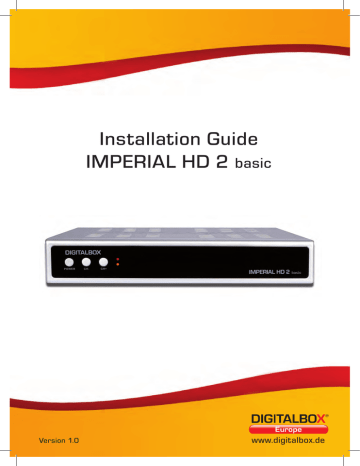
Installation Guide IMPERIAL HD 2 basic www.digitalbox.de GB CONTENTS 1. PANEL & REMOTE CONTROL DESCRIPTION ................................................ 4 1.1 1.2 1.3 Front Panel Description ............................................................................................................. 4 Rear Panel Description .............................................................................................................. 5 Remote Control Description .................................................................................................... 6 2. INTRODUCTION ............................................................................................................7 3. SAFETY WARNING 3.1 3.2 3.3 Basic safety instructions..................................................................................................... 8 Meaning of safety notices .......................................................................................................... 9 Intended use ..................................................................................................................................10 4. PACKAGE CONTENTS .............................................................................................. 10 5. DESCRIPTION .............................................................................................................. 11 6. .CONNECTING THE RECEIVER .............................................................................. 12 6.1 6.2 6.3 6.4 6.5 6.6 Installing the LNB cable ................................................................................................. 12/13 Connecting with a SCART cable ..........................................................................................14 Connecting with an HDMI cable ..........................................................................................15 Connecting with a Cinch (RCA) cable ................................................................................16 Connecting an audio digital receiver . ................................................................................17 Connecting the antenna and performing basic alignment . ........................... 18-20 Remote control ........................................................................................................................... 21 Receiver.................................................................................................................................. 21/22 8. USING THE RECEIVER ..............................................................................................22 8.1 8.2 8.3 8.4 8.5 8.6 8.7 8.8 8.9 8.10 On-screen info display when changing channels ..........................................................22 User interface on the TV screen..........................................................................................23 Menu structure ...........................................................................................................................24 Navigating in the menus............................................................................................................25 Installation (symbol: sat antenna) . .............................................................................. 25-28 Programs (symbol: TV set) ............................................................................................. 28-31 User options (symbol: gear wheel) ............................................................................. 32-34 Settings (symbol: tools) .................................................................................................... 34-36 External Memory (symbol: film reel)....................................................................................36 Games (symbol: game pieces)...............................................................................................39 Installation Guide 2 CONTENTS GB Toggle TV/Radio .........................................................................................................................40 MENU ...............................................................................................................................................40 RECALL ............................................................................................................................................40 TEXT ..................................................................................................................................................40 EXIT.....................................................................................................................................................40 OK .......................................................................................................................................................40 / ....................................................................................................................................................40 / ...............................................................................................................................................41 FAV ....................................................................................................................................................41 EPG ....................................................................................................................................................41 V-FMT ...............................................................................................................................................42 INFO - acoustic signal for aligning the satellite antenna ...........................................42 SUBT .................................................................................................................................................42 AUDIO ...............................................................................................................................................42 GOTO..................................................................................................................................................42 3 GB 1. PANEL & REMOTE CONTROL DESCRIPTION 1.1 No Front Panel Description Key Description 1 Standby/Power 2 CH - 3 CH + 4 LED red LED red/yellow 1 Installation Guide 2 3 Switches receiver on and switches to standby mode Holding this button down for more than 10 seconds will restore the factory settings. Warning! This will delete your personal settings. Moves one channel number down, cursor moves down Moves one channel number up, cursor moves up Standby On 4 4 1. PANEL & REMOTE CONTROL DESCRIPTION 1.2 Nr. GB 1 IF OUT 2 LNB IN 3 TV (output) 4 220–240 V ~ 50/60 Hz, 25 W 5 HDMI 6 VIDEO 7 OPTISCH/SPDIF 8 AUDIO R 9 AUDIO L 10 USB 2 10 1 LNB connection for a second satellite receiver LNB connection SCART connection for TV Mains connection Connection for digital transmission of audio and video signals CVBS Video cinch (RCA) connection Optical digital output Stereo audio Cinch (RCA) connection, right Stereo audio Cinch (RCA) connection, left USB 2.0 6 8 9 7 5 4 3 5 GB 1. PANEL & REMOTE CONTROL DESCRIPTION 1.3 Remote Control Description On/Standby Volume On/Mute Toggles between TV and radio mode Shows picture preview in Media-Player Keypad for numbers/ letters (A-Z) Shows Favourites Displays channel parameters Goes back to the previously viewed channel Page up Electronic Programme Guide Page down Change favourite channels Displays menu/jumps back to previous menu step within a menu Change favourite channels Cursor key, changes channels in normal mode Exit menu/hides on-screen info displays Cursor key, increases volume in normal mode Open PVR manager Video out Confirms your inputs (menu, etc.), displays Channel List Cycles video resolution Enables/disables subtitles (if broadcast) Multifeed function Displays video text Red function key Opens Media-Player Searches for channels by name, toggles between record bookmarks Audio track PVR function Zoom Freeze picture Set bookmarks Installation Guide 6 2. INTRODUCTION GB This user guide will help you use your digital satellite receiver • properly • safely • advantageously We assume that users of the receiver have basic knowledge of entertainment electronics and their use. Anyone who • installs • connects • operates • cleans • disposes of this receiver must first read and understand the entire contents of this user guide. Always keep this user guide near the receiver. 7 GB 3. SAFETY WARNING Read these safety instructions carefully before using the receiver. Heed all warnings and notices on the device and in the user guide. 3.1 Basic safety instructions Electrical connection • In the event of operating malfunctions, disconnect the receiver from the power source. Note: Even when switched off at the mains switch on the back, the receiver is still energized. • To prevent the risk of fire and electric shock, do not expose the receiver to rain or any other source of moisture. • Never open the device cover. Otherwise, you run the risk of electric shock. • Connect the receiver only to a professionally installed mains socket (220–240 V~, 50–60 Hz). • The total current draw at the „LNB IN“ antenna connection on the receiver must not exceed 300 mA. • Unplug the receiver if unused for extended periods of time. To unplug, grasp the plug only; do not pull on the cable. • Unplug the receiver during lightning storms. • Remove the LNB cable from the receiver during lightning storms. • If liquid has been spilled or objects have fallen into the receiver, unplug the mains lead immediately. Have the device serviced by qualified service personnel before using it again. Otherwise, you run the risk of electric shock. • Make sure the power source (mains socket) is easily accessible. • Do not compress or pinch the mains lead. • If the mains lead is damaged, have the receiver serviced by qualified service personnel before using it again. Otherwise, you run the risk of electric shock. • Never let children use the receiver unsupervised or play with the antenna system. • Refer all servicing to qualified service personnel. Otherwise, you place yourself and others at risk. • In the event of operating malfunctions, disconnect the receiver from the power source. • Obtain all replacement parts from the manufacturer. • If any changes are made to the device, the manufacturer is absolved of all liability. • Remove all protective film. Warning! Disconnection from the mains: Disconnection from the mains: The standby button on this device does not fully disconnect the device from the mains. In standby mode, the device continues to draw power. The only way to fully disconnect the device from the mains is to unplug it from the wall socket. Installation Guide 8 3. SAFETY WARNING GB Proper location Place the receiver on a flat, hard surface. • Avoid proximity to: - Heat sources, such as heating elements - Open flames, such as candles - Devices with strong magnetic fields, such as speakers - Do not place any objects filled with water, such as vases, on top of the receiver. • Avoid direct sunlight and locations with unusually high levels of dust. • Never cover the ventilation slots. Allow proper airflow to the receiver. • Do not place heavy objects on top of the receiver. • Moving the receiver from a cold environment to a hot environment could result in moisture condensation inside the receiver. In this case, wait approximately one hour before operating the receiver. • Lay the mains cable and antenna cable where they cannot be walked on or tripped over. Proper handling of batteries • Batteries may contain toxic substances. Keep all batteries out of the reach of children. Batteries are a choking hazard for children. If a battery is swallowed, seek medical assistance immediately. • Battery leakage may damage the remote control unit. Remove the batteries from the remote control unit if the receiver is unused for extended periods of time. • Batteries may contain toxic substances. Therefore, always dispose of batteries in compliance with the applicable legal regulations/environmental standards. Never dispose of batteries along with normal household waste. • Never expose batteries to open flames or high heat, as this could result in explosion. • Always use the same battery type for replacements.. 3.2 Meaning of safety notices This user guide contains the following categories of safety notices: Danger! Safety notices with the word DANGER indicate possible personal injury. Warning! Safety notices with the word WARNING indicate possible damage to property or the environment. These notices contain specific information for efficient use of the receiver. 9 GB 3. SAFETY WARNING 3.3 Intended use This receiver is used to receive unencrypted (free-to-air) digital satellite programs for personel, non-commercial use. It is intended solely for this purpose and none other. Intended use also entails adherence to all information contained in this user guide, in particular, the safety instructions. Any other use is considered contrary to the intended use and may result in damage to property or even personal injury. It will also immediately void the warranty. The manufacturer will not be held liable for any damages resulting from improper use. 4. PACKAGE CONTENTS No 1 2 Quantity 1 1 2 1 1 Installation Guide Description Receiver Remote control Batteries, type LR 03/AAA/1,5 V (not shown) User guide (not shown) Audio-video cable (not shown) 10 GB No initial programming is necessary. The major broadcast stations and satellites are pre-programmed. The satellite antenna must be pointed toward the desired satellite. The receiver will search for additional new channels as soon as you launch the automatic channel search for this satellite. You can also add satellites that have not been preprogrammed. All receiver settings can be easily configured via the user interface (menu) on the TV screen. Additional equipment features: • MPEG 2/4 digital DVB-S 2 (SD/HD) compliant • 4.000 channels TV and Radio programmable • USB-port for Photos, Music, Record and Replay from extern Media • Comfortable pre-programmed program list • Multi-language menu with 10 languages: D/GB/F/E/I /P /T /PL/NL/GR • 8 different favourite group’s selection • 8 programmable timers for USB and VCR / Sleep Timer • Teletext support and subtitle support (OSD) • EPG now/next for 14-days • Blind Search & Multi-Satellite Search • Software update over Satellite (OTA) and USB • Parental control for channels and menu • DiSEqC 1.0/1.1/1.2 & Unicabel • Picture formats: 4:3 LetterBox, PanScan/16:9, Automatic change-over 16:9/4:3 • 3 games (Tetris/Snake/Othello) • 7 buttons on the front (Standby, CH +/-, VOL +/-, Menu, OK) • Low Power Consumption < 1 Watt in Standby • USB 2.0-Port (PVR-Ready) • HDMI digital output with upscale for the formats 480i/p, 576i/p, 720p and 1080i • 1 Scart connections for TV • Optical and electrical digital output (S/PDIF) • 2 x Cinch Audio (R/L) • 1 x Cinch (Video Out) • Loop-through tuner to connect a second receiver You can also find the right Channel Editor for you via our Web site. You can then edit the Channel Lists on the receiver using your computer. For more information, visit us online at www.digitalbox.de 11 GB 6. CONNECTING THE RECEIVER The receiver is linked to your satellite antenna through a coaxial cable. Before you can connect the receiver, you must obtain a coaxial cable if you do not already have one. Warning!! Do not connect the receiver to the mains until you have properly connected it to all other equipment and to the antenna. Doing so may damage the receiver. Warning!! Disconnection from the mains: Disconnection from the mains: The standby button on this device does not fully disconnect the device from the mains. In standby mode, the device continues to draw power. The only way to fully disconnect the device from the mains is to unplug it from the wall socket. The wire mesh and the inner conductor of the coaxial cable conduct electricity during service. Danger! Do not connect the receiver to the mains until you have properly connected it to all other equipment and to the antenna. Otherwise, you run the risk of electrical shock resulting in personal injury. 6.1 Installing the LNB cable (See installation diagram on the following page.) To fit the F-connector to the coaxial cable, you will need a knife (or ideally, a cable stripper) and wire cutters. When stripping the cable, take care not to damage the inner conductor, foil, or wire braid. At each end, cut off 8 mm of coaxial cable except for the inner conductor. Carefully remove 10 mm of the outside insulating layer, exposing the wire braid. Separate the wire braid and pull it back over the outside insulating layer so that it is not in contact with the inside conductor. Cut off the inside insulation with its foil covering, leaving about 2 mm in front of the wire braid. Warning! The wire braid and foil must not be allowed to touch the inside conductor. The foil must envelope the inside insulation and must not become damaged. Screw the F-connector onto the pushed-back wire braid as far as the inside insulation. On the connector end, do not leave any wire braid exposed at the back Using the wire cutters, cut the inside conductor, leaving no more than 1 mm exposed. Installation Guide 12 6. CONNECTING THE RECEIVER GB Installation diagram Connect the F-connector of the coaxial cable to the LNB IN antenna connection on the receiver. Secure the other end of the coaxial cable on the LNB. 13 GB 6. CONNECTING THE RECEIVER 6.2 Connecting with a SCART cable Plug the SCART cable into the „TV“ SCART socket on the receiver. Connect the SCART cable to the TV set. Read and follow the operating instructions for the TV set. If you want to connect a video recorder, plug a SCART cable into the „VCR“ SCART socket on the receiver. Connect the SCART cable to the video recorder. Read and follow the operating instructions for the video recorder. If you want to connect a stereo system, plug the Cinch (RCA) connector of the Cinch cable into the „AUDIO R“ and „AUDIO L“ sockets on the receiver. The SCART cable does not come with the receiver. Connection diagram Installation Guide 14 6. CONNECTING THE RECEIVER GB 6.3 Connecting with an HDMI cable Plug the HDMI cable into the „HDMI“ HDMI socket on the receiver. Connect the HDMI cable to the TV set.Read and follow the operating instructions for the TV set. If you want to connect a video recorder, plug a SCART cable into the „VCR“ SCART socket on the receiver. Connect the SCART cable to the video recorder. Read and follow the operating instructions for the video recorder. If you want to connect a stereo system, plug the Cinch (RCA) connector of the Cinch cable into the „AUDIO R“ and „AUDIO L“ sockets on the receiver. Note that the SCART cable and the HDMI cable do not come with the receiver. It is not possible to operate the receiver concurrently over the SCART and HDMI connections. A signal is supplied either at the SCART output or at the HDMI output. A video recorder connected to the VCR SCART connection cannot be played over the HDMI connection. Connection diagram 15 GB 6. CONNECTING THE RECEIVER 6.5 Connecting with a Cinch (RCA) cable To play sound over your stereo system, you must connect it to the receiver with a Cinch cable. Connect the „AUDIO-R“ and „AUDIO-L“ connections on the receiver to the audio inputs on the stereo. Warning! Never connect the phono input on your stereo to the receiver; doing so can permanently damage your stereo. Be sure to follow the instructions for connecting a Cinch cable in the user guide for your stereo system. If you are using the digital radio function of your receiver, you do not need to switch on your TV set. The sound is output over the connected stereo. You only need your TV set to help guide you through the process of selecting a radio station. Connection diagram Installation Guide 16 6. CONNECTING THE RECEIVER GB 6.6 Connecting an audio digital receiver If you want to use 5-channel audio transmission (Dolby Digital surround sound/AC3), you must connect your audio digital receiver to the optical output of the receiver. Warning! Never connect the phono input on your stereo to the receiver; doing so can permanently damage your stereo. Be sure to follow the instructions for connecting a Cinch cable in the user guide for your stereo system. Warning! Be sure to follow the connection instructions in the user guide of your audio digital receiver. The optical cable does not come with the receiver. Your TV set does not have to be turned on for radio reception.If you want to receive TV sound over your stereo, you must turn the TV on. Connecting the optical digital output Plug the optical cable into the „OPTICAL“ connection on the receiver. Connect the optical cable to the audio digital receiver. Connection diagram 17 GB 6. CONNECTING THE RECEIVER 6.7 Connecting the antenna and performing basic alignment Before aligning the satellite antenna, you must first connect the antenna cable to the LNB. Refer also to the user guide for your satellite antenna. Warning! Do not connect the receiver to the power supply until you have connected the dish cable to the receiver. Screw the F-connector onto the connection for the LNB. If you have not yet installed and aligned your satellite system, you must first find a suitable location to install your antenna. When selecting a location, keep in mind that the antenna must point to the southeast. This means you must have a clear line of sight to the southeast when standing behind your antenna. Note that the antenna must not be mounted behind a balcony railing, roof overhang, or any other obstruction (such as a tree). You can use the position of the sun to locate the south. The sun‘s location is true south at noon during summer time and at one o‘clock during winter time. This is the field of view you must have when standing behind the antenna. Nearly all common satellites, such as ASTRA1 19.2°E, Eutelsat Hotbird 13 °E and Türksat 42 °E, are positioned within this 90° angle. Installation Guide 18 6. CONNECTING THE RECEIVER GB Depending on which satellite you want to receive, you need a clear line of sight within this angle. This is especially important when mounting your antenna on a wall. Before mounting a suitable wall bracket (may not be included in the package) on your house, make sure you can rotate your antenna through its full range without hitting the wall. Once you have set up all of the connections, you can begin setting up your antenna. Please double-check to make sure the receiver is connected to the LNB on the antenna and to your TV set. If these cable connections have been made correctly, you can switch on the equipment. Step one: Turn on your TV set. Make sure your TV is synchronised with the receiver. If you are using a SCART connection, the TV must be tuned to the correct AV channel. Step two: Now turn on the receiver. Remember that the receiver is pre-programmed for the most common satellites and their channels. Therefore, all you need to do is enter the channel number using the number keypad on the remote control. Example: If you want to receive ASTRA1 19.2°E, set your receiver to channel number 1 to position the antenna. The same applies for other satellites, such as Hotbird. If you want to point your antenna to Hotbird, set your receiver to a pre-programmed Hotbird channel. Step three: Now point your antenna to the satellites you have selected. There are several ways you can do this. The following is the easiest, least expensive way: Stand behind your antenna and place it in a completely vertical position (see drawing B). Make sure the reception unit of your dish is pointing south (see drawing A). 19 GB 6. CONNECTING THE RECEIVER Now, while observing your TV, rotate the dish slowly toward the east (left) until the receiving part is pointing directly to the east; that is, rotate the antenna 90° (see drawing below). When receiving digital satellite, the receiver picks up the broadcast signal with a slight time delay. With this in mind, turn the dish very slowly, waiting a few seconds with each position change until the receiver displays the signal strength in the on-screen menu. Now tilt your antenna up 1°. Do this by pulling back from the top of the dish. Now guide the antenna slowly back to the starting point facing south. Tilt the dish up 1° again and rotate it to the left back towards the east. Repeat these steps until the elevation angle crosses the azimuth angle (for example, at 19.2° East for ASTRA1) and you receive the programmed channel on your television. Double-check to make sure you are receiving the channel programmed on your receiver and continue to change channels on the receiver using the CH and CH arrow on your remote control. Once you have found the right satellite, you can continue to fine-tune the alignment of your antenna until you have a clear picture on all channels. You do this by optimising the elevation and azimuth settings of your antenna (see drawings A and B). The signal strength and signal quality, which you can display by pressing the INFO button, can help you accomplish this. Finally, carefully tighten all bolts so that your antenna will not change position Installation Guide 20 GB Remote control For the remote control you need two Micro: LR 03/AAA/1.5 V batteries. Open the battery compartment. Insert two batteries into the battery compartment according to the correct polarity. Carefully press the cover back onto the battery compartment until it locks into place. Remove the batteries when they first show signs of wearing out or else the signals emitted by the remote control will be too weak. Always replace both batteries at the same time with the same battery type. Test the batteries in your remote control at least once a year. If a battery leaks, put on protective gloves and clean the battery compartment with a dry cloth. Warning! Batteries may contain toxic substances that are harmful to your health and to the environment. Therefore, always dispose of batteries in compliance with the applicable legal regulations. Never dispose of batteries along with normal household waste. The remote control transmits infrared signals to the receiver. Refer to the remote control overview to find out what each button does Point the remote control to the front panel of the receiver and briefly press the corresponding button. 7.2 Receiver Warning! Ensure that all of the devices and the antenna are properly connected before connecting the receiver to the mains. Plug the connected devices into the mains socket and turn them on. Tune the TV to the AV channel. Provided the TV can detect the switching voltage emitted by the receiver, it will automatically switch to AV mode. 21 GB 7. GETTING STARTED Plug the receiver into the mains socket. Start the receiver with the button “ON/ STANDBY” on the remote control or with the button “POWER” on the front of the receiver. In the standby mode the LED light is “RED”, and in the operating mode “RED/ YELLOW”. The receiver comes with pre-programmed television channels and is ready for use immediately. If you want to see whether new channels are available, enable the channel search feature. You can read more about this feature below. To switch to standby mode, press the red button in the upper left corner of the remote control. The current time is displayed. The receiver uses only about 2 watts in standby mode. For current standards, this is a very low power consumption rate. 8. USING THE RECEIVER 8.1 On-screen info display when changing channels Each time you change the channel, an info screen is displayed for 5 seconds. This screen provides the following information: TXT symbol EPG symbol Heart symbol Info Installation Guide Name of channel Current date Beginning time and endtime of current/next program Available memory Displayed if the selected broadcast station offers teletext Displayed if the selected broadcast station offers the Electronic Programme Guide Displayed if you have added this channel to a Favourites List About currently active Channel List 22 8. USING THE RECEIVER GB 8.2 User interface on the TV screen You can use the menus of the user interface to choose customised settings for your receiver. This requires the receiver and TV set to be turned on and connected with a cable (such as SCART or HDMI). Press the MENU button. This brings up the main menu. To exit the menu, press EXIT or press MENU again. Orientating yourself in the menus Top: Menu name Left: Menu symbols Centre: Sub-menu items 23 GB 8. USING THE RECEIVER 8.3 Menu structure Main Menu Sub menu Meaning Installation (symbol: sat-antenna) Antenna Settings LNB-selection Satellite List TP List Service-Search page 27 page 27 page 28 page 28 page 30 Programs (symbol: TV set) TV Channel List Radio Channel List Favorite Delete all page 30 page 33 page 33 page 33 User Options (symbol: gear wheel) Languages Local Time Settings TV System OSD Settings VFD Settings Timer Settings Firmware Information Parental Lock Factory Reset S/W Upgrade by OTA Upgrade by USB page 34 page 34 page 35 page 35 page 35 page 36 page 36 page 36 page 37 page 37 page 37 DVR-Management (symbol: film reel) Record Manager HDD-Format DVR Configuration Slideshow Option USB Remove USB Device safely page 39 page 40 page 40 page 40 page 41 page 42 Tetris / Othello / Sudoku page 42 Games (symbol: game pieces) Installation Guide 24 8. USING THE RECEIVER GB 8.4 Navigating in the menus The , , und . buttons are used to navigate in the menus. Selected menu items are highlighted. Click OK to make your selection. Press EXIT to exit the menu. Changes must also be confirmed. Certain changes will require you to acknowledge a confirmation prompt. Example: Setting the receiver to summer time Press the MENU button, select System Settings, press OK, select Time & Timer Settings, press OK,select Local Time Settings, press OK. Enable Use GMT using the or button. Under GMT Difference, set the time zone according to your location (Germany: „GMT +01:00“). Enable Summer Time using the or button. Press EXIT to exit the menu. 8.5 Installation (symbol: sat antenna) • Antenna Settings Instructions for „Antennas with fixed installation“ default setting Satellite: Satellite selection. All satellites which are enabled in the Satellite List submenu are listed here. Select the satellite you want to edit. LNB Frequency: Set the corresponding LNB frequency for the selected satellite. The default setting is universal. LNB Power: LNB power can switch on/off Transponder: List of available transponders DiSEqC1.0: Setting for multiple satellite reception 22K: Automatically set by the receiver Polarisation: Default setting is „AUTO“. However, horizontal or vertical LNB supply voltage can also be set. Save changes: Yes: it will save the changes after exit . No: no saving 25 GB 8. USING THE RECEIVER • Satellite List A list of all saved satellites is displayed. You can enable or disable specific satellites using the OK button. Selections are indicated by a tick. Change (red function key): Used to edit the name and position of the satellite. This is important for rotary antennas. New (green function key): Used to add a satellite manually. Delete (blue function key): Used to delete a saved satellite and its channels. • TP List In this sub-menu, you can edit the transponders enabled in the „Satellite List“ sub-menu. • Change (red function key): Changes the parameters of the selected transponder. Be aware that this will affect the channels of the transponder you have changed! • New (green function key): A new transponder which has not yet been saved can be created here. Use this function to search for a channel if you know the necessary information. • Delete (yellow function key): Deletes the selected transponder. • Search (blue function key): Searches the selected transponder for new channels while applying the search filter settings. Example of a channel search: You know that new channels are being broadcast on a specific frequency. Satellite: ASTRA 19.2° East Frequency: 10836 MHz Symbol rate: 22,000 Ks/s Polarisation: Horizontal Installation Guide 26 GB Now follow these steps: TP List submenu. Press the green function key on your remote control. The „Add TP“ screen opens. Enter a frequency of 10836 using the number keys (0-9) on the remote control. Enter a symbol rate of 22000 using the number keys (0-9) on the remote control. Set the polarisation H for horizontal using the and buttons. Save your entries by confirming the „Save“ screen with OK. The transponder you have just created is now added to the end of the transponder list for ASTRA 19.2° East and appears accordingly on the transponder list. Press the blue function key on your remote control. The „ TP Search“ screen opens. Set the search filters described above. Start the search by confirming the „OK“ screen with the OK button. The search results are added to the end of the general satellite list. The procedure is now finished. 27 GB 8. USING THE RECEIVER • Services-Search Here, you can search all satellites enabled in the “Satellite List” sub-menu at the same time. The search filter settings are the followings: • Satellite: shows all Satelites, which are used for scanning • For FTA only: FTA = Free-To-Air channels. Yes = Finds free-to-air channels only. No = Also finds encrypted channels. • Scan Channel: Specify whether to include TV channels, radio stations, or both in the search. • Network Search: Intelligent search. Only available if “Search Default” is selected for the following item. • Scan Mode: “Auto Scan”: The entire satellite is searched. No information required. “Preset Scan”: Only transponders which have already been created are searched. • Delete pre-existing: decide, if you want to delete all saved channels before start the scan • Search: The search begins when you press the OK button. The search results are added to the end of the general satellite list. 8.6 Programs (symbol: TV set) The menu items in the „Change Channel List“ main menu are explained below. • TV Channel List The station to be changed, which you select using the or button, is highlighted with a yellow bar. The current programme is playing in the small window on the right Installation Guide 28 8. USING THE RECEIVER GB Use the following 5 buttons to enable the edit options: 1. FAV: Press the FAV button on the remote control. This brings up the „FAV“ screen, which is now active. Select the channel you want to add to a Favourites List and press OK to confirm. Now add the selected channel to a specific Favourites List and press OK again to confirm. A tick now appears in front of the Favourites Group. Press EXIT to exit the Favourites Group selection. The Channel List is now marked with a heart symbol. Press the FAV button to deactivate this function. When exiting the menu with the EXIT button, acknowledge the confirmation prompt to save your Favourites. 2. Lock(s): Press the red function key on the remote control. This brings up the „Lock“ screen, which is now active. Select the channel you want to mark for locking and press OK. A lock will appear in front of the channel after you enter the current PIN. You can now select further channels and mark them for locking by pressing OK. Press the red function key to deactivate this function. The channels marked with a lock will be locked when you exit the menu with the EXIT button and acknowledge the confirmation prompt. These channels can now only be viewed by entering the current PIN. The Channel Lock selection must be enabled under System Settings – PIN. If it is disabled, the channel locks will not be turned off until the Channel Lock selection has been enabled. 29 DVB-S Receiver GB 8. USING THE RECEIVER 3. Skip: Press the green function key on the remote control. This brings up the „Skip“ screen, which is now active. Select the channel you want to skip. An arrow will appear in front of this channel after you press the OK button. You can now select further channel and mark them to be skipped by pressing OK. Press the green function key to deactivate this function. The channels to be skipped will be saved when you exit the menu with the EXIT button and confirm the prompt. These channels will now be skipped over when you „channel surf“. If you have enabled the changes made in the FAV, Lock and Skip menus by acknowledging the confirmation prompt, you can undo these changes by following the same steps described above. 4. Move: Press the yellow function key on the remote control. This brings up the „Move“ screen, which is now active. Select the channel you want to move using the OK button. You can move several channels at once. Use the Up arrow or Down arrow key to select the target channel number you wish to use. Press the yellow function key to carry out the move. The moved channels will be saved when you exit the menu with the EXIT button and acknowledge the confirmation prompt. Installation Guide 30 8. USING THE RECEIVER GB 5. Change: Press the blue function key on the remote control. A new menu opens. „ABC“: Press the red function key. Sort filters for the Channel List are provided for selection. „Change“: Press the green function key. You can now change the name of the current station on this channel. „Delete“: Select the channels you want to delete and press OK. The channels to be deleted are now marked with an X. The changes you have made in these 3 menu items will be carried out when you exit the menu with the EXIT button and acknowledge the confirmation prompt. You will then be returned to the previous menu. When exiting the „TV Channel List“ menu, acknowledge the confirmation prompt to carry out the changes you have made. If you do not acknowledge the confirmation prompt, you will leave the menu without making any changes. • Radio Channel List The Radio Channel List has exactly the same function as the TV Channel List. • Favorites Here, you can rename Favorites groups individually. • Delete All All of the saved TV channels and radio stations are deleted when you enter the current password and acknowledge the confirmation prompt. You can restore the default Channel Lists selected at the factory using the Factory Settings menu. 31 GB 8. USING THE RECEIVER 8.7 User options (symbol: gear wheel) Languages • Language: Select the OSD menu language • First audio channel: Pre-selection of audio language (when available from broadcast station) • Second audio channel: Pre-selection of audio language (when available from broadcast station) • Teletext: Letter selection for teletext Local Time Settings Used to set the time of day on the receiver. • Use GMT: Turn on or off. GMT On: • GMT Difference: Select the time zone in accordance with the displayed time zone and/ or cities. • Summer Time: If enabled, summer time and winter time will be displayed at the appropriate times. • Date: Unavailable • Time: Unavailable GMT Off: • GMT Difference: Unavailable • Summer Time: Unavailable • Date: Enter current date. • Time: Enter current time. Installation Guide 32 8. USING THE RECEIVER GB TV System • Video resolution: Select maximum video resolution (default: 1080i_25) HDTV quality for HD programmes: 720p and higher Colour scheme used in Video Signal menu: YUV Connection used: HDMI • Aspect mode: 4:3 LB, 4:3 PS, 16:9, Auto (default is Auto) • Video Out: Set colour scheme. Set YUV here to achieve HDTV quality for HD programmes. • HDMI video output: Default: YCbCr 04:04:4 (We recommend that you leave this setting unchanged. It should only be changed by professionals!) • Digital audio output: Default: LPCM Out. If you are using a digital audio amplifier, configure this setting to BS Out to enable the coaxial digital audio output on the receiver. OSD Settings • OSD Delay: Menu display time (OSD time-out) • OSD Transparency: Menu transparency 33 GB 8. USING THE RECEIVER Timer Settings The timer function is used to programme the receiver to begin a specific action, such as recording, at a defined time. Eight (8) pre-programmed timer settings are available. Sub-menu Description Timer Number Timer Mode Select timer number 1-8.. Specifies the repetition frequency (Once, Daily, Weekly, Off). The „Off“ setting disables the timer. Timer Service Start Channel Start Date On at Length Channel: At the programmed time, the receiver switches to the programmed show (even from standby). Record: If an external USB storage device is properly connected, you can programme timed recording sessions. Channel selection Enter the show start date. Enter the show start time. Enter the show length. Save your entries by confirming the „Save“ screen with OK. 8.8 Settings (symbol: film reel) Firmware Information Shows receiver information: • • • • • • • Bootloader Service Main code Menulogo Bootlogo Default DB UserDB Installation Guide Current Version of bootloader internal service Current Version of Main code Current Version of Menu logo Current Version of Boot logo Current Version of factory channel list Current Version of Customer channel list 34 8. USING THE RECEIVER GB Parental Lock (factory default password: 0000) • Menu Lock: When enabled, the receiver menu is locked. • Channel Lock (Parental Controls): Enable/disable to change the lock on the Channel List menu • New Password: Used to set a new password. (Make sure you remember the new password.) • Confirm Password: Confirm password by re-entering it. Factory Reset Resets password to the factory settings. Any changes you have made are reset. The receiver starts up in normal mode with all of the default factory settings. Upgrade Updating software has nothing to do with saving new TV channels. Its only purpose is to update the operating software on the receiver. Under normal circumstances, a software update is not required for regular operation of the receiver. We recommend that you also load the factory settings before and after the update. Be aware this will cause you to lose your own Channel List. S/W Upgrade by satellite (OTA) Here you can upgrade the receiver software by OTA (Over the air). We recomment to don’t change any value. Otherwise it isn’t possible to use this kind of update. You must point your satellite system towards ASTRA1 19.2°East to carry out the software update. The software update can take up to one hour. To start the OTA upgrade please choose the start button. Follow the instruction in the next window. Notice: It’s not possible to upgrade, when no newer receiver software is available. 35 GB 8. USING THE RECEIVER Upgrade by USB The easiest and fastest way to update software is via the USB port. If you are going to perform a software update, the USB method is recommended. • UserDB save Saves current Channel List to a connected USB storage device. You can edit this list on a PC using the Channel List Editor. The final edited list can be loaded to the receiver using upgrade mode “User DB”. 8.9 External Memory (symbol: film reel) A USB memory device must be properly inserted to use this main menu item. Channels recorded with encryption can be decoded and played by inserting the appropriate CAM and smart card. Record Manager Here, recorded shows can be: • Renamed with the red function key • Locked with the green function key (requires password) • Deleted with the blue function key The „Lock“ and „Delete“ functions are not applied until you have acknowledged the confirmation prompt when exiting the menu. Press the OK button to play the selected recording. Installation Guide 36 8. USING THE RECEIVER GB The following info bar appears: The header on the bar shows the name of the recording on the left and the current date and time on the right. The progress bar shows where you are in the recording. The time indicated on the left shows how long the recording has been playing, and the time on the right shows the total time of the recording. The symbol on the left indicates the playback status. The percentage shows the amount of occupied storage space on the USB storage device. HDD Format (requires password) Used to format the USB storage device. Be award that formatting will cause you to lose all of the information stored on the USB storage device! Slideshow Option This option allows to preset the MediaPlayer Slideshow. It can be adjust the following vaules: Show Image Size: “Real” shows the file in its original size. “Full” shows photos in full screen mode. Photos which are smaller than the screen size are not made larger in the “Full” setting. Photos which are larger than the screen size are made smaller to fit the screen size. Slide Show Time: Defines the amount of time each photo is displayed during the slide show. Slide Show Repeat: Enables/disables continuous playing of the slide show. 37 GB 8. USING THE RECEIVER USB (Media Player) Insert a readable USB storage device into the USB port on the front panel of the receiver. Readable files and folders will be displayed. Readable Photo Files: *.jpg, *.bmp Readable Music Files: *.mp3, *.ogg, *.wma Readable Movie Files: *.mpeg In addition, readable photo files will be displayed in a preview in the black screen area. • Individual photos from the preview can be displayed on the full screen by pressing the OK button. If you want to display several photos in a row, you can create a slide show. If you have already created a slide show, you can play it by pressing the red „Show Playlist“ function key. You can add individual photos to a slide show by pressing the green „Add Playlist“ function key. Confirm the message which appears by selecting „Photo“. This will display a slide show list with the selected photo files. To launch the slide show, press the red “Play” function key in the Play list window. Use the yellow “Delete” function key to remove selected photo files from the slide show list. Use the blue “Delete All” function key to remove all photo files from the slide show list. End the slide show by pressing the EXIT button. You can customise the slide show using [3] “Setup”: For more information, please see “Slideshow Option” The previous can be also done with music files. Installation Guide 38 8. USING THE RECEIVER GB Addition buttons/functions: [2]: Adjust the repeat mode for music; endless: repeat all music files in a endless loop, random: repeat all music files randomly, once: no repeating [4]: Sorts the files in the list [5]: add all music file to a playlist [6]: add all image files to a playlist [7]: add the selected file to a playlist [0]: opens a picture browser with preview Green function key: shows only the music files Red function key: shows only the picture files Blue function key: shows all available files Remove USB Device safely Enables safe removal of external USB storage devices from the receiver. 8.10 Games (symbol: game pieces) The games listed here are available for your playing pleasure! 39 GB Toggle TV/Radio The TV/Radio button allows you to toggle between the television and radio. When transmitting a radio station, the receiver displays a background picture To switch from radio back to television, press the TV/Radio button on the remote control. 9.2 MENU Brings up the menu. 9.3 BACK Pressing the BACK-Button takes you back to the previously viewed channel. 9.4 TTX Teletext is an information system which displays teletext on your TV set. To receive teletext, the selected station must support this feature. The TXT symbol will be displayed when you change channels. In comparison to other receivers, you will notice that our teletext is extremely fast. To turn on teletext, press the TEXT button. When you want to turn teletext off again, press EXIT or TEXT. 9.5 EXIT Used to exit menus and applications. 9.6 OK Normal mode: Brings up the Channel List. Menu/applications: Confirms selections. 9.7 / Normal mode: Adjusts the volume. When the Channel List is enabled: Scrolls in blocks of 10. In menus: Acts as a cursor. Installation Guide 40 GB 9.8 / Normal mode: Changes channels individually (from one channel to the next). When the Channel List is enabled: Changes channels individually (from one channel to the next). In menus: Acts as a cursor. 9.9 FAV Press the FAV button. The available Favourites Lists will be displayed on the screen. Select a Favourites List and confirm by pressing OK. 9.10 EPG (Electronic Program Guide). The EPG provides programme information in table format if provided by the broadcast station. The EPG includes information about the broadcast times and programme contents. Using the , , and navigate within the EPG.. keys, you can To obtain more information about a show or channel, select it and press the OK button. An information window will open. By pressing the green „Timer“ function key, you can add the selected show directly to the Timer. An explanation of the Timer is provided in the menu under System Settings – Timer Settings. Press the red „Next“ function key to obtain information about programmes over the coming days. In the footer, you can select the following commands by pressing OK and or : Back to previous page (EXIT) Back to current time Scroll from one show to another 41 GB 9. BUTTONS WITH SPECIAL FUNCTION Scroll in 2-hour intervals Scroll a whole day backwards or forwards. 9.11 Format (blue function key) Directly switches the format of the video output signal. 9.12 INFO An external USB storage device must not be connected to use this feature. Press the INFO button. Information about the current channel is displayed on the screen. While this information is still on-screen, press the INFO button again to display the current reception parameters, including the signal strength and signal quality. If System Settings – Others – Acoustic Signal is enabled in the menu, you will hear a sound. 9.13 SUBT If a channel supplies a digital subtitle signal, you can turn this signal on and off using this button. 9.14 AUDIO Selects the audio track. 9.15 GOTO To search for a program by name, enter the letters here. Installation Guide 42 Press once: to being recording the current programme immediately. Press again: to set a stop time for the recording session. Press once to end the recording session. n GB II PVR mode: Pauses the playback Normal mode: Enables Timeshift if the Timeshift function is enabled under External Memory – PVR Settings. If this function is disabled, pressing this button merely „freezes“ the current programme. Rewind/Fast Forward Keep pressing the button to change the rewind/fast-forward speed. Skip button in playback mode. Slow motion forward Reduce the speed to ½, press again to ¼, again to a 1/8 of normal speed USB (green function key) Brings up the USB data directory. 43 GB 11. EDITING RECORDINGS When playing back a recording, press the INFO button. A bar appears as shown in the figure below. This bar contains specific information about the current playback. The bar will disappear again after about 5 seconds if you do not send any commands to the receiver. By pressing the (A-B)-key on your remote control you can bookmark your current place in the playback. Bookmarks are indicated by a red triangle on the progress bar.You can set as many bookmarks as you like. For example, if you don‘t like a specific scene in your recorded show, you can bookmark the beginning and end of the scene and then skip over this scene by pressing the (GOTO)-key. Any bookmarks you set are stored along with the recording. 12. CLEANING Warning!! Do not allow the receiver to get wet. Never use a damp cloth to clean the receiver. Do not use cleaning products containing solvents such as benzene or thinners. These agents can damage the cover surface. Clean the cover of the receiver with a dry cloth. Clean the receiver display with a slightly damp cloth. Installation Guide 44 13. TROUBLESHOOTING Problem GB Possible cause an solution Can‘t find satellite or there is no signal. Example: Astra1 19.2° East 1 key (pre=programmed for channel 1, e.g., „ARD“) INFO button (ARD, FR11837) Signal strength AND quality are both 0% Position the vertically-aligned reflector towards the south. Rotate it a few millimetres to the left, wait for about 3 sec. and repeat until the signal strength AND quality are displayed. Once a signal level of about 60% is reached, the black background disappears, and the TV picture is displayed. For another satellite, select a current channel from the pre-programmed channel list and press the INFO button. Front panel display is blank. No sound or picture, but receiver menus des Receivers are displayed. The mains lead is not connected. Connect the mains lead to the power source and receiver The antenna is not pointing to the satellite. Align the antenna properly. No signal (with symbol). Double-check the cable connection from the LNB to the receiver and from the receiver to the connected equipment. Align the antenna. Front panel indicates the channel number. No picture on TV. The system is not properly connected. Double-check the SCART lead connection. Bad picture, blocking errors, image interference, intermittent sound The antenna is not precisely aligned with respect to the. satellite. Align the antenna more precisely. Start by pressing the „Info“ button on the remote control. This will display the signal information for antenna alignment. No picture, no sound, but there are readings for signal strength and signal quality. The satellite antenna is pointed towards the wrong satellite. Bad reception of channels such as DSF, etc. The TV is not in AV mode. Switch the TV to the correct AV input. The LNB is defective. Replace the LNB. Cordless telephone (DECT standard) is causing interference. Locate your telephone elsewhere. 45 GB 13. TROUBLESHOOTING Software crash (receiver no longer works) In the unlikely event of a software crash, unplug the receiver from the power supply. Plug it back in after 10 second. This will normally solve the problem. Please note that a software crash is not a malfunction and therefore is not covered by the warranty. Software crashes on devices of this type (which also include PCs, wireless networking equipment, etc.) are rectified quickly and easily in this way. The remote control is not working. The batteries are spent. Replace the batteries. The channel has a new frequency and is no longer being broadcast with the same channel infos. Delete the channel and carry out an automatic search. The remote control may also be incorrectly aligned. Try pointing the remote control to the front panel of the receiver, ensuring that there are no obstructions between the remote control and the receiver. I want to exit the Favourites List. Press FAV button or 1 on the keypad. Password The default password is 0000. Forgot my personal password, Please contact the Sercice Hotline if you have forgotten your personal password. Channel-List Editor You can download the Channel-List Editor at www.digitalbox.de. Factory Settings External USB storage device is not recognized. To restore the factory settings, press and hold the standby button on the front panel of your receiver for more than 10 seconds. Warning! This will delete your personal settings. Switch off the receiver at the mains switch. Reconnect the USB storage device. Reset the receiver to normal mode. The common USB storage devices known to us are compatible with this receiver. For larger USB drives, use an external mains power supply and follow the operating guidelines for the USB drive. If you still cannot resolve the issue, contact your dealer or the manufacturer. Installation Guide 46 GB European Directive 2002/96/EC on Waste Electrical and Electronic Equipment (WEEE) Never dispose of your receiver along with normal household waste. Ask your city or local authorities about ways to properly dispose of equipment in keeping with good environmental stewardship practices. Never dispose of batteries along with normal household waste. Batteries may contain toxic substances. Therefore, always dispose of batteries in accordance with current laws governing mandatory return schemes for e-waste. Ask you city or local authorities about ways to properly dispose e-waste in keeping with current environmental standards and regulations. Return spent batteries to a designated collection point. In doing so, you will help preserve the environment. 47 15. TECHNICAL DATA GB Receiver Dimensions in mm (W × D × H) ............................................................... 240 × 175 × 40 Weight in grammes: Receiver ..................................................................................................... approx. 1700 g Remote control ........................................................................ 80 g (without batteries) IF Input frequency range .................................................................. 950 MHz ~ 2150 MHz IF-bandwidth ..................................................................... 55 MHz/8 MHz (below 5MS/s) LNB power supply ............................................................................. 13/18 GS, 0,30 A max. Overload protection at peaks LNB controller ............................................................. 22 KHz ± 2 KHz, 0,6 V pp ± 0,2 V DiSEqC controller ............................................................................ Version 1.0, Version 1.2 Symbol rate .............................................................................................................. 1 ~ 45 MS/s Input speed ........................................................................................................... Max. 15 Mbit/s Forward Error Correction (FEC) .............................. 1/2, 2/3, 3/4, 5/6, 7/8, auto Aspect ratio ....................................................... 4:3 letterbox, 4:3 PanScan, 16:9 Video resolution......................................................... 720 x 576 (Pal), 720 x 480 (NTSC), 1280 x 720, 1920 x 1080 Audio mode .............................................................. Left, right, stereo, AC3 digital sound Connection options LNB IF input ....................................................................................................... Typ F, IEC 169-24 TV-SCART (output only) .................................................................... Video CVBS, Audio L, R VCR-SCART (output and input)....................................................... Video CVBS, Audio L, R RCA (CINCH) ...................................................................................................................... Audio L,R OPTICAL .................................................................................................... Digital audio output HDMI port ................................................................ Connection for digital transmission of audio and video signals USB ....................................................................................................................... USB port Power supply Mains input voltage ....................................................................... 100-240 V ~, 50/60 Hz Power consumption ......................... Max. 25 W (when operated with single LNB) 1 W (standby) Operating temperature ..................................................................................... 0º C ~ +40º C Storage temperature ............................................................................... – 40º C ~ + 65º C Changes and errors excepted. Typographical errors subject to correction. Installation Guide 48 15. TECHNISCHE DATEN D Receiver 48 14. ENTSORGUNG D 47 D Passwort 46 13. FEHLERBEHANDLUNG Symptom D 45 D 44 10. TASTEN MIT PVR-FUNKTIONEN l n D II 43 D 42 9. TASTEN MIT SONDERFUNKTIONEN 9.8 D / 9.9 FAV 9.10 EPG D 9. TASTEN MIT SONDERFUNKTIONEN 9.1 9.7 / 40 D 39 D 38 D 37 D 36 D 35 D 34 D HDTV-Qualität von 33 D der OSD- 32 D 31 D 30 D 29 D 28 D 27 D 26 D 25 D Installation (Symbol: Sat-Antenne) DVR-Management (Symbol: Filmrolle) Tetris/Othello/Sudoku Seite 42 24 Seite 42 8. IN BETRIEB NEHMEN D 23 DVB-S Receiver D 8.1 22 7. IN BETRIEB NEHMEN 7.1 D 7.2 DVB-S Receiver D Süden 20 D D Süden Süden Hotbird 13 °E, Türksat 42 °E. D 17 D 16 D 15 D 14 D 13 D 6.1 Das LNB-Kabel montieren 12 D 11 D 4. LIEFERUMFANG Nr. 1 2 Anzahl 1 1 2 1 1 Erklärung 10 D D 3.1 8 D 7 D Ändern des Favoritenprogramms Ändern des Favoritenprogramms Untertitel aktivieren/ deaktivieren (falls gesendet) 6 D 2 10 1 6 8 9 7 5 4 3 5 D Erklärung 1 2 3 4 4 INHALTSVERZEICHNIS D 9. TASTEN MIT SONDERFUNKTIONEN...................................................................40 9.1 9.2 9.3 9.4 9.5 9.6 9.7 9.8 9.9 9.10 9.11 9.12 9.13 9.14 9.15 3 D 4. LIEFERUMFANG........................................................................................................... 10 5. BESCHREIBUNG.......................................................................................................... 11 6. .RECEIVER ANSCHLIESSEN 1���������������������������������������������������������������������������������� 12 6.1 6.2 6.3 6.4 6.5 6.6 7. IN BETRIEB NEHMEN .............................................................................................. 21 7.1 7.2 2 Bedienungsanleitung IMPERIAL HD 2 basic www.digitalbox.de
advertisement
Related manuals
advertisement
Table of contents
- 4 1. PANEL & REMOTE CONTROL DESCRIPTION
- 6 1.3 Remote Control Description
- 7 2. INTRODUCTION
- 9 3.2 Meaning of safety notices
- 10 3.3 Intended use
- 10 4. PACKAGE CONTENTS
- 11 5. DESCRIPTION
- 12 6. CONNECTING THE RECEIVER
- 13 6.1 Installing the LNB cable
- 15 6.3 Connecting with an HDMI cable
- 16 6.4 Connecting with a Cinch (RCA) cable
- 17 6.5 Connecting an audio digital receiver
- 18 6.6 Connecting the antenna and performing basic alignment
- 21 7. GETTING STARTED
- 21 7.1 Remote control
- 22 7.2 Receiver
- 22 8. USING THE RECEIVER
- 22 8.1 On-screen info display when changing channels
- 23 8.2 User interface on the TV screen
- 24 8.3 Menu structure
- 25 8.4 Navigating in the menus
- 25 8.5 Installation (symbol: sat antenna)
- 28 8.6 Programs (symbol: TV set)
- 32 8.7 User options (symbol: gear wheel)
- 34 8.8 Settings (symbol: tools)
- 36 8.9 External Memory (symbol: film reel)
- 39 8.10 Games (symbol: game pieces)
- 40 9.1 Toggle TV/Radio
- 40 9.2 MENU
- 40 9.3 RECALL
- 40 9.4 TEXT
- 40 9.5 EXIT
- 40 9.6 OK
- 41 9.9 FAV
- 41 9.10 EPG
- 42 9.11 V-FMT
- 42 9.12 INFO - acoustic signal for aligning the satellite antenna
- 42 9.14 AUDIO
- 42 9.15 GOTO
- 43 10. BUTTONS WITH PVR FUNCTIONS
- 44 11. EDITING RECORDINGS
- 44 12. CLEANING
- 46 13. TROUBLESHOOTING
- 47 14. DISPOSAL
- 48 15. TECHNICAL DATA