- Vehicles & accessories
- Motor vehicle electronics
- Car video systems
- Eclipse
- AVN726E
- Instruction manual
Eclipse AVN726E Instruction manual
Add to My manuals
47 Pages
Eclipse AVN726E offers a wide range of features to enhance your driving experience. With its built-in navigation system, you can easily find your way to any destination. The Bluetooth connectivity allows you to make hands-free calls and stream music wirelessly from your compatible devices. You can also enjoy your favorite movies, music, and photos on the large touchscreen display. Additionally, the USB and iPod connectivity options let you expand your entertainment choices even further.
advertisement
▼
Scroll to page 2
of
47
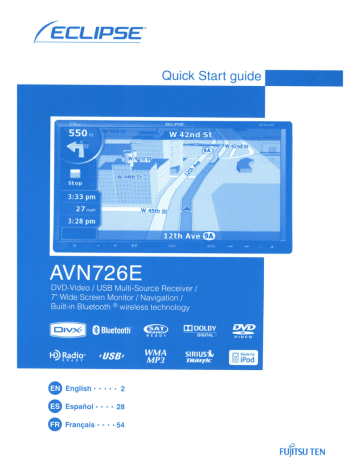
I
Quick Start guide
•
English·
2
28
•••• 54
e
cP
FUJITSU TEN
I
For the safe usage of this device
We appreciate your purchase of this main unit.
Please read through this manual for correct operation.
We suggest that after reading it you keep this manual in a safe place for future
reference.
The symbols described below are found in this instruction manual as well as on
the device itself to insure its proper and safe usage and to prevent injury or
damage to property. Make sure you understand the meaning of these symbols
before reading the rest of this manual.
e
This sign indicates a situation in which incorrect handling through
disregard of a sign might result in death or serious personal injury.
Warning
This sign indicates a situation in which incorrect handling through
disregard of a sign might result in personal injury or may result solely
in damage to property.
The following symbols will precede information useful for preventing damage to
the main unit as well as for its smooth operation.
Follow this advice to prevent malfunctions or damage to the main unit.
Perform the indicated action in the event of a malfunction.
ADVICE
Useful information for smooth operation.
Facts to keep in mind when operating.
• Please read all materials such as manuals and warranties that have come with the product.
• ECLIPSE will not be responsible for unsatisfactory product performance due to failure to follow
these instructions
• Changes to product specifications may result in differences between content of the manual
and features of the product.
Please use care in handling the manual.
Forcefully spreading or pulling on pages may result in pages falling out of the binding.
Use the manual carefully.
2 .
Table of Contents
1.
Safety precautions
4
2.
Names and Major Functions of Each Component
7
3.
Operations from the Navigation Screen
9
4.
Setting a Destination
11
5.
How to switch the audio source (mode)
12
6.
Removing and inserting discs
13
7.
Rad io mode operations
8.
DISC mode operations
16
9.
Bluetooth Audio Operation
18
'
14
10. USB mode operations
20
11. iPod® mode operations
21
12. Setting sound quality
22
13. Bluetooth hands-free Operation
23
14. How to use ESN
25
15. REFERENCE
27
•
1. Safety precautions
Warning
• Do not modify this system for use other than that specified herein. Also, do not
deviate from the installation procedures described herein; ECLIPSE will not be held
liable for damages including, but not limited to serious injury, death or property
damage resulting from installations that enable unintended operation.
• Some devices require the use of batteries. Never place devices requiring batteries
where young children can get access to the batteries. If a battery is swallowed, seek
immediate medical attention.
• When the vehicle is in motion, never take your eyes off the road to make adjustments
to the main unit. You must pay attention to the road to avoid accidents, do not let the
operation or adjustment of the main unit distract you from proper vehicle operation.
• The driver should not look at the screen while driving. Accidents may occur as a
result of not paying attention to your driving.
.
• Do not place foreign objects in the disc insertion slot or USB input terminal. Fires or
shocks may result.
• Do not disassemble or alter this main unit. Accidents, fires or shocks may result.
• Do not let water or foreign objects enter the internal parts of this main unit. Smoke,
fires or shocks may result.
• Do not use when main unit is malfunctioning (the screen is not lit or no sound comes
out). Accidents, fires or shocks may result.
• Always replace fuses with fuses of identical capacity and characteristics. Never use
a higher capacity fuse than the original. Using the wrong type of fuse may cause a
fire or severe damage.
• If foreign objects or water enters the main unit, smoke comes out, or there is a
strange odor, stop using it immediately, and contact your dealer. Accidents, fires, or
shocks may result if you continue to use it in these conditions.
• The driver should not change the disc or USB device or use the iPod while driving.
As accidents may occur as a result of not paying attention to your driving, you must
first stop or park your car in a safe location and then proceed to remove or insert the
disc and/or USB as well as controlling the iPod.
• Plastic bags and wrappings may cause suffocation and death. Keep away from
babies and children. Never place bags or wrappings over anyone's head or mouth.
• Make sure to park the vehicle in a safe place and set the parking brake before
watching DVDs or videos. For safety reasons, only the sound of DVDs or videos will
be emitted while the vehicle is in motion.
LAMP(S) INSIDE THIS PRODUCT CONTAIN MERCURY
AND MUST BE RECYCLED OR DISPOSED OF AS HAZARDOUS WASTE ACCORDING TO LOCAL, STATE, OR
FEDERAL LAWS APPLICABLE TO YOU.
DO NOT
PLACE IN THE TRASH.
ADVICE
• When there is frequent vibration - when driving on a bad road for example - the main
unit may become unable to operate normally because it cannot read data from the
disc.
• Condensation may accumulate on the lens, with the function requiring reading of
CDs and DVDs, immediately after turning ON the heater in cold temperatures. Wait
about 1 hour for the condensation to evaporate and the main unit will operate
normally. Contact the store of purchase if normal operation does not resume after
several hours.
• If using this main unit immediately after having purchased it or after having stored it
disconnected from the vehicle battery, the present location may not be accurately
displayed. Wait a moment and the GPS positioning will correct the displayed
position.
• This main unit is precision equipment and the information that you record on it after
purchase can be lost as a result of static electricity, electrical noise, vibration and
other influences. You are recommended to keep a separate record of the information
you store in the main unit.
• Note that the following events are not covered by the warranty.
1) Corruption or loss of the data stored in the main unit by the purchaser resulting
from failure or incorrect operation of the main unit or trouble with it, or due to the
effects of electrical noise or other influences.
2) Corruption of loss of the data stored in the main unit by the purchaser resulting
from misuse of the main unit by the purchaser or a third party.
3) Corruption or loss of the data stored in the main unit by the purchaser resulting
from failure / repair of the main unit.
* Please note that by installing or using the main unit, you are regarded as having
consented to the points above.
You can operate this receiver by pressing the panel buttons (panel switches) or by touching the
switches displayed on the screen (touch switches).
I Panel buttons
Press the panel buttons to operate the device.
Press to switch to hands-free mode.
Press to adjust the audio volume.
Press to display the audio operation screens.
Press to adjust the screen image quality or screen brightness. (Press for 1 second or more)
Press to display the navigation menu screen.
Press to display the (audio/info) menu screen.
For radio mode:
Press to select station manually.
Press to select station automatically. (Press for 1 second or more)
For CD, MP3IWMA, USB, and iPod mode:
Press to select a track or music file.
Press to fast forward or fast reverse track or music file. (Press for 1 second or more)
For DVD, DivX, and iPod-video mode:
Press to select videos and chapters.
Press to fast forward and fast reverse videos and chapters. (Press for 1 second or more)
Em]
Press to temporarily mute the audio.
Press to display the TILT/EJECT screen.
I Touch switches
The main unit can be operated by touching switches on screen.
Screen Operations after Turning
Power ON
When the engine is turned ON, the DVD/audio
power will automatically turn ON and the
Caution screen will appear. After the selection
of the language, touch [I Agree] to switch to the
Navigation screen. The power will turn OFF
when turning off the engine.
• "Simple mode" or "Advanced mode" can be
switched later.
• The features and settings available in each
mode are as follows:
CD Available in Simple mode
® Available in Advanced mode
CD
®
Navigating to a selected map point
Yes
Yes
Navigating to a street address
Yes
Yes
Yes
Yes
Navigating to an intersection
Yes
Yes
Navigating to recent destinations
(History)
Yes
Yes
Navigating to Favorites
Yes
Yes
Navigating to a POI
Yes
Yes
Navigating to coordinates
No
Yes
Creating a multi-point route
No
Yes
Saving a map point as a Favorite
destination
Yes
Yes
Saving a map point as a POI
No
Yes
Saving a map point as a location of
a Road Safety Camera
No
Yes
Mark a map point with a Pin
No
Yes
Saving the active route
No
Yes
Saving Track Logs
No
Yes
Map Screen settings
No
Yes
Menu settings
Yes'1
Yes
Sound settings
Yes'2
Yes
Yes
Yes
Yes'3
Yes
No
Yes
Type of action
8ATTENTION
•
•
Press [NAVI] if the navigation screen does not
appear.
Press [MENU] and then touch [AUDIO OFF] if the
audio or DVD does not turn ON.
Setting the Navigation Operation
Mode
The main unit provides a choice of operation
modes ("Simple mode" and "Advanced mode"),
each providing different menus and settings.
The navigation operations and map-screen
layout are the same in each mode. This
document describes the basic navigation
operations available from "Simple mode." See
the ECLIPSE web manual for advanced
navigation operations ("Advanced mode").
When the power of the main unit is turned on for
the first time, the screen switches in the order
shown below.
Navigating
address
to
an
incomplete
Route Planning options
Regional settings
Warnings
*1: Only background picture
*2: Only Master volume
*3: Only language selection
r~~:~perations from the Navigation Screen
I Navigation screen adjustment
I Move the map
The map screen is the most frequently used
screen of the main unit. It can be accessed from
the Navigation menu by touching [MAP].
Dragging the map screen enables you to scroll
to your desired position.
CD Main information
ex) Next route event
® Secondary information
ex) Second route event
® Next street
@ Current street and house number on left
and right
® Marks the position of your car
® Trip Information screen
ex) Speed information (your current
speed and the speed limit on the road
where you are driving)
Time information (current GPS time;
estimated time of arrival at destination;
time remaining until arrival at destination;
and time until next waypoint)
Distance information (remaining distance
to destination; distance to next waypoint;
and current elevation)
Compass (Shows the direction of your
heading both when the map is
automatically rotated (3D) and when the
map is always facing North (20).)
(j) GPS reception sensitivity:
When your GPS position is available, the
main unit marks your current position with
the icon on the map.
I Change the map scale
When the map screen is touched, the [+] and [-]
switches appear.
Touch the [-] switch and the map will zoom out.
Touch the [+] switch and the map will zoom in.
• The [+] and [-] switches can also be displayed
by touching the map control switch.
I Change the orientation of the map
J: Touch
the touch viewing modes switch to
switch the map display.
: Always display the map so that
north is on top, regardless of the
direction in which the car is
traveling.
: Always display the map so the
direction in which the car is
traveling is on top.
: Display a 3D view of the map.
The 3D view displays a headingup, front-wide view.
.. Navigation
Operation
Menu"
Screen
CD [Find Address]:
By entering an address, the map
corresponding to that point (or area) can
be displayed.
® [History]:
The map of the vicinity of a previously set
destination can be displayed.
@ [Find POI]:
By entering the name of a POI, the map
corresponding to that POI's vicinity of can
be displayed. Also, enter the name of an
address to display the map of that area.
@ [Favorites]:
The map of the vicinity of a favorite point
can be displayed.
® [Settings]:
Change the navigation settings. In
"Simple mode," you can change the
language of the navigation screen, the
language of the voice guidance, and the
screen background. You can also check
map and license information.
I Entering Text
Enter text and numbers to find addresses and
POI Names.
The text-entry screen differs depending on the
function.
Press [Menu] to display the "Navigation Menu"
screen. In the "Navigation Menu" screen, the
menu screens for Navigation and settings can
be displayed.
®[ .. ]:
Delete one character from the entered
text.
@[aA]:
Switch
between
uppercase
and
lowercase.
@[@/!]:
Switch to symbol-input mode.
® Switch language:
Select the text-entry language. The
language for entering characters can be
selected from the displayed list. The
layout of the keyboard changes according
to the language selected.
®[Done]:
Find the entered text.
4. Setting a Destination
Searching for a map using an
address
Searching for a map using a POI
name
From the "Navigation Menu", touch [Find
Address].
From the "Navigation Menu", touch [Find
POI].
Enter the address
Select the search method.
• Enter the Country, State, City Name, Street
Name, and House Number in that order.
G) [Around Address]:
• At any point while entering the address, touch
[Done] to display a list of matching addresses.
Enter an address and find point of
interests (POI) nearby.
CD [Around Cursor]:
Move the cursor on the map and find
POls nearby.
• You can also search for POls near your car's
location, your destination, or along your
guidance route. See the ECLIPSE web manual
for details.
• When entry is complete, a map appears.
[Add to Favorite]:
You can add the point displayed on the map
to your favorites.
You can easily select registered points and
call them up on the map.
[Map]:
Change the map display for the displayed
point.
Check the map and find a detailed
destination.
[Info]:
Display a list of points of interest in the
vicinity of the displayed point.
You can search for nearby points of interest
from the list.
I
5. How to switch the audio source (mode)
I Switching the audio mode
Bluetooth Audio
U
l'
Press [MENU].
•
.~,
...
.1
,."
CD
Select the desired audio mode.
MP3IWMA
.
,
• The mode switches to the selected audio mode.
I Displaying operation screens
-""""'-
~<'P\'.
:"""
.<l
~~
~ .. tl",
---~
"
.~
DVD
Press [AV].
DivX
• The operation screen will appear.
•
Operation screens list
-
AM radio
~
....,-
~-
-->J-~-
-
~-
•
r
:
VTR
4 "'f-----,,-
-~~--~
~.
_"h~
FM radio
---
.-
,'''w
J
iPod (optional)
.l'<
-----,-
-
B"J
----
-- -
~
~-
---
~
,
-
'I"
HD Radio (optional)
~
• ,
''''
"fOfF'Wl
t'
•
1><
f
,
;::;~;
•
\
1,
hI
h
I
-
"lo>
~"':.
"".
USB
1
I'
~~
~;~
... v
"
'
",
Satellite radio (XM) (optional)
<'
i/OJ
""'10
.....
I Stopping the audio mode
Satellite radio (SIRIUS) (optional)
~
~
•
'
,
:.
Vmt~
-----I
I
,I
--- - - - f
•
I'
I
,.
'Jfi
• Touch [Audio off) again to restart the broadcast
station reception, song playback, or video
playback from before the audio mode was
stopped.
6. Removing and inserting discs
I How to remove a disc
I How to insert a disc
v Press
[~
~t Press [ ~ ].
].
• The display opens and the disc slots become
accessible.
1.1.> Insert the desired disc into the slot.
• Playback will begin.
"'ATTENTION
-----_._.-._--------------'-,-----~
Discs that can be used
An audio disc or DVD video disc bearing one of the
marks below can be played. When using a DVD±R/
RW (DVD±Recordable/ReWritable) disc, note that
only the disc whose contents were recorded in the
video mode can be played.
r£lCOMPACT
(Q]Do~@
DIGITAL AUDIO
I
r£lCOMPACT
r£lCOMPACT
LlliO~@ D~G1TALAUDIO LlliO~@
LlliO~@I
Iji$;·!'·f$ltid I
TEXT
I
ReWritable
• The display will open and the disc is ejected.
I'
7. Radio mode operations
I Listening to AM/FM radio
If the optional HD Radio tuner unit is connected,
terrestrial digital broadcasts can be received.
I.:.ll!I
-,
..
.'.'
I Listening to HD Radio
~
CD [AM]:
The mode switches to the AM radio
mode.
®[FM]:
The mode switches to the FM radio mode.
@IIATTENTION
When th--e-H-O-R-a-d-io tuner is con-nectec[HD Radio
has reception priority, and "OIGITAL" is displayed on
the screen.
CD [AM]:
The mode switches to the AM (HD) radio
mode.
®[FM]:
The mode switches to the FM (HD) radio
mode.
I Operations using the screen
I Operations using the screen
i£~:'V,
~
®~
the
song
being
CD Preset switches:
Stored broadcast stations can be
received.
® [AUTO.P]:
Broadcast stations are temporarily stored
in the preset switches automatically if the
touch switches are pressed and held.
stations
can
be
I Listening to satellite radio
If the optional (XM/ SIRIUS) satellite radio tuner
unit is connected, satellite radio broadcasts can
be received.
CD [XM]:
The mode switches to the XM radio
mode.
® [SIRIUS]:
The mode switches to the SIRIUS radio
mode.
I Operations using the screen
The operation procedure for the XM satellite
radio is the same as that for the SIRIUS.
-
(lj-@-®
CD Preset switches:
Touch to receive stored channels.
® [BAND]:
Each time this switch is touched, the
SIRIUS band will be changed in the order
shown below..
[SIRIUS1] ~ [SIRIUS2] ~ [SIRIUS3] ~
[SIRIUS4] .. ~ return to [SIRIUS1]
® [Direct]:
Select a channel by inputting the channel
number directly.
@ [Category]:
Select the desired category from the
category list screen, and select the
channel you want to listen to.
I'
8. DISC mode operations
Listening to music (CD, MP31
WMA)
•
•
When a disc is not inserted
When a disc is not inserted
Insert a DivX disc.
Insert a disc.
• It automatically starts playing.
• It automatically starts playing.
•
I Watching videos (DivX)
•
When a disc is inserted
When a disc is inserted
• For CDs, the mode switches to the CD mode
and playback starts.
• For MP3IWMAs, the mode switches to the MP31
WMA mode and playback starts.
Operations
(MP3/WMA)
using
the
screen
• The mode switches to the DivX mode and
playback starts.
JTENTION
-::::::-~---:-;._~---;-~---_._-----_.
Some DivXs may not be played automatically. In this
case, play the DivX from the disc menu stored in the
DivX.
I Operations using the screen
OJ
CD [List]:
You can select the desired folder or the
music file you want to listen to and play it.
® [.... ]/[.~]:
The folder can be switched. Music files in
the selected folder will be played.
ATTENTION
This receiver accepts certain MP3IWMA file
standards, recorded media and formats. Use the
following notes when you write MP3IWMA files on a
disc.
Supported standards:
MPEG Audio layer 3 (=MPEG1 Audio layer III,
MPEG2 Audio layer III, MPEG2.5 Audio layer III)
WMA Ver. 9 Standard Decoder Class 3 satisfied
[g] "
CD [ II ]:
Pauses playing. It changes into [~]
mark while temporarily stopping. (Touch
the [ ~ ] button to start playback.)
® [List]:
Used to select the desired folder from the
folder list screen, and then select the
video you want to watch.
(3) [.... ]/[.~]:
Used to switch folders. A video in the
selected folder will be played.
4)ATTENTION
-=--=:----:::-:-:--;-----:-;--_.
-----
• The DivX operation screen can be displayed by
pressing [AV] or by touching the screen.
• For safety purposes, only the audio from the DivX
can be played while the vehicle is being driven.
(Not while parked and without the parking brake
engaged)
I Watching videos (DVD)
•
When a disc is not inserted
I Operating the disc menu
fllTouch [Next] .
~ Insert a DVD disc.
• It automatically starts playing.
•
tW
When a disc is inserted
""",,,,==-~--::-"---'---~~--r"'"""T'""T""--'-""""""~
t~
~~Touch
[
-:.
[Menu] or [Top Menu], and then touch
].
• The mode switches to the DVD mode and
playback starts.
ATTENTION
Some DVDs may not be played automatically. In this
case, play the DVD from the disc menu stored in the
DVD.
I Operations using the screen
~iTouch [ • ], [ t ], [ .. ], or [ .. ] to select
an item, and then touch [Enter].
ATTENTION
playing. When touched in the
status, starts playing frame-by-
®[.]:
Touch to stop playback.
@[ ... ]:
Fast rewind
@[ ~ ]:
Touch to start playback.
®[~ ]:
Starts fast forward operation. When
touched in the PAUSE status, starts slow
playing.
• The menu screen displayed differs depending on
the DVD disc.
• The DVD operation screen can be displayed by
pressing [AV] or by touching the screen.
• For safety purposes, only the audio from the DVD
can be played while the vehicle is being driven.
(Not while parked and without the parking brake
engaged)
_
9. Bluetooth Audio Operation
I Using Bluetooth Audio
The use of Bluetooth wireless communication technology enables a Bluetooth-compatible portable
audio player (henceforth "portable device") to be used as the main unit's audio source. Before using
a Bluetooth-compatible portable device with the main unit, please be sure to perform the Bluetooth
registration and connection setting procedures.
• Bluetooth is a form of short-range wireless technology used to connect cell phones and personal
computers, etc.
I Registering a portable device
When the registration has been completed,
a message will appear on the display.
Portable devices can be registered in the main
unit.
Press[MENU].
• The portable device is now registered.
•
Searching for the portable device to be
registered using the main unit
1;!'Touch [Device Search].
• "Searching ... " will appear on the display.
Select the device name of the portable
device to be registered .
•
Registering using a portable device
'<I'Touch [Allow Connect].
Use the portable device to input the PIN
CODE.
Use the portable device to input the PIN
CODE.
• The default PIN CODE is 1234.
• Operate the portable device only while the
device information screen is displayed.
When the registration has been completed,
a message will appear on the display.
• The portable device is now registered.
ATIENTION
• The default PIN CODE is 1234.
• Operate the portable device only while the
device information screen is displayed.
If the registration is not successful, a message will
appear on the display. When this happens, perform
the registration procedure again.
I Connecting the portable device
A portable device registered in the main unit
can be connected.
OTouch [Connect].
~P]
"
.ATTENTION
If the registration is not successful, a message will
appear on the display. When this happens, perform
the registration procedure again.
I Listening to the portable device
111$- "
"""1:illI
~Mer1u',,,,
®[. ]:
Touch to stop playback.
• Press [ ~ ] to restart playback.
(fj)ATTENTION
If the portable device does not start playing, even after
you have touched [ ~ j, press the Play button on the
portable device.
II
10. USB mode operations
This receiver can play a music file stored in a
USB memory.
I Disconnecting the USB memory
I Listening to music
Disconnect the USB memory parallel to the
USB connector.
Connect the USB memory to the USB
connector.
•
• The mode switches to the USB mode and
playback starts.
I Operations using the screen
~
,,".Il
CD [List]:
Select the desired folder from the folder
list screen, and select the music file you
want to listen to.
C?> [.... ]/[.~]:
The folder can be switched. Music files in
the selected folder will be played.
-:::------c:--
~ATTENTION
_.
-----._----
Do not disconnect the USB memory during
playback.
• Playable MP3IWMA File Standards
• MP3
Supported standards:
MPEG-1, MPEG-2, and MPEG-2.5
Supported sampling frequencies:
MPEG-1: 32, 44.1
MPEG-2: 16, 22.05, 24
MPEG-2.5: 8, 11.025, 12
Supported bit rates:
MPEG-1 :32 to 320 K bps
MPEG-2: 8 to 160 K bps
MPEG-2.5: 8 to 160 K bps
• Supported VBR (8 to 320K bps)
• Does not support free format.
Supported channel modes:
Monaural, Stereo, Joint Stereo, Dual-Channel
• WMA
Supported standards:
WMA Ver. 7,8,9
Supported sampling frequencies:
8, 11.025, 12, 22.05, 32, 44.1, 48 (kHz)
Supported bit rates:
8 to 320K bps
• Supported VBR (64 to 320K bps)
• Does not support free format.
Supported channel modes:
Monaural, Stereo
I:
11. i Pod® mode operations
Once an iPod is connected, you can play iPod
music or video files.
• Use the optional iPod interface cable (iPC109) to connect the iPod to the main unit.
• For the functions of the iPod, refer to the iPod
User's Guide.
• For the specific details of the iPod operation
and connection, refer to the Instruction
Manual of the optional iPod interface cable
(iPC-109).
Listening to/watching videos on
the iPod
•
Watching videos
'*,
H
Touch [Menu].
<:;';Touch [Video].
Touch [iPod] while the iPod is connected to
the main unit.
• The mode switches to the iPod mode, and
playback starts automatically.
I Operations using the screen
•
Listening to music
(g)
III·····
(Touch
CD [List]:
A list screen which includes the song
currently being played is displayed.
From the list, select the song you want to
listen to.
®[MENU]:
Select a category from Playlist, Artist,
Album, Podcast, and Genre on the menu
screen, and then select the song you
want to listen to. (After selecting the
desired category, continue the selection
procedure until you have selected the
song you want to listen to/podcast.)
(itATTENTION
When the iPod is connected using the optional iPod
interface cable, "ECLIPSE" will be displayed on the
iPod. While "ECLIPSE" is displayed, the iPod cannot
be operated directly.
112.
Setting sound quality
Displaying the
settings screen
sound
quality
.~
-:'Touch [PSound] on one of the audio
operation screens.
• The sound quality settings screen will appear.
• Touch [Next] and then [Set] (in DVD mode) or
touch [Set] (in DivX mode) to display [PSound].
I Setting the sound quality
Touch the sound quality setting item you
want to adjust.
CD [EO Setting]:
The bass, mid, and treble sound quality
can be adjusted as desired. The
previously set sound quality can also be
adjusted.
® [BAUFAD Setting]:
The set position for front-to-back, right-toleft volume balance can be adjusted.
@ [Woofer Setting]:
When a sub-woofer is connected, the
preferred output level for the audio can be
set.
@) [Loudness]:
Audio can be modulated to correct for
insufficient low and high sounds when
listening at low volume.
(§) SVC (Source Volume Control) level [ .A ]/
[ T ]:
Adjusts different volume levels for each
audio mode. Selection (adjustment) is not
possible in the FM mode.
® [Done]:
To exit menu.
I Using the Bluetooth hands-free function
The use of Bluetooth wireless communication technology enables a Bluetooth-compatible cell phone
to be used with the main unit. Once the cell phone is connected to the main unit, it is possible to
make calls without directly operating the cell phone. Before using a Bluetooth-compatible cell phone
with the main unit, please be sure to perform the Bluetooth registration and connection setting
procedures.
• Bluetooth is a form of short-range wireless technology used to connect cell phones and personal
computers, etc.
• For safety reasons, be sure to stop the vehicle before performing operations such as cell phone
registration or making calls.
I Registering a cell phone
Cell phones can be registered in the main unit.
Press
•
Searching for the cell phone to be
registered using the main unit
1""'~
'*'Touch [Device Search].
[~].
D
t~!Touch [Pairing].
• "Searching" will appear on the display.
o Select the device name of the cell phone to
be registered.
• When the registration screen appears for the
first time, only the pairing setting can be
selected.
•
Registering using a cell phone
Touch [Allow Connect].
Use the cell phone to input the PIN CODE.
• The default PIN CODE is 1234.
• Operate the cell phone only while the device
information screen is displayed.
(,j. When the registration has been completed,
a message will appear on the display.
• The cell phone is now registered.
• The default PIN CODE is 1234.
• Operate the cell phone only while the device
information screen is displayed.
When the registration has been completed,
a message will appear on the display.
• The cell phone is now registered.
(jJtATTENTION
If the registration is not successful, a message will
appear on the display. When this happens, perform
the registration procedure again.
I Making a call
On the Phone Setting screen, touch the
setting switch for each item to perform the
following settings.
Auto Answer:
Automatic call answering can be set.
Ringtone:
The ring tone can be set.
Auto Connect:
Registered cell phones can be connected to
the main unit automatically.
Change Code :
The PIN CODE can be changed by touching
[Change Code].
Done:
To exit menu.
• The input phone number is dialed.
Answering a phone callI Hanging
up (Refusing a call)
I Connecting a cell phone
Cell phones registered in the main unit can be
connected.
Select the cell phone to be connected and
then touch [Connect].
Various settings of the hands-free
function
,;~When the registration has been completed,
a message will appear on the display.
• The cell phone is now connected to the main
unit.
fij)ATIENTION
. _ - - , - - , - - - - _ . ---".
__.._-----------
If the registration is not successful, a message will
appear on the display. When this happens, perform
the connection procedure again.
I
14. How to use ESN
The main unit is equipped with ESN (ECLIPSE
Security Network). A music CD (Key CD) which
has been registered in the main unit, is
necessary for ESN. Without it, none of the
functions will operate, even when the battery is
reconnected after it has been disconnected for
maintenance, or the ignition switch is turned to
ACC or ON after it has been turned to OFF (if
constant power to the main unit has been
disconnected or interrupted).
OATTENTION
You cannot use a CD-RW, a CCCD (copy control CD),
or an MP3 or WMA CD as the key CD.
Canceling registration of the key
CD
&Touch [Info].
I Registration of the key CD
Register one of the CDs in your collection as
the key CD for the main unit.
;~I~Touch [Info].
';"'Touch [ESN].
Insert the music CD, then touch [Set up].
Touch [YES] to accept or [NO] to cancel this
procedure.
':./ Touch [YES] to accept or [NO] to cancel this
procedure.
• "Canceling" will be displayed, followed by
"Security was canceled" indicating that
registration of the key CD has been canceled .
• "Now setting SEC" will be displayed, followed by
"Security was set" indicating that registration of
the key CD has been completed.
Canceling the "operation lock"
status
If power is disconnected while ESN security is
active (a Key CD was programmed), operation
is disabled until power is restored and the main
unit unlocked. Follow this procedure to resume
normal operation.
':~'While the ESN security setting is in effect,
and in the operation lock status (when the
ignition key is at the OFF position), the
indicator on the device flashes in red.
CD indicator
After the battery is connected, when the
power to the main unit is turned ON the
program is read (provided the map disc is
inserted), and the opening screen is
displayed.
• After that, the security screen is displayed.
g~ Insert the key CD and touch [YES] to verify
and [NO] to cancel this procedure
(operation lock is not canceled) .
• "Verifying security code" will be displayed,
followed by "Confirmed security code. Security
disabled" indicating that the operation lock
status has been canceled.
fiilATTENTION
-----The operation lock status cannot be canceled with a
duplicate CD.
-----,-:---;--;---:-.
- ,"1 ---------------------------------------"-<,~"-;;{.,,.:
'.',., )f"::
15. REFERENCE
•
About the Bluetooth
·0 Bluetooth®
Bluetooth® is a registered trademark of Bluetooth SIG, Inc.
• This device complies with part 15 of the FCC Rules and RSS- Gen of the IC Rules. Operation is subject to the
following two conditions: (1) This device may not cause harmful interference, and (2) this device must accept
any interference received, including interference that may cause undesired operation.
FCC WARNING
Changes or modifications not expressly approved by the party responsible for compliance could void the user's
authority to operate the equipment.
FCC ID: BABFT0005A
IC:2024B-FT0005A
•
About the DVD
This product incorporates copyright protection technology that is protected by method claims of certain U.S.
patents and other intellectual property rights owned by Macrovision Corporation and other rights owners. Use of
this copyright protection technology must be authorized by Macrovision Corporation, and is intended for home
and other limited viewing uses only unless otherwise authorized by Macrovision Corporation. Reverse
engineering or disassembly is prohibited.
•
About the DivX
• DivX, DivX Certified, and associated logos are trademarks of DivX, Inc. and are used under license,
·About DivX
DivX is a popular media technology created by DivX, Inc. DivX media files contain highly compressed video
with high visual quality that maintains a relatively small file size. DivX files can also include advanced media
features like menus, subtitles, and alternate audio tracks. Many DivX media files are available for download
online, and you can create your own using your personal content and easy-to-use tools from DivX.com.
• About DivX Certified
DivX Certified products are officially tested by the creators of DivX and guaranteed to play all versions of DivX
video, including DivX 6. Certified products qualify for one of several DivX Profiles that designate the type of
video the product supports, from compact portable video to high-definition video.
•
About the iPod
·iPod is a trademark of Apple Inc., registered in the U.S. and other countries.
• "Made for iPod" means that an electronic accessory has been designed to connect specifically to iPod and has
been certified by the developer to meet Apple performance standards.
• Apple is not responsible for the operation of this device or its compliance.
•
About HD Radio
H2)~~~1(r
The HD Radio Ready logo is a proprietary trademark of iBiquity Digital Corp.
•
Copyright note
The product and the information contained herein is subject to change without prior notification.
This manual may not, in whole or in part, be reproduced or transmitted in any form either electronically or
mechanically, including photocopying and recording, without the express written consent of Nav N Go Kft.
© 2008 Nav N Go Kft
All rights reserved,
CUSTOMER NOTICE
Please retain this booklet and write in the serial number of your AVN726E for dentification.
The serial number is labeled or stamped on the chassis.
Serial No.
FUJITSU TEN LIMITED
Contact FUJITSU TEN CORP OF AMERICA
19600 So Vermont Avenue, Torrance, CA 90502
Call: 1-800-55-ECLIPSE (Dealer Locator)
.1-800-233-2216 (Information)
www.eclipse-web.com/us/index.htmI
DVD-Video / USB Multi-Source Receiver /7" Wide Screen Monitor / Navigation /Buill-in Bluetooth® wireless technology
r
DVl}'v~eo /USB Multi-Source R~er I W~e Screen Monitoc I Navigation IRDS·lMC (SUNA GPS Traffle Updates~) ISuitt·in B1uetooth® wireless tedmokY:jy
En lish
INSTALLATION MANUAL
, Be sun; i6:readthis irlslal1atklii"manual,
Espanal
MANUAL DE INSTALACION
l1
Profession8I insb1IlatIOn Is I1!QIlitlId
sure
installed at your retailer, Be
to keep
this manUal after installation for later
reference,
'
The customer should keep, this-manual for
future reference.
Ip
;-
When installing the main unit, some
vehicle models may require the use of
items that need to be obtained separately
such as a power supply adaptor, radio
antenna adaptor wire or mounting
bracket
Main unit
®
Interconnecting wires
(Power and speaker wires) (16P)
x1
Interconnecting wires
@ (Sub-woofer, line out, USB, etc,)
(20P)
x1
Interconnecting wires
® (parking brake, reverse and steering
remote control, etc.) (16P)
x1
® Hexagonal head bolt (Red:M5x8) x4
x8
® Flat head screw (Red:M5x8)
(j) GPS antenna
x1
x1
® Ground plate
x1
® Microphone
@ Panel
x1
~c onseJo
CD
®
x1
®
®
~~
d
.
ce
L~ c1i~t,dOit conserver ~ in<!nuel po,f/r
poUXOir s'y rllfllrer ultllrieUrement
"
x 1
x1
x4
x8
x 1
x1
x1
x1
Para modelosde EE,UU, I
Modeles pour les Etats-Unis
~
FUJITSU TEN
~c onsel0'
CD
Unite principale
®
x1
@) For U.S. models I
®
eO
e
@ (Subwoofer, sortie de ligne, USB.
@
WUlez a Ii~ ;nti~8meiitill'fpr'sent
\, mahueldlinstal\ati.Ori,a'iant dEl ~F
8uX tra'Yaux d'instaltatioil:Si vous utifisez
"~-inllthodelnl'instatlallOnau des.pi8ees
, non:standElrd qui ne son! pas ~ .
r-'
Other accessories (Installation manual, user's
manual, other documentation)
~6*
~
x1
®
. ':','
m'todOs '
to install this syllla!!," ECLIPSE '
re<XlI1lIllElii you to haVe the sYstem
CD
;;'::,'0~~
lkivar
;;'-;i;1i1ti6n
'are
r-
'''&1'1
!hnrnlll1hly:.prior to instal\8ilon;!f ~ ••,.: "" '
rilethods'ar nonstandard partS
not spepIfI8d in this instaIl8tiOn TIllII1U8I
used, aCcideiils or iniUtYmaYresutt
®
®
x1
x1
x4
x8
x1
x1
x1
x1
MRIII1]'~.IIrSllilt{Jr iillllSii8t!lJ!Iie! ~ #'
IP'tBI;t; SlIII SlEIPlfiiJIJBJIIalllI1/i/IGirellsiiJrIIBRaJII
SialIfiIiijJiIKIlfIIIrUlIIIJliisIJi_ .~.
~Warning
· Do not install this main unit in locations where
it may obstruct the driver's view, or where
it may endanger passengers in the vehicle,
otherwise an accident or injury may result.
· To prevent damage to the vehicle, confirm
the locations of hoses, electrical wiring, and
the fuel tank prior to drilling holes to install
this main unit. Also, take precautions so that
the main unit does not interfere, nor come in
contact with them, otherwise a fire may result.
· When installing this main unit, never use the
existing nuts or bolts that secure parts of the
fuel tank, or the steering, or braking systems,
otherwise improper steering or braking or a
fire may result.
· To prevent a short circuit from occurring,
disconnect the battery's negative terminal
before installing this main unit, otherwise, an
electric shock or injury may result.
· When using an existing nut and/or boll from
the vehicle to ground this main unit, do not
use any that secure parts of the steering or
braking systems, otherwise, an accident may
result.
· Bundle wires and harnesses with electrical
tape or wire ties to prevent them from
interfering with moving parts. If they should
entangle with the steering wheel, shift lever,
or brake pedal, an accident may result.
· Never supply power to another electrical
appliance by splicing or tapping into this
main unit's power wire, otherwise the current
capacity of the wire will be exceeded,
resulting in a fire or electric shock.
· Never attempt to disassemble or modify the
main unit, otherwise an accident, fire, or
electric shock may result.
· When installing the main unit into a vehicle
with a passenger side air bag, do not secure
it to the air bag's cover or in places where it
may impede air bag deployment, otherwise
proper air bag operation may not be ensured
in the event of an accident, causing injury or
death.
· When making holes (example: drilling) be
sure to wear protective eyewear, otherwise
an injury such as loss of eyesight may result.
· Exposed wires must be insulated with
electrical tape, otherwise a short circuit, fire,
or electric shock may result.
· Do not modify this system for use other than
that specified herein. Also, do not deviate
from the installation procedures described
herein; ECLIPSE will not be held liable for
damages including, but not limited to serious
injury, death, or property damage resulting
from installations that enable unintended
operation.
~Warninq
· This main unit is intended for operation in
12-volt DC. negative-grounded vehicles
only. Never use it in 24-volt vehicles such as
heavy trucks or diesel vehicle with cold-region
specifications.
· Do not place the vinyl storage bag over
a person's head. It may cause a serious
accident or death by suffocation.
· Do not disassemble or rebuild this main unit.
Doing so may cause an accident, fire, or
electrical shock.
· When it is necessary to replace the fuse,
always use a fuse of the correct rating
(number of amperes). Use of fuses with
higher amperage ratings may cause a fire.
· Do not operate the main unit in a
malfunctioning condition, for instance, when
the audio does not play. Doing so may result
in an accident, fire, or electrical shock.
· If an abnormal situation occurs, such as
foreign matter entering or liquid splashing
on the main unit, or smoke or a strange odor
emitting from the main unit, shut off the main
unit immediately and consult the dealer from
whom you purchased it. Continued operation
may cause an accident, fire, or electrical
shock.
~ Avertissement
LtCaution
· For best results, this main unit should be
installed by a professional installer.
Contact the dealer whom you purchased the
main unit for an appointment.
· When installing this main unit, be sure to use
the supplied mounting hardware. If parts other
than those supplied are used, the main unit
may be damaged internally, or may not be
held in place securely and become dislodged.
· Avoid installing this main unit in places where
it may get wet, such as near windows, or in
places that are moist or dusty. Presence of
liquid, moisture, or dust inside this main unit
can cause short circuiting resulting in smoke
or fire.
· If this main unit is not connected properly, a
short circuit, fire, or accident may occur.
· When routing wires, use precautions to
prevent contact of sharp metal parts such
as brackets or screw tips, otherwise a short
circuit, electric shock, fire, or accident may
result.
· Play the audio at a moderate volume level
that permits you to hear sounds from outside
the vehicle. Driving without being able to hear
outside sounds may result in an accident.
· This main unit must be operated only as an
on-board main unit, or it may cause electrical
shock or injury.
· Do not play distorted sounds for long periods
of time; the speakers may overheat and cause
a fire.
· Once installation and wiring have been
completed, return the brakes and electrical
equipment such as lights, horn, hazard
warning lights and turn signal lights to their
original places, and check that they operate
correctly. If you use the vehicle while any of
this equipment is not working correctly, fire,
electric shocks or accidents may occur.
· Use supplied wire harness with this main unit.
Other manufacturers may use a similar wire
harness connector but pin configurations are
incorrect for use with ECLIPSE main units and
can damage the main unit. Prior to powering
up the main unit, make sure the main unit is
properly grounded with the vehicle chassis. If
no ground is available to the chassis, add a
ground strap from the main unit to the vehicle
chassis to improve the ground.
· Do not use with speakers having 1 to 3 ohms
impedance. This main unit is designed to be
used with high-powered speakers rated above
50 W with impedance rating between 4 and 8
ohms.
Lt
Precaution
MiItRJ!IIlliIg. . . .iJIJ llllllii//I
lh1tJJIaIiBd_ • !JIlllllllii1llllrllpiilBdi/IBII /I
liJnBIiiTIlli1/iilIm. U1JuIi1lpiilBdi/lSle
o
f:J
To maintain proper function, the main
unit must be mounted at less than 30
degrees. If the angle is in excess of
30 degrees, CDIDVD skipping and
improper CDIDVD ejection may occur.
0
Remove the shipping bracket.
f:J
~Tip - - - - - - - , .
The hexagonal head bolts (Red) which
are removed may be used again later
when reinstalling.
o
f:J
o
Level (reference) I Nivel (referencia) I Niveau (reference)
IJ
Remove the pocket and any other
accessories from the center cluster to
make room for the main unit.
Remove the mounting brackets for the
pocket.
Attach the brackets to the main unit.
Install the main unit in the vehicle.
Installez I'unite principale dans Ie
vehicule.
~Consejo - - - - - _ _ .
· Carefully bind any excess length of wire
that is connected to the main unit and
secure it to an area of empty space in
the vehicle so that it does not dislodge or
interfere with the main unit or vehicle-side
equipment. If the wires are not handled
correctly, operating problems or shortcircuits may occur, and this may result in
the danger of fire or other accidents.
· Connect all wires before installing the
main unit.
· Be sure to use the supplied accessory
mounting screws (Red: M5 x 8) as the
mounting screws. If any other screws are
used, they may damage the inside of the
main unit.
· If using hexagonal head bolts (Red:M5x8),
use the four hexagonal headbolts (Red:
M5x8) which were used to install the
shipping brackets and the four accessory
hexagonal head bolts (Red:M5x8).
f
'
Hexagonal head bolt
~6 Flat head screw
(Red:M5 x 8) x 8
(Red:M5x8) x 8
Perno de cabeza hexagonal
Tornillo de cabeza plana
(Rojo:M5x8) x 8
(Rojo:M5x8) x 8
Sou/on a tete hexagonale
Ll'is a (tHe plate
(Rouge:M5x8) x 8
(Rouge:M5x8) x 8
Select the screws in accordance with the shapes of the
screw holes in the mounting bracket.
~Tip - - - - - - - - - - .
· Be careful not to press hard on the main
unit display or the buttons when installing
the main unit to the vehicle, otherwise
the display and buttons may become
damaged.
1)~I~ll~
~Tip - - - - - - _ _ _ _ .
· Do not peel off this protective label
before finishing installation and checking
operations.
(ATTENTION)
~
~~~~:
Installing the microphone
~Tip
· Install the microphone and the
microphone wire where they will not be
obstacles while driving.
· Do not install the microphone in places
where it will prevent vehicle switches
from being operated or cause any other
obstruction while driving.
· If installing the microphone and the
microphone wire to a vehicle which is
equipped with air bags, make absolutely
sure to install them so that they will not
obstruct air bag operation.
o
o
Install the microphone to a place such
as a su n visor.
Route the microphone cable to the
installation position for the main unit
while securing the cable with tape.
o
Clip I
~
~
o
o
o
o
HRsla1l11JT{J1tllJe (GIfTS aI1teR1JTa1#
Oit!Re iiITstaliDrliIJamleRaJ 41/ SPS#
Itrsttallizlii!llm eltan:l!e1iT/1llll (GIPS'
Notes on installation I Notas sobre la instalaci6n I Remarques concernant I'installation
Lt,WaminQ
· The wires should be bound together with tape
or a similar securing method (example: wire
ties) so that they do not interfere with driving. If
they become wound or entangled around parts
such as the steering wheel, shifting lever, or
brake pedal, accidents may result.
· Do not install the GPS antenna where it will
obstruct the driver's vision or where it will be
an obstacle while driving, otherwise traffic
accidents may result.
~Tip
· If the vehicle glass is a special type of glass such as
Lt,Advertencia
heat-reflective glass or bullet-proof glass, be sure
to install the GPS antenna outside the vehicle. If
the GPS antenna is installed inside the vehicle, the
reception sensitivity will severely drop and will affect
the accuracy of the position measurement.
· If installing the GPS antenna inside the vehicle, be
sure it is mounted on the ground plate.
· If installing the GPS antenna inside the vehicle, the
location and the slope of the vehicle's windshield will
determine the accuracy of the GPS antenna to receive
the GPS signal. If the GPS antenna location inside the
vehicle is hindering the accuracy of the GPS antenna,
then you may want to install the antenna outside the
vehicle.
· The materials used in front and rear vehicle windows
can cause GPS reception sensitivity to drop
significantly. If this happens, install the GPS antenna
outside the vehicle.
· If the attachment surface is a non-plastic surface such
as genuine leather, wood panel, or cloth, attaching the
antenna may damage the surface finish. Do not attach
the ground plate to such surfaces.
· Wipe the installation surface thoroughly so that it is
clear of any dirt, moisture, or grease before installing
the antenna.
· Do not apply any coatings to the GPS antenna,
otherwise it may cause a drop in the reception
sensitivity of the antenna.
· Route the GPS antenna wire as far away as possible
from TV and radio antennas, and wires, otherwise it
may cause interference with video and audio signals.
· Do not install the antenna in places (such as front
pillars and roof panel) that are shielded from the sky.
· The main GPS antenna unit should be installed in a
level position where the signals will be as unobstructed
as much as possible, such as on the vehicle's roof.
Satellite signals cannot be received if the antenna is
obscured or obstructed.
· If installing the GPS antenna unit outside the vehicle.
remove the antenna unit if leaving the vehicle
unattended for long periods in order to prevent theft or
malicious damage to the antenna.
· Hold the GPS antenna unit when removing the
antenna. Do not pull on the GPS wire, otherwise it may
become damaged and resuit in problems with correct
operation.
· If installing the GPS antenna outside the vehicle,
remove the GPS antenna unit when washing the
vehicle. (If you wash the vehicle with the antenna unit
still attached, avoid spraying the wire section directly
with water so that no water gets inside the vehicle.)
· The magnet that is attached to the GPS antenna unit
is extremely strong. Be sure to note the following when
installing the antenna.
. Do not put the antenna down onto the ground or
onto dirty or dusty surfaces. If iron filings become
attached to the magnet. they may cause damage to
the vehicle's body.
. Keep the antenna away from watches and
magnetic cards, otherwise they may be damaged
and/or rendered unusable.
Lt, Avertissement
a
a
a
o
Choose an installation location on the
dashboard which is flat and has a clear
view of the sky.
o
fA
Install the ground plate to the
dashboard.
m Install the GPS antenna to the ground
plate.
fA
U
e
Secure the GPS antenna.
Route the GPS antenna wire along the
crevice between the front windshield
and the dashboard.
~Tip
If the GPS antenna wire protrudes from
the dashboard, wind tape around it so
that it stays securely fixed in the crevice
between the front windshield and the
dashboard.
CD
Route the GPS antenna wire to the main
unit's installation location.
m
~Tip
If installing the GPS antenna inside the
vehicle, the installation location and the
shape of the vehicle's body will determine
GPS accuracy. Accuracy is usually lower
when the GPS antenna is installed inside
the vehicle.
o
~Tip
. Select a location that is at least 20 in.
away from the main unit. If this is not
done, the GPS measurement precision
will drop.
. Be sure to use the ground plate when
installing the GPS antenna. If the ground
plate is not used, the reception sensitivity
will drop and will affect the accuracy of the
position measurement.
f)
U
e
CD
U
m
CD
Tape I Cinta I Ruban
fPBI!II'i. ~Z1IIlI/f ~ wiif&;/I
t::4tntaIiifiJ6J ,*!JrJ5 tt:alltl1Is tJIiBIfl1Brt:lJ. &IIiBd__ami6lJT/lrJJJf llelllli1lfda atIif;iis/l
DDmIlBti_ .liRBitfJ llesllilli~e#fJIIIs tdlkIlIs lieIIIli111de amliiitte
~. fIje
Connecting point for
the parking brake signal
(example)
U
fA
Use a splicing connector to connect
the parking brake signal wire (red/
white) coming from the main unit to the
parking brake signal wire of the vehicle.
fA
fA
Route the parking brake signal wire to
the main unit.
Parking brake signal wire I
Freno de mano Cable de la senall
Cable de signal de Irein de stationnement
~~
Parking brake signal wire I
Cable de la senal del freno de mana I
Cable de signal de trein de stationnement
~
Foot-operated parking brake I
Freno de estacionamiento activado con el pi I
Frein de stationnement actionn au pied
Connecting point for the
reverse signal (example)
~Tip - - - - - - - . .
. Be sure to connect the reverse signal
wire. If it is not connected, the vehicle
position may be incorrect when the
vehicle is reversed.
. Use a circuit tester to confirm that a
sensing voltage of 6 V or higher is
generated when the vehicle is reversed.
U
Use a splicing connector to connect the
reverse signal wire (green) coming from
the main unit to the reverse signal wire
of the vehicle.
U
U
fA
Route the reverse signal wire to the
main unit.
fA
fA
Acheminez Ie cable de signal de
marche arriere vers I'unite principale.
Attach a splicing connector at this location. I
En esta lugar, fije un conector de empalme. I
~
Fixez un connecteur de raccordement a eet endroit.
Reverselampl
Lampara de marcha atras I
~
-0
I
~~
;)~\
Reverse signal wire I
Cable de la senal de marcha atras I
Cable de signal de marche arriere
Reverse signal wire I
Cable de la senal de marcha atras I
Cable de signal de marche arriere
.!t Avertissement
· Check the parking brake signal, and
reverse signal carefully before making the
connections. If the wires are incorrectly
connected, accidents or problems with correct
operation may result.
· The locations of the parking brake signal wire,
and reverse wire may vary depending on the
vehicle model and grade. Ask the car dealer
or your nearest ECLIPSE dealer for details.
~. tiJfIIIb1tiIIIiDm iIIIJBriinJiliilllJilliiDmIf
'*
."..JliciBl:iiIiIJ fJIIIIIlblnditJnaniiBRIrD . . . .es
iinJiliilliBr If
IliJiJlicJtiiDm ttIJIilillmt:l/irstmlBlll!1llll: tijfJiIIis; IIfinJiliilllJilliitlm
o
Insert the ignition key into the vehicle
and start the engine.
o
f}
Check the connection status for each
signal in a place where they are easy to
a
Press the "MENU" button and then
touch "INFO"
Touch "SYSTEM CHECK" and check the
connection status for each signal.
f}
f)
D
D
see.
D
o
~Tip
· Do not turn the ignition key to ACC OFF or
operate the main unit until the navigation
screen appears.
· Check that the shift position is correct and
that the area around the vehicle is safe
before starting the engine.
a
a
*Nilme amtIfi;n;rJ&tiSIffSi (fJfftimNiiflll/s Ii
IflbJmJiJtJo;Y fif1mdi1m65 flIe'iI5ltm1Bioalesl'
Ni:tms erJ fiJJ1tldi1il11!fS tilEs Jlmmss
o
·0
·0
~
@]·[======::!il
.~
=
13P
·0
·0
1t========:c==~·0
~~[§3.0
LhWaminq
· Never cut the insulation on the power
wire or use it to power any other
equipment. If the rated current capacity
of the power wire is exceeded, fire and
electric shocks may result.
· The wires should be secured with tape
or a similar securing method to prevent
any obstructions while driving. If they get
wound or entangled around components
such as the steering wheel, shifting lever,
or brake pedal, accidents may result.
· If removing the end of the wire to connect
to another wire, be sure to wrap PVC
tape or a similar wire insulating material
around the connection to insulate it. If
the connection is not insulated, fire or
accidents may result.
Caullon
Never connect the power supply to
the speaker wires (No.7 and No.8),
otherwise it will cause damage to the
main unit.
<>
Wire colors and connection points for
connection wires ® , @ and 0
ITJB+ (Yellow)
Connect where power is constantly
available, regardless of the ignition
key's position.
[gJGround (Black)
Connect where good body grounding is
available.
~ACC (Red)
Connect where the power comes on
when the ignition is in the ACC position.
[iJlllumination power supply
(OrangelWhite)
Connect to where power comes on
when the vehicle light switch is turned
on.
IIDAntenna power supply (Blue)
Connect to the power antenna control
terminal of the vehicle.
lIDRemote turn-on (BluelWhite)
Connect to the control terminal for the
external amplifier, etc.
[l]Front speaker output wires
Connect to the front speakers.
White:
Left +
White/Black:
Left Gray:
Right +
Gray/Black:
Right [IDRear speaker output wires
Connect to the rear speakers.
Green:
Left +
Green/Black:
Left Purple:
Right +
Purple/Black:
Right [IDParking brake signal wire
(RedlWhite)
Connect to the parking brake signal
terminal.
IillI Reverse signal wire (Green)
ITIJ Genuine factory steering remote
IillI
Connect the reverse signal output of the
vehicle to this terminal.
control terminals
Connect to the vehicle steering remote
control.
* Compatible vehicle models for
installation: Vehicles with voltage
detection-type steering
remote control.
Ask your dealer for details.
~ Microphone for hands-free
talking
Microphone for hands-free
talking when using a BluetoothO
compatible mobile phone.
CID VTR output terminals
Connect to the monitor with video
input.
ITIJ
'*
CD Line-out terminals
(Front)
Connect to the RCA connector of
an external amplifier.
<fm:> Terminales de salida VTR
Vert:
Vert/Noir:
Violet:
VioleUNoir:
IillI
ITIJ
'*
(£:)
Gauche +
Gauche Droit +
Droit-
(;gi)
Line-out terminals
(Rear)
Connect to the RCA connector of
an external amplifier.
Line-out terminals
(Non fader)
Connect to the RCA input
connectors of an equalizer, or to
the RCA input connectors of a
woofer amplifier.
AV input terminals
Connect to the output wire of
external video equipmenUdevice
such as a VTR.
Yellow
: Video signal
White
: Audio (left) signal
Red
: Audio (right) signal
When the iPod cable is connected, the
*
~ USB connection terminal
'*
VTR cable cannot be connected.
Connect to a USB device such
as a flash drive or digital audio
player.
Connect to iPod connection cable
(sold separately).
Bornes entree AN
'*
Connect to the E-LAN terminal of
the SIRIUS/HD tuner, etc.
(U.S. models only)
Borne E-LAN (13P)
~Tip
· iPod is a trademark of Apple Inc.,
registered in the U.S. and other countries.
· "Made for iPod" means that an electronic
accessory has been designed to connect
specifically to iPod and has been
certified by the developer to meet Apple
performance standards.
· Apple is not responsible for the operation
of this device or its compliance with safety
and regulatory standards.
· The Bluetooth~ word mark and logos
are registered trademarks of Bluetooth
SIG, Inc., and any use of such marks by
FUJITSU TEN LIMITED is under license.
Other trademarks and trade names are
those of their respective owners.
¢
~ SIRIUS connection terminal
(5P)
Connect to the SIRIUS Tuner
to activate the SIRIUS traffic
function. (Sold separately U.S.
only)
~
Back-eye camera external
input terminal (4P)
Used with the ECLIPSE back-eye
camera (sold separately).
~Tip - - - - - - - - . .
"SIRIUS" and related marks are
trademarks of SIRIUS Satellite Inc.
HD Radio is a trademark of iBiquity Digital
Corporation.
¢
a
¢
(][) Borne d'entree externe de
camera Backeye (4P)
Utilisee avec la camera Backeye
ECLIPSE (vendue separement).
~ arnnRlBd!iiD.1!TJ eJS1Rf/le
/I
EjjBnfpIiI». fDI1llIe.ii5NJ ttIEIJsiSttBna /I
EiltBnfJliIJ tr.rilIIiI1ffIliiimJ 8' qs:Iiffme
'*
En lish
~Tip
Install and connect all of the peripheral units before connecting them to the main unit.
Do not remove any of the protective caps (RCA, etc.) unless the connectors are in use.
Be sure to wrap the connection wires with tape (PVC tape) to insulate them.
Be sure to grip the connector's body. Rough tugging may result in broken wires or
harnesses.
TO SIRIUS TUNER
(U.S. models only.
sold separately)
BEC108
0----..
J~1:
:r'"
f:==Oi =
. 'fl
®
~\
~fC:P"
G'l
f
-<v9
GJ1I~' ~,::~ 'S"~:GMTI,",.'"
(Permanent Supply)
Black
TO PARKING
BRAKE SIGNAL
RedlWhit€
TO REVERSE
SIGNAL
Green
Brown
TO STEERING
{
REMOTE CONTROL
TO SIRIUSXM
TUNER etc.
(U.S. models only)
1P
~
~
Brown/Black
-
13P
TO EXTERNAL VIDEO
EQUIPMENT
(Remove caps when using
external video equipment)
Red
TO ACC (Power Supply)
TO SUB-WOOFER
{
(Remove caps when using
external SUb-woofer)
'"0"
REAR
(Remove caps when using
external amplifier)
[
Oran elWhite
Blue
BluelWhite
iPod
~
~
TO GROUND
Yellow
11===atE!I::P ..
II==DIt1EII::J::> ..
.
TO HEAD LIGHT SWITCH
(Illumination (+))
=
TO POWER ANTENNA RELAY
(Supply)
=
TO REMOTE TURN-ON
(Amplifiers. etc.)
Espanal
~J'J!J
AL SINTONIZADOR SIRIUS
~~
se vende par separado)
BEC108
J~"
~I
)ijt16P
l==Oi::L=n
~
~~
Raja/
Blanco
HACIA LA SE6L DEL
FRENO DE MANO
HACIA LA SE6L DE LA
MARCHAATRAs
Verde
crl
.
=N=e=g=ro===~~
~
~
~
iPC709
(se vende por separado)
II===aOE!I:p ..
II===aOE!I:p ..
HACIA CONEXI A TIERRA
C[]ED!IJ:=
Naran'a/Blanco
HACIA EL INTERRUPTOR DE LA
= = = = = = = = = LUZ DELANTERA (liuminaci6n (+))
Azul
HACIA EL REL DE LAANTENA
========€=2J ELt:CTRiCA (Suministro)
cn:::]S:m~~1II
ClIJ8J11F=:di1l
iPod
~
HACIALA BATE RiA + 12V
= = C = J = = = (Suministro permanente)
t·
0P~' 1mQ,=,," "C"S~~IT~
HACIA EL SUB-WOOFER [
Cafe
A CONTROL REMOTO[ ======d.111 (quite las tapas cuando utilice
DE LA DIRECCI
Cafe/Negro
un Sub-woofer external
!WI'
a
a
a
VERS LE TUNER
SIRIUS
J~L
F==O--r::J:==e
---TI
.....
,
'
"
-
~
~:
BEC108
(4\
1P
Gf1I'"
®
E:]
~
\It'" ,,:s~"'"
t-
~;.c::=..
VERS LE SIGNAL DE
FREIN DE
STATIONNEMENT
VERS LE SIGNAL DE
MARCHE ARRIERE
VERSLA
{
TELECOMMANDE DE
DIRECTION
Rouge/
Blanc
Vert
Marron
====:dll
Jaune
Jaune
=N:o::ir=====Il::i~ VERS LA MASSE
IJ[]Er:m==
~i:~~~[cn: :]Er:m=~ 1I
amplificateur exterieur.)
=
~
~
~=CJ==!J
} HAUT-PARLEURS
~
1I====al11LP ..
1F===aLE!l:p ..
1F===fl ..
VERS LE RELAIS D'ANTENNE
1I~=======I§"""2] MOTORISEE (alimentation)
iPod
~
~
'''_''''00 oo~"M.'
VERS LA BATTERIE+12V
\'"====~}
rdJ=G)
AVANT
HAUT:PARLEURS
ARRIERE
CD
090003-30850700
0902 (eN)
ADDENDUM
Please be sure to disconnect or turn off any external devices
such as iPod USB memory when turning the vehicle off.
Otherwise, the AVN726EE, AVN726EA, AVN726E, AVN76D
may not recognize these devices when the vehicle is turned
back on.
If this does happen, please disconnect and reconnect the
device to start playback.
The clock displayed on the unit is synchronized with a GPS signal.
A different time may be displayed when the unit is not receiving good GPS
reception.
The correct time will be displayed once the GPS reception returns
Depending on the version of Bluetooth, some Bluetooth devices may not be
able to communicate with the main unit.
Some Bluetooth devices may not be compatible with the main unit.
Fujitsu Ten Corp. of America
E.U.
a
a
090000-01340700
0604MTCN)
Fujitsu Ten Corp. of America
Consumer Limited Warranty
Warranty valid only in the U.S.A. and Canada
This limited warranty provided by Fujitsu Ten Corp. of America ("Eclipse") covers all defects in materials or workmanship under normal use in your new
Eclipse Product purchased from an authorized Eclipse retailer in the U.S.A. or Canada for a period of one (1) year from the date of original consumer
purchase. This limited warranty is valid only for the original consumer purchaser of Eclipse Product who must reside in either the U.S.A. or Canada
and is NOT transferable.
Sales receipt or other valid proof of purchase showing the date of original purchase is required for warranty service of this Product.
Eclipse may charge you or refuse service for the Eclipse Product without valid proof of purchase.
WHAT IS COVERED
If the Product becomes defective in material or workmanship that may arise under normal use during the period of one (1) year from the date of
original consumer purchase. Eclipse will, at its option and without charge, repair your Eclipse Product with new or reconditioned components or parts,
or replace the Product with a reconditioned product of the same or functionally equivalent model. Eclipse retains as its property any retained parts or
product that is replaced on an exchange basis. Eclipse will return ship the unit to you and cover shipping charges.
WHAT IS NOT COVERED
1. This limited warranty does not cover any Product which is repaired by any non-authorized individual, retailer or service center, or any Product
purchased from a non-authorized retailer.
2. This limited warranty does not cover any Product which has been subject to abuse. misuse, neglect, accident, Product modifications, improper
connection with peripherals. attempted theft. electrical power surge. liquid damage. flood, lightening, or other acts of nature, which has been used
other than in accordance with the instructions furnished by Eclipse or over the specification range. or which its serial number has been altered.
defaced or removed.
3. This limited warranty does not cover elimination of car static. motor noise or other electrical interference. correction of problems resulting from
improper media such as CD, DVD or memory stick, vehicle s antenna system, and faulty installation, and de-activation of security code for the
Products containing ESN function.
4. This limited warranty does not cover cosmetic damage including face panels and displays such as LCD or TFT. normal wear and tear. battery
replacement or periodic maintenance.
5. This limited warranty does not cover any CD. DVD or other media damage including its contents caused by Eclipse products.
6. This limited warranty does not cover any expenses paid or incurred by you in relation to this warranty. For example, you are responsible for removal
and installation of the Product as well as shipping to Eclipse, shipping charges and any damage during shipping.
7. This limited warranty does not apply when Product is used in a trade or business or in any industrial or commercial application.
HOW TO OBTAIN WARRANTY SERVICE
Some Eclipse Product instructions provide troubleshooting procedures to determine if your Product needs service. The fastest solution may be
found in the instructions. Please look here first.
Should your Eclipse CAR SPEAKER require service, please contact the retailer where you purchased this Product for service. For other Eclipse
Products, please contact your retailer where you purchased this Product to verify that the Product requires service. If service is needed, please call
or visit our website below to obtain a claim number. You must follow the return shipping instructions provided when you obtain the claim number.
Eclipse will NOT ACCEPT any Product without a claim number.
Eclipse Authorized Service Center:
1-800-233-2216 For U.S.A. Consumers ONLY / 1-888-557-8278 For Canada Consumers ONLY
or www.eclipsediamondservice-web.com
DISCLAIMER FOR NAVIGATION SYSTEM SOFTWARE AND DATA STORAGE
Any navigation system software provided with the Eclipse Product is provided "as is". with all faults and with no warranties whatsoever. Navigation
system software may have bugs and errors. and may provide incorrect directions. Under no circumstances shall Eclipse or its LICENSORS be liable
to you on account of use or misuse of, or reliance on, any navigation system software.
Eclipse shall not be responsible for any software programs. data or other information stored or used on any Product returned to Eclipse for warranty
service. including the costs of recovering such programs or data. If during the warranty service of the Product, the contents of the hard drive or any
other data storage media are altered, deleted, modified or lost, Eclipse is not responsible.
WARRANTY DISCLAIMER AND LIMITATION
THIS WARRANTY STATEMENT FOR THE PRODUCT AND THE SOFTWARE IS IN LIEU OF ALL
WARRANTIES, EXPRESS, IMPLIED OR STATUTORY INCLUDING BUT NOT LIMITED TO ANY
IMPLIED WARRANTIES OF MERCHANTABILITY OR FITNESS FOR A PARTICULAR PURPOSE
ON THE ECLIPSE PRODUCT. ALL IMPLIED OR STATUTORY WARRANTIES, TO THE EXTENT
THAT THEY CANNOT BE EXCLUDED, ARE LIMITED TO THE EFFECTIVE PERIOD OF THE
EXPRESS WARRANTY SET FORTH HEREIN. IF THE PRODUCT IS DEFECTIVE IN MATERIALS
OR WORKMANSHIP, YOUR SOLE AND EXCLUSIVE REMEDY SHALL BE REPAIR OR
REPLACEMENT AS PROVIDED ABOVE.
HOWEVER IF THAT REMEDY FAILS OF ITS
ESSENTIAL PURPOSE, ECLIPSE RESERVES THE RIGHT TO REFUND THE PURCHASE PRICE
OF THE PRODUCT TO THE PURCHASER IN EXCHANGE FOR THE RETURN OF THE
PRODUCT. ECLIPSE SHALL NOT BE LIABLE FOR ANY DAMAGES INCLUDING. BUT NOT
LIMITED TO, DIRECT. INDIRECT. INCIDENTAL OR CONSEQUENTIAL DAMAGES. LOSS OF
USE OR DATA, LOSS OF PROFITS OR INTERRUPTION OF BUSINESS, WHETHER SUCH
ALLEGED DAMAGES ARE BASED IN WARRANTY. TORT (INCLUDING NEGLIGENCE AND
STRICT LIABILITY. BUT EXCLUDING PERSONAL INJURY). CONTRACT, OR INDEMNITY.
YOUR STATE LAW RIGHTS
SOME STATES DO NOT ALLOW LIMITATIONS ON HOW LONG AN IMPLIED WARRANTY LASTS
OR THE EXCLUSION OR LIMITATION OF INCIDENTAL OR CONSEQUENTIAL DAMAGES. SO
SUCH LIMITATIONS OR EXCLUSIONS MAY NOT APPLY TO YOU. THIS WARRANTY GIVES
YOU SPECIFIC LEGAL RIGHTS, AND YOU MAY ALSO HAVE OTHER RIGHTS WHICH VARY
FROM STATE TO STATE.
...................................................................
AVN726E
...................................................................
090000-01340700 0604MT(N)
advertisement
Key Features
- Built-in navigation system for easy route planning
- Bluetooth connectivity for hands-free calling and wireless music streaming
- Large touchscreen display for viewing maps, videos, and photos
- USB and iPod connectivity for expanded entertainment options
- DVD/CD playback capability for versatile media support
- Radio tuner with AM/FM bands for a wide range of listening options
Related manuals
Frequently Answers and Questions
How do I connect my phone to the Eclipse AVN726E via Bluetooth?
Refer to the Bluetooth hands-free Operation section of the manual for detailed instructions on pairing and connecting your phone.
Can I use the Eclipse AVN726E to watch videos while driving?
For safety reasons, video playback is disabled while the vehicle is in motion.
How do I update the navigation maps on the Eclipse AVN726E?
Contact your local dealer or visit the manufacturer's website for information on map updates.
Download
PDF
advertisement
Table of contents
- 1 Quick Start Guide
- 3 Table of Contents
- 7 Names & Major Functions of Each Component
- 9 Operations from the Navigation Screen
- 11 Setting a Destination
- 12 Switching Audio Sources
- 13 Removing & Inserting Discs
- 14 Radio Operation
- 16 Disc Operations
- 18 Bluetooth Audio Operation
- 20 USB Operations
- 21 iPod Operations
- 22 Sound Adjustments
- 23 Bluetooth Hands-Free Operation
- 25 Using ESN
- 29 Installation Manual
- 39 Rear Panel Descriptions
- 29 Supplied Accessories
- 30 Safety Warnings
- 33 Mounting
- 34 Installing the Microphone
- 35 Installing the GPS Antenna
- 37 Parking Brake Connection
- 37 Reverse Wire Connection
- 38 Check Operation after Installation
- 42 Rear Panel / Wiring
- 45 Addendum
- 47 Warranty