annuncio pubblicitario
▼
Scroll to page 2
of
91
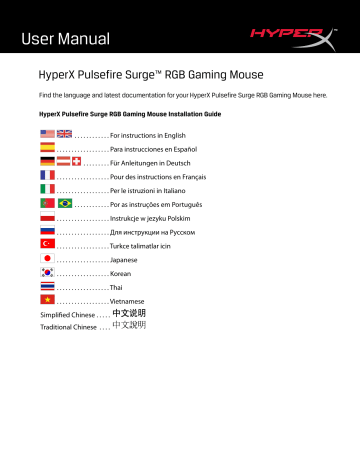
Document No. 480HX-MC002.A01 Document No. 480HX-MC002.A01 Mouse Overview: Document No. 480HX-MC002.A01 Installation: Document No. 480HX-MC002.A01 Document No. 480HX-MC002.A01 Document No. 480HX-MC002.A01 N.º de documento 480HX-MC002.A01 Página 2 de 6 Página 6 de 6 HyperX Pulsefire Surge™ RGB GamingMaus Dokument Nr. 480HX-MC002.A01 HyperX Pulsefire Surge™ RGB GamingMaus Dokument Nr. 480HX-MC002.A01 Installation: DPI-Taste + Rückwärtstaste DPI-Taste + Vorwärtstaste Dokument Nr. 480HX-MC002.A01 Document No. 480HX-MC002.A01 Document No. 480HX-MC002.A01 Document No. 480HX-MC002.A01 Installation : Document No. 480HX-MC002.A01 Document No. 480HX-MC002.A01 Document No. 480HX-MC002.A01 Numero di parte: HX-MC002B Documento N. 480HX-MC002.A01 Pagina 1 di 6 Contenuto della confezione: • Documento N. 480HX-MC002.A01 Pagina 2 di 6 A- Tasto clic sinistro. B- Tasto clic destro. C- Rotellina del mouse. D- Pulsante DPI. E- Tasto clic avanti. F- Tasto clic indietro. G- Pattini del mouse. H- Sensore ottico dedicato al gaming. Documento N. 480HX-MC002.A01 Pagina 3 di 6 Installazione: 1- Collegare il connettore USB al computer. Documento N. 480HX-MC002.A01 Pagina 4 di 6 Tasti funzione: Tasti funzione Pulsante DPI Funzionalità prevista Alterna i profili DPI predefiniti. I valori di default sono: - 800 DPI (blu). - 1600 DPI (giallo). - 3200 DPI (verde). Pulsante DPI + Clic con la rotellina del mouse Alterna i profili di default della memoria integrata: - Profilo 1: onda RGB. - Profilo 2: sequenza colori. - Profilo 3: rosso fisso. Pulsante DPI + Tasto clic indietro Riduce la luminosità LED passando per 4 livelli di luminosità: spento, basso, medio e alto. Pulsante DPI + Tasto clic avanti Aumenta la luminosità LED passando per 4 livelli di luminosità: spento, basso, medio e alto. Pagina 5 di 6 Software NGenuity di HyperX : Per personalizzare illuminazione, profili DPI e impostazioni macro scaricare il software HyperX NGenuity al seguente indirizzo: hyperxgaming.com/ngenuity. Per ulteriori informazioni sugli utilizzi indicati, consultare il Manuale d'uso del software per gaming HyperX NGenuity. Ripristino opzioni di fabbrica nel mouse: Nel caso si verifichino problemi nell'utilizzo del mouse, è possibile ripristinare le opzioni di fabbrica. In questo caso, tutte le impostazioni di personalizzazione dei profili LED e DPI saranno eliminate. Tasti funzione Funzionalità prevista Pulsante DPI + Clic con la rotellina del mouse per 10 secondi Ripristino nel mouse delle opzioni di fabbrica e di tutte le impostazioni della memoria integrata. Pagina 6 di 6 Recurso secundário Nr dokumentu 480HX-MC002.A01 Nr dokumentu 480HX-MC002.A01 Nr dokumentu 480HX-MC002.A01 Instalacja: Nr dokumentu 480HX-MC002.A01 Nr dokumentu 480HX-MC002.A01 Nr dokumentu 480HX-MC002.A01 Геймерская мышь HyperX Pulsefire Surge™ RGB Номер по каталогу: HX-MC002B Document No. 480HX-MC002.A01 Геймерская мышь HyperX Pulsefire Surge™ RGB Document No. 480HX-MC002.A01 Геймерская мышь HyperX Pulsefire Surge™ RGB Document No. 480HX-MC002.A01 Document No. 480HX-MC002.A01 Геймерская мышь HyperX Pulsefire Surge™ RGB Кнопка DPI + кнопка Назад Кнопка DPI + кнопка Вперед Document No. 480HX-MC002.A01 Кнопка DPI + колесико мыши на 10 с Document No. 480HX-MC002.A01 Геймерская мышь HyperX Pulsefire Surge™ RGB HyperX Pulsefire Surge™ RGB Oyun Mouse'u Document No. 480HX-MC002.A01 HyperX Pulsefire Surge™ RGB Oyun Mouse'u Document No. 480HX-MC002.A01 Document No. 480HX-MC002.A01 HyperX Pulsefire Surge™ RGB Oyun Mouse'u Document No. 480HX-MC002.A01 HyperX Pulsefire Surge™ RGB Oyun Mouse'u Document No. 480HX-MC002.A01 HyperX Pulsefire Surge™ RGB Oyun Mouse'u Document No. 480HX-MC002.A01 HyperX Pulsefire Surge™ RGB ゲーミ ングマウス HyperX Pulsefire Surge™ RGB ゲーミング マウス 1 / ページ 6 製品内容: 2 / ページ 6 HyperX Pulsefire Surge™ RGB ゲーミング マウス 3 / ページ 6 接続方法 HyperX Pulsefire Surge™ RGB ゲーミング マウス 4 / ページ 6 HyperX Pulsefire Surge™ RGB ゲーミング マウス 5 / ページ 6 HyperX Pulsefire Surge™ RGB ゲーミング マウス 6 / ページ 6 1/6 페이지 구성품: 2/6 페이지 3/6 페이지 설치: 4/6 페이지 기능 키: 5/6 페이지 기능 키 제 2 기능 6/6 페이지 - - - - - - Trang 1 / 6 Chuột chơi game HyperX Pulsefire Surge™ RGB Trang 2 / 6 Trang 3 / 6 Trang 4 / 6 Nút DPI Chuột chơi game HyperX Pulsefire Surge™ RGB Trang 5 / 6 Chuột chơi game HyperX Pulsefire Surge™ RGB Trang 6 / 6 HyperX Pulsefire Surge™ RGB 电竞鼠 标 HyperX Pulsefire Surge™ RGB 电竞鼠标 HyperX Pulsefire Surge™ RGB 电竞鼠标 HyperX Pulsefire Surge™ RGB 电竞鼠标 鼠标概述: HyperX Pulsefire Surge™ RGB 电竞鼠标 安装: HyperX Pulsefire Surge™ RGB 电竞鼠标 功能键: HyperX Pulsefire Surge™ RGB 电竞鼠标 HyperX NGenuity 软件: 要定制灯光、DPI 预先设置和宏设置,请在此处下载 HyperX NGenuity 软件: hyperxgaming.com/ngenuity。 参阅 HyperX NGenuity 游戏软件手册了解更多有关功能的信息。 功能键 次要功能 HyperX Pulsefire Surge™ RGB 电竞鼠标 HyperX Pulsefire Surge™ RGB 電競滑 鼠 HyperX Pulsefire Surge™ RGB 電競滑鼠 HyperX Pulsefire Surge™ RGB 電競滑鼠 HyperX Pulsefire Surge™ RGB 電競滑鼠 滑鼠概觀: A- 左鍵 B- 右鍵。 C- 滑鼠滾輪。 D- DPI 鍵。 E- 前進鍵。 F- 後退鍵。 G- 滑鼠鼠腳。 H- 光學感測器。 HyperX Pulsefire Surge™ RGB 電競滑鼠 安裝指南: 1- 將 USB 連接至電腦。 HyperX Pulsefire Surge™ RGB 電競滑鼠 功能鍵 DPI 鍵 DPI 鍵 + 滑鼠滾輪 功能 切換 DPI 值。預設值為: - 800 DPI (藍色)。 - 1600 DPI (黃色)。 - 3200 DPI (綠色)。 在內建記憶體中切換設定檔: - 設定檔 1:RGB 波浪。 - 設定檔 2:彩色循環。 - 設定檔 3:固定紅光。 降低 LED 背光亮度。有四個亮度等級:關閉、低、中、高 。 增加 LED 背光亮度。有四個亮度等級:關閉、低、中、高 。 HyperX Pulsefire Surge™ RGB 電競滑鼠 還原原廠設定: 如果滑鼠有任何問題,可以將滑鼠還原為原廠設定。您將會遺失所有自訂的 LED 設定和 DPI 值。 功能鍵 功能 還原原廠設定。 HyperX Pulsefire Surge™ RGB 電競滑鼠
annuncio pubblicitario