Config Menu. TallyGenicom 6800 Series
Add to My manuals62 Pages
TallyGenicom 6800 Series is a powerful and versatile line matrix printer that offers a wide range of features and capabilities. It is ideal for a variety of printing applications, including high-volume printing, label printing, and forms printing. The TallyGenicom 6800 Series is known for its reliability, durability, and print quality. It is a great choice for businesses that need a printer that can handle a variety of printing tasks.
advertisement
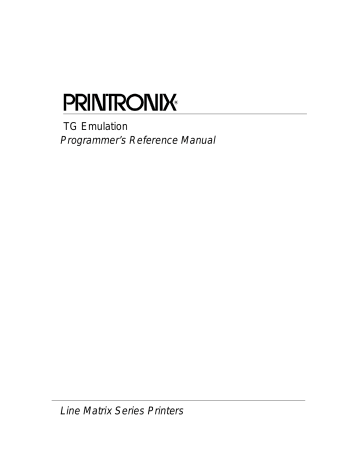
Config Menu
Config Menu
(from page 18)
Printer
(see below)
Parallel I/O
1
Codes
(see page 35)
Intellifilter
Graphics
(see page 39)
Main File
Mgmt
* = Factory Default
1
If Parallel Installed.
2
If SF card is installed.
Configurations
(see page 43)
SD File
Mgmt
2
Host
Interface
(see page 45)
CST/PAA
(see page 50)
(see page 51)
(see page 52)
(see page 53
The following are explanations of each submenu and parameter.
(Refer to the
PNE User’s
Manual
)
USB I/O
(see page 46)
PTX_SETUP
Option
(see page 54)
Serial I/O
(see page 47)
Printer Submenu
Printer
(from “Config
Menu” above)
Ser/Par Emul
Tally ANSI*
Genicom ANSI
P5000
P6000
P600
DEC LG01
HP 2564C
IBM Proprinter
Epson FX-1180
MTPL
Lan
Emulation
1
Tally ANSI*
Genicom ANSI
P5000
P6000
P600
DEC LG01
HP 2564C
IBM Proprinter
Epson FX-1180
MTPL
Powerup
Offline*
Online
* = Factory Default
1
If Ethernet is installed.
Dump Mode
OFF*
Style 1
Style 2
Style 3
Beeper Mode
Off
On*
Cont. Beep
2*
0-20
Disp.
Intensity
Report
Current Short*
Current Full factory power-up
All
Cfg 1-Cfg 8
Intellifilter
32
Ser/Par Emul
This parameter allows you to define which set of printer control commands will be emulated for data received on the Serial and Parallel ports. The emulation settings are automatically saved in the Powerup
Configuration. Tally ANSI is the default selection.
When a new emulation setting is entered through the Printer Control Panel, emulation dependent parameters in the Current and Powerup configurations are changed to match the default settings for the elected emulation. The following table lists those parameters by emulation:
Parameter Tally ANSI
Genicom
ANSI
P5000 P6000 P600
Character Set Latin1
OCR-A ANSI
OCR-B
Auto CR
ANSI
OFF
Line Wrap
Wrap LF
Code 7F
VT Channel
Skip When
OFF
OFF
FILL
2
Before
Parameter HP 2564C
Code Pg 437
ANSI
ANSI
ON
ON
ON
FILL
12
Before
DEC LG01
Code Pg 437
ANSI
ANSI
ON
OFF
OFF
Space
N/A
N/A
Epson
FX-1180
Latin1
ANSI
ANSI
ON
OFF
OFF
Space
12
After
IBM
Proprinter
Latin1
ANSI
ANSI
OFF
OFF
OFF
Space
12
After
MTPL
Character Set Roman-8
OCR-A ANSI
OCR-B
Auto CR
ANSI
OFF
Line Wrap
Wrap LF
Code 7F
VT Channel
Skip When
OFF
OFF
FILL
12
After
DEC Multi
ANSI
DIN
OFF
OFF
OFF
FILL
12
After
Italic
ANSI
ANSI
ON
ON
ON
Delete Char
N/A
N/A
Code Pg 437
ANSI
ANSI
ON
ON
ON
Ignore
N/A
N/A
Code Pg 437
ANSI
ANSI
ON
ON
ON
Delete Buffer
N/A
N/A
Lan Emulation (LAN Interface only)
Used to select the emulation attached to the Ethernet port when using the Ethernet interface. Possible
selections are the same as the
Powerup
This parameter sets the printer either Online or Offline when the power switch is turned on. This parameter setting is automatically saved to the Powerup Configuration when it is changed. The default is
Offline.
33
Dump Mode
Dump Mode is used to troubleshoot problems that may arise when processing data. It places the printer into a Hex Dump Mode. You can select three styles of printouts for use as debugging tools. The standard selections are:
•
OFF
(default). Dump Mode is disabled.
•
Style1
. Two column output. Text, spaces, and control codes are printed in hexadecimal code format in one column and ASCII equivalents in another column.
•
Style2
. Only control codes are printed in hexadecimal format. ASCII characters are printed as is and escape sequences force a new line.
•
Style3
. Control codes and spaces are printed in hexadecimal format. ASCII characters are printed as is and escape sequences force a new line.
Beeper Mode
When a fault event occurs, the beeper will sound. There are three options:
•
Off
•
On
(default). Each fault event causes the fault alert beeper to produce a few short-duration audio tones.
•
Cont. Beep
. A fault event causes periodic short-duration audio tones that cycle about once per second and persists until the operator clears the fault.
Disp. Intensity
This menu controls the intensity of the LCD display. The range is 0-20 and the default setting is 2.
Report
You can use this parameter to print or display a report.
•
Current Short
(default). This produces a brief printed report of the current printer Quick Setup configuration. The report contains a header which identifies the installed software and interface, and any options that are installed.
•
Current Full
. This produces a complete printed report of the current printer configuration. The report contains a header which identifies the installed software and interface, and any options that are installed.
•
Factory
. This produces a complete printed report of the factory (default) configuration. The report contains a header which identifies the installed software and interface, and any options that are installed.
•
Power up
. This produces a complete printed report of the power-up printer configuration. The report contains a header which identifies the installed software and interface, and any options that are installed.
•
All
. This produces a complete printed report of all saved printer configurations. Each report contains a header which identifies the installed software and interface, and any options that are installed.
•
Cfg 1 – Cfg 8
. This produces a complete printed report of any of the saved printer configurations.
Each report contains a header which identifies the installed software and interface, and any options that are installed.
•
Intellifilter
. Prints the currently downloaded Intellifilter.
34
Codes Submenu
CODES
(from page 32)
Auto LF
OFF*
ON
Sub Char
From
OFF*
0-255
ESC
Enable*
Disable
SISO
OverszBar
2
Disable*
Enable
Auto CR
ON
OFF*
Disable*
Enable
Sub Char
To
OFF*
0-255
Alt ESC
Barcod
Top Pos
2
Enable*
Disable
Line Wrap
ON
OFF*
Upper Only
Disable*
Enable
PTX SFCC
1
1*
1-255
Oversz
Top Pos
2
Enable*
Disable
* = Factory Default
1
If P5000 emulation is selected.
2
If Genicom ANSI emulation is selected.
Wrap
Line Feed
ON
OFF*
Code 7F
Ignore
Delete Char
Delete Buffer
Sapce
Fill*
PTX ALS
1
8*
10.3
Print on CR
OFF*
Double Strike
Bold
80-9F Hex
ON*
OFF
TOF
Control
2
Enable*
Disable
Form Feed
At TOF
Enable*
Disable
Ignore Char
OFF*
0-255
DC3
Operation
2
Enable*
Disable
Auto LF (Line Feed)
Auto LF causes the printer to perform a Line Feed each time it receives a Carriage Return Control Code.
This parameter is available for host systems that cannot send a Line Feed Control Code.
Some computers automatically generate a Line Feed of their own at the right margin. If your system does this and if Auto LF is enabled, it will result in a double-space between lines of print. Consult your computer manual to determine whether this function should be turned off or on. Default is OFF.
Auto CR (Carriage Return)
Auto CR allows the printer to perform a Carriage Return (moves print location to the left margin) when it receives either a Line Feed or Vertical Tab Control Code. The default value depends on the emulation
(see Emulate under the Config Menu, Printer category, page 32).
35
Line Wrap
If the printer gets to the right margin without receiving a paper movement command, the Line Wrap
Parameter dictates how the rest of the data will be treated. If Line Wrap is OFF, the excess characters are lost. If Line Wrap is ON, printer response is determined by the Wrap Line Feed parameter (see below).
If Line Wrap is ON and Wrap LF is OFF, the printer performs a Carriage Return only and overprinting can result.
If Line Wrap is ON and Wrap LF is ON, the printer performs a Carriage Return plus a Line Feed and excess characters are printed on a new line at the left margin.
Wrap Line Feed
This parameter works in conjunction with the Line Wrap parameter, above. The default value depends on
the emulation (see Emulate under the Config Menu, Printer category, page 32).
Print on CR
This parameter is intended for use by customers whose applications embolden characters by using a CRonly method to selectively reprint all or parts of a line.
•
Off
(default). Ignores bolding, print as regular text.
•
Double Strike
. Prints a line, then backups to reprint (bold by overstriking).
•
Bold
. Prints line once, bold portions are printed with enhanced "bold" style.
For example, the application may embolden the word "bold" in the following sentence by sending:
This is bold<CR> bold<CR><LF>
"Double Strike" corresponds to the previous POCR=ON setting. With "Double Strike" selected, bolding is accomplished by re-striking the characters at the same dot positions. This requires a one line backup after printing each <CR> pass; some applications use many passes to print a single bolded line, so printing throughput may be reduced accordingly.
With "Bold" selected, bolding is accomplished by rendering the bolded characters twice, one with a small offset to create a "shadow" effect. The resulting print is thicker and thus appears darker. This is the same technique used with the "bold" character attribute selected via emulation escape sequences.
Form Feed at TOF
This parameter dictates how the printer will respond to a Form Feed Control Code received from the host computer when it is already at a top-of-form location.
•
Enable
(default). The printer performs the requested form feed and advances to the next top-of-form.
•
Disable
. The printer ignores the Form Feed Control Code sent from the host.
ESC
This parameter is valid only in the Tally ANSI and LG01 emulations. When set to Disabled, the ESC control character is ignored. The default is Enable.
Alt ESC (Alternate Escape)
This parameter is only valid in the Tally ANSI and LG01 emulations. When set to Enabled, a "^" (carat) character in column 1 (left margin) followed by a CR or a CR LF can be used in place of the ESC control code. The default is Disable. ESC (see above) must also be Enabled for this to work.
36
Upper Only
This parameter allows you to set up your printer to print in uppercase characters only from the active
Character Set. When this parameter is enabled, the lower-case characters in Hex positions 61 through 7A are overwritten by the uppercase characters in positions 41 through 5A. The default is Disable.
Code 7F
This parameter allows you to dictate how the printer will react when it receives a Hexadecimal code 7F.
The default value depends on the emulation.
(See the Emulation Parameter, page 19.).
•
Ignore
. The code is ignored.
•
Delete Char
(default). The previous character is deleted.
•
Delete Buffer
. The previous characters on the current print line are deleted.
•
Space
. A Space character is substituted.
•
Fill
. A Fill character is substituted.
Print 80 - 9F Hex
This parameter defines whether locations 80 through 9F Hex are to be treated as control characters or printable characters. The function of the control characters in this area depends on the emulation. The selections are ON (printable characters) or OFF (control characters). The default value depends on the emulation.
Ignore Char
This parameter allows you to select a character that will be ignored in the incoming data stream. This parameter functions in all emulations and non-downloadable print modes. It does not function in plot mode, font download, or VFU download. Selections are 0-255, referring to the decimal value of any 8-bit character, or OFF. Default is OFF.
Sub Char From
This parameter allows you to select a character that will be replaced by the character designated by the
Sub Char To parameter. This parameter functions in all emulations and non-downloadable print modes. It does not function in plot mode, font download, or VFU download. Default is OFF.
Sub Char To
This parameter allows you to select the character that will replace the character designated by the Sub
Char From Parameter. This parameter functions in all emulations and non-downloadable print modes. It does not function in plot mode, font download, or VFU download. Default is OFF.
PTX SFCC
Defines the Special Function Control Character used by the Printronix P5000 emulation. The decimal value of the ASCII character code is entered. The default value is 1 (SOH).
PTX ALS
Defines the single line Alternate Line Spacing used by the ACK (Hex 06) command in the Printronix
P5000 emulation. The possible selections are 8 or 10.3 which define the line density. The default value is
8.
NOTE:
The PTX SFCC and PTX ALS options will only appear if the Printronix P5000 emulation is selected with the Ser/Par Emul control panel option.
37
TOF Control (Available when Genicom ANSI emulation is selected)
When a new form is defined, the top-of-form position is left unchanged if this parameter is set to Enable
(the default). When a new form is defined, and this parameter is set to Disable, the top-of-form position is reset to the top margin of that form.
DC3 Operation (Available when Genicom ANSI emulation is selected)
This parameter allows DC1 - DC3 operation. When set to Enable (the default), the printer can be selected and deselected using DC1 and DC3 control codes. The printer select/deselect operation is not in effect when set to Disable.
SISO OverszBar (Available when Genicom ANSI emulation is selected)
This parameter allows SI-SO operation for barcodes and oversize characters. When set to Disable (the default), barcode and oversize character modes do not need to be activated with SO and deactivated with
SI. When set to Enable, barcode and oversize character modes will be activated and deactivated using the SO and SI control codes.
Barcod Top Pos (Available when Genicom ANSI emulation is selected)
When set to Enable (the default), the paper position is reset to the top of the bar code after printing. When set to Disable, the paper position is left at the end of the bar code after printing.
Oversz Top Pos (Available when Genicom ANSI emulation is selected)
The paper position will be reset to the top of the oversize characters after printing when this parameter is set to Enable (default). When set to Disable, the paper position is left at the end of the oversize characters after printing.
38
Graphics Submenu
This submenu allows you to configure certain aspects of the Graphic Processing Options on your printer.
The Level 2 headings are as follows:
Graphics
(from page 32)
* = Factory Default
1
If MTPL emulation is selected
2
If Genicom ANSI emulation is selected
Code V
Cmd Char
94*
1-255
Smooth Size
3*
2-99
PY Then
None*
All
Term
Free Format
PN Then
None*
All
Free Format
Dark Bar
Low*
Medium
High
ON*
OFF
Modplot
1
2*
Version
Descender
Fixed*
Auto
Vertical
Scale
OFF
Style 1*
Style 2
Zero
Open
Slashed*
SFCC
126*
1-255
Code V
Language
PGL
Language
US*
UK
Swedish/Finnish
Norwegian/Dan
Japanese
German
French
Italian
Spanish
ASCII*
German
Swedish
Danish
Norwegian
Finnish
English
Dutch
French
Spanish
Italian
Turkish
Free Format Automatic PY
OFF*
ON
Disable*
Enable
MTPL Bar
1
OFF*
ON
MTPL
Secured
1
Off*
On
Ignore Term
Enable*
Disable
PGL
Terminator
CR/LF*
CR
BlkMaxH
20*
0-136
BlkMaxV
20*
0-136
BlkMinH
2*
0-136
BlkMinV
2*
0-136
Postnet
Density
Low*
High
Code V
Grph Den
Normal*
High
IMB Density
Low*
High
39
Code V Cmd Char
This parameter allows you to change the CVCC. The Default for this parameter is the ASCII caret ( ^ ,
Decimal 94, HEX 5E) character.
Smooth Size
This parameter controls the size at which block characters are smoothed. The default is 3, which means that size 3 block characters will be smoothed, but size 2 block characters will not. This parameter is used by Code V and PGL.
PY Then
This parameter defines printer response to characters following the ^PY Command on the same line.
•
None
(default). All data, plus the line terminator are ignored.
•
All
. All data is executed.
•
Term
. All but the terminator is ignored.
•
Free Format
. Depends on the state for Free Format Mode.
PN Then
This command defines printer response to characters following the ^PN Command on the same line.
•
None
(default). All data, plus the line terminator are ignored.
•
All
. All data is executed.
•
Free Format
. Depends on the state for Free Format Mode.
NOTE:
For PY Then and PN Then, even though Code V documentation states that all other data on the line is ignored, some Code V installations do not follow this rule.
Dark Bar
This parameter allows you to set the base dot density at which bar codes will print. Default is Low.
All barcodes will print at the selected density unless the user program requests a higher density. When the user program requests a higher density, the printer will switch to the next higher density than the base density. The following table shows the density selections and how they change when the printer receives a program request for a higher density:
DarkBar Selection Normal Mode Dark Mode
Low (Default)
Medium
High
60 x 72
60 (120) x 144
120 x 144
60 (120) x 144
120 x 144
120 x 144
Modplot
This parameter eliminates the need to send an Align to Line Boundary Command (Tally ANSI) or an extra
Line Feed (LF) Control Code (Printronix) when exiting Plot Mode. Whenever you are using Plot Mode in these emulations, set this parameter to ON to avoid graphic and text alignment problems. Modplot ON is the default selection. In addition to Code V and PGL graphics, this parameter also applies to Tally ANSI and Printronix style graphics. It does not apply to text following Epson or Proprinter graphics.
40
Version
This parameter controls the version of Code V the printer emulates. Version 2 is the default selection.
Descender
This parameter controls insertion of the character descender gap between print lines.
•
Fixed
(default). The descender gap is always inserted after the line whenever Descender Mode is ON regardless of whether descenders are present or not.
•
Auto
. The descender gap is only inserted after lines containing characters with descenders.
Vertical Scale
This parameter determines whether vertical block characters will be scaled to the same dimensions as horizontal block characters.
•
Style1
(default). Adds intercharacter gap after the character has been rotated.
•
Style2
. Does not add gap.
•
Off
. Vertical block characters will be compressed vertically due to the higher vertical density (72 DPI vs. 60 DPI).
Zero
As an aid in distinguishing zeros from the uppercase letter O you can choose to have your zeros slashed
(Ø). Slashed is the default selection. This parameter is used by Code V and PGL.
SFCC
This parameter allows you to change the Special Function Command Character. The Default for this parameter is the ASCII tilde ( ~, Decimal 126, HEX 7E) character. Options are 1-255 (Decimal designators for ASCII characters).
Code V Language
This parameter allows you to select the language character set that will be used for text output in Code V
Graphics Mode. The default is US. The available selections are:
41
US
Norwegian/Dan
French
UK
Japanese
Italian
Swedish/Finnish
German
Spanish
PGL Language
This parameter allows you to select the language character set that will be used for text output in
Printronix Graphics Mode. The default is ASCII. The available selections are:
ASCII German Swedish
Danish
English
Spanish
Norwegian
Dutch
Italian
Finnish
French
Turkish
Free Format
This parameter turns on Free Format Mode in Code V graphics whenever a ^PY is encountered. Free
Format Mode will remain active until a ^PN or ^O (Free Format Mode Off) command is received. The default is OFF.
Automatic PY
If Automatic PY is Enabled, the printer is automatically in Code V graphics mode, and a ^PY command is not needed in the file being sent to the printer to begin Code V graphics. The default is Disabled.
MTPL Bar
Setting this parameter will print out barcodes for MTPL. Otherwise, the sequences will be printed as text only. The selections are ON and OFF, with the default being OFF. This parameter only affects the MTPL emulation.
MTPL Secured
In secured mode (ON), normal text characters can be printed to the right or left of barcodes. In unsecured mode (OFF), it is not possible to print more than one line with normal characters in the bar code line. The default is OFF. This parameter only affects the MTPL emulation.
Ignore Term
Determines whether or not a line feed following the CR terminator, an SFOFF, or an IGOFF command will cause a line feed to occur. There are two options: Enable (usually the default) and Disable (the default for
Genicom ANSI).
•
Disable
. A LF following the CR terminator, SFOFF, or IGOFF command will execute.
Example: ~SFOFF<cr><lf>
~IGOFF<cr><lf>
•
Enable
. A LF following the CR terminator in the above example will not execute.
42
PGL Terminator
Determines whether or not a CR-LF terminator for PGL commands will cause a line feed to occur.
•
CR
. Allows line feeds which follow the carriage return to be executed.
Example: ~EXECUTE;TEST<cr><lf>
<cr><lf>
~NORMAL<cr><lf>
The above example would execute three line feeds following the job TEST.
•
CR-LF
(default). Will not execute line feeds following a carriage return. In the above example, the LFs would not execute.
BlkMaxH, BlkMaxV, BlkMinH, BlkMinV
These four parameters provide the ability to create block characters using FreeType fonts. However, the user may find that very small FreeType characters are not legible, and very large FreeType characters may print too slowly. These four allow the user to select the minimum and maximum horizontal and vertical size of block characters that will be generated using the FreeType characters.
Postnet Density
Determines whether POSTNET bar codes are printed in Low Density (72 DPI) or High Density (144 DPI).
Low Density is the default setting. POSTNET bar codes printed in High Density will print at half the speed of Low Density.
Code V Grph Den
This parameter allows for graphic items in Code V to be printed in either single density (Normal) or double density (High). The default is Normal.
IMB Density
Determines whether the horizontal Intelligent Mail barcodes (IMB) are printed in Low Density (120 DPI) or
High Density (180 DPI). Low Density is the default setting. IMB barcodes printed in High Density will print at lower speeds.
Configurations Submenu
Your printer can save up to eight personalized configurations, so you don't have to recreate configurations you use frequently. In addition, each configuration you save can be tagged with a label of up to 15 characters. The Level 2 headings are as follows:
CONFIGURATIONS
(from page 32)
* = Factory Default
Save Config.
Cfg 1*
Cfg 2-Cfg 8
Load Config.
Cfg 1*
Cfg 2-Cfg 8
Factory
Delete
Config.
All*
Cfg 1-Cfg 8
Power-Up
Config.
Cfg 1*
Cfg 2-Cfg 8
Name
Configs
Reset Cfg
Names
Name Config 1
Name Config 2
…
Name Config 8
Cfg 1*
Cfg 2-Cfg 8
All
Auto Save
Enable*
Disable
43
Save Config.
This option allows you to save up to eight configurations to meet different print job requirements. This eliminates the need to change the parameter settings for each new job. The configurations are stored in memory and will not be lost if you turn off the printer. The factory default configuration cannot be
Saving Your New Configuration
Load Config.
The printer can store numerous configurations in memory. This parameter allows you to select and load a specific configuration.
Delete Config.
You can delete one or all of your eight customized configurations. The factory default configuration cannot be deleted.
Power-Up Config.
You can specify which of the nine configurations (Factory or Cfg 1 - Cfg 8) will be the power-up configuration.
Name Configs
Under this option are eight different submenus that allow you to select which configuration you wish to rename.
You may specify a 15-character name which can be used to refer to a configuration. The name you enter for a configuration will be used in the Load Config., Save Config., Print Config., Delete Config., and
Power-Up Config. menus. The name can only be cleared by using the Reset Cfg Names menu. See
on page 15 on how to name configurations.
Reset Cfg Names
You can reset specific configuration names back to the default value of the configuration number.
Auto Save
•
Enable
(default). When a change has been made to a Config. menu, this option automatically prompts the user to save or not save the change to a Config #.
If you are currently in the Factory Config. menus and make a change, pressing Enter saves to Config
1 or the next available Config. and becomes the Power-Up Config. If the Current Config is Config 1 and a menu change is made, pressing Enter will save the change to Config 1.
•
Disable
. The printer will not prompt you to save any changes made.
44
Host Interface Submenu
Host Interface
(from page 32)
* = Factory Default
1
If Ethernet is installed.
2
If Parallel is installed.
Active Host
Parallel
Hotport
2
Serial
Hotport
USB
Hotport
Ethernet
Hotport
Auto Switching*
Centronics
2
Serial
IEEE 1284
2
USB
Ethernet
1
Port Type
Centronics*
IEEE 1284
Disable
Auto Trickle
Disable*
Enable
Trickle Time
1/4 sec*
1/2 sec
1 sec
2 sec
4 sec
8 sec
16 sec
Off
Timeout
30 sec*
(10-60)
Report Status
Disable*
Enable
Trickle Time
1/4 sec*
1/2 sec
1 sec
2 sec
4 sec
8 sec
16 sec
Off
Timeout
30 sec*
(10-60)
Report Status
Disable*
Enable
Timeout
30 sec.*
(10-60)
Timeout
30 sec*
(10-60)
Switch Out On
Data Timeout*
Session Close
The Host Interface Submenu enables you to select one of many types of interfaces between the printer and your host computer. The currently selected interface is indicated with an asterisk on the control panel message display. There are also submenus available to setup the hotport parameters for each interface type.
Auto Switching
Auto Switching gives the printer the ability to handle multiple data streams sequentially. With Auto
Switching, the printer can service hosts attached to the serial, parallel, and Ethernet ports as if they were the only interface connected.
For example, if the host computer sends one print job to the RS-232 serial port and a separate print job to the IEEE 1284 parallel port, the printer's Auto Switching is able to handle both jobs, in the order they were received. The user does not have to reconfigure the selected interface between jobs.
Port Type
Select the parallel interface type connected to the printer. For example, if your printer is attached to one host with a Centronics connection, you would select Centronics under the Parallel Hotport menu.
Auto Trickle
Auto Trickle is used to prevent a host computer from timing out because the parallel interface was busy for too long. When Auto Trickle is enabled and the printer's buffers are almost full, the printer will begin to trickle data in (at the rate set in the Trickle Time menu) until the buffers start to empty.
45
Trickle Time
When the printer is printing data from a host and a second job is received by the printer from a different host, Trickle Time prevents the second host from timing out while it is waiting for its data to be printed. To support this feature, the port has to be able to accept data from the host and store it for future use.
For example, if the printer is printing a job from the serial port, and then receives a second print job from the parallel port, the data from the parallel port will “trickle” bit by bit into the printer buffer to prevent a timeout error from being sent back to the host connected to the parallel port.
The selected value is the time that the printer waits before getting the next byte of data from the host. The
Trickle Time value should be less than the host time out value, but not too much shorter or else the printer fills up its buffer too fast.
Timeout
This is the value used by the printer to time out from the current port and check the other selected port types for data to print. When the printer has not received data from the host after a certain period of time, it needs to timeout in order to service the other ports.
Report Status
•
Disable
(default). When a fault occurs on the printer, only the active port reports the fault to the host.
•
Enable
. The port will report any fault even when it is not the current active port.
Switch Out On
•
Data Timeout
(default). Allows Autoswitching when no data has been received for the selected Time
Out period.
•
Session Close
. Allows Autoswitching only when the Network Socket is closed. If the Ethernet option is not installed the Network Socket is always reported as closed and this menu option is ignored.
USB I/O Submenu
USB I/O
(from page 32)
* = Factory Default
Buffer Size in K
16 K*
1K-16K
Buffer Size in K
This option configures the amount of memory allocated for the USB buffer. You may specify between 1 and 16 Kbytes, in 1-Kbyte increments.
The default is 16K.
46
Serial I/O Submenu
Serial I/O
(from page 32)
Baud
600
1200
2400
4800
9600*
19200
38400
57600
115200
* = Factory Default
Data Bits
8 Bits*
7 Bits
Stop Bits
1 Bits*
2 Bits
Parity
None*
Odd
Even
8th Bit
Data*
Unused
Protocol
Ready/Busy*
Xon/Xoff
Enq/Ack
Etx/Ack
Etx/Ack/Nak
Ack/Nak
Xon/off/Etx/Ack
Xon/off/Enq/Ack
Off*
On
Status
Enquiry
DTR
Function
Busy*
Offline
Power
DTR Polarity Busy Polarity RTS Function Robust Xon
Active Low*
Active High
Active Low*
Active High
Busy*
High
Off*
On
Buffer Size in K
16K*
1K to 16K
Unsolicit
Rpt.
No*
Small
Big
Baud
Sets the baud rate of the serial interface in the printer. Baud rate is the speed at which serial data is transferred between the host computer and the printer. The choices for the RS-232 interface are 600,
1200, 2400, 4800, 9600, 19200, 38400, 57600, and 115200 Baud. The default is 9600 Baud.
Data Bits
Sets the length of the serial data word. The length of the data word can be set to 7 or 8 bits, and must match the corresponding data bits setting in the host computer. The default is 8 bits.
Stop Bits
Sets the number of stop bits in the serial data word. Either one or two stop bits can be selected. The setting must match the corresponding stop bit setting in the host computer. The default is one stop bit.
Parity
Set for odd parity, even parity, or no parity. The setting must match the corresponding parity setting in the host computer. The default is no parity.
47
8th Bit
If 8 bits per byte is selected under Data Bits above, use this parameter to determine how the 8th bit is to be used. If this bit is to be ignored, set the parameter to Unused. If the bit is to be used, set the parameter to Data. Data is the default, used for 8-bit characters.
Protocol
The printer and host computer must establish common signals, understood by both units, for indicating when to send new data and when to stop sending data.
The eight protocols are:
•
Ready/Busy
(default)
•
Xon/Xoff
The six Block Mode protocols:
•
Enq/Ack
(Enquiry/Acknowledge)
•
Etx/Ack
(End of Text/Acknowledge)
•
Etx/Ack/Nak
(End of Text/Acknowledge/Neg. Acknowledge)
•
Ack/Nak
(Acknowledge/Negative Acknowledge)
•
Xon/off/Etx/Ack
(XON/XOFF/End of Text/Acknowledge)
•
Xon/off/Enq/Ack
(XON/XOFF/Enquiry/Acknowledge)
Status Enquiry
When this parameter is set to On, the host may send an enquiry packet to the printer requesting status.
The printer will send back a 1 byte packet denoting the status of the printer. If this option is set to Off (the default), no packet will be sent back. The Status Enquiry feature may be enabled in conjunction with any other protocol. When enabled and the host sends an ENQ character, the printer responds by sending a printer status byte. The status byte is designed to be a printable code and is the only printable code the printer can transmit.
The bit pattern is as follows:
Table 2 Status Enquiry Bit Pattern
Bit Meaning/Value
7 Parity if 7 bit data and parity enabled (MSB)
6
5
4
3
2
1
0
Always a 1
1 if Data Overrun
Always a 0
1 if Parity Error
1 if Paper System Error or Platen Open
1 if Offline
1 If Busy (fault or buffer full) (LSB)
The Status Enquiry feature is slightly different when the current emulation is the HP2564C. Instead of responding to the ENQ character, the printer will respond to the ESC ? DC1 sequence. The bit pattern of the status response is as follows:
48
3
2
1
0
5
4
7
6
Bit
Table 3 Status Enquiry Response Bit Pattern
Meaning/Value
Parity if 7 bit data and parity enabled (MSB)
Always a 0
Always a 1
Always a 1
0 if Parity Error, Data Overrun, or Buffer Overflow
1 if Offline
1 if Busy (fault or buffer full)
1 if Paper System Error or Platen Open (LSB)
DTR Function
This parameter allows the user to change the operation of the Data Terminal Ready (DTR) line on the printer interface. The DTR line is used to indicate printer status to the host computer.
•
Busy
(default). In this mode the DTR line is used to signal the host to stop sending data because the printer buffer is 85% full. However, some cabling systems require the DTR Line of the printer to be configured differently. This cabling scheme can interfere with printer transmission or host reception of the Xoff signal when using the Xon/Xoff Serial Protocol. This situation can result in Buffer Overflow and Data Overrun situations and loss of data.
•
Offline
. When this option is active, the DTR Line is used to signal only that the printer is Online or
Offline. Unlike the Busy option, the Offline option will not interfere with operation of the Xon/Xoff
Communication Protocol.
•
Power
. When this option is active, the DTR Line is used to signal the host that the printer is powered up. This DTR Selection will not interfere with host reception of the Xoff/Xon Serial Protocol, because unlike the Busy selection, the DTR Signal is not toggled at the same time as the Xoff Signal. When using this option, the DTR Polarity parameter must be set to Actv Hi.
DTR Polarity
This parameter is used to set the DTR Signal polarity. Active Low is the default.
Busy Polarity
This parameter allows you to control the polarity of the Busy Signal. Active Low is the default.
RTS Function
The RTS line of the serial interface has been used to indicate Busy in addition to the DTR line. This option allows the RTS line to either be continuously High or to function as Busy (default).
Robust Xon
This parameter behaves the same as a normal Xon/Xoff protocol, except that with this parameter set to
On, the Xon code will be sent every 5 seconds when the printer is ready to accept data. Off is the default.
49
Buffer Size in K
This option configures the amount of memory allocated for the serial port buffer. You may specify between 1 and 16 Kbytes, in 1-Kbyte increments.
The default is 16K.
Unsolicit Rpt
This option enables or disables Printer Device Status Reports to be sent to the host when a reportable status or error condition has occurred.
•
No
(default). Disables all unsolicited status reports from the printer.
•
Small
. Enables brief unsolicited status reports and sends an extended status report to the host.
•
Big
. Enables extended, unsolicited status reports and sends an extended status report to the host.
Parallel I/O Submenu
Parallel I/O
1
(from page 32)
* = Factory Default
1
If Parallel is installed.
Data Bit 8
Enable*
Disable
TOF Action
Reset*
Do Nothing
Data Polarity
Standard*
Inverted
Resp.
Polarity
Standard*
Inverted
Buffer Size in K
16K*
(1K-16K)
Busy On
Strobe
Enable*
Disable
Latch
Data On
Leading*
Trailing
Prime Signal
Enable*
Disable
Data Bit 8
•
Enable
(default). Allows access to the extended ASCII character set.
•
Disable
. The printer interprets bit 8 of each incoming data character as a zero, regardless of its actual setting.
Data Polarity
The Data Polarity parameter must be set to match the data polarity of your host computer.
•
Standard
(default). Does not expect the host computer to invert the data.
•
Inverted
. Expects the data received on the data lines from the host computer to be inverted. Ones become zeros, and vice versa.
50
Resp. Polarity
The Resp. Polarity parameter must be set to match the response polarity of your host computer.
•
Standard
(default). Does not invert the response signal.
•
Inverted
. Inverts the response signal sent to the host computer.
Busy On Strobe
•
Enable
(default). Asserts a busy signal after each character is received.
•
Disable
. Asserts a busy signal only when the print buffers are full.
Latch Data On
Specifies whether the data is read on the leading or trailing edge of the data strobe signal. The default is leading.
Prime Signal
•
Enable
(default). The parallel port will perform a warm start (reboot) if the host asserts the prime signal.
•
Disable
. The parallel port will not perform a warm start (reboot) if the host asserts the prime signal.
TOF Action
•
Reset
(default). A form feed is performed before a warm start when the prime signal is asserted from the host. This setting is used only if the prime signal parameter is enabled.
•
Do Nothing
. Nothing occurs before a warm start when the prime signal is asserted from the host.
Buffer Size in K
Configures the amount of memory allocated for the Centronics parallel port buffer. You can specify between 1 and 16 Kbytes, in 1-Kbyte increments.
The default is 16K.
Intellifilter Submenu
Intellifilter
(from page 32)
Serial Parallel
* = Factory Default
Disable*
Enable
Disable*
Enable
LAN
Disable*
Enable
File
Management
Download
Delete
Intellifilter is a programmable feature, standard on TallyGenicom line printers. Without having to touch a well-working host system, Intellifilter permits users to free their systems from hard coded dependence on a specific printer that is no longer maintainable, or able to meet the demands of the application.
51
Serial, Parallel, LAN
•
Disable
(default). The Intellifilter will be Disabled on the respective port.
•
Enable
. The Intellifilter will be Enabled on the respective port.
File Management
•
Download
. This selection will place the printer in the IntelliFilter download mode.
•
Delete
. This selection will delete the currently downloaded IntelliFilter.
Main File Mgmt Submenu
Main File Mgmt
(from page 32)
* = Factory Default
1
If SD card is installed.
Overwrite
Files
Enable*
Disable
Optimize &
Reboot
View File List Delete Files
Print File List
Flash Avail.
Flash
Reclaimable
Copy to SD
1
Overwrite Files
•
Enable
(default). Allows files to be overwritten.
•
Disable
. Prevents files from being overwritten by disabling the overwrite function.
View File List
Displays the list of files in the file system. Pressing the DOWN key displays the file size.
Delete Files
Displays the list of files in the file system. Pressing the ENTER key deletes the file displayed on the front panel.
Flash Avail
The amount of flash available for the user to save or download files into flash.
Flash Reclaimable
The amount of flash marked deleted. The deleted flash but cannot be used until the Optimize&Reboot operation is performed.
Copy To SD
If the SD card is inserted, then section will allow the user to copy selected files from the main file system to the SD card (root directory).
52
Optimize&Reboot
Reclaims flash space from deleted flash files. After pressing ENTER, wait for the printer to reboot.
NOTE:
When the Optimize&Reboot option is executed, the message, “Optimizing Flash Files” does not display before printer rebooting takes place.
IMPORTANT Do not turn the printer off until it has completely rebooted and is either back online or offline.
Print File List
Prints a summary of the files stored in flash memory and several statistics on File System usage.
SD File Mgmt Submenu
SD File Mgmt
1
(from page 32)
* = Factory Default
1
If SD card is installed.
Overwrite
Files
Enable*
Disable
View SD List
Delete SD
Files
SD Flash
Avail.
Copy
From SD
Print File List
Erase QCMC
Update
QCMC
Overwrite Files
•
Enable
(default). Allows SD files to be overwritten.
•
Disable
. Allows you to prevent SD files from being overwritten by disabling the overwrite function.
View SD List
Displays the list of files on the SD card (root directory). Pressing the DOWN key displays the file size.
Delete SD Files
Displays the list of SD files on the SD card (root directory). Pressing the ENTER key deletes the file displayed on the front panel.
SD Flash Avail
The amount of SD memory available for the user to save or download files into the SD card.
Copy From SD
This selection allows the user to copy selected files from the SD card (root directory) to the Main File
System.
.
Print File List
Prints a summary of the files stored on the SD card (root directory) and several statistics regarding the SD
File System usage.
53
advertisement
Key Features
- Fast print speeds of up to 1300 lpm
- High-quality print resolution of up to 600 dpi
- Versatile paper handling capabilities, including support for a wide range of paper sizes and types
- Durable construction and long-lasting print head
- Easy-to-use control panel and intuitive menus
- Variety of connectivity options, including parallel, serial, and Ethernet
- Support for a variety of emulation modes, including IPDS, PCL, and PostScript
Related manuals
Frequently Answers and Questions
What is the maximum print speed of the TallyGenicom 6800 Series?
What is the maximum print resolution of the TallyGenicom 6800 Series?
What types of paper does the TallyGenicom 6800 Series support?
What connectivity options does the TallyGenicom 6800 Series offer?
What emulation modes does the TallyGenicom 6800 Series support?
advertisement
Table of contents
- 2 Trademark Acknowledgements
- 3 Table of Contents
- 5 1 Introduction
- 5 About This Guide
- 5 Warnings and Special Information
- 7 2 Configuration Menus
- 7 Configuration Overview
- 7 Changing Parameter Settings
- 7 Saving Parameter Settings
- 7 Default and Custom Configurations
- 8 Navigating the Menus
- 9 Top Level Menu Overview
- 10 Changing Parameters Example
- 12 Auto Save Configuration
- 12 Saving Your New Configuration
- 13 Example 1
- 15 Example 2
- 18 6800 CRP Main Menu
- 19 Quick Setup
- 19 Host Interface
- 20 Emulation
- 21 Ribbon
- 21 Configuration
- 21 Clear
- 21 Operator Menu
- 22 Font Submenu
- 23 Ser/Par Lang
- 23 Ser/Par Character Set
- 24 Matrix
- 24 OCRA Density
- 25 Ser/Par Style
- 25 CPI
- 25 Panel Language
- 25 OCR Standards
- 25 Zero
- 25 Compressed 8
- 25 Bold Weight
- 26 Italic Quality
- 27 Forms Submenu
- 28 Length (lines)
- 28 Length (inches)
- 28 LPI
- 28 Top Margin
- 28 Bottom Margin
- 28 Left Margin
- 28 Right Margin
- 28 Horz Adjust
- 28 Vert Adjust
- 29 Quick Access
- 29 Eject Distance
- 29 Fast Slew
- 29 Ribbon End Point
- 29 RBN Low Warn @
- 29 RBN Low Action
- 30 RBN End Action
- 30 Print Energy
- 30 Perf. Skip
- 30 Power Saver Time
- 30 Unidirectional
- 31 Vertical Format Units (VFU) Submenu
- 31 VFU Enable
- 31 VT Channel (Vertical Tab Channel)
- 31 Skip When
- 32 Config Menu
- 32 Printer Submenu
- 33 Ser/Par Emul
- 33 Lan Emulation (LAN Interface only)
- 33 Powerup
- 34 Dump Mode
- 34 Beeper Mode
- 34 Disp. Intensity
- 34 Report
- 35 Codes Submenu
- 35 Auto LF (Line Feed)
- 35 Auto CR (Carriage Return)
- 36 Line Wrap
- 36 Wrap Line Feed
- 36 Print on CR
- 36 Form Feed at TOF
- 36 ESC
- 36 Alt ESC (Alternate Escape)
- 37 Upper Only
- 37 Code 7F
- 37 Print 80 - 9F Hex
- 37 Ignore Char
- 37 Sub Char From
- 37 Sub Char To
- 37 PTX SFCC
- 37 PTX ALS
- 38 TOF Control (Available when Genicom ANSI emulation is selected)
- 38 DC3 Operation (Available when Genicom ANSI emulation is selected)
- 38 SISO OverszBar (Available when Genicom ANSI emulation is selected)
- 38 Barcod Top Pos (Available when Genicom ANSI emulation is selected)
- 38 Oversz Top Pos (Available when Genicom ANSI emulation is selected)
- 39 Graphics Submenu
- 40 Code V Cmd Char
- 40 Smooth Size
- 40 PY Then
- 40 PN Then
- 40 Dark Bar
- 40 Modplot
- 41 Version
- 41 Descender
- 41 Vertical Scale
- 41 Zero
- 41 SFCC
- 41 Code V Language
- 42 PGL Language
- 42 Free Format
- 42 Automatic PY
- 42 MTPL Bar
- 42 MTPL Secured
- 42 Ignore Term
- 43 PGL Terminator
- 43 BlkMaxH, BlkMaxV, BlkMinH, BlkMinV
- 43 Postnet Density
- 43 Code V Grph Den
- 43 IMB Density
- 43 Configurations Submenu
- 44 Save Config.
- 44 Load Config.
- 44 Delete Config.
- 44 Power-Up Config.
- 44 Name Configs
- 44 Reset Cfg Names
- 44 Auto Save
- 45 Host Interface Submenu
- 45 Auto Switching
- 45 Port Type
- 45 Auto Trickle
- 46 Trickle Time
- 46 Timeout
- 46 Report Status
- 46 Switch Out On
- 46 USB I/O Submenu
- 46 Buffer Size in K
- 47 Serial I/O Submenu
- 47 Baud
- 47 Data Bits
- 47 Stop Bits
- 47 Parity
- 48 8th Bit
- 48 Protocol
- 48 Status Enquiry
- 49 DTR Function
- 49 DTR Polarity
- 49 Busy Polarity
- 49 RTS Function
- 49 Robust Xon
- 50 Buffer Size in K
- 50 Unsolicit Rpt
- 50 Parallel I/O Submenu
- 50 Data Bit 8
- 50 Data Polarity
- 51 Resp. Polarity
- 51 Busy On Strobe
- 51 Latch Data On
- 51 Prime Signal
- 51 TOF Action
- 51 Buffer Size in K
- 51 Intellifilter Submenu
- 52 Serial, Parallel, LAN
- 52 File Management
- 52 Main File Mgmt Submenu
- 52 Overwrite Files
- 52 View File List
- 52 Delete Files
- 52 Flash Avail
- 52 Flash Reclaimable
- 52 Copy To SD
- 53 Optimize&Reboot
- 53 Print File List
- 53 SD File Mgmt Submenu
- 53 Overwrite Files
- 53 View SD List
- 53 Delete SD Files
- 53 SD Flash Avail
- 53 Copy From SD
- 53 Print File List
- 54 CST/PAA Submenu
- 54 PTX_SETUP Option Submenu
- 54 Setup Parse
- 54 Setup SFCC
- 54 TCP/IP Menu
- 55 Ethernet Address
- 55 IP Address
- 55 Subnet Mask
- 55 Gateway Address
- 55 MAC Address
- 55 IP Assignment
- 55 DHCP
- 55 BootP
- 56 Ethernet Params
- 56 ASCII Data Port
- 56 Keep Alive Timer
- 56 Ethernet Speed
- 56 Job Control
- 57 Offline Process
- 57 Test Menu
- 58 Pattern Submenu
- 58 Printer Tests
- 59 Test Width
- 59 Paper Out Dots
- 59 Phase Value
- 59 System Memory
- 59 Print Statistics
- 59 Auto Dump
- 59 Fault Override Submenu
- 60 Paper Motion
- 60 Shuttle Off
- 60 Diag Submenu
- 60 Panel Lock
- 60 Panel Display
- 61 Printronix Customer Support Center
- 61 Printronix Supplies Department
- 62 Corporate Offices