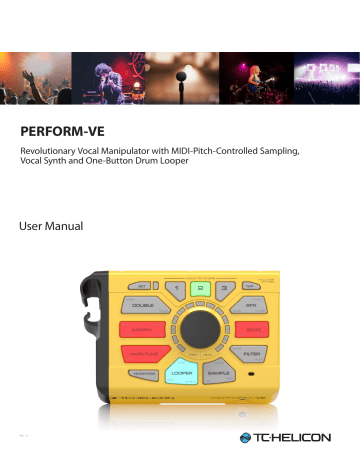advertisement
▼
Scroll to page 2
of
32
advertisement
Key Features
- Real-time vocal manipulation with pitch control
- On-board vocal synthesizer for creating unique sounds
- One-button drum looper for adding rhythmic accompaniment
- MIDI-controlled sample playback for triggering sound effects or backing tracks
- Comprehensive effects suite with customizable presets
- Intuitive user interface with dedicated buttons for each function
- AUX input for connecting external audio sources
- USB audio interface for recording and playback
Related manuals
Frequently Answers and Questions
How do I connect my Perform-Ve to my computer?
Connect the Perform-Ve to your computer using the provided USB cable.
Can I use the Perform-Ve with my MIDI keyboard?
Yes, the Perform-Ve has MIDI input and output ports, allowing you to control its parameters and trigger samples from an external MIDI device.
How do I create a loop using the Looper?
Press the Looper button to start recording. Press it again to stop recording and start looping. You can overdub additional layers by pressing the button again.
advertisement