advertisement
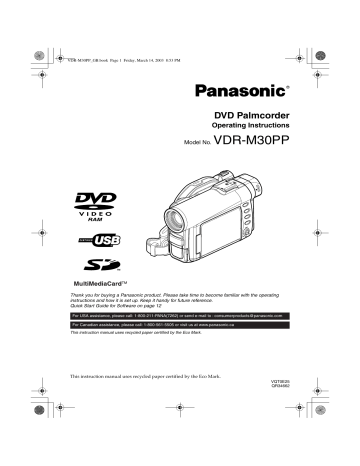
Quick Start Guide for Software
Features
Following software programs are contained on the provided CD-ROM.
Software Feature
USB Driver
DVD-RAM Driver
Install this driver when using the provided USB Cable to connect this
DVD Palmcorder to PC.
Install this driver when using stills and images recorded on DVD-RAM disc on a PC.
DVD-MovieAlbumSE By combining DVD-MovieAlbumSE with the DVD Palmcorder, it is possible to use playback, recording and editing. It is also possible to transfer extracted data and title information etc to My DVD.
MyDVD Use this software when creating a DVD-Video disc from motion images edited using DVD-MovieAlbumSE.
≥
Confirming the environment of connecting equipment: see page 134
Installation Guide (See page 134 for details)
1
Installing USB Driver.
≥
Be sure not to connect the USB Cable before executing “USBready.exe” on the provided
CD-ROM.
≥
After opening the “VDR-M30” drive from “My Computer”, and double-click “USB Ready” icon. “USB
Ready” message will appear, and then connect the USB Cable. Installation automatically starts.
2
Install the software (DVD-RAM Driver, MyDVD and DVD-MovieAlbumSE).
Suggestions for using software (See page 142 for details)
1
Connect this DVD Palmcorder with the recorded DVD-RAM disc inserted to PC using
USB Cable as follows.
We will add the figure connecting
PC to DVD Palmcorder.
2
Edit
motion
images using DVD-MovieAlbumSE.
≥
You can edit images on the DVD-RAM disc.
3
Export
motion
image data to PC using DVD-MovieAlbumSE.
4
MyDVD will automatically start. (See page 00 for details)
13
5
Edit
motion
image and interractive DVD menu using MyDVD.
6
Insert the new DVD-R disc into the DVD palmcorder.
≥
When making an original DVD-R disc using MyDVD software, a message for initialization appears on the LCD of DVD Palmcorder. Press “No” and then follow the instructions on the screen of your
PC to make the original DVD-R disc. Do not perform initialization on DVD Palmcoder when using a
DVD-R disc with computer.
7
Write images to the DVD-R Disc with MyDVD.
≥
Write edited motion images to an 8 cm DVD-R disc in this DVD Palmcorder using MyDVD software.
Cautions for use
≥
When using a new DVD-R disc in your Palmcorder, you must initialize it before motion images.
DVD-RAM disc and Card do not require initialization.
≥
When using MyDVD software on Windows 2000 Professional / XP, log on to your PC as
Administrator or with a login name equally authorized . If you log on with a login name other than Administrator, you cannot use MyDVD.
≥
Set the display resolution to 1024 ~ 768 (16 bits color) when using the DVD-MovieAlbum.
DIsplay Settings method as follows:
Select “Start” >> “Settings” >> “Control Panel” >> “Display” and select “Settings” tab on
“Display”, and then adjust “Screen Resolution” and “Color quality” to the above.
≥
DVD-R discs are a write-one format, therefore when you write information to the DVD-R disc with DVD-MovieAlbum or My DVD, you cannot edit it again.
14
advertisement
Related manuals
advertisement
Table of contents
- 15 TABLE OF CONTENTS
- 4 BE SURE TO READ THE FOLLOWING BEFORE OPENING THE PACKAGE OF CD-ROM
- 7 CAUTIONS WHEN USING
- 10 CAUTIONS WHEN STORING
- 10 SUGGESTIONS AND RESTRICTIONS
- 11 READ THIS FIRST
- 12 INTRODUCTION
- 13 QUICK START GUIDE OF SOFTWARE
- 15 TABLE OF CONTENTS
- 18 CHECKING PROVIDED ACCESSORIES
- 19 NAMES OF PARTS
- 23 ABOUT THIS MANUAL
- 24 DISCS AND CARDS
- 24 AVAILABLE DISCS
- 25 INFORMATION ON DVD-R DISC
- 25 EXAMPLES OF DISCS THAT CONNOT BE USED ON THIS DVD PALMCORDER
- 26 HANDLING DISCS
- 27 AVAILABLE CARDS
- 28 STORAGE CAPACITY ON DISC OR CARD
- 28 RECORDABLE TIME OF MOVIE (VIDEO)
- 29 RECORDABLE STILLS (PHOTOS)
- 30 FEATURES OF DVD PALMCORDER
- 30 VERSATILE FUNCTIONS AVAILABLE
- 32 RECORDING ON DISC
- 32 RECORDING MOVIE STILL
- 33 IMMEDIATE REVIEWING OF RECORDED IMAGE
- 33 EDITING IN VARIOUS WAYS ON DVD PALMCORDER ALONE
- 33 USING WITH VARIOUS DEVICES
- 34 SETUPS
- 34 SETTING UP THE DVD PALMCORDER
- 38 SETTING UP THE BATTERY PACK
- 43 INSERTING AND REMOVING DISC
- 46 INSERTING AND REMOVING CARD
- 47 BASIC TECHNIQUES
- 47 BASIC OPERATIONS OF DVD PALMCORDER
- 50 SETTING DATE AND TIME
- 52 RECORDING MOVIE
- 55 RECORDING STILLS
- 57 ZOOMING
- 59 MANUALLY FOCUSING SUBJECT
- 61 ADJUSTING EXPOSURE MANUALLY
- 62 COMPENSATION FOR BACKLIGHT
- 63 USING AUTO FUNCTION
- 64 ON-SCREEN INFORMATION
- 67 RECORDING IMAGES FOR OTHER AV DEVICES
- 69 PLAYING BACK
- 73 ON-SCREEN INFORMATION DISPLAY
- 74 PLAYBACK ON OTHER DEVICES
- 79 PLAYBACK ON DVD VIDEO RECORDER/PLAYER
- 80 ADVANCED TECHNIQUES
- 80 UNDERSTANDING FLOW OF MENU
- 82 SETTING UP CAMERA FUNCTIONS
- 88 SETTING UP RECORD FUNCTIONS
- 93 LCD SETUP
- 94 INITIAL SETTINGS
- 97 DISC NAVIGATION
- 97 USING DISC NAVIGATION
- 101 DISC NAVIGATION MENU
- 103 SCENE
- 116 PROGRAM
- 119 PLAY LIST
- 127 GO TO
- 128 DISC OR CARD MANAGEMENT
- 132 OTHERS
- 134 INSTALLING SOFTWARE
- 134 COMPATIBLE PC FOR USE WITH DVD CAMCORDER: VDR M30
- 134 OPERATIONS WILL NOT BE GUARANTEED UNDER THE FOLLOWING CONDITIONS
- 135 CONTENTS ON PROVIDED CD-ROM
- 145 CREATING DVD VIDEO ON PC FROM DVD-RAM DISC RECORDED ON DVD PALMCORDER
- 147 SUBSIDIARY INFORMATION
- 147 CLEANING
- 148 BEFORE REQUESTING SERVICE
- 150 ERROR MESSAGES
- 157 TROUBLESHOOTING
- 164 SYSTEM RESET
- 165 MAJOR SPECIFICATIONS
- 167 INTRODUCTION TO OPTIONAL ACCESSORIES
- 169 INDEX
- 172 REQUEST FOR SERVICE NOTICE (USA ONLY)
- 173 LIMITED WARRANTY (FOR USA CUSTOMERS)
- 174 CUSTOMER SERVICES DIRECTORY
- 175 WARRANTY (FOR CANADIAN CUSTOMERS)