advertisement
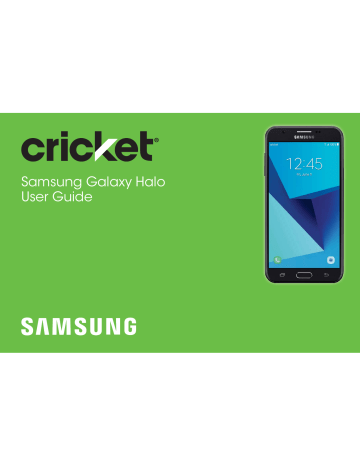
Contacts
Store and manage your contacts with the Contacts app, which can be synchronized with a variety of your existing personal accounts.
For more information on connecting with and managing your accounts through your device, see 154 .
Note : The Contacts app is different from the Contacts tab in the Phone app. Although both list the contacts in your phone and accounts, the available options and functions are different.
Add a Contact
Use the following procedure to add a new contact.
1. From a Home screen, tap Apps > Contacts .
2. Tap Create contact , and then tap contact fields to enter information.
•
Choose a storage account for the contact. You can store the contact on the device or sync it with an account.
•
Tap Contact photo to assign a picture to the new contact.
•
Enter a name and other contact information.
-
Tap Add field to enter additional entries.
-
-
Tap Remove field to remove an entry.
-
Tap More for additional fields.
Tap the label to the right of an entry to choose a label for the field (for example,
Home or Work).
•
Tap Scan business card to import contact information from a business card through the device’s camera.
3. Tap .
Apps 55
Edit a Contact
When editing a contact, you can tap a field and change or delete the information, or you can add more fields to the contact’s list of information.
1. From a Home screen, tap Apps > Contacts .
Details { Edit .
3. Tap any of the fields to add, change, or delete information.
4. Tap .
Share, Import, or Export Contacts
When you share a contact, the contact’s information is sent as a vCard file (VCF) or as a text file. You can share a vCard using Bluetooth or Wi-Fi Direct, attach it to a message, or save it to a storage location.
Share a Contact
1. From a Home screen, tap Apps > Contacts .
Details { Share .
3. Choose whether to send the contact as a
# $%' or as a Text .
4. Choose a sharing method and follow the prompts.
Import Contacts
Your phone can import contacts from an installed memory card (not included).
1. From a Home screen, tap Apps > Contacts .
2. Tap contacts .
> Settings > Import/export
3. Tap and follow the prompts.
Apps 56
Export Contacts
If you are saving contacts to an account that does not automatically back them up to the Cloud, you can manually back them up to an optional installed SD card for re-import if needed.
1. From a Home screen, tap Apps > Contacts .
2. Tap > Settings >
Import/Export contacts .
3. Tap and follow the prompts.
To link contacts:
1. From a Home screen, tap Apps > Contacts .
Details .
3. Tap > Link contacts .
4. Tap contacts to choose them.
5. Tap .
To unlink contacts:
1. From a Home screen, tap Apps > Contacts .
Link or Unlink Contacts
When you have contacts from various accounts, you may have multiple similar entries for a single contact.
Contacts lets you link multiple entries into a single contact.
Details .
3. Tap > Manage linked contacts .
4. Tap Disconnect beside contacts to unlink them from the main contact.
Apps 57
Mark Contacts as Favorites
When you mark contacts as favorites, they are easily accessible from other apps. Favorites display together on the Favorites tab in the Phone app.
To mark contacts as Favorites:
1. From a Home screen, tap Apps > Contacts .
Details .
3. Tap %# * ).
To remove contacts from Favorites:
1. From a Home screen, tap Apps > Contacts .
Delete Contacts
You can delete a single contact or choose multiple contacts to delete.
1. From a Home screen, tap Apps > Contacts .
2. Touch and hold a contact to select it.
•
You can also tap other contacts or tap the All checkbox at the top of the screen to select all contacts.
3. Tap , and then confirm when prompted.
Details .
3. Tap Remove from Favorites (the star dims ).
Apps 58
Groups
You can use groups to organize your contacts. Your device comes with preloaded groups, and you can create your own. You might create a group for your family, for coworkers, or a team. Groups make it easy to find contacts, and you can send messages to the members of a group.
Create a Group
You can create your own contact groups.
1. From a Home screen, tap Apps > Contacts .
2. Tap > Groups .
3. Tap , and then tap fields to enter information about the group:
•
Group name : Enter a name for the new group.
•
Group ringtone : Customize the sounds for the group.
•
Add member : Select contacts to add to the new group, and then tap Done .
4. Tap .
Add to or Remove Contacts from a Group
You can add more contacts to a group, or remove contacts.
1. From a Home screen, tap Apps > Contacts .
2. Tap > Groups , and then tap a group.
3. Tap .
•
To add a contact, tap Add member , and then tap the contacts you want to add. When finished,
Done .
•
To remove a contact, tap Delete next to a contact.
4. Tap .
Apps 59
Edit a Group
You can rename a contact group.
1. From a Home screen, tap Apps > Contacts .
2. Tap > Groups , and then tap a group.
3. Tap and enter a new name.
4. Tap .
Send a Message to a Group
You can send a text message to members of a group.
1. From a Home screen, tap Apps > Contacts .
2. Tap
3. Tap
>
>
Groups , and then tap a group.
Send message .
Send an Email to a Group
You can send an email to members of a group.
1. From a Home screen, tap Apps > Contacts .
2. Tap > Groups , and then tap a group.
3. Tap > Send email .
4. Tap contacts to select them, or tap the All checkbox at the top of the screen to select all, and then
Done .
•
Only group members that have an email address in their records are displayed.
5.
Apps 60
Delete a Group
Preset groups cannot be deleted.
1. From a Home screen, tap Apps > Contacts .
2. Tap group to delete.
> Groups , and then tap the
3. Tap > Delete .
4. Tap to only delete the group or tap
Group and members to delete the group and the contacts in the groups.
Contacts Settings
These settings allow you to modify settings associated with using the Contacts app.
1. From a Home screen, tap Apps > Contacts .
2. Tap > Settings .
3. Tap an option and follow the prompts.
Apps 61
advertisement
Related manuals
advertisement
Table of contents
- 9 Side Speaker
- 12 Assemble Your Device
- 17 Start Using Your Device
- 18 Set Up Your Device
- 23 Front View
- 25 Back View
- 26 Home Screen
- 35 Navigation
- 37 Entering Text
- 40 Multi Window
- 42 Emergency Mode
- 45 Using Apps
- 48 Applications Settings
- 50 Calculator
- 51 Calendar
- 54 Camera and Video
- 59 Clock
- 62 Contacts
- 69 Cricket Apps
- 70 Email
- 73 Galaxy Apps
- 74 Gallery
- 78 Google Apps
- 81 Internet
- 85 Messages
- 90 My Files
- 92 Phone
- 102 Samsung Gear
- 105 Samsung
- 107 How to Use Settings
- 109 Wi-Fi
- 112 Bluetooth
- 115 Data Usage
- 117 Airplane Mode
- 118 Mobile Hotspot
- 121 Tethering
- 121 Location
- 123 Nearby Device Scanning
- 124 Printing
- 124 Virtual Private Networks (VPN)
- 125 Reset Network Settings
- 127 Sound Mode
- 127 Easy Mute
- 127 Vibrations
- 128 Volume
- 129 Ringtone
- 130 Notification Sounds
- 130 Do Not Disturb
- 131 System Sounds
- 131 Key-Tap Feedback
- 132 Sound Quality and Effects
- 134 Block App Notifications
- 134 Customize App Notifications
- 134 Smart Alert
- 136 Screen Brightness
- 136 Screen Zoom and Font
- 137 Home Screen
- 137 Easy Mode
- 138 Icon Frames
- 138 Status Bar
- 138 Screen Timeout
- 139 Screen Saver
- 141 Wallpapers
- 141 Themes
- 141 Icons
- 143 Quick Optimization
- 143 Battery
- 144 Storage
- 146 Memory
- 146 Language and Input
- 148 Date and Time
- 149 Report Diagnostic Info
- 149 Reset
- 150 Factory Data Reset
- 151 Software Update
- 153 Set a Screen Lock
- 154 Find My Mobile
- 154 Unknown Sources
- 155 Secure Startup
- 155 Encrypt SD Card
- 155 Factory Data Reset Password
- 156 Set Up SIM Card Lock
- 156 View Passwords
- 156 Security Update Service
- 157 Device Administration
- 157 Credential Storage
- 158 Advanced Security Settings
- 160 Samsung Cloud
- 161 Add an Account
- 163 Backup and Restore
- 167 Vision
- 168 Hearing
- 168 Dexterity and Interaction
- 169 More Accessibility Settings
- 170 Accessibility Services
- 172 About Device
- 174 Videos
- 174 Simulators
- 174 Samsung Support
- 176 Legal Information