advertisement
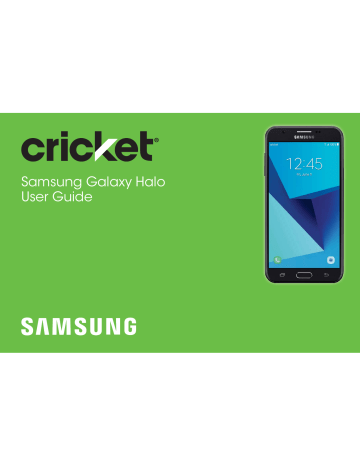
Storage
View the device memory and usage. Mount, unmount,
* #
Device Memory
View and manage the memory used by the device.
1. From a Home screen, tap Apps > Settings .
2. Tap > Storage . Used memory is divided into:
•
Documents
•
Images
•
Audio
•
Videos
•
Apps
To increase available memory:
1. From a Home screen, tap Apps > Settings .
2. Tap > Storage .
3. Tap and follow the prompts.
Memory Card (SD Card)
Once an optional memory card (not included) has been installed in your device, the card memory is displayed in the Storage setting.
For more information, see “Install an Optional Memory
$ 6 .
Settings 137
Mount a Memory Card
When you install an optional memory card, it is automatically mounted (connected to the device) and prepared for use. However, should you unmount the card without removing it from the device, you need to mount it before it can be accessed.
1. From a Home screen, tap Apps > Settings .
2. Tap > Storage .
3. Tap > Storage settings .
4. Under , tap your SD card, and then tap Mount .
Remove a Memory Card
Warning : To prevent damage to information stored on the memory card, unmount the card before removing it from the device.
1. From a Home screen, tap Apps > Settings .
2. Tap > Storage .
3. Tap > Storage settings .
4. Under , tap your SD card, and then tap Unmount .
5. Remove your memory card from the device.
Format a Memory Card
Warning : When formatting an SD card, you should back up your music and photo files that are stored on the card because formatting the SD card deletes all the stored data.
1. From a Home screen, tap Apps > Settings .
2. Tap > Storage .
3. Tap > Storage settings .
4. Under , tap your SD card, tap
Format , and then follow the prompts.
Settings 138
advertisement
Related manuals
advertisement
Table of contents
- 9 Side Speaker
- 12 Assemble Your Device
- 17 Start Using Your Device
- 18 Set Up Your Device
- 23 Front View
- 25 Back View
- 26 Home Screen
- 35 Navigation
- 37 Entering Text
- 40 Multi Window
- 42 Emergency Mode
- 45 Using Apps
- 48 Applications Settings
- 50 Calculator
- 51 Calendar
- 54 Camera and Video
- 59 Clock
- 62 Contacts
- 69 Cricket Apps
- 70 Email
- 73 Galaxy Apps
- 74 Gallery
- 78 Google Apps
- 81 Internet
- 85 Messages
- 90 My Files
- 92 Phone
- 102 Samsung Gear
- 105 Samsung
- 107 How to Use Settings
- 109 Wi-Fi
- 112 Bluetooth
- 115 Data Usage
- 117 Airplane Mode
- 118 Mobile Hotspot
- 121 Tethering
- 121 Location
- 123 Nearby Device Scanning
- 124 Printing
- 124 Virtual Private Networks (VPN)
- 125 Reset Network Settings
- 127 Sound Mode
- 127 Easy Mute
- 127 Vibrations
- 128 Volume
- 129 Ringtone
- 130 Notification Sounds
- 130 Do Not Disturb
- 131 System Sounds
- 131 Key-Tap Feedback
- 132 Sound Quality and Effects
- 134 Block App Notifications
- 134 Customize App Notifications
- 134 Smart Alert
- 136 Screen Brightness
- 136 Screen Zoom and Font
- 137 Home Screen
- 137 Easy Mode
- 138 Icon Frames
- 138 Status Bar
- 138 Screen Timeout
- 139 Screen Saver
- 141 Wallpapers
- 141 Themes
- 141 Icons
- 143 Quick Optimization
- 143 Battery
- 144 Storage
- 146 Memory
- 146 Language and Input
- 148 Date and Time
- 149 Report Diagnostic Info
- 149 Reset
- 150 Factory Data Reset
- 151 Software Update
- 153 Set a Screen Lock
- 154 Find My Mobile
- 154 Unknown Sources
- 155 Secure Startup
- 155 Encrypt SD Card
- 155 Factory Data Reset Password
- 156 Set Up SIM Card Lock
- 156 View Passwords
- 156 Security Update Service
- 157 Device Administration
- 157 Credential Storage
- 158 Advanced Security Settings
- 160 Samsung Cloud
- 161 Add an Account
- 163 Backup and Restore
- 167 Vision
- 168 Hearing
- 168 Dexterity and Interaction
- 169 More Accessibility Settings
- 170 Accessibility Services
- 172 About Device
- 174 Videos
- 174 Simulators
- 174 Samsung Support
- 176 Legal Information