advertisement
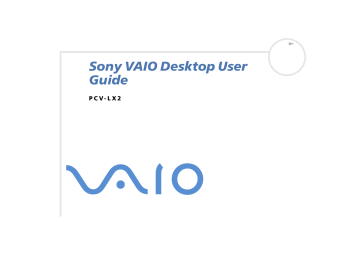
Welcome
6
Welcome
Congratulations on purchasing a Sony VAIO desktop. Sony has combined leading-edge technology in audio, video, computing and communications to provide you with state-of-the-art personal computing.
Here are the main features you will be able to enjoy:
Exceptional performance
- Your PC includes an Intel
®
processor, a Fast Ethernet interface, an internal modem and a fast CD-RW/DVD-ROM drive.
Sony audio and video quality
- A high-resolution LCD screen with built-in stereo speakers enables you to take advantage of today’s advanced multimedia applications, games, and entertainment software.
Multimedia LCD display
- Select the perfect viewing angle: With its unique dual-hinge pedestal, the
15” display provides twice the flexibility of other screens.
Sony Memory Stick
™
media slot
– The next generation in digital storage allows you to easily transfer images, sounds, data and text between cameras, computers, and more.
VAIO convertible keyboard
- Featuring power-on capabilities and programmable power keys to launch your favourite applications within seconds. The palm rest converts to a sleek keyboard cover to protect it when not in use.
Interconnectivity –
Your computer has Ethernet and i.LINK™ functionalities. i.LINK™ is a bi-directional digital interface for exchanging data with compatible devices, such as camcorders.
Windows
®
XP Professional
- Your system includes the latest consumer operating system from
Microsoft.
Excellent customer support
- If you are experiencing any problems with your computer, please check the VAIO-Link website for a possible solution: http://www.vaio-link.com
Before contacting VAIO-Link, please try to solve the problem by reading the User Guide or the manuals and help files for the peripherals or software.
Welcome
7
Documentation pack
Your documentation pack contains printed user guides, as well as online user guides presented on a documentation CD-ROM.
Printed documentation
The printed part of your documentation pack contains the following:
A
Getting Started
brochure, where you will find a brief description of the items in your box, some specifications of your VAIO desktop, and how to set up your computer;
A
Customer Guide
, where you will find all the basic information to start using your VAIO desktop, as well as troubleshooting and VAIO-Link information;
Your
Sony Guarantee conditions
.
A
Safety Regulations Guide
for your information.
A
Modem Regulations
flyer applying to the modem.
Online documentation
Preinstalled on your desktop are the following guides:
1
The
Sony VAIO Desktop User Guide
:
Using your VAIO desktop
shows you how to use the standard components of your system. In this part of the manual you will also find out what you can do with a Memory Stick™.
Connecting peripheral devices
explains how you can add functionality by connecting various peripherals.
Getting help
explains the support options available to you, and offers basic troubleshooting tips.
Precautions
provides facts and advice about using your VAIO desktop.
Specifications
lists details on your computer, drivers and accessories.
Glossary
refers to terms used in this manual .
Welcome
8
2
The
Software Guide
:
About the Software
is a short description of the features of the software pre-installed on your system.
Using Video software
explains how to use Sony video software: DVgate, MovieShaker and Smart
Capture.
Managing audio files with SonicStage
describes how to convert your existing MP3, WMA and
WAV format audio files into ATRAC3 format.
Using Imaging software
gives you an idea what you can do with still images: creating a collection, slide show, screen saver or photo album.
Customizing your VAIO computer
explains how to set up your system's display and so on.
Installing and updating applications
details how to install, run or uninstall a software application.
Managing drivers
describes how to install, update or uninstall a driver.
Using the Product Recovery CD-ROMs
explains how to perform a system and application recovery.
Using partitioned drives
tells you what you can do with partitioned drives.
Consult the
Online Help
files of the software you are using for detailed information on features and troubleshooting.
Refer to the Microsoft
Quick Start
manual for more information on Windows
®
.
Welcome
Your Sony VAIO desktop and its accessories
The following hardware items are in the box:
9
3
4
1
2
5 main unit
LCD monitor power cable phone cable and plug* palm rest
6
7
8
9
10
VAIO wheel mouse
VAIO convertible keyboard documentation pack product recovery CD-ROMs stand
*The phone cable is used to connect the internal modem. Please make sure the phone plug attached to the cable is specific to the country you are in. See
Using the correct phone plug (page 46)
Welcome
10
Ergonomic considerations
Whenever possible, try and take into account the following ergonomic considerations when using your new computer, whether at home or in the office:
Position of the keyboard and mouse
– Place the keyboard directly in front of you (1). Keep your forearms horizontal, with your wrists in a neutral, comfortable position (2) while using the keyboard or mouse – not at an angle. Let your upper arms hang naturally at your sides. Use the palm rest only briefly, to relax your wrists when you are not typing. Place the mouse at the same level as the keyboard and use your whole arm to move it.
Welcome
11
Position and viewing angle of the monitor
– Set the display at a comfortable viewing distance (3).
Make sure the display screen is at eye level or slightly lower. Use the display’s tilting feature to find the best position. You can reduce eye-strain and muscle-fatigue by adjusting the tilt of the display to the proper position. Remember to adjust the brightness setting of the display.
Furniture and posture
– Sit in a chair with good back support (4). Adjust the level of the chair so your feet are flat on the floor. A footrest may make you more comfortable. Sit in a relaxed, upright posture and avoid slouching forward or leaning too far backwards.
Lighting
– Choose a location where windows and lights do not create glare or reflection on the display.
Use indirect lighting to avoid bright spots reflecting on the display. You can also purchase accessories for your display that help reduce glare. Proper lighting adds to your comfort and work effectiveness.
Ventilation –
Make sure you leave at least 25 cm of space behind and on the left of the main unit (5).
And finally –
Remember to have breaks during sessions with your computer. Excessive use of the computer may strain muscles or tendons.
advertisement
* Your assessment is very important for improving the workof artificial intelligence, which forms the content of this project
Related manuals
advertisement
Table of contents
- 2 Read this first
- 2 Notice
- 2 Trademarks
- 3 ENERGY STAR®
- 3 Environmental information
- 4 Safety information
- 4 Owner's record
- 4 Warnings
- 4 General
- 5 Audio/video
- 5 Connectivity
- 5 Optical disc
- 6 Regulatory information
- 6 Disposing of batteries
- 7 Welcome
- 8 Documentation pack
- 8 Printed documentation
- 8 Online documentation
- 10 Your Sony VAIO desktop and its accessories
- 11 Ergonomic considerations
- 13 Using your VAIO desktop
- 13 Locating controls and connectors
- 13 Front panel
- 14 Back panel
- 15 LCD overview
- 16 Adjusting the viewing angle
- 17 Starting your computer
- 18 Shutting down your computer
- 19 Using the keyboard
- 22 Combinations and functions with the Windows® key
- 23 Combinations and functions with the Fn key
- 23 Indicators
- 24 Using programmable power keys (PPK)
- 25 Using the mouse
- 26 Using the CD-RW/DVD-ROM drive
- 28 Using the CD-RW function
- 29 Using the DVD function
- 30 Using PC Cards
- 30 Inserting a PC Card
- 31 Removing a PC Card
- 33 Using Memory Stick™
- 34 Why Memory Stick™?
- 34 The future of Memory Stick™
- 35 Generic Memory Stick™
- 36 MagicGate Memory Stick™
- 37 MagicGate
- 37 SonicStage
- 37 Copyright protection
- 38 Compatible devices
- 40 Inserting a Memory Stick™
- 41 Removing a Memory Stick™
- 42 Write-protecting a Memory Stick™
- 42 Using power saving modes
- 43 Using Standby mode
- 44 Using Hibernate mode
- 46 Using the modem
- 47 Using the correct phone plug
- 48 Connecting peripheral devices
- 49 Connecting external speakers
- 50 Connecting an external microphone
- 51 Connecting a USB (Universal Serial Bus) device
- 51 Connecting a USB printer
- 52 Connecting an i.LINK™ device
- 53 Connecting a digital video camera recorder
- 54 Connecting two VAIO computers
- 55 Connecting to a network (LAN)
- 56 Getting help
- 56 Sony's support options
- 56 Printed documentation supplied with your VAIO desktop
- 56 Online user guides preinstalled on your computer
- 57 Other sources of information
- 57 Troubleshooting
- 58 About the computer and software
- 58 My computer does not start
- 58 The message 'Press <F1> to continue, <F2> to enter setup' appears at startup
- 59 My computer does not shut down
- 60 My system is running slowly
- 60 My computer locks up
- 61 My computer or software program is not responding
- 62 Windows® locks up during shutdown
- 62 About the display
- 62 My LCD does not display anything
- 62 The window I have just closed is still on the screen
- 63 I cannot find the Windows® taskbar
- 63 I want to change the resolution of my display
- 64 About CDs and floppy disks
- 64 My CD-RW/DVD-ROM drive tray does not open
- 64 I cannot play a CD
- 65 I cannot play a DVD-ROM
- 66 My USB floppy disk drive cannot save to disk
- 66 When I double-click an application icon, a message such as 'You must insert the application CD in...
- 66 Why does my CD-RW drive not record at the highest speed?
- 67 About sound
- 67 My speakers are not producing sound
- 67 My microphone does not work
- 67 My microphone is too sensitive to background noise
- 68 About the modem
- 68 My internal modem does not work
- 68 My modem cannot establish a connection
- 69 My modem connection is slow
- 69 About peripherals
- 69 I cannot use DV devices. The message 'DV equipment seems to be disconnected or turned off' appears
- 69 My PC Card is not working
- 70 I cannot print
- 70 My connected printer does not print after the computer resumes from a power saving mode
- 70 When I remove a Memory Stick™, an error message appears
- 70 When I record images to a digital video device using DVgate, my system displays the message 'Reco...
- 70 My mouse does not work
- 71 My mouse needs to be set up for left-hand use
- 72 About i.LINK™ devices
- 72 The connected i.LINK™ device is not recognised
- 72 My i.LINK™ device does not appear on the desktop
- 72 I cannot establish an i.LINK™ connection between two VAIO computers
- 73 Precautions
- 73 Adding and removing memory
- 75 Removing a memory module
- 77 Adding or changing a memory module
- 78 Viewing the amount of memory
- 79 Other precautions
- 79 On handling the hard disk
- 79 On handling the LCD screen
- 80 On using the power source
- 80 On handling your computer
- 82 On handling floppy disks
- 82 On handling compact discs
- 83 On handling the Memory Stick™
- 84 Specifications
- 87 Glossary