Getting ready to start recording. Samsung HMX-F900BN, HMX-F90WN, HMX-F900WN, HMX-F90WN/XAA, HMX-F90WD, HMX-F90, HMX-F900, HMX-F90BN/XAA, HMX-F920, HMX-F910
Add to My manuals113 Pages
advertisement
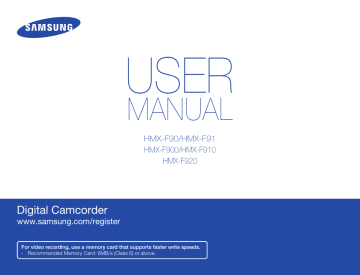
Getting ready to start recording
INSERTING AND EJECTING A MEMORY CARD (NOT SUPPLIED)
CARD
CARD
30
To insert a memory card To eject a memory card
1
Turn the camcorder off.
2
Open the memory card cover as shown in the figure.
3
Insert the memory card into the card slot until it softly clicks.
• Make sure that the camcorder is placed as shown above and the terminal portion of the card is facing up.
4
Close the cover.
1
2
3
Turn the camcorder off.
Open the memory card cover as shown in the figure.
Gently push the memory card to eject it.
4
Pull the memory card out of the memory card slot and close the cover.
• To avoid data loss, turn off the camcorder by pressing the [ Power ( )] button before inserting or ejecting the memory card.
• Be careful not to push the memory card too hard. The memory card may suddenly pop out.
• If you eject the memory card from the camcorder while it is on, the camcorder turns off.
Your camcorder supports only SD, SDHC, and SDXC cards.
Card compatibility with this camcorder may vary depending on the card manufacturer and type.
Getting ready to start recording
SELECTING A SUITABLE MEMORY CARD
(NOT SUPPLIED)
Compatible memory cards
• You can use SD, SDHC, and SDXC cards with this camcorder.
We recommend you use an SDHC card. This camcorder supports SD cards up to 2GB. We cannot guarantee normal operation with SD cards bigger than 2GB.
• MMC (Multi Media Card) and MMC Plus are not supported.
• Compatible memory card capacity:
- SD: 1GB~2GB
- SDHC: 4GB~32GB
- SDXC: ~up to 64GB
• When you use unauthorized memory cards, the camcorder can not record videos correctly and your recordings may be lost.
• The memory cards released after this camcorder was released may not be compatible with the camcorder.
• To ensure stable recording and playback, use 6MB/s (Class 6) or higher memory cards.
• SD/SDHC/SDXC memory cards have a mechanical writeprotection switch. Setting the switch prevents accidental erasure of files recorded on the card. To enable writing, move the switch up in the direction of the terminals. To set write protection, move the switch down.
• SDHC/SDXC cards are a higher version of SD memory cards and support higher capacities than SD memory cards.
• SD cards can be used with current SD enabled host devices.
Usable memory card
Terminals
Protection tab
SD
(1GB~2GB)
SDHC
(4GB~32GB)
SDXC
(Up to 64GB)
Using the memory card adaptor
To use a micro memory card with a computer or a card reader you must attach it to or insert it into an adaptor.
31
32
Handling a memory card
• Damaged data may not be recoverable. We recommend you make a back-up of important data separately on the hard disk of your PC.
• Turning the power off or removing a memory card during an operation such as formatting, deleting, recording, and playback may cause data loss.
• If you modify the name of a file or folder stored in the memory card with your PC, your camcorder may not recognize the modified file.
• The memory card does not support any data recovery mode.
Therefore, care should be taken to prevent the memory card from being damaged while recording.
• Make sure to format the memory card on this camcorder. If the memory card had been formatted by a PC or other device, using it on this camcorder without re-formatting may cause trouble with recording and/or playback. Samsung is not responsible for damage to recorded contents caused by improper formatting.
• You have to format newly-purchased memory cards, memory cards with data that your camcorder cannot recognize, or cards with data saved by other devices. Note that formatting erases all data on the memory card. Erased data cannot be recovered.
• A memory card has a certain life span. If you cannot record new data, you have to purchase a new memory card.
• Do not bend, drop, or subject the card to strong impacts.
• Do not place foreign substances on the memory card terminals.
Use a soft dry cloth to clean the terminals if required.
• Do not paste anything other than the label provided with the card on the label pasting area of the card.
• Do not use a damaged memory card.
• Be careful to keep the memory card out of the reach of children, who might swallow it.
Getting ready to start recording
The camcorder supports SD, SDHC, and SDXC memory cards, giving you a wider choice of cards!
The data storage speed of cards may differ, depending on the manufacturer and production system.
• SLC (single level cell) system: faster write speed enabled.
• MLC (multi level cell) system: only lower write speed is supported.
For best results, we recommend using a memory card that supports a faster write speed.
Using a lower write speed memory card for recording video may cause difficulties when storing.
You may even lose your video data during the recording. In an attempt to preserve every bit of the recorded video on a low speed card, the camcorder forcibly stores the video on the memory card and displays a warning:
Low speed card. Please record at a lower resolution.
If you are unavoidably using a low speed memory card, the resolution and quality of the recording may be lower than the value you set.
page 53
The higher the video resolution and quality, the more memory the camcorder uses.
• Samsung is not responsible for data loss due to misuse, including loss caused by any PC virus.
• We recommend using a memory card case to avoid data loss that can be caused by moving the card or by static electricity.
• After a period of use, the memory card may get warm. This is normal and is not a malfunction.
RECORDABLE TIME AND CAPACITY
Recordable time available for video
Resolution
1280X720/30p
720X480/60p (16:9)
720X480/60p (4:3)
Storage media capacity
1GB 2GB 4GB 8GB 16GB 32GB 64GB
13 27 55 110 220 440 890
13
13
27
27
55
55
110
110
220
220
440
440
890
890
(Unit: Approximate minutes of recording)
Recordable number of photos
Resolution
1696x954 (16:9)
1280x720 (16:9)
1600x1200 (4:3)
800x600 (4:3)
Storage media capacity
1GB 2GB 4GB 8GB 16GB 32GB 64GB
1,650 3,290 6,630 9,999 9,999 9,999 9,999
2,270 4,550 9,160 9,999 9,999 9,999 9,999
1,520 3,030 6,110 9,999 9,999 9,999 9,999
2,990 5,970 9,999 9,999 9,999 9,999 9,999
(Unit: Approximate number of images)
1GB
≒
1,000,000,000 bytes : Actual formatted capacity may be less as the internal firmware uses a portion of the memory.
Getting ready to start recording
• Your recordable time and capacity and recordable number of photos may differ from the figures in the tables depending on your subject and actual recording conditions.
• The higher the resolution, the more memory is used.
• Lower resolution increases the recording time, but the image quality may suffer.
• The bit rate automatically adjusts to the recording image.
Accordingly, the recording time may vary.
• Memory cards bigger than 64GB may not operate normally.
• The recording length of a Time Lapse REC may vary depending on settings.
• A memory card that is used to store a video can have un-writable areas, which may result in reduced recording time and free memory space.
• The maximum continuous recording time is under 20 minutes. The maximum video file size is 1.8GB. When a video recording time is more than 20 minutes or a video file exceeds 1.8GB, a new video file is created automatically.
• The maximum number of recordable photo and video files is 9,999, respectively.
• Resolutions marked with are the resolutions of photos you record when you set video resolution to 720X480/60p (4:3) .
33
34
ATTACHING THE STRAP
Adjust the length of strap so that the camcorder is stable when you press the [ Recording start/stop ] button with your thumb.
If you adjust the strap too tightly and use excessive force to insert your hand, the strap hook of the camcorder may be damaged.
1 2
Getting ready to start recording
ADJUSTING THE LCD SCREEN
The wide LCD screen on your camcorder offers high quality image viewing.
1
Open the LCD screen with your finger.
• The screen opens up to 90°.
2
Rotate the LCD screen towards the lens.
•
You can rotate it up to 180° towards the lens and up to
90° backwards. To view recordings more conveniently, rotate the screen by 180° towards the lens, and then fold it back to the body.
Excessive rotation may damage the connective hinge between the screen and the camcorder.
• When the LCD screen is rotated by 150°~180°, the left and right sides of the subject are shown in reverse, which produces a horizontally flipped image.
• Remove fingerprints or dust on the screen with a soft cloth.
• To adjust the LCD brightness, see page 77.
advertisement
Key Features
- Handheld camcorder 5 MP CMOS 25.4 / 3.2 mm (1 / 3.2") White
- Optical zoom: 52x Digital zoom: 130x
- Memory card
- LCD Built-in display 6.86 cm (2.7")
- 1280 x 720 pixels
- Built-in microphone Built-in speaker(s)
- HDMI
- Lithium-Ion (Li-Ion) 1.66 h
Related manuals
advertisement
Table of contents
- 6 Before reading this user manual
- 6 SAFETY WARNINGS
- 6 PRECAUTIONS
- 6 IMPORTANT INFORMATION ON USE
- 8 Safety information
- 12 Contents
- 14 Quick start guide
- 17 Getting to know the camcorder
- 17 unpacking
- 18 LOCATION OF CONTROLS
- 20 IDENTIFIYING THE SCREEN DISPLAYS
- 23 Getting started
- 23 INSERTING/EJECTING THE BATTERY
- 24 CHARGING THE BATTERY
- 25 CHECKING THE BATTERY STATE
- 28 Basic operation of the camcorder
- 28 TURNING YOUR CAMCORDER ON/OFF
- 28 SWITCHING TO THE POWER SAVING MODE
- 29 SETTING THE DATE/TIME FOR THE FIRST TIME
- 30 SETTING THE OPERATION MODES
- 30 SWITCHING THE INFORMATION DISPLAY MODE
- 31 USING THE SHORTCUT MENU (OK GUIDE)
- 33 SELECTING THE LANGUAGES
- 34 Getting ready to start recording
- 34 INSERTING AND EJECTING A MEMORY CARD (NOT SUPPLIED)
- 35 SELECTING A SUITABLE MEMORY CARD (NOT SUPPLIED)
- 37 RECORDABLE TIME AND CAPACITY
- 38 ATTACHING THE STRAP
- 38 ADJUSTING THE LCD SCREEN
- 39 Basic recording
- 39 RECORDING VIDEOS
- 40 RecordING pause/RESUME
- 41 TAGGING AND CAPTURING GREAT MOMENTS WHILE RECORDING (MY CLIP FUNCTION)
- 42 RECORDING PHOTOS
- 43 RECORDING WITH EASE FOR BEGINNERS (SMART AUTO)
- 44 Zooming in/out
- 45 USING THE BACK LIGHT BUTTON
- 46 Basic playback
- 46 CHANGING THE PLAYBACK MODE
- 47 PLAYING BACK VIDEOS
- 49 PLAYING BACK My Clip
- 49 USING THE SMART BGM FUNCTION
- 50 TAGGING and capturing great moments while playing back video
- 51 VIEWING PHOTOS
- 52 ZOOMING DURING PHOTO PLAYBACK
- 53 Using the menu items
- 53 HANDLING MENUS
- 54 MENU ITEMS
- 56 Advanced recording
- 56 iSCENE
- 57 Video Resolution
- 58 Photo Resolution
- 58 White Balance
- 60 Face Detection
- 61 EV (Exposure Value)
- 62 C.Nite
- 62 Focus
- 64 Anti-Shake(HDIS)
- 65 Digital Special Effect
- 66 Zoom Type
- 67 Cont. Shot
- 68 Time Lapse REC
- 70 Guideline
- 71 Advanced playback
- 71 Thumbnail View Option
- 72 PlayOption
- 72 Smart BGM Option
- 74 Delete
- 75 Delete My Clip
- 76 Protect
- 77 Share Mark
- 78 Slide Show
- 78 File Info
- 79 Other settings
- 79 Storage Info
- 79 File No.
- 80 Date/Time Set
- 80 Date/Time Display
- 81 LCD Brightness
- 81 Auto LCD Off
- 82 Beep Sound
- 82 Shutter Sound
- 83 Auto Power Off
- 83 PC Software
- 84 Format
- 84 Default Set
- 84 Language
- 84 Open source licenses
- 85 Connecting to a TV
- 85 Connecting to a high definition TV with HDMI
- 86 CONNECTING TO A REGULAR TV
- 87 VIEWING ON A TV SCREEN
- 88 Dubbing videos
- 88 DUBBING TO VCR OR DVD/HDD RECORDERS
- 89 Using with a windows computer
- 89 WHAT YOU CAN DO WITH A WINDOWS COMPUTER
- 90 USING THE Intelli-studio PROGRAM
- 94 Upload your videos directly to YouTube!
- 95 USING AS A REMOVABLE STORAGE DEVICE
- 97 Troubleshooting
- 97 WARNING INDICATORS AND MESSAGES
- 100 Symptoms and solutions
- 107 Maintenance & additional information
- 107 MAINTENANCE
- 108 USING YOUR CAMCORDER ABROAD
- 109 GLOSSARY
- 110 Specifications