Connecting to a TV. Samsung HMX-F900BN, HMX-F90WN, HMX-F900WN, HMX-F90WN/XAA, HMX-F90WD, HMX-F90, HMX-F900, HMX-F90BN/XAA, HMX-F920, HMX-F910
Add to My manuals113 Pages
advertisement
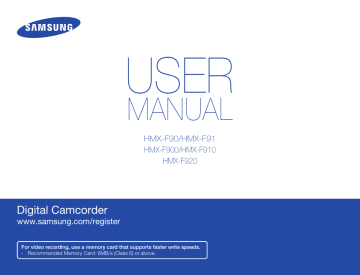
Connecting to a TV
CONNECTING TO A HIGH DEFINITION TV
WITH HDMI
You can view High Definition (HD) quality videos recorded in HD resolution on an HDTV using an HDMI connection. This camcorder supports HDMI output to deliver high-definition video transfer.
Camcorder
CARD
HDTV
Signal flow
Micro HDMI cable
Using a micro HDMI cable
1
Turn on the camcorder.
• If you do not turn on the camcorder first, the camcorder may fail to recognize the connected TV.
2
Connect the camcorder to the TV with a micro HDMI cable.
3
Set the TV’s input or source selector to the HDMI input you’ve attached the camcorder to.
•
Refer to the TV’s instruction manual to see how to select the
TV’s input or source.
4
Start to play back images. page 42
Understanding the HDMI
HDMI (High Definition Multimedia Interface) is a compact audio/video interface for transmitting uncompressed digital data.
• You can use only a D to A type micro HDMI cable with this camcorder.
• The HDMI jack on the camcorder is for output only.
• Use only HDMI 1.3 cable when connecting to the HDMI jack of this camcorder. If the camcorder is connected with HDMI cables that are not version 1.3, the screen display may not work.
81
CONNECTING TO A REGULAR TV
You can view images recorded with your camcorder on a regular
TV that supports standard definition. This camcorder supports the composite output for standard definition video transfer.
TV
Camcorder
CARD
Signal flow
Audio/Video cable
82
Connecting an Audio/Video cable for the composite output
1
Connect the camcorder to a TV with an Audio/Video cable.
•
Turn on the camcorder, and then connect an Audio/
Video cable. If you do not turn on the camcorder first, the camcorder may fail to recognize the connected TV.
2
Set the TV’s input or source selector to the input you’ve attached the camcorder to.
•
Refer to the TV’s instruction manual to see how to select the
TV input.
3
Start to play back images.
page 42
Stereo Type
Connecting to a TV
Mono Type
Yellow White
Yellow Red
White
• When you connect the camcorder to a TV, the LCD screen of the camcorder turns off automatically.
• Make sure you’ve connected the camcorder to the correct input jacks. The TV screen may not display the right image information if connected incorrectly.
• Do not use excessive force when connecting the cables.
• We recommend you use the power adaptor as the power source.
• When connecting to a TV using the Audio/Video cable, match the color of the cables to the color of the corresponding jacks.
• Video input may appear green depending on the TV. If this occurs, connect the yellow plug of the Audio/Video cable to the green jack of the TV.
• If your TV has one audio jack (mono input), connect the yellow plug of the Audio/Video cable to the video jack, the white plug to the audio jack, and leave the red plug unconnected.
• When you connect the camcorder to a TV using the Audio/Video cable, images recorded in high definition image quality (1280x720/
30p) play back in standard definition image quality.
• When the camcorder is connected to a TV with more than one kind of cable, the camcorder outputs video signals in the following order of priority: HDMI Audio/Video (composite) output
VIEWING ON A TV SCREEN
Image display depending on LCD and TV screen ratio
Recording ratio
Appearance on Wide
Screen (16:9) TV
Appearance on 4:3 TV
Images recorded in a 16:9 ratio
Images recorded in a 4:3 ratio
Adjust the volume to a moderate level. If the volume is too high, the video may include noise.
Connecting to a TV
83
advertisement
Key Features
- Handheld camcorder 5 MP CMOS 25.4 / 3.2 mm (1 / 3.2") White
- Optical zoom: 52x Digital zoom: 130x
- Memory card
- LCD Built-in display 6.86 cm (2.7")
- 1280 x 720 pixels
- Built-in microphone Built-in speaker(s)
- HDMI
- Lithium-Ion (Li-Ion) 1.66 h
Related manuals
advertisement
Table of contents
- 6 Before reading this user manual
- 6 SAFETY WARNINGS
- 6 PRECAUTIONS
- 6 IMPORTANT INFORMATION ON USE
- 8 Safety information
- 12 Contents
- 14 Quick start guide
- 17 Getting to know the camcorder
- 17 unpacking
- 18 LOCATION OF CONTROLS
- 20 IDENTIFIYING THE SCREEN DISPLAYS
- 23 Getting started
- 23 INSERTING/EJECTING THE BATTERY
- 24 CHARGING THE BATTERY
- 25 CHECKING THE BATTERY STATE
- 28 Basic operation of the camcorder
- 28 TURNING YOUR CAMCORDER ON/OFF
- 28 SWITCHING TO THE POWER SAVING MODE
- 29 SETTING THE DATE/TIME FOR THE FIRST TIME
- 30 SETTING THE OPERATION MODES
- 30 SWITCHING THE INFORMATION DISPLAY MODE
- 31 USING THE SHORTCUT MENU (OK GUIDE)
- 33 SELECTING THE LANGUAGES
- 34 Getting ready to start recording
- 34 INSERTING AND EJECTING A MEMORY CARD (NOT SUPPLIED)
- 35 SELECTING A SUITABLE MEMORY CARD (NOT SUPPLIED)
- 37 RECORDABLE TIME AND CAPACITY
- 38 ATTACHING THE STRAP
- 38 ADJUSTING THE LCD SCREEN
- 39 Basic recording
- 39 RECORDING VIDEOS
- 40 RecordING pause/RESUME
- 41 TAGGING AND CAPTURING GREAT MOMENTS WHILE RECORDING (MY CLIP FUNCTION)
- 42 RECORDING PHOTOS
- 43 RECORDING WITH EASE FOR BEGINNERS (SMART AUTO)
- 44 Zooming in/out
- 45 USING THE BACK LIGHT BUTTON
- 46 Basic playback
- 46 CHANGING THE PLAYBACK MODE
- 47 PLAYING BACK VIDEOS
- 49 PLAYING BACK My Clip
- 49 USING THE SMART BGM FUNCTION
- 50 TAGGING and capturing great moments while playing back video
- 51 VIEWING PHOTOS
- 52 ZOOMING DURING PHOTO PLAYBACK
- 53 Using the menu items
- 53 HANDLING MENUS
- 54 MENU ITEMS
- 56 Advanced recording
- 56 iSCENE
- 57 Video Resolution
- 58 Photo Resolution
- 58 White Balance
- 60 Face Detection
- 61 EV (Exposure Value)
- 62 C.Nite
- 62 Focus
- 64 Anti-Shake(HDIS)
- 65 Digital Special Effect
- 66 Zoom Type
- 67 Cont. Shot
- 68 Time Lapse REC
- 70 Guideline
- 71 Advanced playback
- 71 Thumbnail View Option
- 72 PlayOption
- 72 Smart BGM Option
- 74 Delete
- 75 Delete My Clip
- 76 Protect
- 77 Share Mark
- 78 Slide Show
- 78 File Info
- 79 Other settings
- 79 Storage Info
- 79 File No.
- 80 Date/Time Set
- 80 Date/Time Display
- 81 LCD Brightness
- 81 Auto LCD Off
- 82 Beep Sound
- 82 Shutter Sound
- 83 Auto Power Off
- 83 PC Software
- 84 Format
- 84 Default Set
- 84 Language
- 84 Open source licenses
- 85 Connecting to a TV
- 85 Connecting to a high definition TV with HDMI
- 86 CONNECTING TO A REGULAR TV
- 87 VIEWING ON A TV SCREEN
- 88 Dubbing videos
- 88 DUBBING TO VCR OR DVD/HDD RECORDERS
- 89 Using with a windows computer
- 89 WHAT YOU CAN DO WITH A WINDOWS COMPUTER
- 90 USING THE Intelli-studio PROGRAM
- 94 Upload your videos directly to YouTube!
- 95 USING AS A REMOVABLE STORAGE DEVICE
- 97 Troubleshooting
- 97 WARNING INDICATORS AND MESSAGES
- 100 Symptoms and solutions
- 107 Maintenance & additional information
- 107 MAINTENANCE
- 108 USING YOUR CAMCORDER ABROAD
- 109 GLOSSARY
- 110 Specifications