advertisement
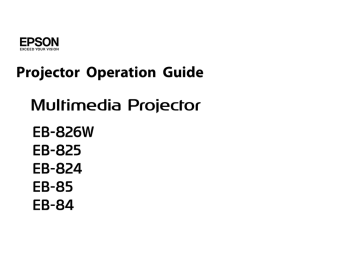
Projecting Image Files
Image files from a digital camera and image files stored on a USB storage device can be projected using Slideshow by either of the following two methods.
• Projecting selected image files
This is a function for projecting single files.
• Projecting all image files in a folder in sequence (Slideshow)
This is a function for projecting the file contents of a folder in order, one file at a time.
Attention
Do not disconnect the USB storage device while it is being accessed.
Slideshow may not operate correctly.
You can perform the following operations on the remote control or the
Control panel.
Projecting Images
Procedure
A
Start Slideshow. s
The content of the connected digital camera or USB storage device is displayed.
B
Position the cursor on the image file you want to project and press the [ ], [ ], [ ], or [ ] buttons or the
[ w
], [ v
], [ a
], or [ b
] buttons on the Control panel.
52
A Image file
C
Press [Enter].
The image starts to play back.
Projecting Image Files
D
The following operation returns you to the file list.
• While projecting still images: Press the [Esc] button.
Projecting all Image Files in a Folder in
Sequence (Slideshow)
You can project the image files in a folder in sequence, one at a time.
This function is called Slideshow. Perform the Slideshow by the following procedure.
q
To change the files automatically when you run Slideshow, set the
Screen switching time in the Slideshow Option menu to anything other than No. Default setting: No s
Procedure
A
Start Slideshow. s
The content of the connected digital camera or USB storage device is displayed.
B
Press the [ ], [ ], [ ], or [ ] buttons or the [ w ],
[ v
], [ a
], or [ b
] buttons on the Control panel to position the cursor over the folder for Slideshow, and then press the
[Enter] button.
53
C
Select Slideshow from the file list screen, and then press the
[Enter] button.
The Slideshow starts.
When the last file is projected, the file list is displayed again automatically. If you set Continuous Play to On in the Option window, projection will start from the beginning again when the end is reached. s
You can proceed to the next screen, return to the previous screen, or stop playback during the projection of a Slideshow.
q
If the Screen switching time setting has been set to No, the files will not change automatically when you Play Slideshow. Press the
[Enter] or [d] button on the Remote Control to continue to the next file.
advertisement
* Your assessment is very important for improving the workof artificial intelligence, which forms the content of this project
Related manuals
advertisement
Table of contents
- 6 Making effective use of your projector
- 6 Sending Images Via a Network (EMP NS Connection) (EB-826W/825/85)
- 6 Monitor, configure, and control the projector from a remote location
- 6 Projecting directly from saved JPEG images on a USB device (Slideshow)(EB-826W/825/824/85)
- 7 Connect a USB cable to your computer and project images from the computer screen (USB Display)
- 7 Projecting a computer screen with the optional Quick Wireless Connection USB Key (EB-826W/825/85)
- 8 Installing the Software (EB-826W/825/85)
- 8 Software Supplied
- 8 Installing
- 11 EMP NS Connection Summary
- 11 Two Connection Modes and their Main Functions
- 11 Advanced Connection Mode
- 11 Quick Connection Mode (Only when the optional Wireless LAN unit is installed)
- 11 Main functions
- 12 Steps for Connecting in Advanced Connection Mode
- 13 Preparing to Connect
- 13 Preparing the Computer
- 13 For Windows
- 13 For Macintosh
- 14 Connecting to a Projector on a Network and Projecting
- 14 Operating the Projector
- 14 Operating the Computer
- 15 Using the Connection Screen
- 17 Using the toolbar
- 21 Projecting Only a PowerPoint Slide Show (Presentation Mode)
- 22 Using Multi-Screen Display
- 23 Example of Adjusting the Virtual Display
- 23 Procedure before using the Multi-screen Display Function
- 24 Setting the Virtual Display
- 24 Enable the virtual display driver (Windows only)
- 24 Adjusting the Virtual Display
- 29 Allocating the image to be projected
- 29 Projecting the allocated images
- 32 Connecting to a Projector on a Different Subnet
- 33 Specifying Either an IP Address or Projector Name and Performing a Search (Advanced Connection Mode ...
- 34 Performing a Search with a Profile
- 34 Making a Profile
- 35 Searching by Specifying a Profile
- 36 Managing a Profile
- 39 Using Set options
- 39 General settings Tab
- 40 Adjust performance Tab
- 43 Changing Settings Using a Web Browser (Web Control)
- 43 Displaying Web Control
- 43 Entering the IP address of the projector
- 43 Projector Setup
- 43 Items in the Configuration Menu that cannot be set by the web browser
- 44 Items that can only be set in the Web browser
- 45 Using the Mail Notification Function to Report Problems
- 46 Management Using SNMP
- 48 Files that can be Projected Using Slideshow
- 48 Specifications for Files that can be Projected Using Slideshow
- 48 Slideshow Examples
- 48 Projecting images and movies stored on USB storage and so on
- 49 Slideshow Basic Operations
- 49 Starting and Closing Slideshow
- 49 Starting Slideshow
- 49 Closing Slideshow
- 49 Slideshow Basic Operations
- 50 Rotating the Image
- 52 Projecting Image Files
- 52 Projecting Images
- 53 Projecting all Image Files in a Folder in Sequence (Slideshow)
- 54 Setting Image Display Conditions
- 56 Connection Limitations
- 56 Supported Resolutions
- 56 Display Color
- 56 Connection Number
- 56 Others
- 56 When Using Windows Vista
- 57 Limitations when projecting from Windows Photo Gallery
- 57 Limitations in Windows Aero
- 58 Troubleshooting
- 59 Problems concerning network functions
- 59 Cannot connect using EMP NS Connection
- 59 When a connection is made using EMP NS Connection, the projected image remains as is, and a connecti ...
- 59 The projector is not found when EMP NS Connection is started.
- 60 Cannot connect in Advanced Connection Mode or Wired LAN connection
- 61 The Slide show cannot be displayed on the desired display when the multi-screen display function is ...
- 61 Applications are no longer displayed from the computer screen when the multi-screen display function ...
- 61 The mouse cursor is not displayed on the computer screen.
- 61 When connecting with EMP NS Connection the image is not displayed or the image is slow to appear.
- 62 When a connection is made using EMP NS Connection, a PowerPoint Slide show cannot be started.
- 62 When a connection has been made using EMP NS Connection, the screen will not be refreshed when using ...
- 62 Error message when starting up EMP NS Connection
- 64 Network settings are not restored after cutting the connection to the computer with EMP NS Connection.
- 64 Problems concerning monitoring and control
- 64 Mail is not sent even if a problem occurs in the projector.
- 65 Glossary
- 66 General Notes
- 66 General Notice: