advertisement
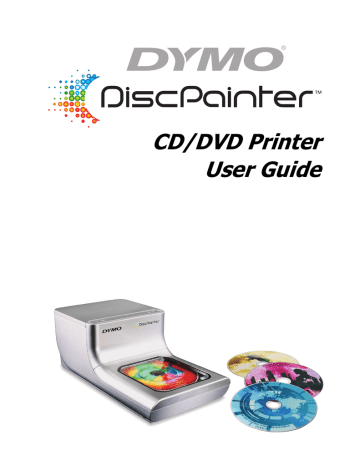
Chapter 6
Printing Over a Network
This chapter describes how to print to a DYMO DiscPainter printer over a network. The topics covered in this chapter are:
•
“Printing to a Shared Printer from Mac OS”
•
“Printing to a Shared Printer from Windows”
The following are the general steps you need to follow to set up a printer for printing over a network. These steps are provided as a general overview and reminder that you must be able to print locally to the printer before you can share it.
The term local computer refers to the computer to which the printer is physically connected. The term remote computer refers to the computer from which you wish to print to a printer on the network.
Note When printing to a shared printer, any messages generated by the printer, including error messages, are displayed on the local computer, not on the remote computer.
To print to a shared printer over a network, the remote computer must be able to access the local computer over the network. Contact your System Administrator for more information.
1
2
3
4
Install the printer to be shared on the local computer.
Confirm that you can print to the printer locally.
Share the printer on the local computer.
Install the DiscPainter Software on the remote computer.
Printing to a Shared Printer from Mac OS
This section describes how to print to a shared printer in a Mac OS workgroup. For information on printing to a shared printer under other versions of Mac OS, see your Mac OS documentation or contact your System Administrator.
Sharing a Printer on a Network
These instructions assume that you have already installed DYMO DiscPainter Software on the local computer. See the printer’s Quick Start Guide for information.
Before printing to a shared printer, you first need to share the printer on the local computer.
To share the printer
1 Select System Preferences from the Apple menu.
The System Preferences dialog box is displayed.
33
Printing Over a Network
2 Double-click Print & Fax.
The Print & Fax dialog box is displayed.
3 Select the printer you want to share and then click Sharing.
The Sharing pane is displayed.
4
5
Select the Share these printers with other computers check box and then select the check box in front of each printer you wish to share.
Close the Print & Fax dialog box.
Adding a Shared Printer
Before you can print to a shared network printer, you need to install DiscPainter software on your local computer.
To install a shared network printer
1
2
Install DYMO DiscPainter Software. (See the Quick Start Guide for information.)
From the Finder, select Applications>Utilities>Printer Setup Utilities.
The Printer List dialog box is displayed.
34
Printing to a Shared Printer from Windows
3 Click Add. The Printer Browser dialog box is displayed.
4
5
Select the printer and then click Add.
The shared printer is added to the Printer List dialog box.
Close the Printer List dialog box.
Printing to a Shared Printer from Windows
This section describes how to print to a shared DiscPainter printer in a Windows XP workgroup.
For information on printing to a shared printer under Windows Server or other versions of
Windows, see your Windows documentation or contact your System Administrator.
Sharing a Printer on a Network
These instructions assume that you have already installed DiscPainter printer software on the local computer. See the printer’s Quick Start Guide for information.
Before printing to a shared printer from Windows, you first need to share the printer on the local computer.
To share the printer
1 Click Start and select Printers and Faxes.
The Printers and Faxes control panel is displayed.
2 Right-click the printer you want to share and select Sharing.
35
Printing Over a Network
The DYMO Printer Properties dialog box is displayed with the Sharing pane open.
3
4
5
Select Share this printer.
Optionally, enter a different name for the printer in the Share name field.
This is the printer name that appears to other users on the network.
Click OK. The share icon (hand) is displayed under the shared printer. This indicates that other users in the workgroup can print to this printer.
Installing a Network Printer
Before you can print to a shared network printer, you need to install DiscPainter software on your local computer.
To install a network printer using DiscPainter Installer
1
2
Install DYMO DiscPainter Software. (See the Quick Start Guide for information.)
Run the Add Printer Wizard to connect to the network printer you wish to use.
36
advertisement
* Your assessment is very important for improving the workof artificial intelligence, which forms the content of this project
Related manuals
advertisement
Table of contents
- 5 Introduction
- 5 Printer Overview and Features
- 5 System Requirements
- 5 Mac OS System Requirements
- 5 Windows System Requirements
- 6 Your Printer at a Glance
- 6 About Discus for DYMO Software
- 6 Important Notes
- 7 For More Information
- 9 Working with Discs
- 9 About Printable CDs/DVDs
- 10 Drying Time
- 10 Loading Discs
- 11 Caring for Discs
- 13 Printing from Mac OS
- 13 Controlling Printer Features
- 14 Controlling Print Quality
- 14 Controlling Ink Density
- 15 Controlling Disc Settings
- 16 Customizing the Inner and Outer Diameter
- 17 Printing Multiple Copies
- 18 Printing to the DiscPainter Printer
- 18 Using Sample Files
- 18 General Printing Instructions
- 21 Printing From Windows
- 21 About the DiscPainter Status Monitor
- 22 Controlling Print Options
- 23 Controlling Print Quality
- 24 Controlling Ink Density
- 24 Controlling Disc Settings
- 25 Controlling Disc Inside and Outside Diameters
- 25 Restoring Default Settings
- 25 Printing Multiple Copies
- 25 Printing to the DiscPainter Printer
- 26 Using Sample Files
- 27 General Printing Instructions
- 29 Caring for Your Printer
- 29 Handling Inkjet Cartridges
- 29 Using Printer Services
- 30 Checking the Ink Level
- 31 Cleaning the Inkjet Cartridge
- 31 Purchasing New Inkjet Cartridges
- 32 Replacing the Inkjet Cartridge
- 33 Cleaning the Printer
- 34 Repacking the Printer for Travel
- 37 Printing Over a Network
- 37 Printing to a Shared Printer from Mac OS
- 37 Sharing a Printer on a Network
- 38 Adding a Shared Printer
- 39 Printing to a Shared Printer from Windows
- 39 Sharing a Printer on a Network
- 40 Installing a Network Printer
- 41 Frequently Asked Questions
- 41 What kind of discs can I print on with the DiscPainter printer?
- 41 What will happen if I don’t use an inkjet-printable disc?
- 41 What are hub-printable discs?
- 41 What type of discs are recommended for inkjet printing?
- 41 What is the difference between matte and glossy discs?
- 41 Where can I find inkjet-printable discs?
- 41 Why does my printed design look different on different discs?
- 42 What software do I need to print to my DiscPainter printer?
- 42 What are the system requirements for using the DiscPainter printer?
- 42 What kind of ink cartridge does the DiscPainter printer require?
- 42 How can I tell when the ink cartridge is running low on ink?
- 42 How do I install a new ink cartridge?
- 42 How long will the ink cartridge last if I am not printing very often? Will the ink dry out?
- 42 How do I clean the printer?
- 42 What is special about RadialPrint™ Technology?
- 42 Can I print on a disc twice?
- 43 Can I install more than one DiscPainter printer on my computer?
- 43 How do I pack the printer for travel?
- 45 Troubleshooting
- 45 Installation Problems
- 45 Windows Installation Problems
- 45 Mac OS Installation Problems
- 46 Printing Problems
- 46 Error Messages
- 47 Printer Status Lights
- 47 Ink Level Appears Empty
- 47 Printing is Too Light or Dark
- 47 Smudges Appear Outside of Design
- 47 Ink Pools on Disc
- 47 Printing a Self-Test
- 48 Opening the Front Cover
- 51 Printer Specifications
- 51 Physical Specifications
- 51 Power Specifications
- 51 Disc Service, Duty Cycle, and Warranty Specifications
- 51 Environmental Specifications
- 52 Declaration of Conformity
- 52 Waste from Electric & Electronic Equipment (WEEE)
- 52 Limited Warranty
- 55 Index