- Computers & electronics
- Computer components
- System components
- Motherboards
- Asus
- P8Z68 DELUXE/GEN3
- Specification
advertisement
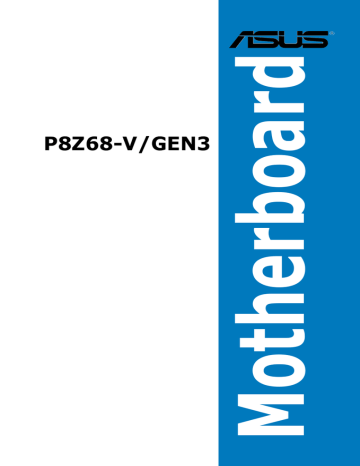
Chapter 3
Chapter 3:
3.1 Knowing BIOS
BIOS setup
The ASUS UEFI BIOS offers a user-friendly interface that goes beyond traditional keyboard-only BIOS controls to enable more flexible and convenient mouse input. Users can easily navigate the UEFI BIOS with the same smoothness as their operating system.
The term “BIOS” in this user manual refers to “UEFI BIOS” unless otherwise specified.
BIOS (Basic Input and Output System) stores system hardware settings such as storage device configuration, overclocking settings, advanced power management, and boot device configuration that are needed for system startup in the motherboard CMOS. In normal circumstances, the default BIOS settings apply to most conditions to ensure optimum performance. We recommend that you not change the default BIOS settings except in the following circumstances:
• An error message appears on the screen during the system bootup and requests you to run the BIOS Setup.
• You have installed a new system component that requires further BIOS settings or update.
Inappropriate settings of the BIOS may result to instability or failure to boot. We strongly recommend that you change the BIOS settings only with the help of a trained service
personnel.
3.2 BIOS setup program
A BIOS setup program is provided for BIOS item modification. When you start up the computer, the system provides you with the opportunity to run this program. Press <Del> during the Power-On Self-Test (POST) to enter the Setup utility. Otherwise, POST continues with its test routines.
If you wish to enter Setup after POST, press <Ctrl> + <Alt> + <Delete>, or press the reset button on the system chassis to restart the system. You can also turn the system off and then turn it back on to restart the system. Do this last option only if the first two failed.
• The BIOS setup screens shown in this section are for reference purposes only, and may not exactly match what you see on your screen.
• Ensure that a USB mouse is connected to your motherboard if you want to use the mouse to control the BIOS setup program.
• If the system becomes unstable after changing any BIOS setting, load the default settings to ensure system compatibility and stability. Select the Load Optimized
Defaults item under the Exit menu. See section 3.9 Exit Menu for details.
• If the system fails to boot after changing any BIOS setting, try to clear the CMOS and reset the motherboard to the default value. See section 2.2.8 Jumper for information on how to erase the RTC RAM.
• The BIOS setup program does not support the bluetooth devices.
The BIOS setup program is designed to make it as easy to use as possible. Being a menu-driven program, it lets you scroll through the various submenus and select from the available options using a keyboard or a USB mouse.
The BIOS setup program can be used under two modes: EZ Mode and Advanced Mode.
You can change modes from the Exit menu or from the Exit/Advanced Mode button in the
EZ Mode/Advanced Mode screen.
ASUS P8Z68-V/GEN3 3-1
advertisement
* Your assessment is very important for improving the workof artificial intelligence, which forms the content of this project
Key Features
- Intel LGA 1155 (Socket H2) Intel® Celeron®, Intel® Pentium®
- PC ATX Intel Z68 Realtek ALC889 7.1 channels
- DDR3-SDRAM 4 Non-ECC Maximum internal memory: 32 GB
- SATA II, SATA III
- Quad-GPU CrossFireX, Quad-GPU SLI
- BIOS type: UEFI 64 Mbit ACPI version: 2.0a
- Gigabit Ethernet Bluetooth 2.1+EDR
Related manuals
advertisement
Table of contents
- 47 Welcome!
- 47 Package contents
- 47 Special features
- 47 Product highlights
- 47 Dual Intelligent Processors 2 with DIGI+ VRM
- 47 ASUS Exclusive Features
- 47 ASUS Quiet Thermal Solution
- 47 ASUS EZ DIY
- 47 Other special features
- 48 Before you proceed
- 48 Motherboard overview
- 48 Motherboard layout
- 48 Central Processing Unit (CPU)
- 48 System memory
- 48 Expansion slots
- 48 Onboard switches
- 48 Onboard LEDs
- 48 Jumper
- 48 Internal connectors
- 48 Building your computer system
- 48 Additional tools and components to build a PC system
- 48 CPU installation
- 48 CPU heatsink and fan assembly installation
- 48 DIMM installation
- 48 Motherboard installation
- 48 ATX Power connection
- 48 SATA device connection
- 48 Front I/O Connector
- 48 Expansion Card installation
- 48 Rear panel connection
- 48 Audio I/O connections
- 66 Starting up for the first time
- 66 Turning off the computer
- 67 Knowing BIOS
- 67 BIOS setup program
- 67 EZ Mode
- 67 Advanced Mode
- 67 Main menu
- 67 Ai Tweaker menu
- 67 Advanced menu
- 67 CPU Configuration
- 67 System Agent Configuration
- 67 PCH Configuration
- 67 SATA Configuration
- 67 USB Configuration
- 67 Onboard Devices Configuration
- 67 Monitor menu
- 67 Boot menu
- 67 Tools menu
- 67 ASUS EZ Flash 2 Utility
- 67 ASUS O.C. Profile
- 67 Exit menu
- 67 Updating BIOS
- 67 ASUS Update utility
- 67 ASUS EZ Flash 2 utility
- 67 ASUS CrashFree BIOS 3 utility
- 67 ASUS BIOS Updater
- 68 Installing an operating system
- 68 Support DVD information
- 68 Running the support DVD
- 68 Obtaining the software manuals
- 68 Software information
- 68 AI Suite II
- 68 DIGI+ VRM
- 68 BT GO!
- 68 TurboV EVO
- 137 ASUS FAN Xpert
- 137 ASUS Probe II
- 137 Ai Charger
- 137 Audio configurations
- 137 RAID configurations
- 137 RAID definitions
- 137 Installing Serial ATA hard disks
- 137 Setting the RAID item in BIOS
- 137 Rapid Storage Technology Option ROM utility
- 137 Creating a RAID driver disk
- 137 Creating a RAID driver disk without entering the OS
- 137 OS installation
- 137 Using a USB floppy disk drive
- 138 CrossFireX™ technology
- 138 Requirements
- 138 Before you begin
- 138 Installing two CrossFireX™ graphics cards
- 138 Installing the device drivers
- 138 CrossFireX™ technology
- 138 SLI™ technology
- 138 Requirements
- 138 Installing two SLI-ready graphics cards
- 138 Installing the device drivers
- 138 SLI™ technology
- 138 Virtu™ solution
- 138 Hardware installation
- 138 Software configuration