advertisement
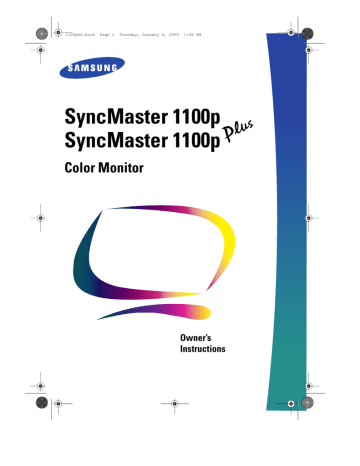
1100pe6.book Page 8 Tuesday, January 4, 2000 1:46 PM
Adjusting Your Monitor
User Controls
Your samsung SyncMaster computer monitor allows you to easily adjust the characteristics of the image being displayed. All of these adjustments are made using the control buttons on the front of the monitor. These buttons operate the on-screen menu, which shows you the monitor’s settings and allows you to change those settings.
8 i
1 2 3 4
5 6 7 8
Figure 3. User control locations
4
5
2
3
1 Information ( i ) button
Use this button to show the horizontal and vertical frequencies and the resolution
received from your computer or video board.
6
EXIT ( ) button
Use this button to Exit the active menu or the OSD.
, , , buttons
These buttons allow you to highlight and adjust items in the menu. All menus automatically save your adjustments 3 seconds after you stop adjusting the setting.
MENU ( ) button
Use this button to open the OSD and activate a highlighted menu item.
Brightness
This rotary control adjusts the overall brightness of the display image. Rotate the control to the left to increase the level of brightness, or to the right to decrease the brightness.
Contrast
This rotary control adjusts the monitor’s contrast. Rotate the rotary control to the left to increase the contrast between dark colors and light colors, or move it to the right to decrease the contrast.
advertisement
Related manuals
advertisement
Table of contents
- 4 Safety Instructions
- 5 Unpacking Your Monitor
- 6 Setting up Your Monitor
- 6 Connecting Your Monitor
- 7 Plug and Play
- 7 Installing the Video Driver
- 8 Self-Test Feature Check (STFC)
- 9 Getting Help
- 9 Warm-up Time
- 10 Adjusting Your Monitor
- 10 User Controls
- 11 Automatic Save
- 11 Direct-Access Feature
- 11 OSD Lock/Unlock
- 12 Information
- 13 Menu Features
- 13 Position
- 15 Parallel/Rotation
- 15 Pincushion/Trapezoid
- 16 Pinbalance
- 16 Linearity
- 17 Color
- 18 Clear Moire
- 18 Focus
- 19 Convergence
- 19 Degauss
- 20 Recall
- 20 User-Delete
- 21 Sync. Input Type
- 21 Video Input Level
- 22 D-SUB/BNC
- 22 Menu Position
- 23 Menu Duration
- 23 Languages
- 24 Appendix
- 24 PowerSaver
- 25 Troubleshooting
- 26 Specifications
- 27 Pin Assignments
- 28 Display Modes
- 29 Index