Migrating to InterScan Web Security Virtual Appliance. Microweb PRO Series
Add to my manuals
178 Pages
advertisement
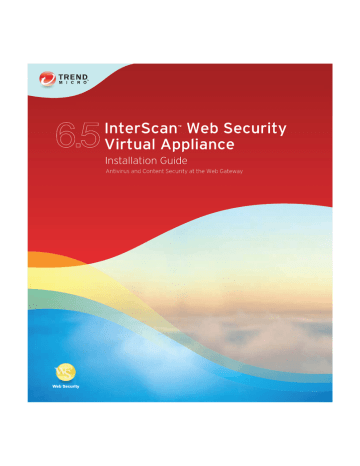
Chapter 4
Migrating to InterScan Web Security
Virtual Appliance
This chapter describes the following:
•
•
Information Not Migrated on page 4-3
•
Migrating from IWSVA 5.6, 6.0, 6.0 SP1 to IWSVA 6.5 on page 4-5
•
Migrating from IWSVA 6.5 to Another IWSVA 6.5 on page 4-6
•
4-1
Trend Micro™ InterScan™ Web Security Virtual Appliance 6.5 Installation Guide
About Migration
InterScan Web Security Virtual Appliance (IWSVA) 6.5 supports both full and partial migration. Use full migration to restore the system and application settings or to apply current configuration to an IWSVA replacement machine. Perform a partial migration if you want to replace policy and application level configurations.
WARNING!
IWSVA 6.5 does not support migration from another language version of
IWSVA 6.0 SP1, IWSVA 6.0, IWSVA 5.6, IWSVA 5.5, IWSVA 5.1 SP1,
IWSVA 5.1, IWSVA 5.0, IWSVA 3.1, or IWSS 3.1 Linux/Windows
Before you perform a full migration, make sure the hardware configuration and deployment mode are the same on both the source and target
IWSVA 6.5 machines.
Trend Micro recommends that you configure the target IWSVA 6.5 machine to use the same IP address as in the backup configuration file
(exported from the source IWSVA 6.5 machine) to prevent unexpected
behavior after a full migration.
Do NOT connect both IWSVA 6.5 machines to the network simultaneously. Only one IWSVA 6.5 machine should be connected at a time.
The configuration and policy information for the following IWSVA products can be migrated to IWSVA:
• IWSVA 5.6
• IWSVA 6.0
• IWSVA 6.0 SP1
• IWSVA 6.5
Important Notes
• You can export IWSVA configuration to a backup file. Export information includes both system level and application level configuration settings.
• Use the Config Backup & Restore page in the Web console to import the backup file containing the IWSVA 6.5 configuration. A screen displays to prompt you to select either full migration or partial migration.
4-2
Migrating to InterScan Web Security Virtual Appliance
• Password information in a configuration backup file will not be displayed in clear text.
• IWSVA records a configuration import or export action in the audit log.
Information Not Migrated
The following lists the items that are not migrated.
Full Migration
• Logs stored in databases, reports, messages, and quarantined files
• Pattern and engine files and related version information located in configuration files
• Database passwords
• Product activation code
• OS and application patches
Partial Migration
• Logs stored in databases, reports, messages, and quarantined files
• Pattern and engine files and related version information located in configuration files
• Database passwords and configurations
• Product activation code
• Deployment mode configurations
• All configuration settings under the Administration menu in the Web console except user identification.
• The following settings from IWSVA 5.6:
• Schedule reports
• Log and report paths
• (For partial IWSVA 6.5 to IWSVA 6.5 migration) System level settings such as IP address, hostname, and so on
• OS and application patches
4-3
Trend Micro™ InterScan™ Web Security Virtual Appliance 6.5 Installation Guide
Overview of the Migration Process
This procedure lists the major steps for both full and partial migration.
Procedure:
1.
Back up previous IWSx settings.
2. Install IWSVA 6.5.
3. Import the previously backed up configuration file to the new IWSVA machine. If you are migrating from a source IWSVA to a target IWSVA 6.5, and both devices are configured in standalone mode, you can choose to perform a full or partial migration. Otherwise, by default, only a partial migration is performed.
4. You can access the Web console to configure new IWSVA 6.5 features.
Note: After the migration process completes, the default settings imported for IWSVA 6.5
features will apply.
For a list of settings that are not migrated, refer to
Information Not Migrated on page
4-4
Migrating to InterScan Web Security Virtual Appliance
Migrating from IWSVA 5.6, 6.0, 6.0 SP1 to
IWSVA 6.5
Note: IWSVA 6.5 only supports partial migration if you want to restore back to a previous
backup IWSVA 5.6, 6.0, 6.0 SP1 configuration.
IWSVA 6.5 does not support migration from another language version.
Procedure:
1.
Open the Web console of the source IWSVA; then, select Administration >
Configuration Backup & Restore, and then click Export.
The screen displays a progress bar. When the export process is finished, a result page displays the status. If configuration export is successful, IWSVA opens a dialog box to prompt you to save the configuration file to a local disk. Save the file to a local drive on your computer.
2. Open the Web console of the target IWSVA 6.5 machine and then select
Administration > Configuration Backup & Restore from the main menu.
3. Click Browse to select a backup file and then click Import.
4-5
Trend Micro™ InterScan™ Web Security Virtual Appliance 6.5 Installation Guide
Migrating from IWSVA 6.5 to Another IWSVA 6.5
Note: IWSVA 6.5 does not support migration from another language version of IWSVA 6.5.
A full migration from one IWSVA 6.5 device to another IWSVA 6.5 device is only
supported if both devices are configured in standalone mode.
To perform a full migration, make sure the hardware configuration and deployment mode are the same on both IWSVA machines. Trend Micro also recommends you configure both machines to use the same IP address to prevent unexpected behavior
after a full migration.
If the IP address information in the backup file is different from the IP address of the
IWSVA machine to which you want to import the file, the migration results screen will not display. In this case, you can view the migration results in the Audit Log
screen.
After a full migration, if the separate management interface is enabled on the source
IWSVA machine, you must use the management IP address of the source IWSVA machine to access the Web console on the target IWSVA 6.5 machine.
Procedure:
1.
Open the Web console of the source IWSVA 6.5 machine and select
Administration > Config Backup/Restore. Then, click Export to back up the configuration.
The screen displays a progress bar. When the export process is finished, a result page displays the status. If the configuration export process is successful, IWSVA opens a dialog box to prompt you to save the configuration file to a local disk. Save the file to a local drive on your computer.
2. Open the Web console of the target IWSVA 6.5 machine and then click
Administration > Config Backup/Restore from the main menu.
3. Click Browse to select a backup file and then click Import.
Note: If you are migrating from a source IWSVA 6.5 to a target IWSVA 6.5, and both devices are configured in standalone mode, you can choose to perform a full or partial migration. Otherwise, by default, only a partial migration is performed.
4-6
Migrating to InterScan Web Security Virtual Appliance
4. Choose an option and click OK to continue.
After Migrating
Existing customers can check the “What’s New” section in the first chapter of the
IWSVA Administrator’s Guide to see the new features are available in this release. New customers can see all of the other IWSVA features listed after the “What’s New” section.
4-7
Trend Micro™ InterScan™ Web Security Virtual Appliance 6.5 Installation Guide
4-8
advertisement
* Your assessment is very important for improving the workof artificial intelligence, which forms the content of this project
Related manuals
advertisement
Table of contents
- 5 Contents
- 11 Preface
- 12 Audience
- 17 Preinstallation Planning
- 18 Server Requirements
- 18 Operating System
- 18 Hardware Requirements
- 19 Component Installation
- 20 Web Browser
- 21 Other Requirements
- 22 Information Needed to Install IWSVA
- 22 Fresh Installation
- 22 Migration
- 23 Type of Proxy Configuration
- 23 Control Manager Server Information
- 23 Database Type and Location
- 23 SNMP Notifications
- 23 Web Console Password
- 24 Command Line Access
- 24 Proxy for Internet Updates
- 24 Activation Codes
- 25 Planning Network Traffic Protection
- 25 Transparent Bridge Mode
- 26 Forward Proxy Mode
- 26 Reverse Proxy Mode
- 26 ICAP Mode
- 26 Simple Transparency Mode
- 27 WCCP Mode
- 29 Deployment Primer
- 30 Identifying Your Server Placement
- 30 Two Firewalls with DMZ
- 31 One Firewall with No DMZ
- 32 Planning Network Traffic Flows
- 33 Planning the HTTP Flow
- 35 Planning FTP Flows
- 38 Deploying in Forward Proxy Mode
- 38 Overview of Forward Proxy Mode
- 43 Planning the HTTP Flow Using the Forward Proxy Mode
- 51 Deploying in ICAP Mode
- 51 Overview of ICAP Mode
- 53 Planning the HTTP Flow Using the ICAP Mode
- 57 Deploying in Reverse Proxy Mode
- 57 Overview of Reverse Proxy Mode
- 58 Planning the HTTP Flow Using Reverse Proxy Mode
- 61 Deploying in Transparent Bridge Mode
- 61 Overview of Transparent Bridge Mode
- 62 Planning the HTTP Flow Using Transparent Bridge Mode
- 62 High Availability Deployment Mode
- 63 HA Deployment Mode Installation Guidelines
- 65 Installing InterScan Web Security Virtual Appliance
- 66 Obtaining IWSVA
- 66 Using the Trend Micro Enterprise Solutions DVD
- 67 Downloading the Installation File
- 68 Installing IWSVA
- 75 Logging in to IWSVA for the First Time
- 75 Post-Installation Notes
- 77 Migrating to InterScan Web Security Virtual Appliance
- 78 About Migration
- 78 Important Notes
- 79 Information Not Migrated
- 80 Overview of the Migration Process
- 81 Migrating from IWSVA 5.6, 6.0, 6.0 SP1 to IWSVA 6.5
- 82 Migrating from IWSVA 6.5 to Another IWSVA 6.5
- 83 After Migrating
- 85 Deployment Integration
- 86 IWSVA in a Distributed Environment
- 86 Connection Requirements and Properties
- 88 Integration with LDAP
- 88 Support Multiple Domains for Multiple LDAP Servers
- 90 LDAP Authentication in Transparent Mode
- 91 Integration with a Cisco Router using WCCP
- 92 Protecting an HTTP or FTP Server using Reverse Proxy
- 93 Integration with an ICAP Device
- 93 Setting up an ICAP 1.0-compliant Cache Server
- 93 Setting up ICAP for NetCache Appliances
- 95 Setting Up ICAP for the Blue Coat Port 80 Security Appliance
- 98 Setting up ICAP for Cisco CE ICAP Servers
- 100 Configuring Virus-scanning Server Clusters
- 100 Deleting a Cluster Configuration or Entry
- 101 Enabling “X-Virus-ID” and “X-Infection-Found” Headers
- 103 Tuning and Troubleshooting
- 104 IWSVA Performance Tuning
- 104 URL Filtering
- 104 LDAP Performance Tuning
- 108 Troubleshooting
- 108 Troubleshooting Tips
- 108 Before Contacting Technical Support
- 108 Installation Problems
- 109 General Feature Problems
- 111 Best Practices for IWSVA Installation and Deployment
- 112 IWSVA Installation Overview
- 114 Properly Sizing Your Environment
- 114 Best Practice Suggestions
- 115 Selecting Deployment Method and Redundancy
- 117 Best Practice Suggestions
- 119 Maintenance and Technical Support
- 120 Product Maintenance
- 120 Maintenance Agreement
- 121 Renewing Your Maintenance Agreement
- 122 Contacting Technical Support
- 123 TrendLabs
- 123 Knowledge Base
- 124 Known Issues
- 124 Sending Suspicious Code to Trend Micro
- 125 Security Information Center
- 127 Creating a New Virtual Machine Under VMware ESX for IWSVA
- 128 Introduction
- 128 Creating a New Virtual Machine
- 142 Powering On the IWSVA Virtual Machine and Completing the Installation
- 143 Creating a New Virtual Machine Under Microsoft Hyper-V for IWSVA
- 144 Introduction
- 144 IWSVA Support for Hyper-V
- 144 Hyper-V Virtualization Modes
- 145 Installing IWSVA 6.5 on Microsoft Hyper-V
- 149 Importing the IWSVA Image
- 151 Assigning Resources to IWSVA
- 162 Powering On the IWSVA Virtual Machine and Completing the Installation
- 170 Accessing the IWSVA Web console
- 171 Index