advertisement
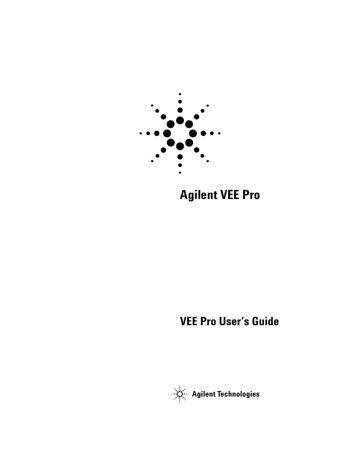
Storing and Retrieving Test Results Chapter 5
VEE User’s Guide
Figure 136 Using the Get Field Object
Notice that the second display lists the weekday, the date, and the time expressed in hours, minutes, and an a.m. or p.m. designation.
Setting a Field in a Record
This exercise shows how to change data in specific fields of a record.
You can re-use the same Record with different tests.
N O T E
227
5 Storing and Retrieving Test Results Chapter
N O T E
1 Open the getfield.vee program.
2 Delete all objects after Build Record, by selecting objects and pressing Ctrl-X.
1 Select Data ⇒ Access Record ⇒ Set Field and place it to the right of Build Record. Connect the output from Build Record to the rec input of Set Field. The title will be rec.field
= b.
Set Field works by assigning the expression on the right side of the assignment symbol (=) to the left hand side. Therefore, the specified field of rec is modified to contain the value(s) from the right hand side. The rest of the record is unchanged.
You connect the incoming record to rec and the incoming new value to b. The modified record will be put on the data output terminal labeled rec.
The Set Field object is a Formula configured with inputs and an expression, like the formulas in the Function & Object Browser.
2 Edit the expression to rec.data[*]=b to change the value of the four element array in the data field. (You need to use the array [*] notation, because you are changing the whole array in the field of this record.) You will put the new values for the array on the input terminal b.
3 Select Data ⇒ Constant ⇒ Real64 and place it under the
Build Record object. Open the object menu, and select
Properties. Select 1D Array under Configuration, then edit the Size to 4, and click OK.
If the new values for the record field are contained in an array, it must have the same size as the current array.
Enter the values 1, 2, 3, 4 into Real64 by highlighting the first entry and using the Tab key to move to subsequent entries. (Do not press the Tab key after the last entry.)
Connect it to the Set Field (titled rec.field=b) input labeled b.
Now use the Get Field object to extract the field rec.data from the record and display the results.
228 VEE User’s Guide
Storing and Retrieving Test Results Chapter 5
N O T E
4 Select Data ⇒ Access Record ⇒ Get Field and place the object under the Set Field (rec.field=b) object. Edit the Get Field object expression from rec.field to rec.data. Connect the data output of rec.field = b to the data input of rec.field.
You could also use a Formula object with A.data in the expression field.
5 Select an AlphaNumeric display, size it to accommodate an array, and connect it to the rec.field output pin.
6 Run the program and save it as setfield.vee. The program
VEE User’s Guide
Figure 137 Using the Set Field Object
You can modify any Record fields as shown in this example. You could also modify part of the field. For example, try changing the expression in rec.field = b to rec.data[1]=20. Then delete the rec.field = b input b. Run the program again and you should see the array: 2.2, 20, 4.4, 5.5.
229
advertisement
Related manuals
advertisement
Table of contents
- 120 Using Data Types
- 121 Using Data Shapes
- 122 Using the Formula Object
- 174 Deleting Data Input or Output Terminals
- 174 On Your Own
- 251 Building a Record
- 253 Getting a Field From a Record
- 255 Setting a Field in a Record
- 258 Unbuilding a Record in a Single Step
- 284 More Specific Type Checking:
- 284 Catching Events:
- 431 Colors and Fonts
- 431 Color Alarms
- 431 Tanks, Thermometers, Fill Bars, Meters
- 487 Execute Program Object
- 487 Compiled Functions
- 487 Synchronous execution
- 511 How a Remote User Accesses Agilent VEE on Your System
- 514 Displaying the Agilent VEE Web Server Page
- 516 Lab 13-1: Practice Session with Agilent VEE Web Browser
- 519 Restricting Access to Programs Viewed over the Web
- 528 Optimal Solutions:
- 528 Until Break and Break Objects:
- 528 Accumulator:
- 528 Counter:
- 529 Start:
- 529 Shift Register:
- 529 Gate:
- 532 Auto Execute:
- 532 Consolidating Formulas:
- 535 Logging AlphaNumeric vs. AlphaNumeric:
- 536 Timing Pins:
- 537 Layout of Slider Objects:
- 537 XY Trace:
- 538 MovingAvg(x, numPts):
- 540 Mask:
- 540 Comparator:
- 541 TotSize:
- 541 Formula:
- 543 String Objects and Functions:
- 543 Formula Object:
- 543 Set Variable:
- 543 Optimizing:
- 548 UserObject:
- 548 Build Waveform:
- 550 Ramp():
- 550 Build Waveform:
- 555 Select Function:
- 555 Editing UserFunctions:
- 555 Set Variable Caution:
- 562 Generating an Array:
- 562 Time Stamp:
- 562 Storing Two Values in a Line:
- 562 Extracting a Value From a File:
- 562 Junction:
- 564 Time Stamp:
- 564 Configuring a Data Constant as an Array:
- 565 Naming Fields:
- 565 The Default Value Control Input:
- 566 Using a Conditional Expression:
- 566 The Sub Record Object:
- 568 The To DataSet Object:
- 568 The From DataSet Object:
- 583 Button
- 583 Cascading Menu
- 583 Checkbox
- 583 Click
- 583 Clone
- 583 Component
- 584 Component Driver
- 584 Container
- 584 Context
- 584 Cursor
- 584 Cut Buffer
- 584 Data Container
- 584 Data Flow
- 584 Data Input Pin
- 584 Data Output Pin
- 585 Data Shape
- 585 Data Type
- 585 Detail View
- 585 Direct I/O Object
- 585 Double-Click
- 585 Drag
- 585 Drop-Down List
- 585 Entry Field
- 585 Expression
- 586 Font
- 586 Grayed Feature
- 586 Group Window
- 586 Hypertext
- 586 Icon:
- 586 Main Window
- 586 Maximize Button
- 586 Menu Bar
- 587 Minimize Button
- 587 Object:
- 587 Object Menu
- 587 Object Menu Button
- 587 Open View
- 587 Panel Driver
- 587 Panel View
- 587 Pin (or Pins)
- 588 Pointer
- 588 Pop-Up Menu
- 588 Preferences
- 588 Program
- 588 Program Explorer
- 588 Propagation
- 588 Properties
- 588 Pull-Down Menu
- 588 Scroll Arrow
- 589 Scroll Bar
- 589 Select
- 589 Selection Field
- 589 Sequence Input Pin
- 589 Sequence Output Pin
- 589 Status bar
- 589 Status field
- 589 Terminal
- 589 Title Bar
- 590 Toolbar
- 590 Transaction
- 590 UserObject
- 590 Views
- 590 Windows 98, Windows NT 4.0, Windows 2000, Windows XP
- 590 Work Area
- 590 Work Space