Restricting Access to Programs Viewed over the Web. Agilent Technologies VEE Pro
Add to My manuals602 Pages
advertisement
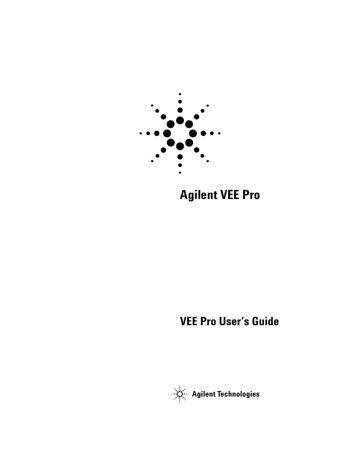
Platform Specifics and Web Monitoring Chapter 13
VEE User’s Guide
Figure 275 Detail View of a UserFunction Displayed in the Browser
The remote user is able to see the error in the VEE program. There is an input pin not connected on the JCT
object shown in Figure 275. The remote user could now help
you troubleshoot Solitaire.vee and resolve the error. Using a similar process of working together over the Web, you could collaborate with remote users or develop programs together.
Restricting Access to Programs Viewed over the Web
When you make a VEE program available on the Web, you may still want to restrict remote users from seeing certain parts of it. If remote users currently know the URL to your
491
13 Platform Specifics and Web Monitoring Chapter
N O T E system, you want to make sure that only certain remote users are able to access particular programs or Web directory files.
To prevent remote users from viewing parts of a VEE program on the Web, you can protect the program in three different ways:
Change the port number in the Default Preferences
⇒ Web
Server folder so only authorized users may view the program.
- OR-
Create a secured RunTime version of the VEE program. This will ensure that none of the program code can be viewed.
For more information, refer to “Securing a Program
(Creating a RunTime Version)" on page 416.
- OR-
Create an HTML file with the exact name of the command you want to disable, and save it in the VEE www directory.
The browser always accesses any *.html file before going to
VEE. In this way, you can intercept requests from remote users and display an HTML page with the appropriate warning or comments.
For example, you might want to prevent remote users from seeing the Detail view of a VEE program. You could create a file in a program such as MS Word and save it as
ViewMainDetail.html in the www directory. In the file, you put the message you want the remote user to see.
When the remote user chooses Main Detail in the VEE Web
Server Home Page or enters a URL with the option
ViewMainDetail, the browser does not display the main VEE program in detail view. Instead, the browser accesses the
ViewMainDetail.html file in the www directory and displays the
file you created. Figure 276 shows an example of what you
could display to a remote user.
Make sure the file name is the file name of a VEE web command, and that it is located in the Root Directory specified in Web Server.
492 VEE User’s Guide
Platform Specifics and Web Monitoring Chapter 13
VEE User’s Guide
Figure 276 Example of Displaying HTML Message Instead of VEE Program
You could also use an *.html file for other purposes, such as putting password protection on a VEE program so that only
users with the password can view the program. Figure 277
shows an example of password protection.
493
13 Platform Specifics and Web Monitoring Chapter
494
Figure 277 An Example of a Password Window
VEE User’s Guide
Platform Specifics and Web Monitoring Chapter 13
Chapter Checklist
You should now be able to perform the following tasks:
• Explain how to use the Callable VEE ActiveX Automation
Server, and when you would use it.
• Explain how you could integrate VEE functionality into other applications or programs.
• Explain the key concepts in using the web to monitor VEE programs.
VEE User’s Guide 495
13 Platform Specifics and Web Monitoring Chapter
496 VEE User’s Guide
Appendix
Appendix A: Additional Lab Exercises
General Programming Techniques 499
Creating Operator Panels and Pop-ups 528
VEE User’s Guide 497
Appendix
Additional Lab Exercises
The following exercises give you a chance to practice the VEE concepts you have learned in this book. The exercises are divided into categories.
To use this appendix, develop a solution and then compare it to the answers listed. There are many ways to program a given task, so you have a valid solution if it meets the problem specifications. However, programs that execute more quickly and are easier to use are probably better solutions. Each solution includes a short discussion of key points.
498 VEE User’s Guide
Appendix
General Programming Techniques
Apple Bagger
You want to know how many apples it takes to fill a ten pound basket. Create a VEE program that counts how many apples it takes to fill the basket. Each apple weighs between 0 and 1 pound.
Suggestions
This program can be created with 10 or fewer objects. Choose from the following objects:
Start
Until Break random() function
Accumulator
Break
Real64
Conditional (A>=B)
Stop
Counter
If/Then/Else
Alphanumeric
N O T E
The VEE programs for many of the lab exercises and programming examples in this manual are included in VEE, under Help
⇒ Open
Example...
⇒ Manual ⇒ UsersGuide.
Solution 1—Apple Bagger
Figure 278 shows one solution to the Apple Bagger exercise.
VEE User’s Guide 499
advertisement
Related manuals
advertisement
Table of contents
- 120 Using Data Types
- 121 Using Data Shapes
- 122 Using the Formula Object
- 174 Deleting Data Input or Output Terminals
- 174 On Your Own
- 251 Building a Record
- 253 Getting a Field From a Record
- 255 Setting a Field in a Record
- 258 Unbuilding a Record in a Single Step
- 284 More Specific Type Checking:
- 284 Catching Events:
- 431 Colors and Fonts
- 431 Color Alarms
- 431 Tanks, Thermometers, Fill Bars, Meters
- 487 Execute Program Object
- 487 Compiled Functions
- 487 Synchronous execution
- 511 How a Remote User Accesses Agilent VEE on Your System
- 514 Displaying the Agilent VEE Web Server Page
- 516 Lab 13-1: Practice Session with Agilent VEE Web Browser
- 519 Restricting Access to Programs Viewed over the Web
- 528 Optimal Solutions:
- 528 Until Break and Break Objects:
- 528 Accumulator:
- 528 Counter:
- 529 Start:
- 529 Shift Register:
- 529 Gate:
- 532 Auto Execute:
- 532 Consolidating Formulas:
- 535 Logging AlphaNumeric vs. AlphaNumeric:
- 536 Timing Pins:
- 537 Layout of Slider Objects:
- 537 XY Trace:
- 538 MovingAvg(x, numPts):
- 540 Mask:
- 540 Comparator:
- 541 TotSize:
- 541 Formula:
- 543 String Objects and Functions:
- 543 Formula Object:
- 543 Set Variable:
- 543 Optimizing:
- 548 UserObject:
- 548 Build Waveform:
- 550 Ramp():
- 550 Build Waveform:
- 555 Select Function:
- 555 Editing UserFunctions:
- 555 Set Variable Caution:
- 562 Generating an Array:
- 562 Time Stamp:
- 562 Storing Two Values in a Line:
- 562 Extracting a Value From a File:
- 562 Junction:
- 564 Time Stamp:
- 564 Configuring a Data Constant as an Array:
- 565 Naming Fields:
- 565 The Default Value Control Input:
- 566 Using a Conditional Expression:
- 566 The Sub Record Object:
- 568 The To DataSet Object:
- 568 The From DataSet Object:
- 583 Button
- 583 Cascading Menu
- 583 Checkbox
- 583 Click
- 583 Clone
- 583 Component
- 584 Component Driver
- 584 Container
- 584 Context
- 584 Cursor
- 584 Cut Buffer
- 584 Data Container
- 584 Data Flow
- 584 Data Input Pin
- 584 Data Output Pin
- 585 Data Shape
- 585 Data Type
- 585 Detail View
- 585 Direct I/O Object
- 585 Double-Click
- 585 Drag
- 585 Drop-Down List
- 585 Entry Field
- 585 Expression
- 586 Font
- 586 Grayed Feature
- 586 Group Window
- 586 Hypertext
- 586 Icon:
- 586 Main Window
- 586 Maximize Button
- 586 Menu Bar
- 587 Minimize Button
- 587 Object:
- 587 Object Menu
- 587 Object Menu Button
- 587 Open View
- 587 Panel Driver
- 587 Panel View
- 587 Pin (or Pins)
- 588 Pointer
- 588 Pop-Up Menu
- 588 Preferences
- 588 Program
- 588 Program Explorer
- 588 Propagation
- 588 Properties
- 588 Pull-Down Menu
- 588 Scroll Arrow
- 589 Scroll Bar
- 589 Select
- 589 Selection Field
- 589 Sequence Input Pin
- 589 Sequence Output Pin
- 589 Status bar
- 589 Status field
- 589 Terminal
- 589 Title Bar
- 590 Toolbar
- 590 Transaction
- 590 UserObject
- 590 Views
- 590 Windows 98, Windows NT 4.0, Windows 2000, Windows XP
- 590 Work Area
- 590 Work Space